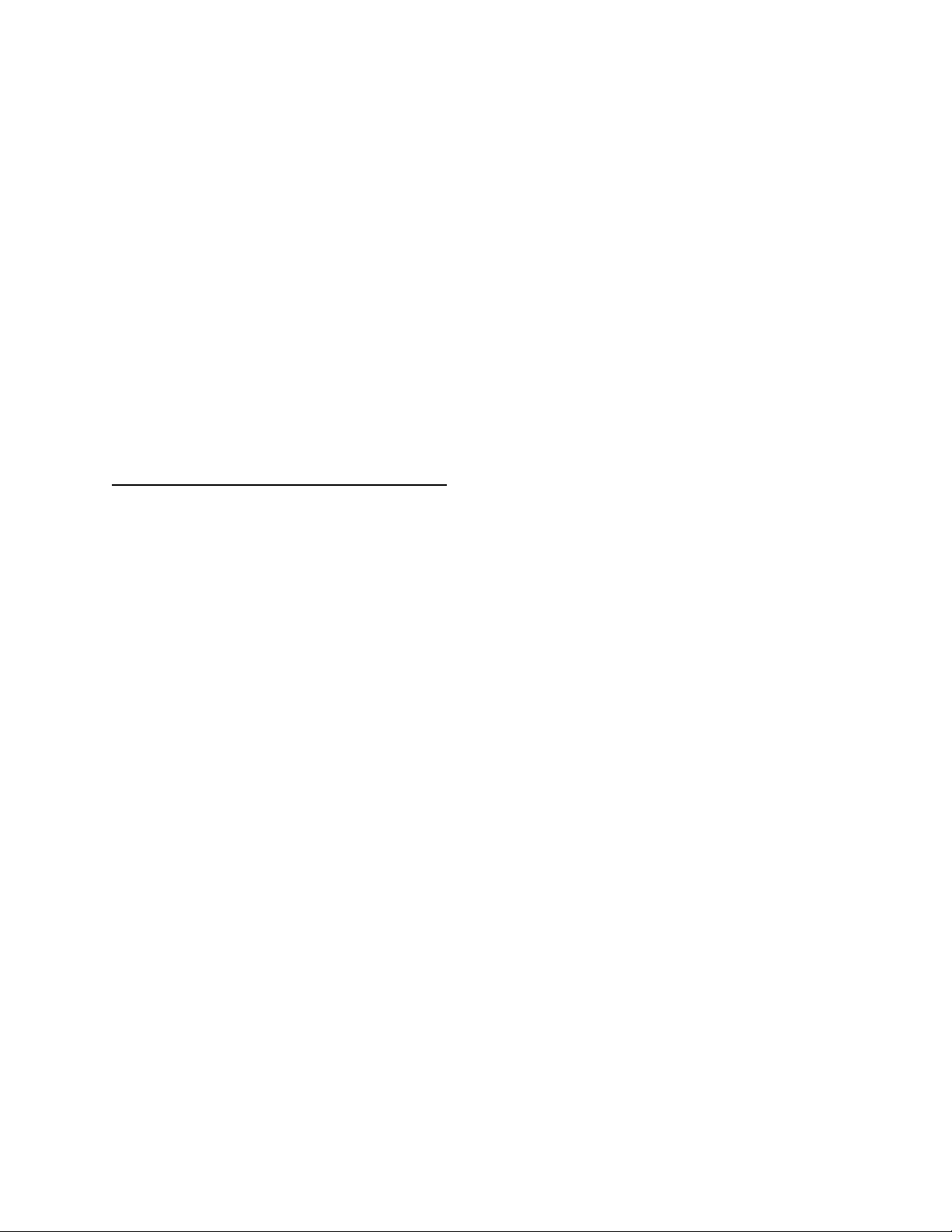Page 2 of 47
Table of Contents
Description.............................................................................................................................................................................. 1
Table of Contents.................................................................................................................................................................... 2
Section 3: PSDA-MU1Feature List........................................................................................................................................... 4
Simplified Theory of Managing an IDC Circuit ........................................................................................................................ 5
DuraComm Annunciator Internal Operation Basics ............................................................................................................... 6
DuraComm Annunciator Remote Monitoring Features ......................................................................................................... 6
Section 1 | Important Safety Instructions .............................................................................................................................. 8
Section 2 | Installation............................................................................................................................................................ 8
IMPORTANT SAFETY INSTRUCTIONS............................................................................................................................... 8
Overall Internal Layout.................................................................................................................................................... 9
Mounting the PSDA-MU1.............................................................................................................................................. 10
AC Power Connection ................................................................................................................................................... 11
RMCU Ethernet Connection.......................................................................................................................................... 11
Supervised Form C Contacts from Equipment.............................................................................................................. 12
Fire Alarm Panel Connections ....................................................................................................................................... 15
Section 3: Self Test................................................................................................................................................................ 16
Section 4: Remote Monitoring Configuration and Operation .............................................................................................. 18
SITEGUARD Description ................................................................................................................................................ 18
Prerequisites ................................................................................................................................................................. 19
Using DHCP ................................................................................................................................................................... 19
Using Static SITEGUARD IP and Network Configuration ............................................................................................... 19
Open a Web Connection to the SITEGUARD................................................................................................................. 20
User Login ..................................................................................................................................................................... 21
Network Setup Notes.................................................................................................................................................... 23
SNMP Traps Setup......................................................................................................................................................... 23
Email Setup Notes......................................................................................................................................................... 24
Device Info .................................................................................................................................................................... 26
Logging .......................................................................................................................................................................... 26
Archive graphing ........................................................................................................................................................... 26
Date and Time Settings ................................................................................................................................................. 26
Miscellaneous Settings.................................................................................................................................................. 26
Sensor Setup (continued – DAC and Scheduling) ......................................................................................................... 28
Sensor Setup Notes....................................................................................................................................................... 29
Alarm Setup Notes ........................................................................................................................................................ 34
Factory Default Alarm Settings ..................................................................................................................................... 35
User Setup – Continued ................................................................................................................................................ 37