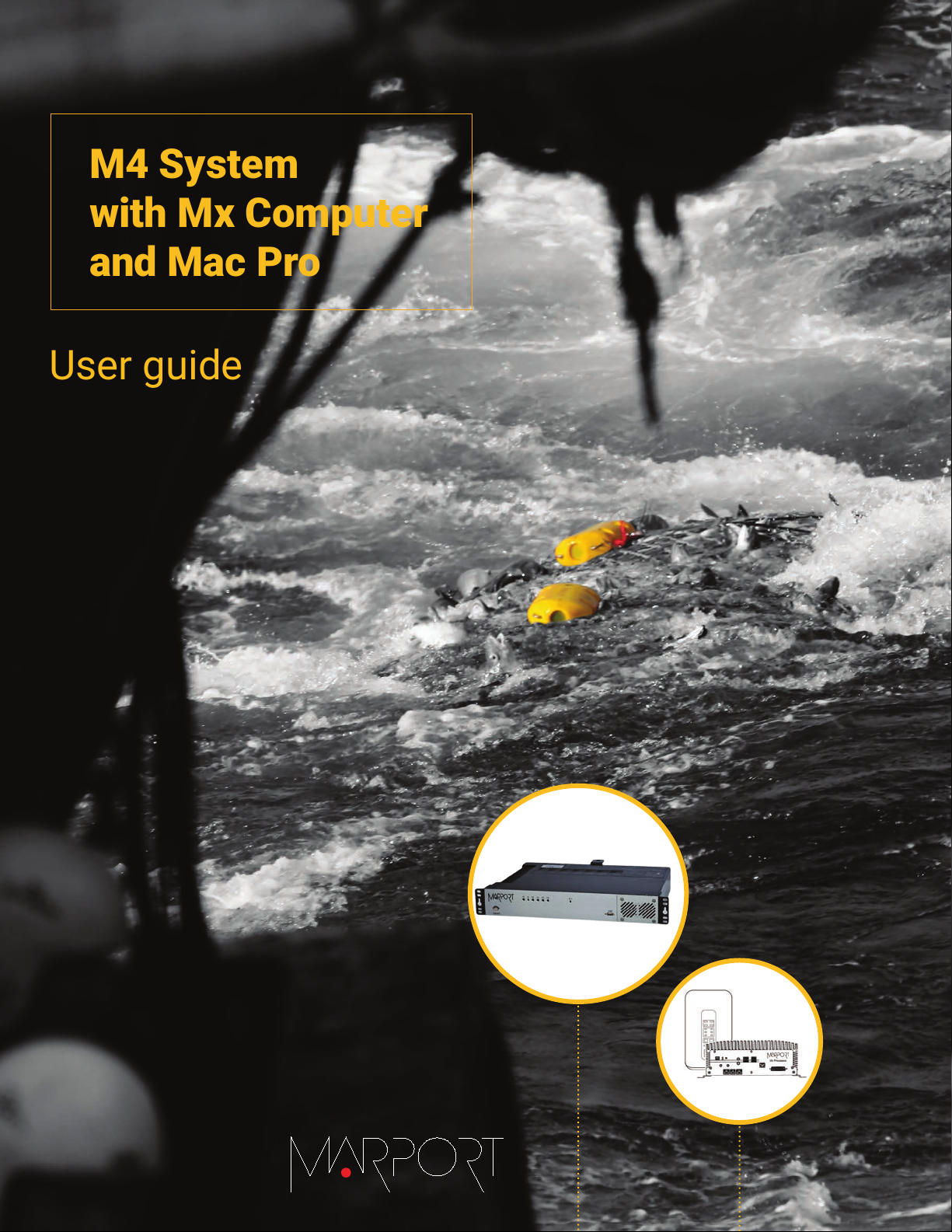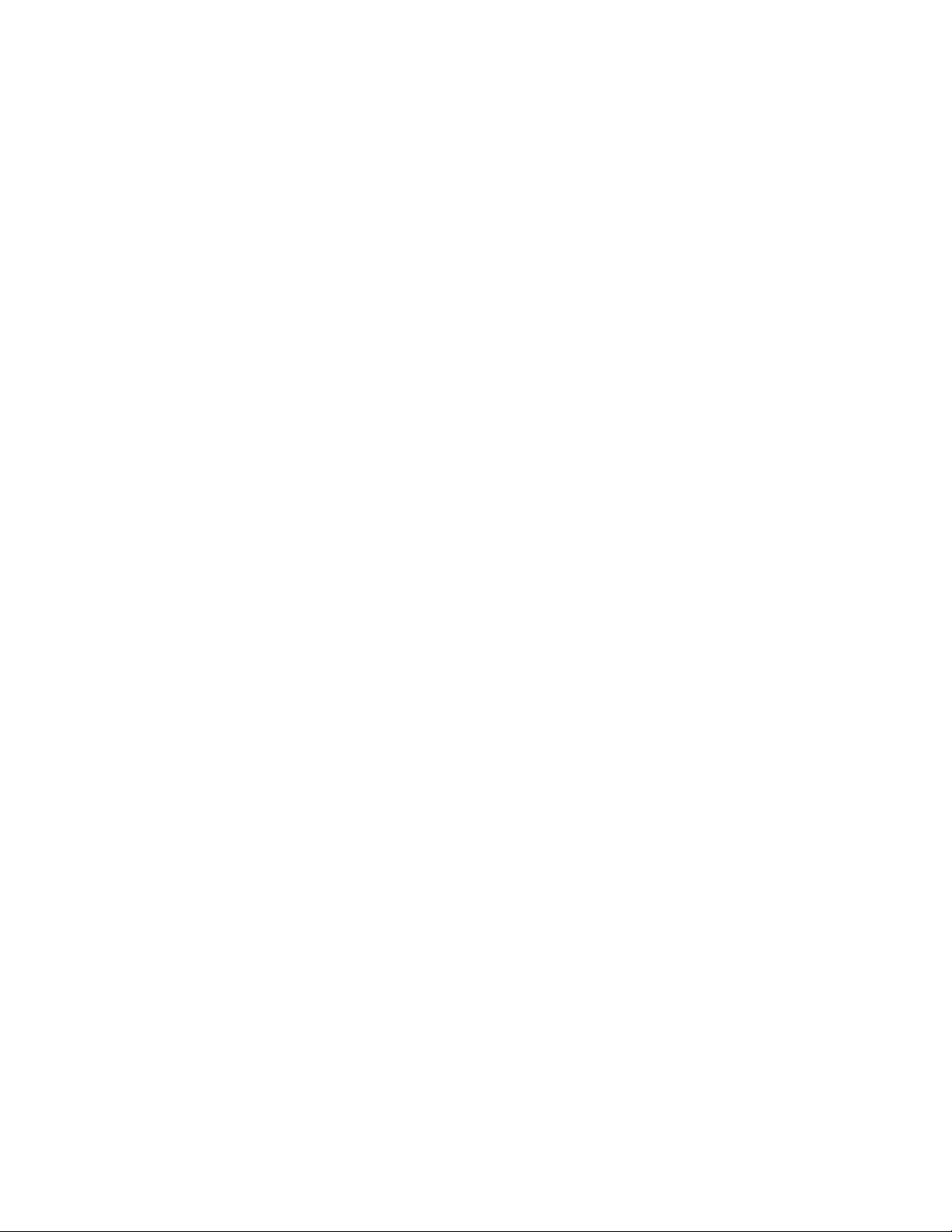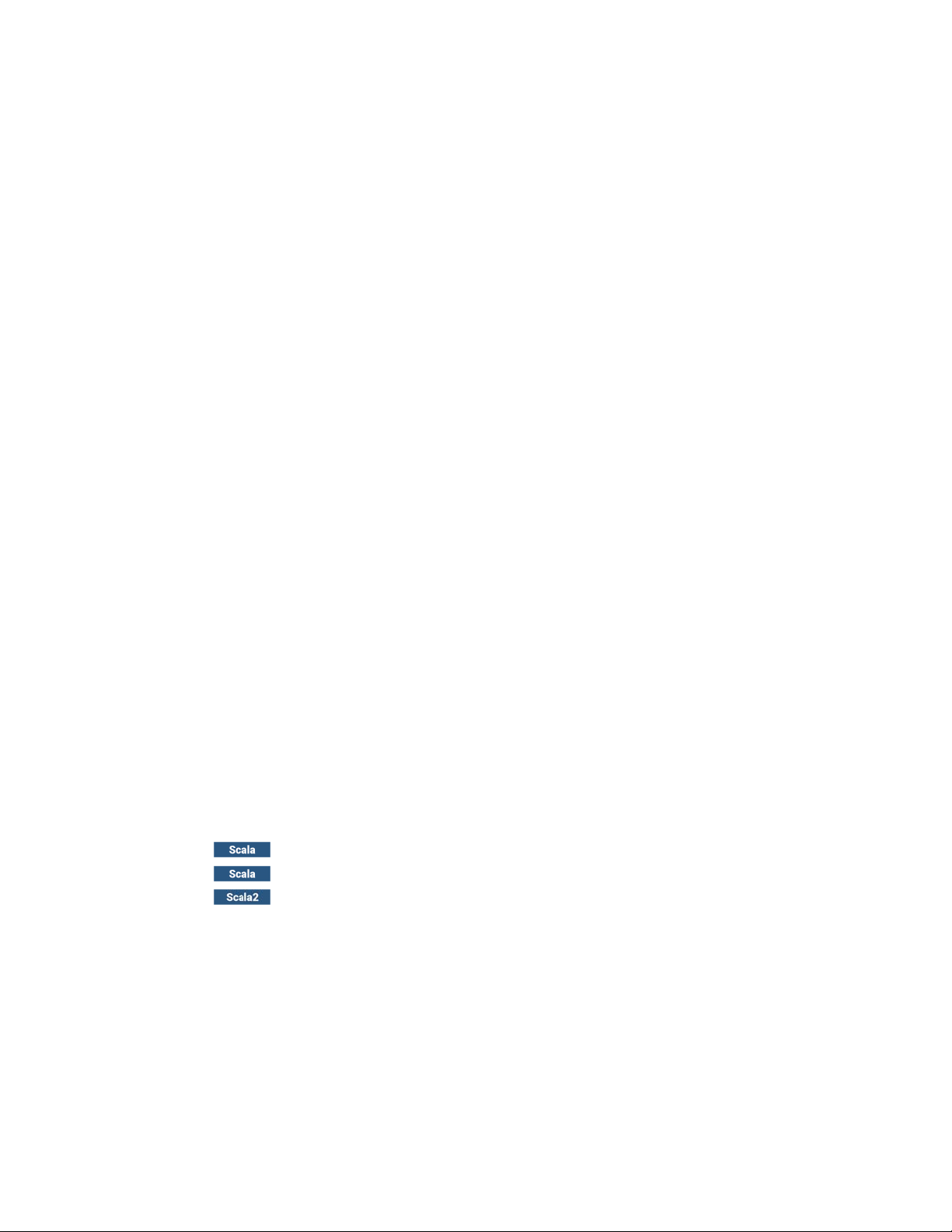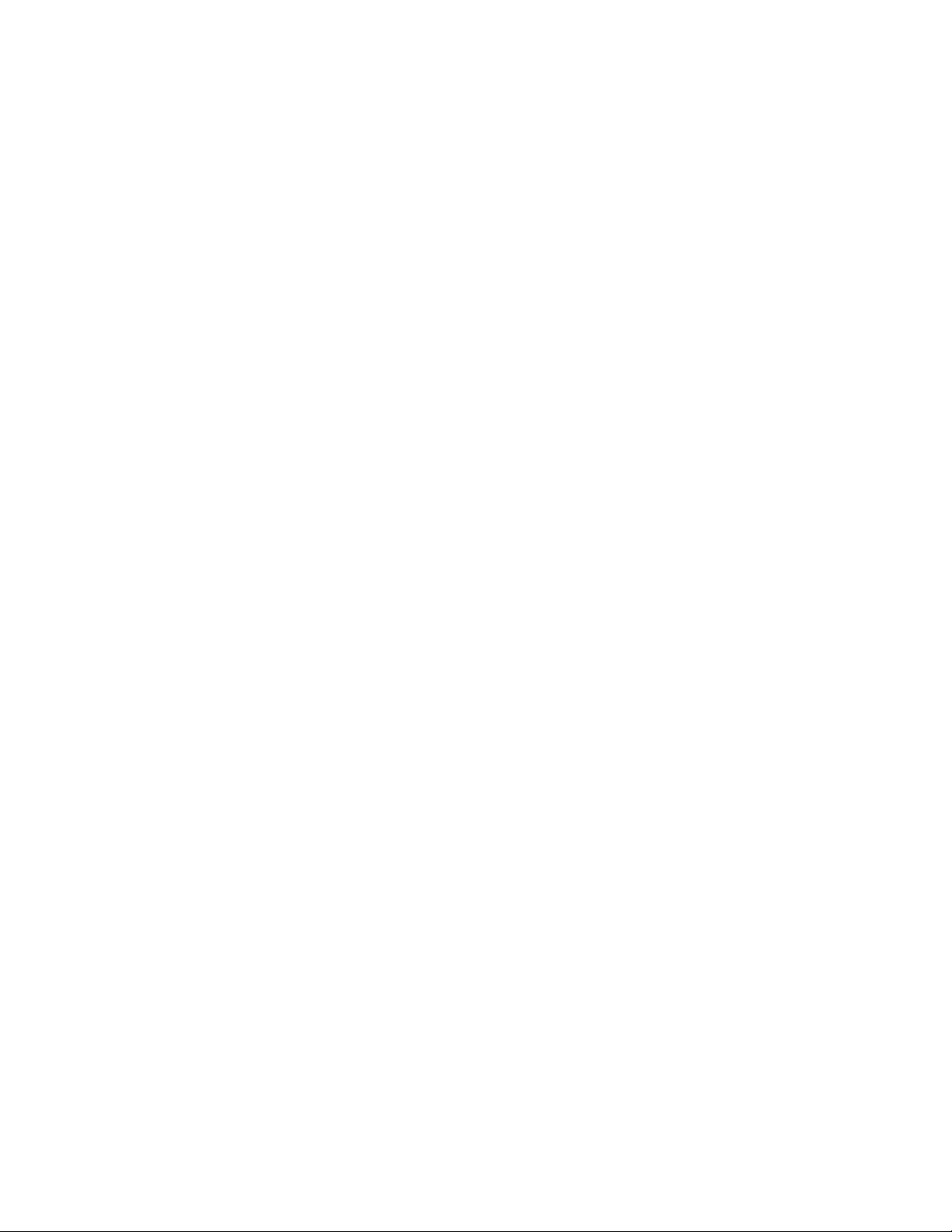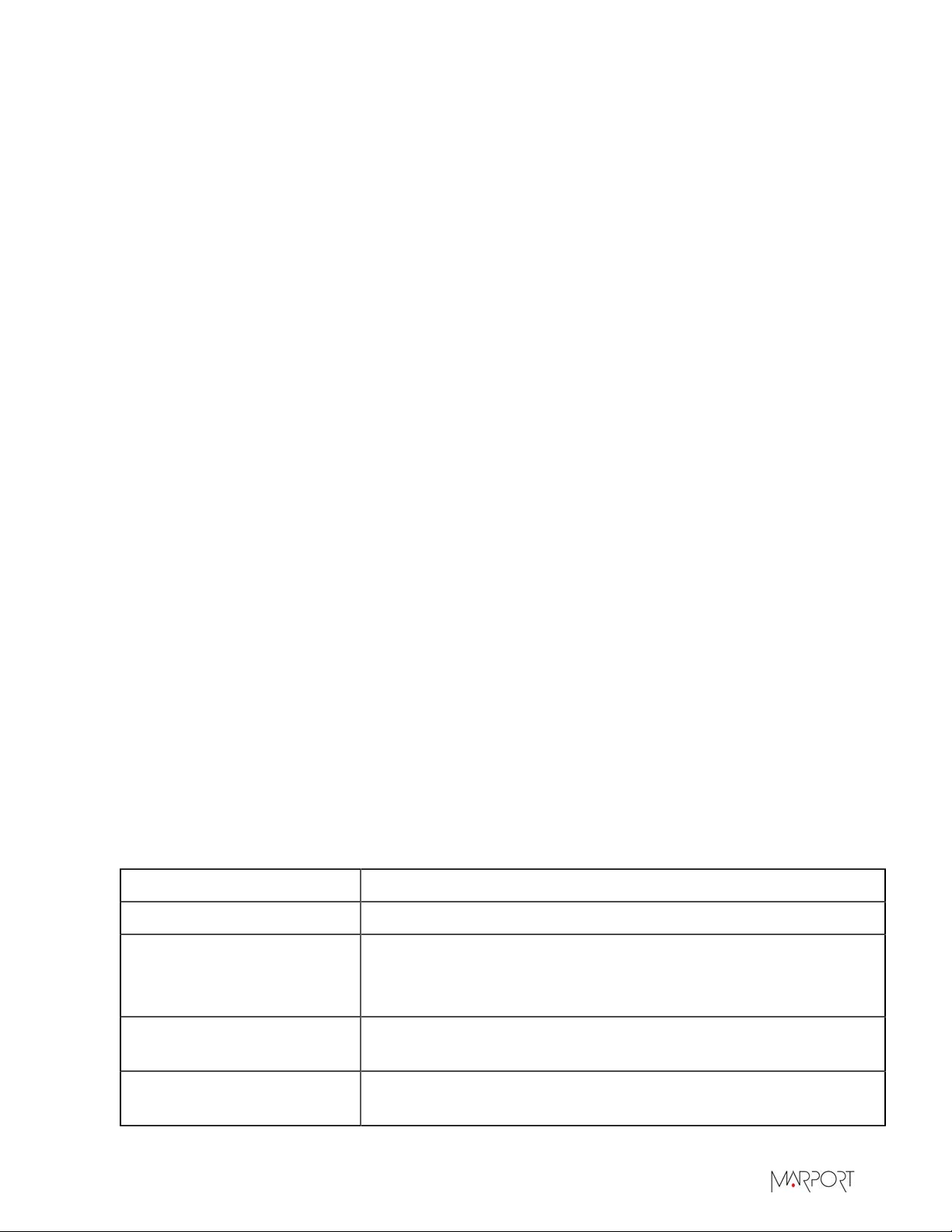Contents | ii
Contents
Legal.................................................................................................4
History...........................................................................................................................................................................4
Copyright......................................................................................................................................................................5
Disclaimer.................................................................................................................................................................... 5
Introduction and Presentation..........................................................6
Introduction................................................................................................................................................................6
Safety Guidelines...................................................................................................................................................... 7
Description.................................................................................................................................................................. 8
M4 and Mx computer System Overview.............................................................................................8
Equipment List..............................................................................................................................................9
Technical Specifications........................................................................................................................... 11
Computer Configuration..................................................................12
Adding a Virtual Keyboard..................................................................................................................................12
Installation......................................................................................14
System Cabling........................................................................................................................................................ 14
Powering the Mx computer................................................................................................................................16
Configuring Mac Pro Network...........................................................................................................................16
Installing Hydrophones........................................................................................................................................18
List of Marport Hydrophones................................................................................................................18
Connecting the Hydrophone to the Receiver..................................................................................20
Adding Temperature Data from the Hydrophones to the System...........................................21
Understanding Receiver LEDs...........................................................................................................................22
Servicing and Maintenance.............................................................23
Interference Check.................................................................................................................................................23
Spectrum Analyzer Display....................................................................................................23
Checking Noise Interference................................................................................................. 24
Checking Noise Interference................................................................................................. 25
Estimating the Efficiency of Hydrophones..................................................................................................29
Troubleshooting.......................................................................................................................................................31
No Internet Access.....................................................................................................................................31
Java error messages appear when opening the system web page...........................................31
I cannot click on some items in the system web page................................................................33
Antifouling System Causes Interferences.........................................................................................34
Giving Remote Access to the Computer........................................................................................................35
Recording Audio Files...........................................................................................................................................35
Support Contact...................................................................................................................................................... 36