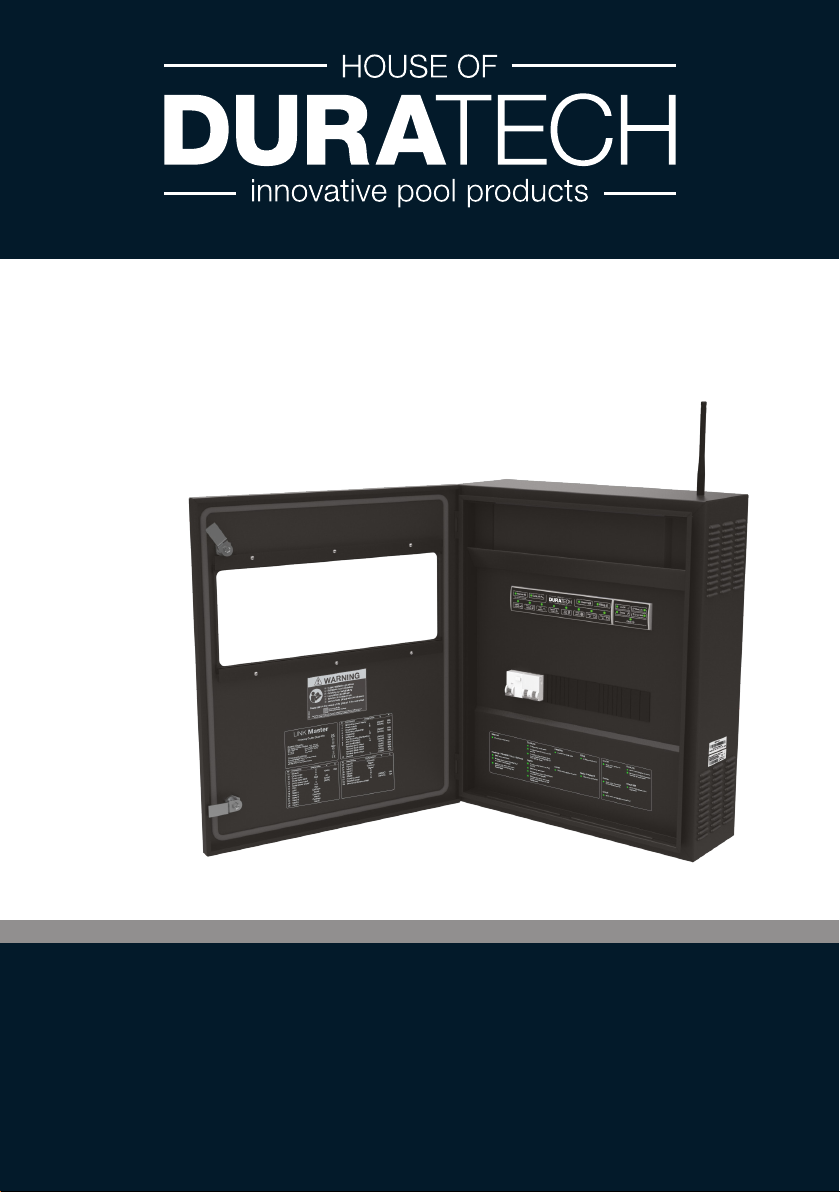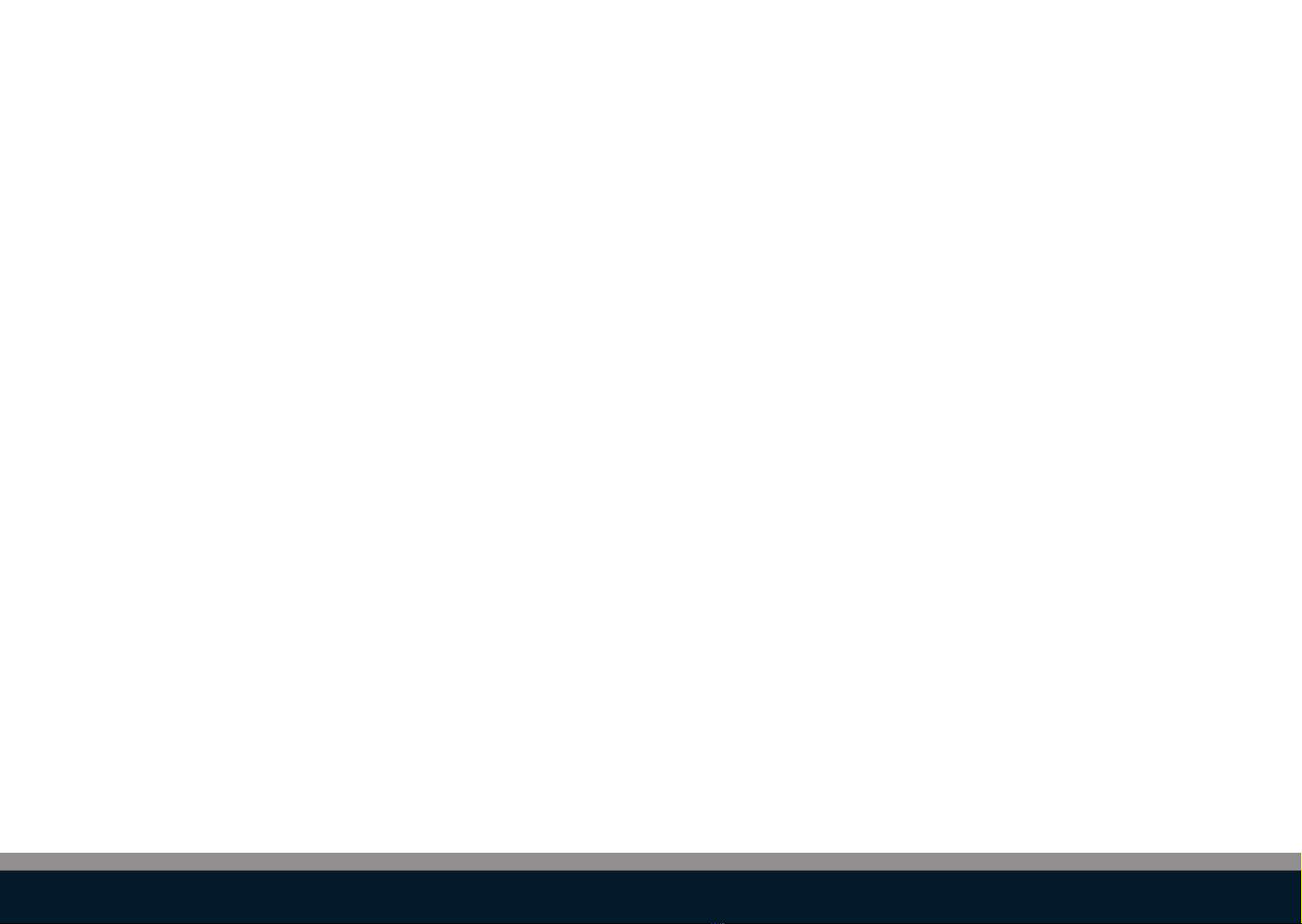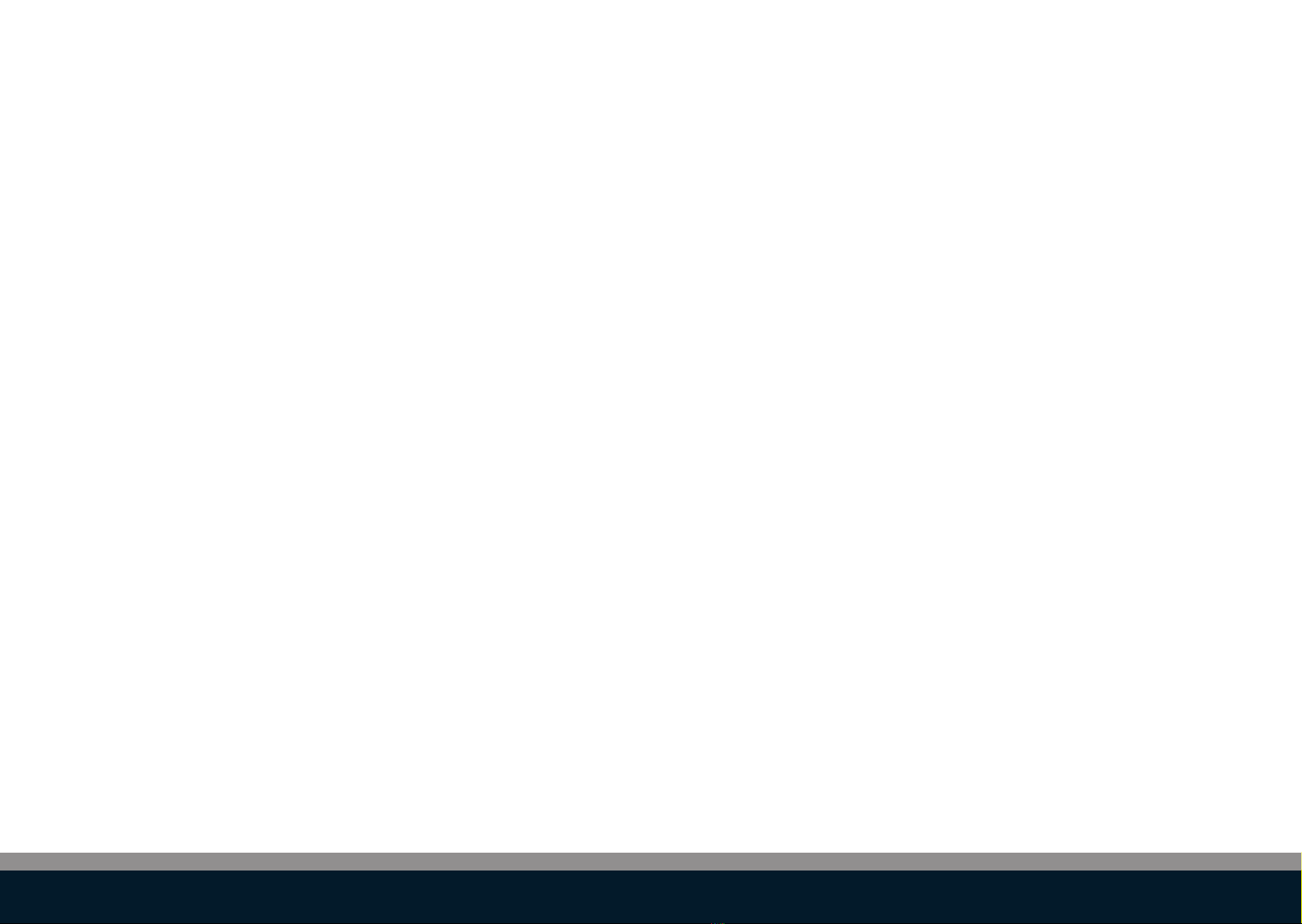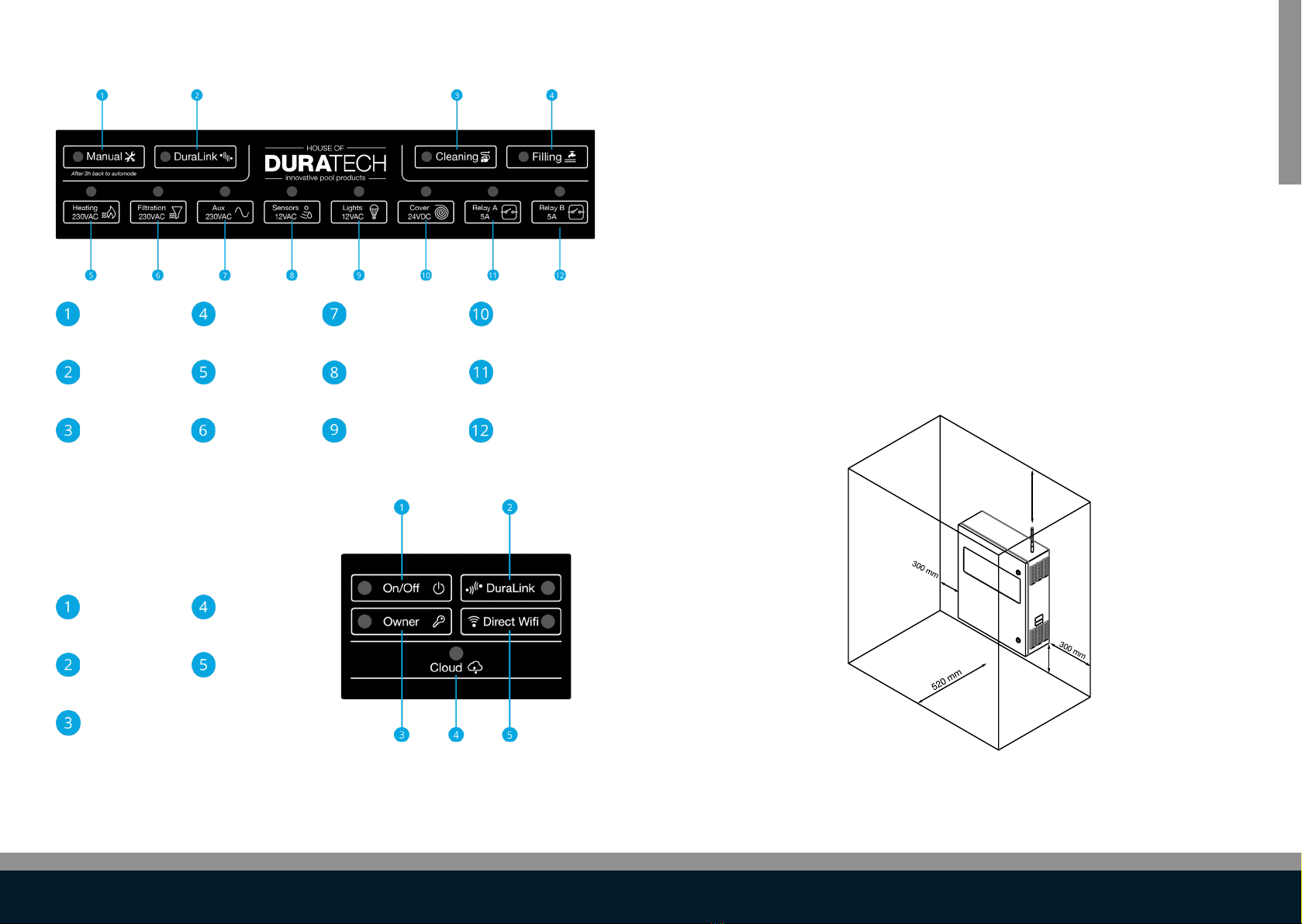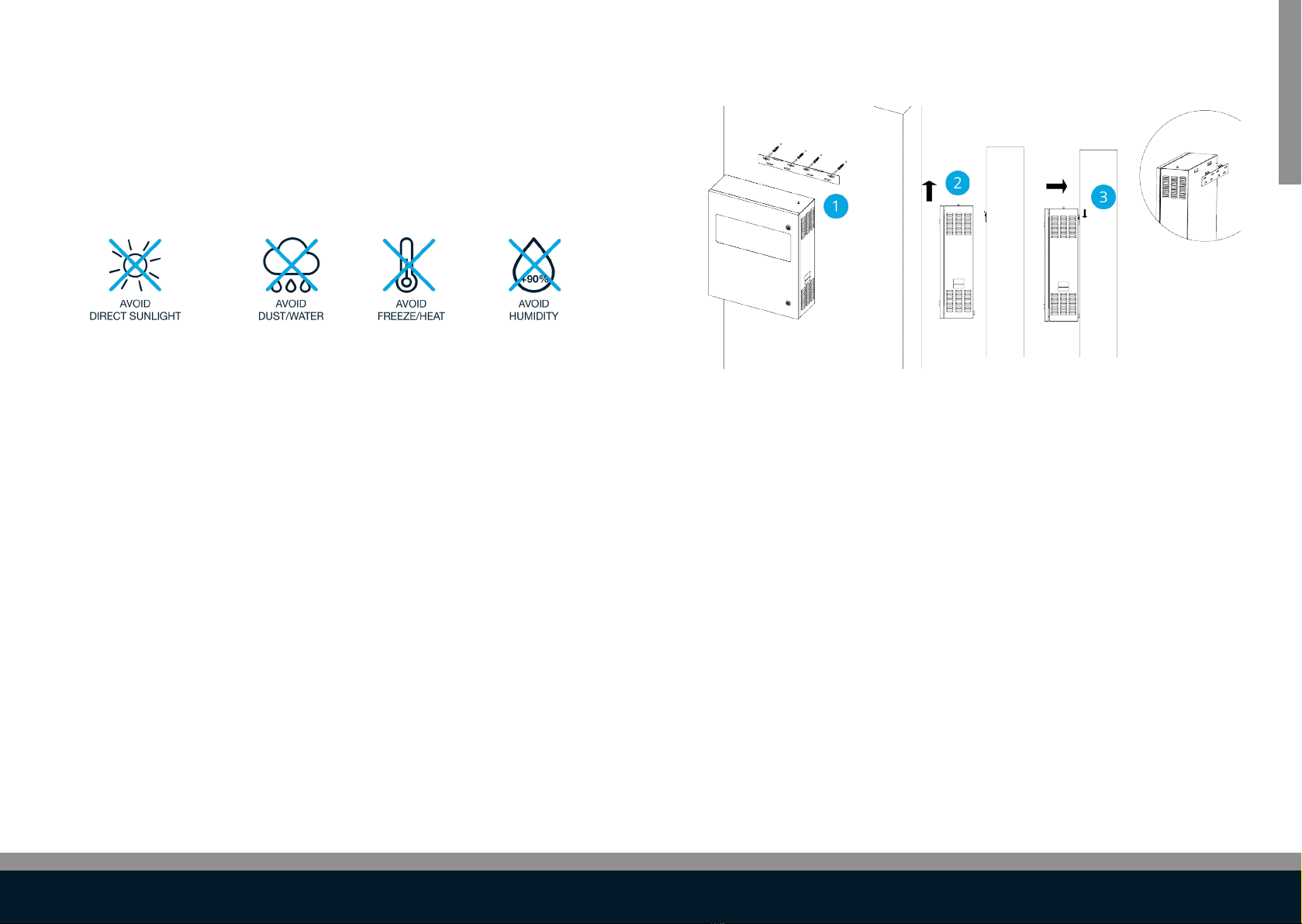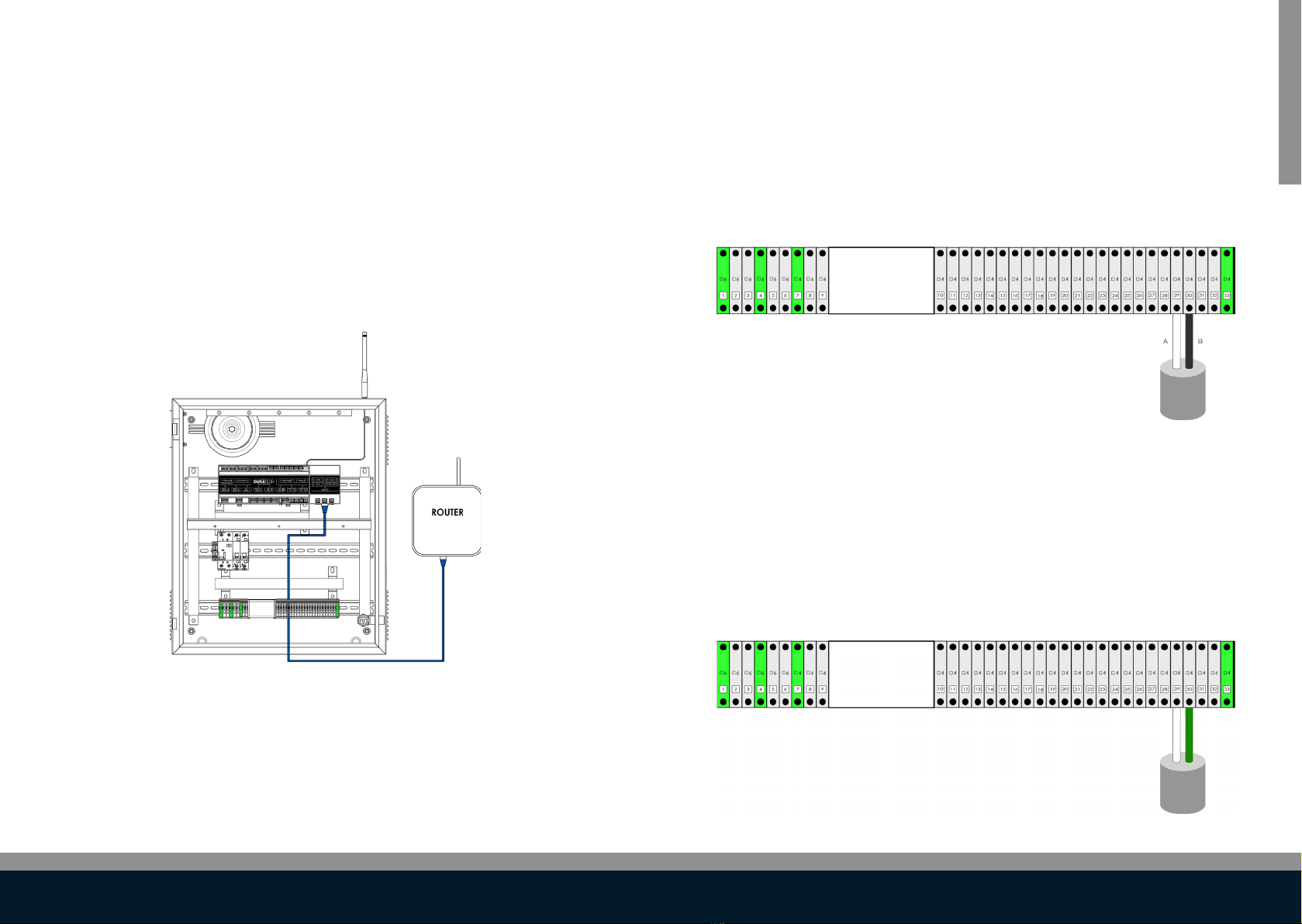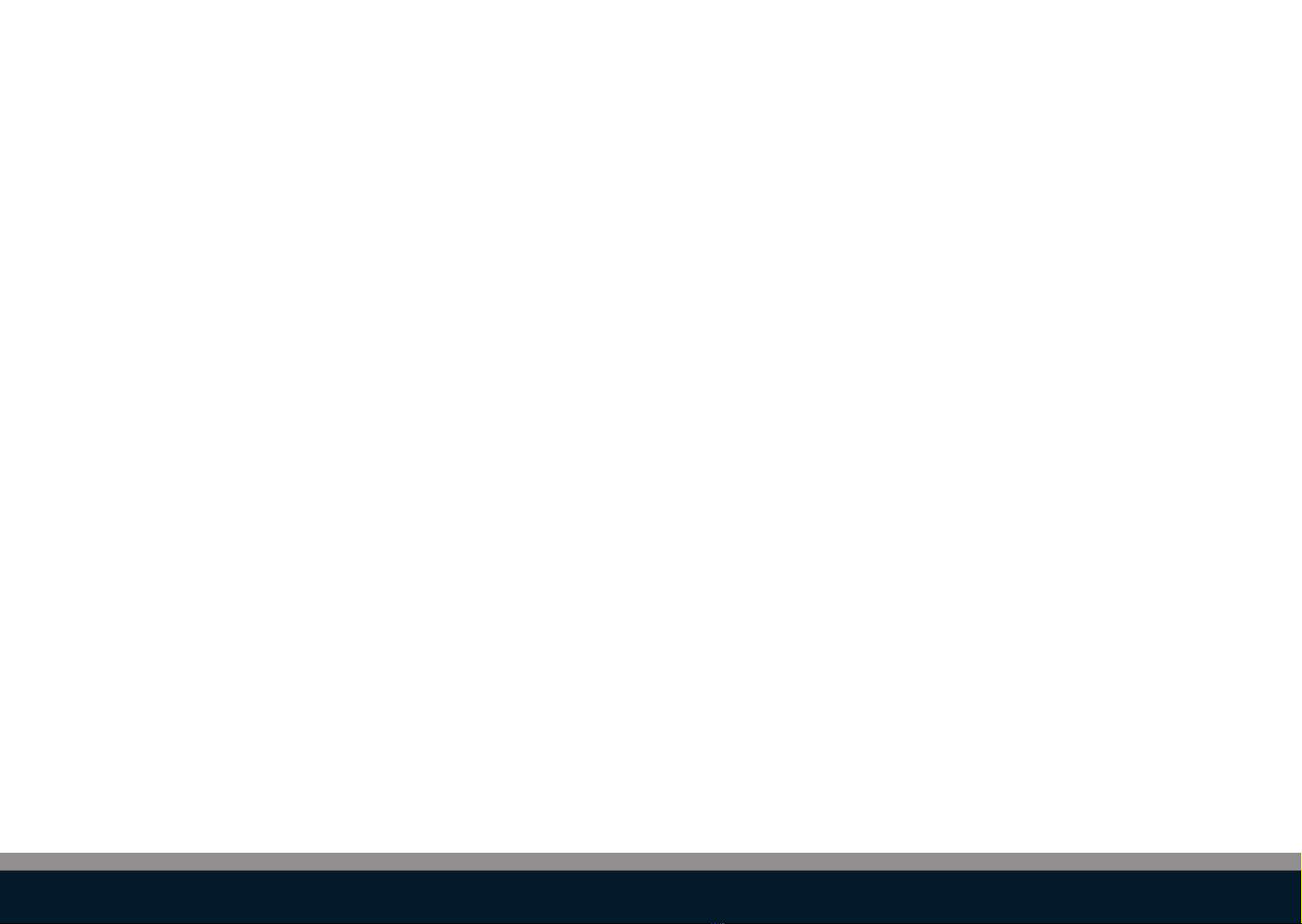
32
3.3.1.1. Control functions 39
3.3.1.2. Advanced control functions 40
3.3.2. App 41
3.3.3. DMX controller operation 41
3.3.4. RS485 command set 41
3.4. Updating 43
3.5. Safety conditions 43
4. Heat pump 44
4.1. Installation 44
4.1.1. DURAHEAT heat pump 44
4.1.3. Multi-brand heat pump without LINK dongle 45
4.2.1. Pairing the DURAHEAT heat pump 46
4.3. Operation 47
4.3.1. LINK Touch 47
4.3.2. App 47
4.3.3. RS485 47
4.4 Updating for‘DURAHEAT’heat pump 48
4.5. Safety conditions 49
5. Filter pump 50
5.1. Installation 50
5.1.1. DURAFLOW Inverter lter pump wiring instructions 50
5.1.2. Multi-Brand ON/OFF lter pump wiring instructions 51
5.2. Conguration 53
5.2.1. Pairing the DURAFLOW Inverter lter pump 53
5.2.2. Multi-Brand ON/OFF lter pump 54
5.2.3. Multi-Brand Inverter lter pump 54
5.3. Operation 55
5.4. Updating 56
5.5. Safety conditions 57
6. Cover 58
6.1. Installation 58
6.1.1. DURACOVER Cover System wiring instructions 58
6.1.3. Key Switch installation 60
6.2. Conguration 61
6.2.1. DURACOVER Cover System 61
6.2.1.1. Pairing 61
6.2.1.2. Calibrating 61
6.2.1.3. Conguration of the Dead Man Switch (DMS) 62
6.2.2. Multi-Brand Cover 63
6.2.2.1 Pairing 63
6.2.2.2. Calibrating 64
6.3. Operation 65
6.3.1. DURACOVER Cover System 65
6.3.1.1. Keypad 65
6.3.1.2. LINK Touch 66
6.3.1.3. DURACloud App 68
Contents
1. Introduction 7
1.1. About the LINK Master 7
1.2. Box-content 8
1.3. Keypad 9
1.3.1. Controller keypad 10
1.3.2. Gateway keypad 10
2. LINK Master 11
2.1. Installation 11
2.1.1. Mechanical installation 11
2.1.1.1. Positioning 11
2.1.1.2. Provisions 12
2.1.2. Electrical installation 13
2.1.2.1. Wiring instructions 14
2.1.3. Network installation 15
2.1.4. DMX controller installation 16
2.1.5. RS485 controller installation 16
2.2. Conguration 17
2.2.1. System start-up 17
2.2.2.1 Account and permissions 17
2.2.2.2. DuraCloud - owner of the pool 18
2.2.3. Conguring other devices 19
2.2.4. Congure relays A & B 20
2.2.5. Congure input C as level sensor 20
2.2.6. LINK Touch pairing 20
2.2.7. Conguring smart rules 21
2.2.8. Conguring pool mode - Scheduler 22
2.3. Operation 26
2.3.1. Keypad operation 26
2.3.1.1. Controller keypad 26
2.3.1.2. Gateway keypad 27
2.3.2. Discovery/Pairing mode 28
2.3.3. Automatic mode 29
2.3.4. Manual mode (service mode) 30
2.4. Updating 32
2.4.1. Controller 32
2.4.2. Gateway 32
2.5. Safety Conditions 33
3. Pool light 34
3.1. Installation 35
3.1.1. Wiring instructions 35
3.2.1. Lamp type selection 36
3.2.2. Pool light synchronisation 37
3.2.3. Manual pool light synchronization 37
3.3. Operation 38
3.3.1. LinkTouch 38