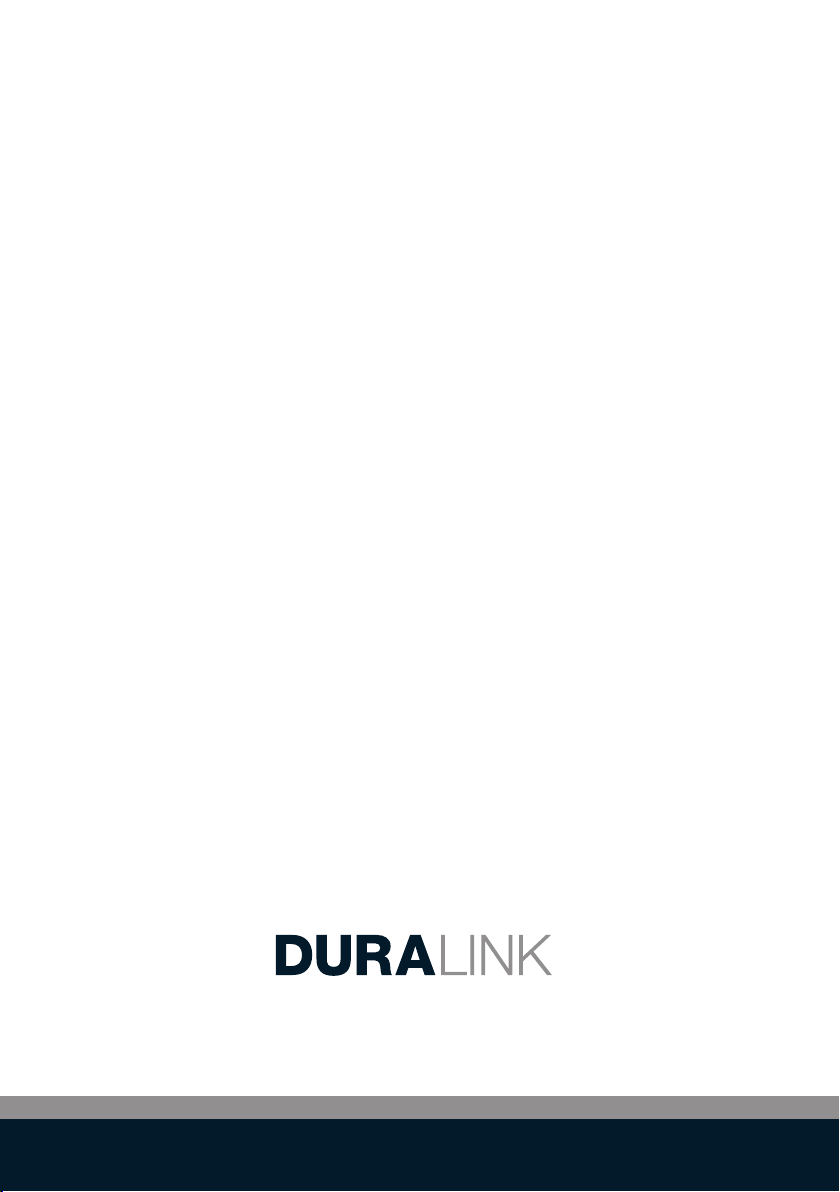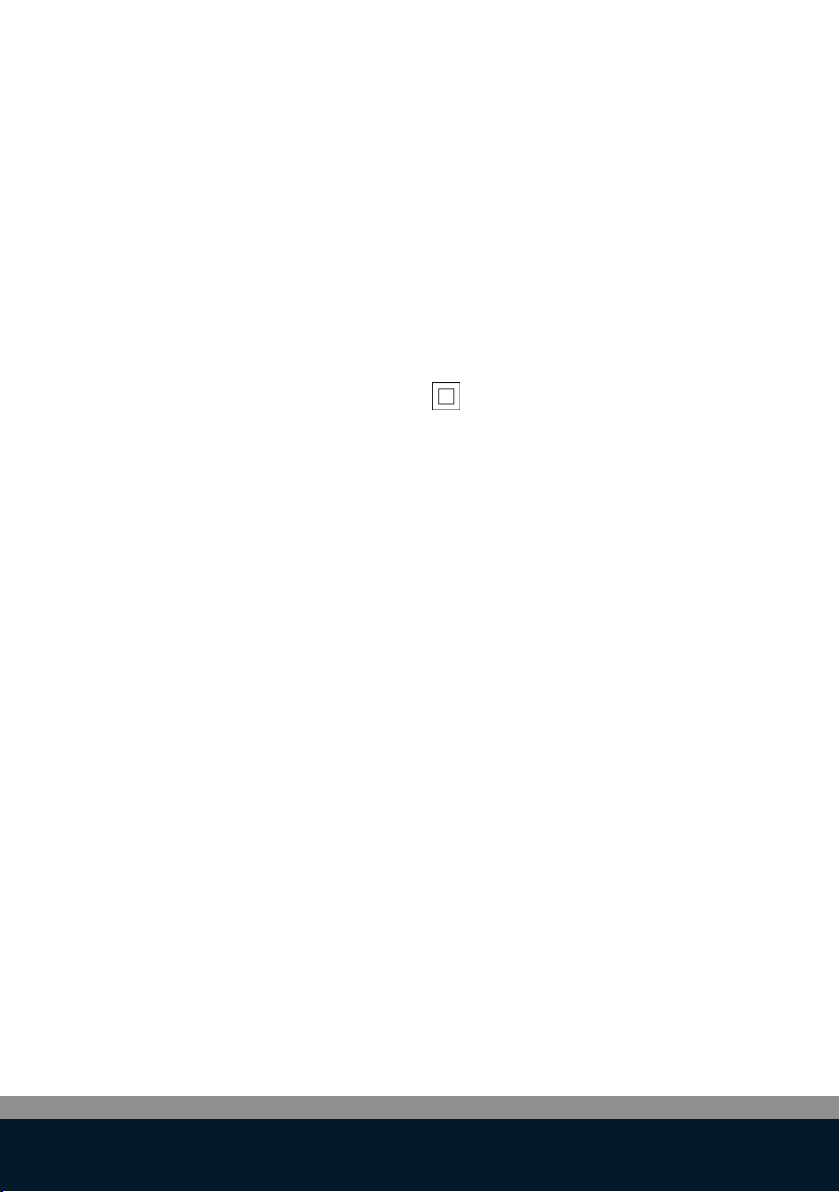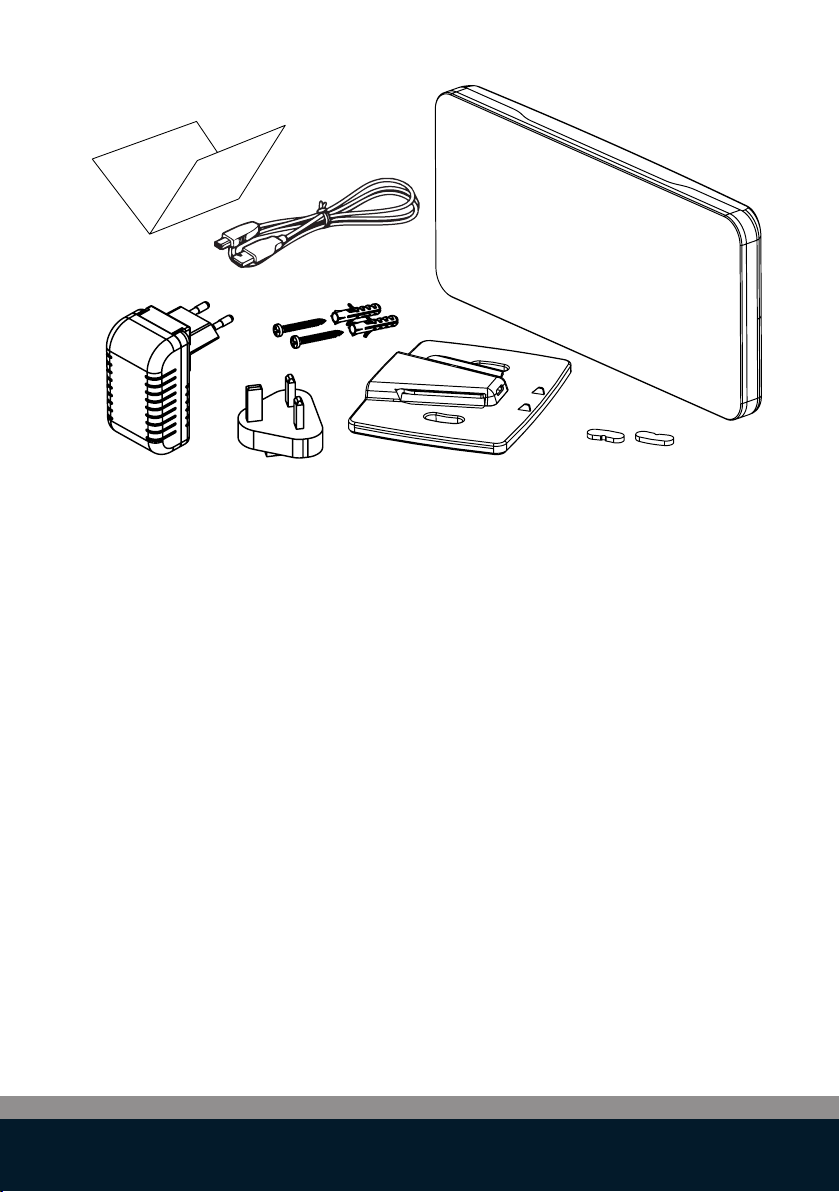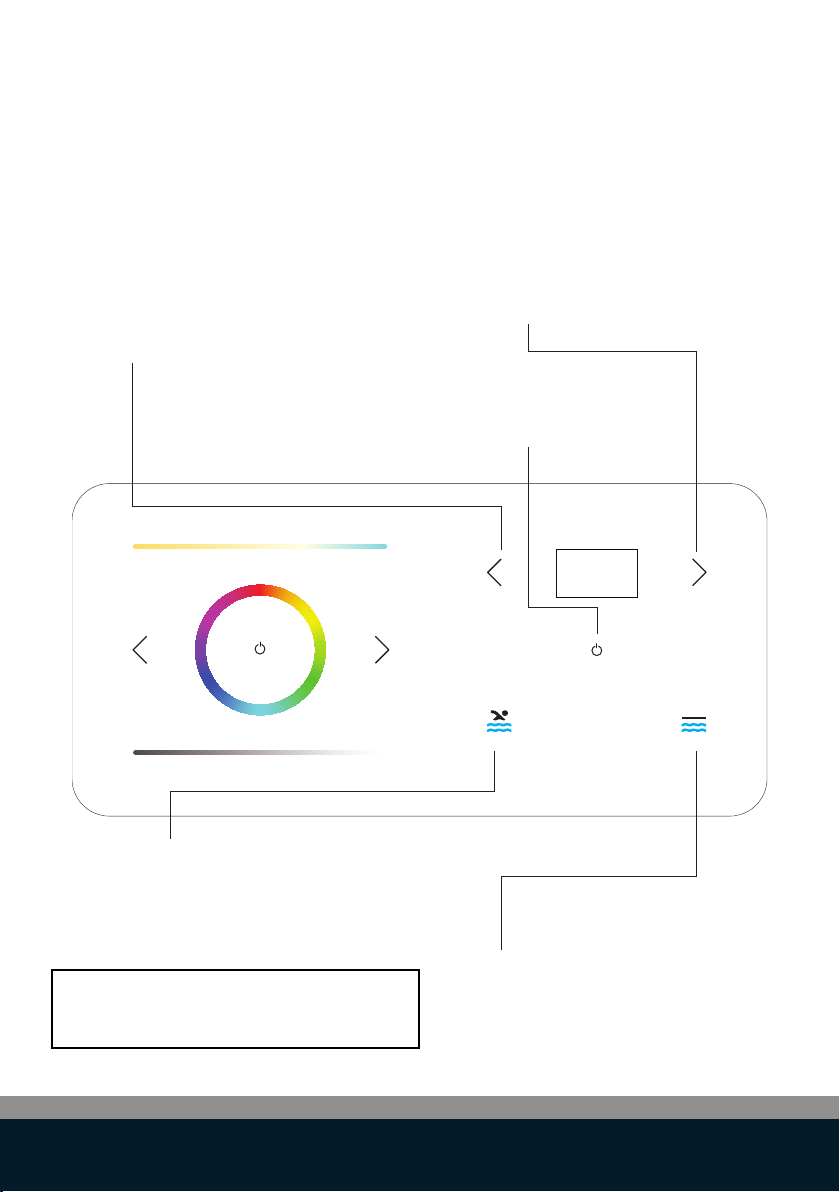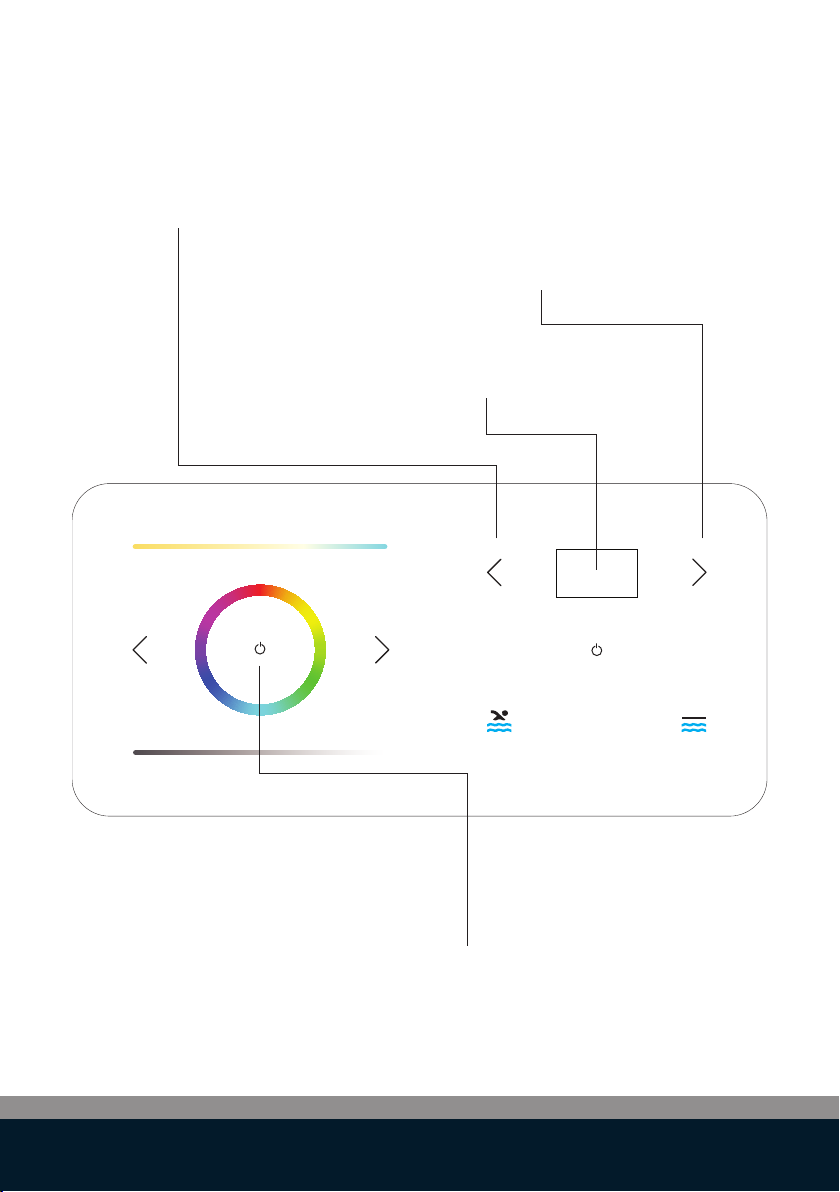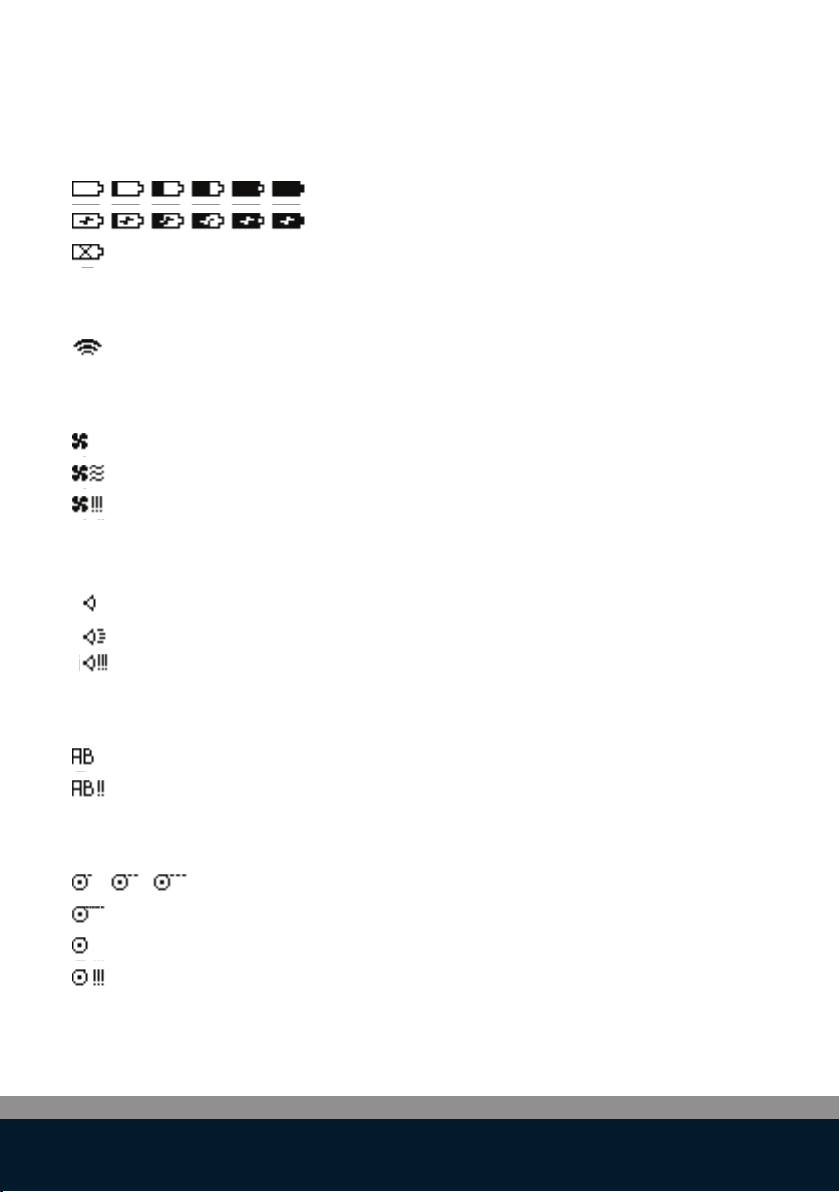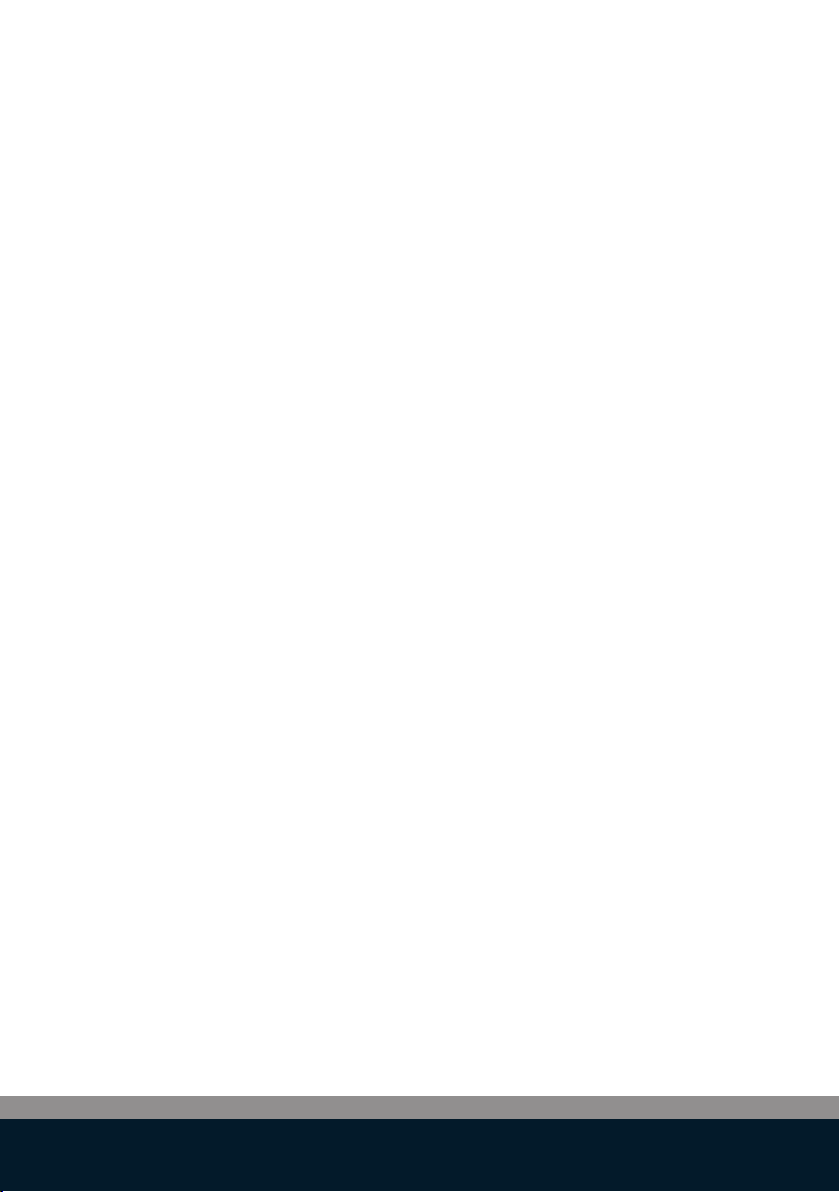10
Safety information
Intended use
This device has been developed as a remote control for swimming pool
accessories. The LinkTouchTM should be used only for this purpose, as
described in this user guide.
Precautions for Setup
-
-
-
-
-
-
-
-
-
Precautions for Operation
-
-
-
-
-
The LinkTouchTM can only be mounted indoor. Do not mount outdoors.
The power adapter is designed for 100 - 240V, 50/60 Hz. Verify if the
power outlet voltage is within this range before plugging in your power
adapter.
Install the device close to an accessible power outlet. Make sure the
power/USB cable can be easily disconnected from the power outlet at all
times.
Protect the power/USB cable and the power adapter from being strained
pinched or bucked.
Place the power/USB cable out of walk ways to prevent tripping over the
cable.
Use only the power adapter provided with the LinkTouchTM. Use of an
incorrect power adapter may cause overheating or fire.
Do not bend or place a heavy object on the power/USB cable as it could
damage the cable and result in risk of electric shock or fire.
Do not use the power/USB cable if damaged or frayed.
Be sure to hold only the connector end of the power/USB cable when
disconnecting. Repeated pulling on the cable will damage the cable.
Protect the LinkTouchTM from moisture and do not operate if power/USB
cable or plug are defective.
Never touch a power plug with wet hands.
Do not place anything on top of the LinkTouchTM.
Never spill liquid of any kind on the LinkTouchTM.
Do not drop or hit the LinkTouchTM.