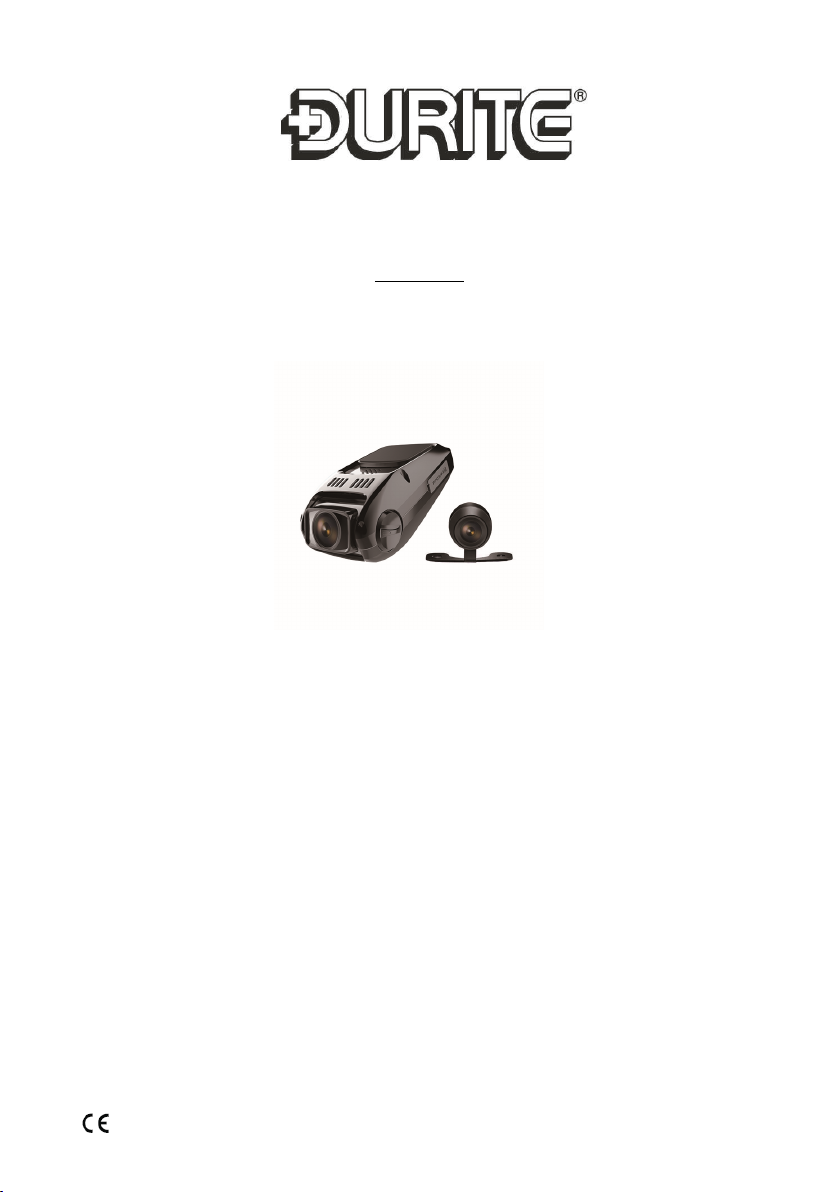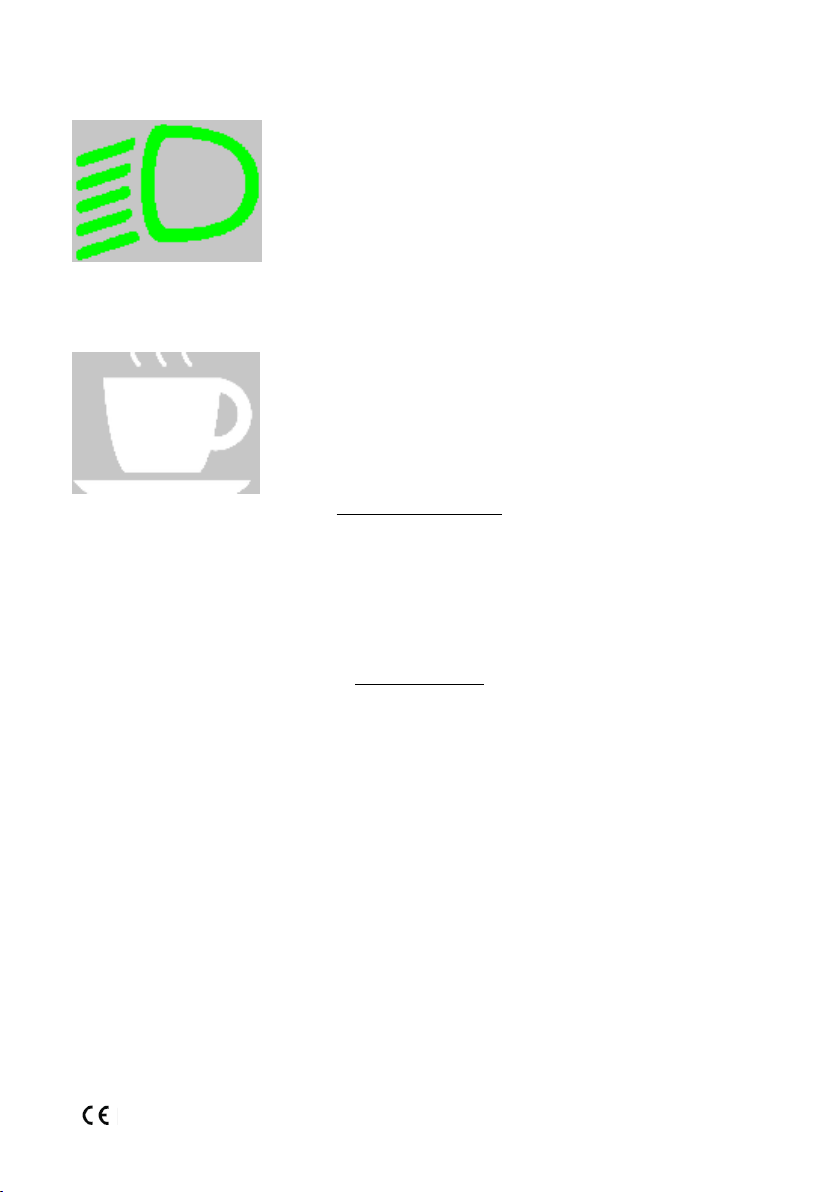www.durite.co.uk
Image Playback
Press Up/Down key to select le.
While playing the le back press MENU to bring up settings.
1. Delete: press OK key to select action Single/All/ Select Delete File.
2. Protect File: select locking or unlocking of the le.
3. Slide play: select 2sec/5ec/8sec to play the video.
Connect to PC
After the USB cable is connected to computer, LCD display appear starts picture. Computer will automatical-
ly detect the Micro SD card drive
*System requirements: Windows2000/XP/Vista/7, MAC OS *10.3.6 or above
Browse or manage les through computer
Unplug the USB cable turn the device off.
*Remarks: If device crashes during usage, press the RESET button and restart.
INSTALLING AND OPERATION
Loop Recording
Firstly, the recorded video should be in different clips:
e.g.: 3min/5min/10min
Loop recording is the process of recording video continuously to an endless memory card. This process is a
never-ending one: at the end of the memory card, the latest video clip will replace the earliest video clip to
save to the memory card. This guarantees that the recorder will never miss an action in some live events.
How to use it?
In standby mode, entering menu, using ‘down’ key to select Loop recording function, when cursor move to
loop recording, press OK key to set different clips time.
‘3Minutes/5Minutes/10Minutes’ by UP/Down key.
If select ‘Off’, loop recording function will be off.
Motion Detection
Motion detection is the process of detecting movement in the lens.
In the standby status, when it detects movement in the lens, it will start to record until the image is still for
ve seconds. It helps to save memory space. It also assists in the event of a hit and run with an unattended
vehicle.
How to use it?
In standby mode, entering menu, set Motion Detection be ON. If it’s ‘Off’, motion detection will not work.
* Please set it to “Off”, when you don’t need it. If not, autamatic start may not record.
G Sensor Function
What is a G Sensor Function?
During loop recording, once the g-sensor detect collision/shaking, the device will lock current video to
avoid deleting in the loop recording.
How to use it?
In standby mode, entering menu, using ‘down’ key to select Gravity sensing function, when cursor move to
the Gravity sensing, pressing ‘OK key to set different sensitivity ‘Low sensitivity/Medium Sensitivity/High
sensitivity’ by UP/Down key.
If select ‘Off’, Protect function will be off.
Password Control - Press Menu. Input Password '1234' Using 'Mic' and 'Rec' for up and down. Press
middle button for 'OK'. Once you are on the main menu you can scroll down to 'password set' to
change the password. Input your desired password and select OK.
0-776-65-LEAF