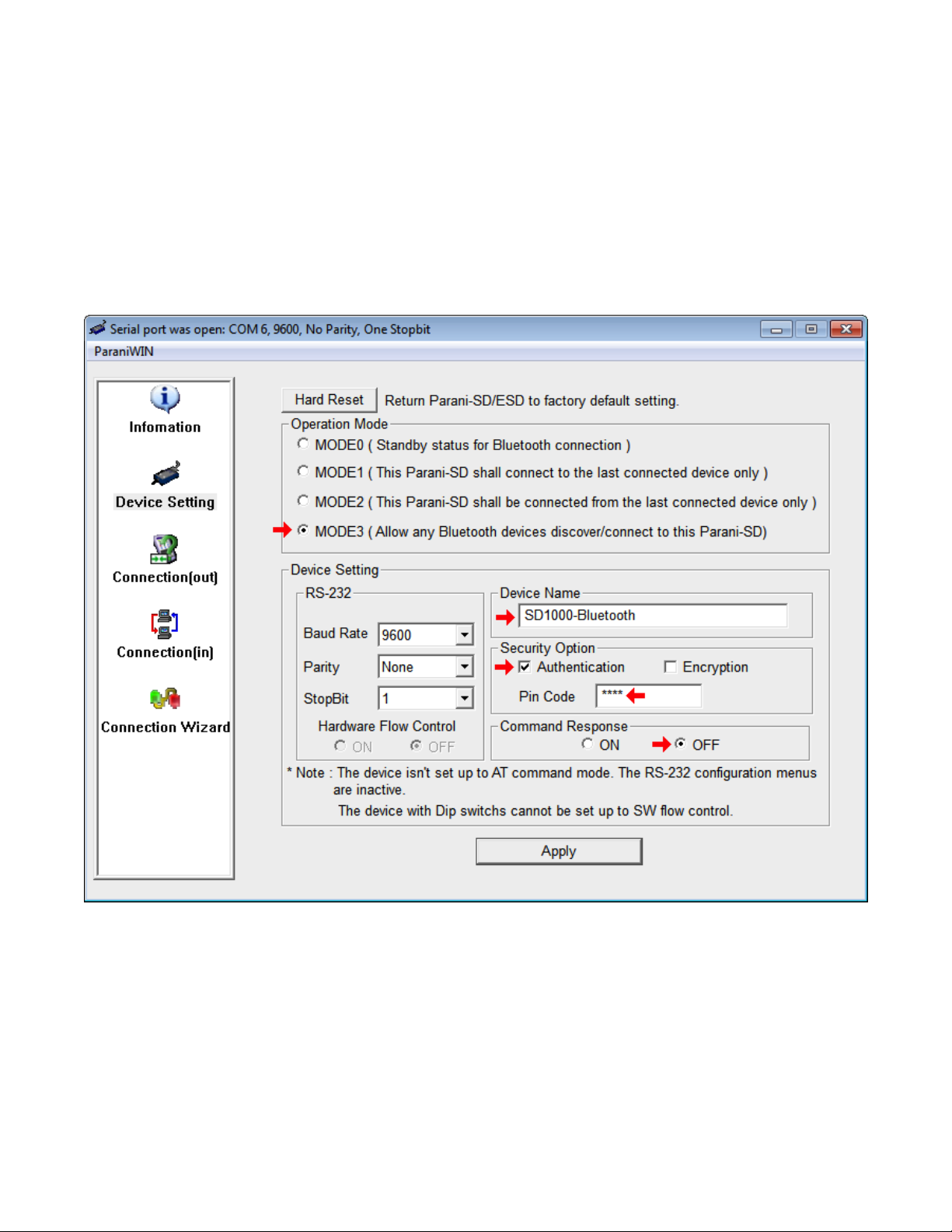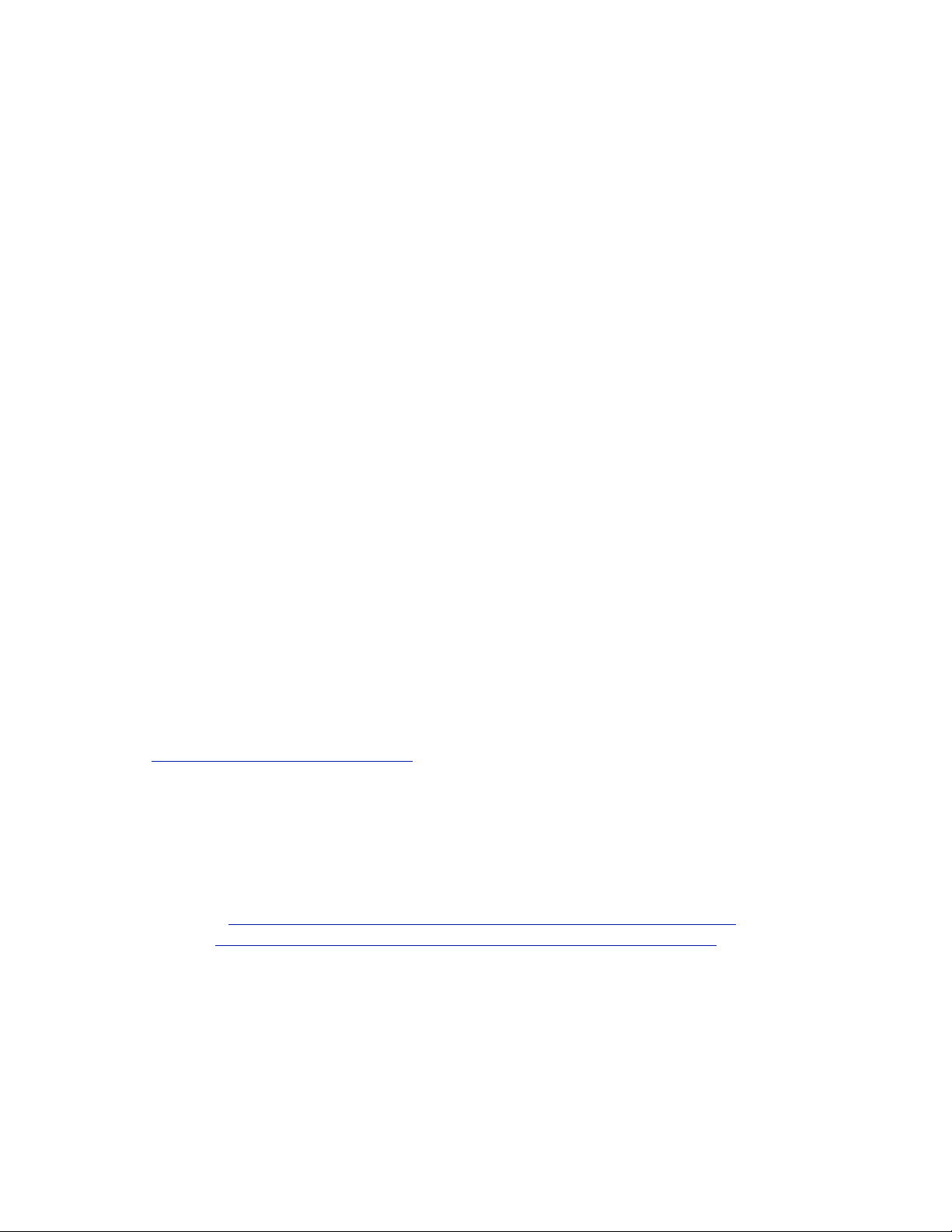Using the SD1000 Adaptor with the RAD7
Preparation:!
If your computer does not have built-in Bluetooth connectivity, obtain a USB Bluetooth dongle and
install any necessary drivers. Then restart the computer.
Pairing the SD1000 to the Computer:!
1. Plug the Parani SD1000 Serial to Bluetooth Adaptor into the RAD7's RS232 DB9 socket. Make
sure the SD1000 adaptor's power cord is attached or its battery is installed and charged, and slide
the SD1000 adaptor's power switch ON.!
2. Make the computer "discover" the SD1000 adaptor:!
•On Windows, enter the Control Panel and select Devices and Printers. Click Add a Device
and select the SD1000-Bluetooth adaptor. When prompted to enter a pairing code, enter
0000. When the connection process is complete, a notification will appear saying “Your
device is ready to use.”!
•On the Macintosh, open System Preferences and select Bluetooth, then click the Plus (+) icon
and select the SD1000 adaptor. The system will automatically connect with the password
0000.!
3. A virtual serial port (aka COM port) will be created on your computer, making it possible for
CAPTURE to connect the the RAD7 via Bluetooth.!
Operation:!
1. Power the RAD7 ON. Using the RAD7 keypad, select >Special SetBaud and set the RAD7's baud
rate to 9600.!
2. Plug the Parani SD1000 Serial to Bluetooth Adaptor into the RAD7's RS232 DB9 socket. Make
sure the SD1000 adaptor's power cord is connected or its battery is in place, and slide the SD1000
adaptor's power switch to ON.!
3. Launch the DURRIDGE CAPTURE software (available on the DURRIDGE Software USB Stick or
from http://www.durridge.com/capture/) on your Windows or Macintosh computer. CAPTURE may
begin scanning for RAD7s automatically. If this option is disabled, click the Scan For RAD7s button
near the lower right corner of CAPTURE’s main window.!
4. CAPTURE should detect the Bluetooth-enabled RAD7. If it does not, verify that the computer has
discovered the SD1000 adaptor, as described in the Discovery section above.!
5. Once the Bluetooth-enabled RAD7 has been detected, it will be possible to proceed with the
standard CAPTURE operations, including downloading and graphing RAD7 data. For more
information on using CAPTURE, please refer to the CAPTURE User’s Manual:#
HTML Version: http://www.durridge.com/software_downloads/misc/capture_help/#
PDF Version: http://www.durridge.com/documentation/Capture%20Manual.pdf !
Note: If the SD1000 adapter is turned offat any point after it has been discovered, restart the computer
and turn the SD1000 adaptor back on before performing any further CAPTURE operations. Otherwise,
CAPTURE may freeze while attempting to communicate with an unavailable port.