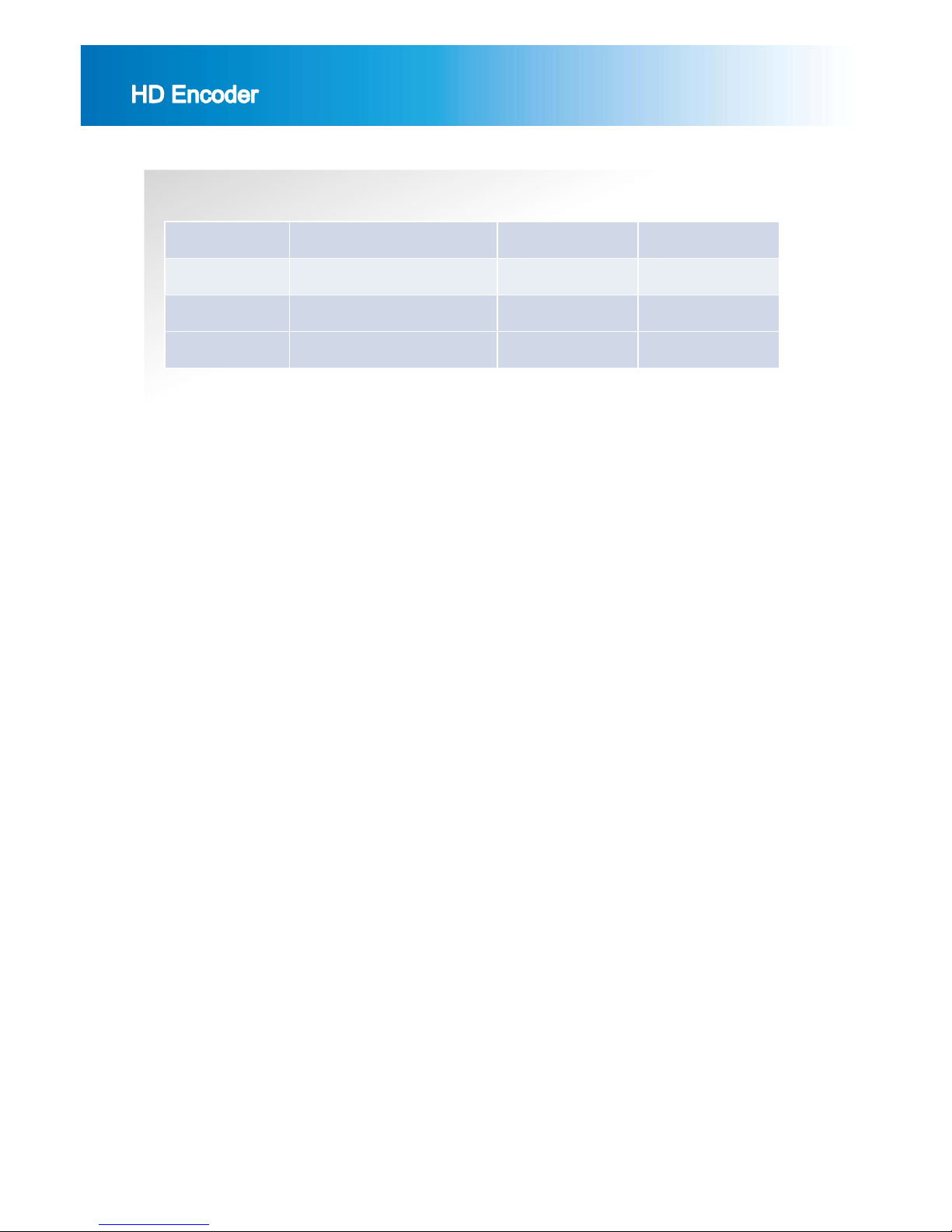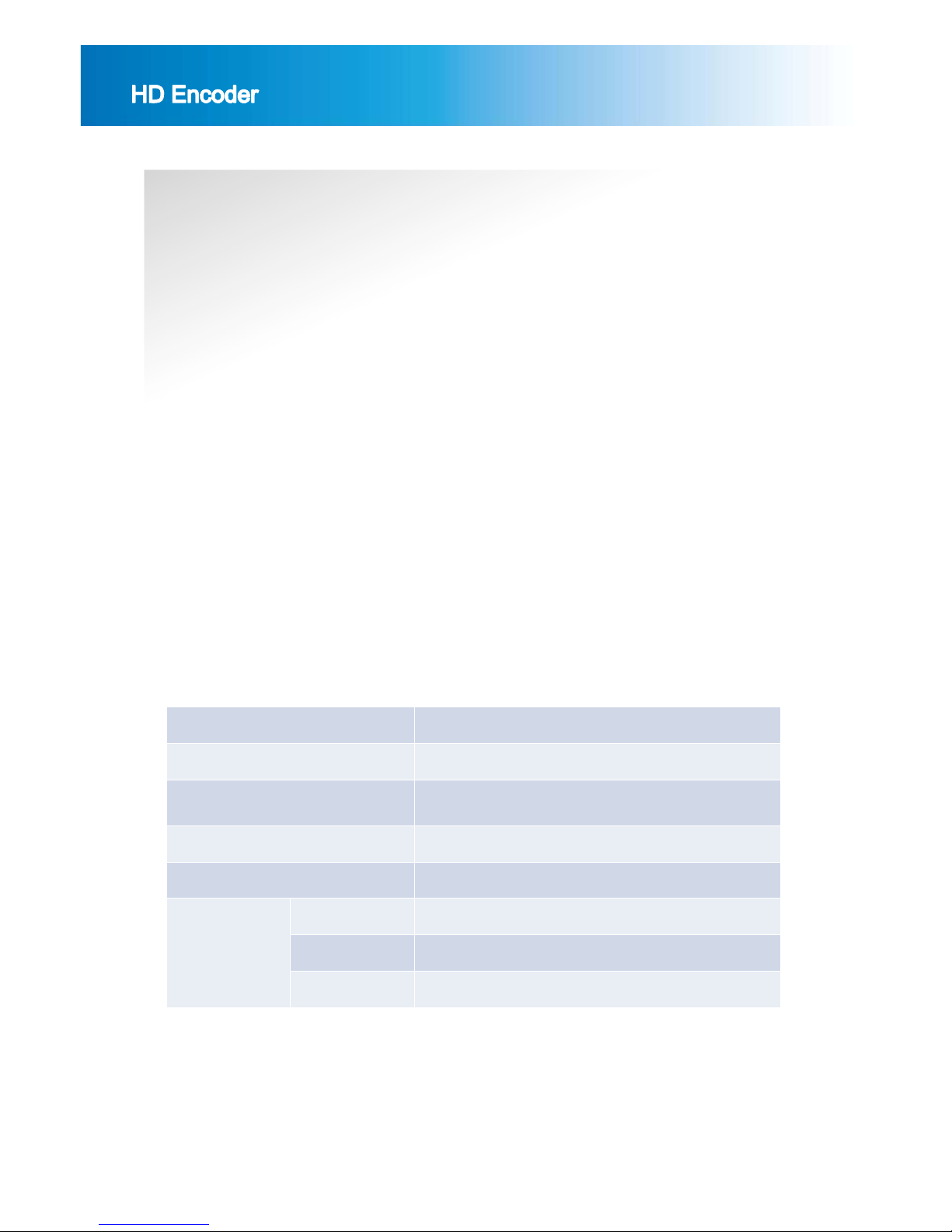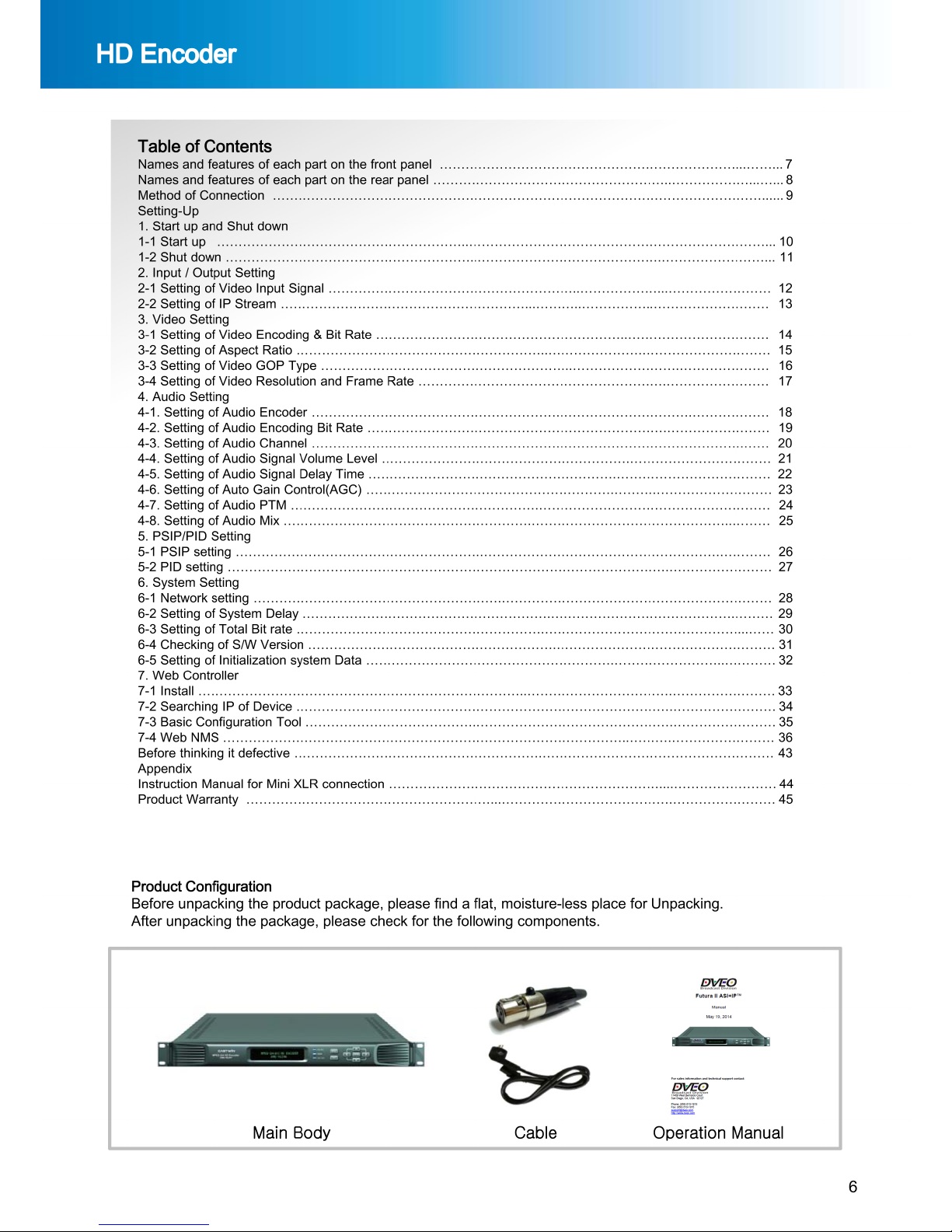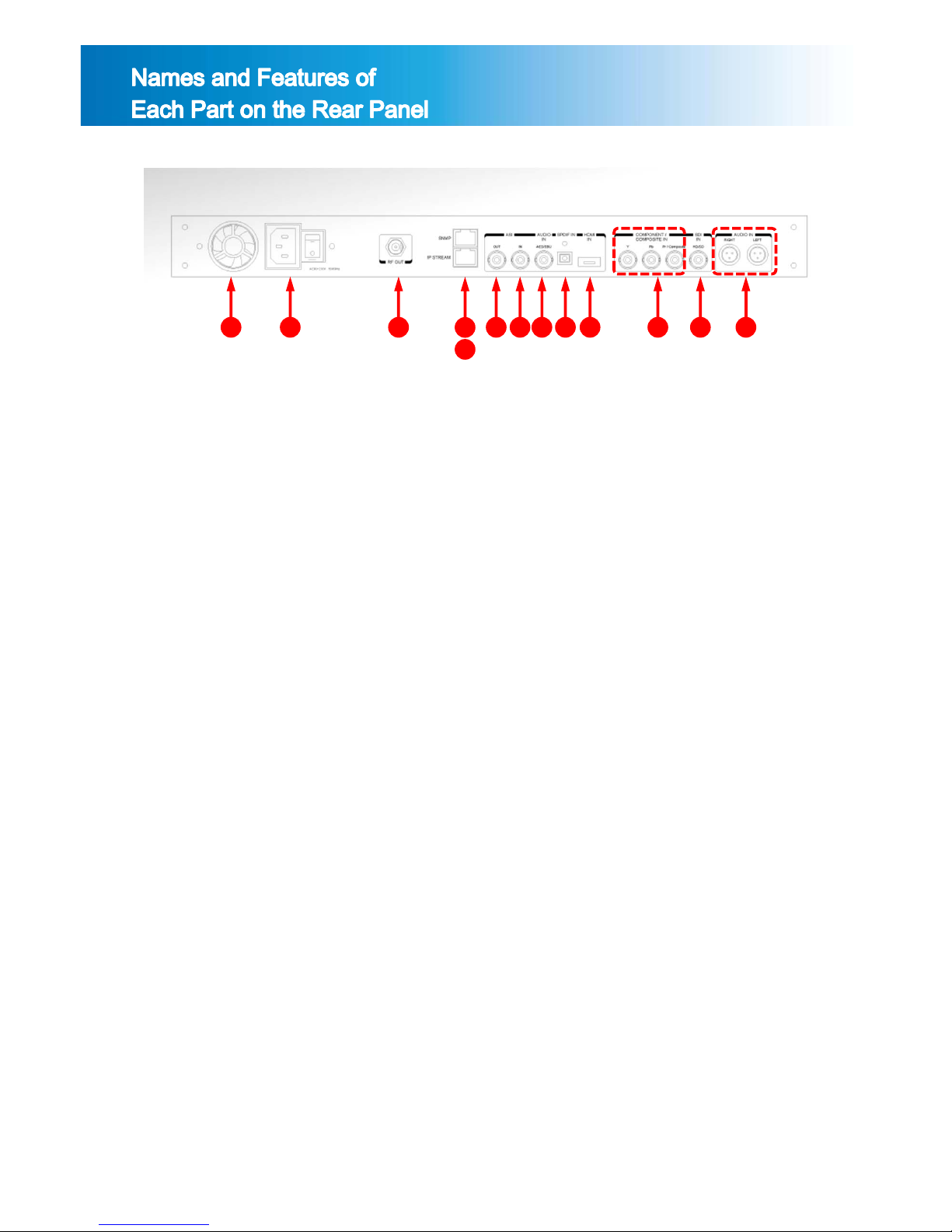3
Before starting ..
This manual is a guidebook with regard to the method of use and composition ofthe
MPEG-2/4 AVC HD Encoder (Hereinafter “Device”). Before using this device, please be sure to read this
manual thoroughly. After unpacking the package, please check various components and, if you have any
questions or inquiries, please contact our agent from whom you have purchased the device or our
company.
Safety Cautions
1. Cautions before installation of the product.
2. Cautions on product usage
Please pay special attention not to install the device in the following places to avoid potential failure
of the device.
•A place directly exposed to sunlight or close to heating elements such as steam, heater, stoves,
etc.
•Bad ventilation, humid and dusty area.
※ When using assembled on the system rack, please use a rack designed to be well ventilated as
possible.
•A place near to magnetizing equipments.
•An unstable place where there is vibrating or sloping.
•A place near strongly flammable substances such as alcohols, aerosol insecticide.
※ When cleaning this device, please lightly wipe out with a dry soft cloth applied with poly-wax and
then wipe out again with a dry cotton flannel for preservation.
Before connecting power cord, please check the voltage.
After unpacking the package, please discard the vinyl pack. (Please keep it out of children’s reach
as it will be very dangerous if the child puts it on the head).
If products are dismantled for repair by an unauthorized person, you may not be eligible for the
maintenance and repair service. Hence, in case of failure of the products, please contact the dealer from
whom you have purchased the product or our company.
Please read the users manual carefully before using the product.
When inevitably dismantle or repair the defects, please perform the work very carefully as the parts or
components are very sensitive.
Please do not touch receptacles or power lines with wet hand for safety.
Please be noted that the power line must be accurately plugged into the receptacles.
Please do not wipe the products with substances containing alcohol such as thinner and benzene etc.
Please do not touch the terminal exposed to the outside as possible.
Please operate the device in a well air-ventilating place.
Please do not dismantle or repair device randomly.
Please do not place heavy objects on the main body of the device.
Please do not move the device during operation.
Before unplugging the power cord, please pull out the power cord after shutting off the power switch. In
case of frequent unplugging and plugging the power during operation of the device under the state that
power switch is not shut off, abnormalities may be caused to the device.
If smoke arises or strange odor smells from the main body during the operation of the device,
immediately lower the power switch and contact the dealer or our company for necessary technical
supports and maintenance.