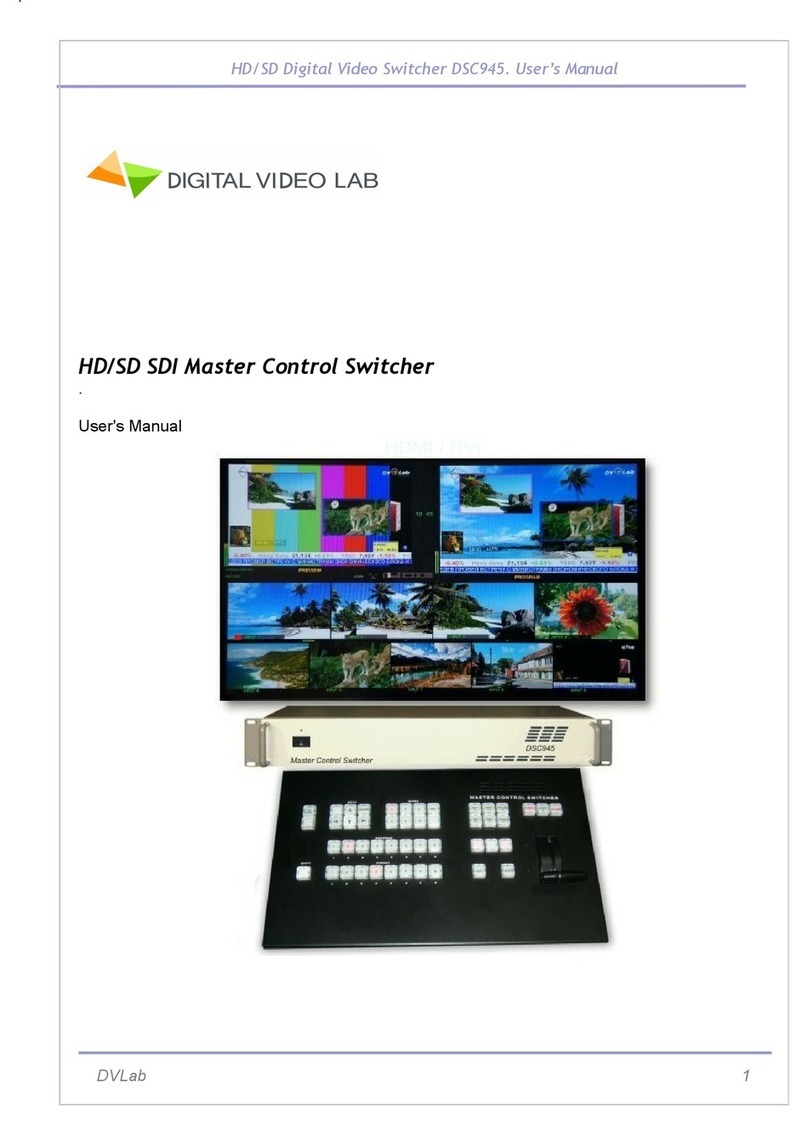HD/SD Digital Video Switcher DSC928. User’s Manual
PiP and TITLES
PIP Preset and PIP Pro ram.
There are four PIP keys. These are labeled Program and Preset. The
upper PIP1 and PIP2 keys relate to activating Picture In Picture
images on the Program outputs. The lo er PIP1 and PIP2 keys relate
to activating Picture In Picture images on the Multi-vie or Previe
outputs.
Video source input to a PIP:assign
Using the bottom PIP1/PVW or PIP2/PVW buttons you can assign a selected video input to the
chosen PIP video layer.
1) First press and hold do n the required PIP button on the lo er ro . The Preset ro of input
sources ill light.
2) While still holding do n the PIP button, press to select the required input from the Preset
ro .
3) The input ill flash to confirm it is selected.
This selection ill also be confirmed on the HDMI Multi-vie , ith a PiP1 or PiP2 label sho n
next to the selected input image.
TITLES Preset and TITLES Pro ram.
There are t o TITLES keys. These are labeled Program and Preset. The upper TITLES key
relate to activating Do n Stream Keying on the Program
outputs. The lo er TITLES key relate to activating Do n Stream Keying on the Multi-vie or
Previe outputs.
Assigning an input to a DSK channel for keying:
Using the lo er TITLES button you can assign a selected video input to the DSK video layer.
1. First press and hold do n the required TITLTS PVW button on the lo er ro . The Preset ro
of input sources ill light.
2. While still holding do n the TITLES button, press to select the required input from the Preset
ro .
3. The input ill flash to confirm it is selected.
This selection ill also be confirmed on the HDMI Multi-vie , ith a TITLES label sho n next to
the selected input image.
DSK Mode
The DSC928 has t o titling methods: Luma Key and Titles + a Channel selected in the OSD
menu.
Luma Key mode. You can use any video sources (HD/SD SDI, CVBS,HDMI, Still Pictures ) to
replace the black parts of this image ith the video from another source.
DVLab 9