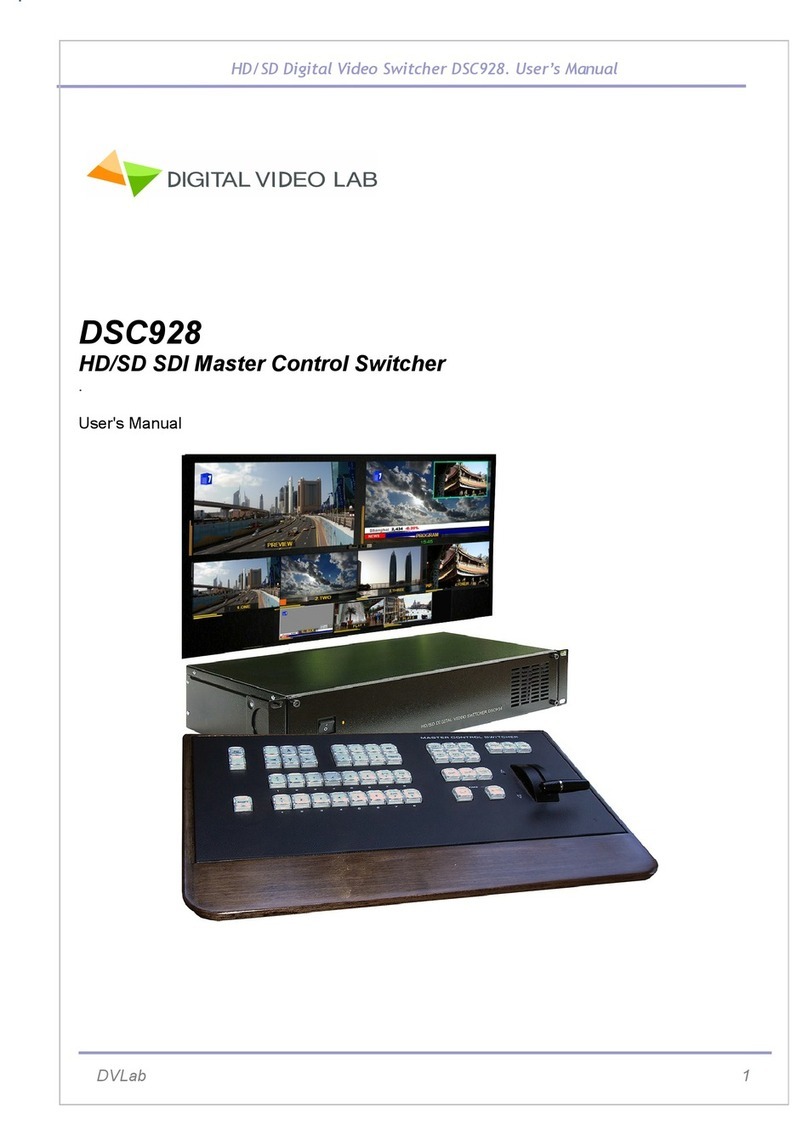HD/SD Digital Video Switcher DSC945. User’s Manual
PiP and TITLES
PIP Preset and PIP Pro ram.
There are f ur PIP keys. These are labeled Pr gram and Preset. The
upper PIP1 and PIP2 keys relate t activating Picture In Picture
images n the Pr gram utputs. The l wer PIP1 and PIP2 keys relate
t activating Picture In Picture images n the Multi-view r Preview
utputs.
Assigning a vide s urce input t a PIP:
Using the l wer PIP1 r PIP2 butt ns y u can assign a selected vide input t the ch sen PIP
vide layer.
1) First press and h ld d wn the required PIP butt n n the l wer r w. The Preset r w f input
s urces will light.
2) While still h lding d wn the PIP butt n, press t select the required input fr m the Preset
r w.
3) The input will flash t c nfirm it is selected.
This selecti n will als be c nfirmed n the HDMI Multi-view, with a PiP1 r PiP2 label sh wn
next t the selected input image.
TITLES Preset and TITLES Pro ram.
There are tw TITLES keys. These are labeled Pr gram and Preset. The upper TITLES key
relate t activating D wn Stream Keying n the Pr gram
utputs. The l wer TITLES key relate t activating D wn Stream Keying n the Multi-view r
Preview utputs.
Assigning an input t a DSK channel f r keying:
Using the l wer TITLES butt n y u can assign a selected vide input t the DSK vide layer.
1. First press and h ld d wn the required TITLTS PVW butt n n the l wer r w. The Preset r w
f input s urces will light.
2. While still h lding d wn the TITLES butt n, press t select the required input fr m the Preset
r w.
3. The input will flash t c nfirm it is selected.
This selecti n will als be c nfirmed n the HDMI Multi-view, with a TITLES label sh wn next t
the selected input image.
Titling Mode
The DS 945 has two titling methods: Luma Key and Titles + a hannel selected in the OSD
menu.
Luma ey mode. You can use any video sources (HD/SD SDI, VBS,HDMI, Still Pictures ) to
replace the black parts of this image with the video from another source.
DVLab 9