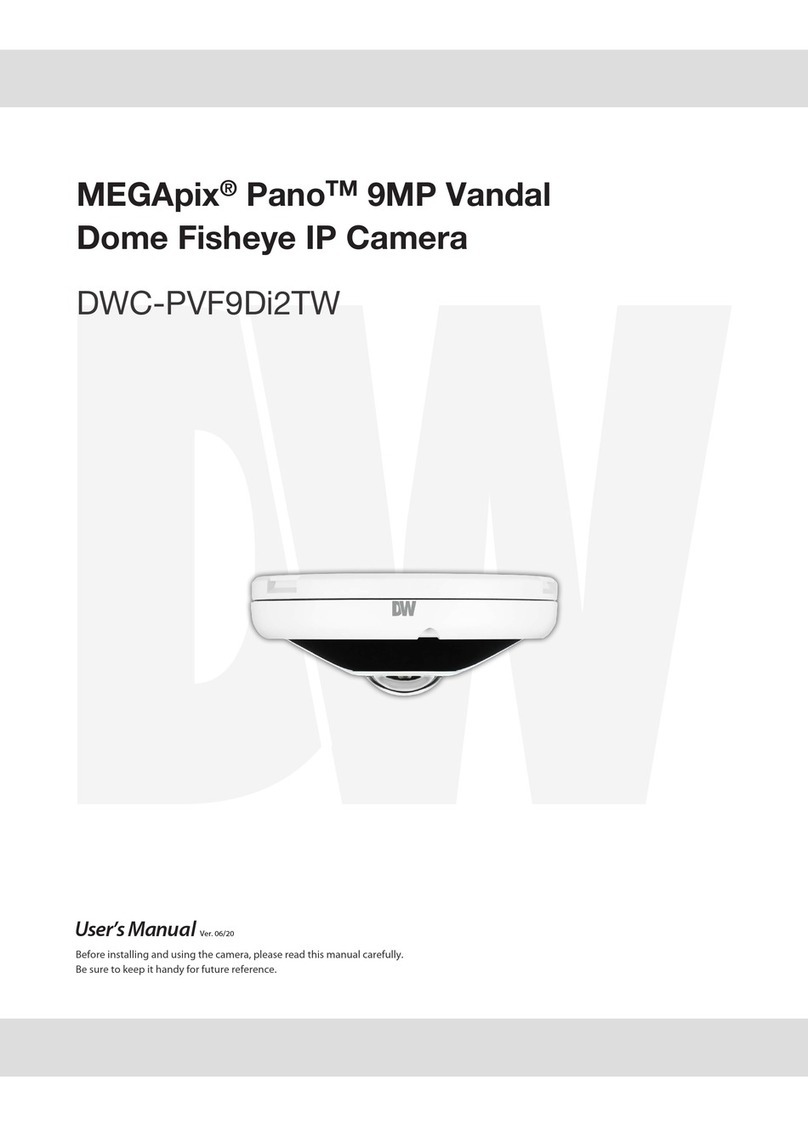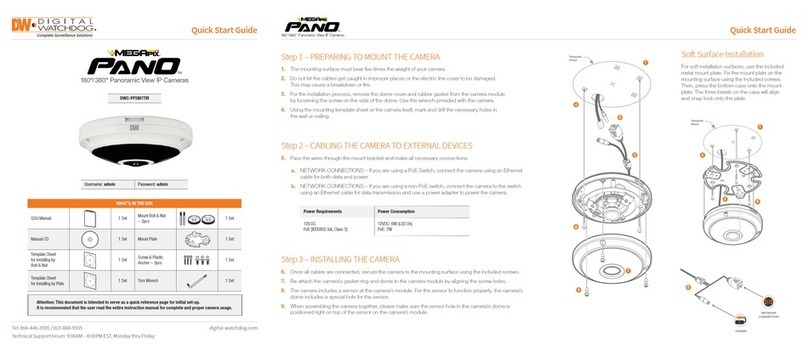TABLE OF CONTENTS*
Introduction.......................................................................................................................................................4
Features........................................................................................................................................................4
Parts .............................................................................................................................................................5
Dimensions...................................................................................................................................................6
Inside the Box ..............................................................................................................................................7
Installation.........................................................................................................................................................8
Network Connection.....................................................................................................................................8
Installation- Mounting ..................................................................................................................................9
MEGApix Camera Setup...............................................................................................................................10
Installing the IP Finder...............................................................................................................................10
Using IP Finder Software......................................................................................................................11-12
Network Options.........................................................................................................................................13
Upgrading Cameras using the IP Finder Software....................................................................................14
Camera Reboot..........................................................................................................................................15
MEGApix Camera Web Viewer.....................................................................................................................16
Accessing the Web Viewer via Internet Explorer.......................................................................................16
Accessing the Web Viewer via Google Chrome, Mozilla Firefox and Safari............................................17
GUI Description .........................................................................................................................................18
First & Second Stream...............................................................................................................................19
Export Image..............................................................................................................................................20
Print Image.................................................................................................................................................21
Instant Recording..................................................................................................................................22-23
MEGApix Camera Setup...............................................................................................................................24
Video ....................................................................................................................................................24-29
Event ....................................................................................................................................................30-32
Network.................................................................................................................................................33-38
Record ..................................................................................................................................................39-42
System..................................................................................................................................................43-48
Specifications ...........................................................................................................................................49-50
Troubleshooting .......................................................................................................................................51-54
Warranty..........................................................................................................................................................55
Limits & Exclusions.......................................................................................................................................56
3