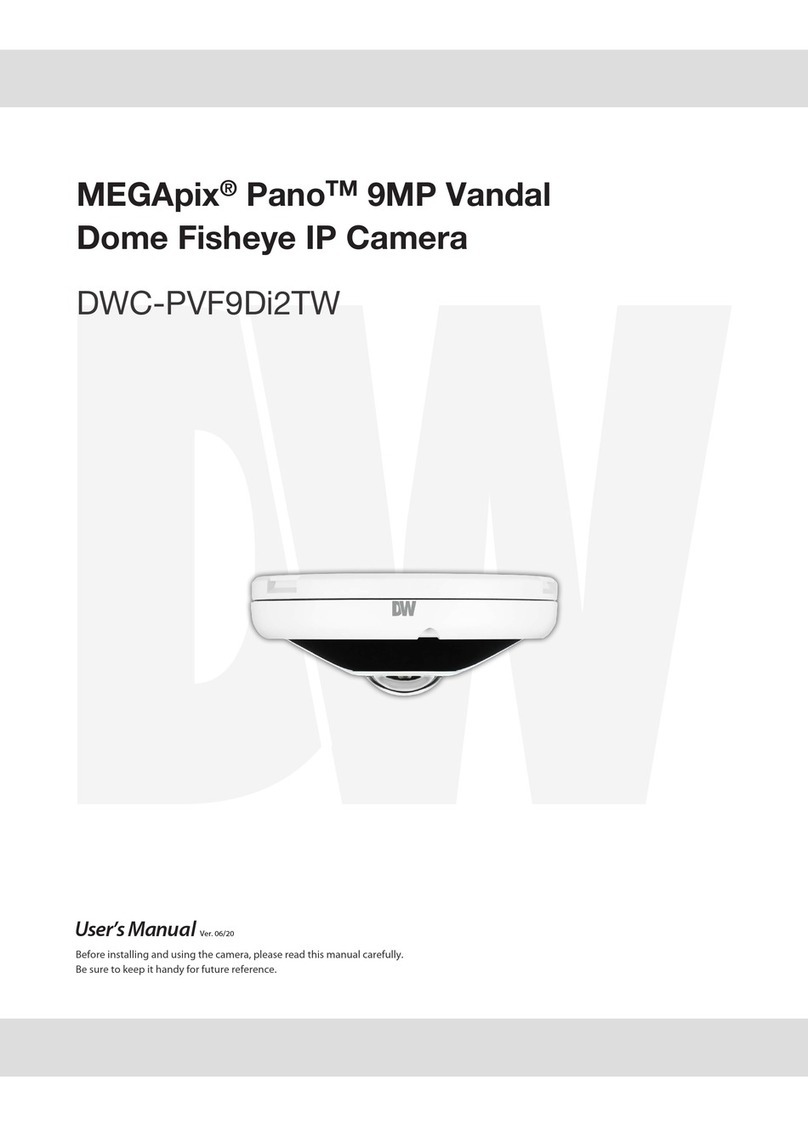Quick Start Guide
Step 3 – INSTALLING THE CAMERA (CONT.)
Installation using Mount Bolt and Screws:
1. Using the template sheet, make and drill the cabling holes on
the wall/ceiling.
2. Secure the two long mounting screws to the camera’s base.
3. Pass the wires through the mount bracket and make all
necessary connections.
4. Mount the camera to the mounting surface by using the 2
mounting nuts. Rotate the locking discs over the screws until
the camera is held tightly from the mounting surface.
5. Secure the camera’s cover dome onto the camera base to
complete the installation.
Step 5 – DW IP FINDER™
Use the DW Desktop Tool™included in the camera’s accessory CD to scan the network and detect all
MEGApix®cameras. Use the DW Desktop Tool™to set the camera’s network settings, perform rmware
upgrade or access the camera’s web client.
Rev Date: 4/16 © 2016 Digital Watchdog. All right s reserved.
Step 6 – WEB VIEWER
Once the camera’s network settings have been setup
properly, you can access the camera’s web viewer using
the DW Desktop Tool. To open the camera’s web viewer:
1. Find the camera using the DW Desktop Tool.
2. Double-click on the camera’s view in the results
table.
3. Press the ‘View Camera Website.’ The camera’s
web viewer will open up in your default web
browser.
4. Enter the camera’s username and password
(default are root / pass).
5. If you are accessing the camera for the rst time,
install the ActiveX les in order to view video from
the camera.
Network Setup
1. Run the CD included with the camera and click on the DW Desktop Tool™le.
2. The software will scan your network for all supported cameras and display the results in the table. Allow up
to 5 seconds for the IP Installer to nd the camera on the network.
3. You can press the ‘Refresh List’ to search the network again, or lter the search results by entering a value
in the lter box at the bottom of the page.
4. Check the box next to ‘Display Camera Thumbnail’ to view a JPEG image of the camera’s view next to the
camera name on supported models.
5. Select a camera from the list by double-clicking on it. The camera’s network information will appear.
If necessary, you can adjust the camera’s network type.
6. The camera’s default network information is:
7. To view the camera’s web viewer, click on ‘View Camera Website.’
8. To save the changes made to the camera’s settings, input the ID
and PW of the camera for authentication and click ‘Save’.
9. If the camera needs to be rebooted after the settings were changed, press the ‘Reboot’ button.
The camera will cycle power and will appear back in the search results once the reboot is complete.
10 . To update the camera’s rmware from the DW Desktop Tool™, click on the rmware tab, upload the
rmware le and select the cameras to update. You can update multiple cameras at the same time.
Select DHCP if the internet service is dynamic IP. This will allow the camera to receive its IP address
from the DHCP server.
Select STATIC to manually enter the camera’s IP address, subnet mask, Gateway and DNS information.
Contact your network administrator for more information.
Default TCP/IP information
• IP: 192.168.1.2 • Gateway: 192.168.1.1
• Subnet Mask: 255.255.255.0 • DNS: 168.126.63.1
‘Port Forwarding’ has to be set in your network’s router for
external access to the camera.
Default ID / PW : admin / admin
Step 4 – MANAGING THE SD CARD
To install the memory card:
1. The SD Card slot is located next to the rest button.
2. Detach the camera’s cover dome from the camera’s
module by unscrewing the cover dome screws.
3. Insert a Micro SD/SDHC Class 10 card according to
the diagram.
4. To remove the SD card, press the card gently into
the card slot to release it. The card will pop out
automatically.