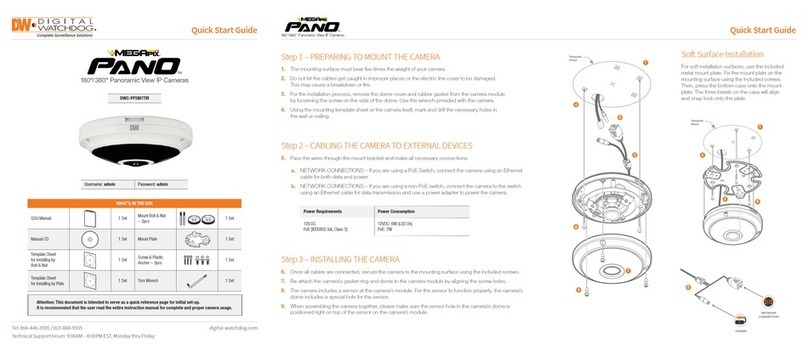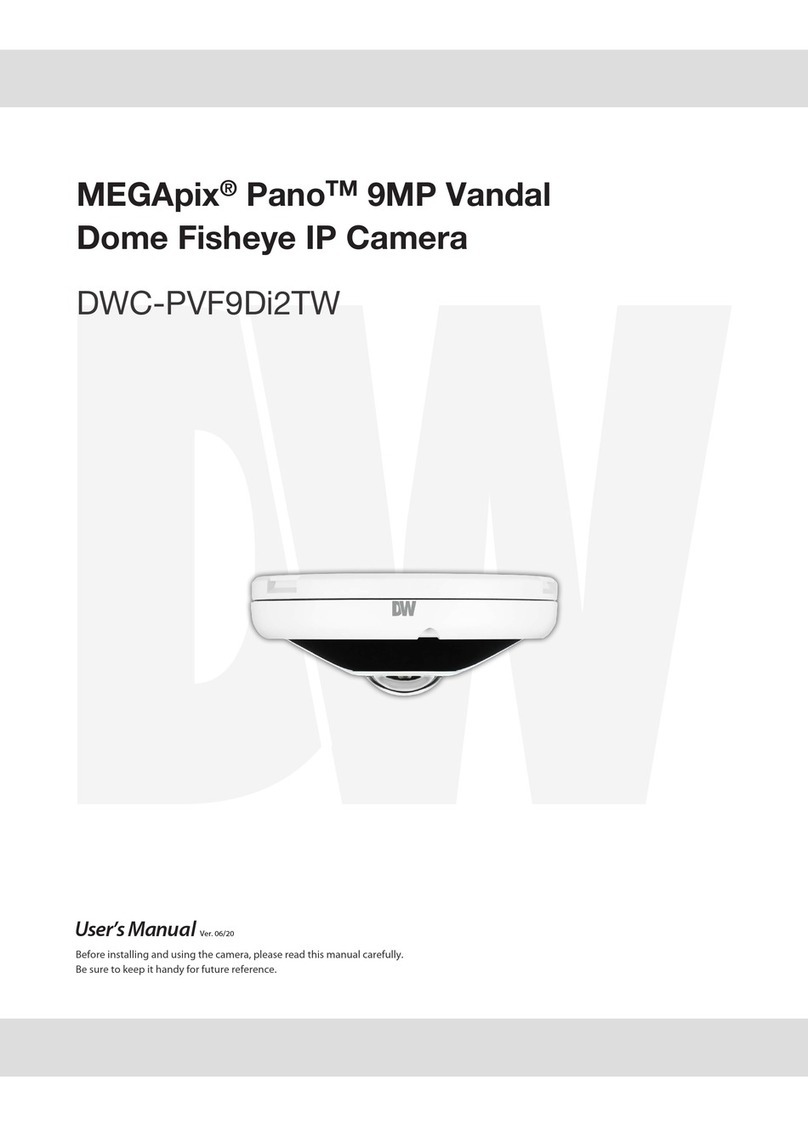TABLE OF CONTENTS*
Introduction.......................................................................................................................................................4
Features........................................................................................................................................................4
Parts .........................................................................................................................................................5-6
Dimensions..................................................................................................................................................7
Inside the Box .............................................................................................................................................8
Installation........................................................................................................................................................9
Network Connection................................................................................................................................... 9
Installation............................................................................................................................................10-13
MEGAPIX Camera Setup...............................................................................................................................14
Installing the IP Scan.................................................................................................................................14
Network Options.........................................................................................................................................15
Camera Reboot..........................................................................................................................................16
MEGAPIX Camera Web Viewer.....................................................................................................................17
Accessing the Web Viewer via Internet Explorer.......................................................................................17
GUI Description .........................................................................................................................................18
Relay Input and Alarm Output Control ..................................................................................................... 19
Digital Zoom ..............................................................................................................................................20
First & Second Stream...............................................................................................................................21
Export Image..............................................................................................................................................22
Instant Recording.......................................................................................................................................23
Controlling the Camera using Virtual Joystick ..........................................................................................24
Client Setup................................................................................................................................................25
MEGAPIX Camera Setup...............................................................................................................................26
System .................................................................................................................................................26-36
Network.................................................................................................................................................37-42
Video / Audio ........................................................................................................................................43-50
Event Handle .......................................................................................................................................51-56
PTZ Control .............................................................................................................................................. 57
System Log ..........................................................................................................................................58-59
Specifications ...........................................................................................................................................60-61
Troubleshooting .......................................................................................................................................62-69
Warranty..........................................................................................................................................................70
Limits & Exclusions.......................................................................................................................................71
3