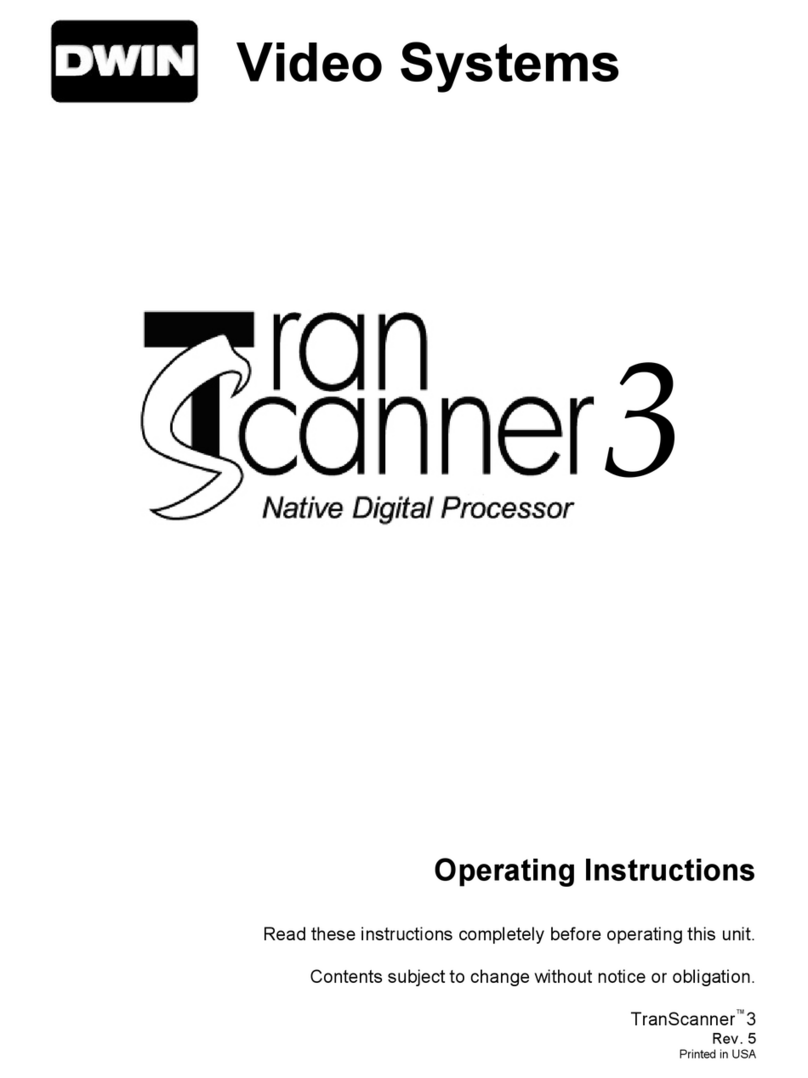- 3 of 18 -
Safety Instructions
WARNING
HAZARDOUS VOLTAGE
DO NOT OPEN
ATTENTION
COURANT ELECTRIQUE
NE PAS OUYRIR
CAN SHOCK, BURN OR CAUSE SEVERE INJURY OR DEATH. DO NOT
REMOVE THE TOP COVER. REFER SERVICING TO QUALIFIED PERSONNEL.
!.
1. Read and apply all of the safety and operating instructions provided with your video equipment.
2. Keep all safety and operating instruction for future reference.
3. Unplug this video equipment from the wall outlet before cleaning. Never use liquid or aerosol cleaners.
Use only a damp cloth for cleaning.
4. Do not use any attachments or accessories not recommended by the manufacturer as they may cause
hazards.
5. Do not use this video equipment near water. Avoid placing it near a bathtub, kitchen sink, or laundry tub,
in a wet basement, or near a swimming pool.
6. Do not place this video equipment on an unstable cart, stand, or table. The video equipment may fall,
causing serious injury to a child or adult, and serious damage to the appliance. Use only with a cart or
stand recommended by the manufacturer. Wall or shelf mounting should follow the manufacturer's
instructions, and should use a mounting kit approved by the manufacturer.
6A. Move any appliance and cart combination with care. Quick stops, excessive force, and uneven surfaces
may cause the appliance and a cart to overturn.
7. Side openings in the cabinet are provided for ventilation, and to insure reliable operation of the video
equipment and protect it from overheating. These openings must not be blocked or covered. Never place
the video equipment on a bed, sofa, rug, or other similar surface that may block ventilation openings.
Never place this product near or over a radiator or heat register. Do not place this product in a built-in
installation such as a bookcase or rack unless proper ventilation is provided.
8. Operate only from the type of power source indicated on the marking label. If you are not sure of the type
of power supply to your home, consult your appliance dealer or local power company.
9. This unit is equipped with a three conductor polarized alternating-current line plug. This plug will fit into the
power outlet only one way. This is a safety feature. If you are unable to insert the plug fully into the outlet,
contact your electrician to replace your obsolete outlet. Do not defeat the safety purpose of the polarized
plug.
10. Route power-supply cords so that they will not be walked on or pinched by items placed on or against
them. Pay particular attention to cords at plugs, convenience receptacles, and the points where they exit
the products.
11. Protect your video equipment from lightning during a storm or when it is left unattended and unused for
long periods of time, unplug it from the wall outlet. This will prevent damage to the unit due to lightning
and power-line surges.
12. Do not overload wall outlets and extension cords as this can result in fire or electric shock.
13. Never push objects of any kind into this video equipment through cabinet slots as they may touch
dangerous voltage points or short out parts that could result in a fire or electric shock. Never spill liquid of
any kind on the video equipment.
14. Do not attempt to service this unit yourself as opening or removing cover may expose you to dangerous
voltages or other hazards. Refer all servicing to qualified service personnel.
15. Unplug this video equipment from the wall outlet, and refer servicing to qualified service personnel under
the following conditions:
a. When the power cord or plug is damaged or frayed.
b. If liquid has been spilled into the video equipment.
c. If the video equipment has been exposed to rain or water.
d. If the video equipment does not operate normally by following the operating instructions.