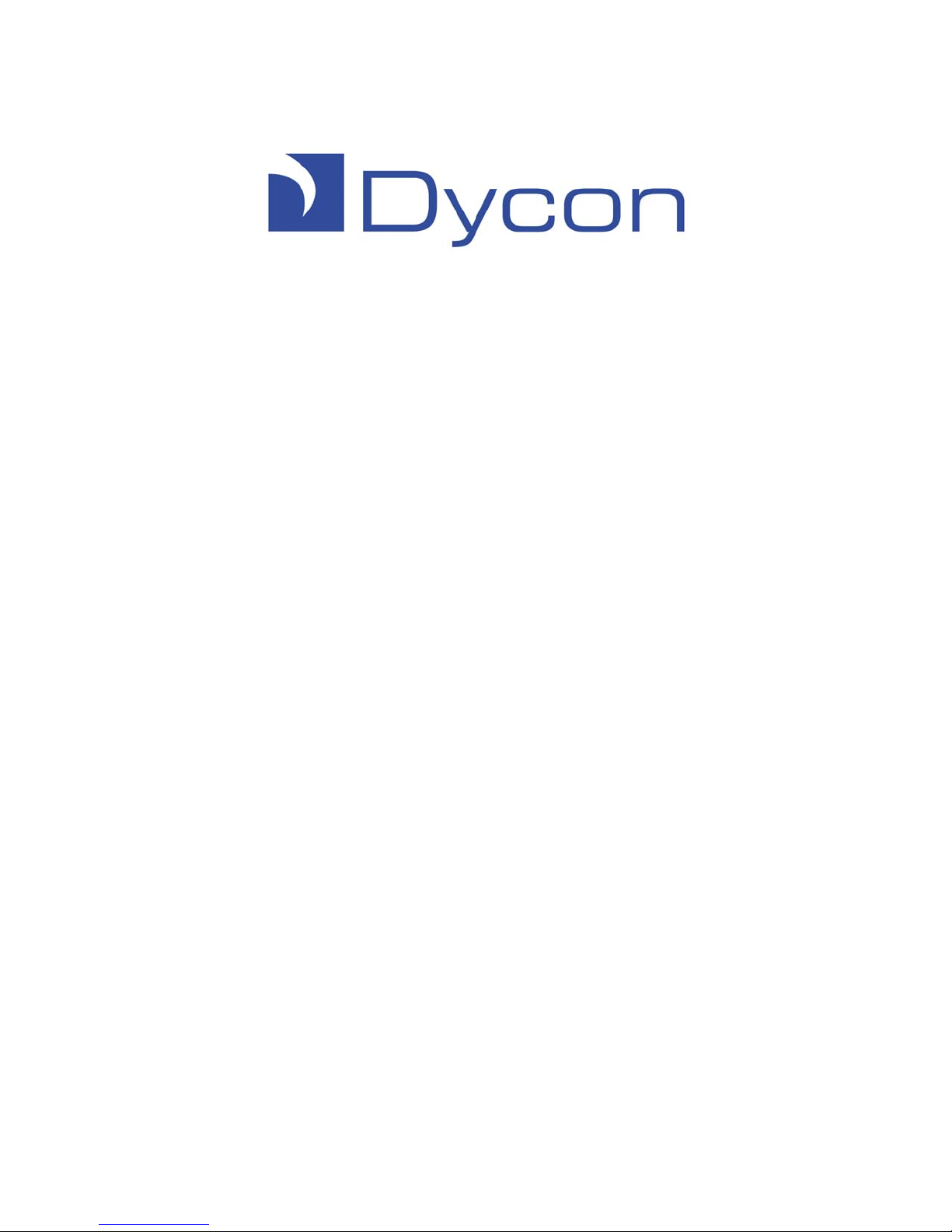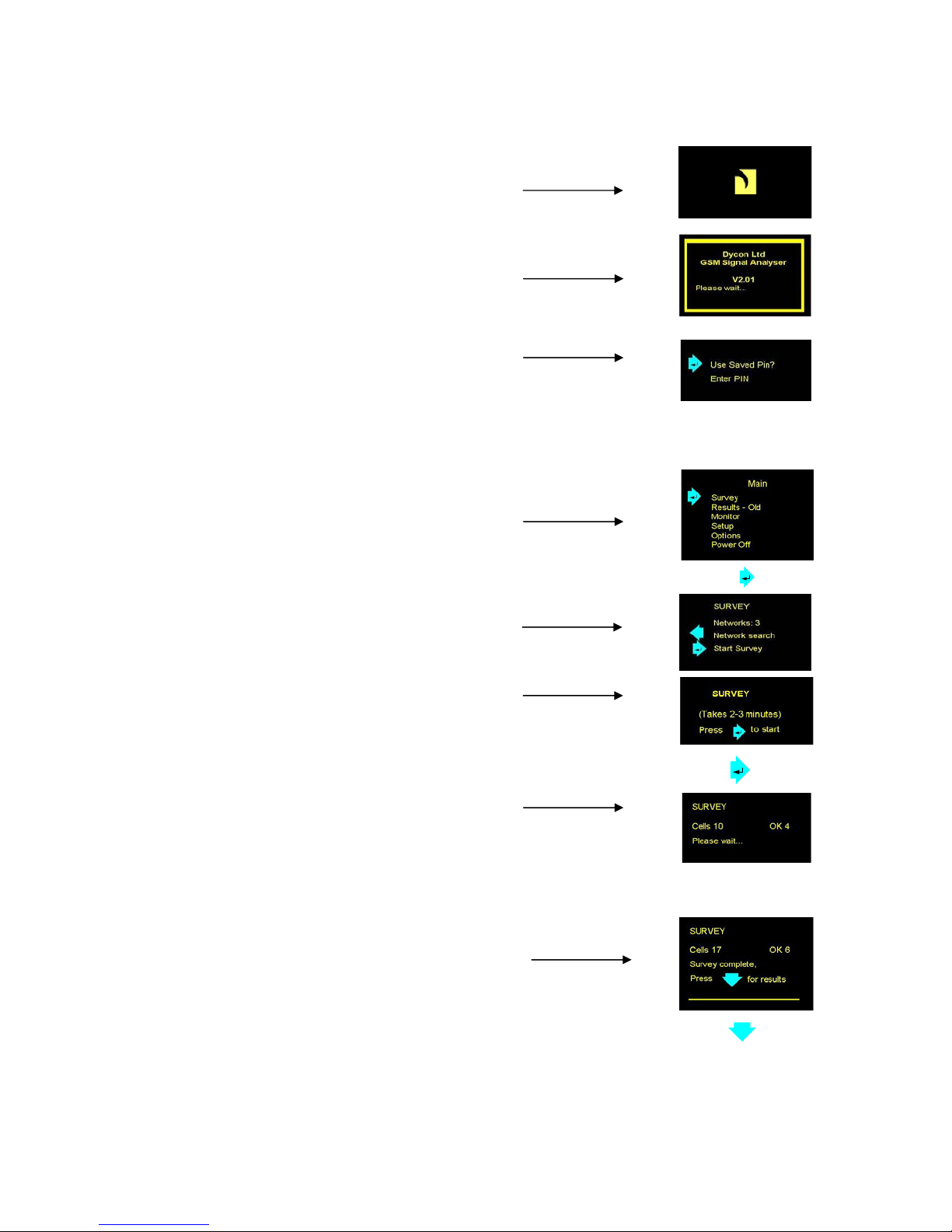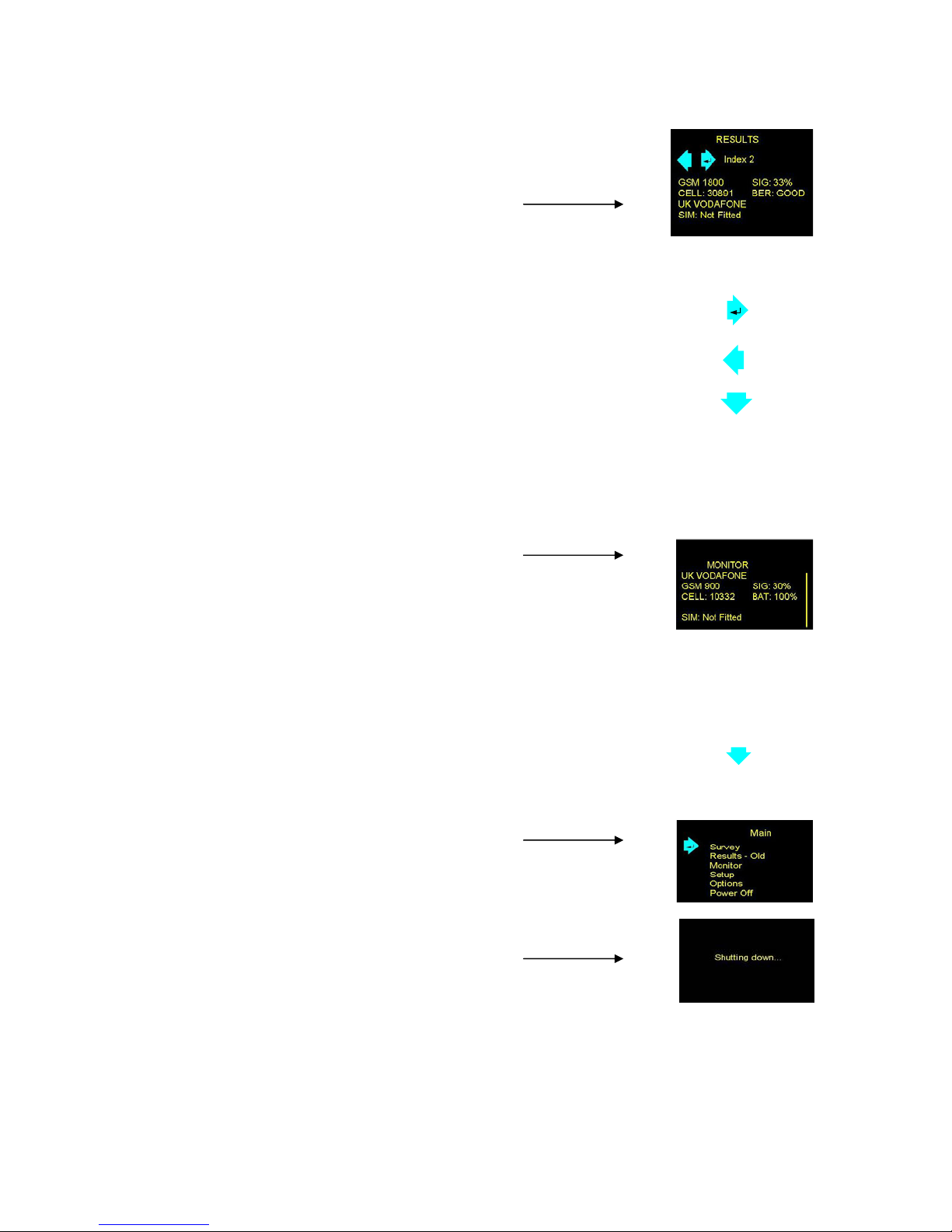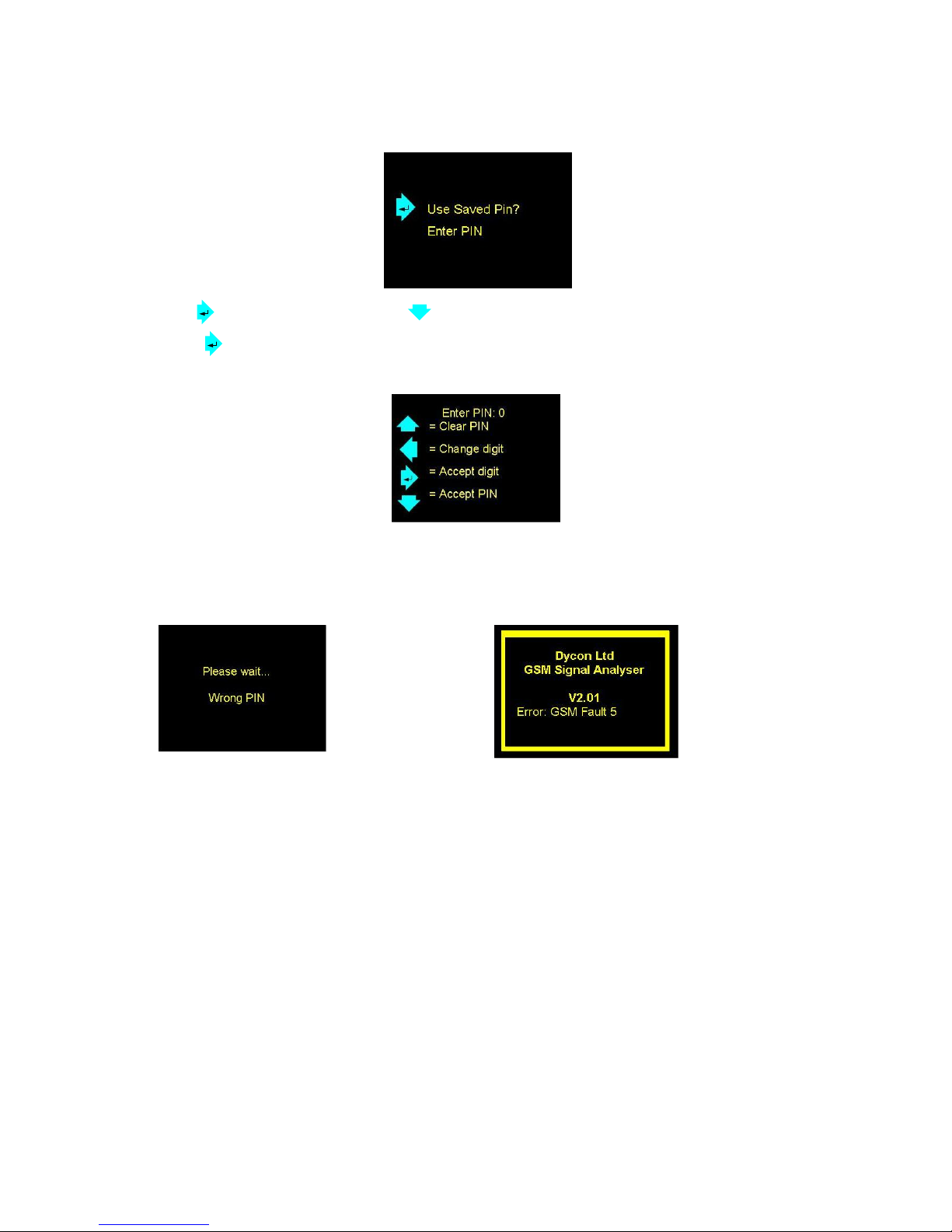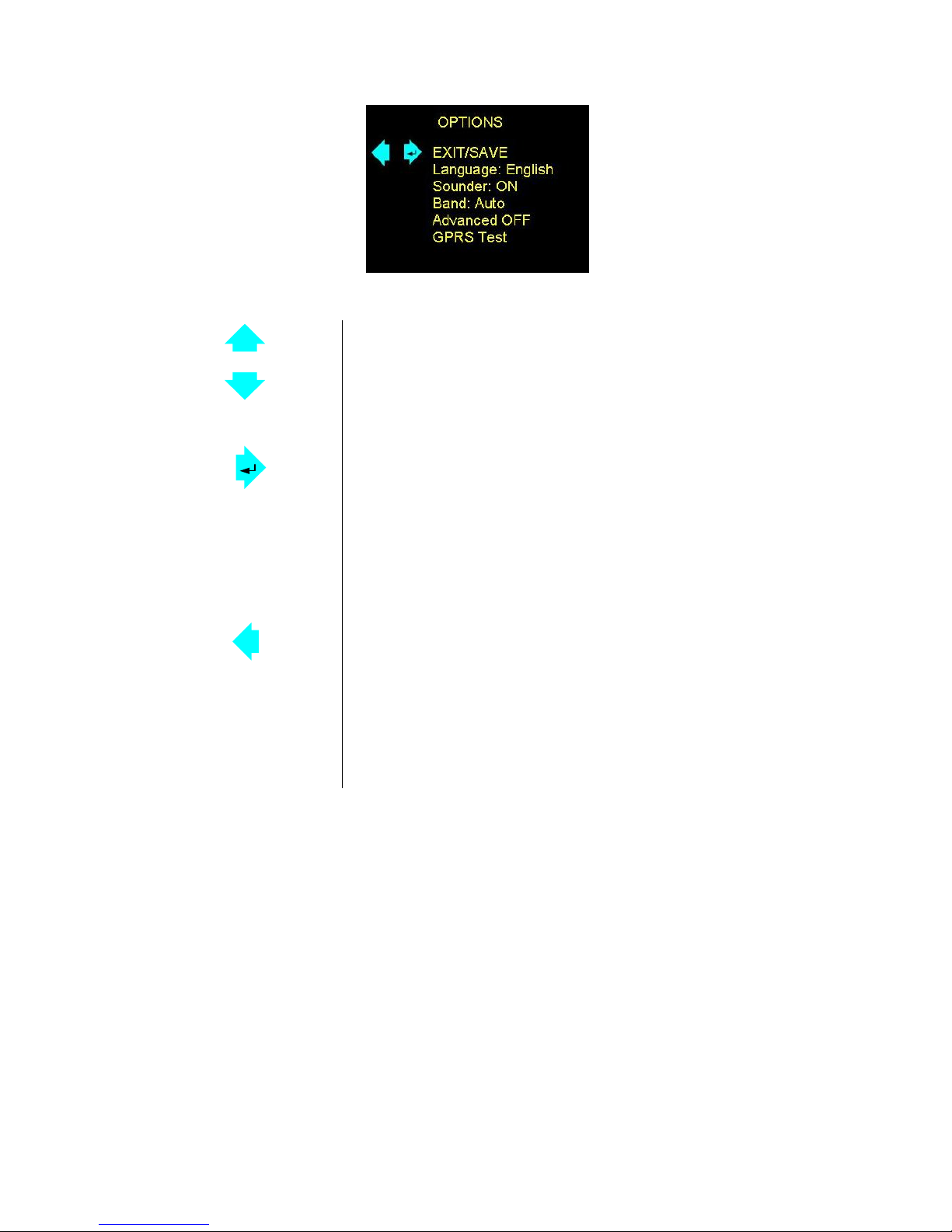D2366 GSM Radio Signal Analyser – Operation Manual – D2366-OPS2/EU/F10/v4 - 9
Operation – SETUP Screen
Settings to make the test set operate how you require.
Up (highlight an option)
Then select the option (see below)
Down (highlight an option)
Then select the option (see below).
Right arrow for the selection Option
Exit/Save = save settings then go to Main menu
Contrast = increase display brightness
Delay = increase delay before survey start, from 0 to 99 seconds (1)
Max Cells = increase the number of cells to find during survey (3)
Auto Off = increase minutes to auto-power off
Mode = toggle between Engineer or Surveyor mode
Load Defaults = load factory default settings
Left arrow for the selected Option
Exit/Save = DOES NOT save settings then go to Main menu (2)
Contrast = decrease display brightness
Delay = decrease delay before survey starts, from 99 to 0 seconds (1)
Max Cells = decrease the number of cells to find during survey (3)
Auto Off = decrease minutes to auto-power off
Mode = toggle between Engineer and Surveyor
Load Defaults = no action
(1) This allows positioning of the radio signal analyser in a location and for the surveyor to
retreat before the survey starts.
(2) The selected settings will remain active until the D2366 GSM radio signal analyser is
switched off.
(3) The default is 50 cells. This is the number of cells found, not the number of cells which
are OK. Reducing this number will reduce the time to complete a survey in a high
coverage area. If you are looking for a particular network’s results, reducing this number
may mean you will not see all available cells on your network. To perform a survey on a
particular network, use the facility in the Monitor screen to lock onto a network, then do
the survey.