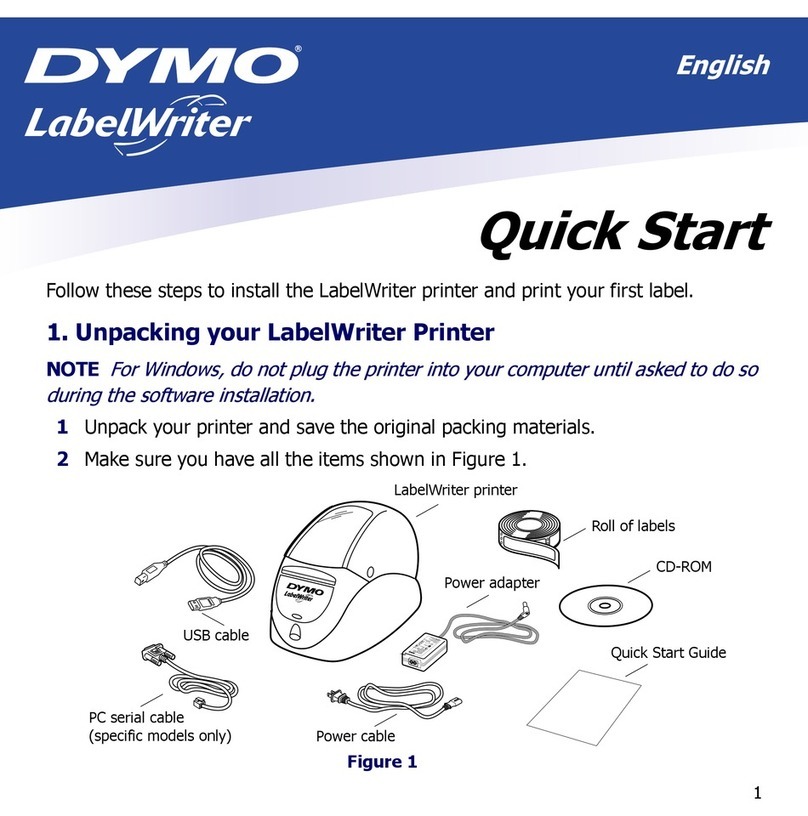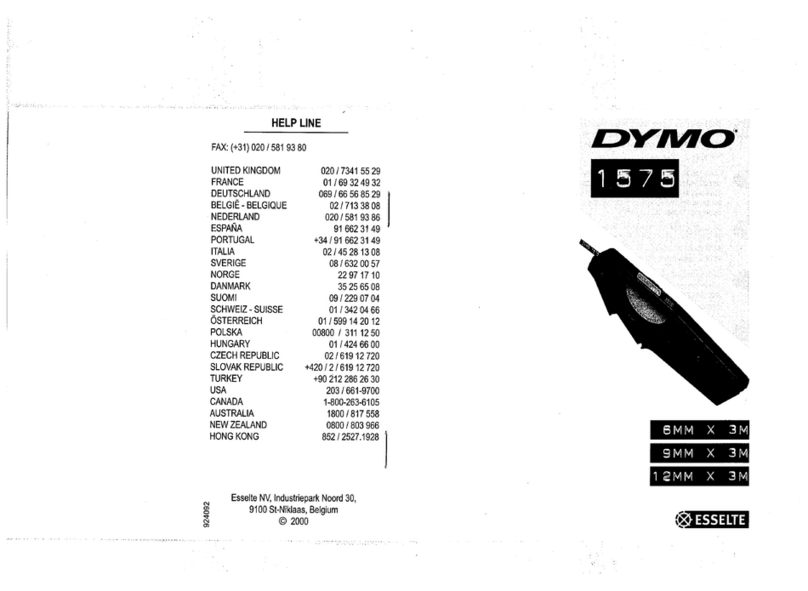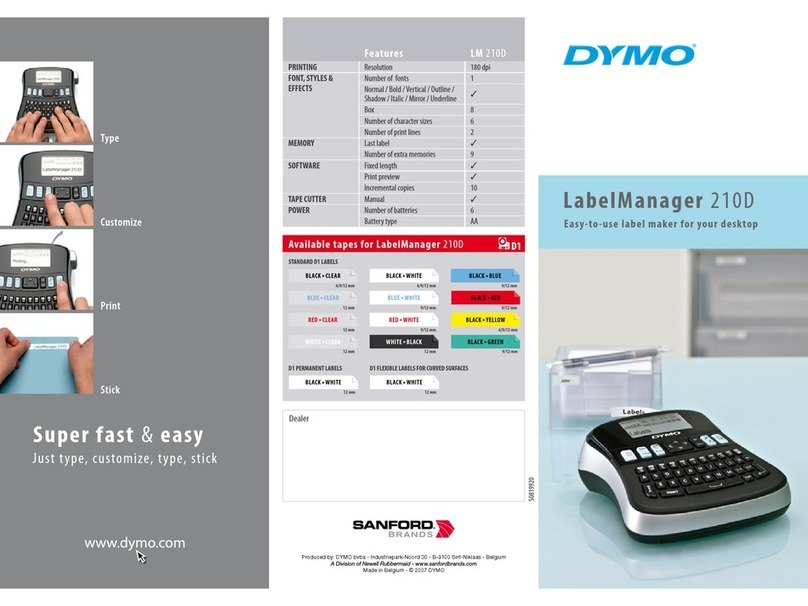6
Function Key
The Function key is used to select the function or
symbol printed above a key. For example, when
you press 2, the Font size menu appears in the
display; however, if you press +2 together, the
Language menu appears.
Backspace Key 0
The Backspace key removes the character to the
left of the cursor. Pressing +0 clears all the
current label text. Text size and other settings
remain unchanged.
Escape Key
The Escape key returns you to the starting point
from within any function.
Navigation Key
You review and edit your label using the arrows on
the Navigation key. You can also view menu
choices, and then press to make a selection.
Designing Your Label
You can choose from a number of formatting
options to enhance the appearance of your labels.
Changing the Font Size
You can print the text on your label in five font
sizes: extra-small, small, medium, large, and extra-
large.
The font size you can use depends on the
size of label tape that is installed in the printer.
To set the font size
1. Press 2.
2. Select a font size and press .
Creating Multi-Line Labels
You can create multi-line labels depending upon
the size of the label tape, as follows:
To create a multi-line label
1. Type the text for the first line, and press .
2. Type the text for the next line.
3. Repeat these steps for each additional line.
Adding Symbols
The printer supports the extended symbol set as
shown in Figure 8.
Figure 8
To add a symbol
1. Press +V. The first row of symbols
shown in Figure 8 is displayed.
2. Use the arrow keys to move to the desired
symbol. You can move horizontally and vertically
through the rows of symbols.
3. When you locate the symbol, press to add the
symbol to your label.
XS S M L XL
Tape Size 6 mm
(1/4”)
9 mm
(3/8”)
12 mm
(1/2”)
19 mm
(3/4”)
Number
of Lines 1 2 2 4
, ( ) ; ' "
\ ~ ²°&?
_ @ ±
7
In addition, commonly used electrical and datacom
symbols are available on individual keys for easy
entry.
Using International Characters
The printer supports the extended Latin character
set using RACE technology. Similar to using a
mobile phone keypad, typing a letter multiple times
quickly will scroll through variations of that letter.
For example, if French is selected as the language
and you repeatedly press the letter a, you will see
a à â æ and so on through all the variations
available. The character variations and the order in
which the variations appear depend on the
language you have selected to use.
Saving your Label
You can save up to eight labels in memory.
To save a label
1. Type your label text.
2. Press to display the memory locations.
Each memory location is represented by a box.
Memory locations that contain a stored label are
filled and when the cursor is positioned over a
location, the contents are displayed.
3. Use the arrow keys to select an empty location.
4. Press to save the label.
Recalling from Memory
Once a label is saved to memory, you can recall
the label to print or edit.
To recall a label from memory
1. Press . The memory locations are displayed.
2. Use the arrow keys to find the memory location
for the label you want and then press .
Deleting a Label from Memory
When you no longer need a stored label, you can
delete it from memory.
To delete a label from memory
1. Press . The memory locations are displayed.
2. Use the arrow keys to move to the memory
location that contains the label you want.
3. Press +0and then press to clear the
memory location.
Using the Quick Access Keys
Your printer includes several quick access keys
that give you direct access to printing specific types
of labels. Quick access keys are available for
printing wrap-around, fixed-length, patch panel,
module, vertical, and barcode labels.
Printing Wrap-Around Labels
You can create labels that wrap around a cable or
wire. The text is placed vertically or horizontally
along the width of the cable and repeated so that
you can read the label from any angle.
To print vertical wire wraps
1. Press .
2. Use the arrow keys to select
the cable Ø, and press .
3. Enter the label text.
4. Press G.
To print horizontal wire wraps
1. Press + .
2. Enter the label text.
3. Press G.
The text is automatically repeated
over the width of the label.
123
123
123
123
123
123
123
123 123
123 123
123 123
123 123