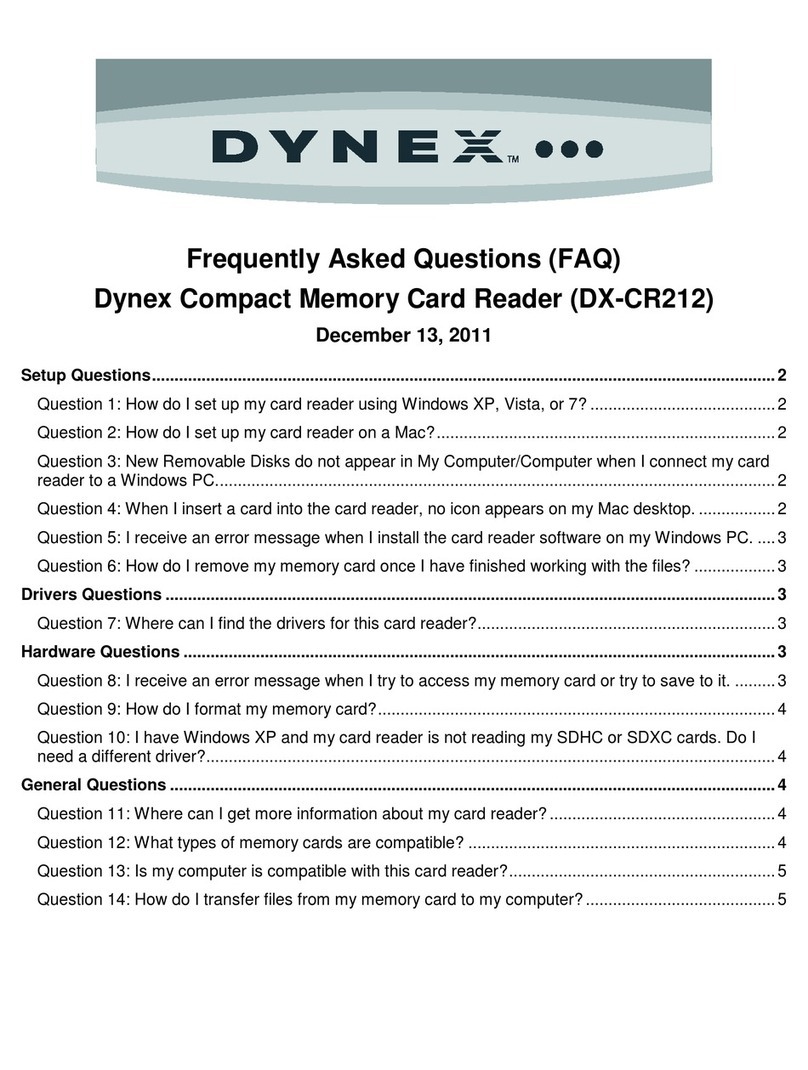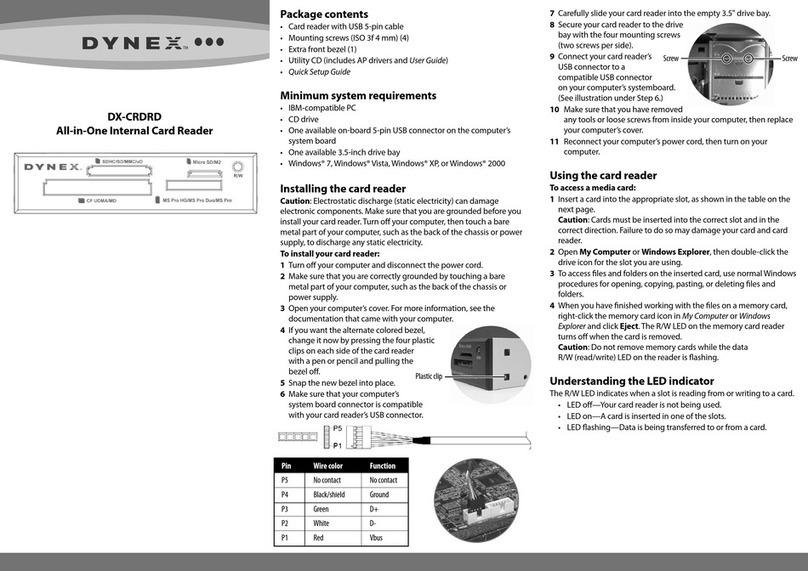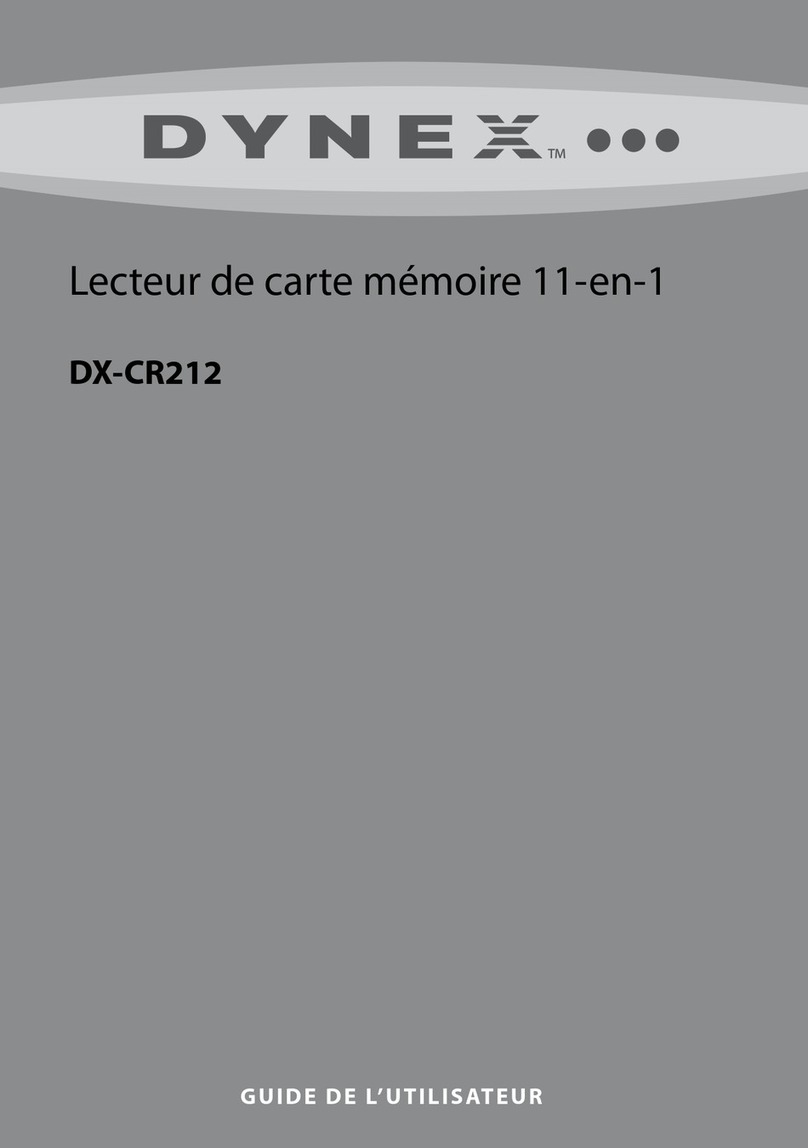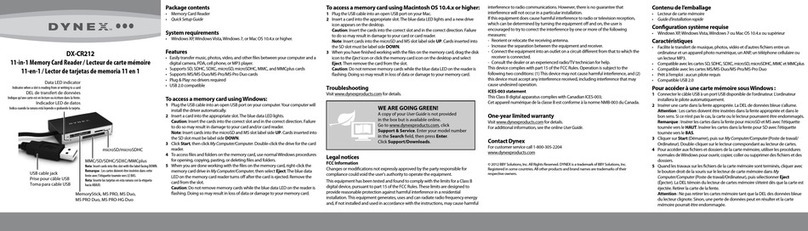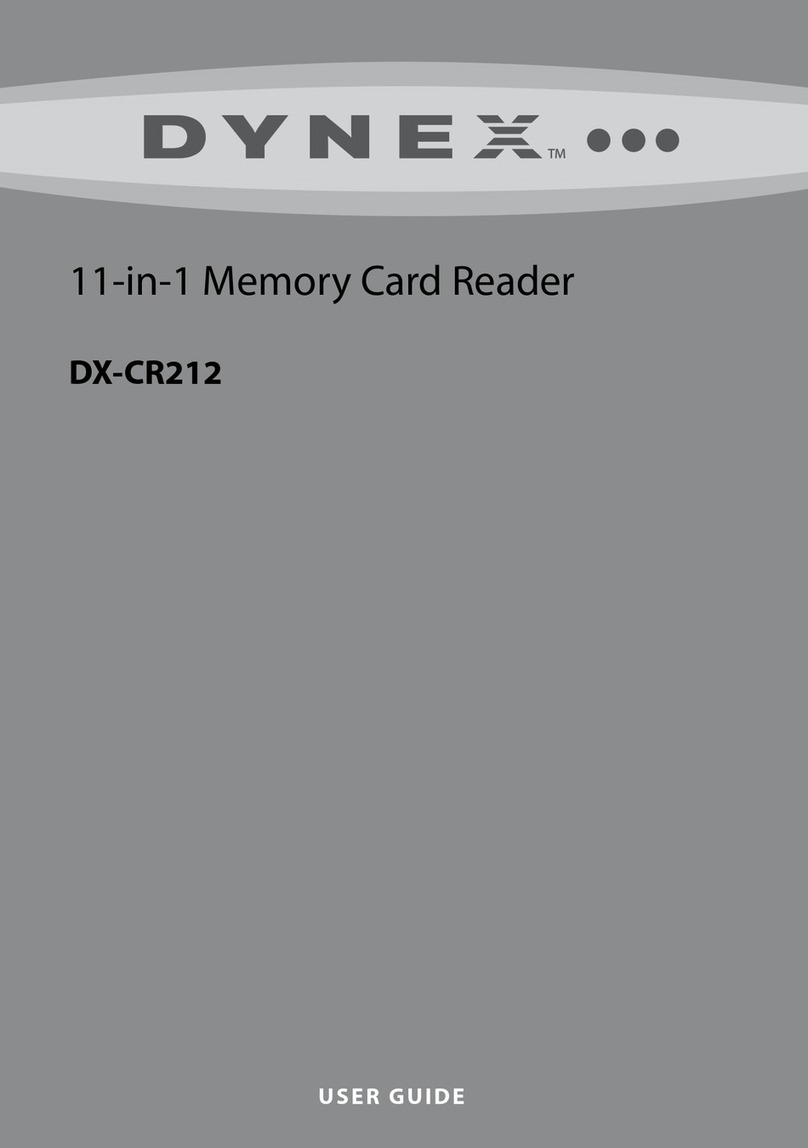11-0402
Fente pour carte
SD/SDHC/MMC
Insérer les cartes Secure
Digital haute capacité (SDHC),
Secure Digital (SD), MiniSD,
Multi Media (MMC) et
RS-MMC dans cette fente.
Fente MicroSD/M2
Insérer les cartes MicroSD,
T-Flash ou Memory Stick
Micro (M2) dans cette fente
avec la zone des contacts or
tournée vers le haut. Aucun
adaptateur n'est nécessaire.
DEL d’alimentation
S’allume en vert
quand le lecteur de
carte est connecté à
l’ordinateur.
DEL de transfert de
données
S’allume en vert quand
la carte est insérée dans
la fente appropriée.
La DEL de transfert de
données clignote
pendant le transfert ou
l’écriture de données
sur la carte.
Ranura para SD/SDHC/MMC
Inserte tarjetas Secure Digital
de alta capacidad (SDHC, por
sus siglas en inglés), Secure
Digital (SD), Mini SD,
MultiMedia (MMC) y RS-MMC
en esta ranura.
Ranura para MicroSD/M2
Inserte tarjetas MicroSD,
T-Flash o Memory Stick Micro
(M2) en esta ranura con el
área de contacto dorada
orientada hacia arriba. No se
requiere un adaptador.
Indicador LED de
encendido
Se ilumina color verde
cuando se conecta el
lector de tarjetas a la
computadora.
Indicador LED de datos
Se ilumina color verde
cuando se inserta una
tarjeta en la ranura
apropiada.
El indicador LED de datos
parpadea cuando se
transere datos desde o
hacia la tarjeta de
memoria.
Contenu de l’emballage
• Mini lecteur/enregistreur de cartes mémoire
• Câble mini USB à 5 broches
• Guide d’installation rapide
• CD avec utilitaires et documentation
Conguration système requise
• Windows 2000, Windows XP, Windows Vista, Windows 7 ou Mac OS 10.x
ou supérieur
Installation du lecteur de cartes
Pour connecter le lecteur de cartes, brancher la petite extrémité du câble
USB fourni sur le lecteur de cartes et l'autre extrémité sur un port USB
disponible d’ordinateur. L'ordinateur installe automatiquement le pilote
nécessaire. De nouvelles icônes de lecteurs s'achent dans la fenêtre du
Poste de travail/Ordinateur ou de l'explorateur Windows (My
Computer/Computer ou Windows Explorer).
Utilisation du lecteur de cartes
Pour accéder à une carte multimédia sous Windows :
1Retirer le couvercle de la fente pour carte du lecteur de cartes.
2Insérer une carte dans la fente appropriée. De nouvelles icônes de lecteurs
s'achent dans la fenêtre du Poste de travail/Ordinateur ou de l'explorateur
Windows [My Computer/Computer ou Windows Explorer] (Windows 7).
Attention : Les cartes doivent être insérées dans la fente appropriée et dans le
bon sens. Si ce n’est pas le cas, la carte et le lecteur pourraient être endommagés.
3Ouvrir la fenêtre Poste de travail/Ordinateur ou de l'explorateur
Windows (My Computer/Computer ou Windows Explorer), puis double-
cliquer sur l'icône du lecteur correspondant pour accéder aux données
de la carte mémoire.
4Quand les travaux sur les chiers de la carte mémoire sont terminés,
cliquer avec le bouton droit de la souris sur l'icône de la carte mémoire
dans la fenêtre Poste de travail/Ordinateur ou de l'explorateur Windows
(My Computer/Computer ou Windows Explorer), puis sur Eject (Éjecter).
La DEL de transfert de données du lecteur de cartes mémoire s’éteint.
Attention : Ne pas retirer les cartes mémoire tant que la DEL de transfert de
données du lecteur clignote. Sinon, une perte de données peut en résulter et la
carte mémoire pourrait être endommagée.
Pour accéder à une carte multimédia sous Macintosh OS 10.x ou supérieur :
1Retirer le couvercle de la fente pour carte du lecteur de cartes.
2Insérer une carte dans la fente appropriée. Une nouvelle icône de disque
s’ache sur le bureau.
Attention : Les cartes doivent être insérées dans la fente appropriée et
dans le bon sens. Si ce n’est pas le cas, la carte et le lecteur pourraient
être endommagés.
3Quand les travaux sur les chiers d’une carte mémoire sont terminés, faire
glisser l’icône du disque dans la Corbeille (Trash) ou cliquer sur l’icône du
disque et sélectionner Eject (Éjecter) du menu Fichier (File Menu). La DEL
de transfert de données du lecteur de cartes mémoire s’éteint.
Attention : Ne pas retirer les cartes mémoire tant que la DEL des données du
lecteur clignote. Sinon, une perte de données peut en résulter et la carte mémoire
pourrait être endommagée.
Contenido del paquete
• Mini lector/grabador de tarjetas de memoria
• Cable mini USB de 5 terminales
• Guía de instalación rápida
• CD de aplicaciones y documentación
Requisitos del sistema
• Windows 2000, Windows XP, Windows Vista, Windows 7 o Mac OS 10.x o
más reciente.
Conexión del lector de tarjetas
Para conectar su lector de tarjetas, conecte el extremo pequeño del cable
USB incluido en su lector de tarjetas y el otro extremo en un puerto USB
disponible de la computadora. Su computadora instalará automática-
mente el controlador adecuado. Iconos nuevos de unidades aparecerán en
Mi PC/Computadora o el Explorador de Windows (My
Computer/Computer o Windows Explorer).
Uso del lector de tarjetas
Para acceder a una tarjeta de medios usando Windows:
1Remueva la cubierta de la ranura para tarjetas del lector de tarjetas.
2Inserte una tarjeta de memoria en la ranura apropiada. Iconos nuevos
de unidades aparecerán en Mi PC/Computadora o el Explorador de
Windows [My Computer/Computer o Windows Explorer] (Windows 7).
Cuidado: las tarjetas se deben insertar en la ranura correcta y en la direcció
correcta. No hacer esto puede resultar en daño a su tarjeta y/o al lector de tarjetas.
3Abra Mi PC/Computadora o el Explorador de Windows
(My Computer/Computer o Windows Explorer) y haga doble clic en el
ícono apropiado para acceder a los datos en la tarjeta de memoria.
4Cuando termine de trabajar con los archivos en la tarjeta de memoria,
haga clic con el botón secundario en el icono de la tarjeta de memoria
en Mi PC/Computadora o el Explorador de Windows (My Computer/
Computer o Windows Explorer) y seleccione Eject (Expulsar).
El indicador LED de transferencia de datos en la tarjeta de memoria se apaga.
Cuidado: no saque las tarjetas de memoria mientras el indicador LED de datos en el
lector está parpadeando. De hacer esto puede resultar en pérdida de información o
en daño a su tarjeta de memoria.
Para acceder a una tarjeta de medios usando Macintosh OS 10.x o
más reciente:
1Remueva la cubierta de la ranura para tarjetas del lector de tarjetas.
2Inserte una tarjeta de memoria en la ranura apropiada. Un icono de
disco nuevo aparecerá en el escritorio. Cuidado: las tarjetas se deben
insertar en la ranura correcta y en la dirección correcta. No hacer esto
puede resultar en daño a su tarjeta y/o al lector de tarjetas.
3Cuando se ha terminado de trabajar con los archivos en la tarjeta de
memoria, arrastre el icono del disco a la papelera (Trash) o haga clic en
el icono de disco y elija Eject (Expulsar) en el menú de archivo (File
Menu). El indicador LED de transferencia de datos en la tarjeta de
memoria se apaga.
Cuidado: no saque las tarjetas de memoria mientras el indicador LED en el lector
está parpadeando. De hacer esto puede resultar en pérdida de información o en
daño a su tarjeta de memoria.