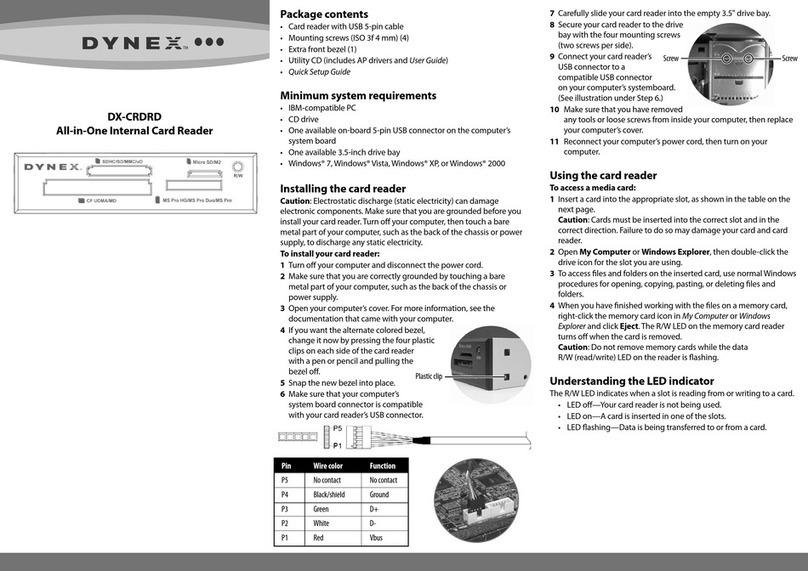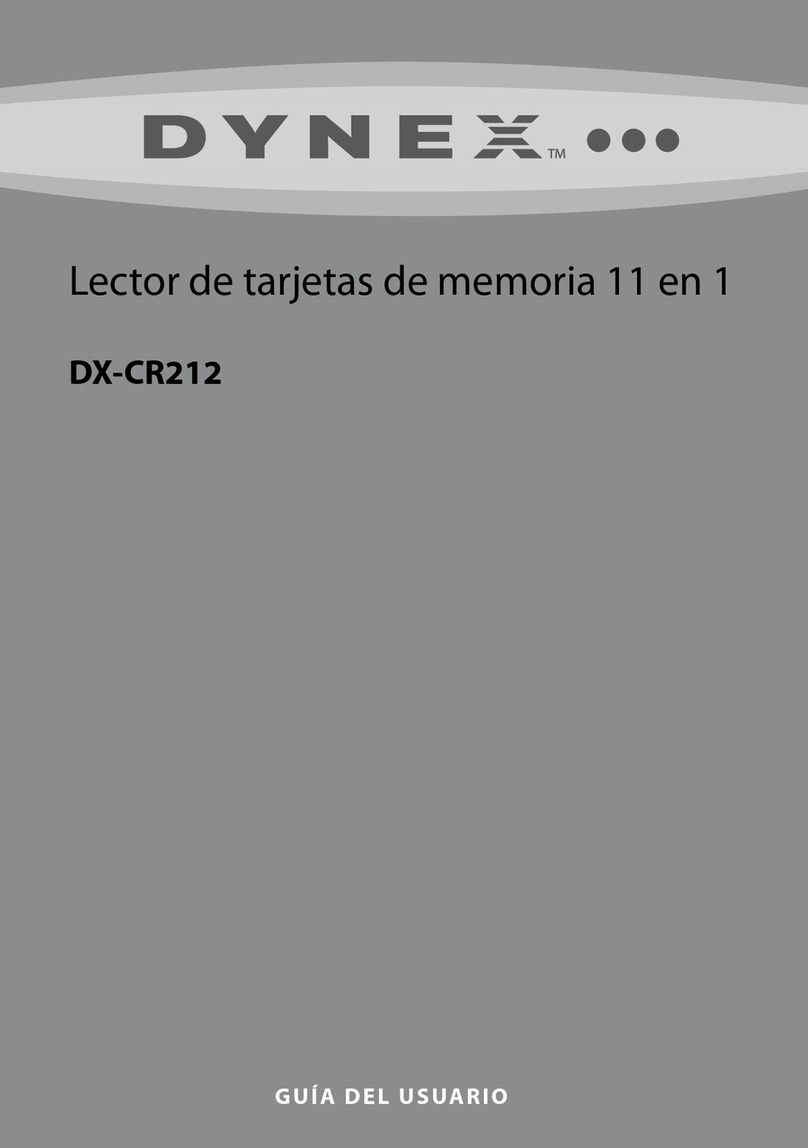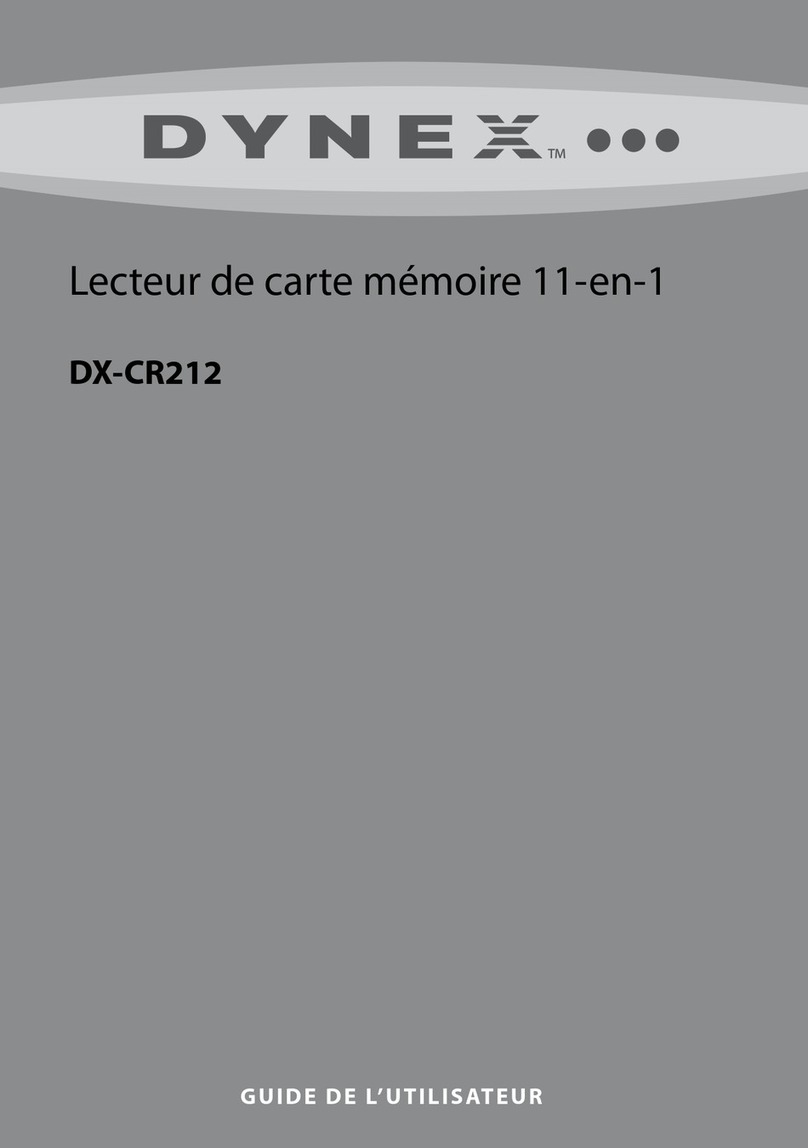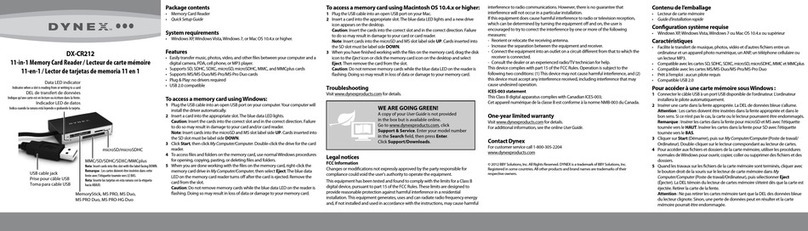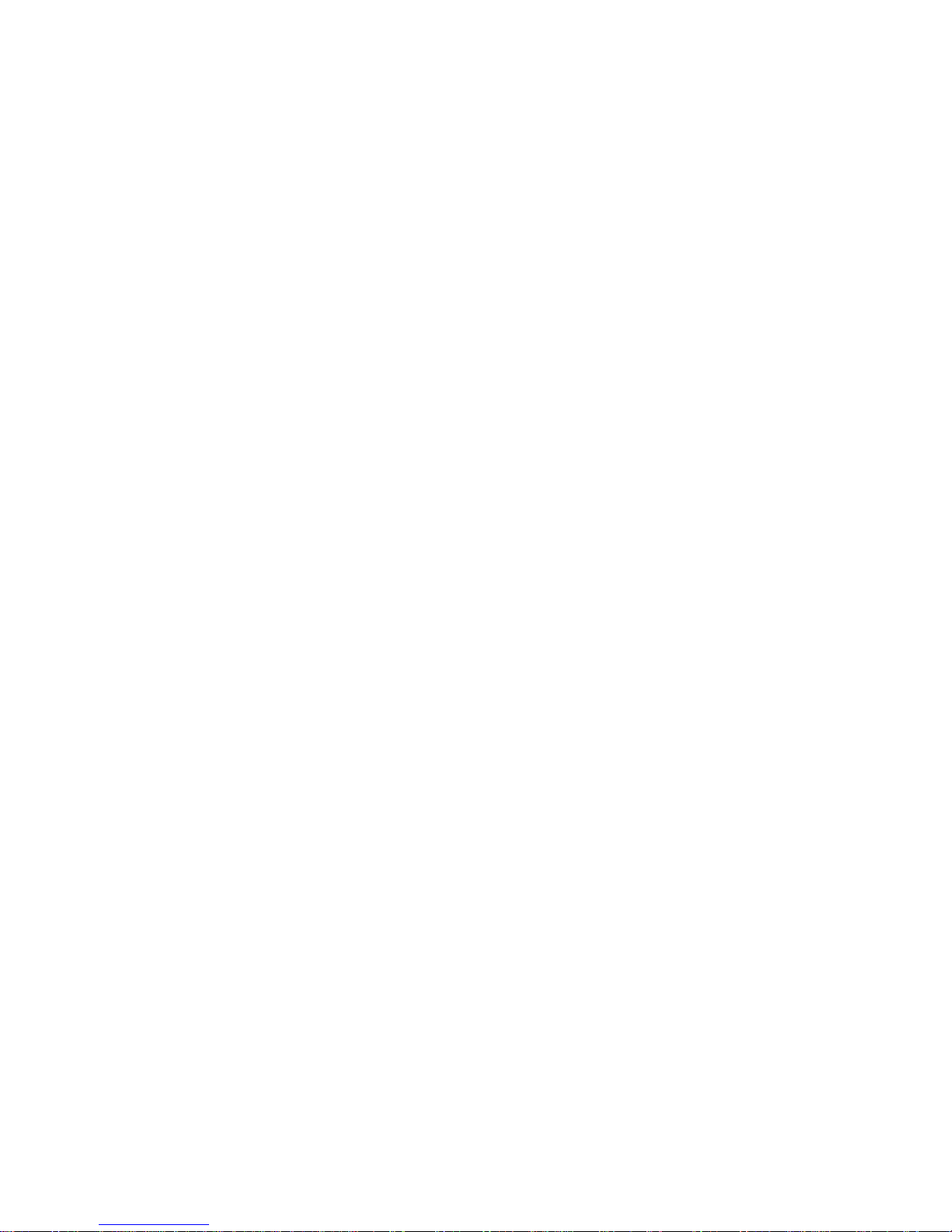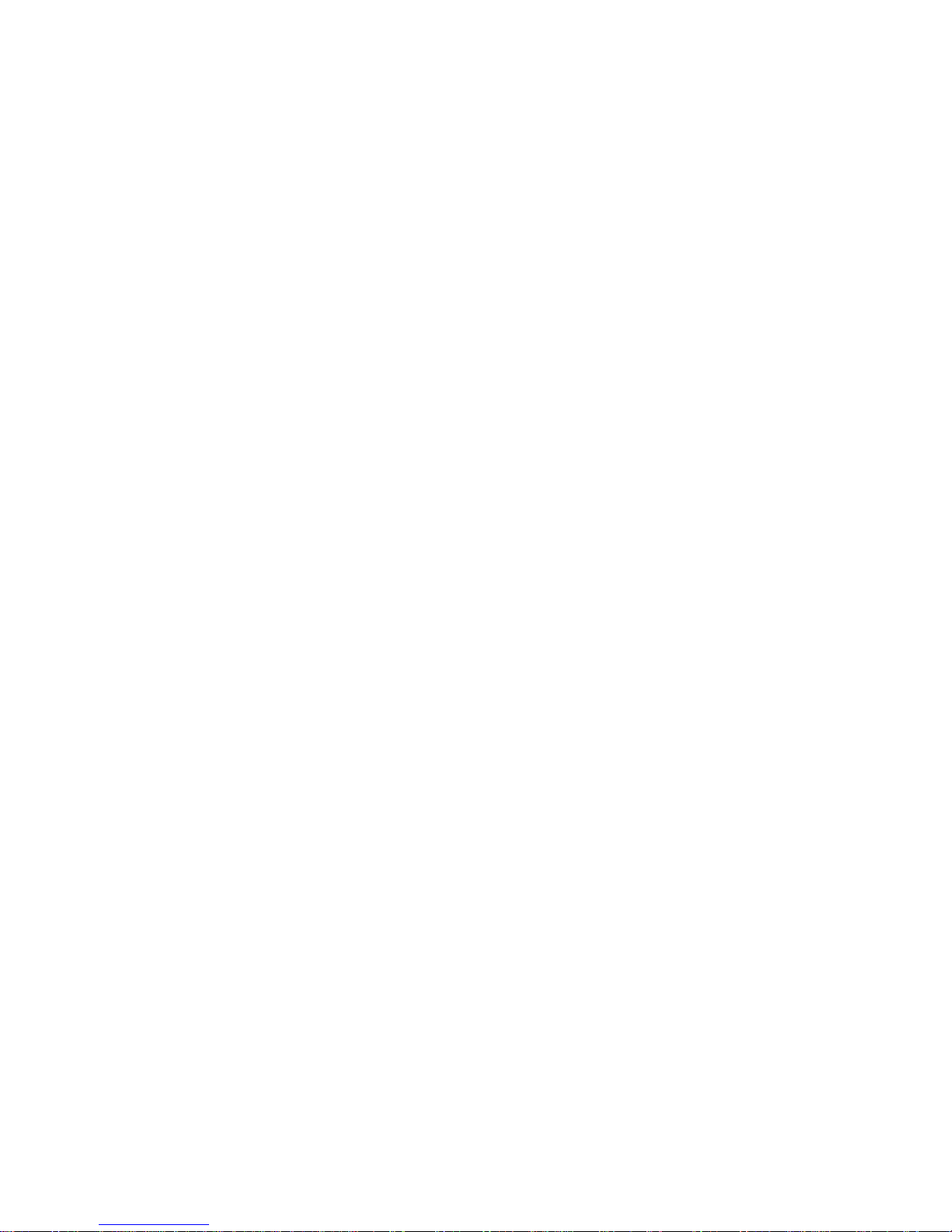
2
Setup Questions
Question 1: How do I set up my card reader using Windows XP, Vista, or 7?
1. Plug the USB cable into an open USB port on your computer.
§Your computer automatically installs the correct drivers. A new Removable
Disk drive appears in My Computer/Computer.
2. Insert a card into the appropriate slot. The blue LED lights.
Caution: Cards must be inserted into the correct slot and in the correct direction; otherwise,
you may damage the card and/or the slot.
§Cards must be inserted label side down into the SD slot.
§Cards must be inserted label side up in the MS and microSD slots.
3. Click Start, then click My Computer/Computer.
4. Double-click the appropriate drive to access the data on the memory card.
Question 2: How do I set up my card reader on a Mac?
1. Plug the USB cable into an open USB port on your Mac.
2. Insert a card into the appropriate slot. The blue LED lights and a new icon appears on the
desktop.
Caution: Cards must be inserted into the correct slot and in the correct direction; otherwise,
you may damage the card and/or the slot.
§Cards must be inserted label side down into the SD slot.
§Cards must be inserted label side up in the MS and microSD slots.
3. Double-click the new icon to access the data on the memory card.
Question 3: New Removable Disks do not appear in My Computer/Computer when I
connect my card reader to a Windows PC.
Make sure that your memory card is fully inserted into the slot on the card reader.
Make sure the card reader is connected to your computer. Unplug and reconnect your
USB cable.
Try a different memory card of the same type in the same slot. If a different memory card
works, the original memory card should be replaced.
Disconnect the USB cable from your card reader and shine a flashlight into the empty
card slots. Look to see if any pin inside is bent, then straighten bent pins with the tip of a
mechanical pencil. Replace your memory card reader if a pin has bent so much that it
touches another pin.
Unplug your card reader from the USB port and restart your computer. Reconnect your
card reader to your computer.
Question 4: When I insert a card into the card reader, no icon appears on my Mac
desktop. •Make sure that your memory card is fully inserted into the slot on the card reader.
•Make sure the card reader is connected to your computer. Unplug and reconnect your
USB cable.
•Try a different memory card of the same type in the same slot. If a different memory card
works, the original memory card should be replaced.
•Disconnect the USB cable from your card reader and shine a flashlight into the empty
card slots. Look to see if any pin inside is bent, then straighten bent pins with the tip of a
mechanical pencil. Replace your memory card reader if a pin has bent so much that it
touches another pin.
•Unplug your card reader from the USB port and restart your computer. Reconnect your
card reader to your computer.
•The card may have been formatted in Windows FAT 32 format. Using a PC or digital
device, reformat the card using OS X-compatible FAT or FAT16 format.