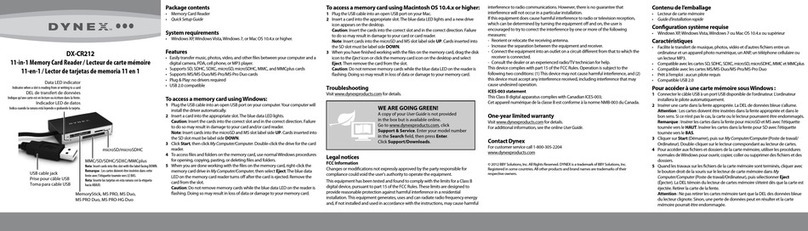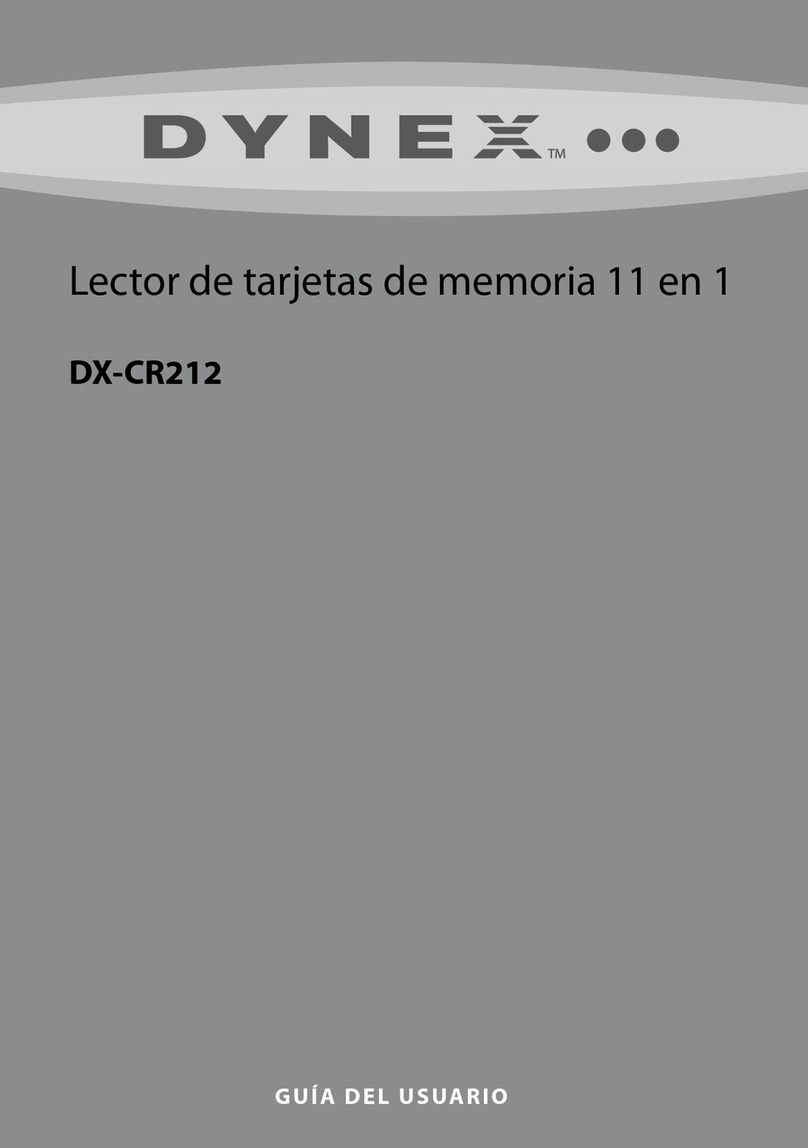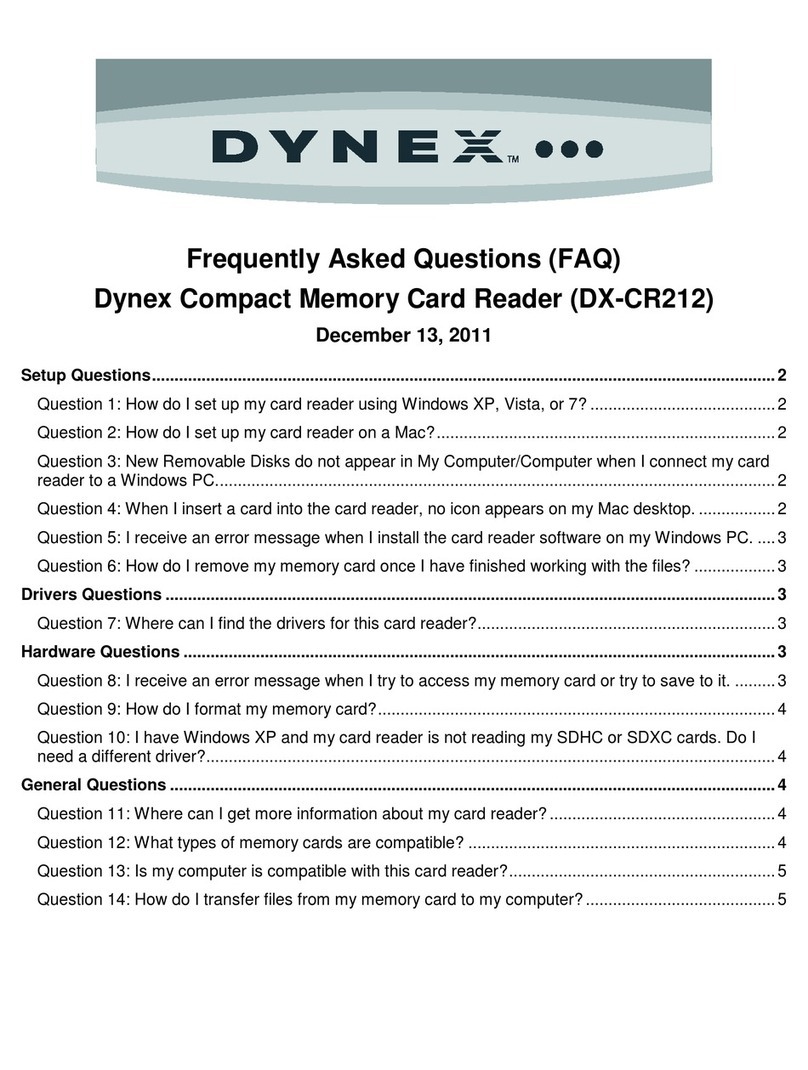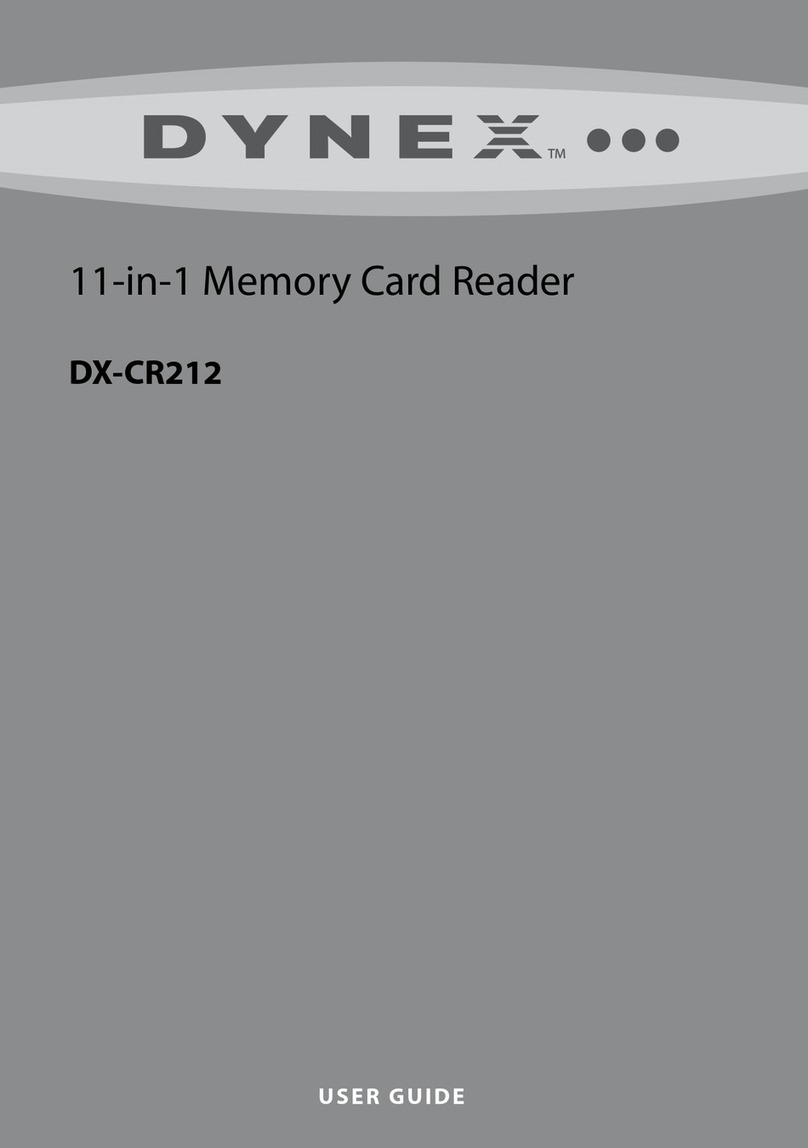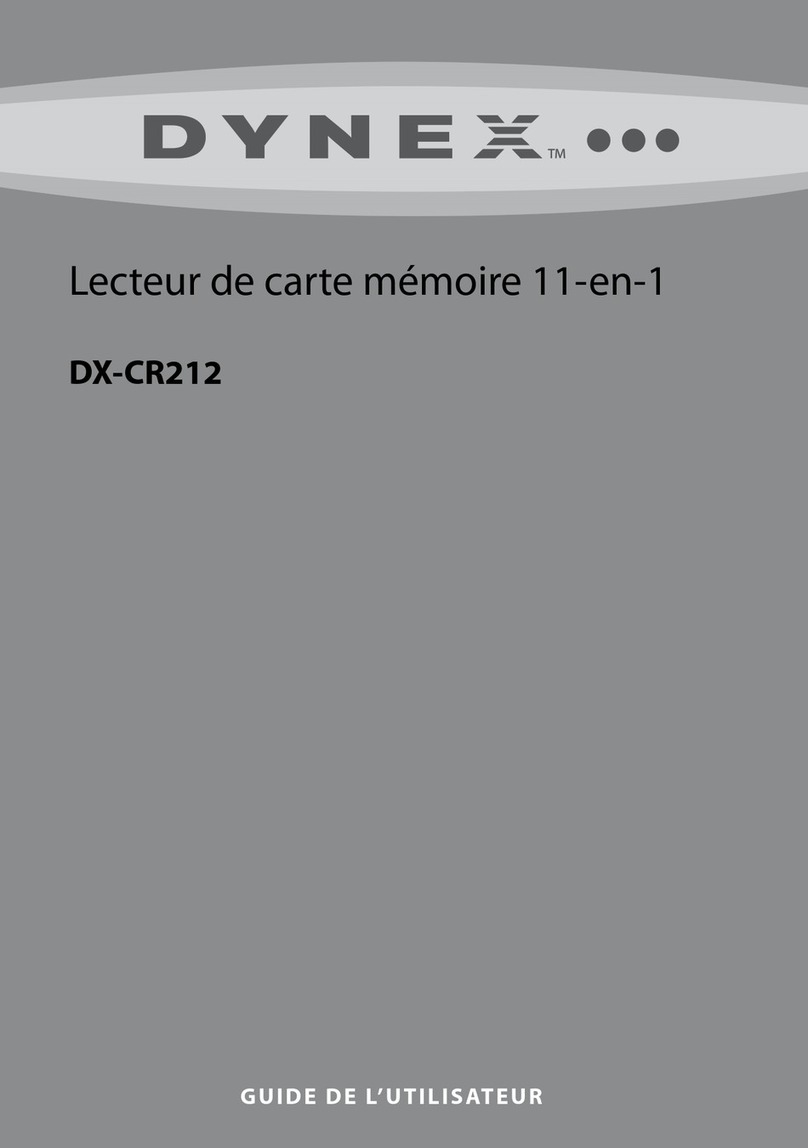ENGLISH 10-0883
Understanding card slot compatibility Customizing drive icons
To make the media card slots easier to recognize in My Computer or
Windows Explorer, you can customize the drive icons.
To customize the drive icons in Windows:
1Save all les and close all programs.
2Insert the included utility CD into the CD/DVD drive. The driver home
page opens automatically.
3Click Install Driver for Windows.
4Click Next, then follow the on-screen instructions to install the driver.
After the driver installation is complete, the customized Windows drive
icons drive icons appear in My Computer and Windows Explorer when
Windows detects a card in a memory reader slot.
Legal notices
FCC statement
This equipment complies with Part 15 of the FCC Rules. Operation is
subject to the following conditions: (1) This device may not cause
harmful interference, and (2) this device must accept any interference
received, including interference that may cause undesired operation.
Note: This equipment has been tested and found to comply with the
limits for a Class B digital device, pursuant to part 15 of the FCC Rules.
These limits are designed to provide reasonable protection against
harmful interference in a residential installation. This equipment
generates, uses and can radiate radio frequency energy and, if not
installed and used in accordance with the instructions, may cause
harmful interference to radio communications. However, there is no
guarantee that interference will not occur in a particular installation. If
this equipment does cause harmful interference to radio or television
reception, which can be determined by turning the equipment o and
on, the user is encouraged to try to correct the interference by one of
more or the following measures:
• Reorient or relocate the receiving antenna.
• Increase the separation between the equipment and receiver.
• Connect the equipment into an outlet on a circuit dierent from
that to which the receiver is connected.
• Consult the dealer or an experienced radio/TV technician for
help.
One-Year Limited Warranty
Visit www.dynexproducts.com for details.
© 2010 BBY Solutions, Inc. All Rights Reserved.
DYNEX is a trademark of BBY Solutions, Inc. Registered in some countries. All
other products and brand names are trademarks of their respective owners.
CF, UDMA, MD
Insert Compact Flash™ (CF)
type I/II, UDMA, or IBM®
Microdrive cards into this slot.
SD, SDHC, MMC, and xD
Insert Secure Digital (SD or SDHC),
MultiMediaCards (MMC or MMCplus),
and xD picture cards into this slot.
Note: An adapter is required for MiniSD
and RS-MMC cards.
MS Pro HG, MS Pro Duo, and
MS Pro
Insert Memory Stick PRO HG Duo,
Memory Stick PRO Duo, Memory
Stick Duo, Memory Stick PRO, or
Memory Stick cards into this slot.
Micro SD or M2
Insert Micro SDHC, Micro SD, or M2 cards into this slot.
No adapter is required.
Note: The Micro SD slot shares a signal bus with the
SD/MMC slot, so you cannot use both slots at the
same time.
The M2 slot shares a signal bus with the MS slot,
so you cannot use both slots at the same time.