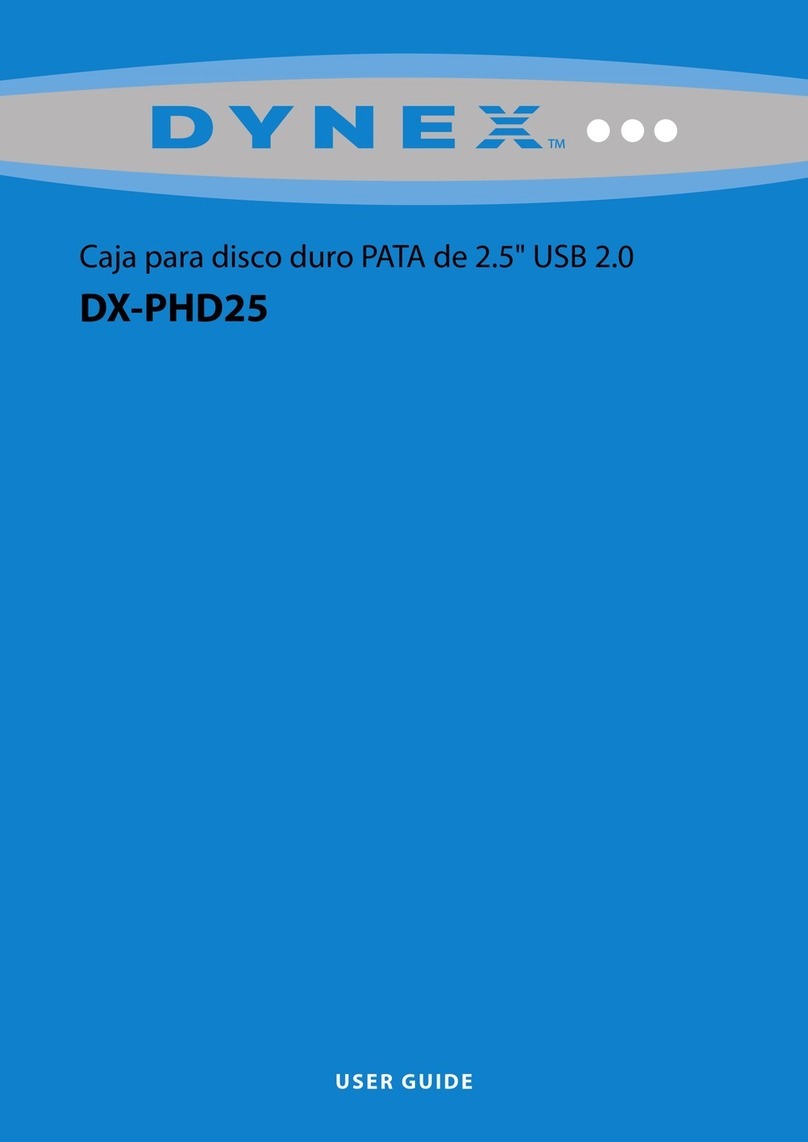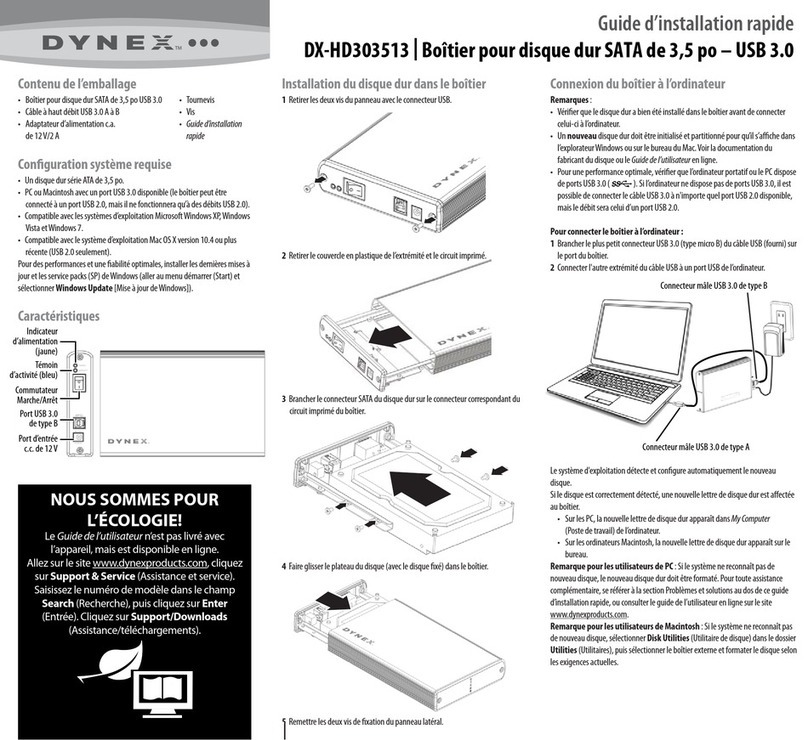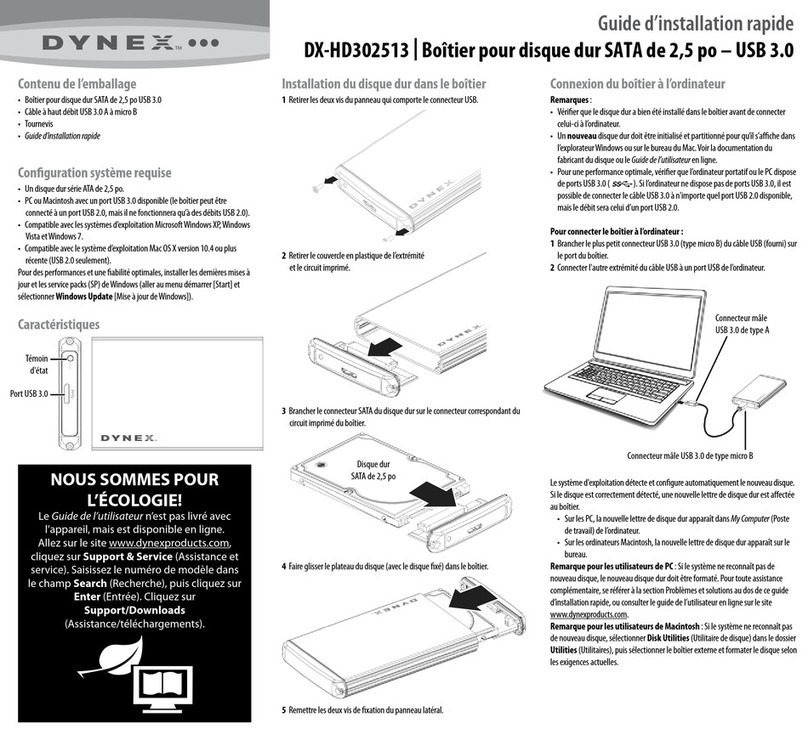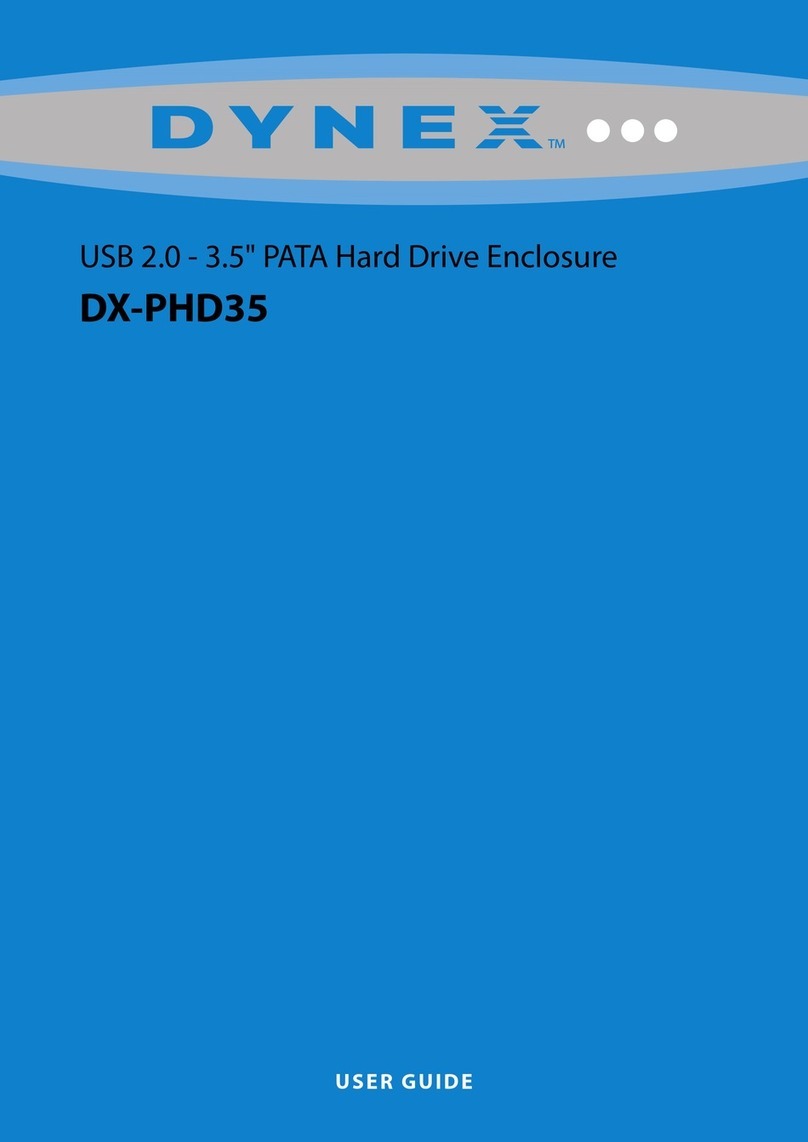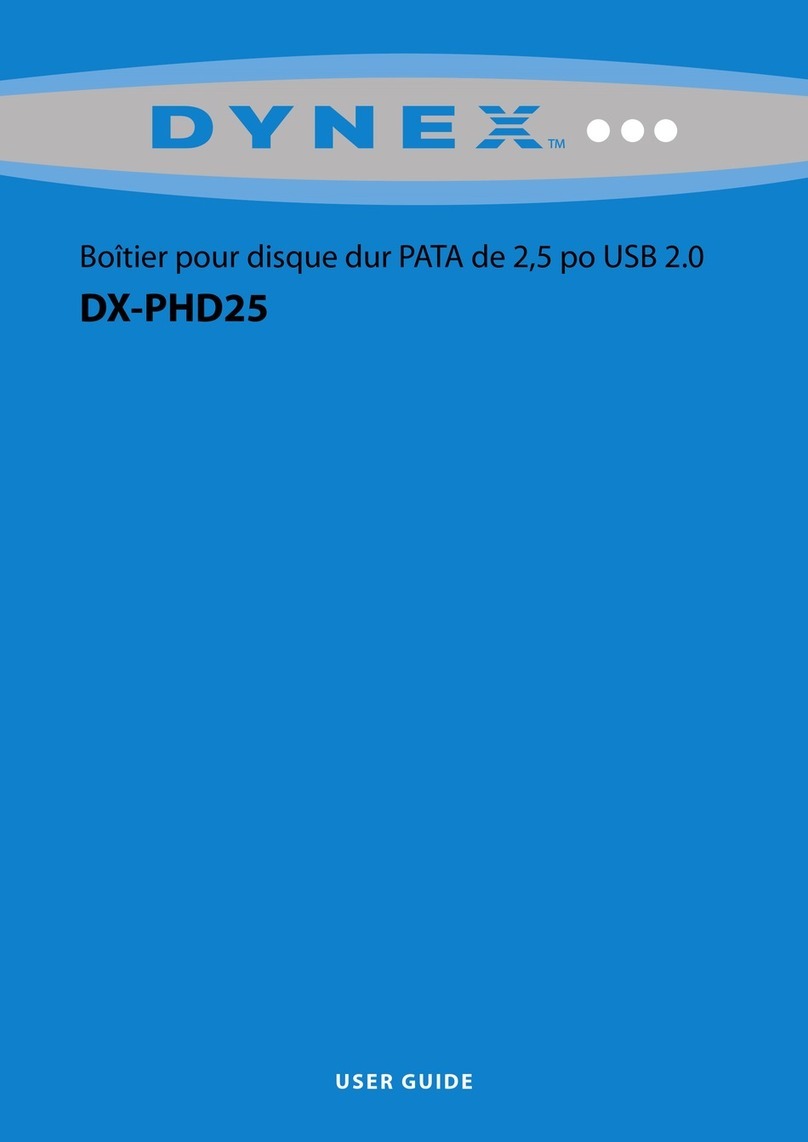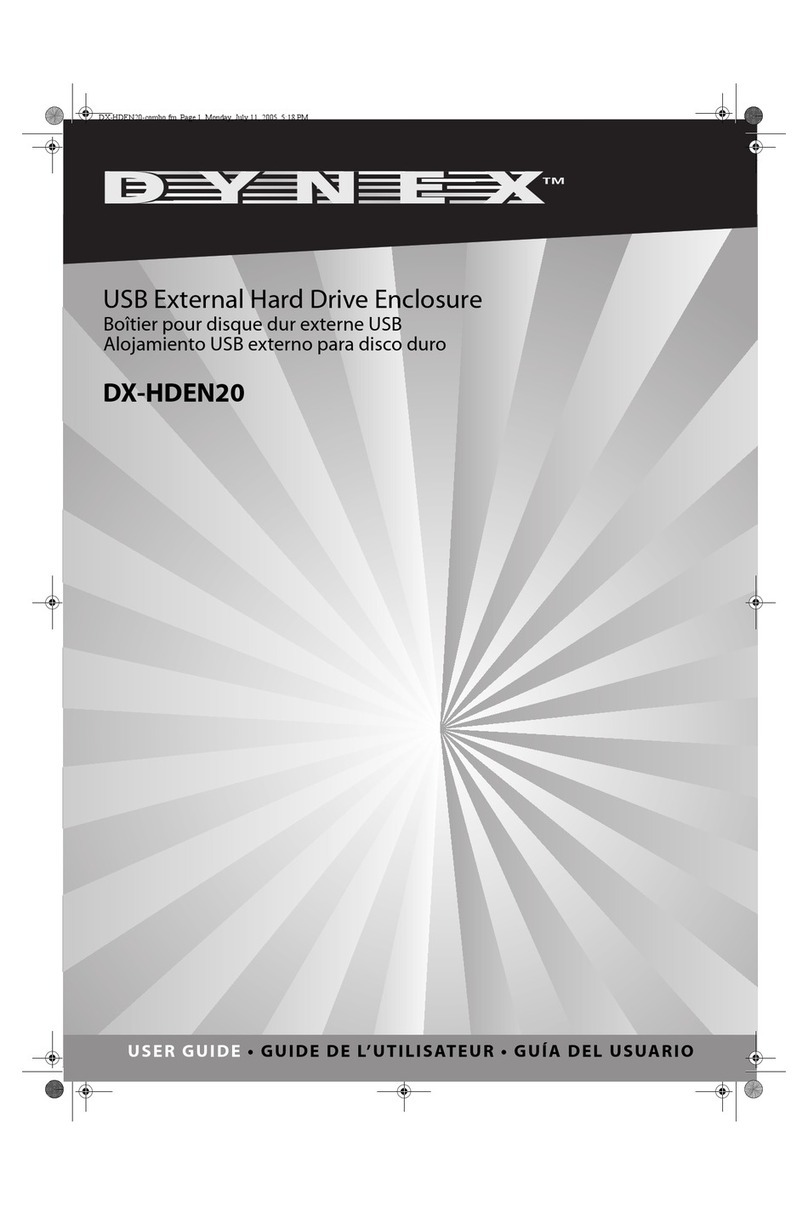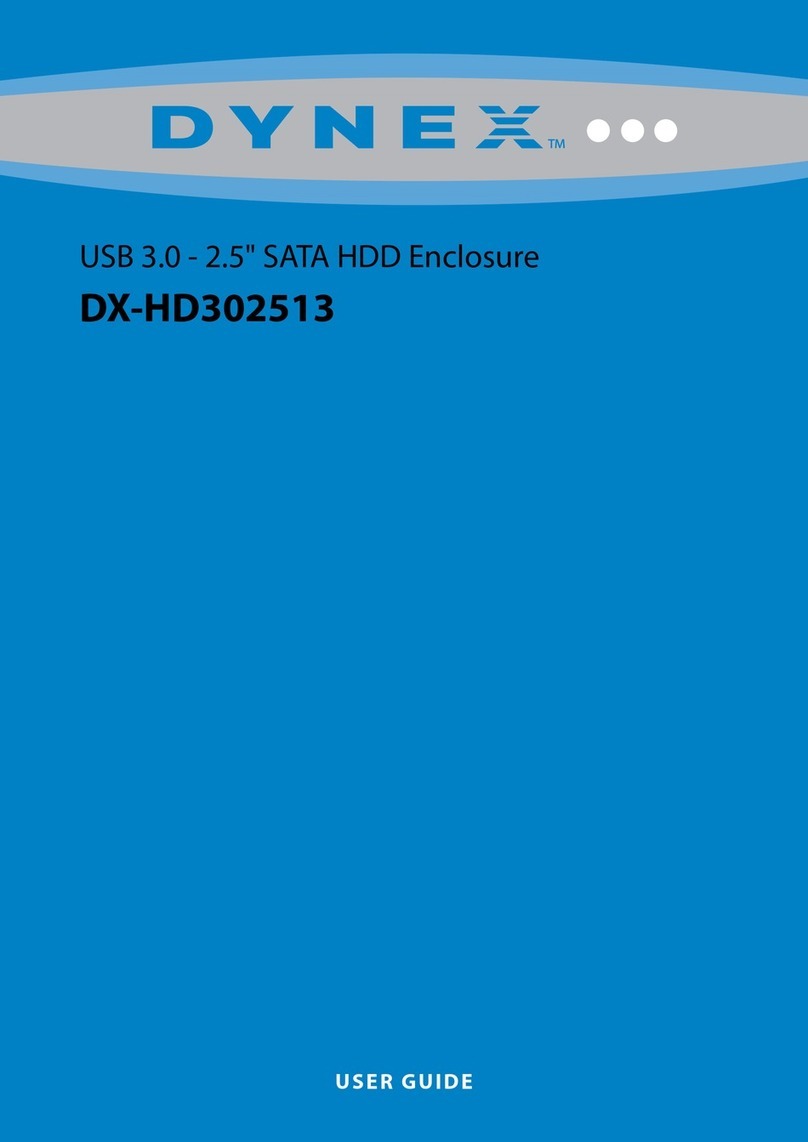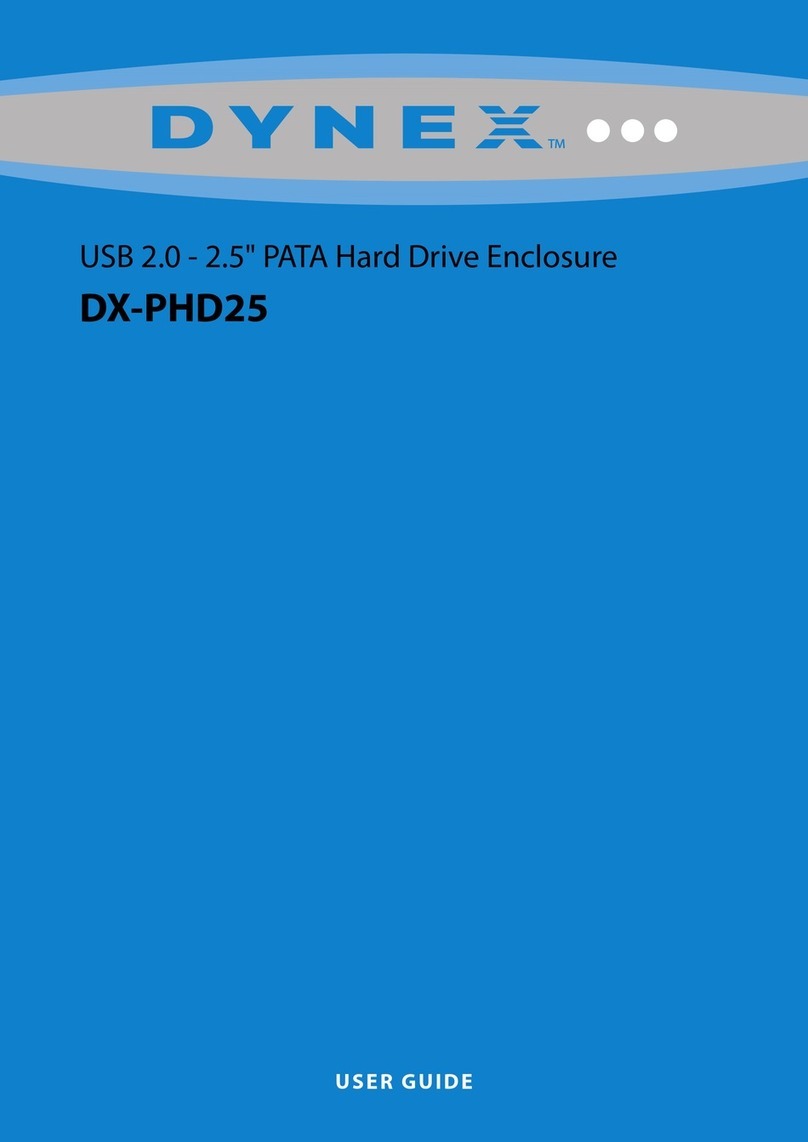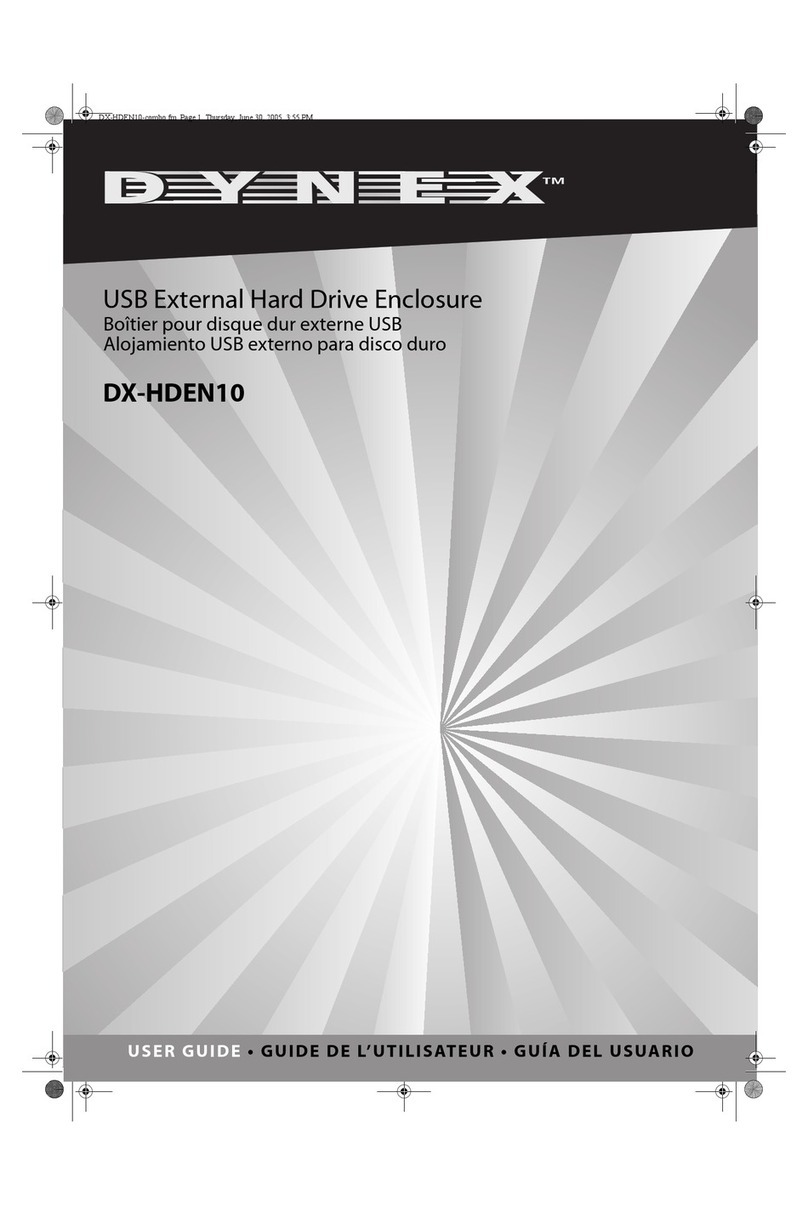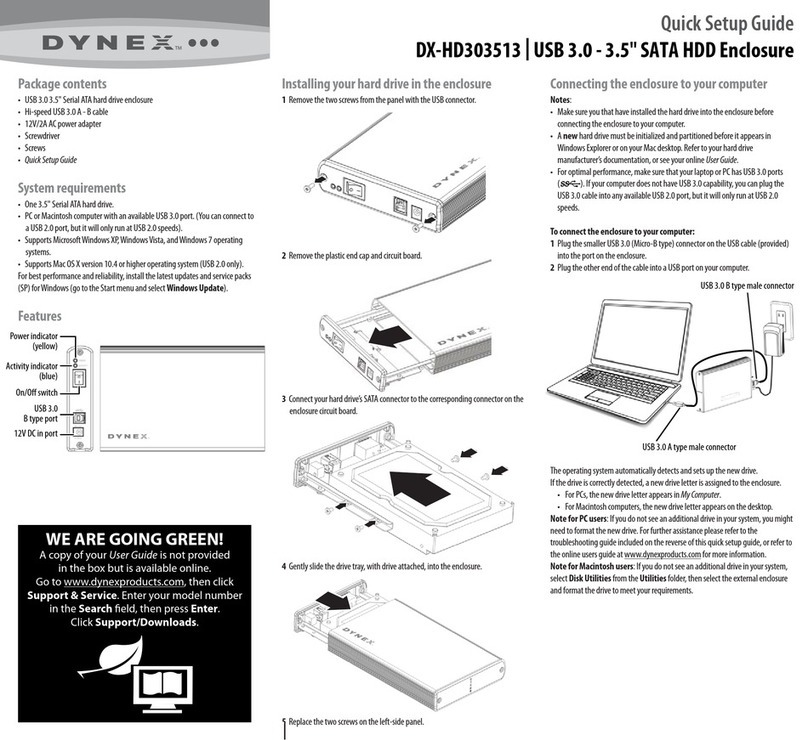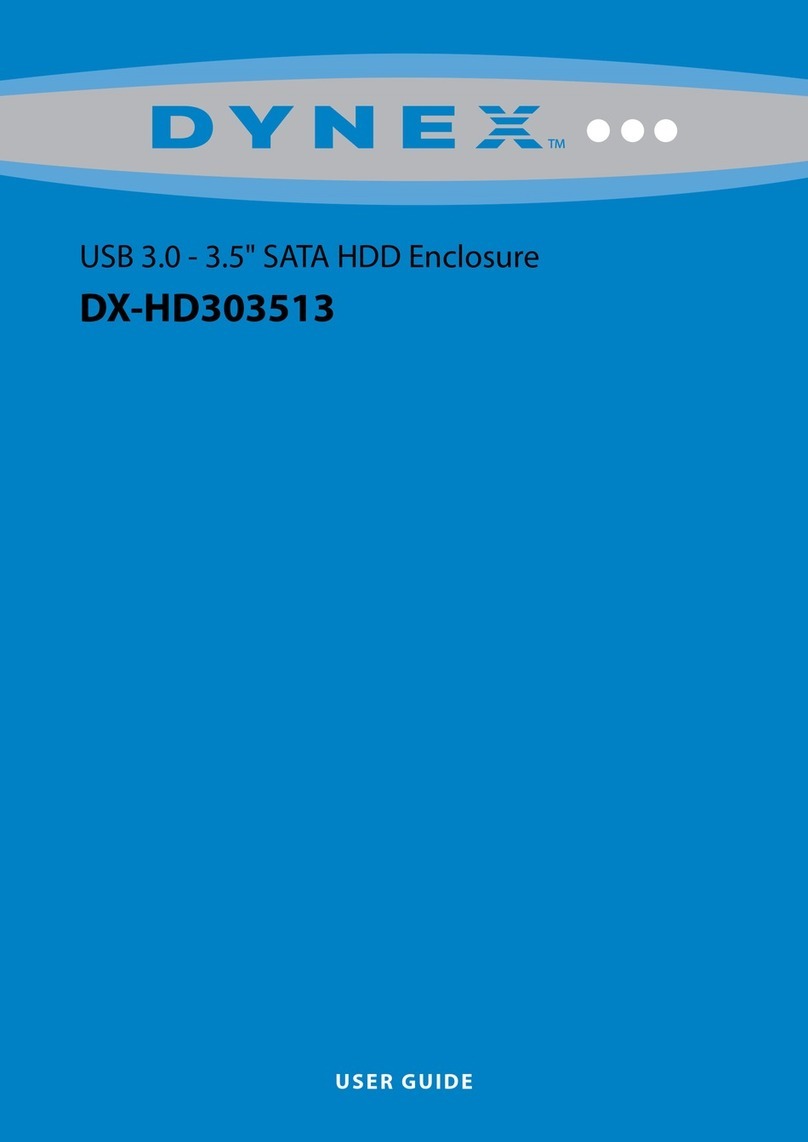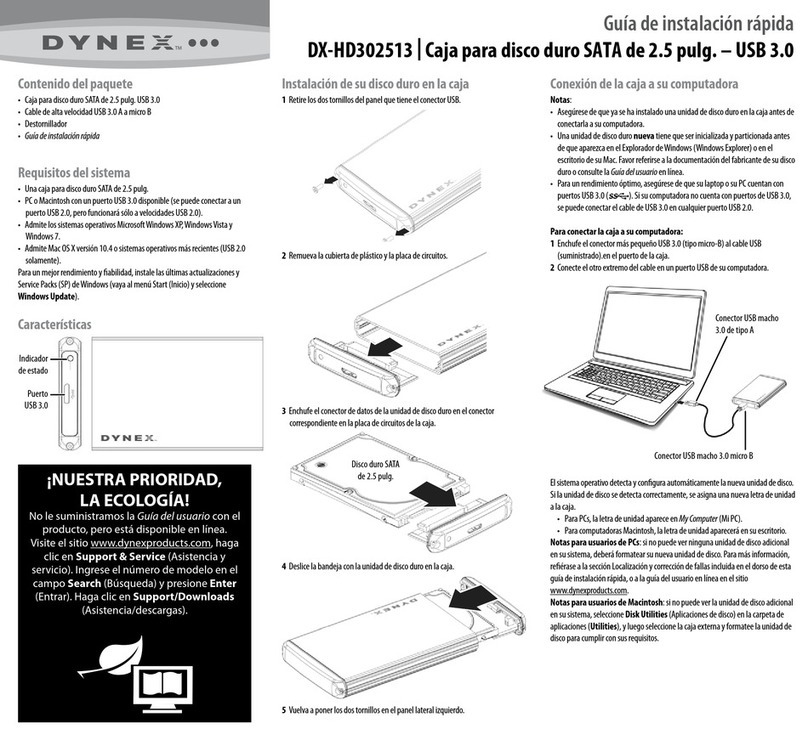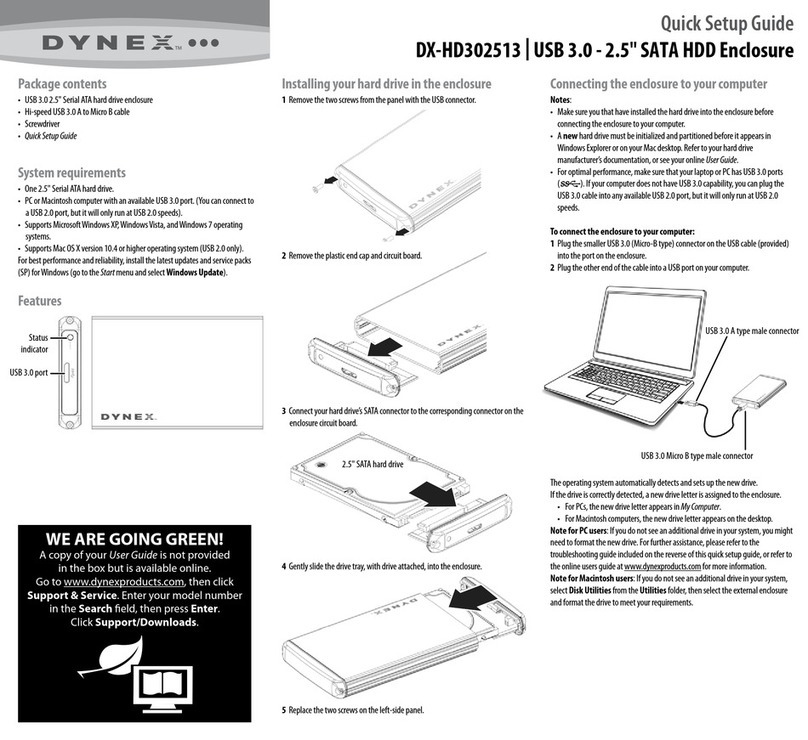ENGLISH 11-0171
Formatting the hard drive
For Windows users:
1Right click My Computer (or Computer depending on what version of
Windows you have), then click Manage.
2Under Storage on the LEFT pane, select Disk Management.
3Click on the new drive, then click on the Action tab at the top of screen.
4Go to All Tasks, then click Format from the menu.
5Select other choices you want, then click OK.
For Macintosh users:
1Start the Disk Utility tool (under Applications).
2Select the new hard drive you are trying to install.
3Click the Erase tab.
4Choose a volume format and assign a name to the new drive.
5Click Erase.
6Once complete, an icon for your new hard drive appears on your desktop.
Installing the software
This Utility CD includes backup software to enable you to back up your les.
Note: This Roxio BackOnTrack software only runs on Windows 7, WindowsVista,
or Windows XP computers.
Important: Before installing the backup software, make sure that your Windows
operating system has been updated to the latest service pack.
To install backup software:
1Save all les and close all programs.
2Insert the included utility CD into your optical drive. Your computer automatically
detects the CD. Or, if the screen does not open, locate the CD inWindows Explorer
and double-click Run.exe on the CD. The initial menu opens.
3Click Install Backup Software. The Welcome screen opens.
4Click Next. Then Roxio End-User License Agreement screen opens.
5Read the license agreement, click “I accept...,”then click Next. The Choose
Setup Type screen opens.
6Choose the setup type, then click Install to start installation. It may take
several minutes to install the software.
7When installation is complete, the Setup Wizard Completed screen opens.
8Click Finish to complete the installation.
See your User Guide located on the CD for information on using the software.
Using one-touch backup
To use one-touch backup if you have set up a backup project:
Press the One-Touch button on the side of the HDD enclosure.The backup process
begins.
To use one-touch backup if you have NOT set up a backup project:
1Press the One-Touch button on the side of the HDD enclosure. The Roxio
BackOnTrack software opens with the Backup les pages displayed.
2Follow the on-screen instructions to set up a backup project.
3After a backup project is set up, push the One-Touch button to backup your
data.
4To modify One-Touch backups in the future, follow the instructions for setting
up backup projects in your User Guide.
Disconnecting the enclosure from your computer
For Windows users:
Note: If a drive window is open or the hard drive enclosure is active, close any
associated windows before attempting to remove the enclosure.
1Right-click the Safely Remove Hardware icon (located near the clock on the
taskbar).
2Select the drive you want to unplug, then click STOP.
3When Windows noties you that it is safe to do so, unplug the enclosure from
your computer.
For Macintosh users:
1Drag the USB icon into the TRASH.
2Unplug the enclosure.
One-year limited warranty
For complete warranty, visit www.dynexproducts.com.
Contact Dynex:
For customer service call 1-800-305-2204
www.dynexproducts.com
© 2011 BBY Solutions, Inc. All Rights Reserved.
DYNEX is a trademark of BBY Solutions, Inc. Registered in some countries. All
other products and brand names are trademarks of their respective owners.