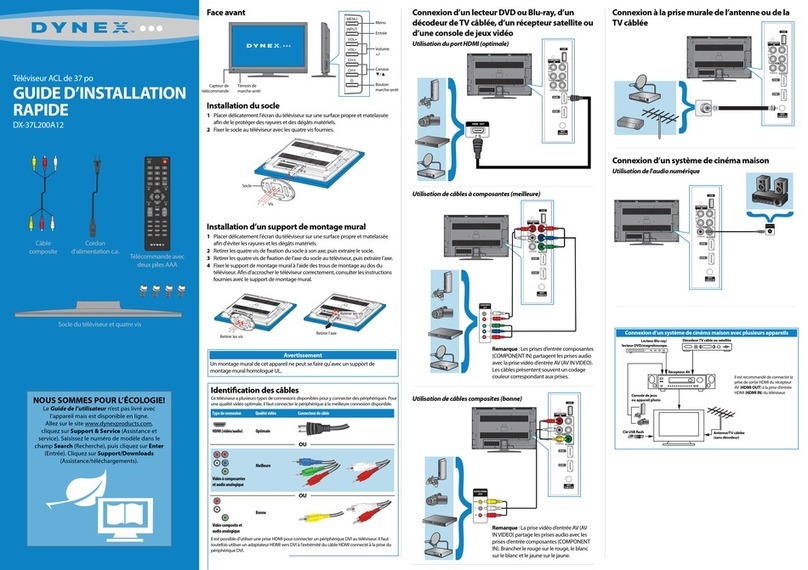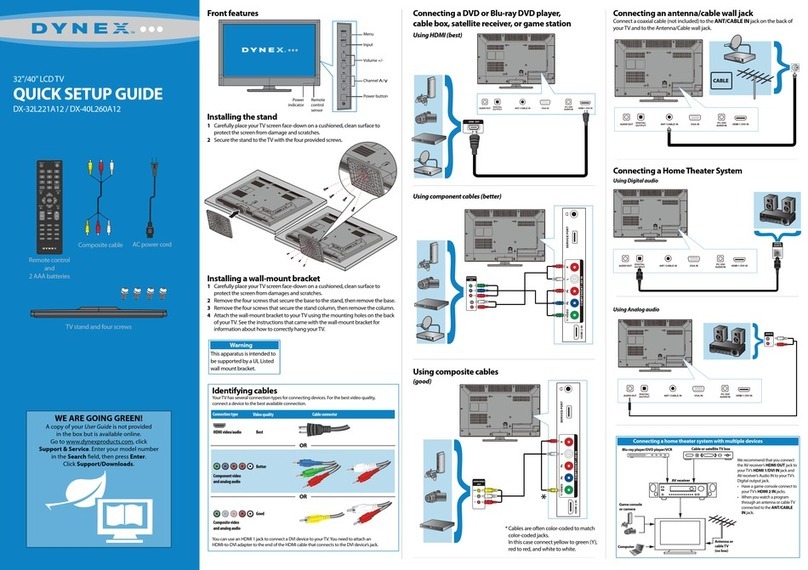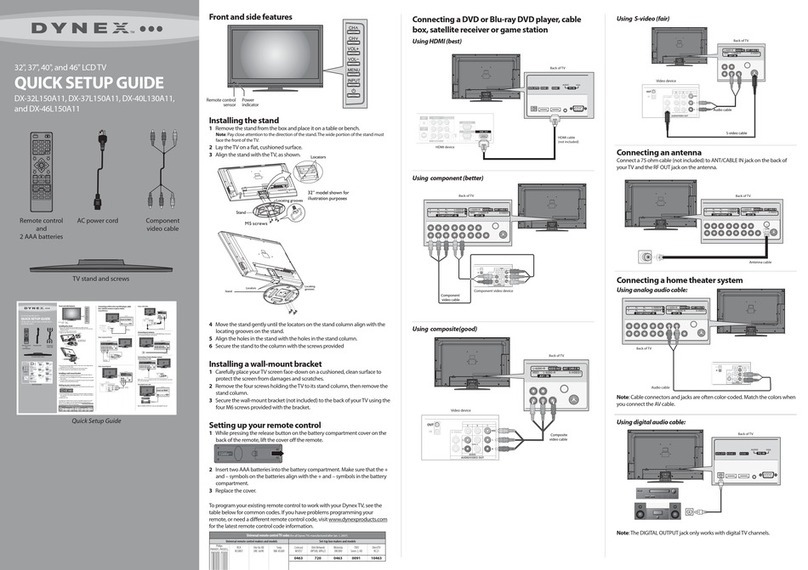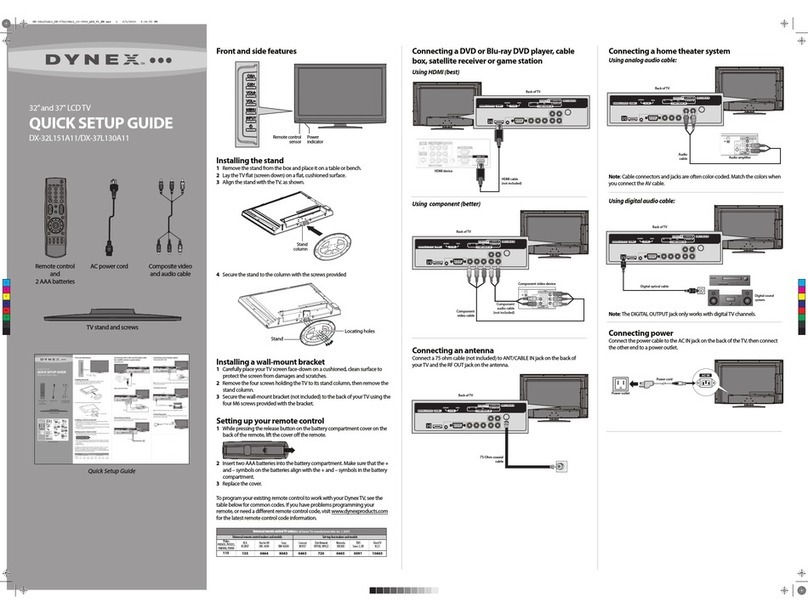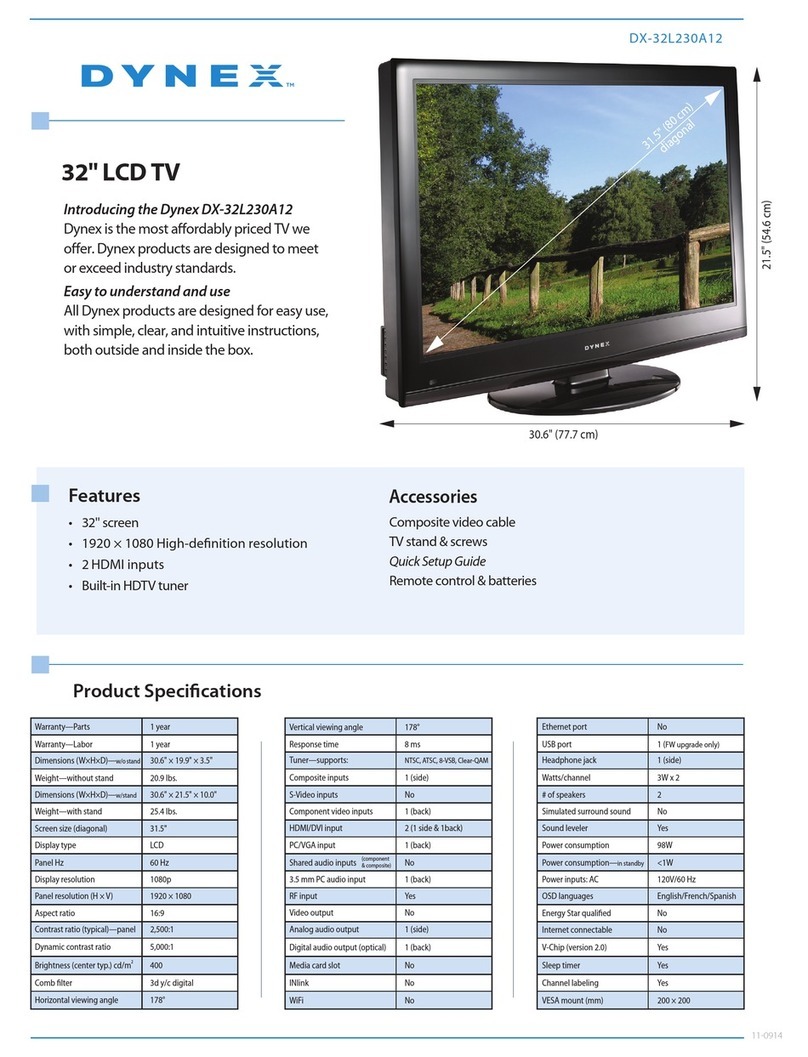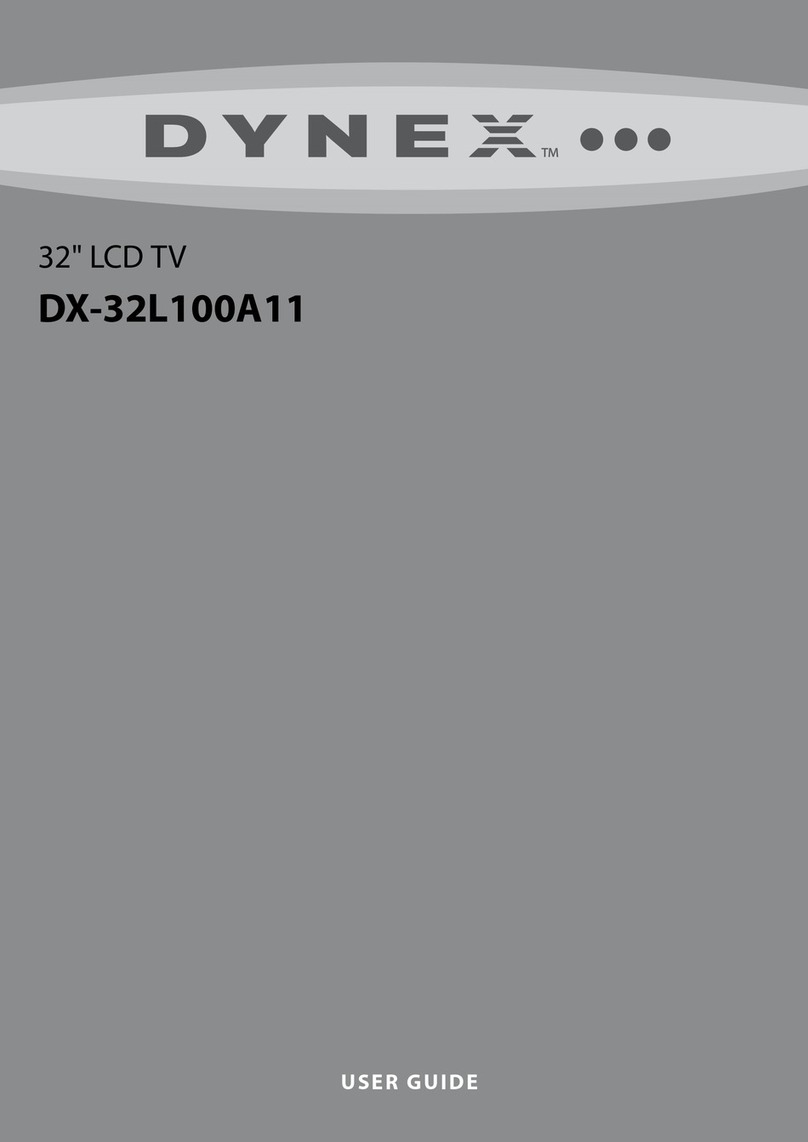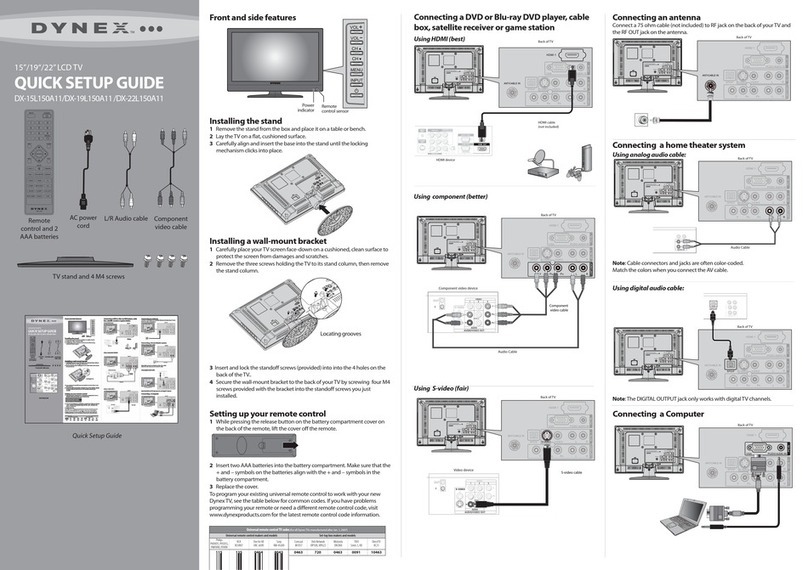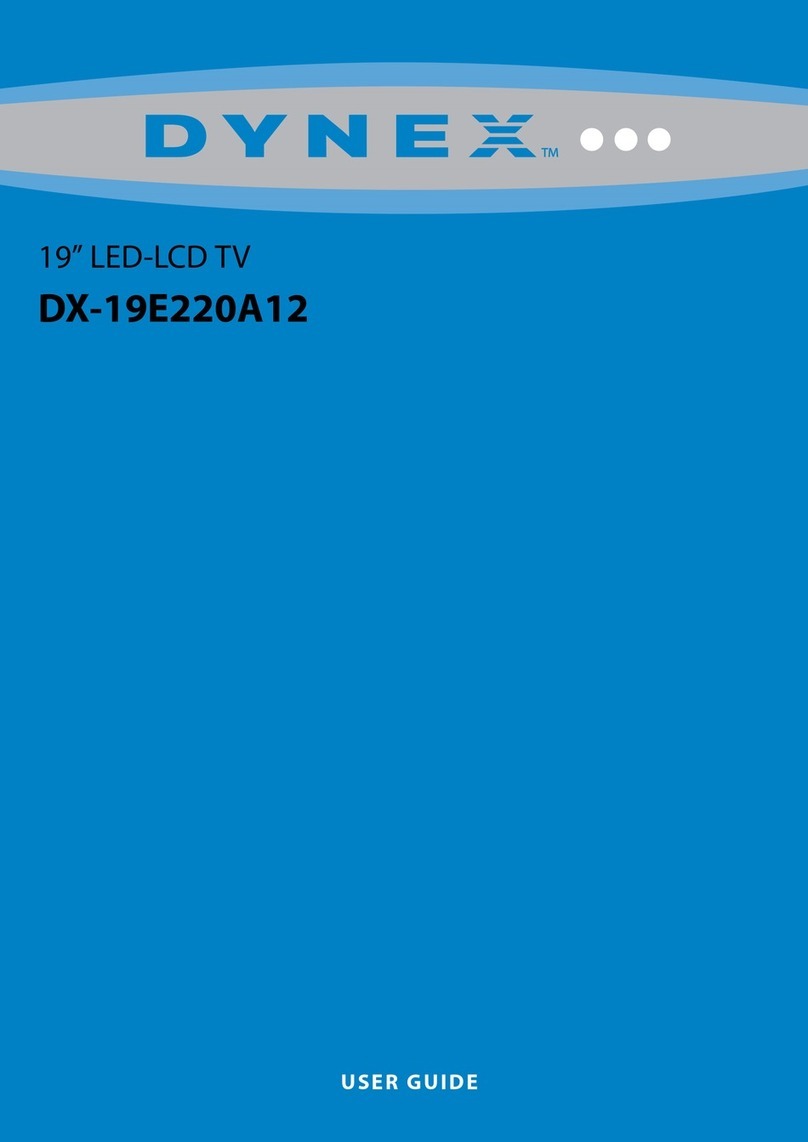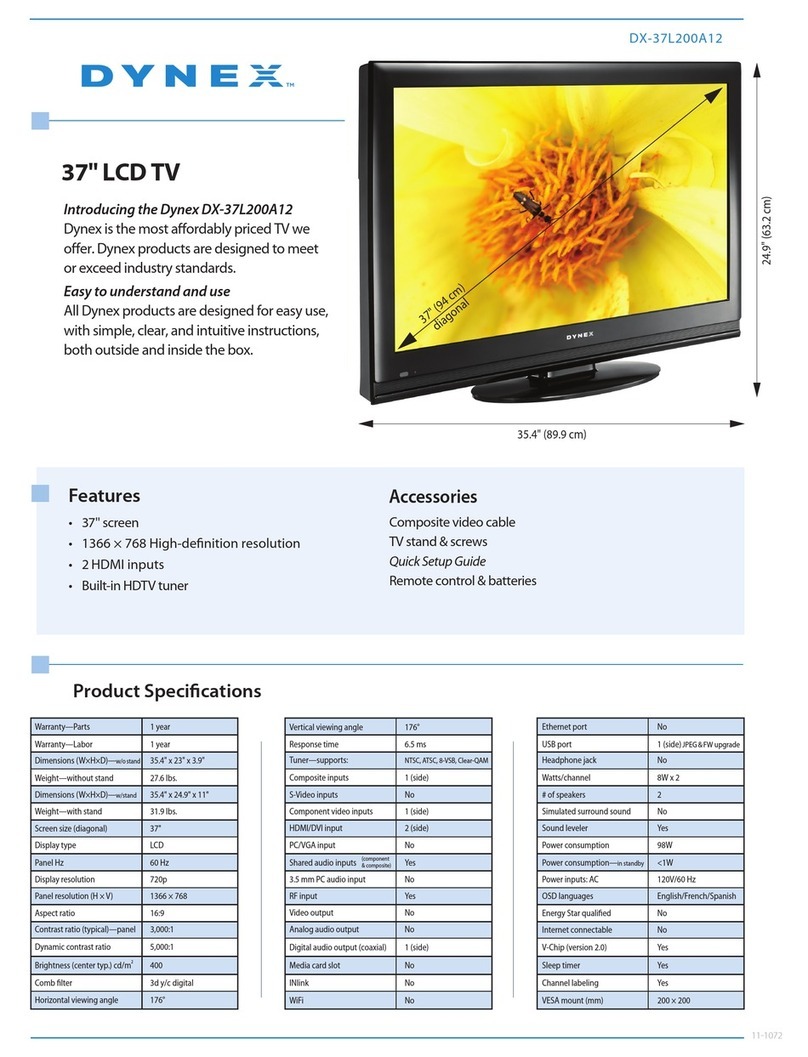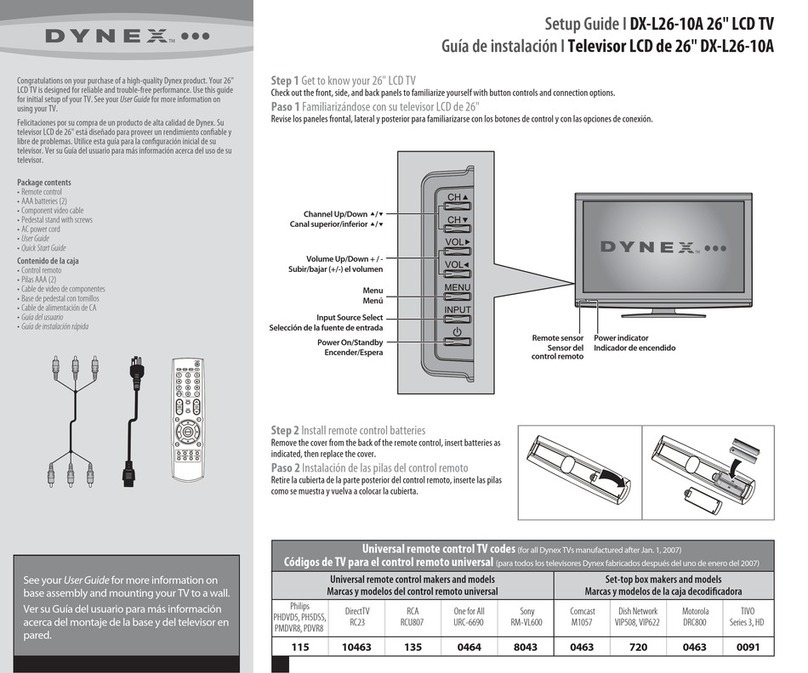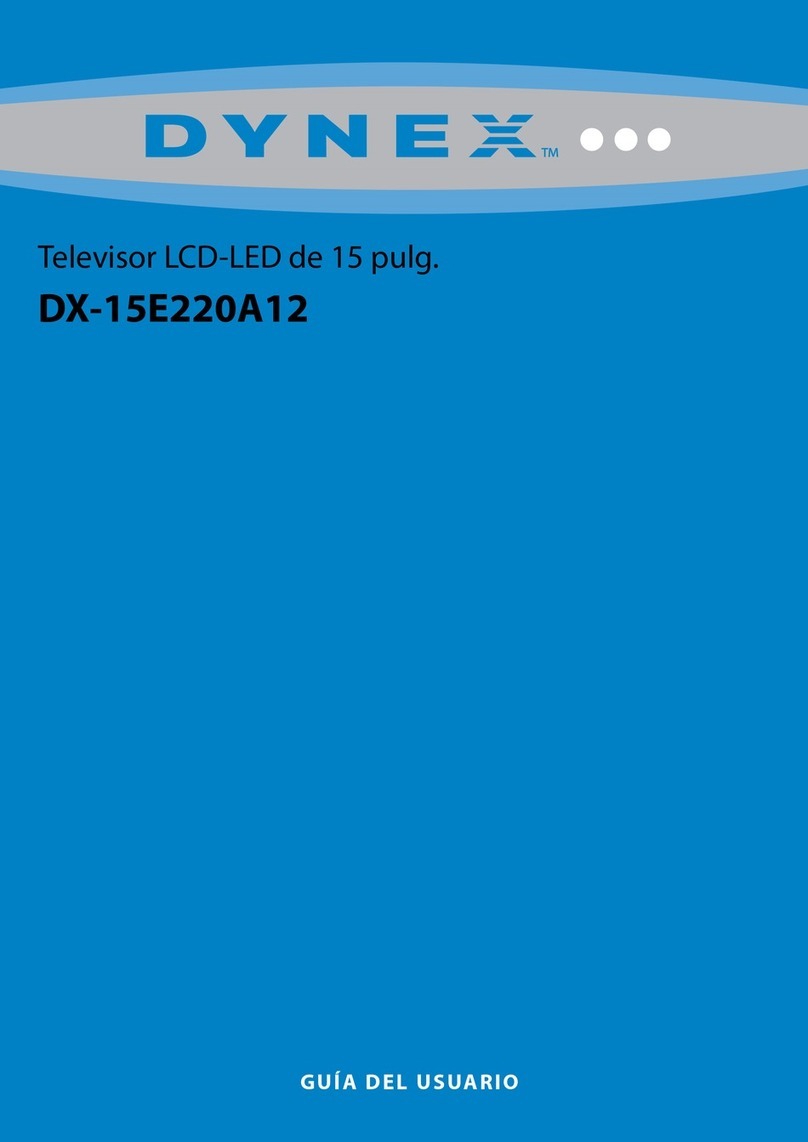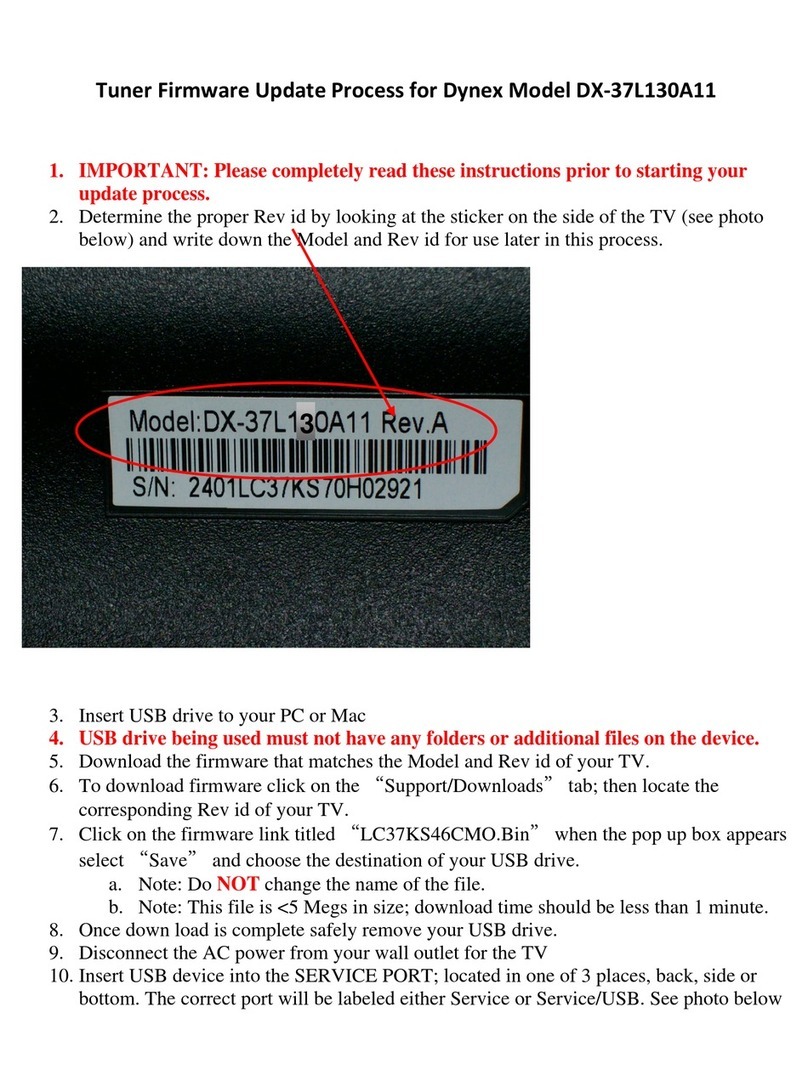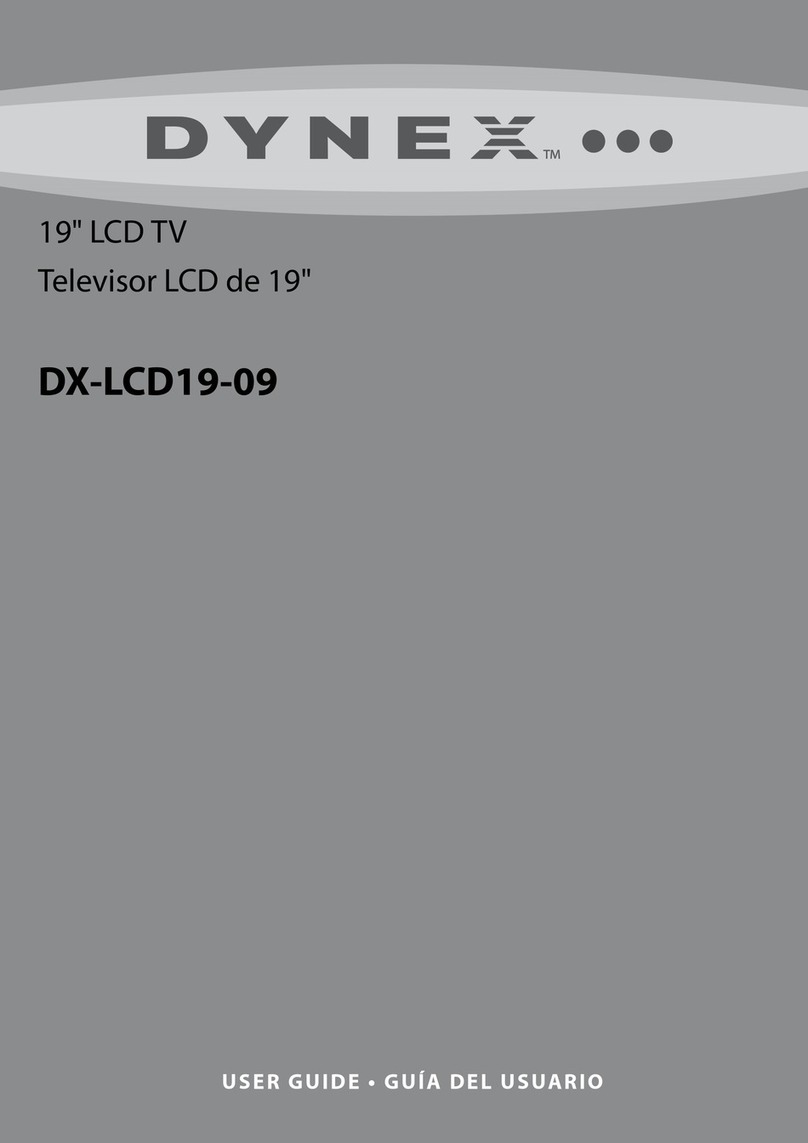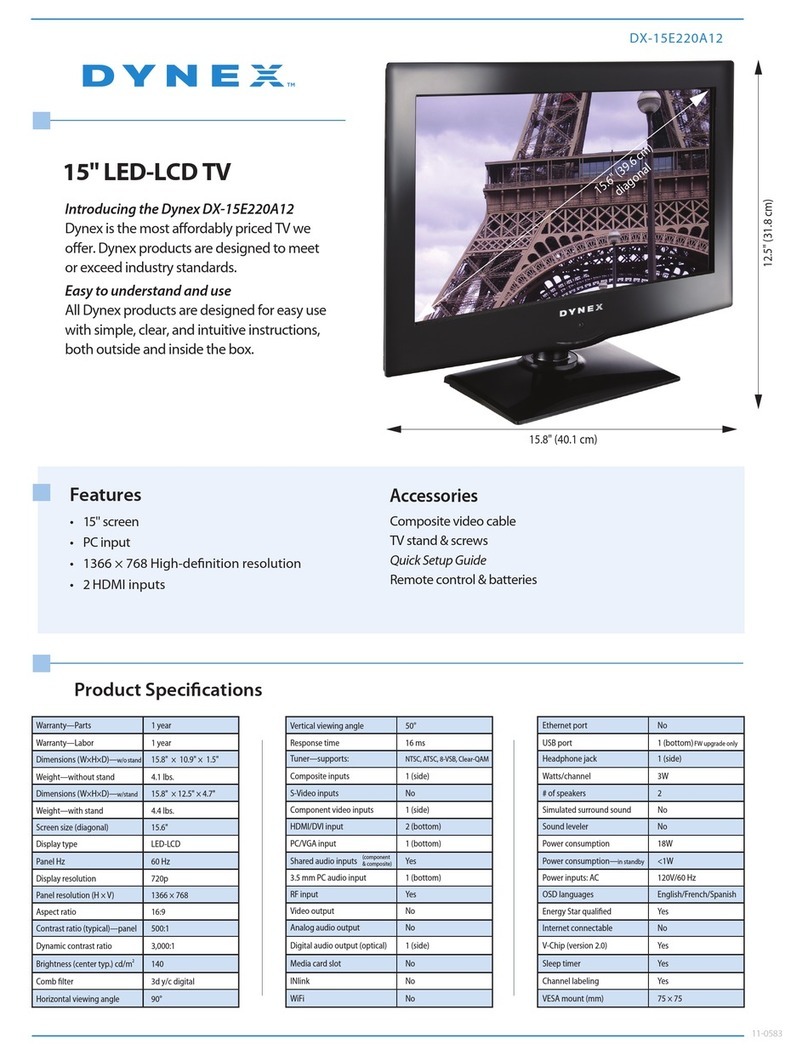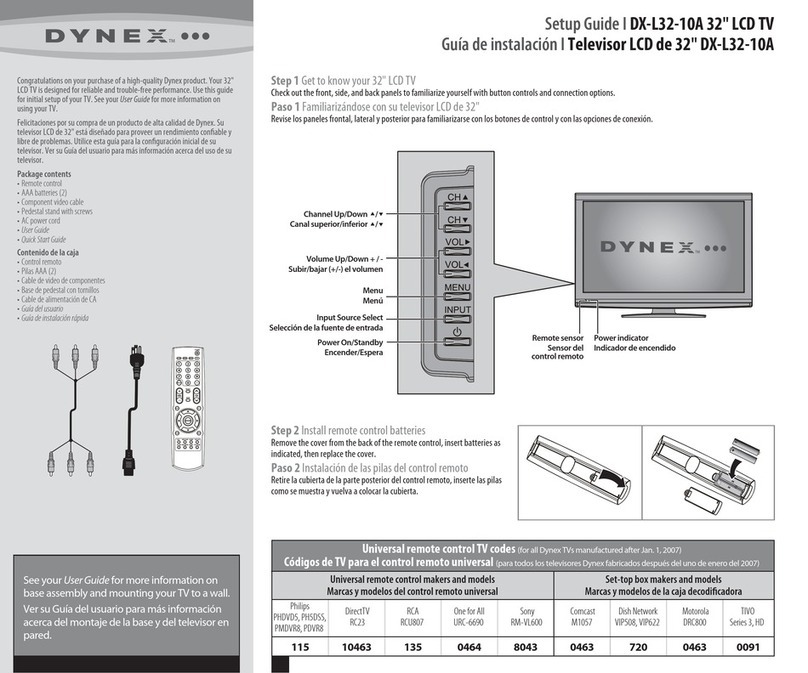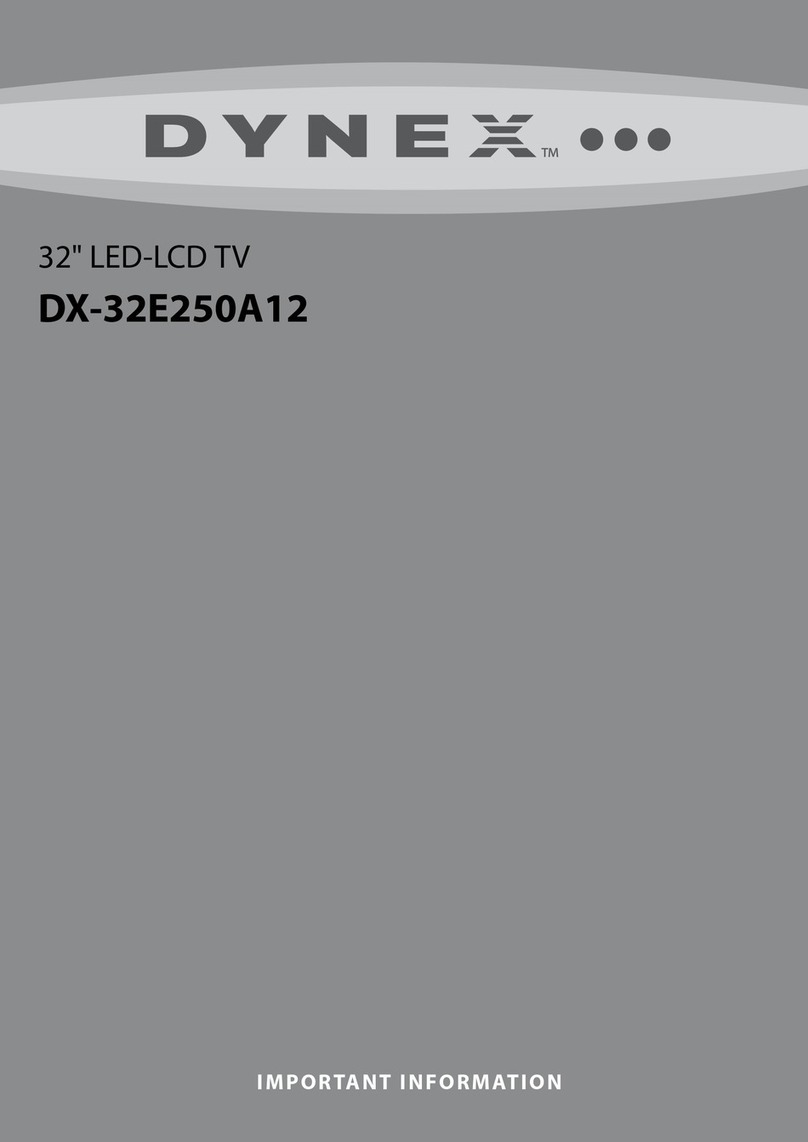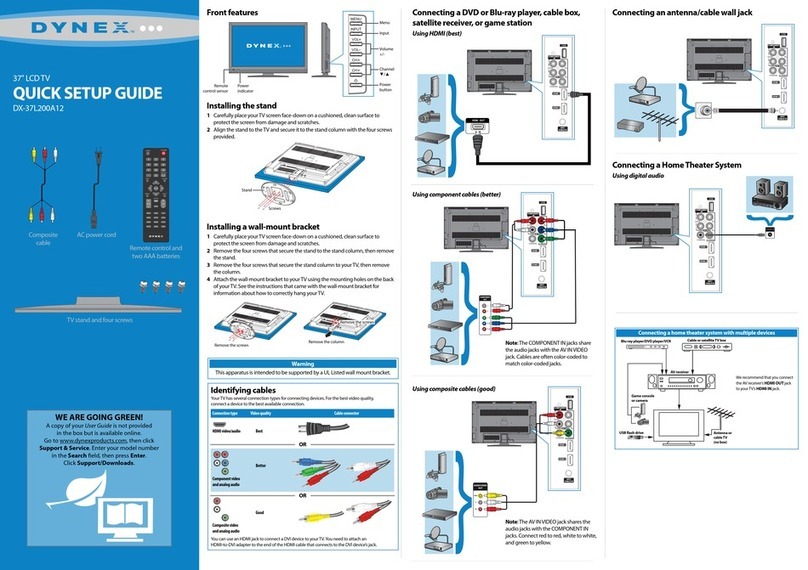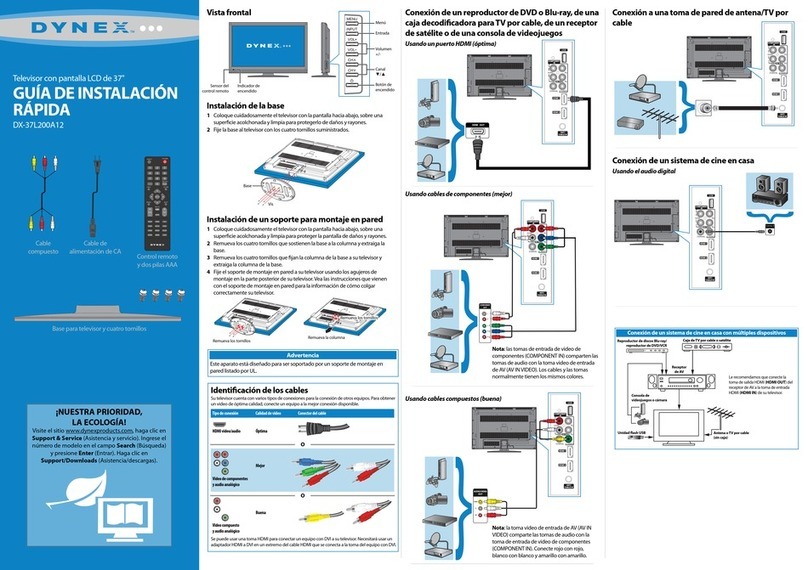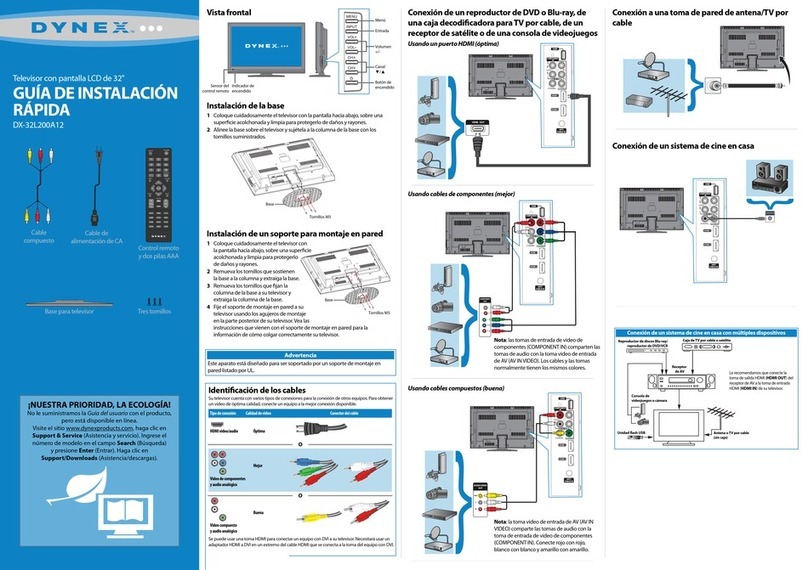One-year limited warranty
Visit www.dynexproducts.com for details.
Need additional help?
See your User Guide! This comprehensive guide
includes everything from basic how-to steps to
more advanced features. Go to
www.dynexproducts.com, then click Support &
Service. Enter your model number in the Search
eld, then press Enter. Click Support/Downloads.
We’re here for you
www.dynexproducts.com
For customer service, call:
800-305-2204 (U.S./Canada markets)
Distributed by Best Buy Purchasing, LLC
7601 Penn Avenue South, Richeld, MN USA 55423-3645
© 2011 BBY Solutions, Inc., All Rights Reserved.
DYNEX is a trademark of BBY Solutions, Inc. Registered in some
countries. All other products and brand names are trademarks of
their respective owners.
ENGLISH 11-0612
Turning on your TV for the rst time
1Connect the power cord (permanently attached to the TV) to a power outlet, then press
(power). The power indicator turns o and the Choose Your Menu Language screen opens.
2Press ▲or ▼to highlight a language, then press ENTER. The Choose Your Time Setting screen
opens with Mode highlighted.
3Press ◄or ►to select Auto or Manual. If you select Auto, the date and time are set automatically
from a digital TV signal. If you select Manual, you can manually set the date and time. Press
ENTER.
4Press ▲or ▼to highlight Home Mode or Retail Mode, then press ENTER. If you select Retail
Mode, a message asks you to conrm your selection. Select Yes or No. Retail Mode is not an
energy-saving mode. The Choose Your TV Source screen opens.
5Press ▲or ▼to highlight Antenna, Cable, or Cable/Satellite Box. If you select Antenna or
Cable, your TV scans for available channels. The scan may take several minutes. If you select
Cable/Satellite Box, your TV does not scan for channels.
6To watch TV, press INPUT, then press ▲or ▼to select the video input source for your TV signal.
For example, select HDMI if your TV is connected to a cable/satellite box using an HDMI cable or
select TV if your TV is connected to an antenna or cable/satellite using a coaxial cable. Exit
Choose Your TV Source
Exit
Channel scan may take 20+ minutes
Setup Wizard
Cable/Satellite Box
Scaning for digital channels
Cable
Antenna Digital Channels
Analog Channels
0
0
Menu
Choose Your Picture Mode
Move Select Back
Reduces total power consumption
Setup Wizard
Retail Mode
Home Mode
Menu
Choose Your Menu Language
Español
Move Select Back
Set menu language to English, Français or Español
Français
English
Setup Wizard
Menu
Choose Your Time Setting
Move Select Back
If Automatic, options are automatically set by TV source
Setup Wizard
AutoMode
Time
Day
Month
Year
Daylight Savings
Time Zone
12 : 07 AM
13
Jan
2000
Setting up and using your remote control
1Press the release button on the back of the remote to remove the battery compartment cover.
2Insert two AAA batteries into the battery compartment. Make sure that the + and – symbols on
the batteries match the + and – symbols in the battery compartment.
3Replace the cover.
Connecting power
Plug the AC power cord into a power outlet.
Programming your remote control
To program your universal remote control to work with your new Dynex TV, see the table for common codes. If you have problems programming your remote or need a dierent remote control code, visit http://www.dynexproducts.com/remotecodes for the
latest remote control code information.
32" LEDLCD TV I QUICK SETUP GUIDE I DX32E250A12
Normal:
Displays the original aspect ratio with black bars vertical on the left and
right hand side of the screen.
Zoom:
Expands the image to ll the screen. The top and bottom of the image may
be cropped.
Wide:
Use this option to view content recorded in a 16:9 (wide-screen) aspect
ratio.
Cinema:
Stretches the image at the edges, but keeps a clear image in the center.
Auto:
Automatically adjusts the image based on the screen size and the TV
program. Note: Auto is only available when Auto Zoom in the CHANNELS
menu is set to On.
Aspect ratio options
CCD
Turns closed captioning on or o.
MTS/SAP
Cycles through mono, stereo, and
secondary audio for analog programs.
SLEEP
Sets the sleep timer.
ZOOM
Changes how the picture displays
on the screen.
Channel
Changes the TV channels.
EXIT
Closes the on-screen menu.
INFO
Opens a TV status banner.
RECALL
Returns to the previous channel.
Input
Opens the Input Source list.
GUIDE
Displays the program guide.
MUTE
Mutes the sound.
PICTURE
Selects the picture modes.
Quick Launch Inputs
Selects another source connected
to your TV.
CH-LIST
Opens the channel list.
Power
Turns your TV on or o.
ENTER
Conrms selections or changes.
MENU
Opens the on-screen menu.
Volume
Changes the volume.
Arrows
Navigates in on-screen menus.
.
Enter a digital sub-channel number.
(Example: 4.1)
Numbers
Enter channel numbers.
FAVORITE
Opens the Favorite Channel List.
AUDIO
Selects the audio modes.
Verizon
0198, 0490
Universal remote controls Cable/Satellite/Set-top box
Universal remote TV codes
TiVo
0091
Time WarnerDish Network
720
Cox
1326,
1463
DirectTV
10171, 11204, 11326,
11517, 11564, 11641,
11963, 12002
ComcastCharterCablevision
068, 069, 078, 096,
100, 164, 168, 229, 026
Sony
068, 069, 078, 096,
100, 164, 168, 229,
026
One for All
0054
RCA
135
Philips
0198, 0490 400, 450, 461,
456, 10463,
1463, 0463
10171, 11204, 11326,
11463, 11517, 11641,
11780, 11785, 11892,
11963, 12002
2002, 1204, 1423, 1517, 0171,
1963, 0463, 1463, 0842, 1326,
167, 415, 424, 450, 456, 461,
507, 523, 567, 577, 586
Power outlet
Back of TV
Power cord
The AC power cord is attached on the back of the TV
when shipped, and cannot be pulled out from the TV.
Note