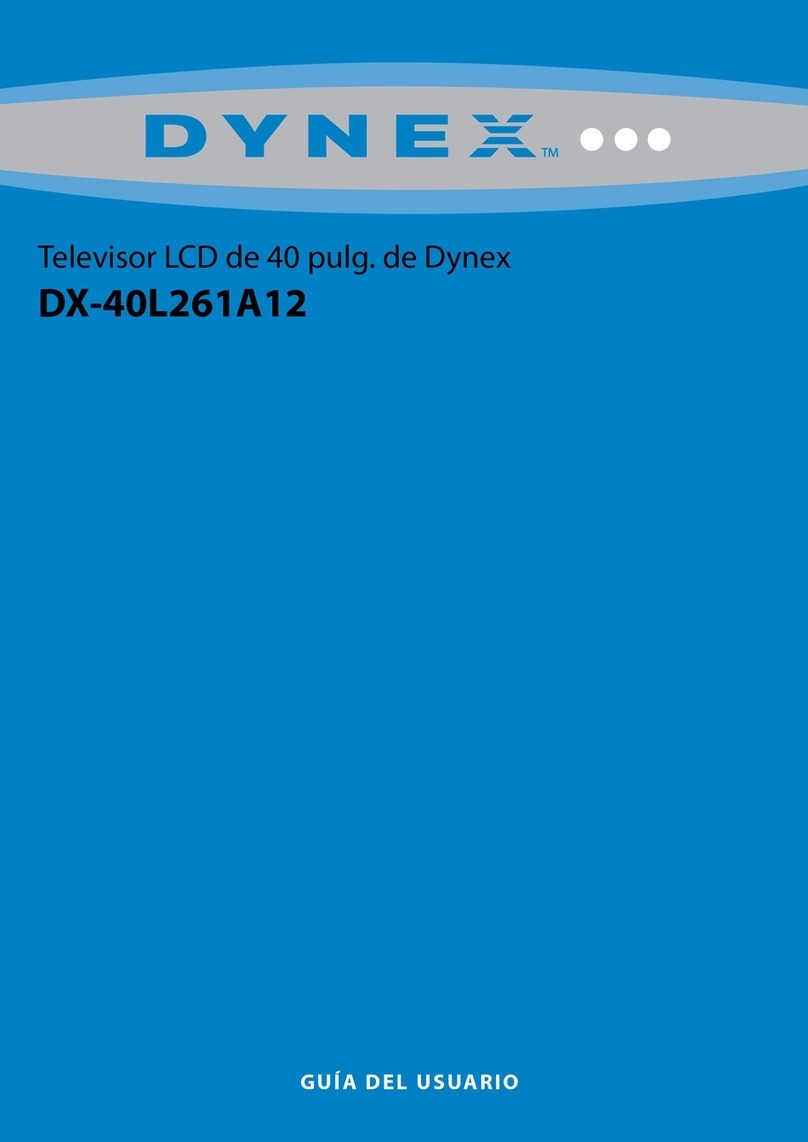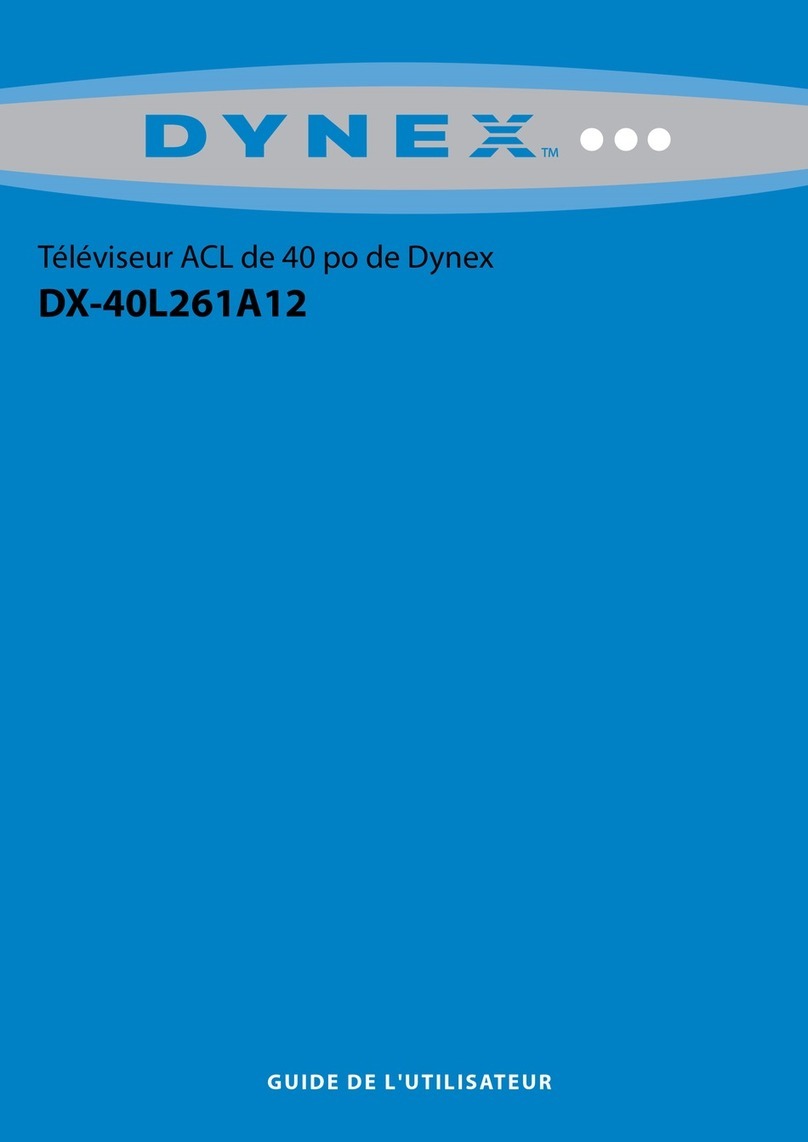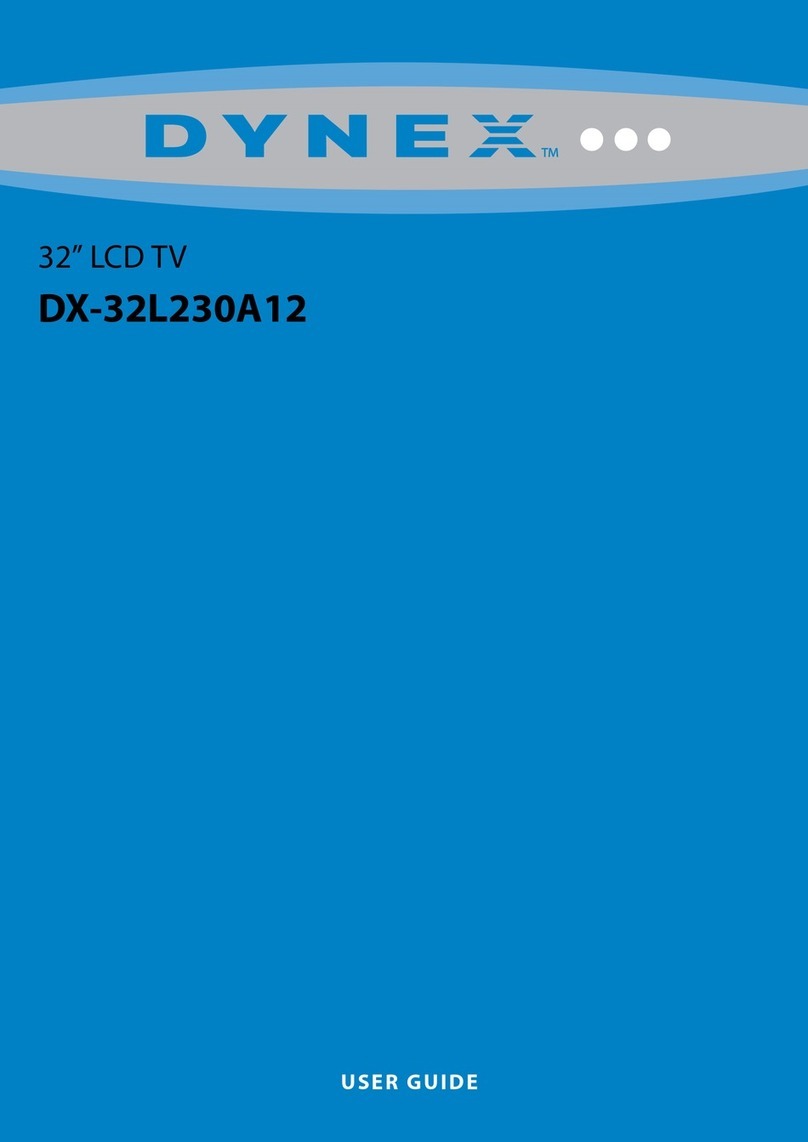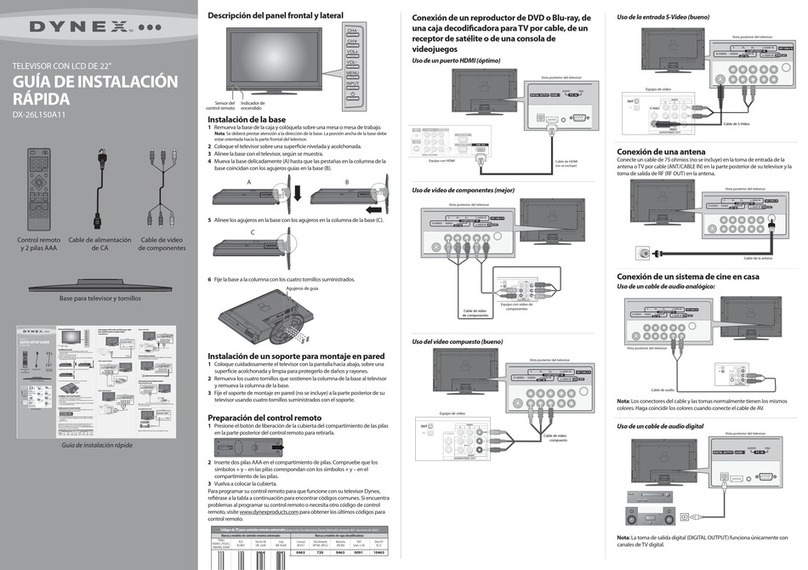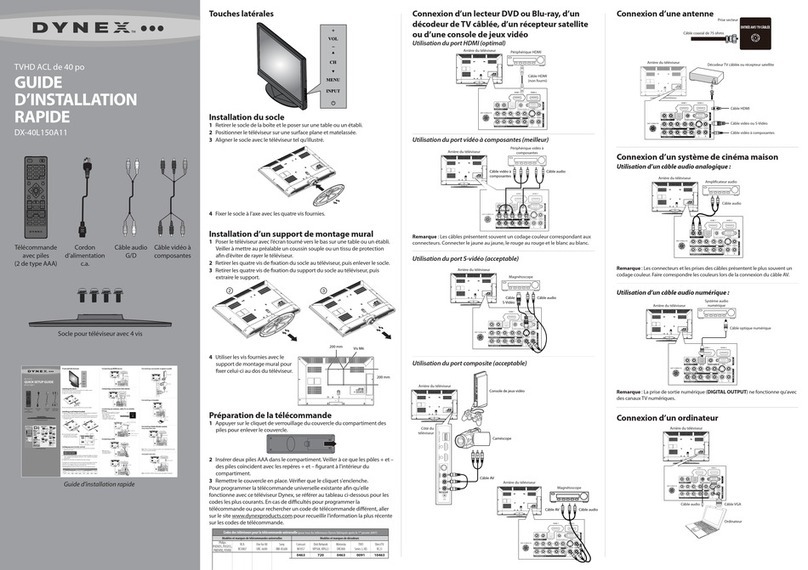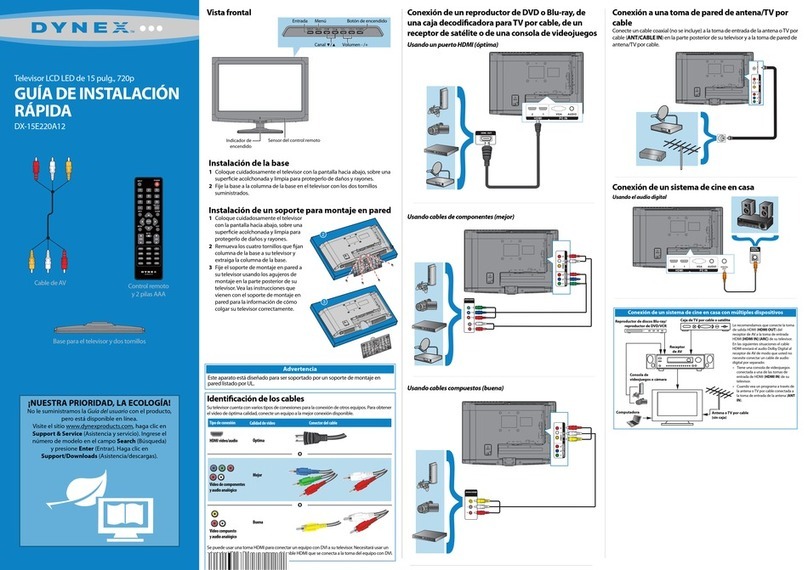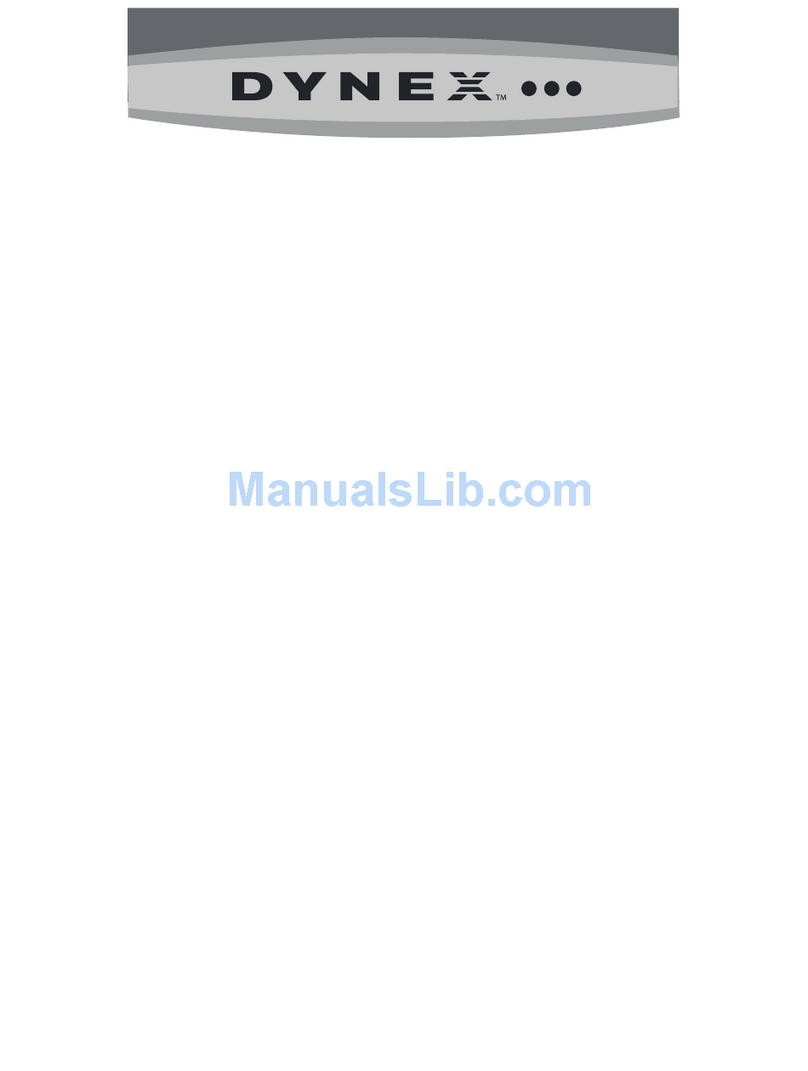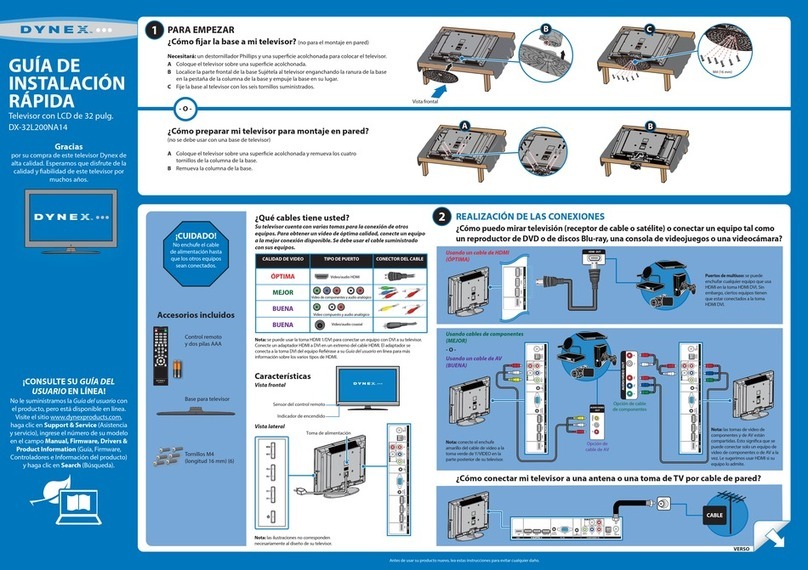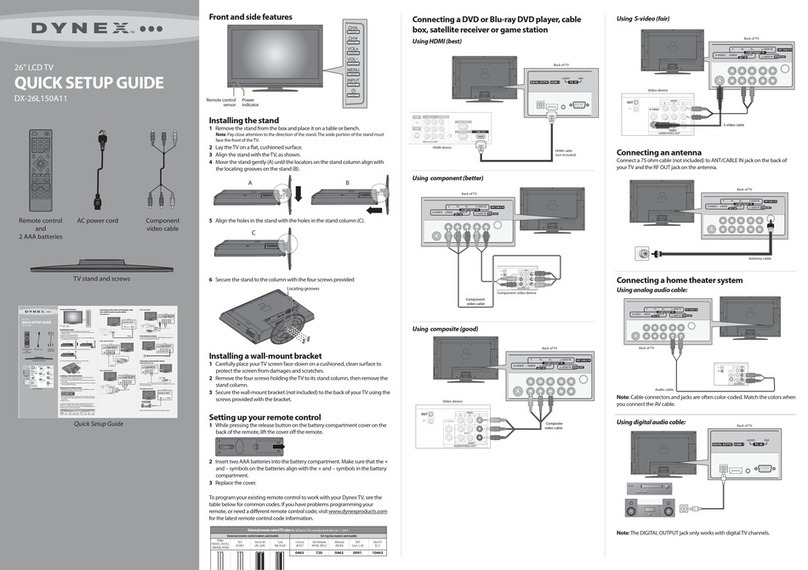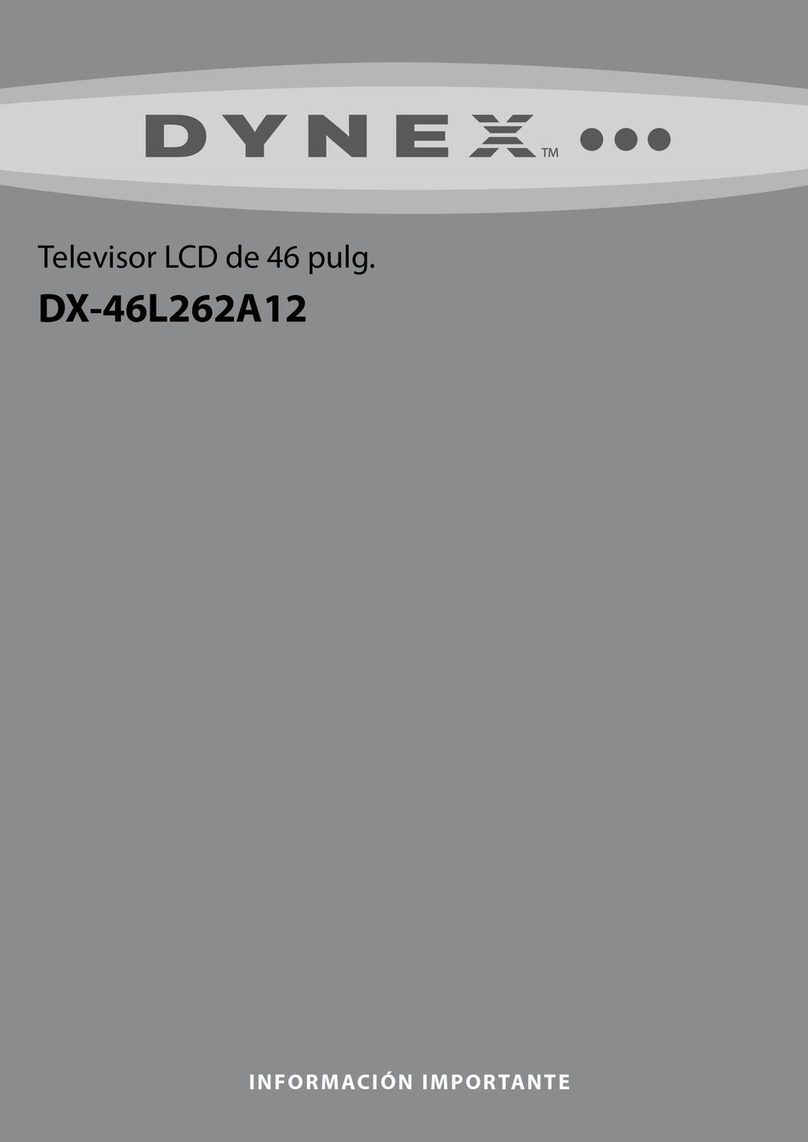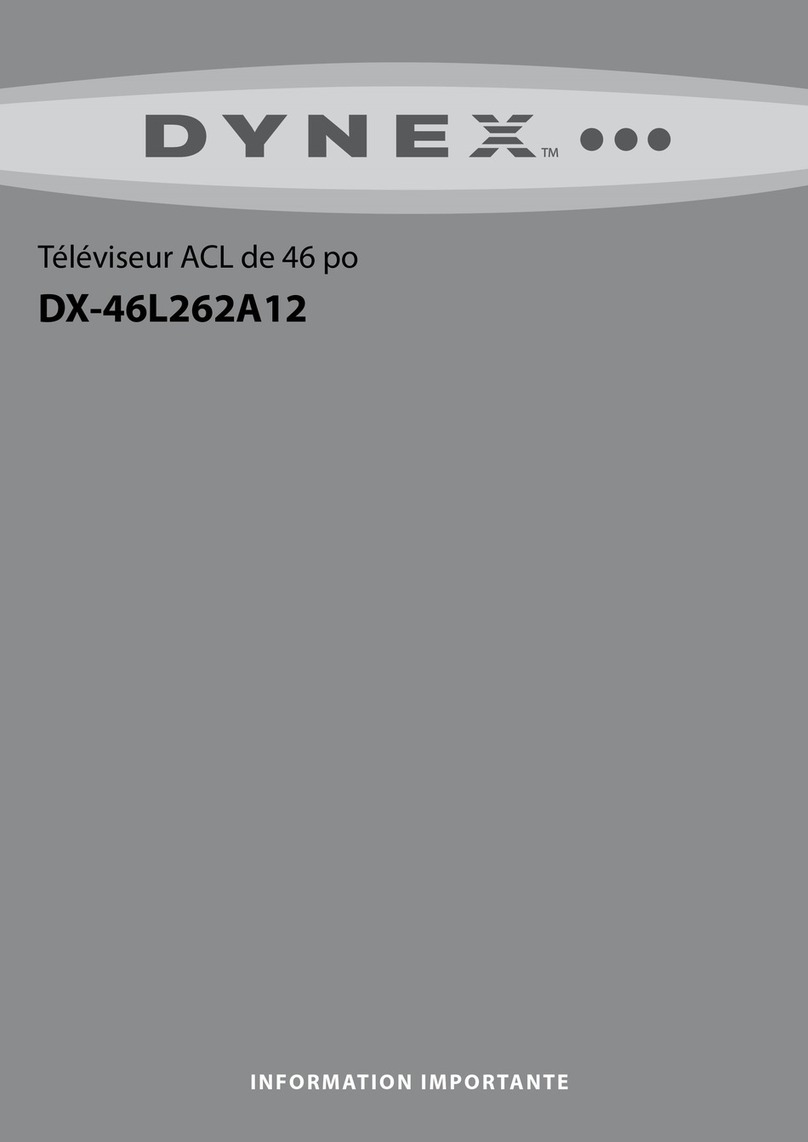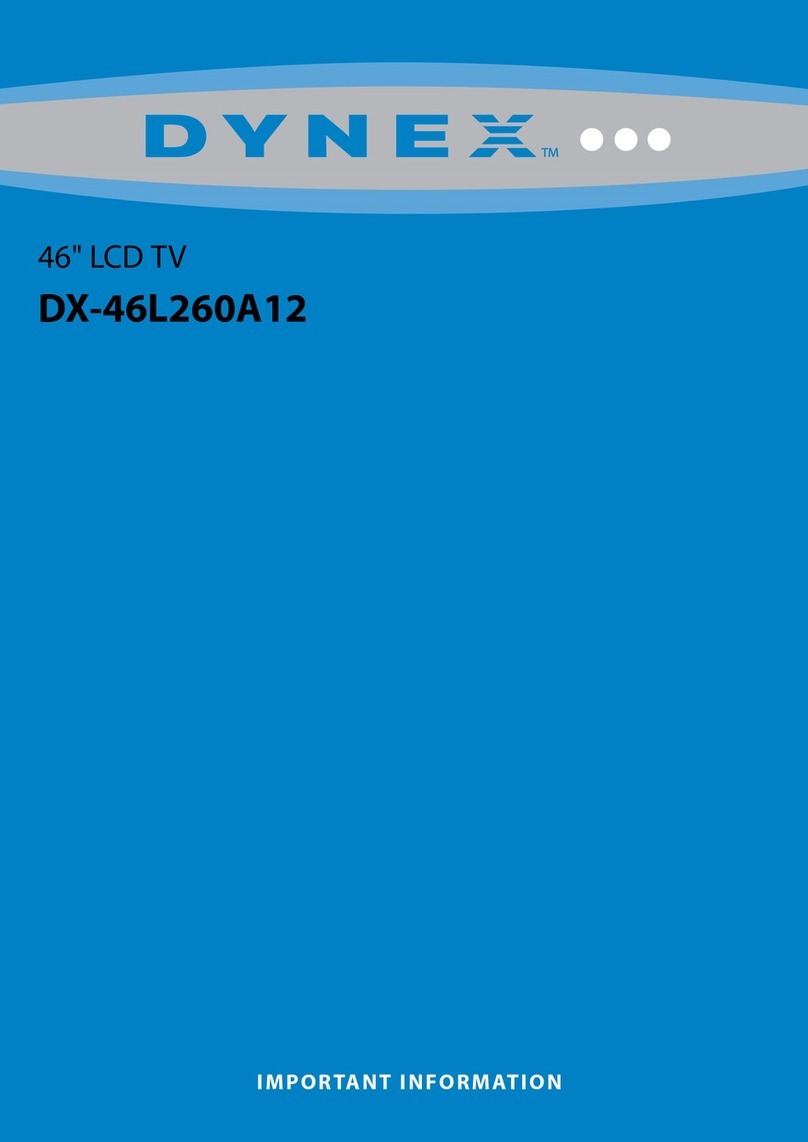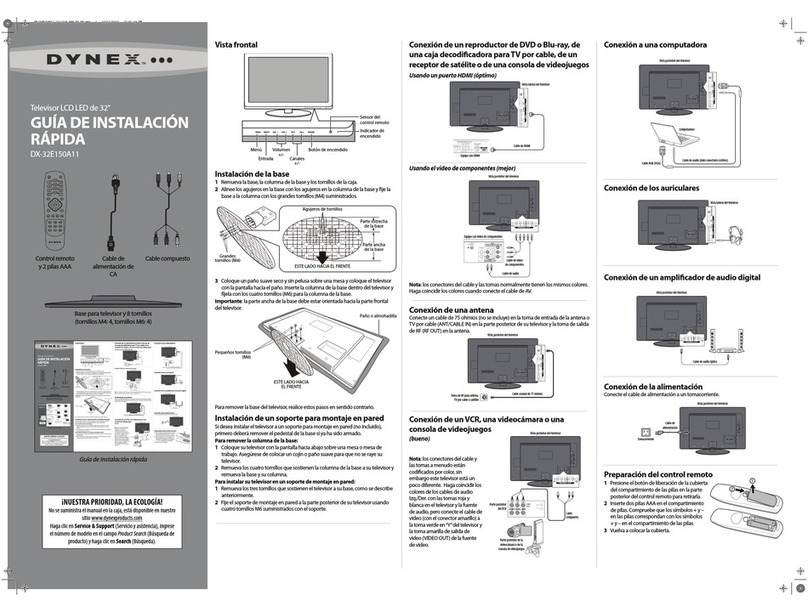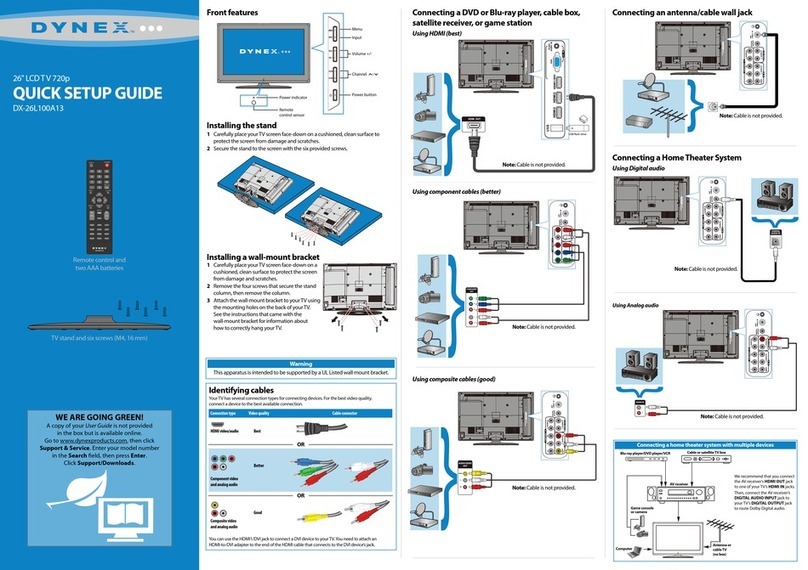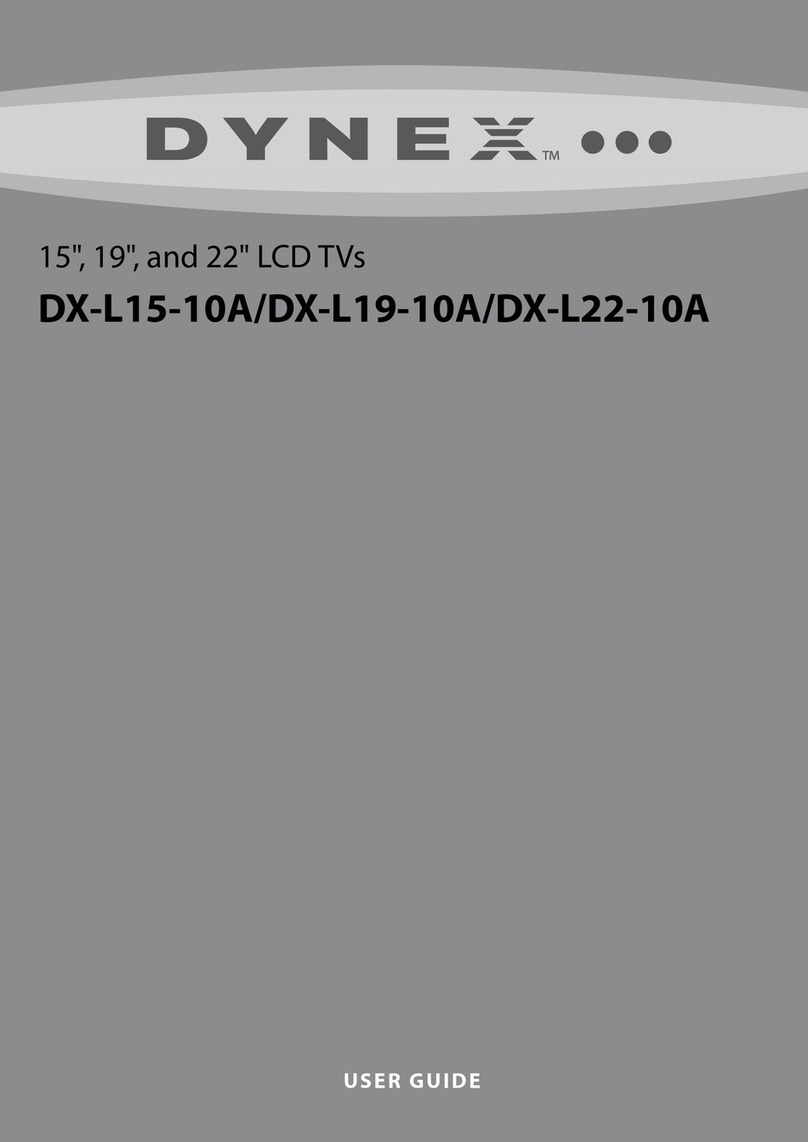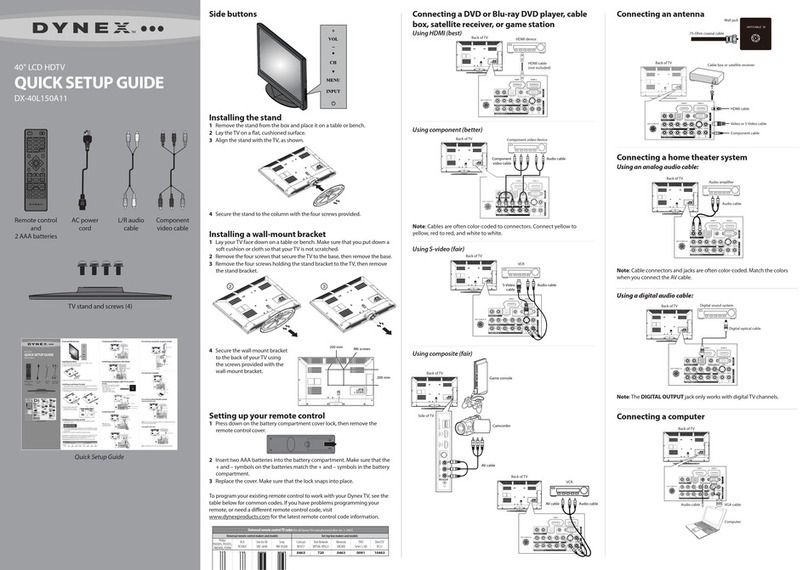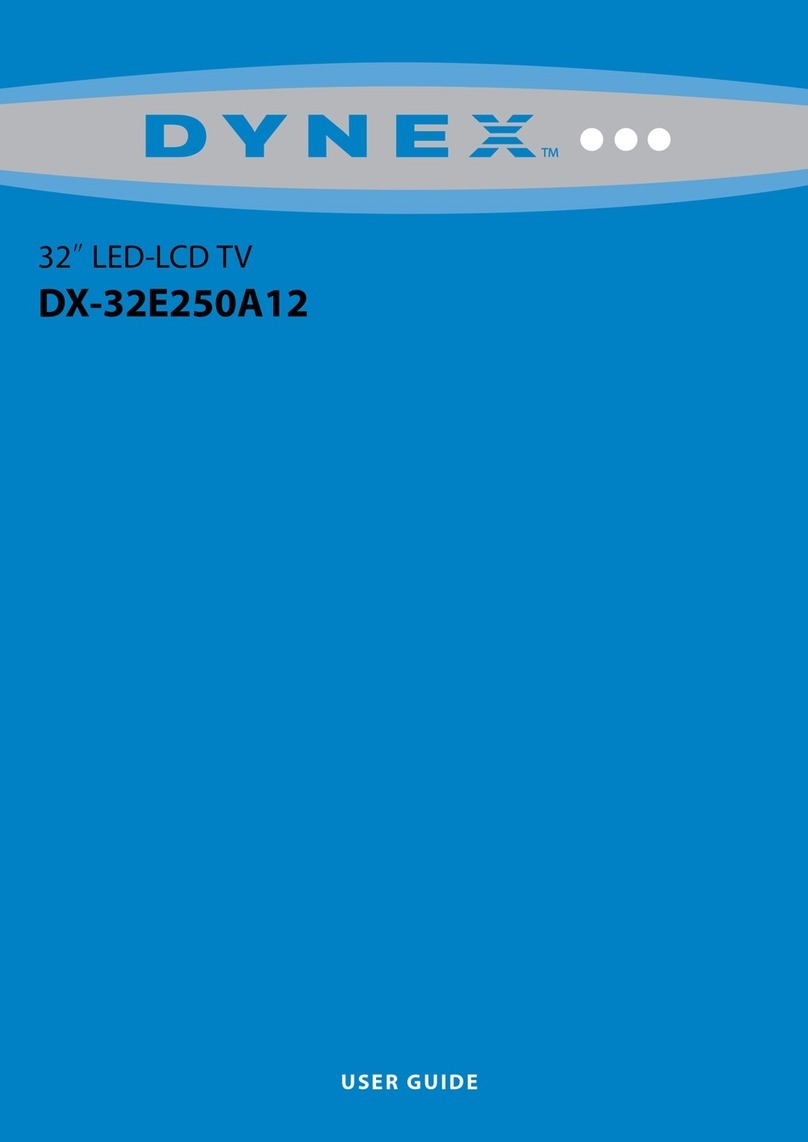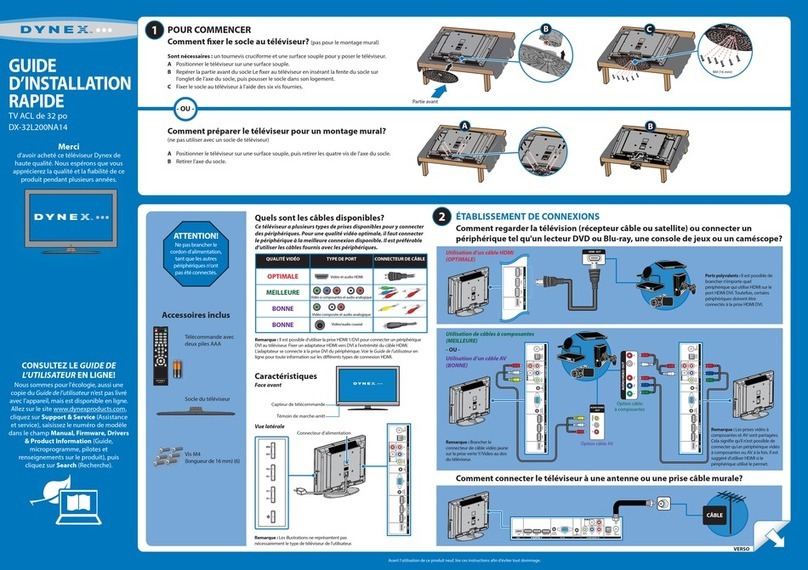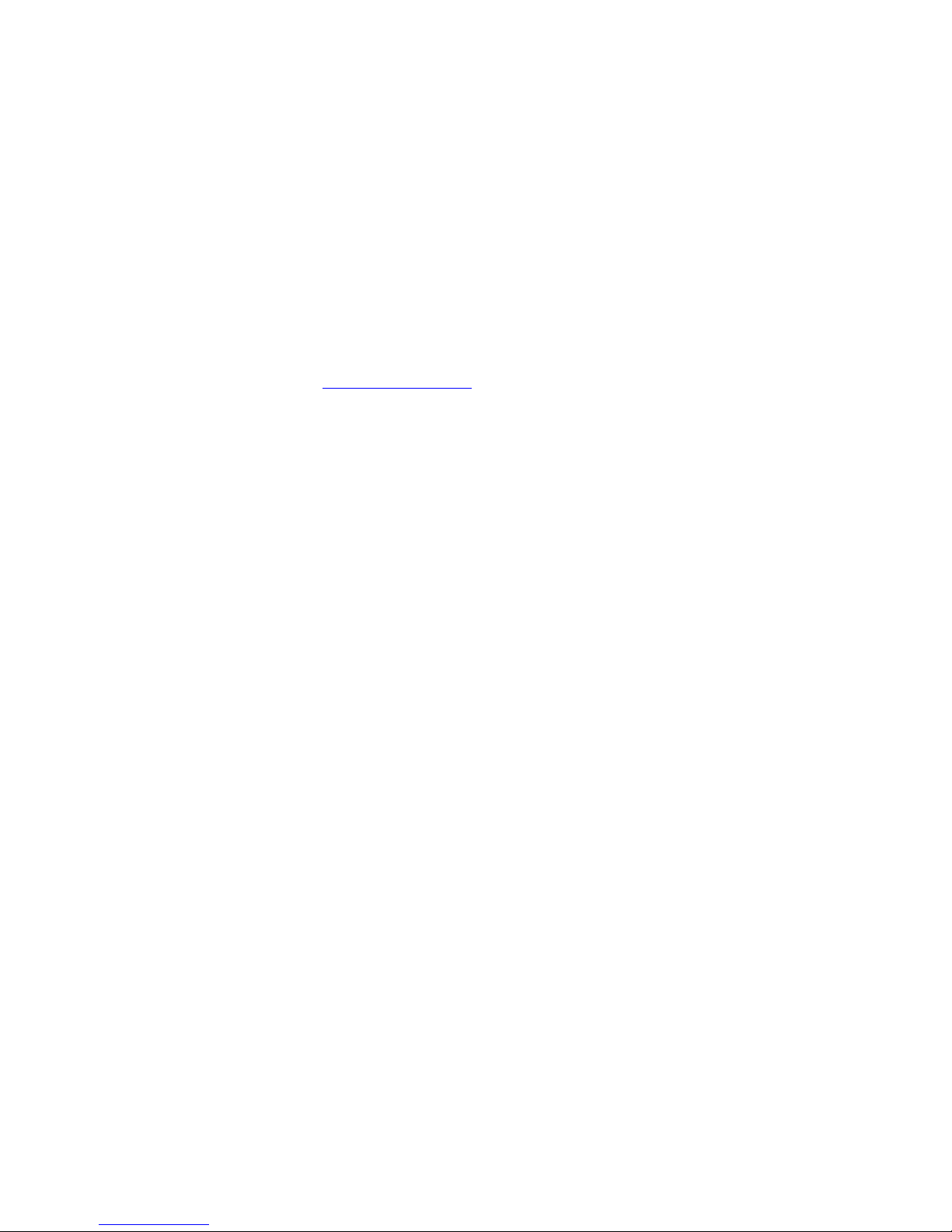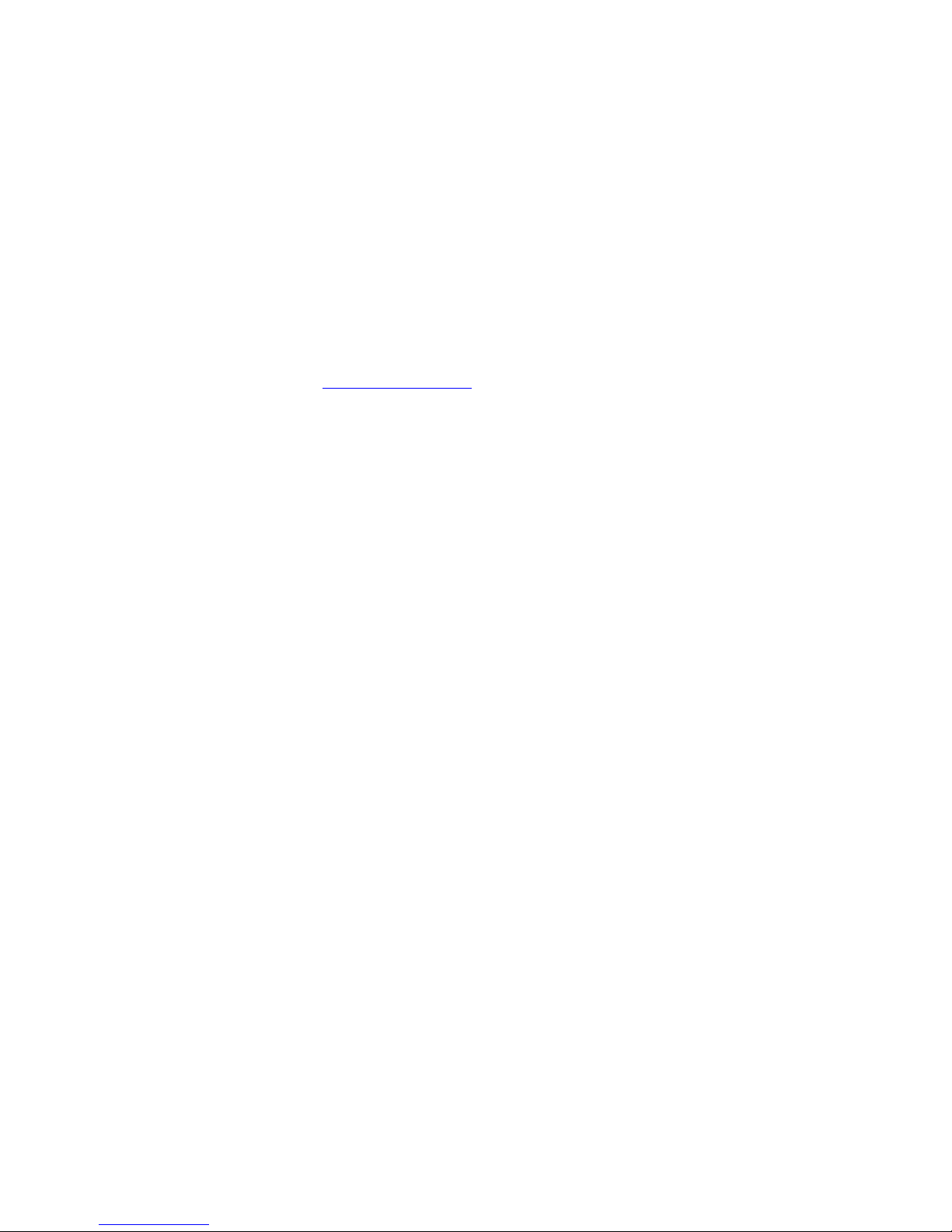
I am having issues with the picture on my TV (e.g., stripe on the screen, blue lines/dots, red line, etc.).
oMake sure your cables are connected correctly and securely to the jacks on the TV.
oThe cables you are using may be bad, try a new set.
oIf you are using an antenna, the signal strength of the channel may be low.
Check the signal strength of the channel by pressing the Display button on the remote. The signal strength
is displayed in the lower right corner of the Display screen.
•If the signal is Weak:
oMake sure your antenna is connected securely to the TV.
oMove the antenna around the room or close to a window.
oUse a basic indoor set-top antenna designed to pick up both VHF and UHF.
OR
Use a set-top antenna that has a built-in signal amplifier.
OR
Use an antenna mounted on your roof or in your attic.
oFor more information about antennas and the available channels in your area, visit
www.antennaweb.org
The UHF band (channels 14 and higher) is more directional than VHF (channels 2-13) and more sensitive
to obstacles (such as trees, tall buildings, and mountains) that lie between your antenna and the broadcast
tower. Getting good UHF reception can be more difficult than VHF.
If you're getting marginal reception of digital signals, both the picture and sound might freeze or break up to
the point that it's not watchable. If you're really on the fringes—either too far from a tower or with too many
obstacles in the way—you'll see a black screen that says "No signal."
Reception can vary by channel, depending on the location and broadcast power level of a given station.
oOther devices (e.g., surround sound receiver, external speakers, fans, etc) may be interfering with your TV. Try
turning one device off at a time to determine which device is causing the interference.
Once you have determined which device is causing interference, please move it further from the TV to
eliminate the interference.
I am receiving the error message “No Signal.”
oMake sure that your cable is properly plugged into your TV and the source device.
oPress INPUT and make sure have selected the correct input for the device or service you are trying to use.
oAre you using a cable/satellite box, cable connected directly to the TV, or an antenna?
If you are using a cable or satellite box you must use the remote that came with that box to change
channels.
•Make sure you have the correct input selected to view channels via the cable or satellite box. For
example, if the cable or satellite box is connected via component cables please press input and
select Component 1 or Component 2 to view your channels.
If you are using cable connected directly to the TV, you need to run an autochannel search.
•To run an autochannel search
oPress MENU. The on-screen menu opens.
oPress <or >to select Channel, then press vto access the Channel menu.
oPress ^or vto select Air/Cable, then press <or >to select Cable.
oPress ^or vto select Auto Scan. Press >or ENTER.
oPress ^or vto select Cable System, then press <or >to select your type of cable or
satellite system. You can select STD, IRC, HRC, or AUTO. If you are not sure what type of
system you have, select AUTO.
oPress ^or vto select Start to Scan, then press >or ENTER to start scanning. Your TV
memorizes all cable channels you receive.
If you are using an antenna, you need to run an autochannel search.
•To run an autochannel search:
oPress MENU. The on-screen menu opens.
oPress <or >to select Channel, then press vto access the Channel menu.
oPress ^or vto select Air/Cable, then press <or >to select Air.
oPress ^or vto select Auto Scan. Press >or ENTER.
oPress ^or vto select Start to Scan, then press >or ENTER to start scanning. Your TV
memorizes all analog and digital channels you receive.
2