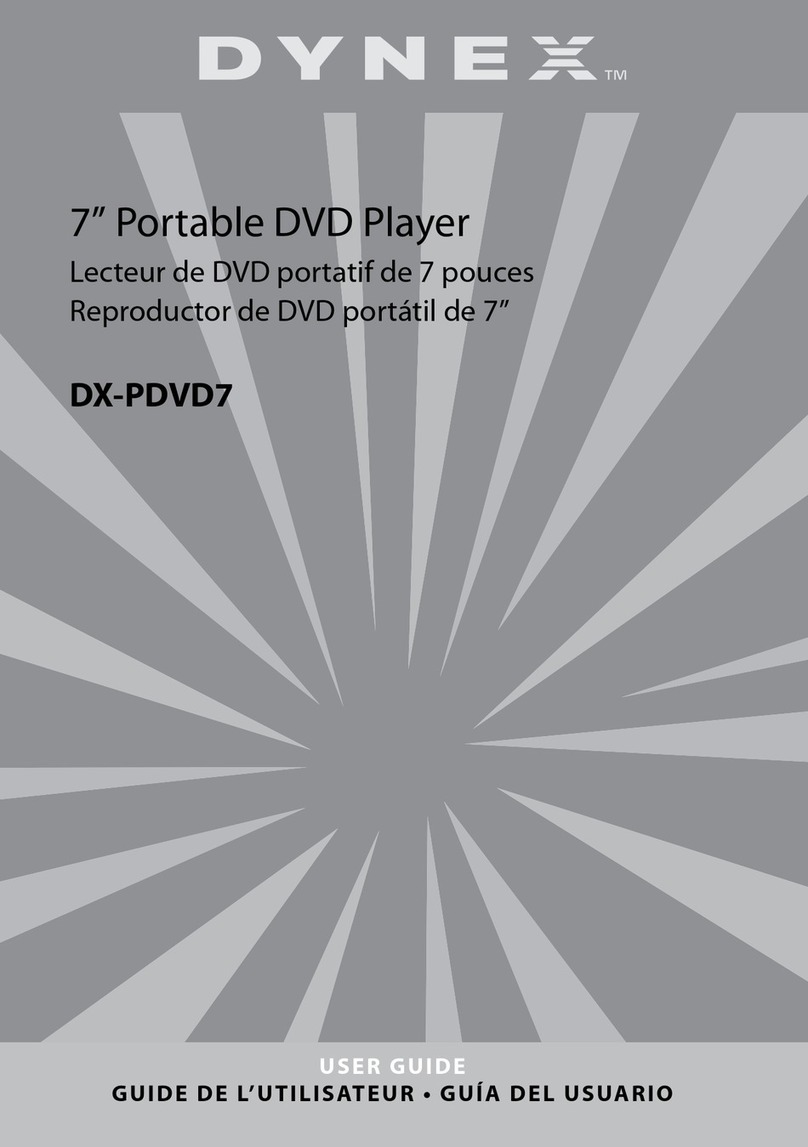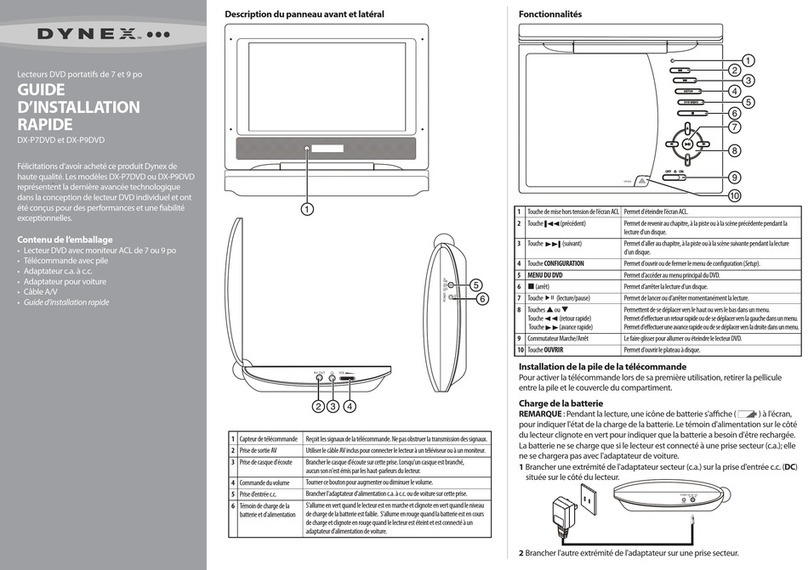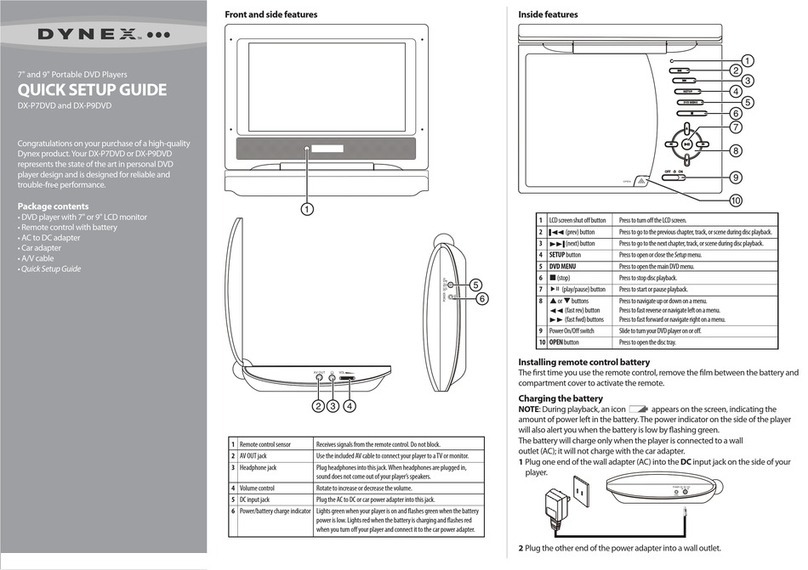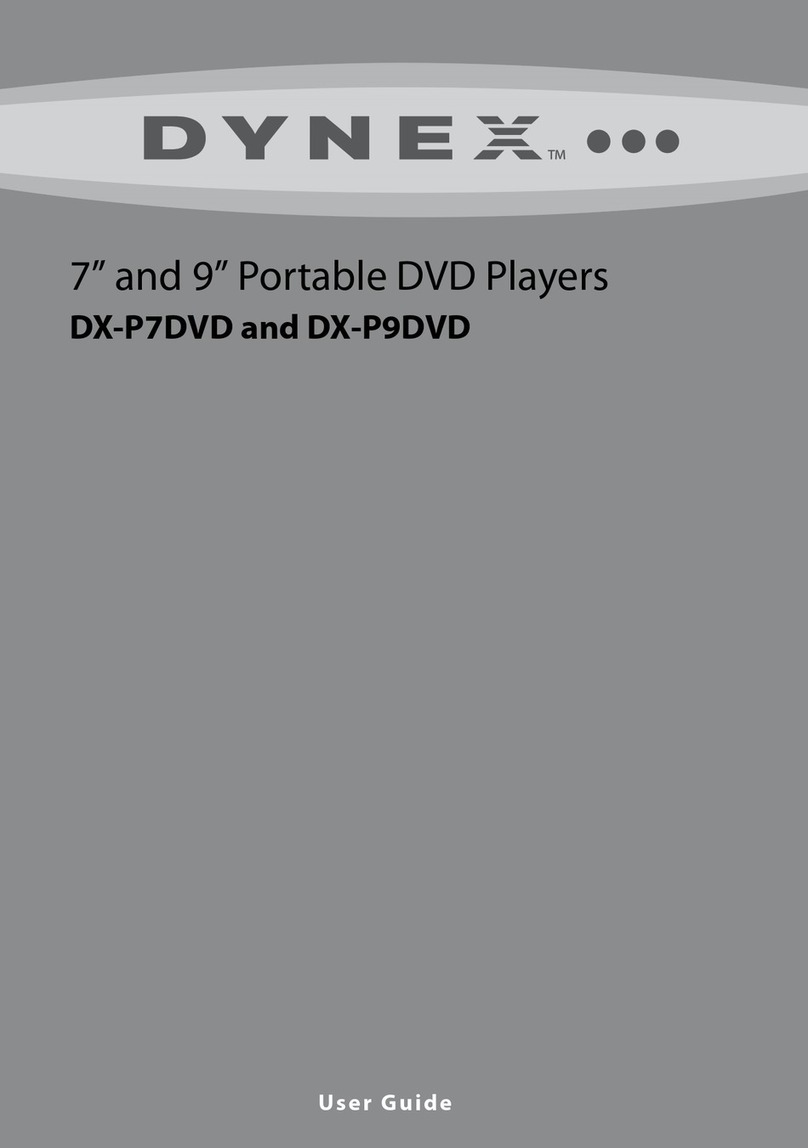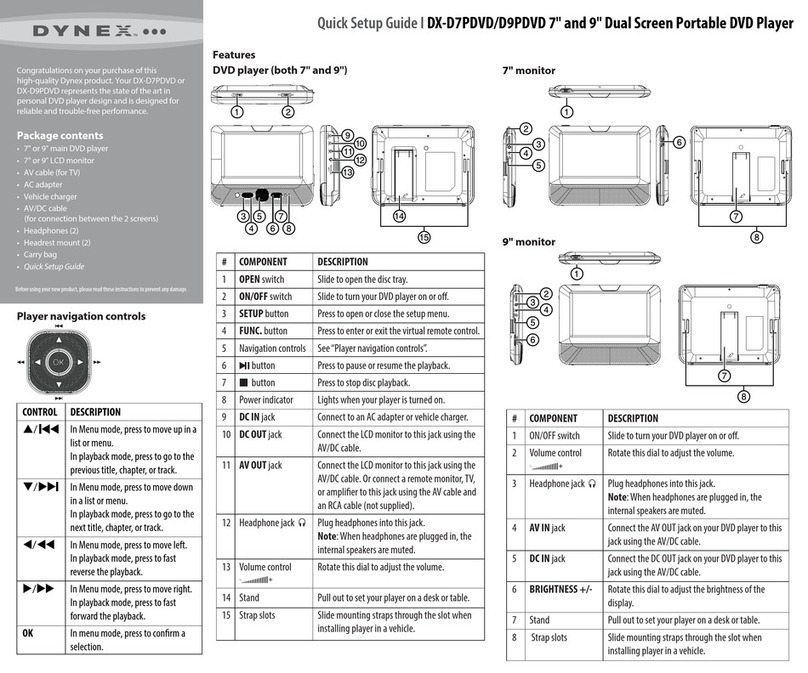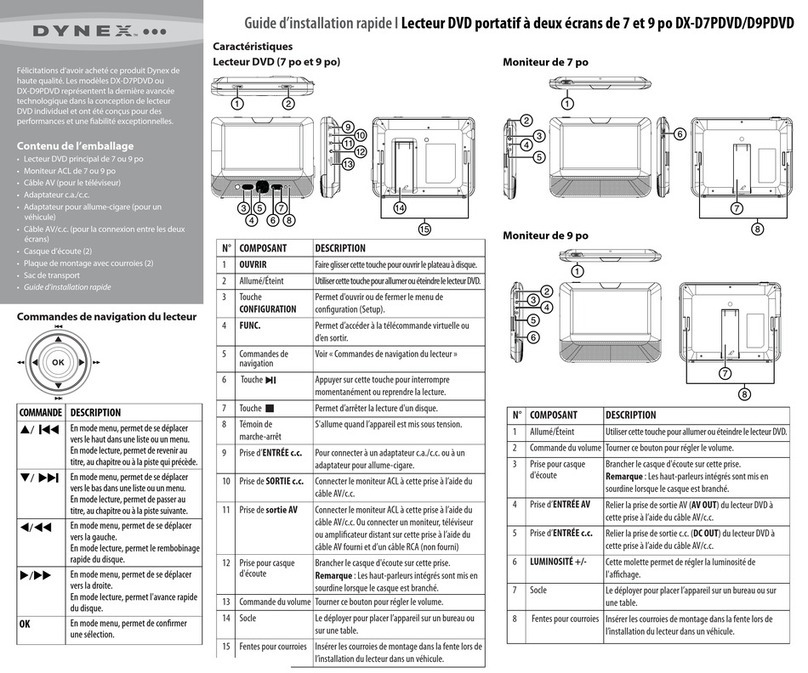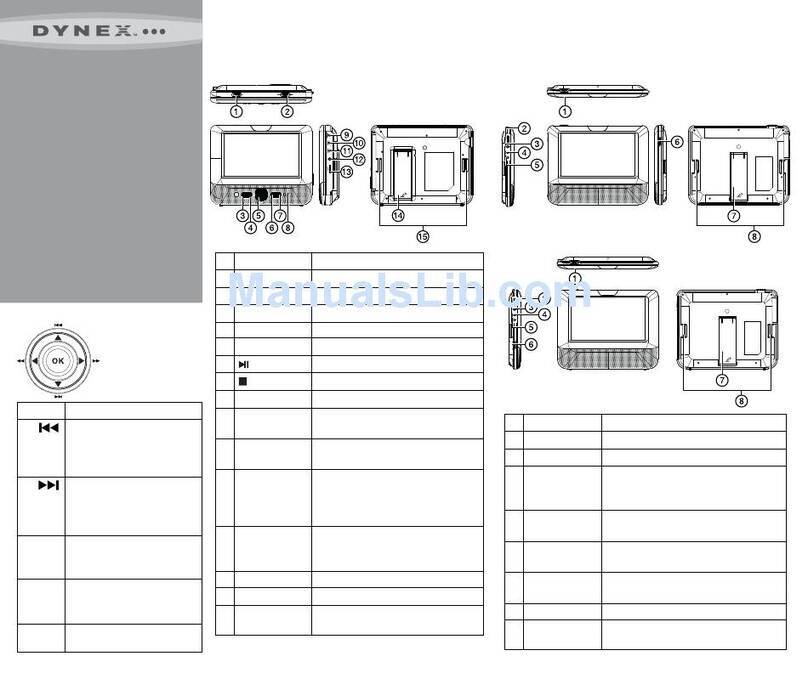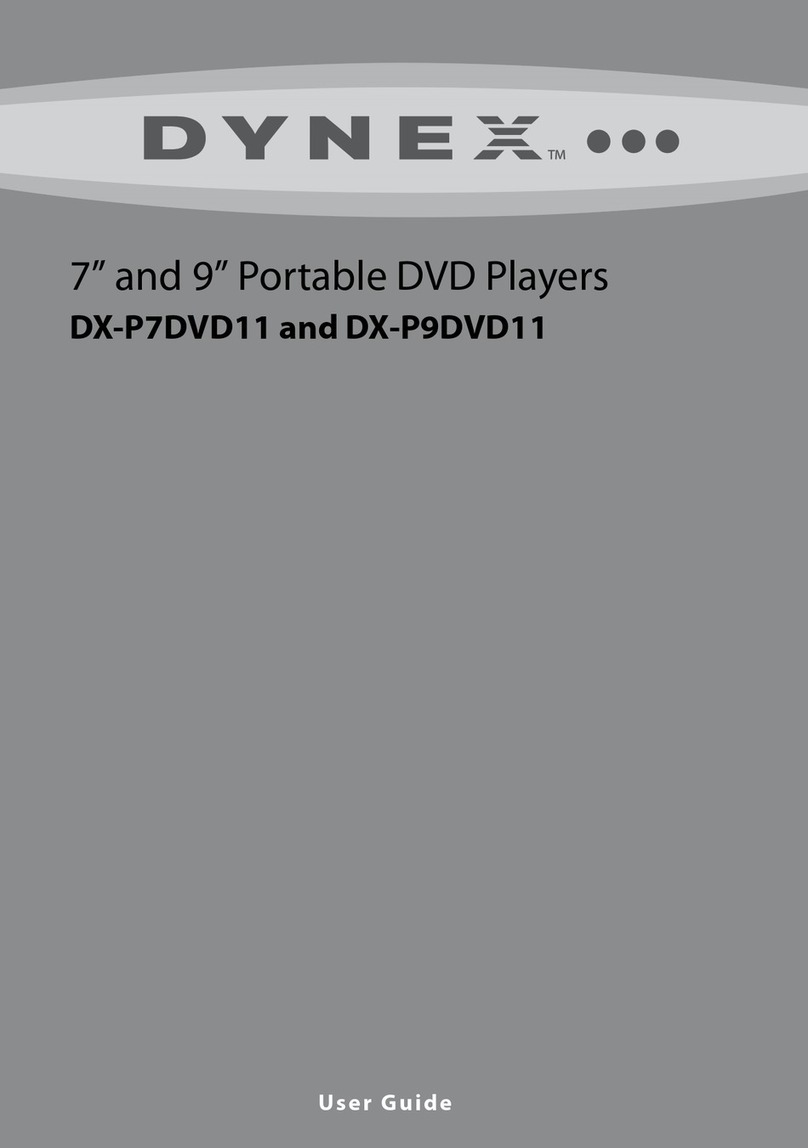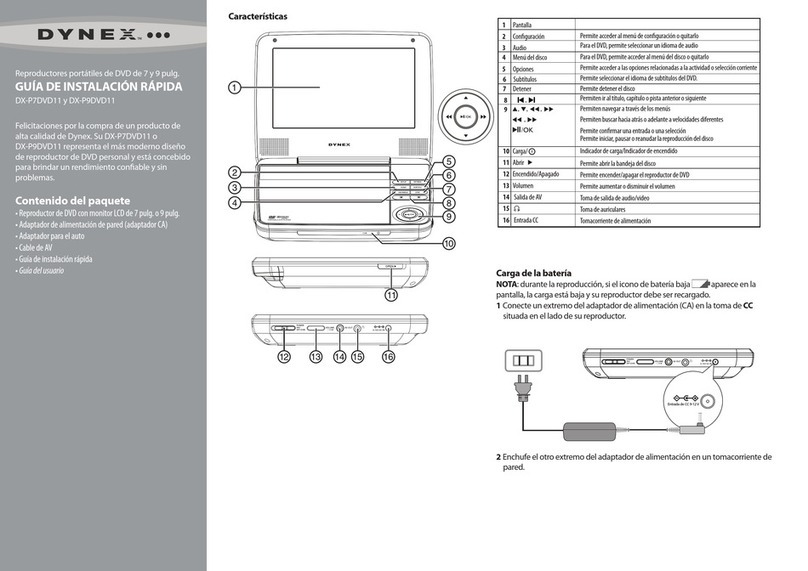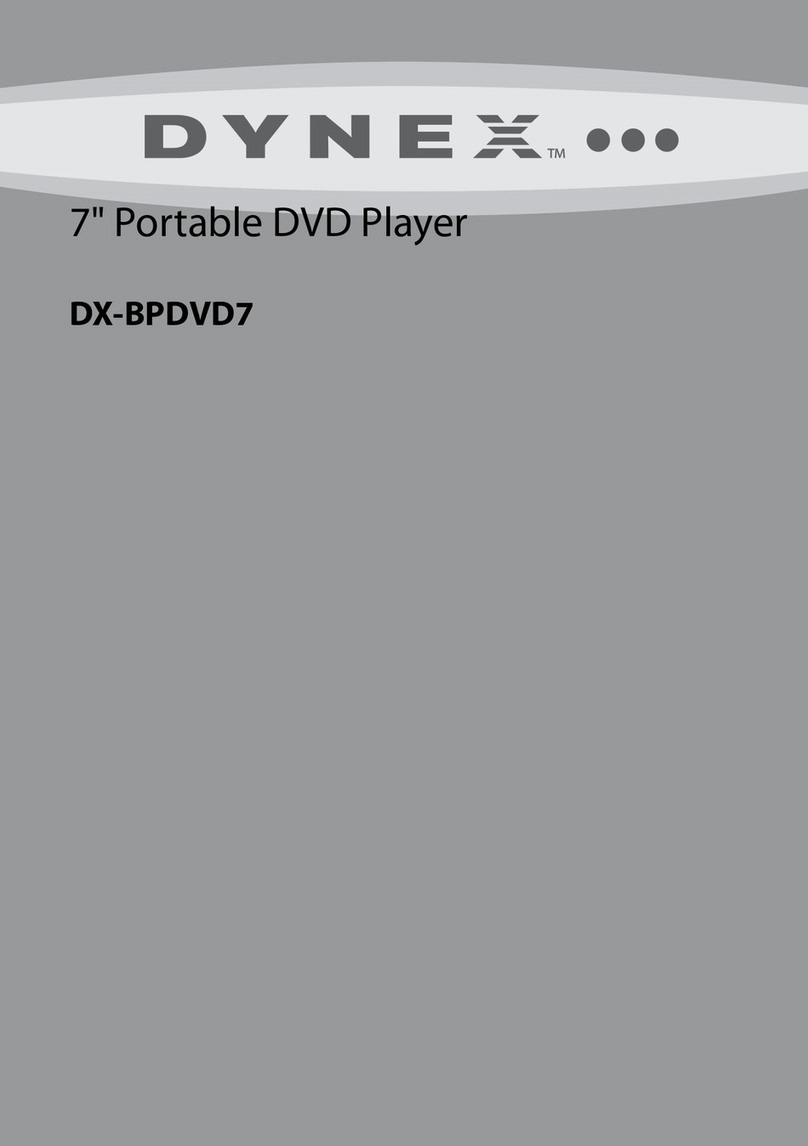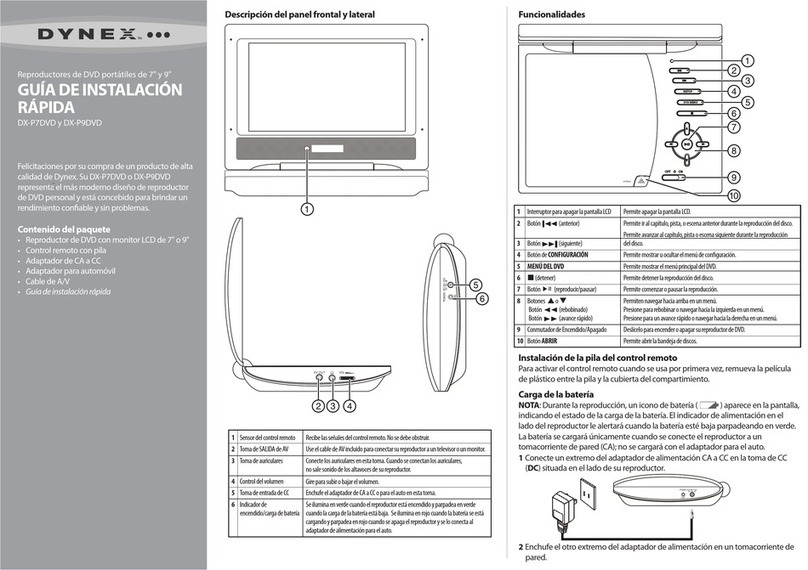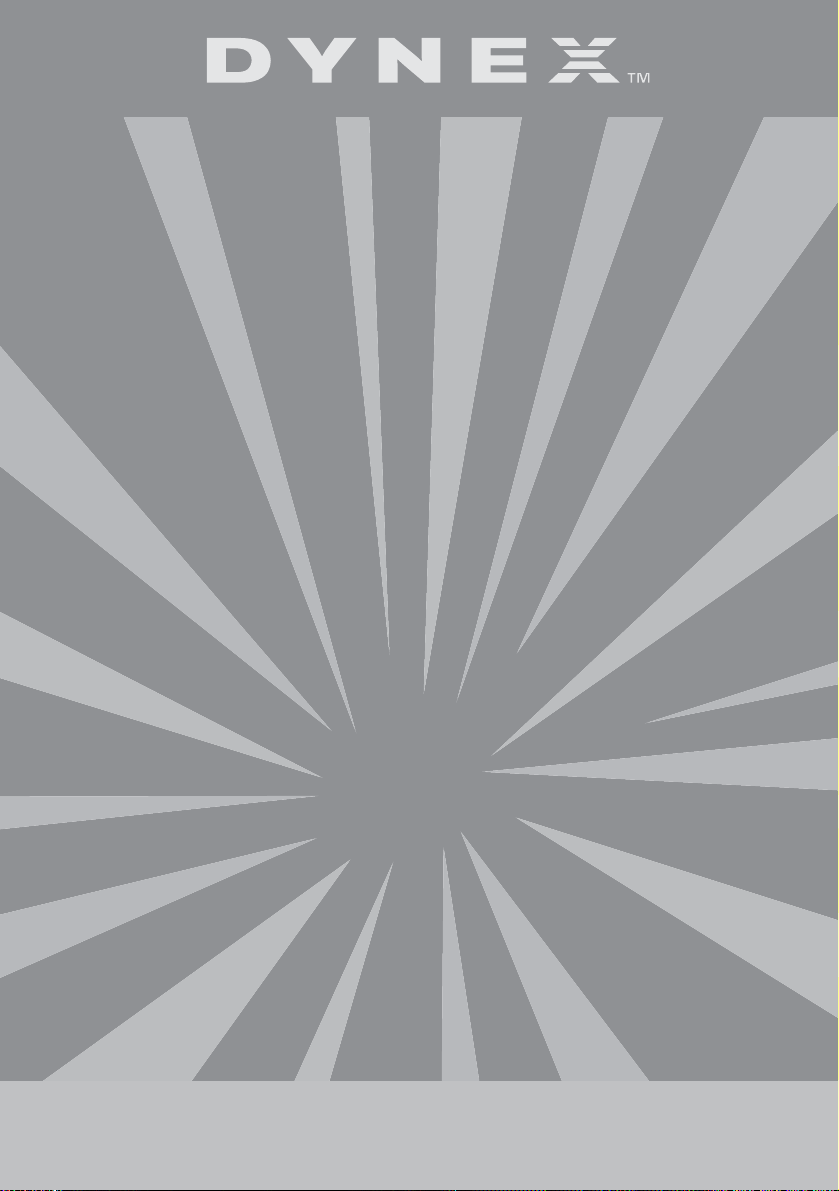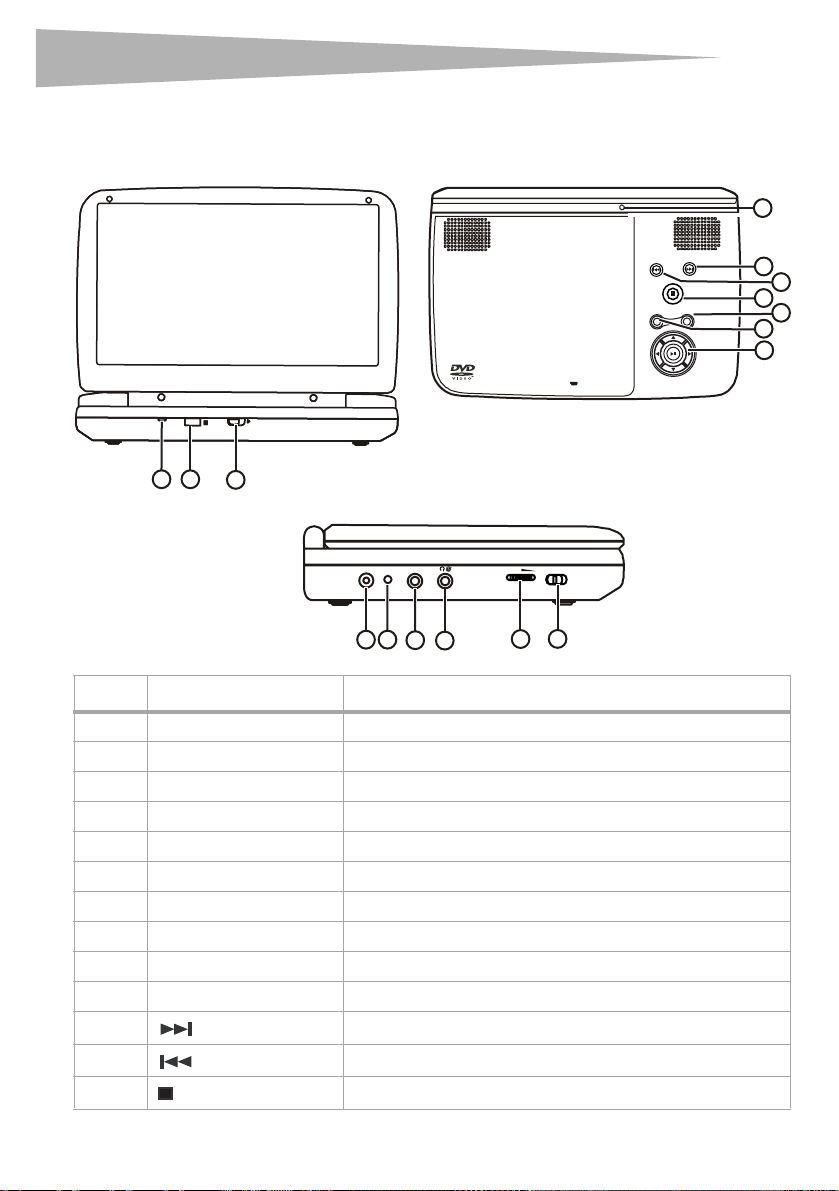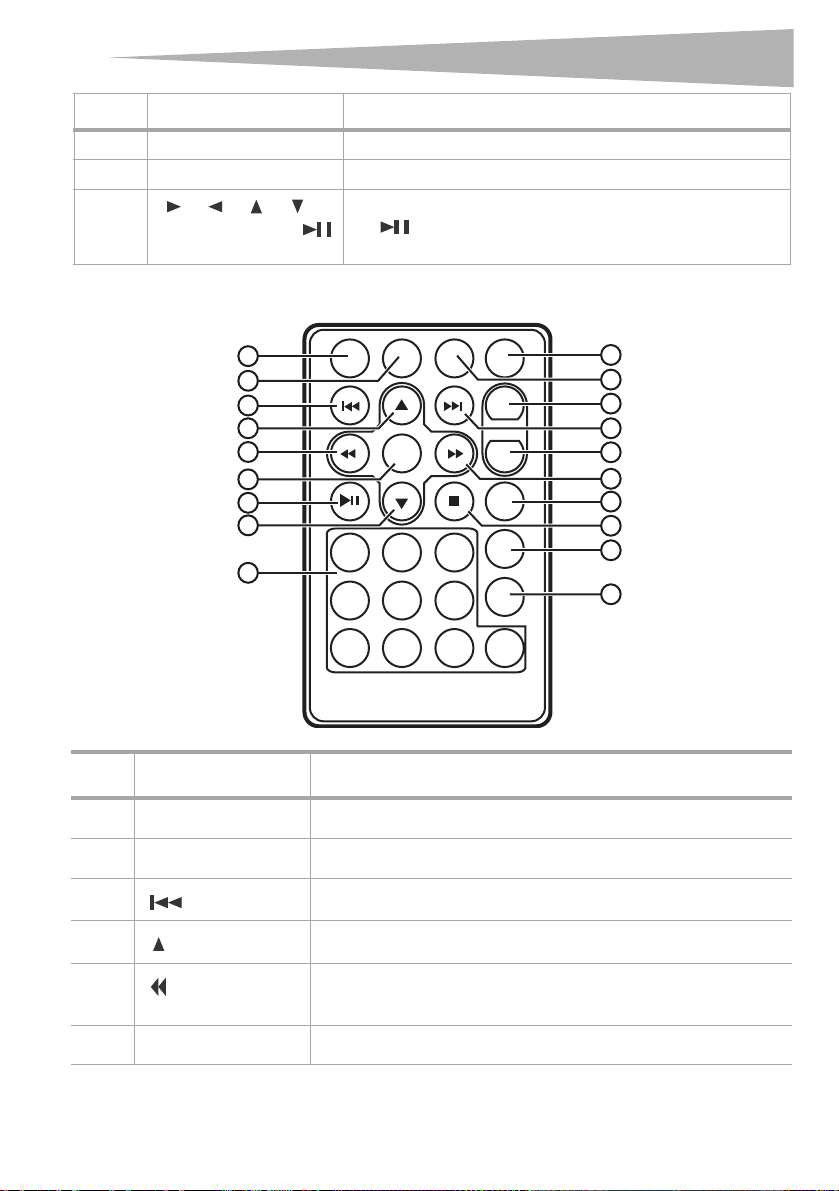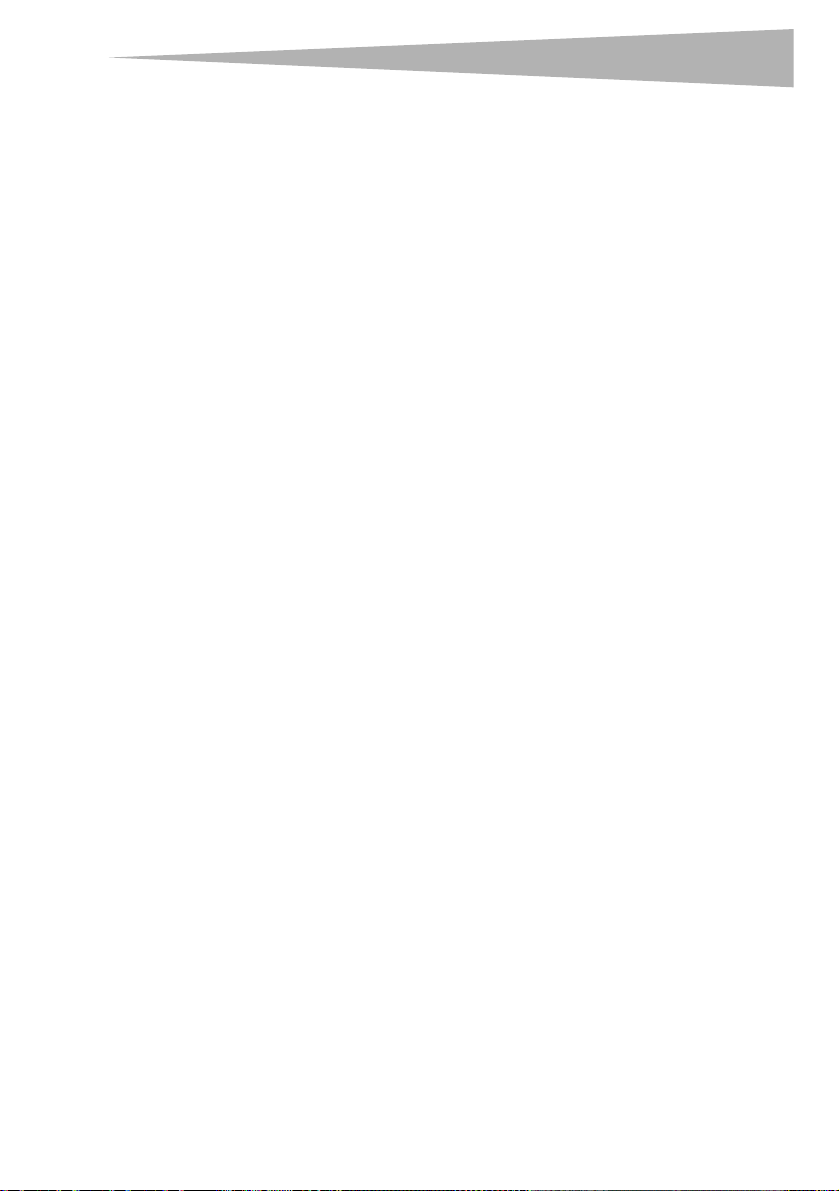Safety precautions 5
•Grounding or polarization—This player may be equipped with a polarized
alternating-current line plug (a plug having one blade wider than the other). This plug
will only fit into the power outlet one way. This is a safety feature. If you are unable to
insert the plug fully into the outlet, try reversing the plug. If the plug still fails to fit,
contact your electrician to replace your obsolete outlet. Do not defeat this safety
feature of the polarized plug.
•Power cord protection—Power supply cords should be routed so that they are not
likely to be walked on or pinched by items placed on or against them. Pay particular
attention to cords at plugs, receptacles, and the point where they exit from the player.
•Lightning—For added protection during a lightning storm or when the player is left
unattended and unused for long periods of time, unplug it from the power outlet. This
will prevent damage tothe player due to lightning and power line surges.
•Overloading—Do not overload power outlets, extension cords, or integral
convenience receptacles, because this can result in a risk of fire or electric shock.
•Object and liquid entry—Never push objects of any kind into this player. This can
cause a fire or electric shock. Never spill liquid of any kind on the player.
•Servicing—Do not try to service this player yourself. Service must be done by
qualified service personnel only.
•Damages requiring service—Unplug this player from the power outlet and refer
servicing to qualified service personnel under the following conditions:
• When the power supply cord or plug is damaged
• If liquid has been spilled or objects have fallen into the player
• If the player has been exposed to rain or water
• If the player does not operate normally by following the operating instructions,
adjust only those controls that are covered by the operating instructions. The
incorrect adjustment of other controls may result in damage and will often require
extensive work by a qualified technician to restore the player to its normal
operation.
• If the player has been dropped or damaged in any way
• When the player exhibits a distinct change in performance which may indicate a
need for service
•Replacement parts—When replacement parts are required, make sure that the
service technician uses replacement parts that are specified by the manufacturer or
that have the same characteristics as the original part. Unauthorized substitutions
may result in fire, electric shock, or other hazards.
•Safety check—Upon completion of any service or repair to this player, ask the
service technician to performsafetychecksto determine that the player is in correct
operating condition.
Note: When player is in use for a long period of time, the surface of the player will be hot.
This will not affect its operation.