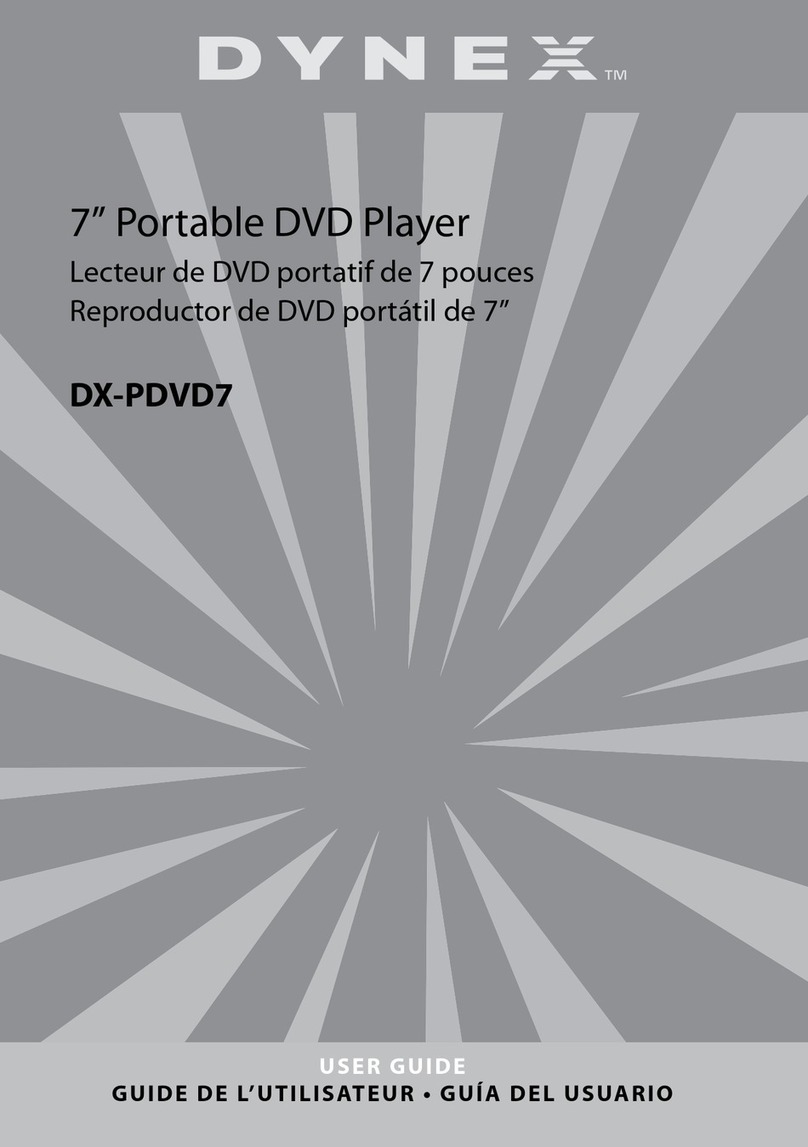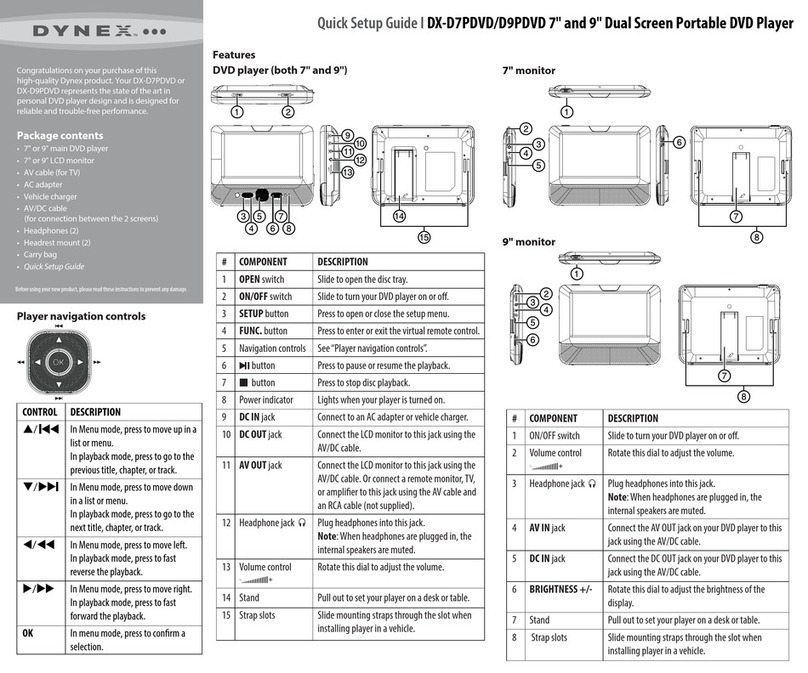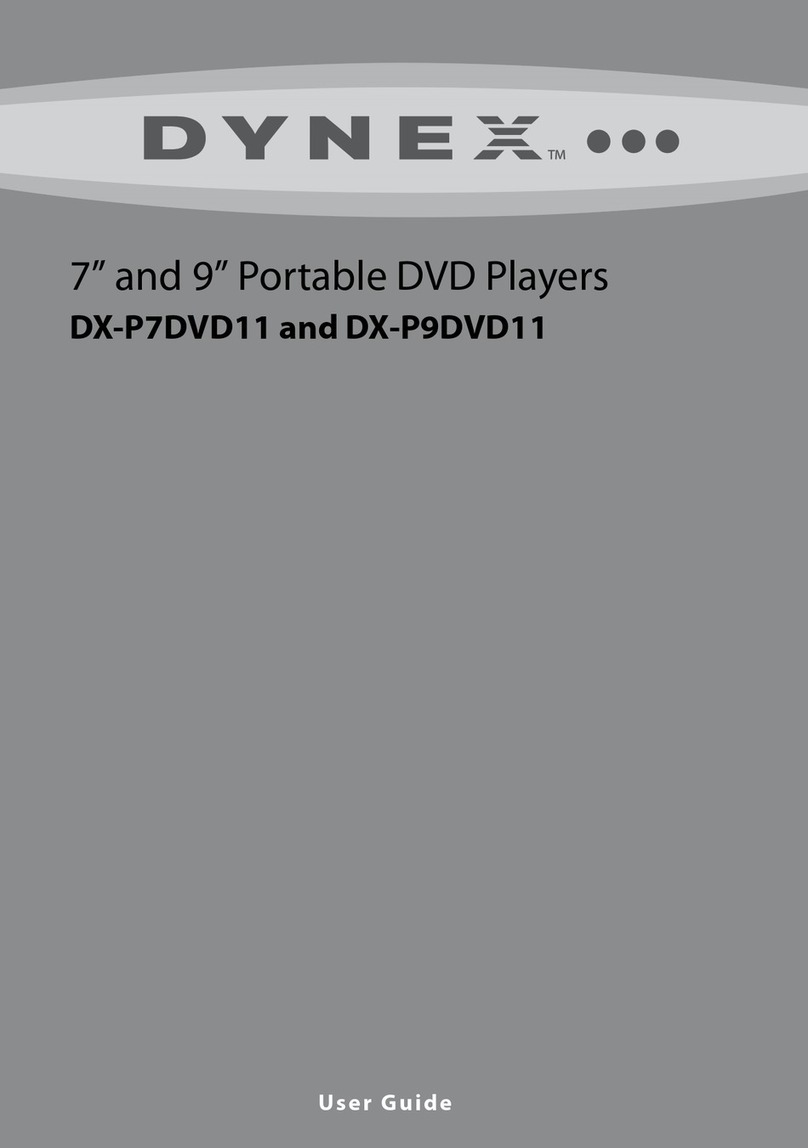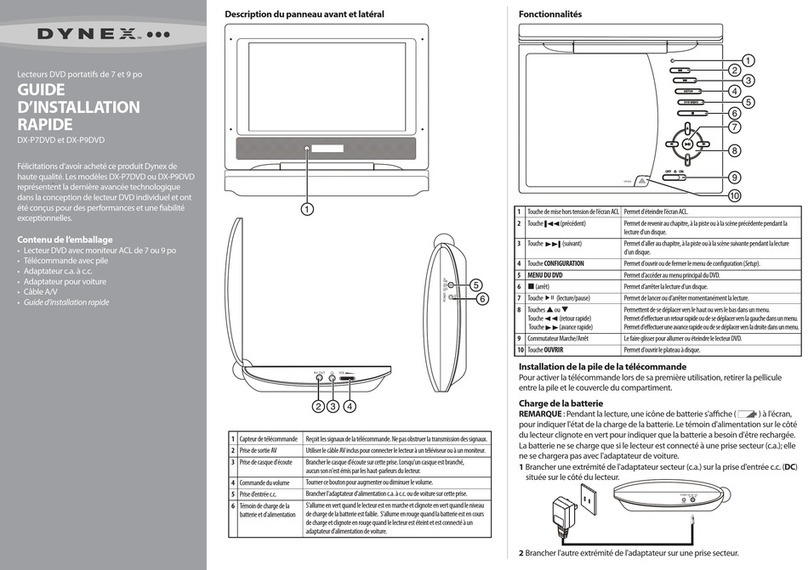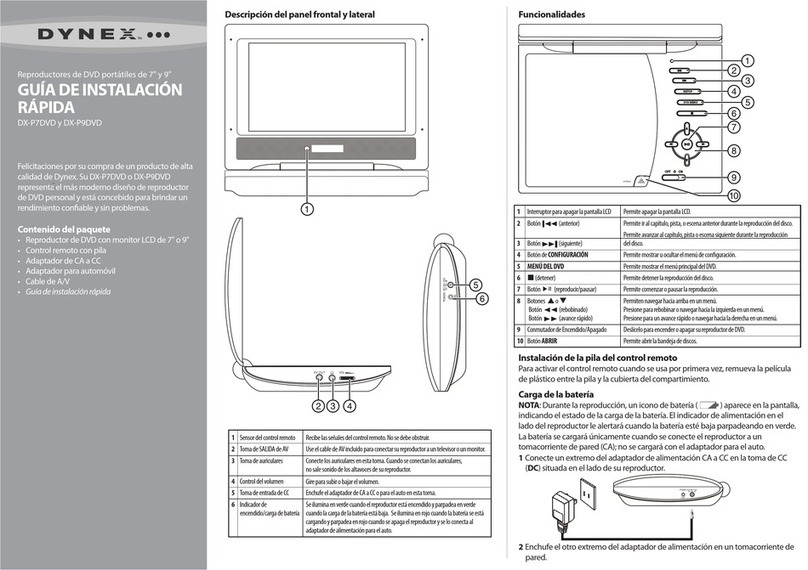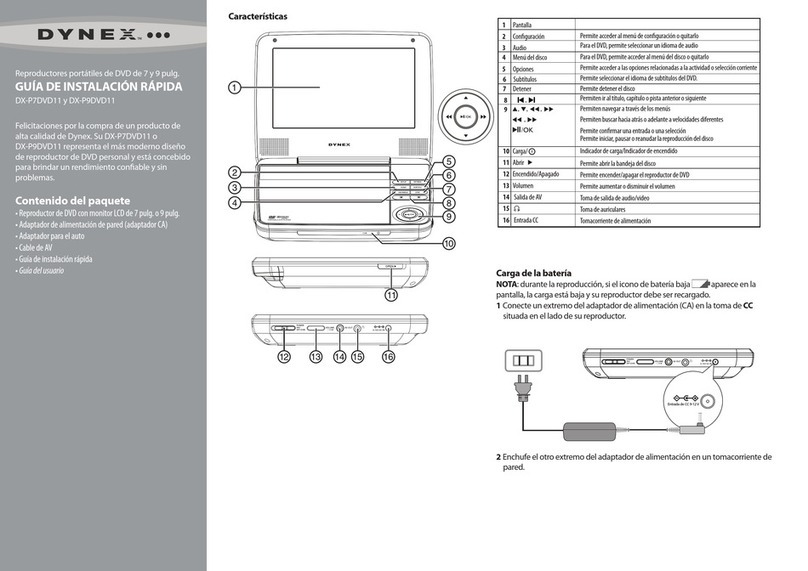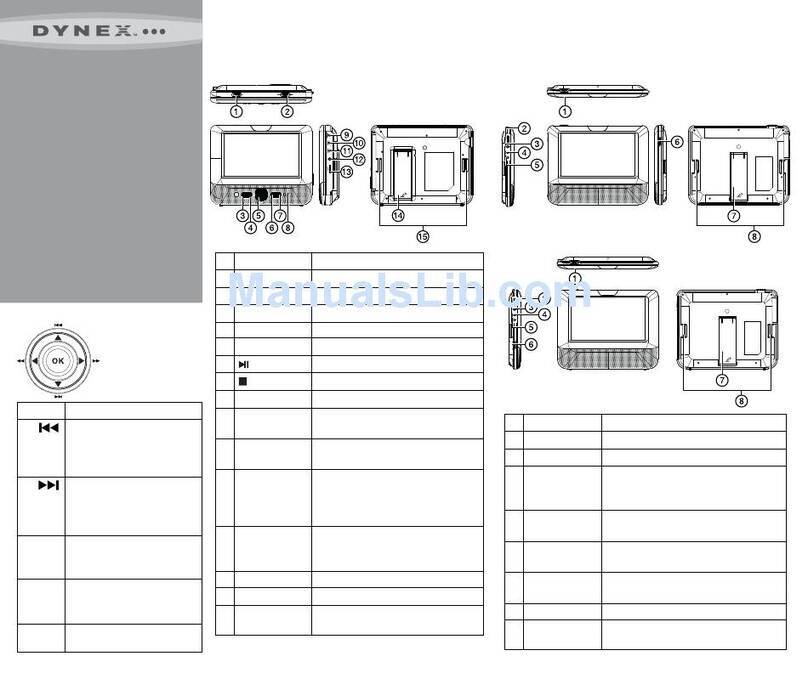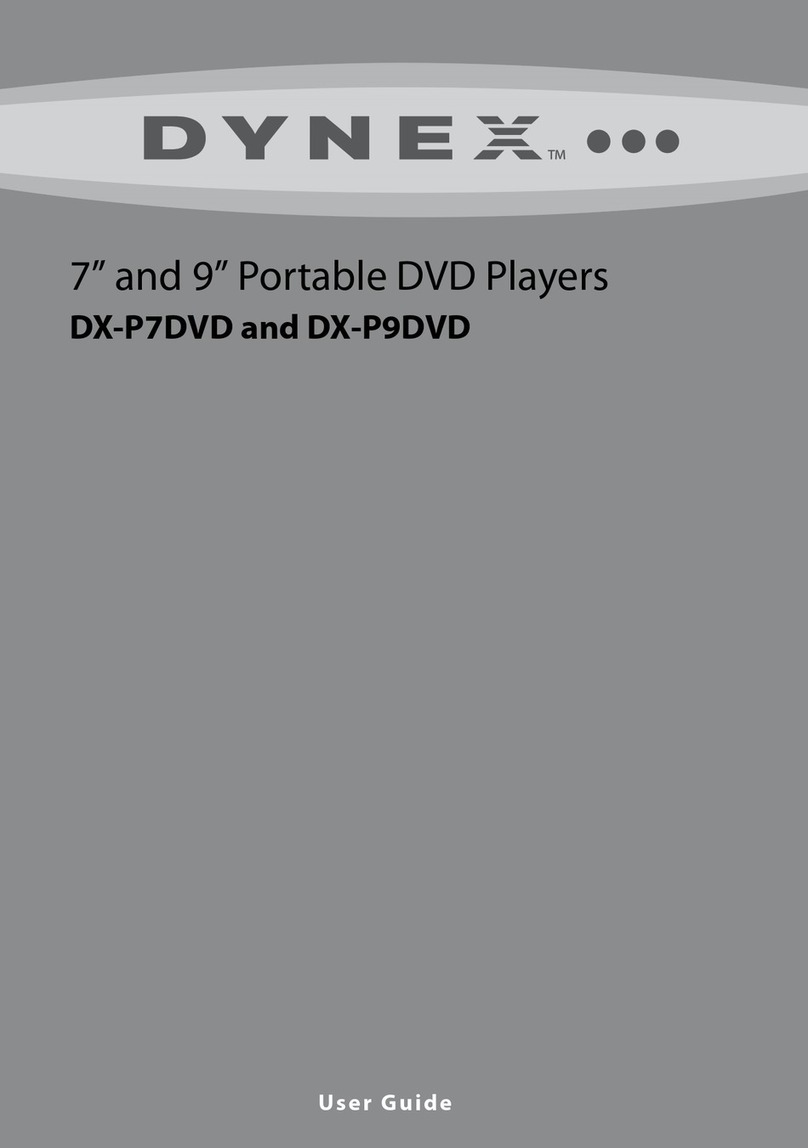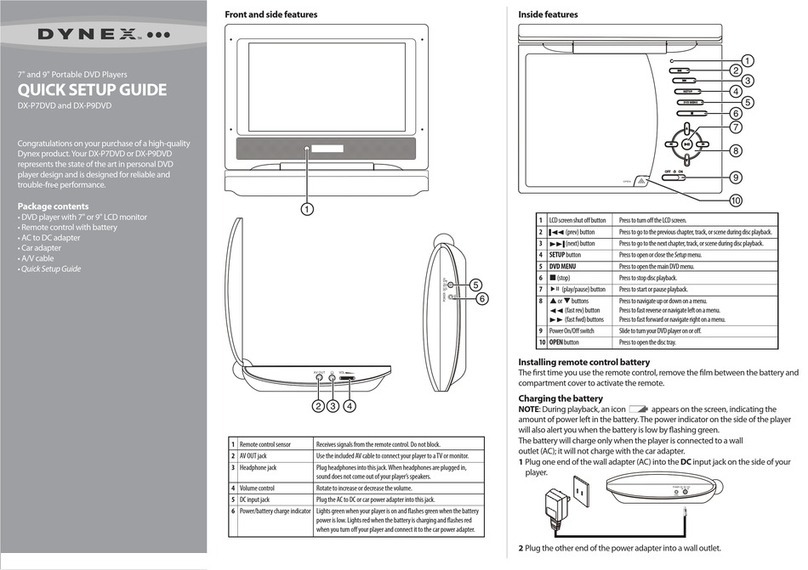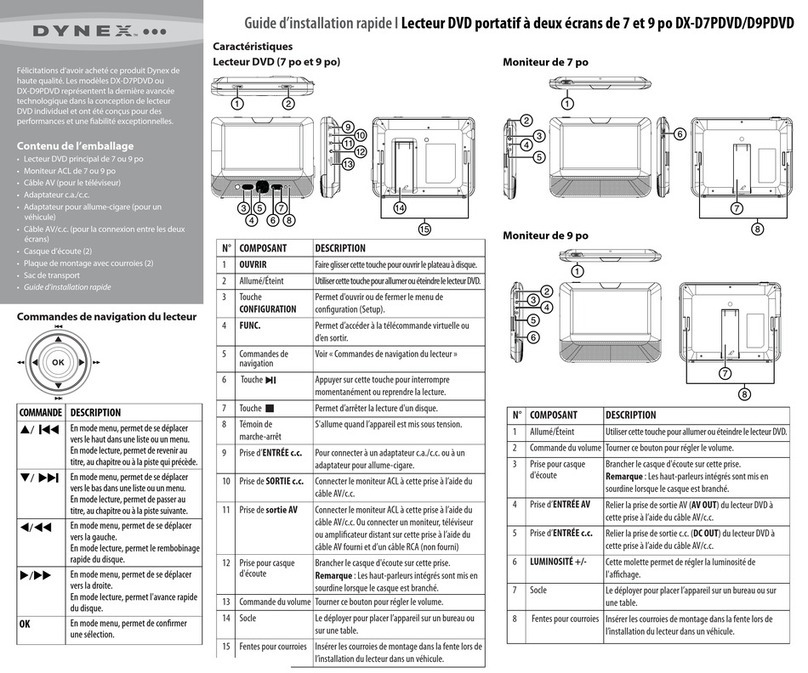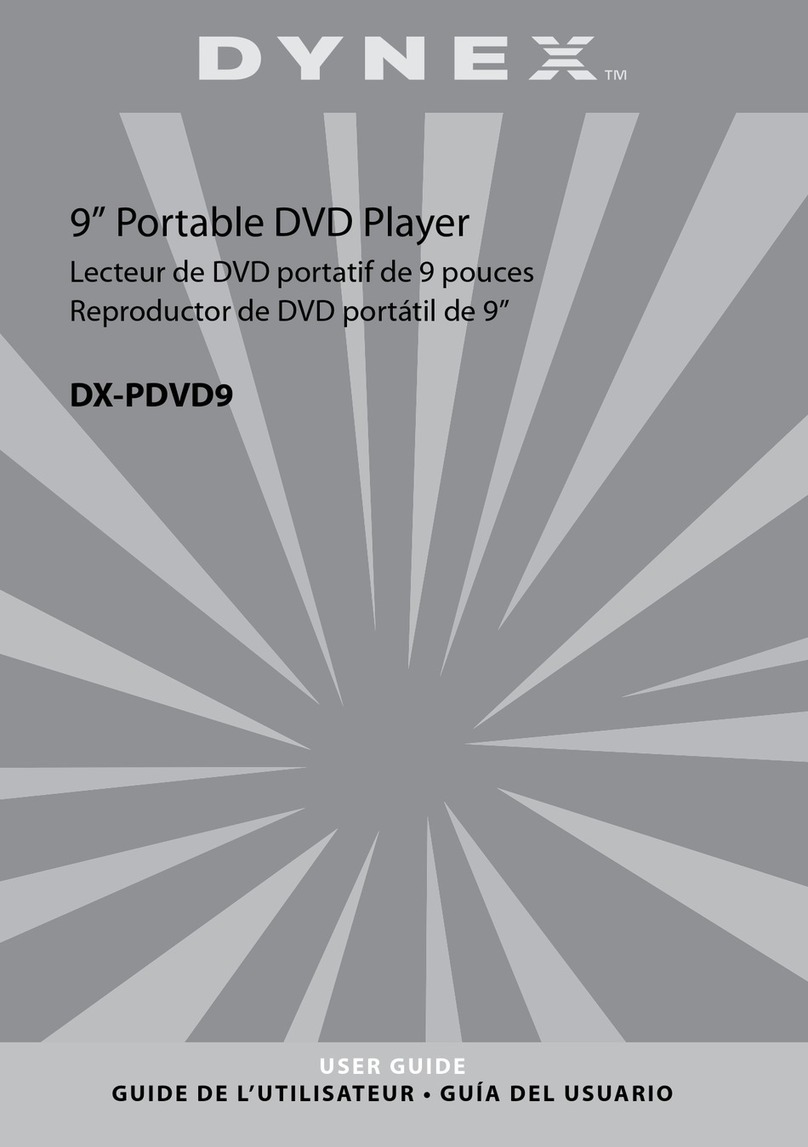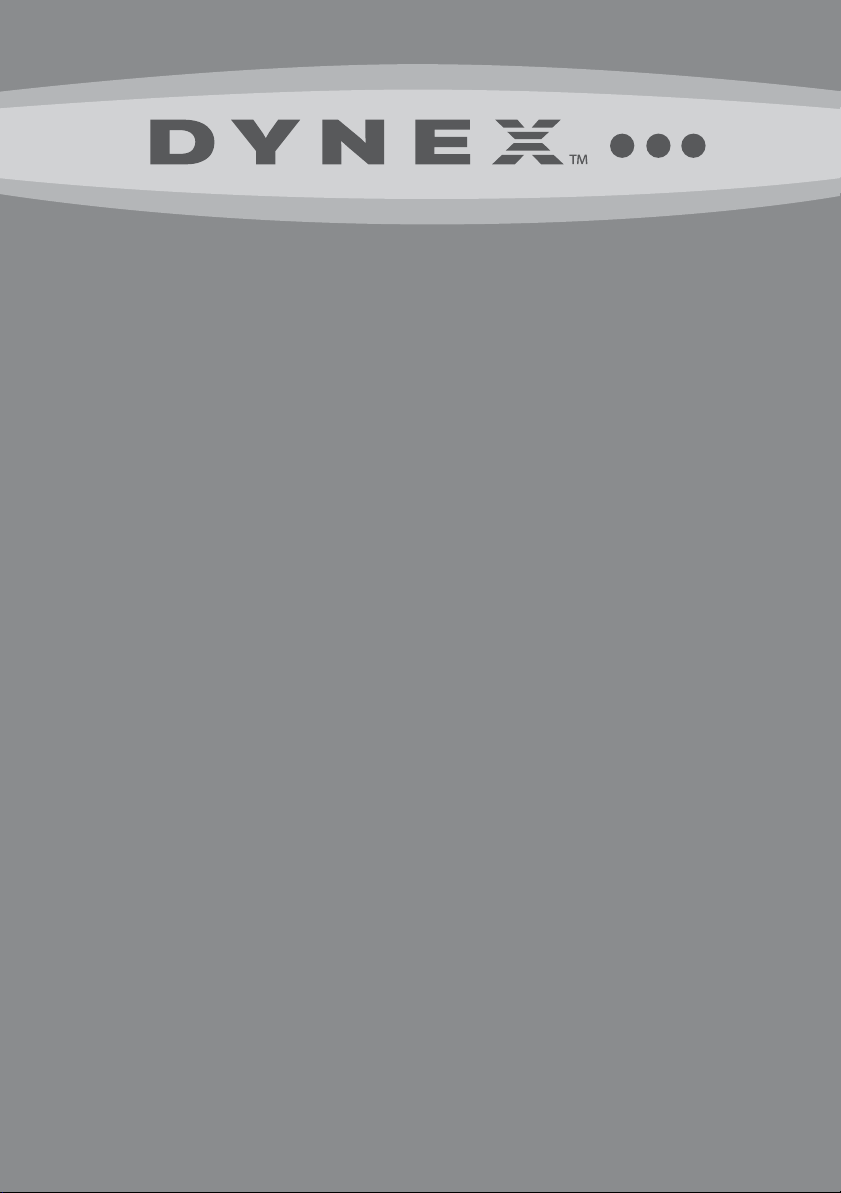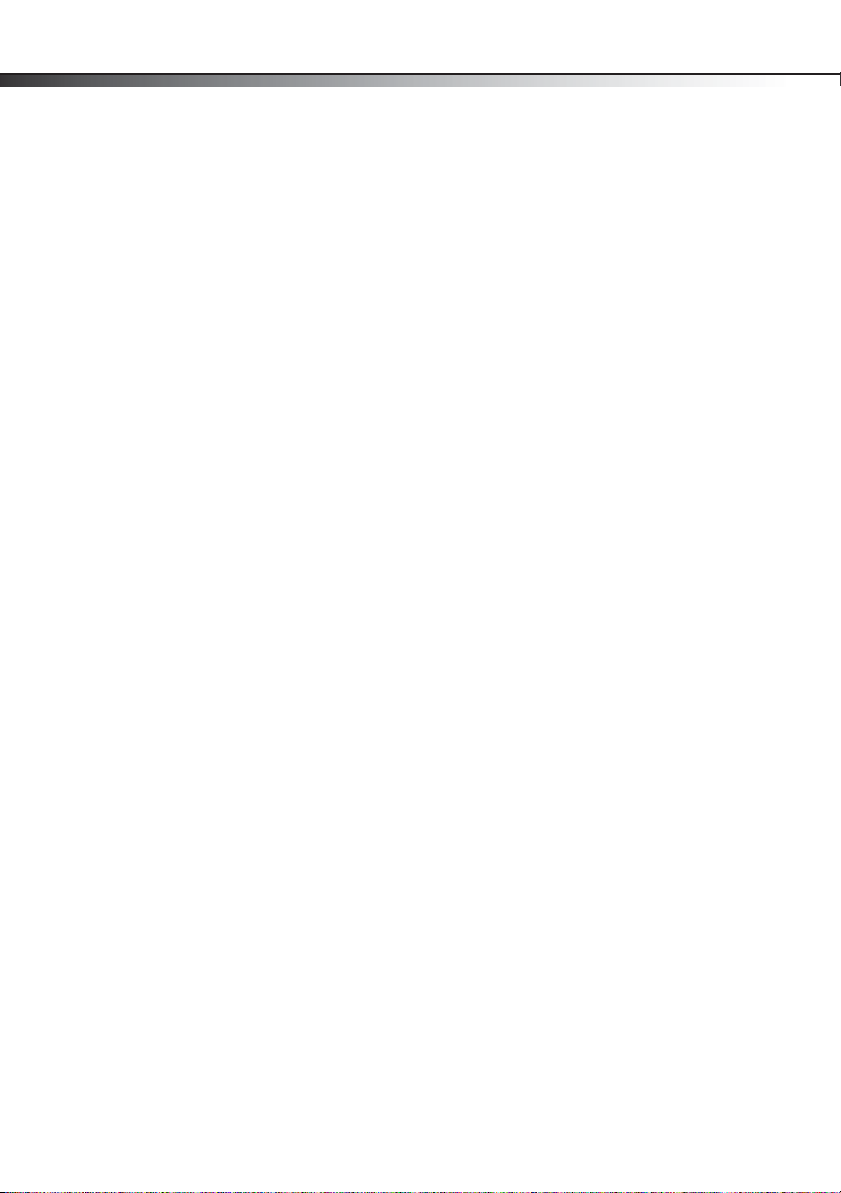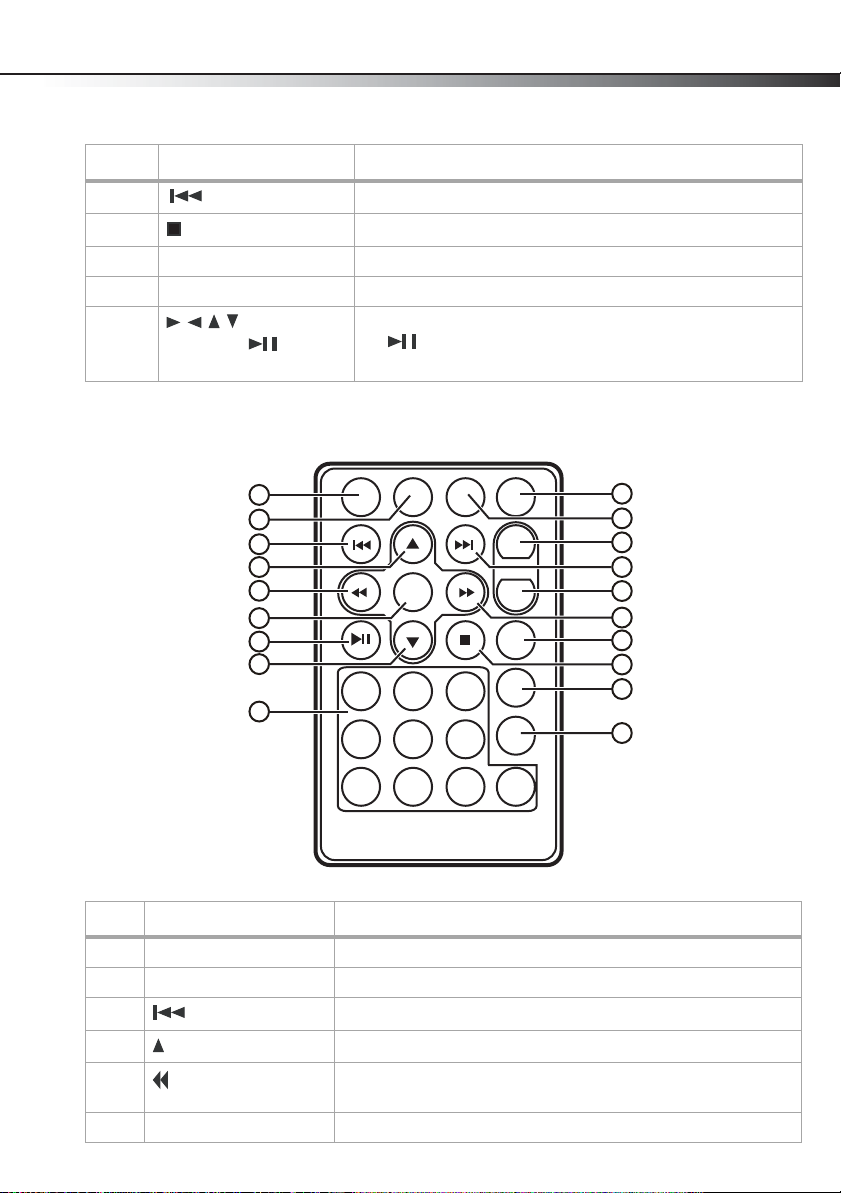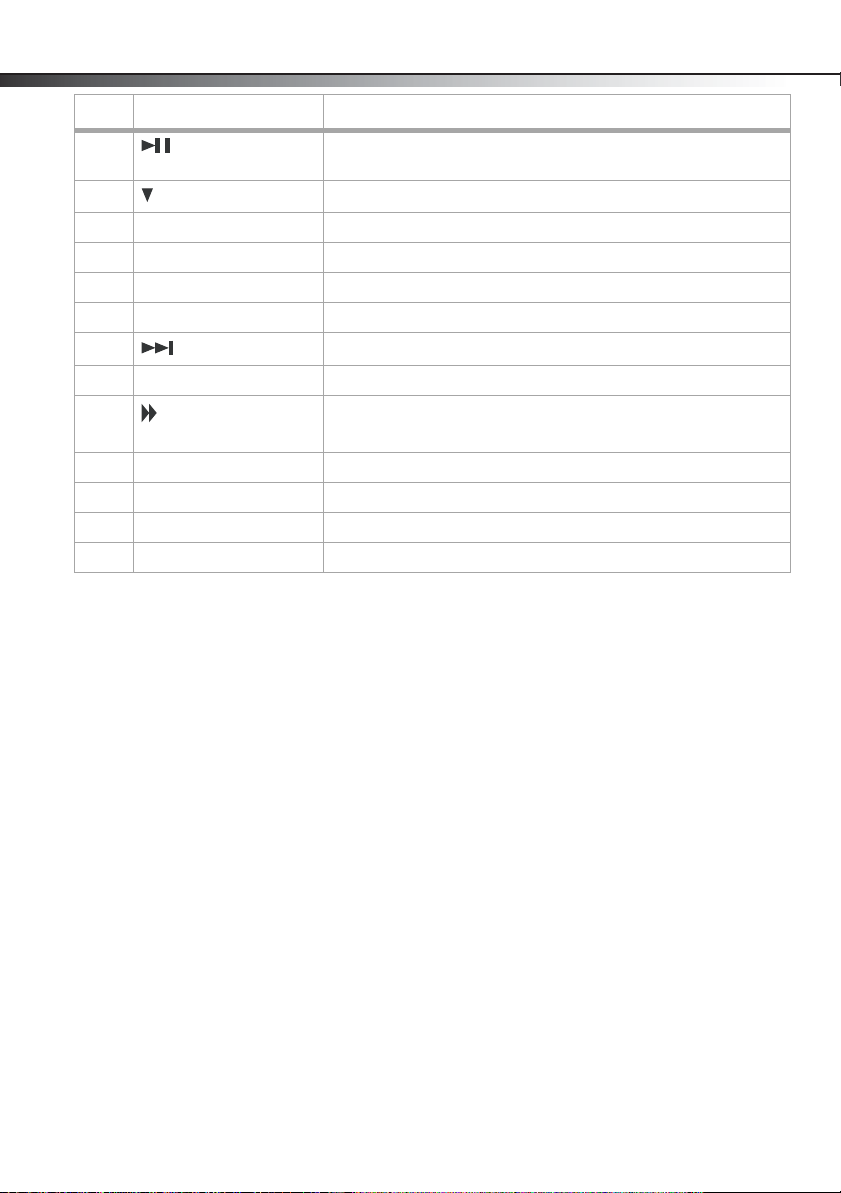7" Portable DVD Player 3
Important safety instructions
The lightning flash with arrowhead symbol within a triangle is intended to alert
you to the presence of uninsulated dangerous voltage within the player's
enclosure that may be of sufficient magnitude to constitute a risk of electric
shock to persons.
The exclamation point within a triangle is intended to alert you to the presence
of important operating and maintenance (servicing) instructions in the
literature accompanying the player.
Warning: To reduce the risk of fire or electric shock, do not expose this player to rain or
moisture. Dangerous high voltage is present inside the enclosure. Do not open the case.
Caution: To ensure the correct use of the player, read this manual carefully and keep it for
future reference. If the player requires servicing, contact the seller or our service center. For
more information, see” Maintaining” on page 22.
1Read these instructions.
2Keep these instructions.
3Heed all warnings.
4Follow all instructions.
5Do not use this apparatus near water.
6Clean only with dry cloth.
7Do not block any ventilation openings. Install in accordance with the manufacturer's
instructions.
8Do not install near any heat sources such as radiators, heat registers, stoves, or other
apparatus (including amplifiers) that produce heat.
9Protect the power cord from being walked on or pinched particularly at plugs,
convenience receptacles, and the point where they exit from the apparatus.
10 Only use attachments/accessories specified by the manufacturer.
11 Use only with the cart, stand, tripod, bracket, or table specified by the
manufacturer, or sold with the apparatus. When a cart is used, use
caution when moving the cart/apparatus combination to avoid injury
from tip-over.
12 Unplug this apparatus during lightning storms or when unused for
long periods of time.
CAUTION
RISK OF ELECTRIC SHOCK
DO NOT OPEN