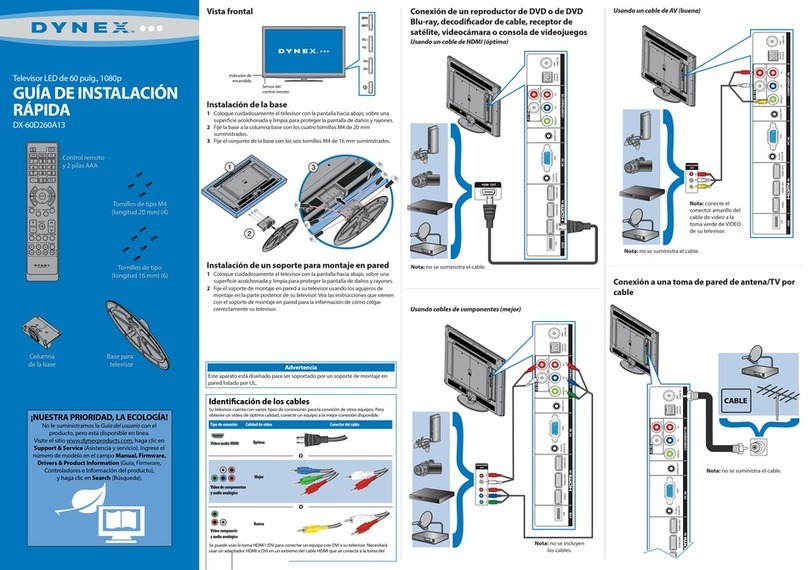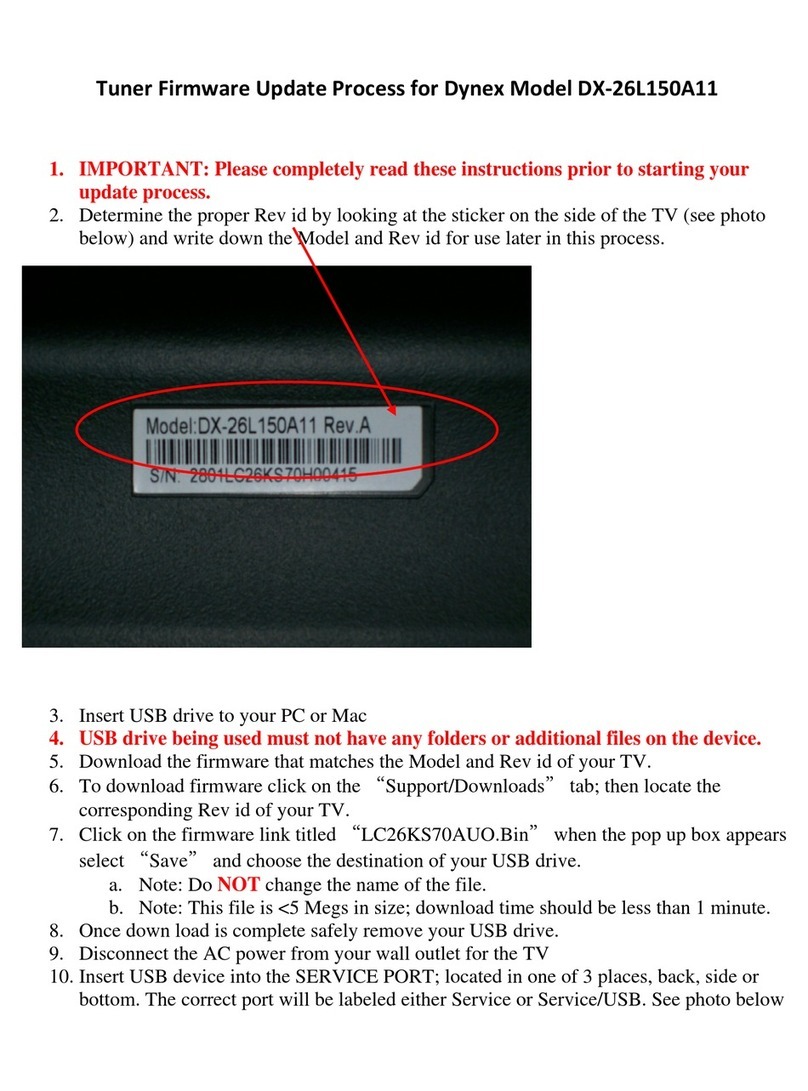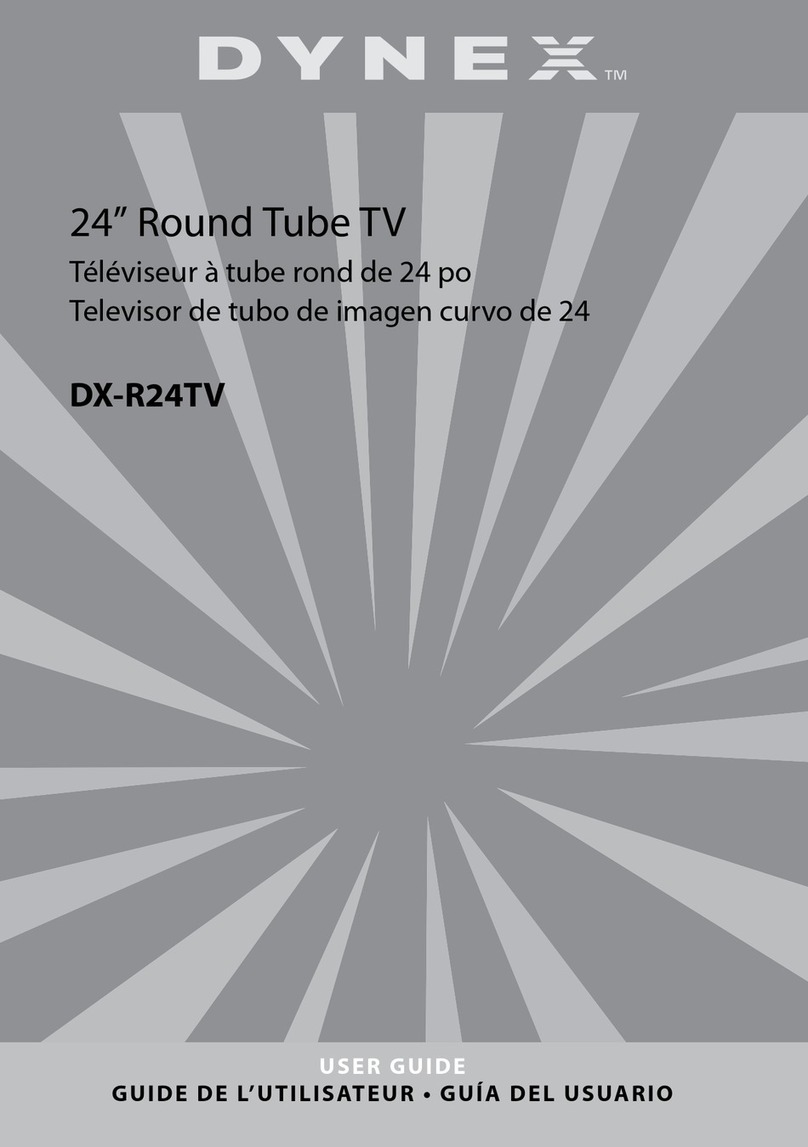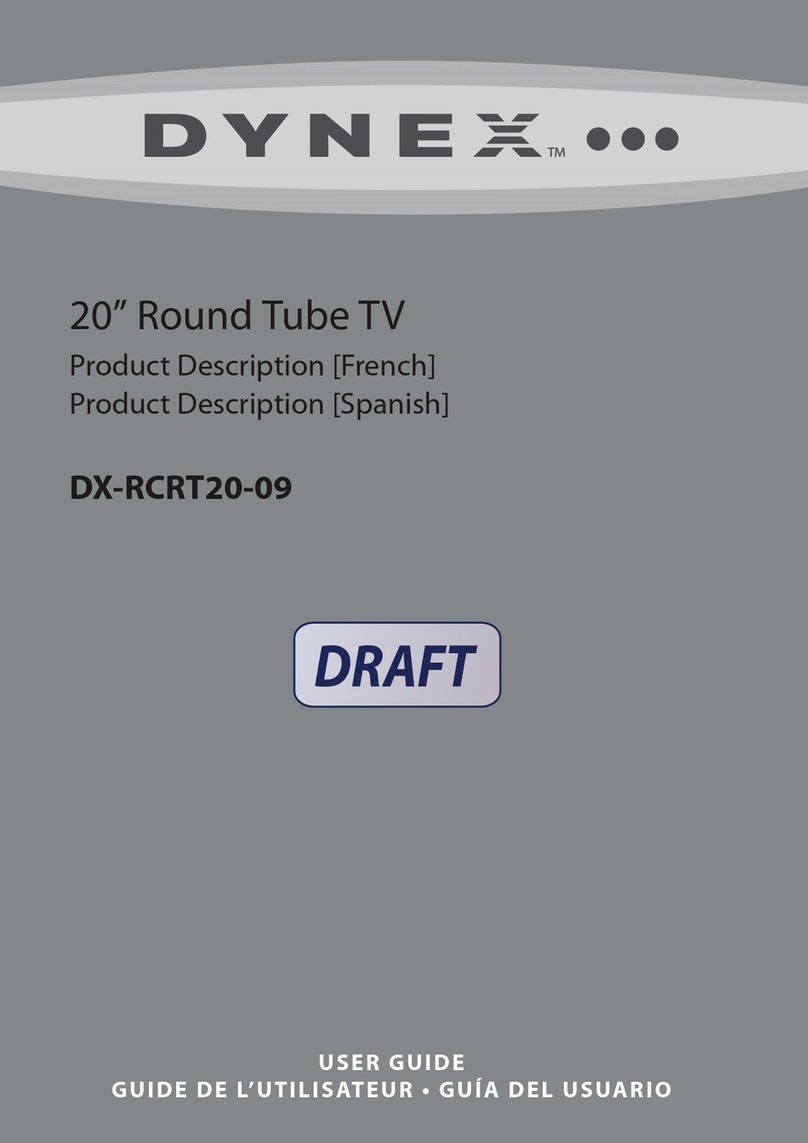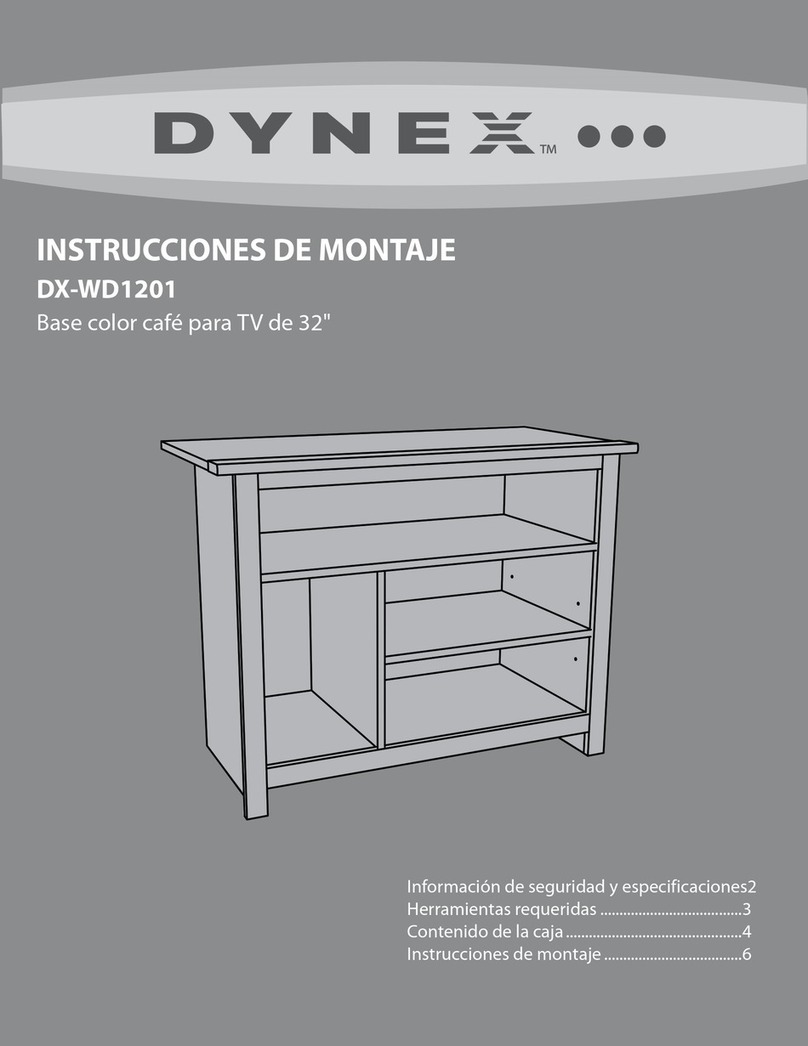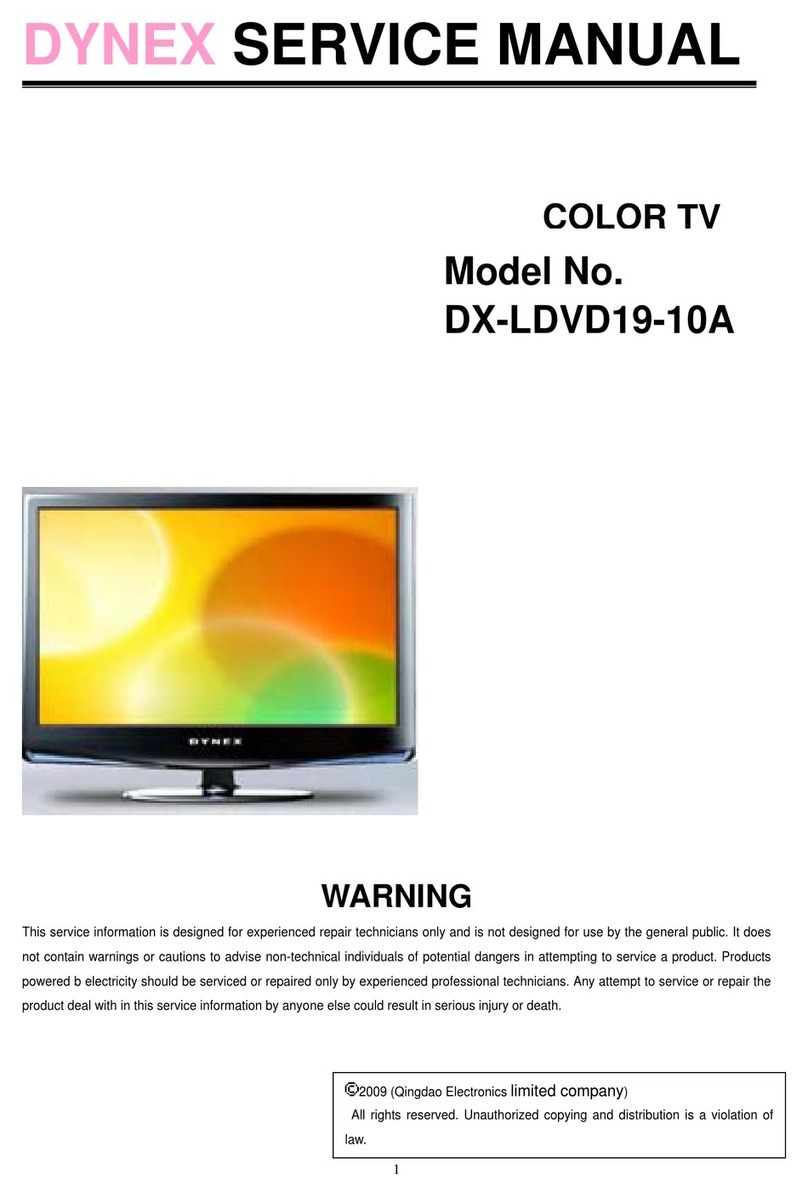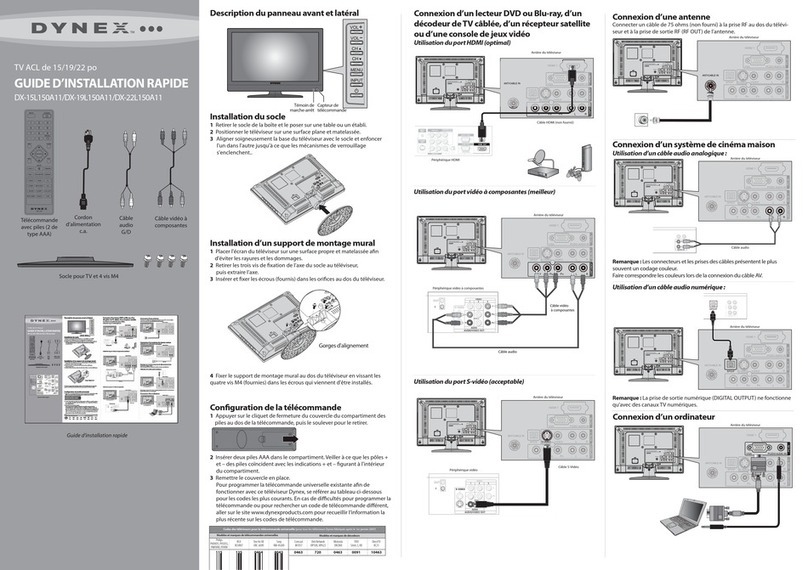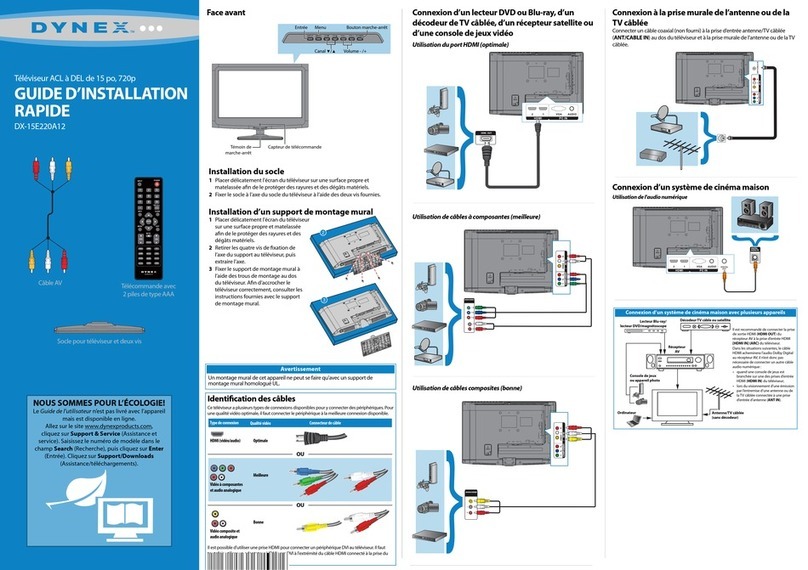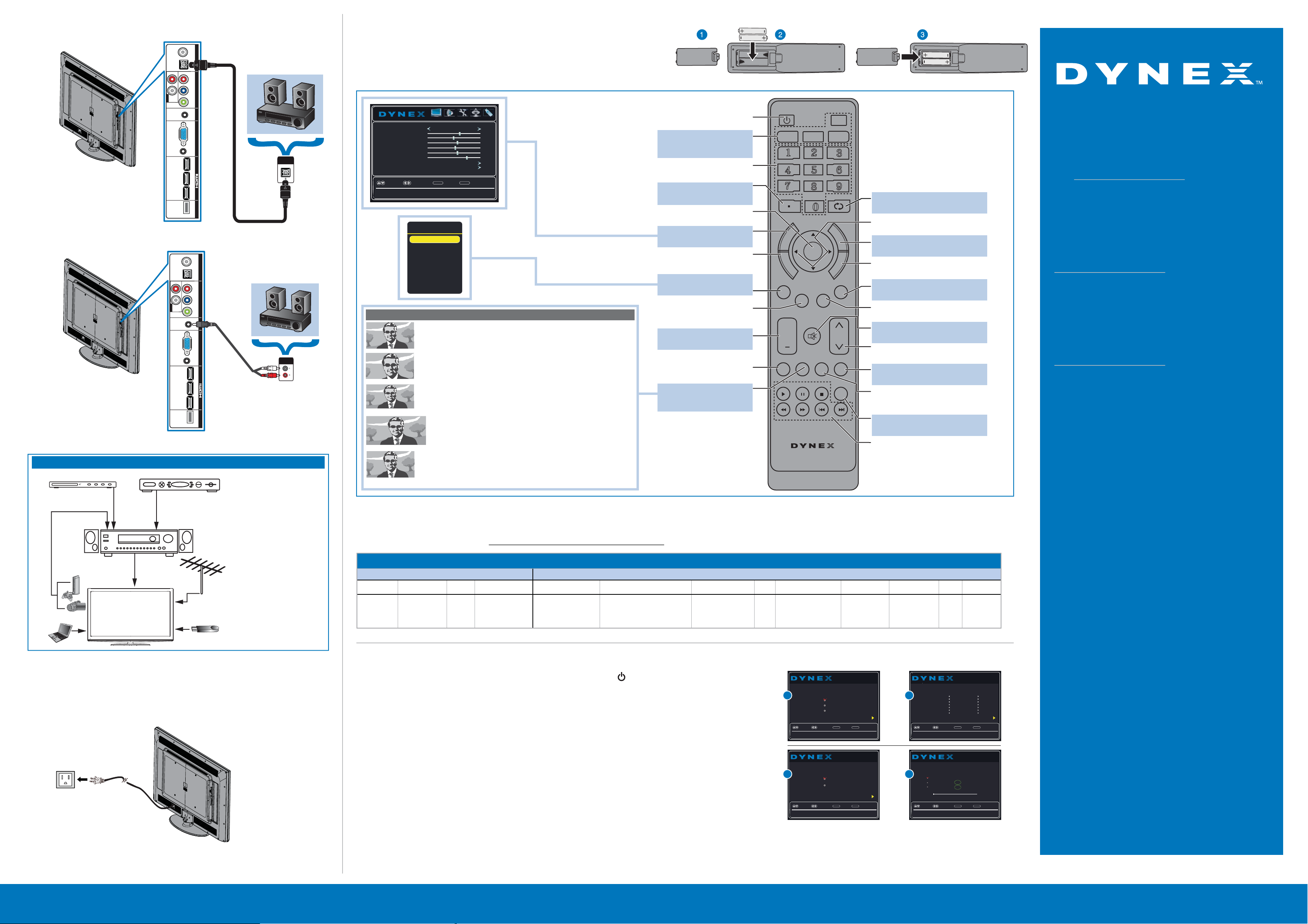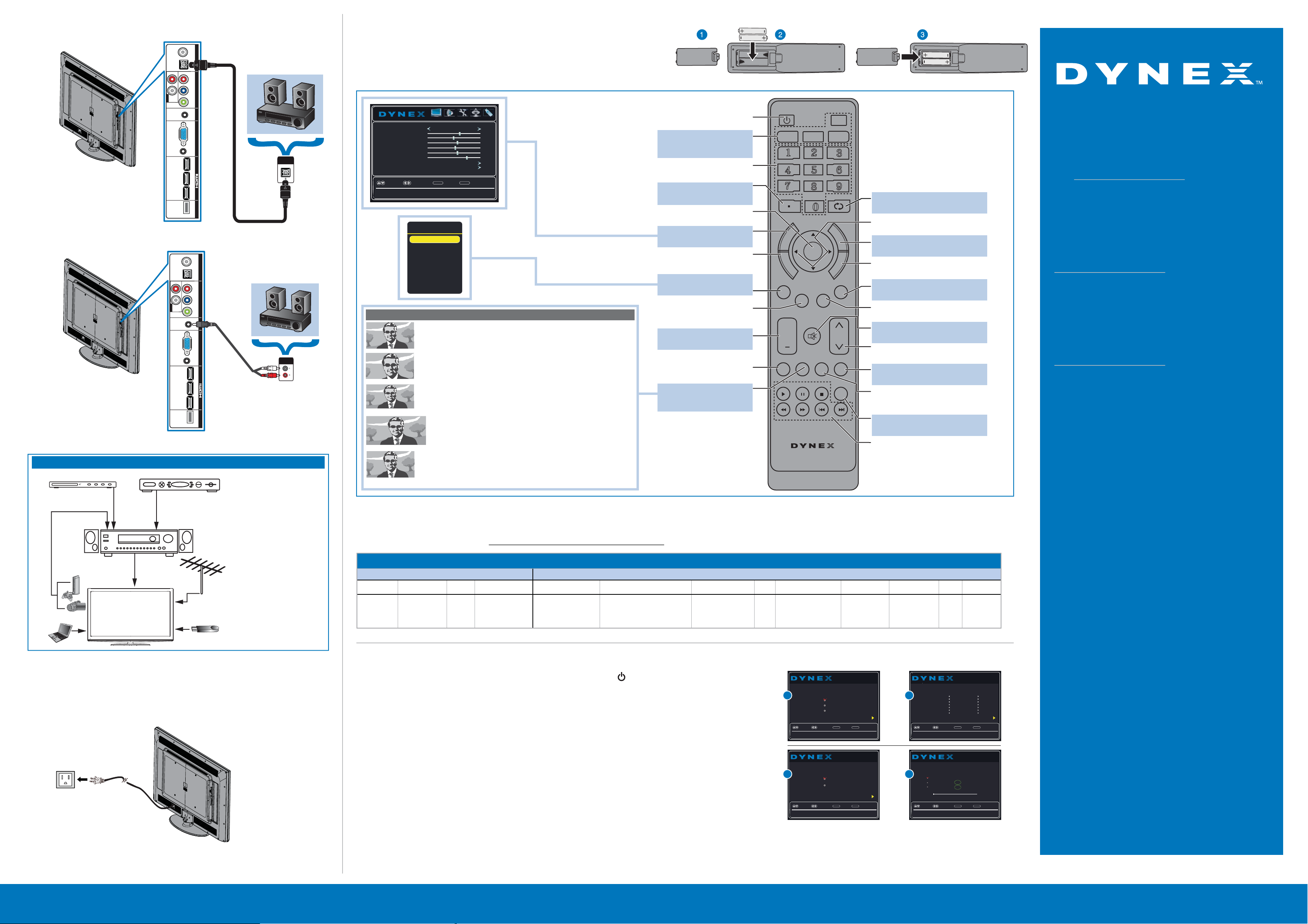
TV
VIDEO HDMI ACC
ENTER
CH-LIST FAVORITE
INPUT CCD
+MUTE
SLEEP ZOOM
MTS/SAP
E
X
I
T
M
E
N
U
H
O
M
E
I
N
F
O
*
AUDIO
PICTURE
VOL CH
DX-RC03A-13
60" 1080p LED I QUICK SETUP GUIDE I DX60D260A13
Normal:
Displays the original 4:3 aspect ratio with vertical black bars on the left and
right hand side of the screen.
Zoom:
Expands the image to ll the screen. The top and bottom of the image may
be cropped.
Wide:
Use this option to view content recorded in a 16:9 (wide-screen) aspect
ratio.
Cinema:
Stretches the image at the edges, but keeps a clear image in the center.
Auto:
Automatically adjusts the image based on the screen size and the TV
program. Note: Auto is only available when Auto Zoom in the Channels
menu is set to On.
Aspect ratio options
Verizon
0198, 0490
Universal remote controls Cable/Satellite/Set-top box
Universal remote TV codes
TiVo
0091
Time WarnerDish Network
720
Cox
1326,
1463
DirectTV
10171, 11204, 11326,
11517, 11564, 11641,
11963, 12002
ComcastCharterCablevision
068, 069, 078, 096,
100, 164, 168, 229, 026
Sony
068, 069, 078, 096,
100, 164, 168, 229,
026
One for All
0054
RCA
135
Philips
0198, 0490 400, 450, 461,
456, 10463,
1463, 0463
10171, 11204, 11326,
11463, 11517, 11641,
11780, 11785, 11892,
11963, 12002
2002, 1204, 1423, 1517, 0171,
1963, 0463, 1463, 0842, 1326,
167, 415, 424, 450, 456, 461,
507, 523, 567, 577, 586
HDMI2/ARC HDMI1/DVIHDMI3
PC/DVI
AUDIO IN VGA AUDIO OUT VIDEO/Y PBPR
LR
AUDIO
DIGITAL
OUTPUT
ANT
CABLE IN
IN PC IN COMPONENT INUSB
USB
AV IN
OPTICAL
AUDIO IN
Note: Cable is not included.
AUDIO IN
HDMI2/ARC HDMI1/DVIHDMI3
PC/DVI
AUDIO IN VGA AUDIO OUT VIDEO/Y PBPR
LR
AUDIO
DIGITAL
OUTPUT
ANT
CABLE IN
IN PC IN COMPONENT INUSB
USB
AV IN
Note: Cable is not included.
Connecting a home theater system with multiple devices
Antenna or
cable TV
(no box)
Blu-ray player/DVD player/VCR Cable or satellite TV box
AV receiver
Game console
or camera
Computer
We recommend that you connect
the AV receiver’s HDMI OUT jack
to your TV’s HDMI2/ARC jack.
In the following situations, the
HDMI cable will route Dolby
Digital audio to the AV receiver,
so you do not need to connect a
separate digital audio cable:
• When you have a game console
connected to one of your TV’s
HDMI IN jacks.
• When you watch a program
through an antenna or cable TV
connected to the ANT IN jack.
USB ash drive
Choose Your Menu Language
Español
Français
English
Setup Wizard
Set menu language to English, Français, or Español
Enter
Move Select Back
MENU Exit
EXIT
2
Setup Wizard
If Automatic, options are automatically set by TV source
Enter
Move Select Back
MENU Exit
EXIT
AutoStyle
Time
Day
Month
Year
Daylight Savings
cificaPenoZemiT
12 : 01 AM
01
01
2013
Choose your Time Setting
On
Choose Your Picture Mode
Retall Mode
Home Mode
Setup Wizard
Reduces total power consumption
Enter
Move Select Back
MENU Exit
EXIT
3
Choose Your TV Source
Setup Wizard
Select Antenna if using an antenna for standard or HD TV
Move Select Back
MENU Exit
EXIT
Cable/Satellite Box
Cable
Antenna
Digital Channels
Analog Channels
0
0
RF CH : 0
Scan for Channels
Channel scan may take 20+ minutes
45
Adjust settings to affect picture quality
Move Select Back
MENU Exit
EXIT
Picture Audio Settings Channels USB
Picture Mode
Backlight
Sharpness
Tint
Color
Brightness
Contrast
Advanced Video
Reset Picture Settings
Energy Savings
60
48
55
0
55
22
INPUT SOURCE
COMP/AV
HDMI1
HDMI2
HDMI3
VGA
USB
TV
One-year limited warranty
Visit www.dynexproducts.com for details.
Need additional help?
See your User Guide! This comprehensive guide
includes everything from basic how-to steps to
more advanced features. Go to
www.dynexproducts.com, then click Support &
Service. Enter your model number in the Manual,
Firmware, Drivers & Product Information, then
click Search.
We’re here for you
www.dynexproducts.com
For customer service, call:
800-305-2204 (U.S./Canada markets)
DYNEX is a registered trademark of BBY Solutions, Inc. Registered
in some countries.
Distributed by Best Buy Purchasing, LLC, 7601 Penn Ave South,
Richeld, MN 55423 U.S.A.
©2012 BBY Solutions, Inc. All Rights Reserved.
V2 ENGLISH 13-0167
Connecting a Home Theater System
Using digital audio
Using analog audio
Connecting power
Plug the AC power cord into the AC IN jack on the back of your TV,
then plug the other end of the cord into a power outlet.
Setting up and using your remote control
1Press the release button on the back of the remote to remove the battery
compartment cover.
2Insert two AAA batteries into the battery compartment. Make sure that the + and –
symbols on the batteries match the + and – symbols in the battery compartment.
3Replace the cover.
Turning on your TV for the rst time
1Connect the power cord to your TV and a power outlet, then press (power). The power indicator turns
on and the Choose Your Menu Language screen opens.
2Press ▲or ▼to highlight a language, then press OK/ENTER. The Choose your Time Setting screen opens
with Mode highlighted.
3Press ◄or ►to select Auto or Custom. If you select Auto, the date and time are set automatically from a
digital TV signal. If you select Custom, you can manually set the date and time. Press OK/ENTER. The
Choose your Picture Mode screen opens.
4Press ▲or ▼to highlight Home Mode or Retail Mode, then press OK/ENTER. If you select Retail Mode,
a message asks you to conrm your selection. Select Yes or No. Retail Mode is not an energy-saving mode.
The Choose Your TV Source screen opens.
5Press ▲or ▼to highlight Antenna, Cable, or Cable/Satellite Box. If you select Antenna or Cable, your
TV scans for available channels. The scan may take several minutes. If you select Cable/Satellite Box, your
TV does not scan for channels.
6To watch TV, press TV on the remote control.
Programming your remote control
To program your universal remote control to work with your new Dynex TV, see the table for common codes. If you have problems programming your remote or need a
dierent remote control code, visit http://www.dynexproducts.com/remotecodes for the latest remote control code information.
RECALL
Returns to the previous channel.
Arrows
Navigate in on-screen menus.
HOME
Opens the on-screen menu.
INFO*
Opens a TV status banner.
CCD
Turns closed captioning on or o.
FAVORITE
Opens the Favorite Channel list.
MUTE
Mutes the sound.
Channel
Changes the TV channels.
PICTURE
Selects the video mode.
MTS/SAP
Cycles through mono, stereo, and
secondary audio for analog programs.
AUDIO
Selects the audio mode.
Inlink Controls
Controls HDMI-CEC devices
connected to your TV.
Power
Turns your TV on or o.
Quick Launch Inputs
Select another source
connected to your TV.
Numbers
Enter channel numbers.
.
Enter a digital sub-channel
number (e.g. 4.1).
ENTER
Conrms selections or changes.
MENU
Opens the on-screen menu.
EXIT
Closes the on-screen menu.
INPUT
Opens the INPUT SOURCE list.
CH-LIST
Opens the channel list.
Volume
Changes the volume.
SLEEP
Sets the sleep timer.
ZOOM
Changes how the picture
displays on the screen.