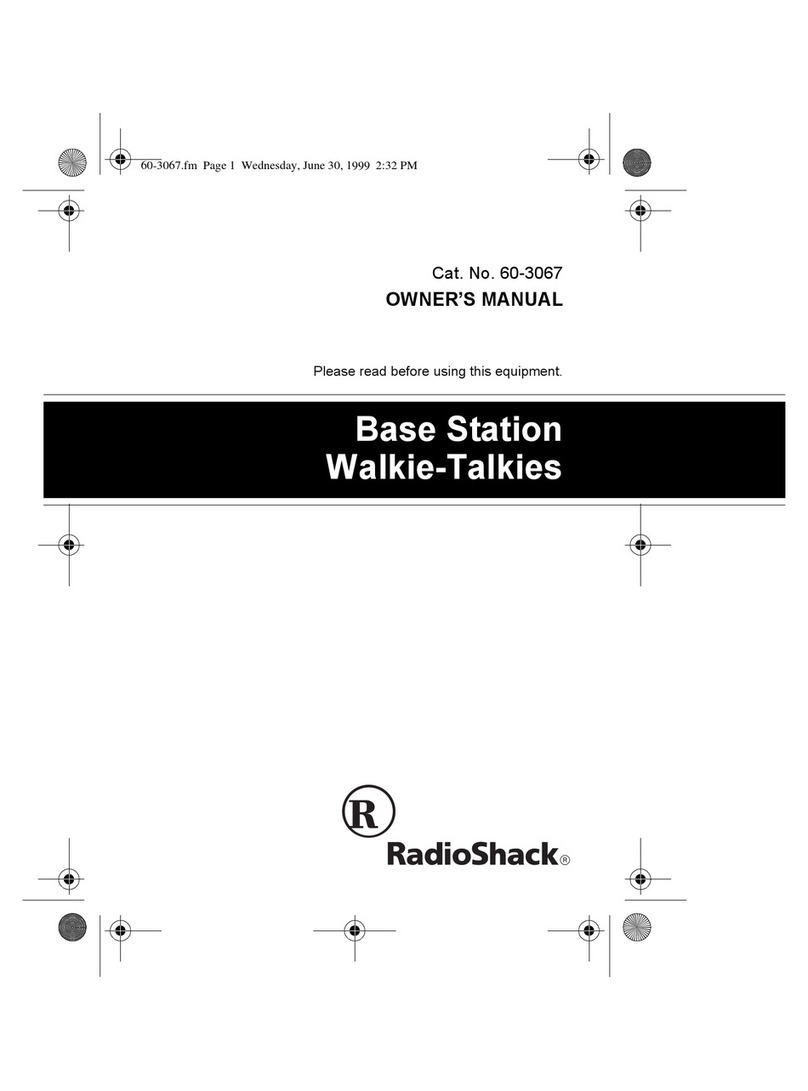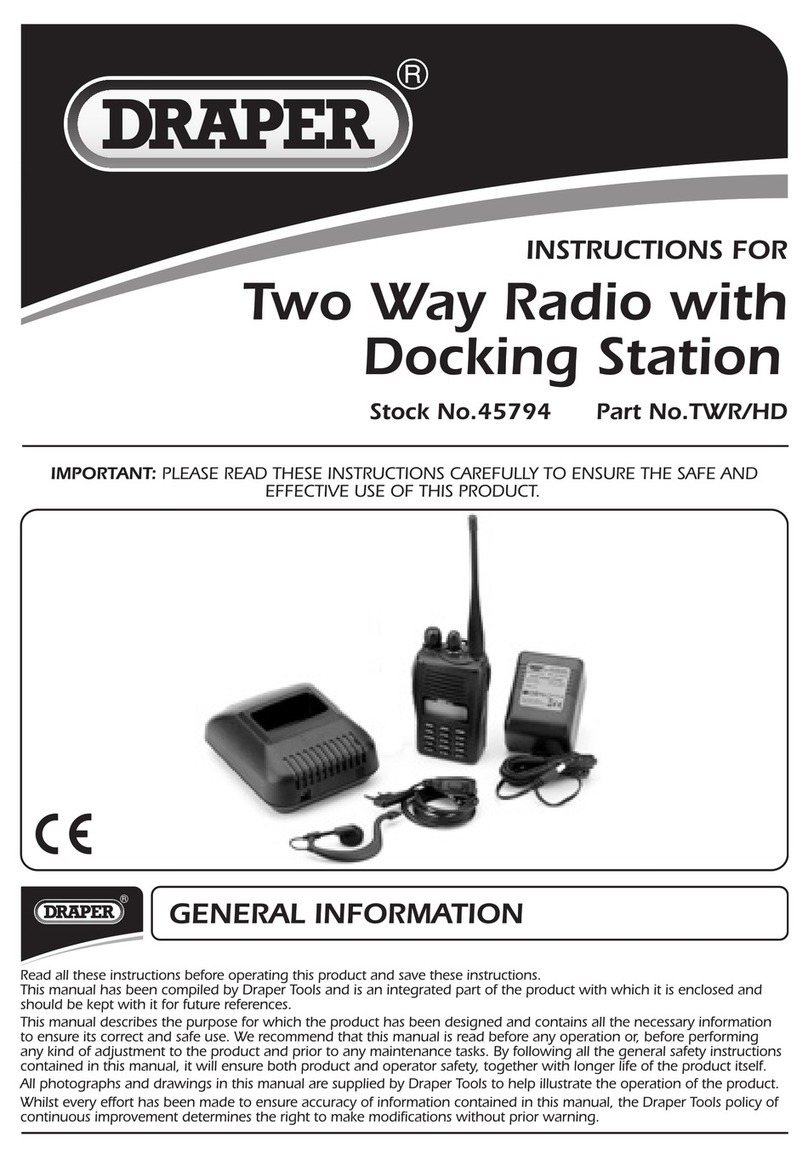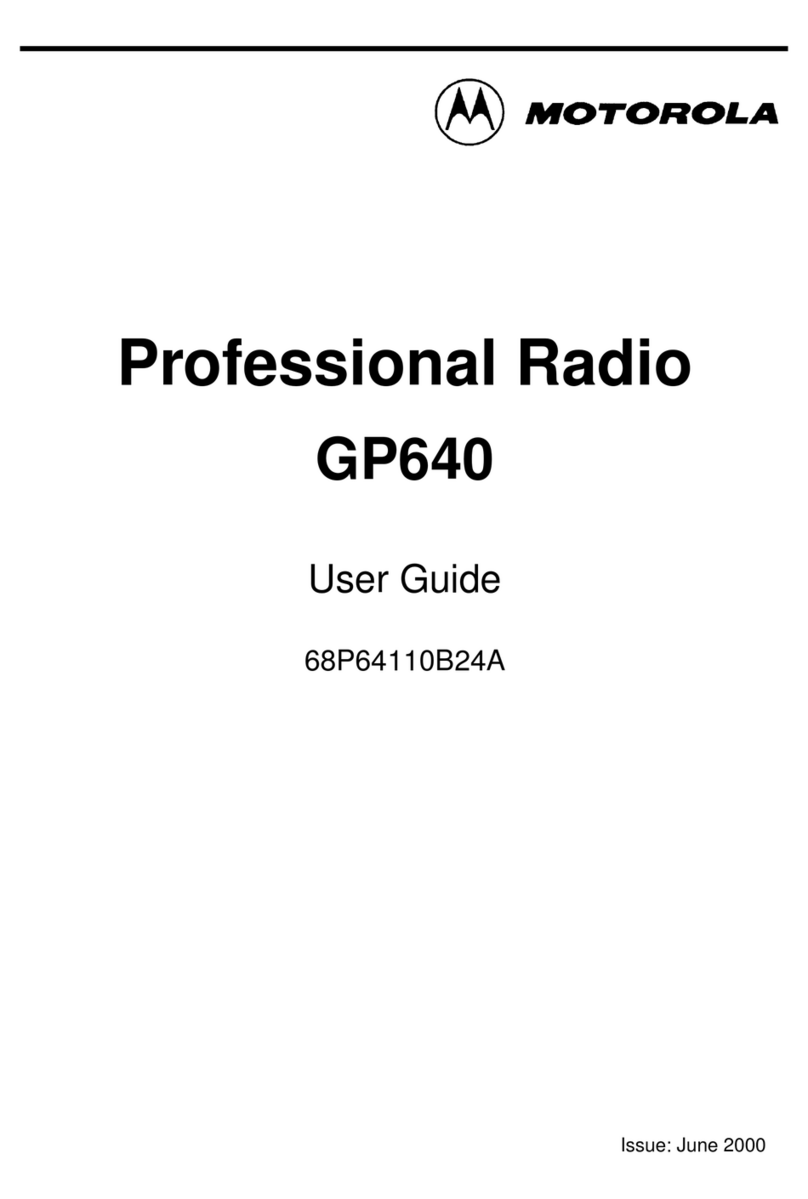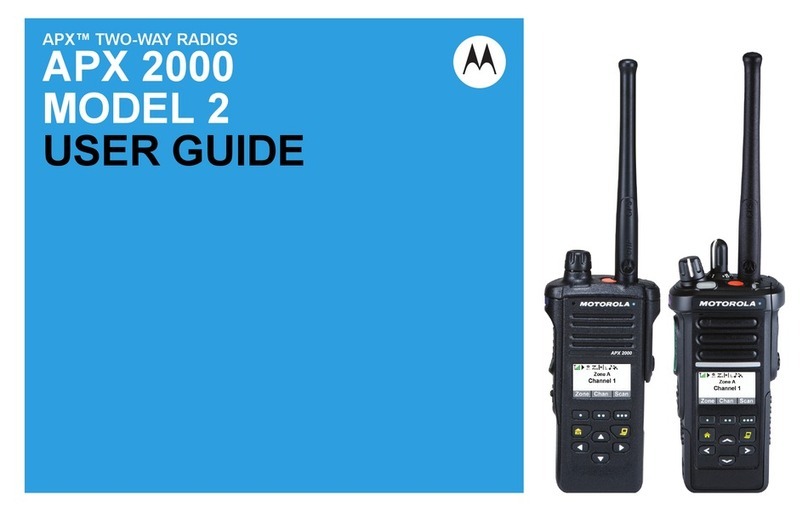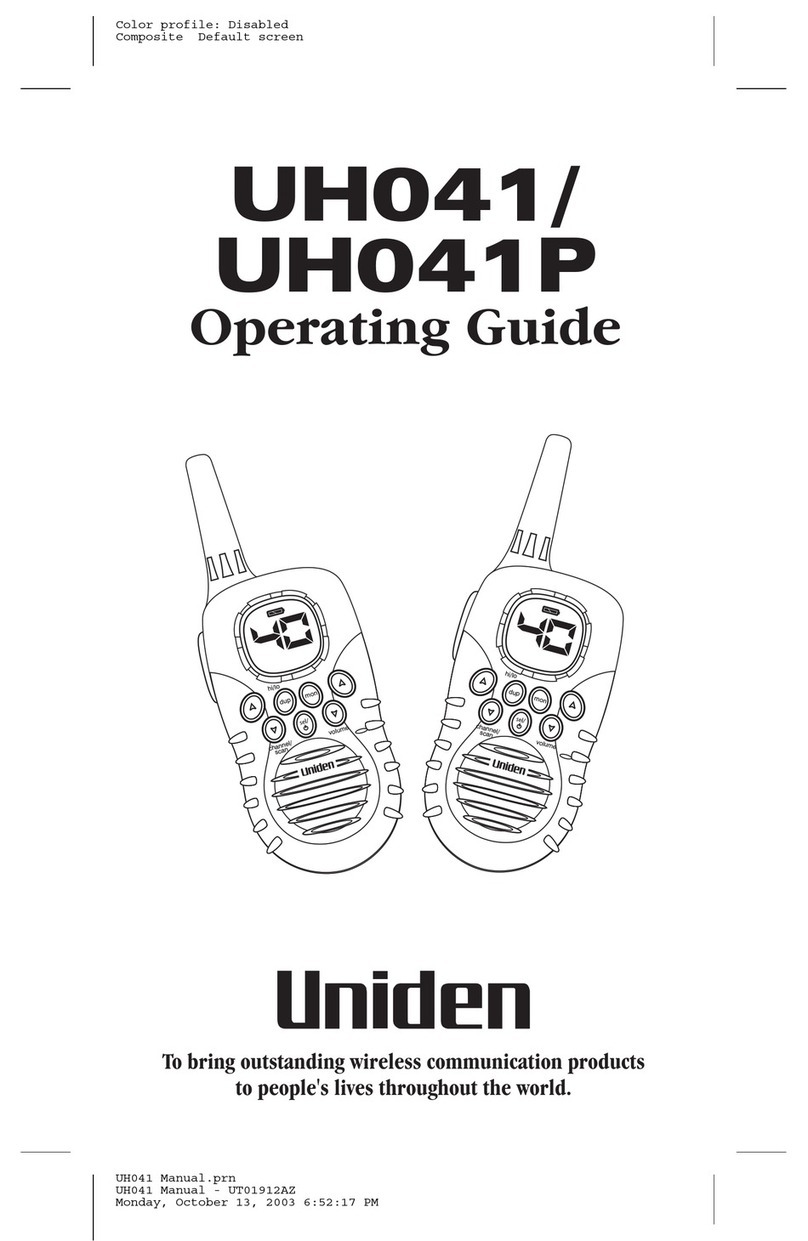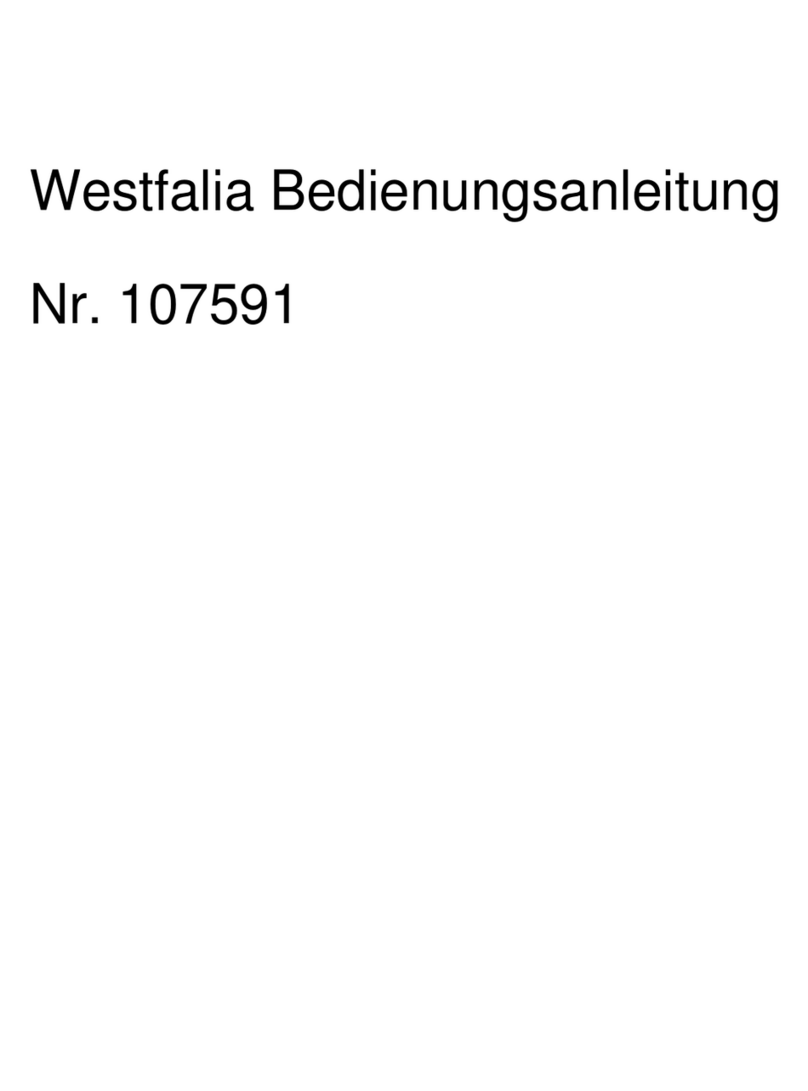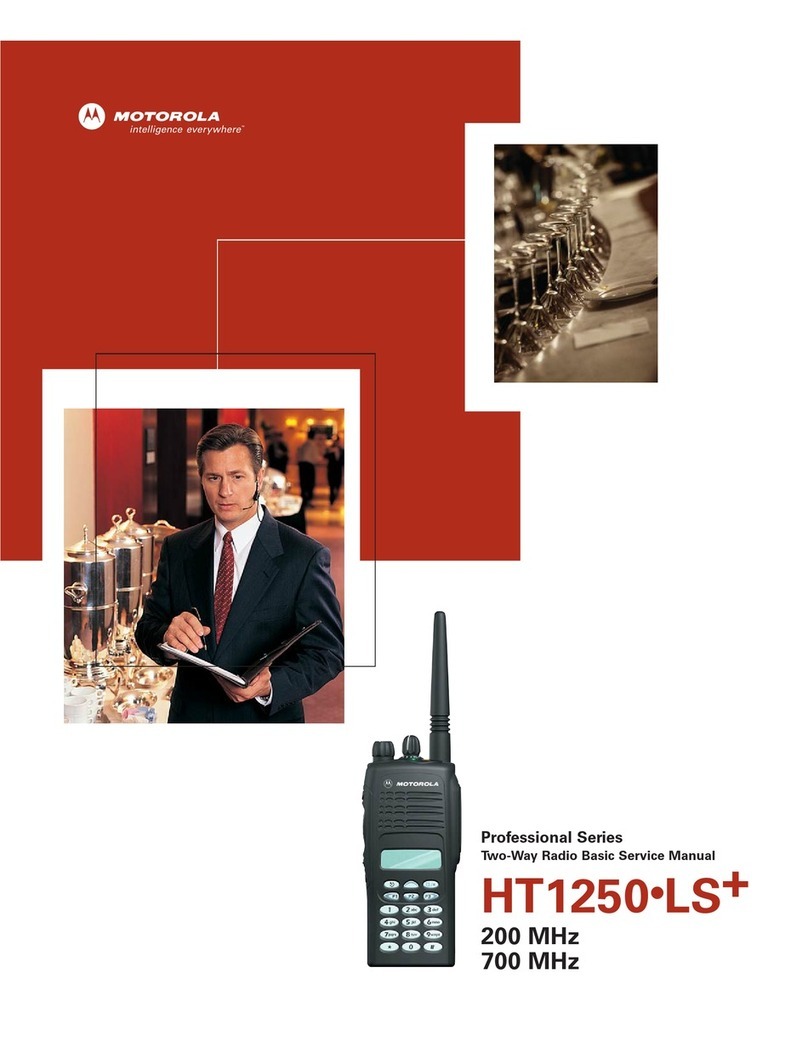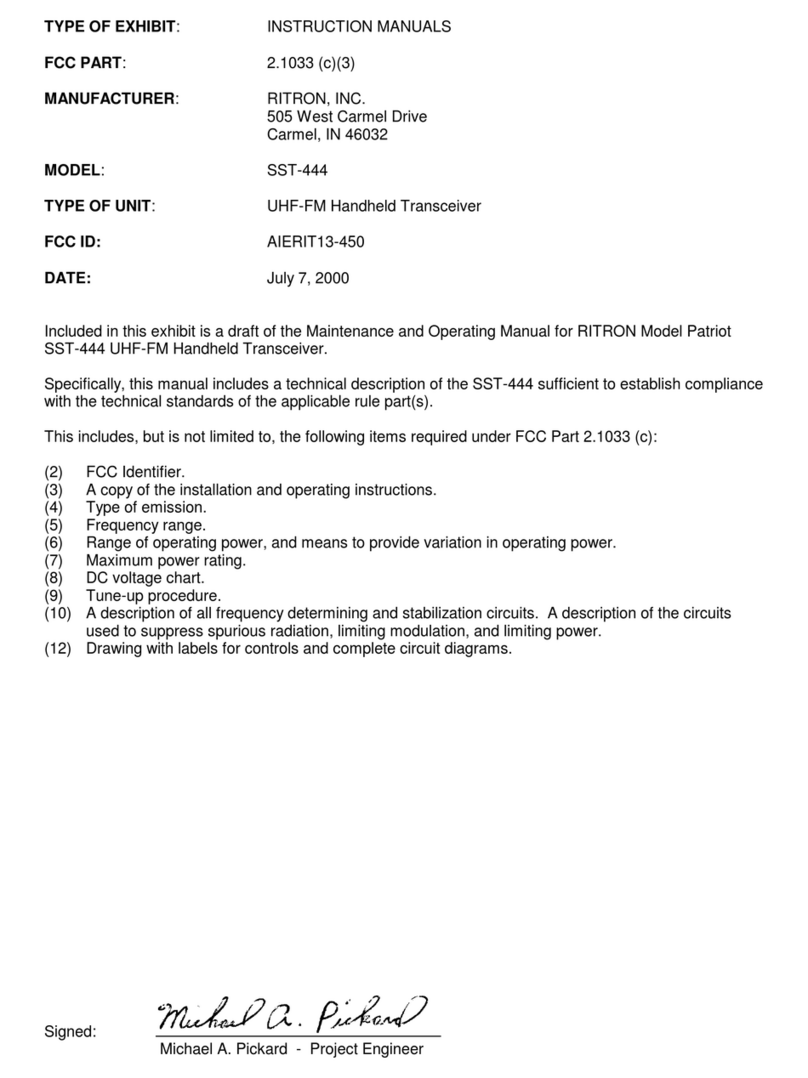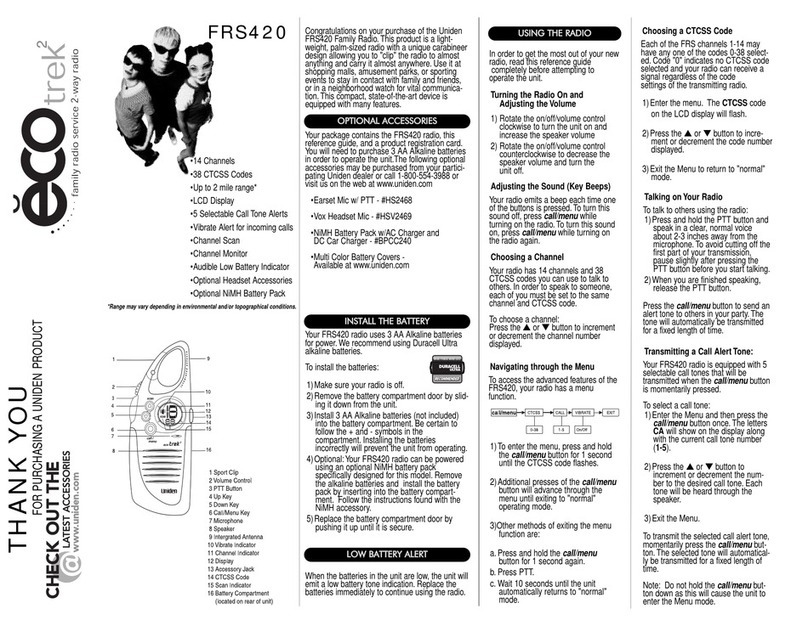E.F. Johnson Company 7700 Series User manual

1
7700 Series
FM Portable Radio
Conventional
SMARTNET™
SmartZone®
OPERATING
MANUAL

SAFETY INFORMATION
The FCC has adopted a safety standard for human exposure to RF
energy. Proper operation of this radio under normal conditions
results in user exposure to RF energy below the Occupational
Safety and Health Act and Federal Communication Commission
limits.
WARNING
DO NOT allow the antenna to touch or to come in very close prox-
imity with the eyes, face, or any exposed body parts while the
radio is transmitting.
DO NOT operate the radio in explosive or flammable atmo-
spheres. The transmitted radio energy could trigger blasting caps
or cause an explosion.
DO NOT operate the radio without the proper antenna installed.
DO NOT allow children to operate or play with this transceiver.
DO NOT dispose of the nickel metal-hydride battery pack used by
this radio in fire because it can explode. Dispose of it in accor-
dance with local regulations. Also, do not short the terminals be-
cause it may become very hot.
NOTE: The above warning list is not intended to include all
hazards that may be encountered when using this radio.
This device complies with Part 15 of the FCC rules. Operation is
subject to the condition that this device does not cause harmful inter-
ference. In addition, changes or modifications to this equipment not
expressly approved by the E.F. Johnson Company could void the
user’s authority to operate this equipment (FCC rules, 47CFR Part
15.19).

LAND MOBILE PRODUCT WARRANTY - The manufacturer’s
warranty statement for this product is available from your product
supplier or from the E.F. Johnson Company, 299 Johnson Avenue, Box
1249, Waseca, MN 56093-0514. Phone (507) 835-6222.
Copyright© 1999 by the E.F. Johnson Company
E.F. Johnson Company, which was founded in 1923, designs, manufac-
tures, and markets radio communication products, systems, and services
worldwide. E.F. Johnson produces equipment for land mobile radio and
mobiletelephone services which include business, industrial, government,
public safety, and personal users.
Viking Head/EFJohnson logo and Call Guard® are trademarks of the E.F.
Johnson Company. SMARTNET™, SmartZone®, Call Alert™,
Enhanced Private Conversation™, and Private Conversation II™ are
trademarks of Motorola, Inc. All other company and/or product names
used in this manual are trademarks and/or registered trademarks of their
respective manufacturer.

IMPORTANT OPERATING INFORMATION
4
IMPORTANT OPERATING
INFORMATION
Exposure To Radio Frequency (RF) Energy - This transceiver
complies with standards set by OSHA and the FCC for safe human expo-
sure to RF energy. Your exposure can be further reduced by limiting the
length and number of calls you make.
Vehicle Operation While Using Transceiver - Observe all local regula-
tions regarding the use of radio equipment while operating a vehicle. To
safely operate the transceiver in some driving conditions, it may be
necessary to pull off the road and park.
Antenna Care - Do not operate this transceiver with a broken or
damaged antenna. A minor skin burn may result if you touch a damaged
antenna. Replace the antenna only with the correct E.F. Johnson replace-
ment. Using other antennas or attaching equipment to the antenna jack
may damage the transceiver and cause operation that violates FCC
regulations.
Interference With Other Electronic Devices - Most electronic devices
are shielded to prevent interference from RF transmitters. However, some
devices may be affected, especially when the RF equipment is in close
proximity. Therefore, do not use this transceiver where signs prohibit the
use of radio equipment, and always request permission before using it
near medical devices or equipment. Some automotive anti-lock braking
systems (ABS) may also be affected by RF energy.
Interference With Aircraft - Make sure that this transceiver is turned off
before entering any aircraft. Federal Aviation Administration (FAA)
regulations require that you do not use radio equipment while the aircraft
is in the air and that you obtain crew permission before using it on the
ground.

IMPORTANT OPERATING INFORMATION
5
Children - Do not let children play with this transceiver. They could
injure themselves (by poking themselves in the eye with the antenna, for
example). In addition, they could damage the transceiver or make calls
that increase your bill.
Usage in Blasting Areas - To avoid interference with blasting operations,
be sure to turn the transceiver off in areas posted “Blasting Area” or
“Turn Off Two-Way Radio”. Remote controlled RF devices are some-
times used to set off explosives.
Operation in Explosive Atmospheres - Turn the transceiver off when in
an area with a potentially explosive atmosphere. Although rare, the trans-
ceiver could generate a spark or a hot surface that could cause an explo-
sion or fire resulting in bodily injury or even death.
Operation in Flammable Atmospheres - Areas with potentially flam-
mable atmospheres are usually, but not always, clearly posted. These
areas may include fueling areas such as gas stations, fuel or chemical
storage and transfer stations, below deck on boats, and areas where the air
contains flammable chemicals or particles such as grain dust or metal
powders. Do not use or transport the transceiver in any atmosphere or
compartment potentially containing flammable gas, liquids, or
explosives.

FEATURES
6
FEATURES
General Features
•16 Zones with Home Zone Select
•16 Channels per Zone (256 Channels Total)
•Radio-Wide Scan
•Time-Out Timer
•LCD 8-Character Alphanumeric Display with 12 Status Annunciators
Conventional Features
•Channel Scan with User Programmable Scan Lists
•Priority Channel Sampling
•Busy Channel Lockout
•Monitor Mode
•Call Guard Squelch Control
•Penalty Timer
•Conversation Timer
•Repeater Talk-around
•DTMF/ANI Signaling
•User Selectable Power Output
SMARTNET™ II Features
•Group, Enhanced Private Conversation™, Private Conversation II™,
and Telephone Calls
•Call Alert™ (Paging)
•Emergency Calls
•Messaging
•Priority Monitor Scanning
•Failsoft Operation
•Dynamic Regrouping
SmartZone® Features
•Site Trunking
•Site Search
•Site Lock/Unlock

TABLE OF CONTENTS
7
TABLE OF CONTENTS
SAFETY INFORMATION . . . . . . . . . . . . . . . . . . . . . . . . . . . . . . 2
IMPORTANT OPERATING INFORMATION . . . . . . . . . . . . . . 4
FEATURES . . . . . . . . . . . . . . . . . . . . . . . . . . . . . . . . . . . . . . . . . . 6
General Features. . . . . . . . . . . . . . . . . . . . . . . . . . . . . . . . . . . . . 6
Conventional Features . . . . . . . . . . . . . . . . . . . . . . . . . . . . . . . . 6
SMARTNET™ II Features . . . . . . . . . . . . . . . . . . . . . . . . . . . . 6
SmartZone® Features. . . . . . . . . . . . . . . . . . . . . . . . . . . . . . . . . 6
OPTION SWITCH FUNCTIONS. . . . . . . . . . . . . . . . . . . . . . . . . 9
CONTROLS AND DISPLAY. . . . . . . . . . . . . . . . . . . . . . . . . . . 11
Top Panel Controls. . . . . . . . . . . . . . . . . . . . . . . . . . . . . . . . . . 11
Top Panel Indicators. . . . . . . . . . . . . . . . . . . . . . . . . . . . . . . . . 11
Side Controls . . . . . . . . . . . . . . . . . . . . . . . . . . . . . . . . . . . . . . 12
Front Panel Keys (3-Key Model) . . . . . . . . . . . . . . . . . . . . . . . 13
Front Panel Keys (15-Key Model) . . . . . . . . . . . . . . . . . . . . . . 14
Display . . . . . . . . . . . . . . . . . . . . . . . . . . . . . . . . . . . . . . . . . . . 15
GENERAL OPERATION. . . . . . . . . . . . . . . . . . . . . . . . . . . . . . 16
Introduction . . . . . . . . . . . . . . . . . . . . . . . . . . . . . . . . . . . . . . . 16
Turning Power On and Setting Volume. . . . . . . . . . . . . . . . . . 16
Backlight. . . . . . . . . . . . . . . . . . . . . . . . . . . . . . . . . . . . . . . . . . 17
Option Switches . . . . . . . . . . . . . . . . . . . . . . . . . . . . . . . . . . . . 17
Keypad Lock . . . . . . . . . . . . . . . . . . . . . . . . . . . . . . . . . . . . . . 18
Low Battery Indication. . . . . . . . . . . . . . . . . . . . . . . . . . . . . . . 18
Channel and Zone Selection. . . . . . . . . . . . . . . . . . . . . . . . . . . 18
Home Zone. . . . . . . . . . . . . . . . . . . . . . . . . . . . . . . . . . . . . . . . 19
Time-Out Timer . . . . . . . . . . . . . . . . . . . . . . . . . . . . . . . . . . . . 19
Tone Enable/Disable . . . . . . . . . . . . . . . . . . . . . . . . . . . . . . . . 20
Scanning. . . . . . . . . . . . . . . . . . . . . . . . . . . . . . . . . . . . . . . . . . 20
Conventional and SMARTNET/SmartZone Operation . . . . . . 23
CONVENTIONAL FEATURES. . . . . . . . . . . . . . . . . . . . . . . . . 25
Introduction . . . . . . . . . . . . . . . . . . . . . . . . . . . . . . . . . . . . . . . 25
Display Mode Selection . . . . . . . . . . . . . . . . . . . . . . . . . . . . . . 25
Monitoring Before Transmitting . . . . . . . . . . . . . . . . . . . . . . . 25
Monitor Mode. . . . . . . . . . . . . . . . . . . . . . . . . . . . . . . . . . . . . . 26
Busy Channel Lockout . . . . . . . . . . . . . . . . . . . . . . . . . . . . . . . 27
Call Guard Squelch. . . . . . . . . . . . . . . . . . . . . . . . . . . . . . . . . . 27
Penalty Timer . . . . . . . . . . . . . . . . . . . . . . . . . . . . . . . . . . . . . . 28

TABLE OF CONTENTS
8
Conversation Timer . . . . . . . . . . . . . . . . . . . . . . . . . . . . . . . . . 29
Repeater Talk-Around . . . . . . . . . . . . . . . . . . . . . . . . . . . . . . . 29
Power Output Select. . . . . . . . . . . . . . . . . . . . . . . . . . . . . . . . . 29
Conventional Mode Scanning . . . . . . . . . . . . . . . . . . . . . . . . . 30
Priority Channel Sampling. . . . . . . . . . . . . . . . . . . . . . . . . . . . 32
Standard Conventional Calls . . . . . . . . . . . . . . . . . . . . . . . . . . 33
DTMF/ANI Signaling . . . . . . . . . . . . . . . . . . . . . . . . . . . . . . . 34
SMARTNET/SMARTZONE FEATURES . . . . . . . . . . . . . . . . 34
Introduction . . . . . . . . . . . . . . . . . . . . . . . . . . . . . . . . . . . . . . . 34
Viewing Unit ID. . . . . . . . . . . . . . . . . . . . . . . . . . . . . . . . . . . . 34
Standard Group Calls . . . . . . . . . . . . . . . . . . . . . . . . . . . . . . . . 35
Enhanced Private Conversation Calls . . . . . . . . . . . . . . . . . . . 36
Private Conversation II Calls . . . . . . . . . . . . . . . . . . . . . . . . . . 39
Telephone Calls . . . . . . . . . . . . . . . . . . . . . . . . . . . . . . . . . . . . 41
Call Alert . . . . . . . . . . . . . . . . . . . . . . . . . . . . . . . . . . . . . . . . . 44
Messaging. . . . . . . . . . . . . . . . . . . . . . . . . . . . . . . . . . . . . . . . . 45
Sending Status Conditions . . . . . . . . . . . . . . . . . . . . . . . . . . . . 46
Emergency Alarm/Call. . . . . . . . . . . . . . . . . . . . . . . . . . . . . . . 47
Failsoft Operation. . . . . . . . . . . . . . . . . . . . . . . . . . . . . . . . . . . 47
SMARTNET/SmartZone Scanning . . . . . . . . . . . . . . . . . . . . . 48
Dynamic Regrouping . . . . . . . . . . . . . . . . . . . . . . . . . . . . . . . . 48
SmartZone Features . . . . . . . . . . . . . . . . . . . . . . . . . . . . . . . . . 49
MISCELLANEOUS. . . . . . . . . . . . . . . . . . . . . . . . . . . . . . . . . . . 50
Supervisory Tones . . . . . . . . . . . . . . . . . . . . . . . . . . . . . . . . . . 50
Rechargeable Battery Pack. . . . . . . . . . . . . . . . . . . . . . . . . . . . 52
Dealer Programming . . . . . . . . . . . . . . . . . . . . . . . . . . . . . . . . 54
Speaking Into Microphone . . . . . . . . . . . . . . . . . . . . . . . . . . . . 54
Operation At Extended Range . . . . . . . . . . . . . . . . . . . . . . . . . 54
Licensing . . . . . . . . . . . . . . . . . . . . . . . . . . . . . . . . . . . . . . . . . 54
Transceiver Service . . . . . . . . . . . . . . . . . . . . . . . . . . . . . . . . . 55
INDEX. . . . . . . . . . . . . . . . . . . . . . . . . . . . . . . . . . . . . . . . . . . . . . 56

OPTION SWITCH FUNCTIONS
9
OPTION SWITCH FUNCTIONS
The programmable option switches are AUX and FCN on the side
panel and F1/F2/F3 on 3-key models and F1/F2/F3/*/# on 15-key models
as shown above. The available functions for each operating mode and the
page on which each function is described are listed in the following table.
Consult your dealer to determine what functions are controlled by each
switch and then write the switch label next to the applicable function. Do
this for each mode in which your radio operates. Refer to page 17 for
more option switch information.
CONVENTIONAL MODE
Switch Function See Page
Backlight 17
Displayed Information 25
High/Low Power 29
Home Zone 19
Keypad Lock 18
Monitor 26
Normal/Selective 27
Priority 32
Radio Wide Scan 21
Repeater Talk-Around 29
Scan 21
Scan Edit 31
Tones On-Off 20
Zone 18
F1
1
F3
EN
T
CL
R
F2
23
6
54
789
#
0
*
F2
F1 F3
ENT
AUX
FCN

OPTION SWITCH FUNCTIONS
10
SMARTNET/SMARTZONE MODE
Switch Function See Page
Backlight 17
Call Alert 44
Call Response 41
Emergency 47
Home Zone 19
Keypad Lock 18
Message 45
Phone 41
Private Call 36, 39
Radio Wide Scan 21
Scan 21
Site Lock (SmartZone only) 50
Site Search (SmartZone only) 49
Status 46
Tones On-Off 20
Zone 18

CONTROLS AND DISPLAY
11
CONTROLS AND DISPLAY
Top Panel Controls
On-Off Volume - Turning this knob clockwise turns power on and sets
the volume level. Turning it counterclockwise to the detent turns power
off.
Channel Select Switch - Selects up to 16 preprogrammed channels.
Antenna Jack - Connection point for the antenna.
Top Panel Indicators
TX Indicator (Red) - Indicates when the transmitter is keyed.
RX Indicator (Green) Indicates that the channel may be busy because a
signal is being detected.
Low-Battery Indicator (Amber) - Indicates that the battery charge is
getting low and a recharge will soon be required.
BATT
RX
TX
OFF/VOL
6
7
8
5
4
3
2
1
12
1110 9
16
15
14
13
Transmitter
Keyed
Receive Signal
Detected
Low
Battery
On-Off/Volume
Antenna Jack Channel Select Sw

CONTROLS AND DISPLAY
12
Side Controls
AUX (Auxiliary) - This is a dealer programmable
switch that can control various functions (see page 9).
With the limited keypad (3-key) version, it is also the
CLR key.
PTT (Push-To-Talk) - This switch is pressed to turn
the transmitter on. The red TX indicator on the top
panel lights when the transmitter is on.
FCN (Function) - This is a dealer programmable
switch that can control various functions (see page 9).
Battery Release Button - Pushing this spring-loaded
button upward releases the battery so that it can be
removed for recharging or replacement. Turn power off
before removing the battery.
Accessory Connector (not shown) - This connector is on the opposite
side of the transceiver, and it is the connection point for optional accesso-
ries such as a speaker-microphone.
AUX
PTT
FCN
Battery Release
Button

CONTROLS AND DISPLAY
13
Front Panel Keys (3-Key Model)
F1, F2, F3 - Each of these keys can be programmed by your dealer to
control a specific function (see page 9). These keys are also used in
menus to scroll left ( ), scroll right ( ), and for the Enter (ENT)
function. In addition, the top key on the side (AUX) functions as a CLR
key in menus.
F2
F1 F3
ENT

CONTROLS AND DISPLAY
14
Front Panel Keys (15-Key Model)
0 - 9 - These keys enter a number whenever number entry is required.
F1 - Programmable by your dealer to control a specific function (see
page 9).
F2 - Programmable by your dealer to control a specific function. In
addition, in menus, it provides the Clear (CLR) function.
F3 - Programmable by your dealer to control a specific function. In
addition, in menus, it provides the Enter (ENT) function.
- Programmable by your dealer to control a specific function. In
addition, in menus, it provides the Scroll Left () function.
- Programmable by your dealer to control a specific function. In
addition, in menus, it provides the Scroll Right () function.
F1
1
F3
ENT
CLR
F2
23
6
5
4
789
#
0
*
*
#

CONTROLS AND DISPLAY
15
Display
The following information is indicated by the display:
Alphanumeric Display - This eight-character area of the display indi-
cates alphanumeric messages and feature selection information.
S- Indicates that standard scanning is enabled (see page 20). Standard
and radio wide scanning cannot be enabled at the same time.
- The box around the “S” indicates that the current conventional
channel is in the standard scan list (page 23).
- Telephone (interconnect) mode is selected with SMARTNET/
SmartZone channels only (page 41).
- Radio-wide scan is enabled (see page 21).
- Repeater talk-around is enabled (see page 29).
C- A SMARTNET/SmartZone private call is occurring (pages 36 and
39).
Low Battery
Monitor
Mode
Talk-Around
Mode
Radio-
Wide
Scan
InScan
List
Scan
Enabled
Low Tx
Power Busy
Channel
Priority
Channel
Private
Call
Telephone
Call
Keypad
Locked

GENERAL OPERATION
16
- The conventional monitor mode is enabled (page 26).
P- The selected conventional channel is a priority channel (page 32).
LOW - Low transmit power is selected on a conventional channel
(page 29).
BUSY - A busy system or transmit channel is being detected by the Busy
Channel Lockout feature (page 27).
- The battery needs recharging (page 18).
- The keypad has been locked by pressing the Keypad Lock option
switch (page 18).
GENERAL OPERATION
Introduction
The following section describes features available with both trunked
and conventional operation. Features unique to conventional channels are
described starting on page 25, and features unique to SMARTNET/
SmartZone channels are described starting on page 34.
Turning Power On and Setting Volume
Power is turned on and off by the On-Off/Volume switch on the top
panel. When power is initially turned on, an alert tone sounds and the
radio software version is momentarily displayed. The zone alias is then
displayed followed by the unit ID if a SMARTNET/SmartZone channel is
selected (see page 34). The selected channel is then indicated.
To turn power off, turn the On-Off/Volume knob counterclockwise
until a click occurs. The display may remain on for a few seconds after
power is turned off. It is recommended that power not be turned back on
again until the display is blank.

GENERAL OPERATION
17
The relative volume level can be determined by noting the position
of the index on the On-Off/Volume knob. To enable a reference tone for
setting the volume, proceed as follows:
•If key press tones are enabled (see page 20), a short tone sounds when
front panel keys are pressed.
•If a conventional channel is selected and the Monitor option switch is
programmed (seepage 26),pressingthatswitchunsquelches/squelches
the receiver and either voice or background noise is heard. If a
SMARTNET/SmartZone channel is selected, the receiver cannot be
manually unsquelched.
Backlight
The backlight for the display and keypad can be manually turned on
by pressing the Backlight option switch if it is available. It can also be
dealer programmed to automatically turn on when any key is pressed. It
then automatically turns off after a programmed delay so that battery
drain is minimized.
Option Switches
The programmable option switches are as follows:
•F1, F2, and F3 on front panel. In addition, with full keypad (15-key)
models, the *, and # keys are programmable.
•AUX and FCN on the side panel
If your radio is programmed with both conventional and
SMARTNET/SmartZone channels (see page 23), these option switches
can be dealer programmed to control a different set of functions for each
channel type. For example, the F1 switch could select Hi/Lo Power when
a conventional channel is selected and Private Calls when a
SMARTNET/SmartZone channel is selected. The available functions in
each mode are indicated in the tables on pages 9 and 10. If the
programmed functions are not indicated in these tables, consult your

GENERAL OPERATION
18
dealer to determine how your switches have been programmed. If no
option switch has been programmed to control a particular function, that
function may not be available or may be in a fixed mode.
Keypad Lock
If the Keypad Lock option switch has been programmed, the keypad
can be locked (disabled) to prevent keys from being accidentally pressed.
To lock the keypad, press this switch and a locked keypad is indicated by
the icon in the display. To unlock the keypad again, press and hold the
Keypad Lock switch until a tone sounds. The keypad can also be disabled
by dealer programming. It is then permanently disabled and cannot be re-
enabled by the user.
Low Battery Indication
When the battery voltage falls below a preset level, the icon
appears in the display and stays on until power is turned off. In addition,
the following low battery indications may be programmed to occur:
•The amber BATT indicator on the top panel lights.
•A beep sounds once per minute in the standby mode.
•A beep sounds each time the PTT switch is pressed.
The battery should be recharged as soon as practical after a low
battery indication appears. Refer to page 52 for more information. There
is also a battery saver function that may be programmed which automati-
cally switches to a lower power output level when the site is very near.
Channel and Zone Selection
Channel Select
To change the current channel, rotate the 16-position channel
selector knob on the top panel to the desired position. With SMARTNET/
SmartZone channels, the channel is always indicated by alias (name).
With conventional channels, the channel number or frequency may also
be displayed (see “Display Mode Selection” on page 25).

GENERAL OPERATION
19
Zone Select
A zone is a group of up to any 16 conventional and SMARTNET/
SmartZone channels defined by dealer programming. Up to 16 zones can
be programmed for a total of 16 x 16 or 256 channels. One use of zones
may be to select groups of channels programmed for operation in
different geographical areas or radio systems. If selectable zones have
been programmed in your radio, consult your dealer for more information
on how they are used. Zones are selected as follows:
1. Press the Zone option switch and the alias (name) of the current zone is
flashed in the display.
2. Use the number keys toenterthe desired zone numberor scrollthrough
the available zones using the and keys.
3. Once the desired zone is displayed, press the ENT key or wait 4
seconds.
Home Zone
The radio can be programmed with a home zone. Then when power
is turned on, the radio can be programmed so that either the home or last
selected zone is automatically selected.
If the Home Zone option switch is programmed, it can be used to
quickly select or change the home zone. To select the home zone, simply
press this switch. Then to change the home zone to the currently selected
zone, press and hold this switch until a tone sounds (approximately 1
second).
Time-Out Timer
The time-out timer disables the transmitter if it is keyed for longer
than the programmed time. On each channel it can be programmed for
times from 15 seconds up to 3 minutes, 45 seconds or disabled (not used).
If the transmitter is keyed continuously for longer than the programmed

GENERAL OPERATION
20
time, the transmitter is disabled and an invalid condition tone sounds.
Five seconds before time-out occurs, an alert tone sounds to indicate that
time-out is approaching. The timer and tone are reset by releasing the
PTT switch.
One use of this feature is to prevent a channel from being kept busy
for an extended period by an accidentally keyed transmitter. It can also
prevent possible transmitter damage caused by transmitting for an exces-
sively long period. Conventional channels can also be programmed with
the Penalty and Conversation timers that are described starting on
page 28.
Tone Enable/Disable
The supervisory tones (see page 50) can be enabled and disabled by
the Tones On-Off option switch if it is programmed. When tones are
enabled by this switch, “TONE ON” is momentarily displayed and a tone
sounds. Conversely, when tones are disabled, “TONE OFF” is displayed
and no tone sounds. If the Tones On-Off option switch is not
programmed, tones are fixed in the on or off mode.
Scanning
Introduction
Scanning cycles through a list of channels, called a “scan list”,
checking each for messages. When a message is detected that your trans-
ceiver is programmed to receive, scanning stops and the message is
received. Shortly after the message is complete, scanning resumes (unless
it has been disabled).
There are two basic scan modes: Standard and Radio Wide. The
Standard mode is unique to the type of channel selected (conventional or
SMARTNET/SmartZone), and the Radio Wide mode is the same regard-
less of the channel type selected. Only one of these scan modes can be
enabled at a time. Therefore, if standard scanning is enabled while radio
Table of contents
Other E.F. Johnson Company Two-way Radio manuals
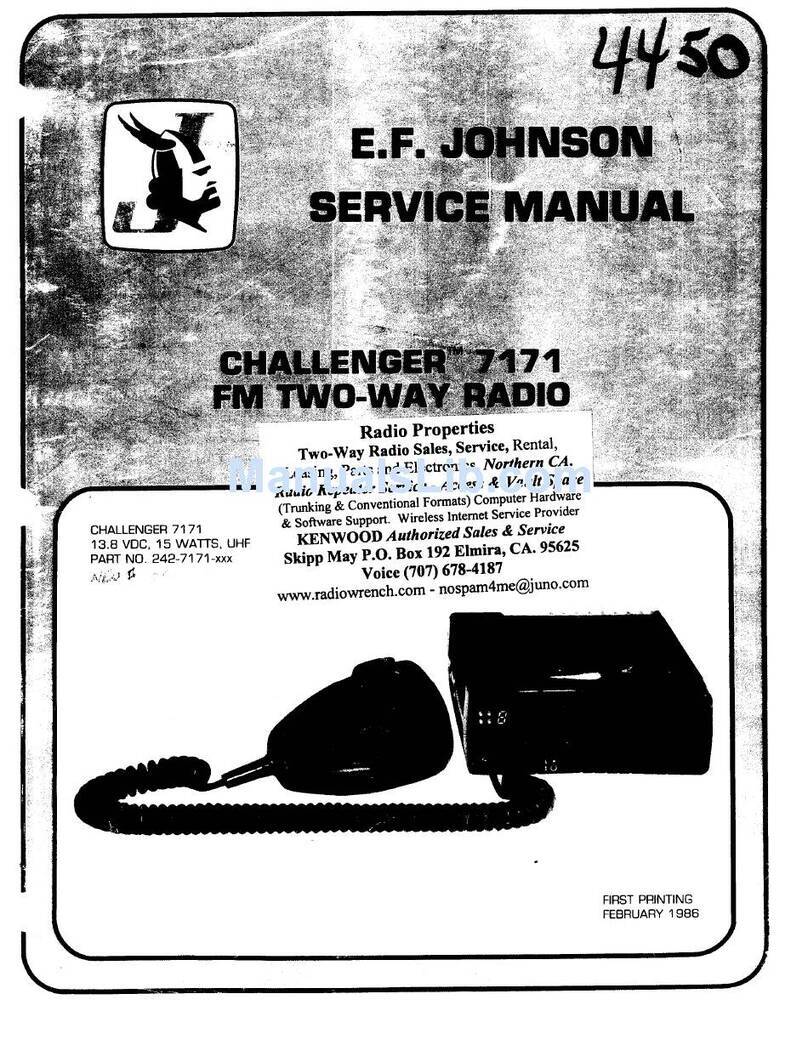
E.F. Johnson Company
E.F. Johnson Company Challenger 7171 User manual
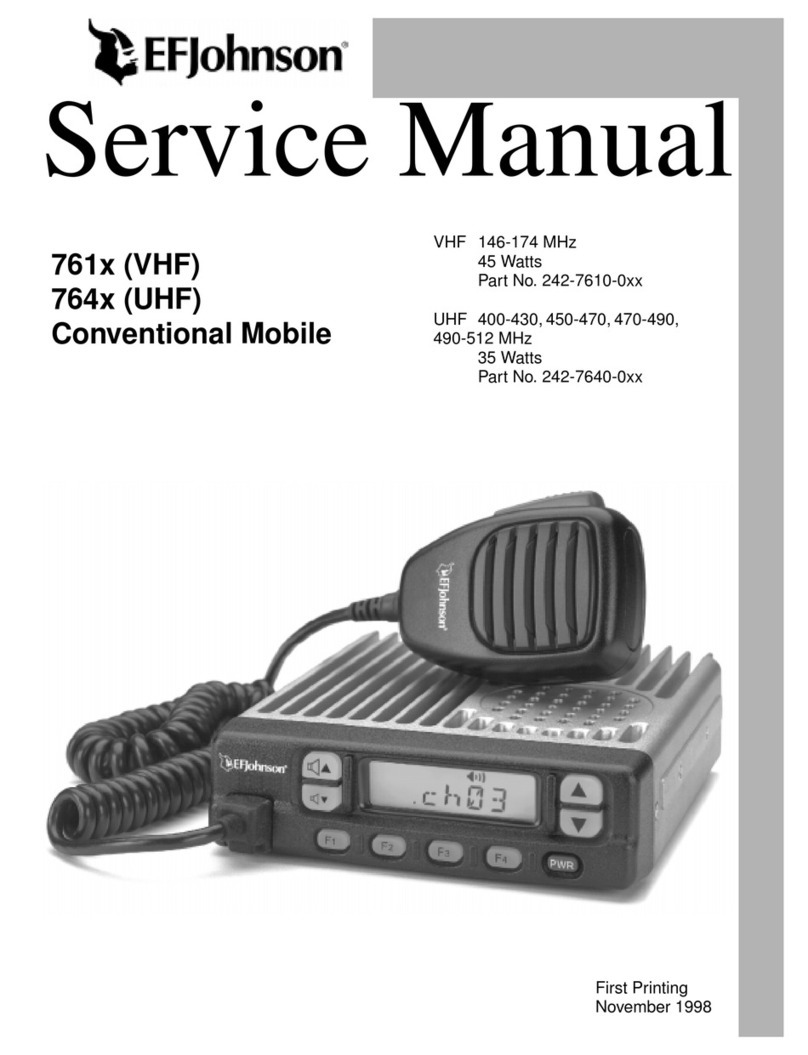
E.F. Johnson Company
E.F. Johnson Company 761X User manual

E.F. Johnson Company
E.F. Johnson Company 001-9800-200 User manual

E.F. Johnson Company
E.F. Johnson Company 7780 Series User manual

E.F. Johnson Company
E.F. Johnson Company 751 series User manual