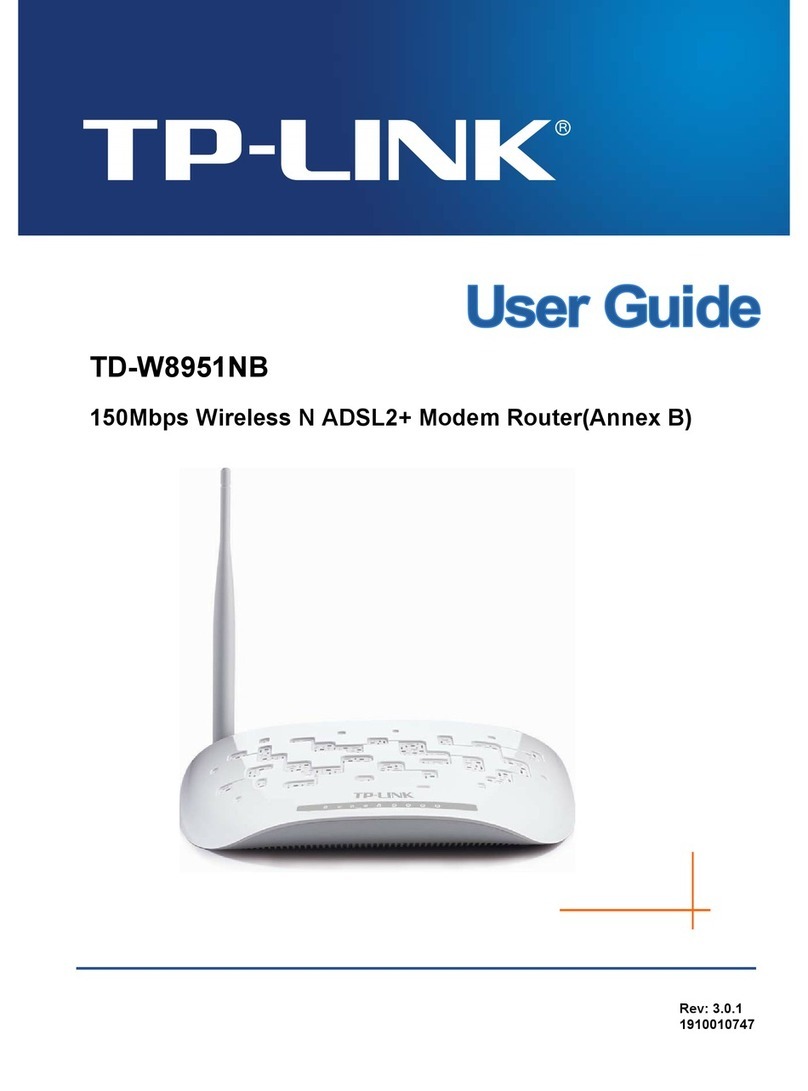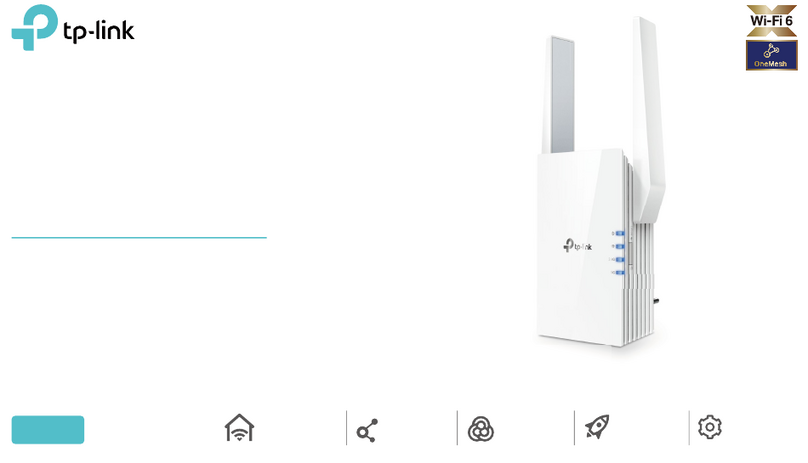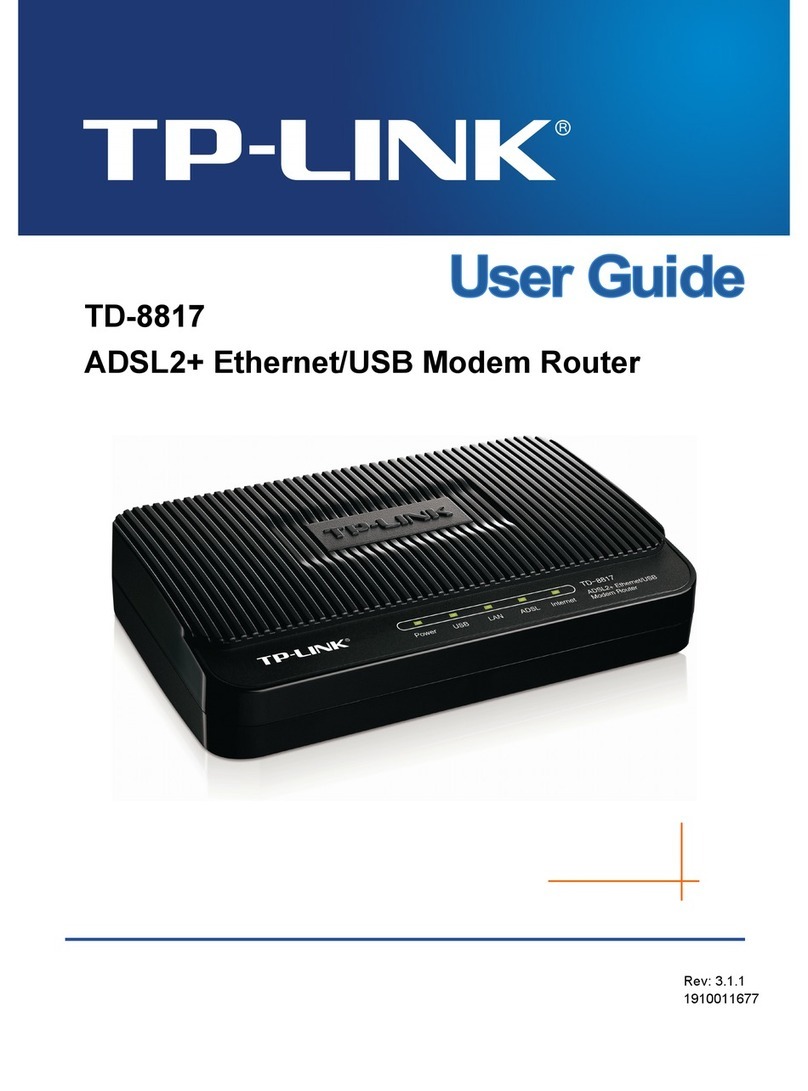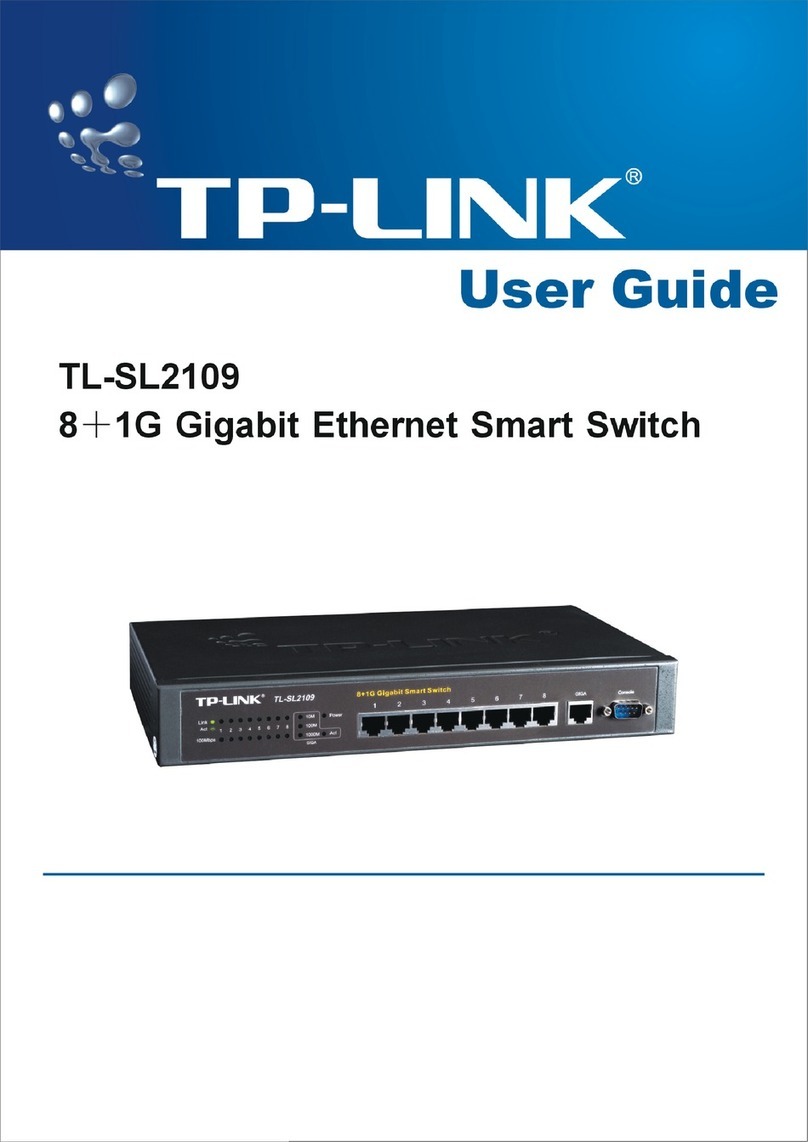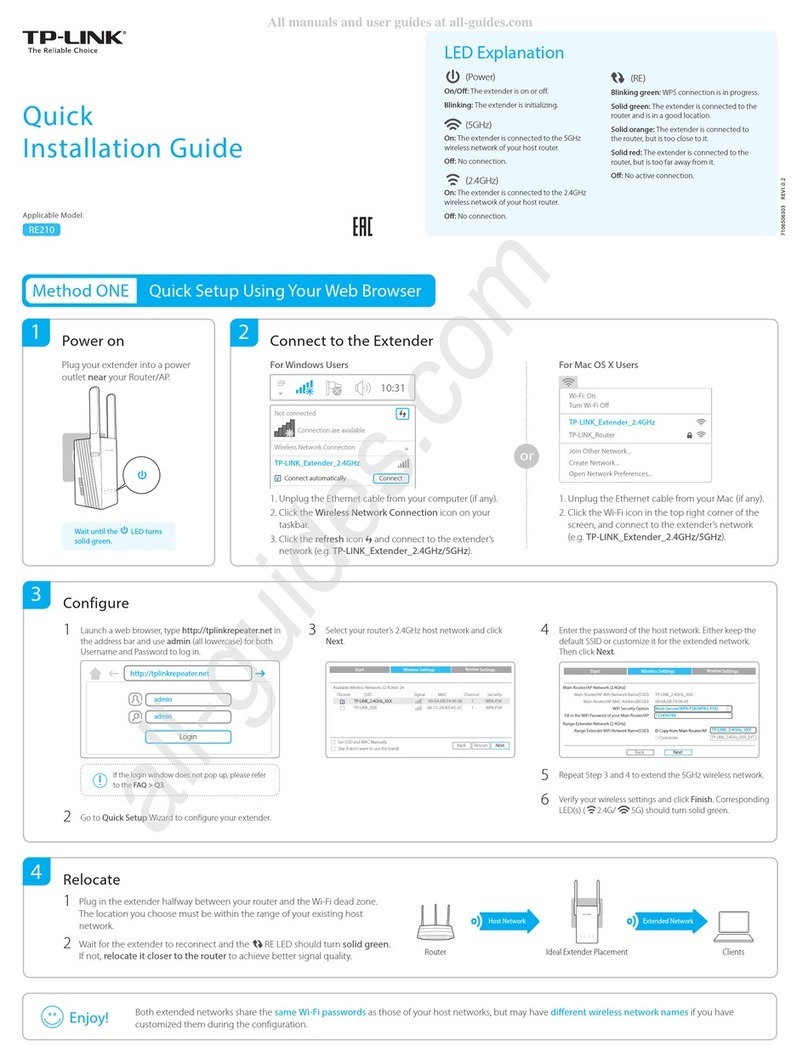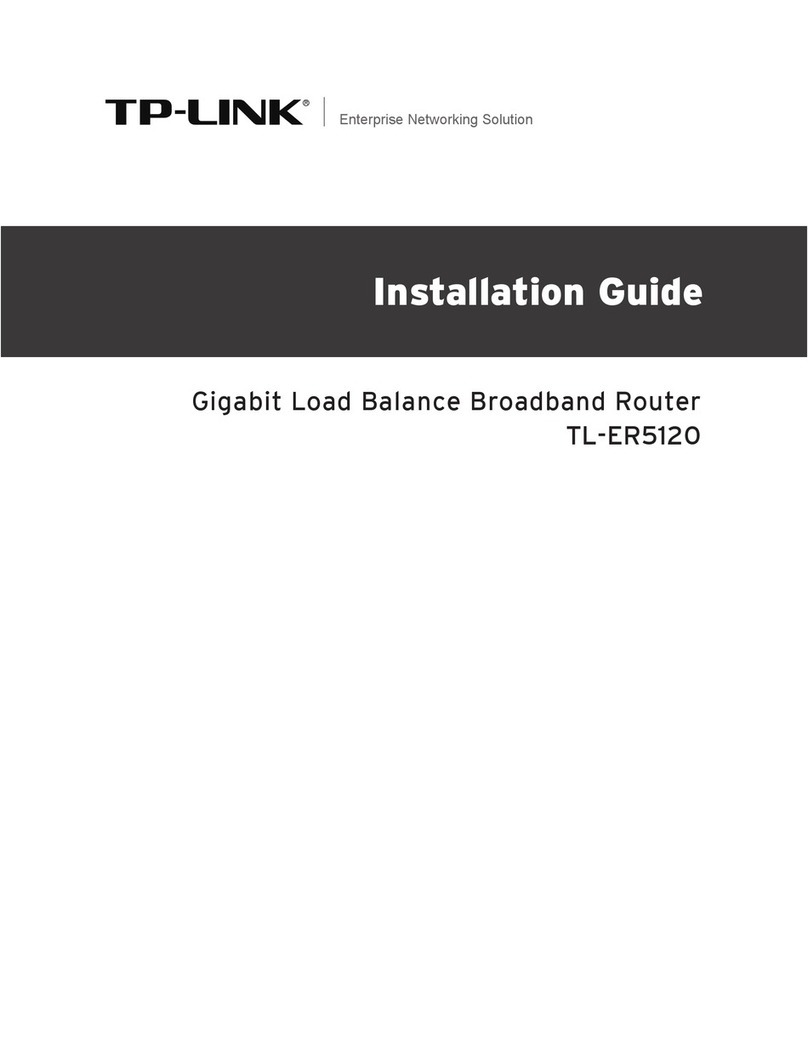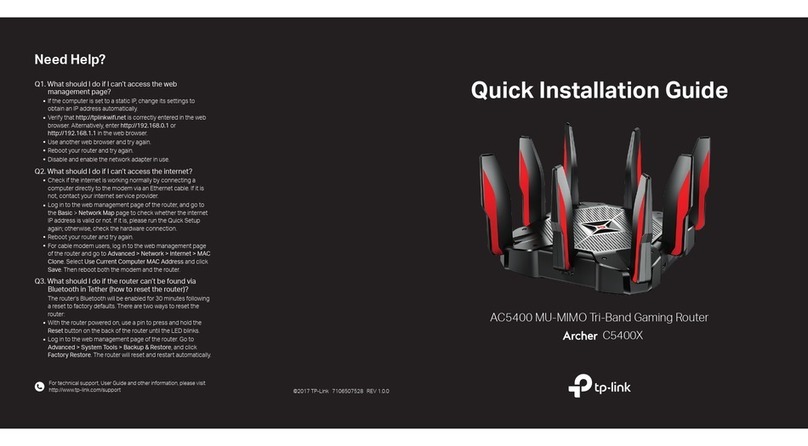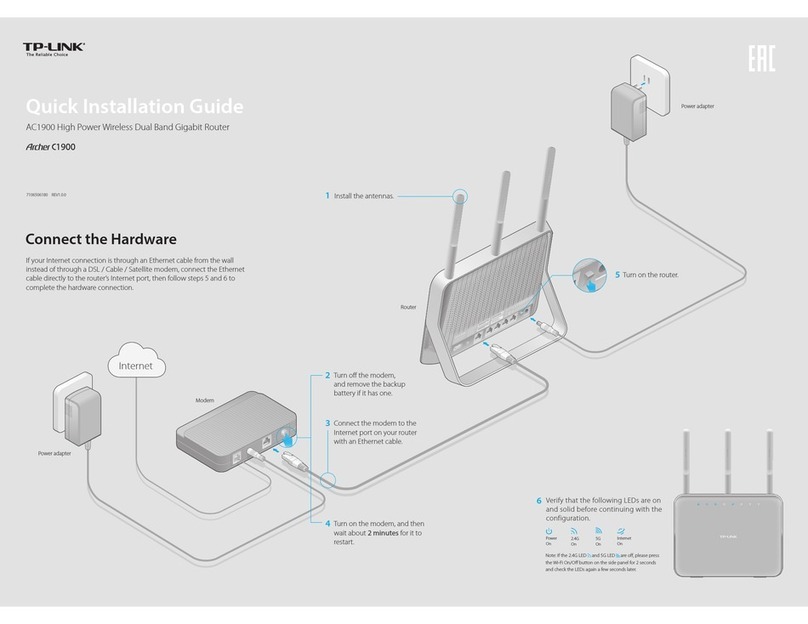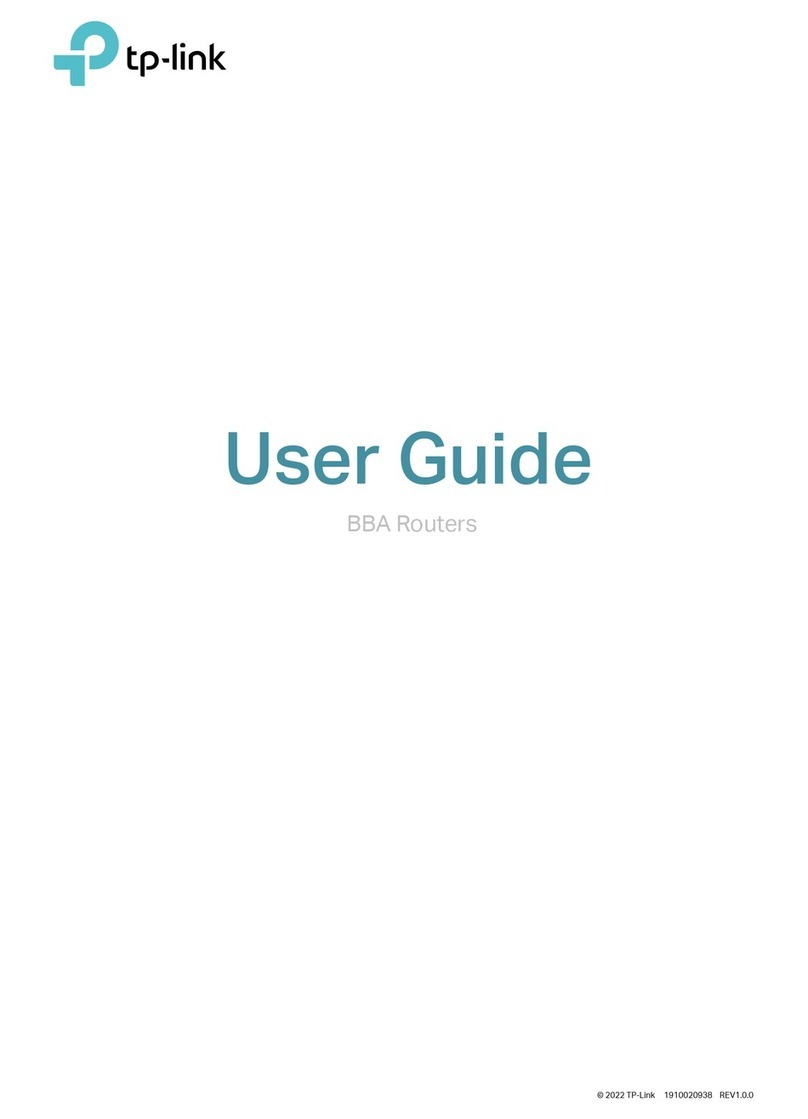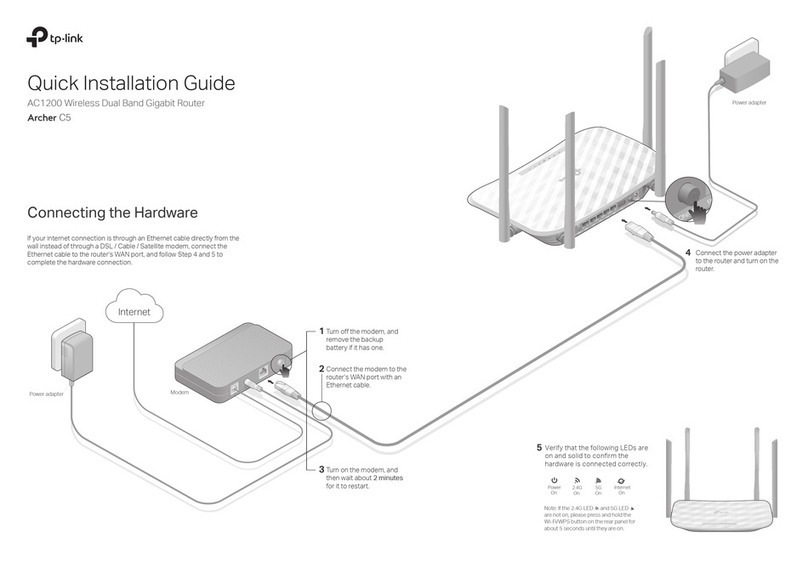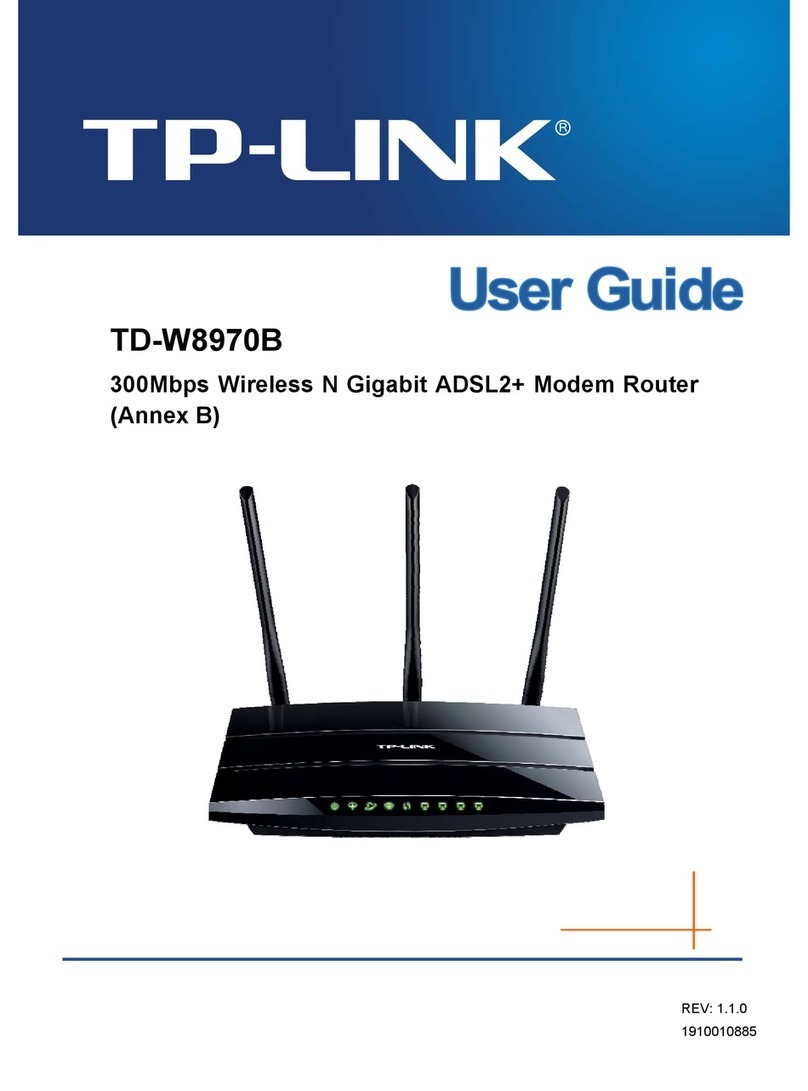www.tp-link.com
TP-LINK TECHNOLOGIES CO., LTD.
Technical Support
http://www.tp-link.com/en/support/faq
For more troubleshooting help, go to
http://www.tp-link.com/en/support/download
To download the latest Firmware, Driver, Utility and User Guide, go to
For all other technical support, please contact us by using the following details:
Tel: +44 (0) 845 147 0017
Service time: 24hrs, 7days a week
UK
Tel: +65 62840493
Singapore
Service time: 24hrs, 7days a week
Service time: 24hrs, 7days a week
E-mail : support@tp-link.com
Tel: +86 755 26504400
Global
Service time: 24hrs,7days a week
Toll Free: +1 866 225 8139
USA/Canada
E-mail: support.de@tp-link.com
Fee: 0.14 EUR/min from the German
EUR/min from mobile phone
Service Time: Monday to Friday, 09:00 to
12:30 and 13:30 to 17:30. GMT+1 or
GMT+2(Daylight Saving Time in Germany)
* Except bank holidays in Hesse
Tel :+49 1805 875465 (German Service)
+49 1805 TPLINK
+43 820 820 360
Germany / Austria
Service time: 24hrs, 7 days a week
Tel: AU 1300 87 5465 /NZ 0800 87 5465
Australia & New Zealand
Tel: 8 (499) 754-55-60 / 8 (800) 250-55-60
Russian Federation
(toll-free call from any RF region)
Service time: from 10:00 to 18:00 (Moscow time)
*Except weekends and holidays in
Russian Federation
Toll Free: 0800 608 9799 (Portuguese Service)
Service time: Monday to Friday 09:00 to 20:00;
Saturday, 09:00 to 15:00
Brazil
Tel: +39 02 66987799
Service time: Monday to Friday
09:00 to 13:00; 14:00 to 18:00
Italy
Tel: 1300 88 875 465 (1300 88TP-LINK)
Service time: 24 hrs a day,
7days a week
Malaysia
Tel: 0800 505 508
Service time: Monday to Friday
10:00 to 22:00
Ukraine
Tel: 444 19 25(Turkish Service)
Service time: 09:00 to 21:00 ,
7days a week
Turkey
Tel: (+62) 021 6386 1936
Service time : Monday to Friday 09:00 to 18:00;
*Except public holidays
Indonesia
Tel: +48 (0) 801 080 618 / +48 22
7217563 (if calls from mobile phone)
Service time: Monday to Friday 09:00
to 17:00 . GMT+1 or GMT+2
(Daylight Saving Time)
Poland
Tel: +41 (0) 848 800998 (German Service)
Fee: 4-8 Rp/min, depending on rate of
dierent time
Service time:
Monday to Friday, 09:00 to 12:30
and 13:30 to 17:30 GMT+ 1 or GMT+ 2
(Daylight Saving Time)
Switzerland
xed phone network and up to 0.42
Tel: +33 (0) 820 800 860 (French service)
France
Email: support.fr @tp-link.com
Service time: Monday to Friday 09:00 to 18:00
Fee: 0.118 EUR/min from France
*Except French Bank holidays
Web-based Quick Setup Wizard
45
You can rename your wireless network and create your
own password in this page. The default wireless
network name is TP-LINK_XXXXXX; and the default
wireless password, the same as the PIN code, is printed
on the bottom label. Click Next to continue.
6
3
For the advanced congurations, please log on to www.tp-link.com -> select your region -> search for the product -> User Guide can be found under the “Download” tab on the product page.
( For Mac OS/Linux/Windows users who are unable to run the Resource CD )
Record your wireless information here:
SSID:
Password:
Please conrm all the parameters. Click Back to modify
them or click Conrm to make your settings take
eect.
Troubleshooting
Once the modem router is reset, the current settings will be lost and
you will need to reconfigure the modem router. We strongly suggest
you back up the current settings before resetting the modem router.
With the modem router powered on, use a pin to press and hold the
RESET
button on the rear panel for 8 to 10 seconds before releasing
it.
2) Check to see if you can log on to the web management page of
the modem router. The default IP address of the web management
page is 192.168.1.1.If you can, try the following steps. (If you are
unable to access the web management page , please refer to T3
and then try to access the Internet again after following those
steps.)
3) Consult your ISP and make sure all the VPI/VCI, Connection Type,
account username and password are correct. If they are not, please
repleace them with the correct settings and try again.
4) If you still cannot access the Internet, please restore your modem
router to its factory default settings and reconfigure your modem
router following the instructions in this QIG.
T1. How can I restore my modem router’s
conguration to its factory default settings?
For more details about Troubleshooting and
Technical Support contact information,
please log on to our Technical Support
website: http://www.tp-link.com/en/support
T3. What can I do if I cannot access 192.168.1.1?
For Mac OS X
Click the Apple icon on the upper left corner of the screen.
Go to “System Preferences -> Network”.
Select Airport on the left menu bar, and then click Advanced
for wireless conguration; or select Ethernet for wired
conguration.
In the Congure IPv4 box under TCP/IP, select Using DHCP.
Click Apply to save the settings.
T2. What can I do if I forget my password?
1) For default wireless password:
Please refer to the “Wireless Password/PIN” lableled on the
bottom of the modem router.
2) For the web management page password:
Reset the modem router first and then use the default user
name and password: admin/admin.
For Windows 7
Click “Start -> Control Panel -> Network and Internet -> View network
status -> Change adapter settings”.
Right-click Wireless Network Connection (or Local Area Connection),
and then click Properties.
Select Internet Protocol Version 4 (TCP/IPv4), and then click Properties.
Select Obtain an IP address automatically and Obtain DNS server
address automatically. Then click OK.
For Windows XP
Click “Start -> Control Panel -> Network and Internet Connections ->
Network Connections”.
Right-click Wireless Network Connection (or Local Area Connection),
and then click Properties.
Select Internet Protocol (TCP/IP), and then click Properties.
Select Obtain an IP address automatically and Obtain DNS server
address automatically. Then click OK.
For Windows 8
Move your mouse to the lower right corner and you will see Search icon
in the Popups.
Go to Apps, type Control Panel in the search box and press Enter.
Go to “Control Panel -> View network status and tasks -> Change
adapter settings”.
Right-click Ethernet and then select Properties.
Double-click Internet Protocol Version 4 (TCP/IPv4). Select Obtain an
IP address automatically, choose Obtain DNS server address
automatically and then click OK.
T4. What can I do if I cannot access the Internet?
1) Check your cables and make sure they are all plugged in securely, including
the telephone line, Ethernet cables and power adapter.
Choose the WAN Type for Internet access. If ADSL WAN
is selected, please continue to read this guide; If Ethernet
WAN is selected, please refer to section 4.4.2 WAN Service
in User Guide.
If you are unwilling to congure WAN Service now,
you can click the Skip WAN button, and you can
congure it in the Layer2 Interface referring to
User Guide later.
Choose the WAN Link Type given by your ISP. Here we
use PPPoE as an example. Enter the PPP Username
and PPP Password provided by your ISP and then click
Next.
Record this information here:
PPP Username:
PPP Password: