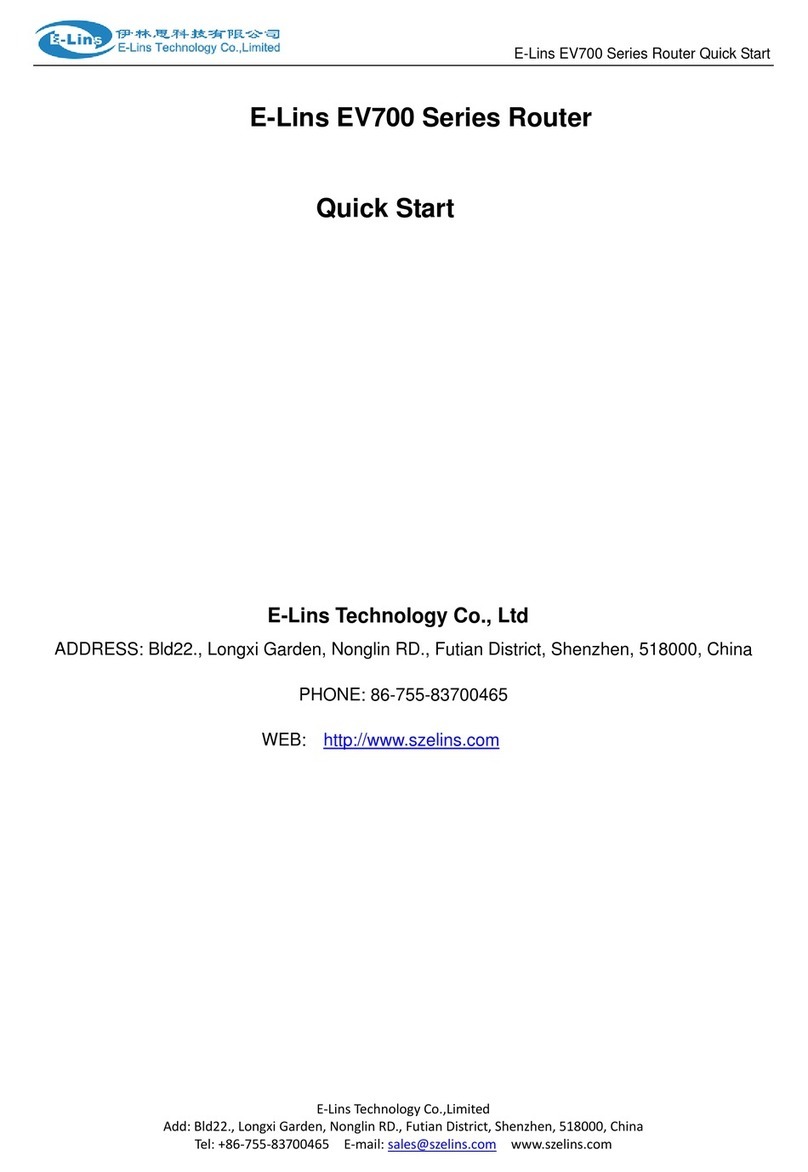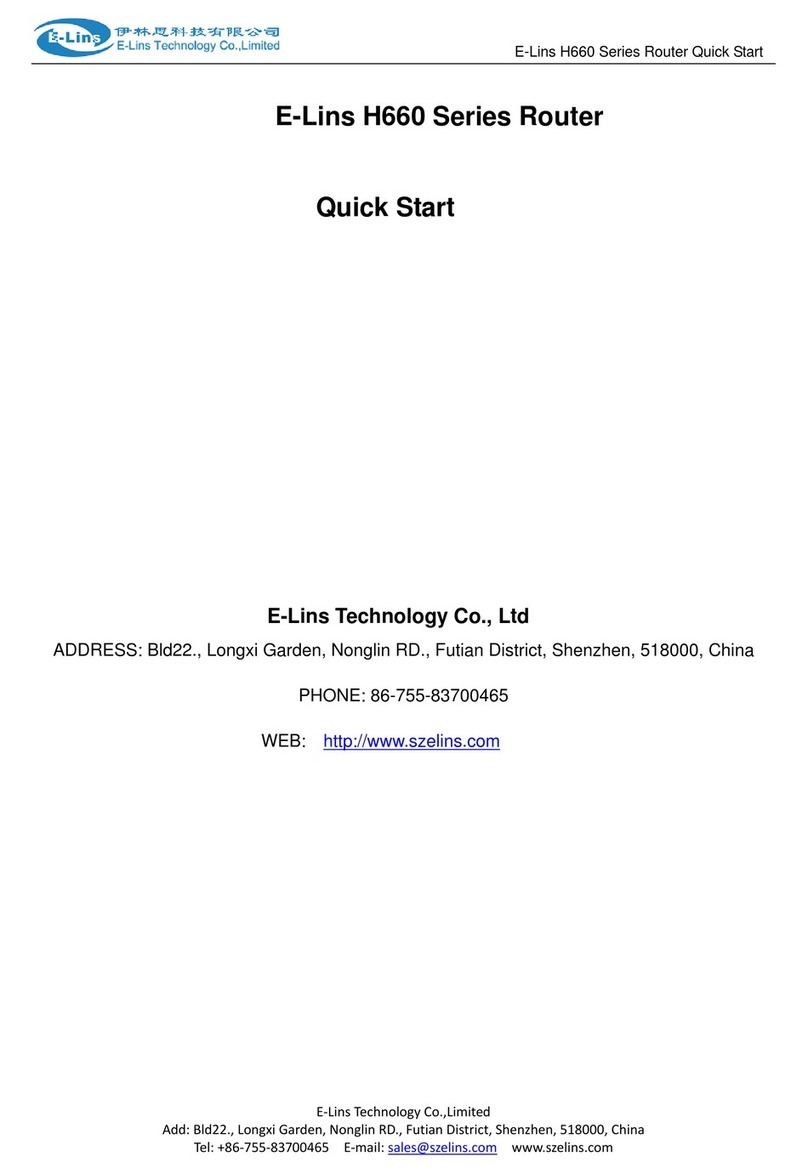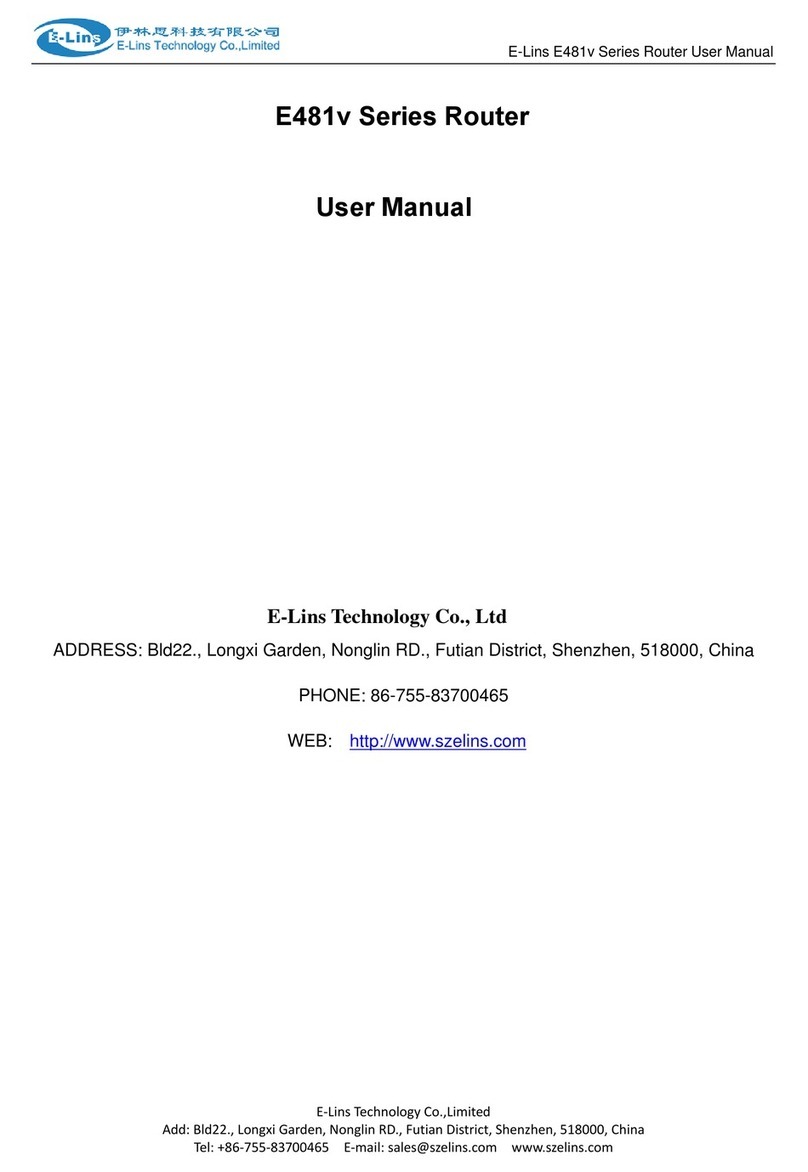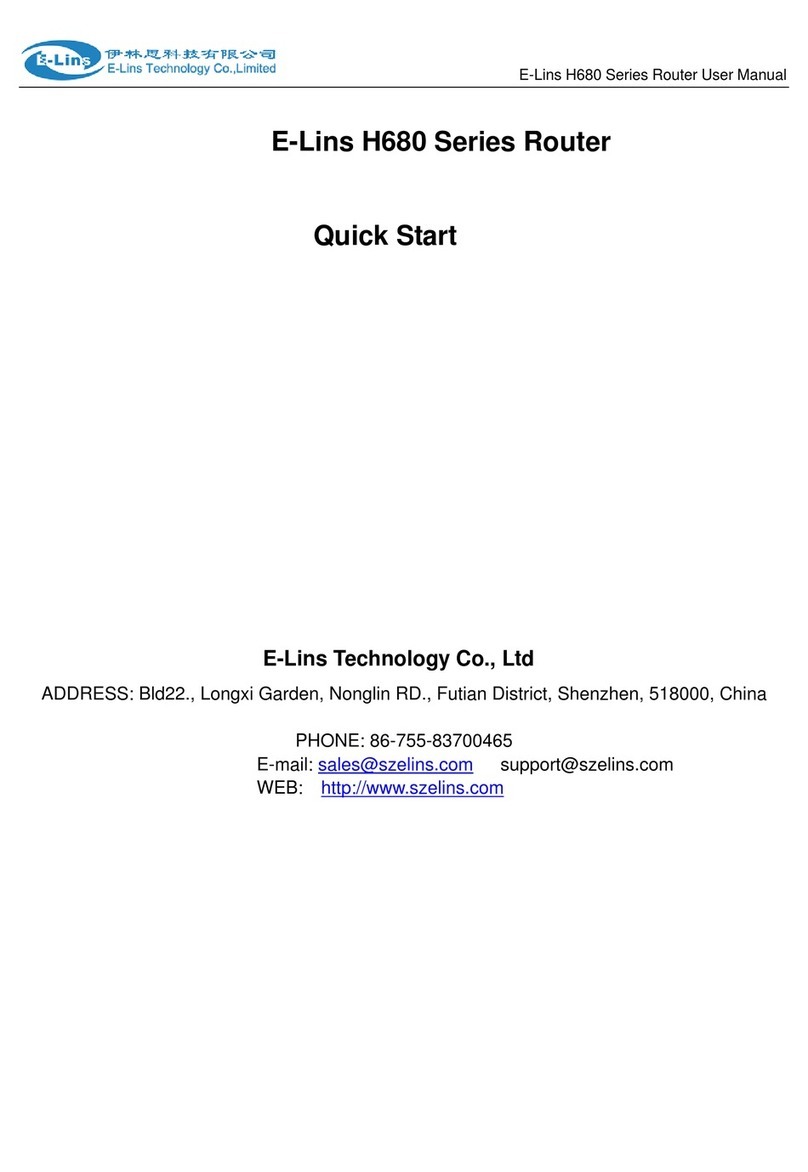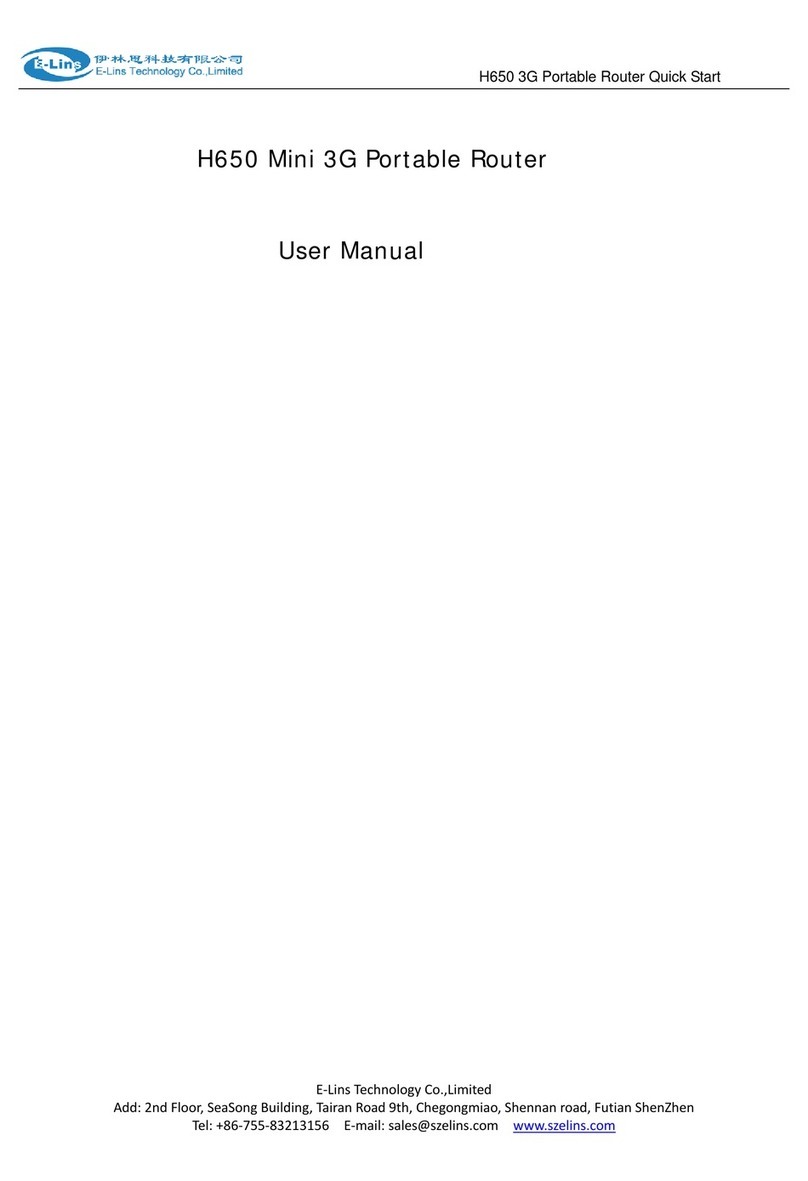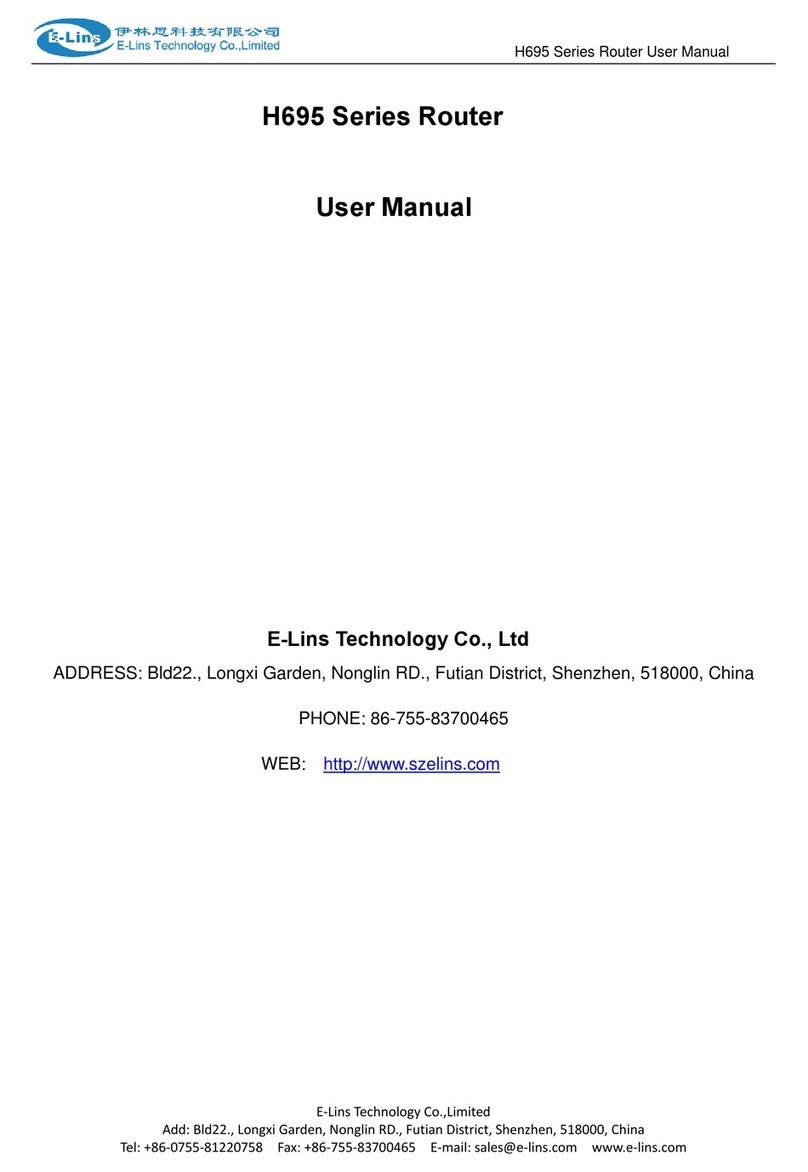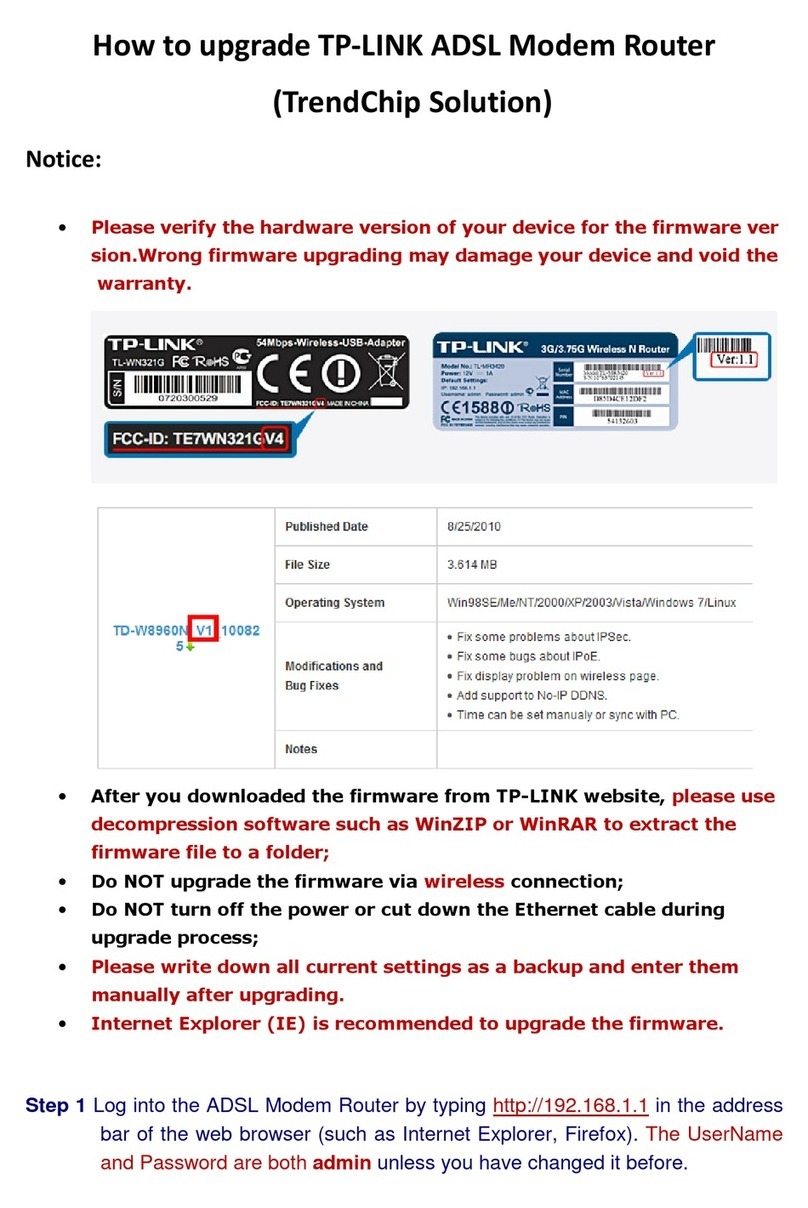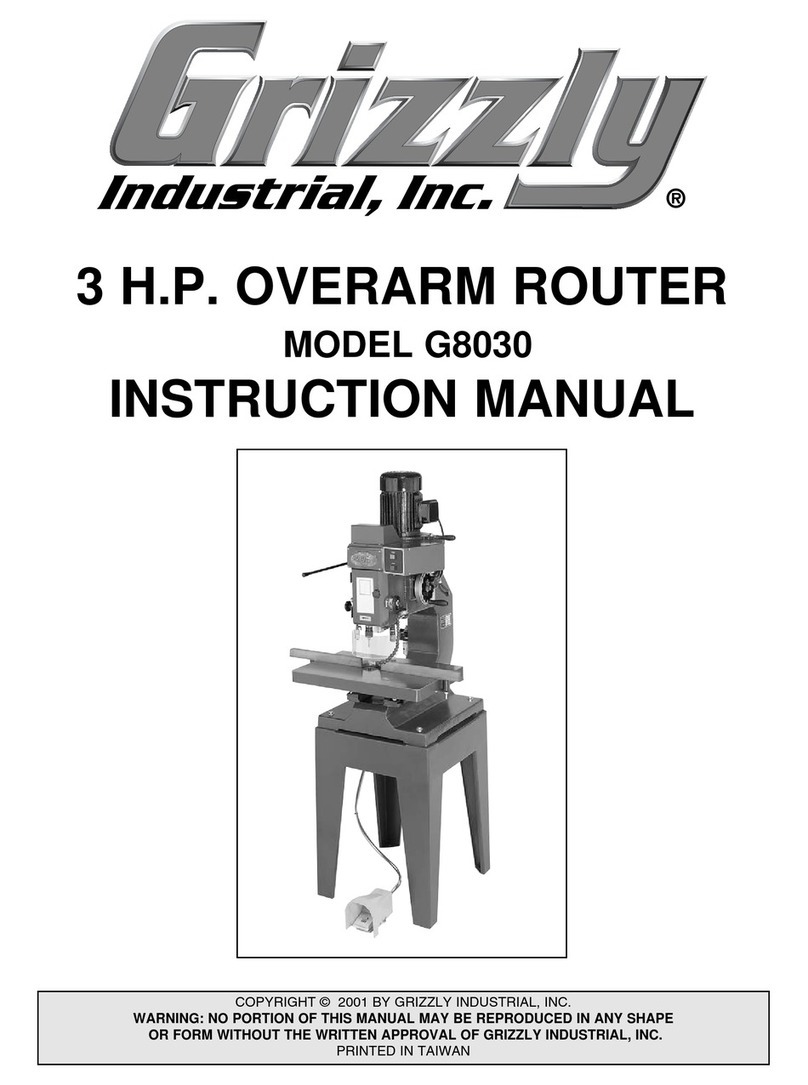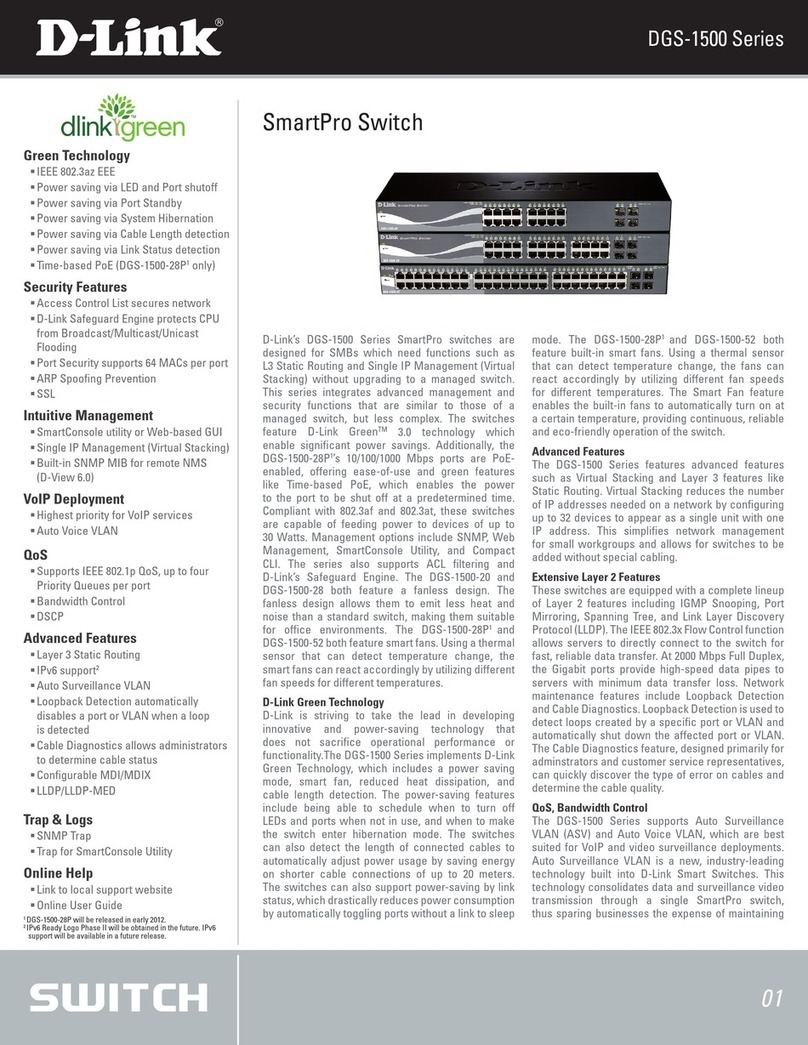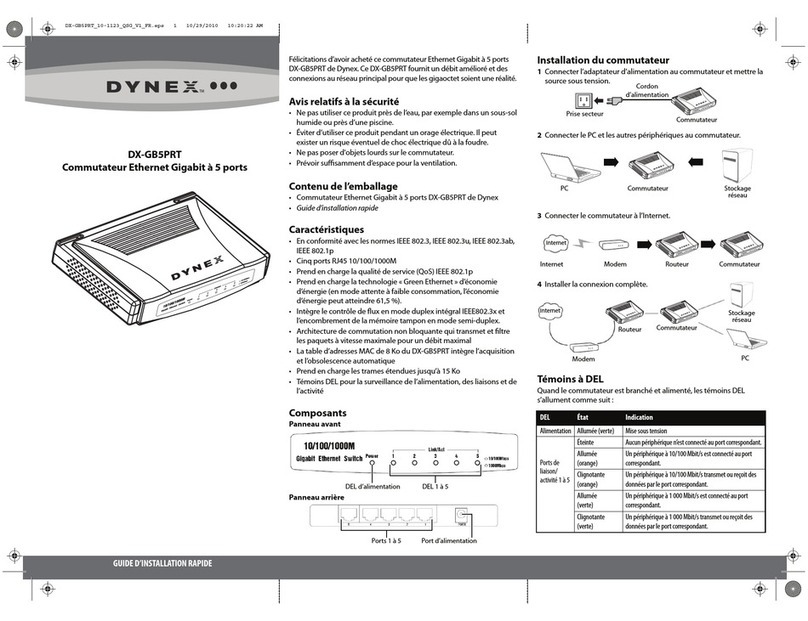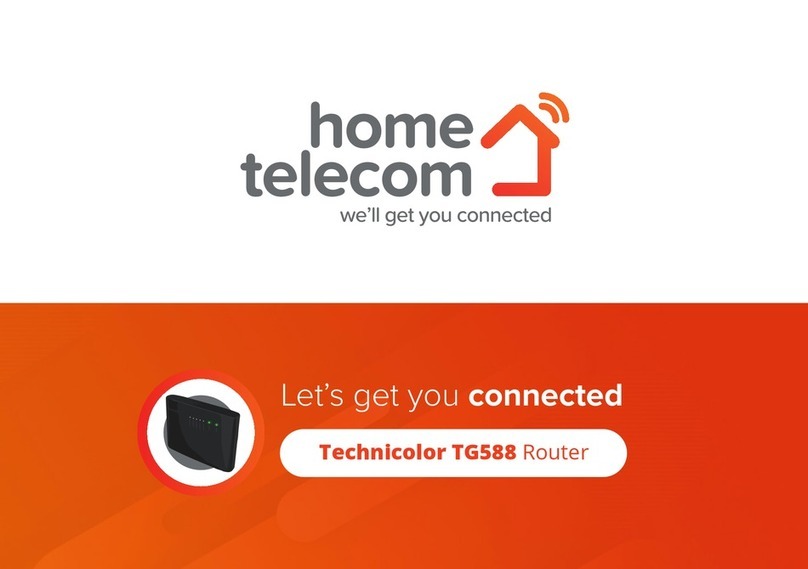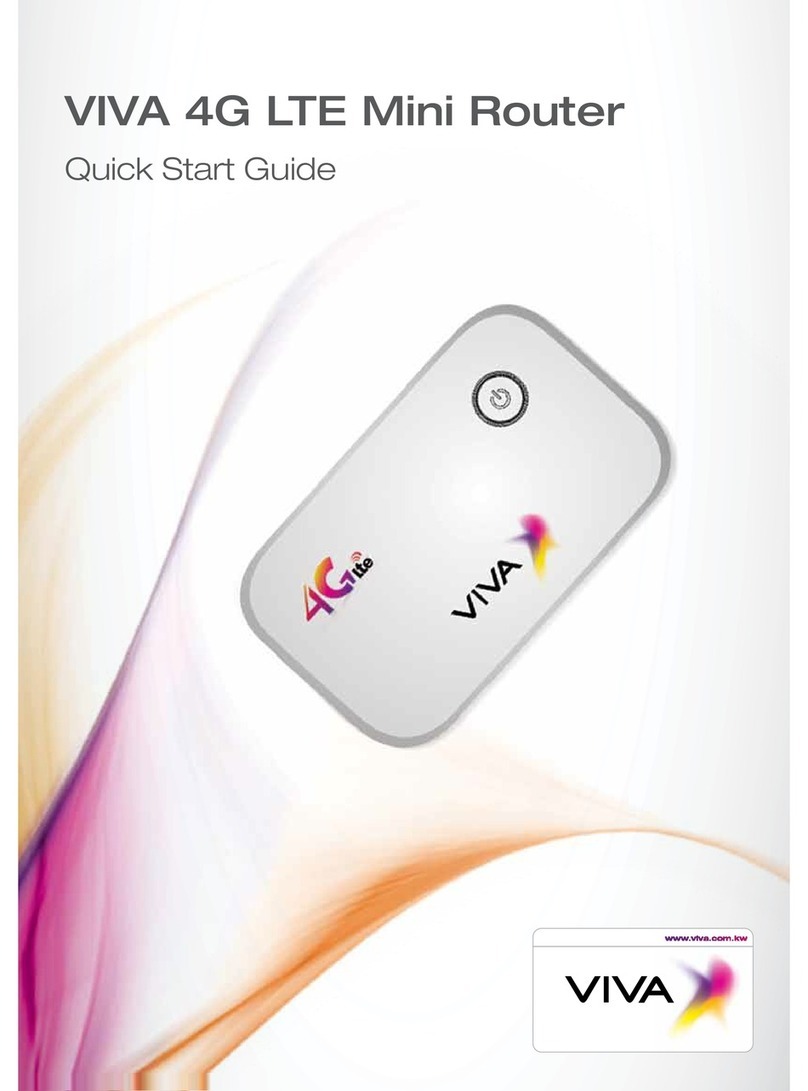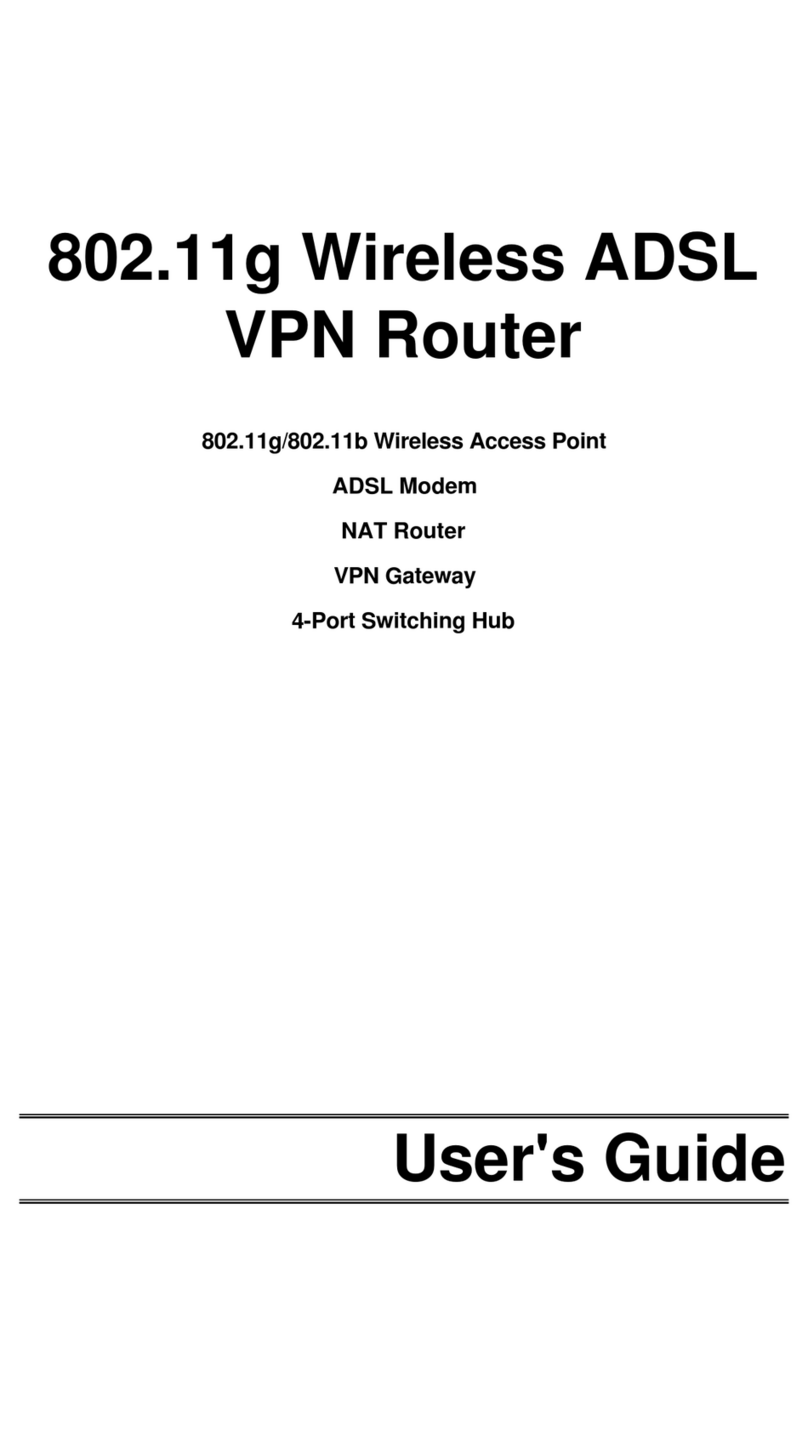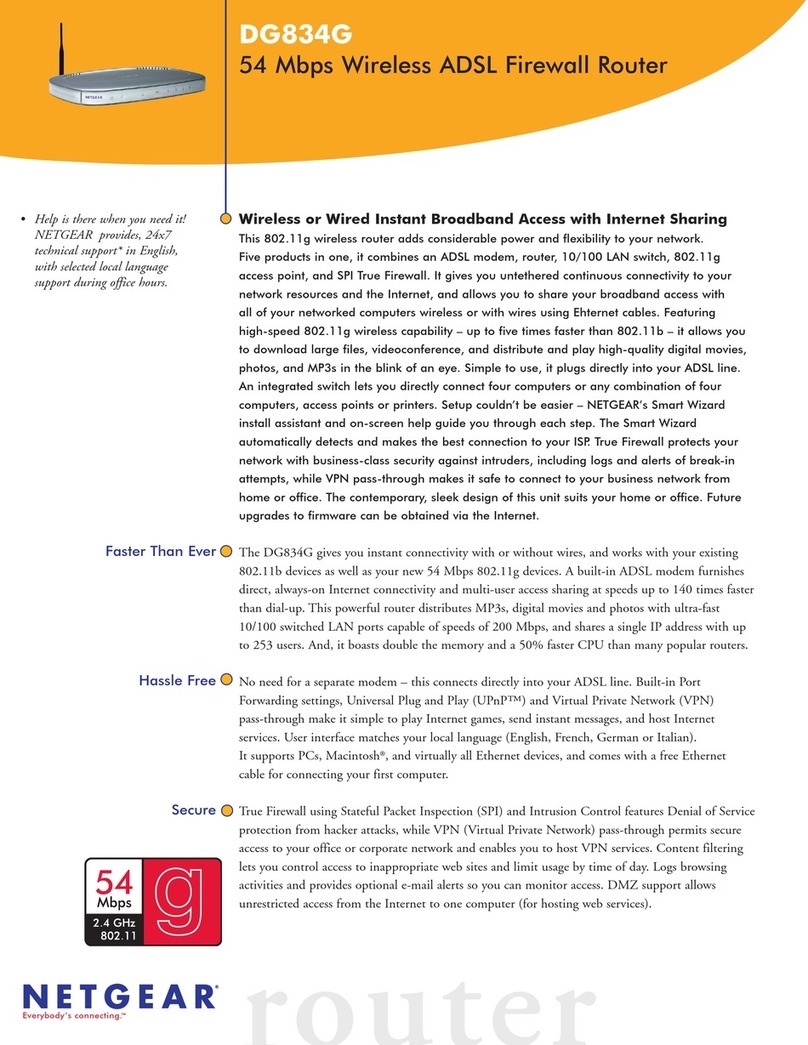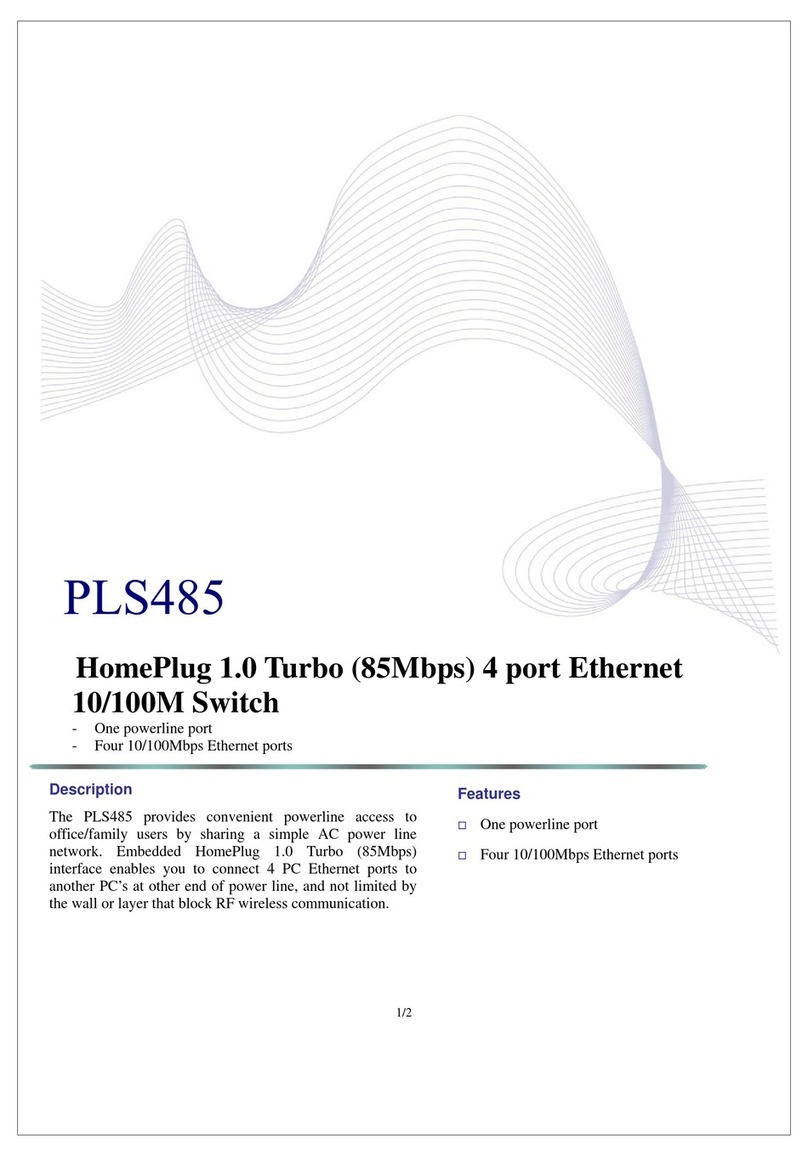H900 Quick Start
E-Lins Technology Co.,Limited
Before Installation and Configuration
1. H900 router has different version. Study your router version before installation.
2. For GSM/GPRS/EDGE/HSDPA/HSUPA/HSPA/HSPA+/4G LTE+5G(SA) or 5G(NSA) version, please get a
SIM card with data business.
3. For CDMA2000 EVDO/CDMA1x version, please get a UIM card with data business or inform us before
order if the network uses non-ruim (nam-flashing).
4. Make sure the sim card or uim card is with enough data business and balance.
5. Make sure the signal is good enough where you test or install the router. Weak signal will make the router
no work. If you find your signal strength is not good, please contact us for high gain antenna.
6. Different countries and carriers use different network band and frequency. E-Lins packs units with free
world-wide-use antenna. It can work, but the data speed or signal may not be good at your sites. Please buy
dedicated high gain antenna from your local suppliers or contact E-Lins to OEM/ODM the antenna.
Notes: This quick start is for GSM/GPRS/EDGE/HSDPA/HSUPA/HSPA+/TD-SCDMA/4G LTE/5G network only.
For EVDO network or CDMA network, please refer to manual or contact us freely.
Step 1) Confirm the sim card if can work with other 2G/3G/4G/5G router or modem. If the sim card can not work, the
router will not work correctly.
Step 2) Connect the H900 Router LAN port to a PC via RJ45 cable. Make the PC automatically to get the IP,
Submask, DNS.
The PC will be get a IP of 192.168.1.xxx.
Step 3) At PC web browser, please type: http://192.168.1.1
Username: admin Password: admin
Step 4) System –Setup Wizard
4.1) General