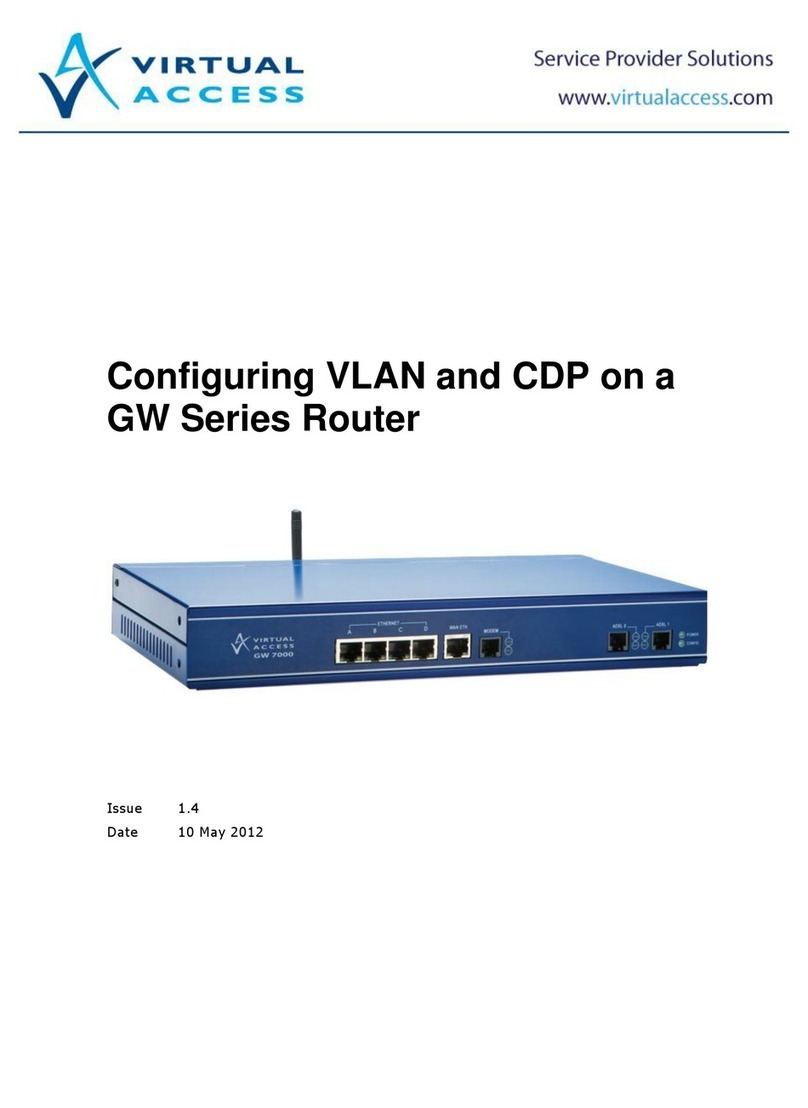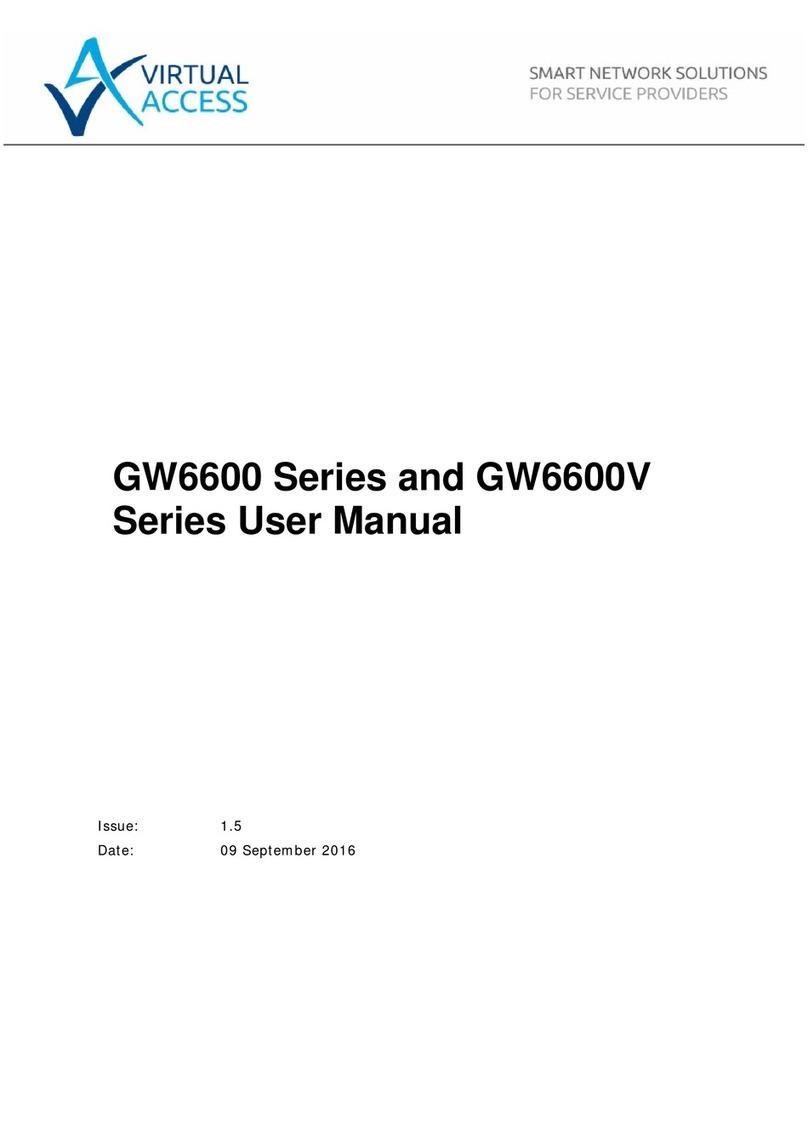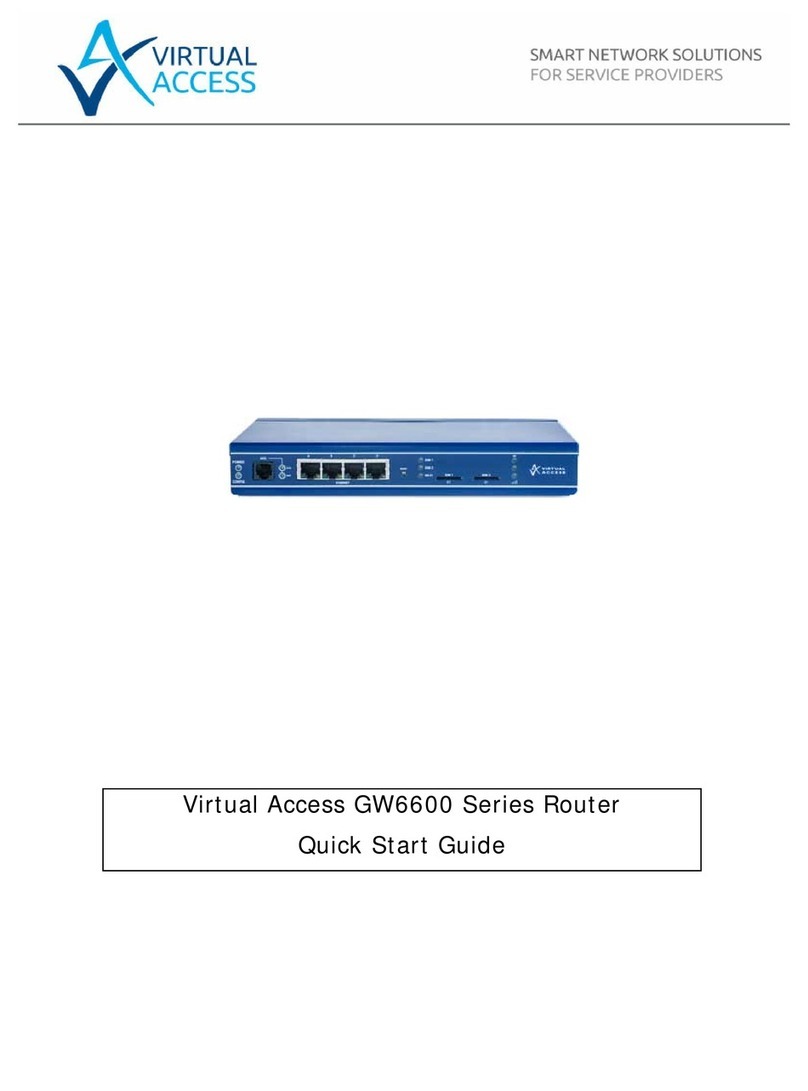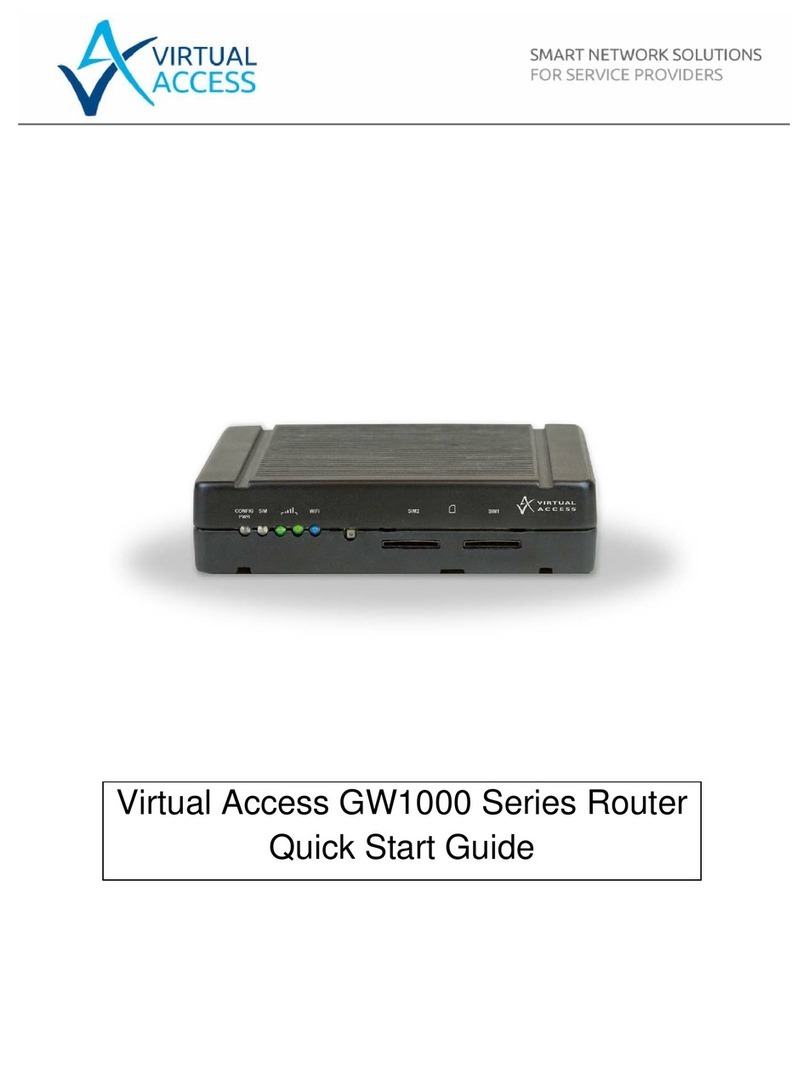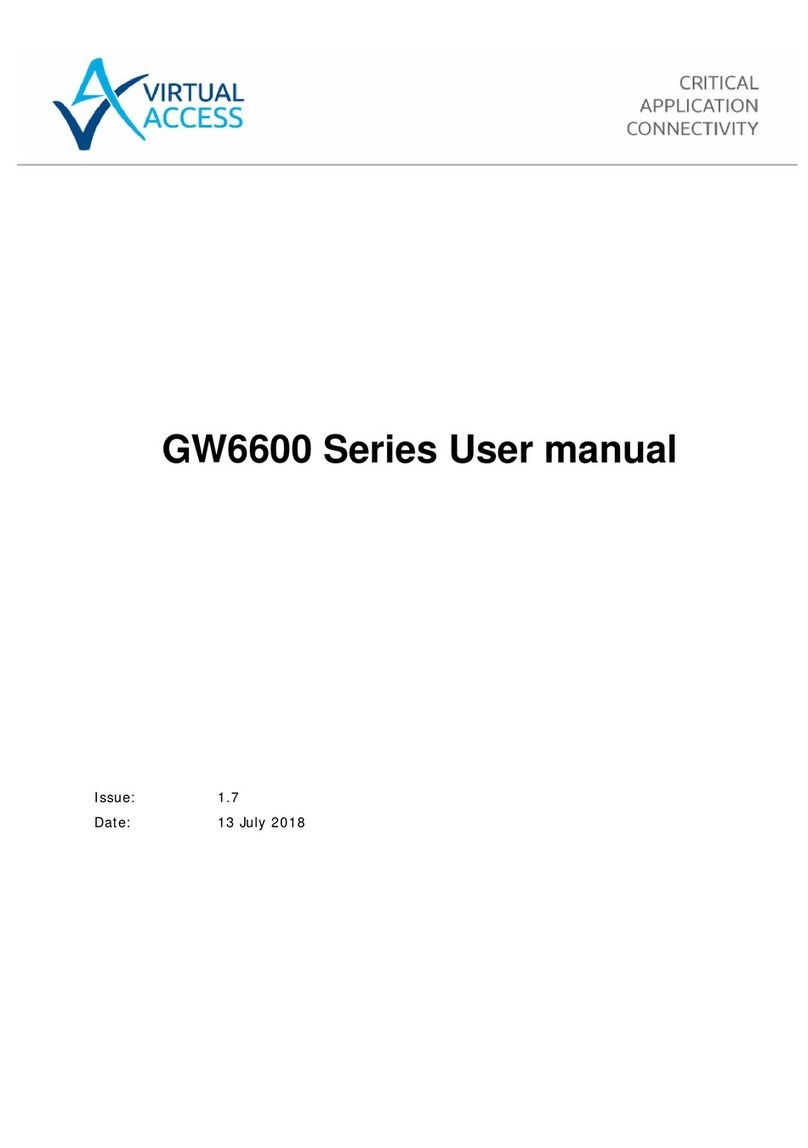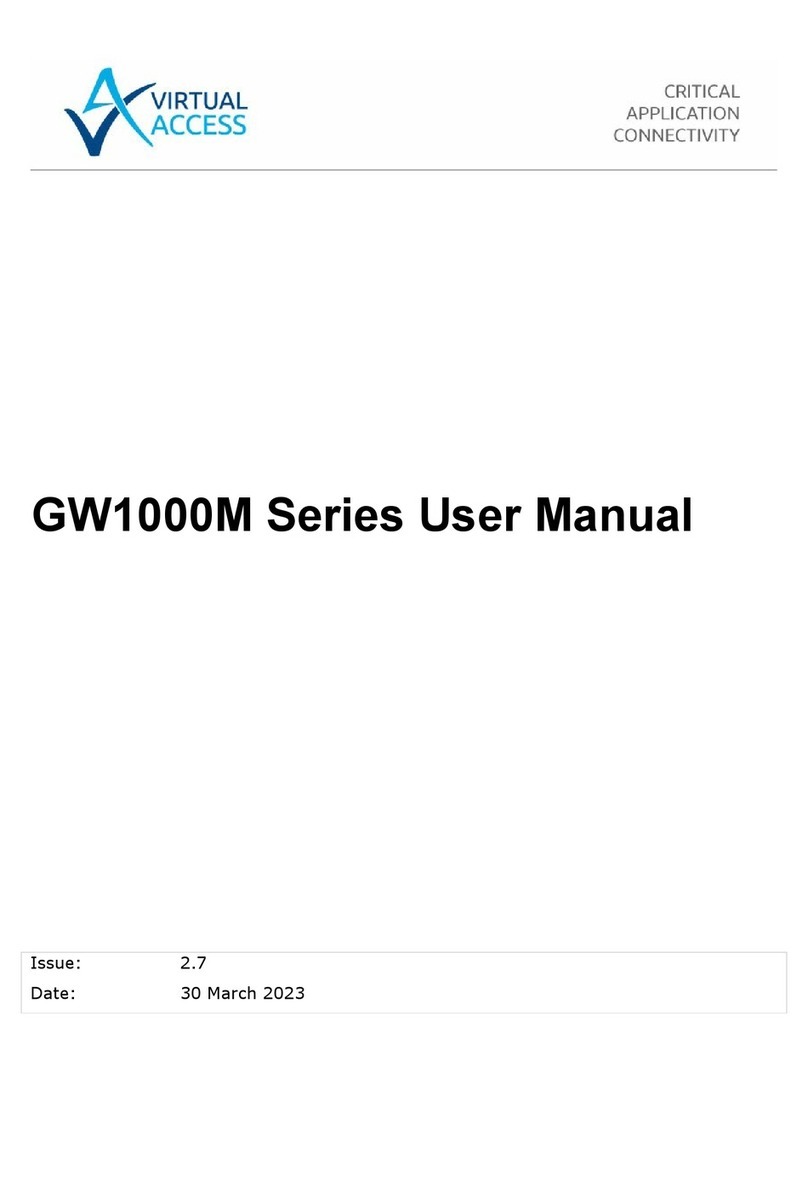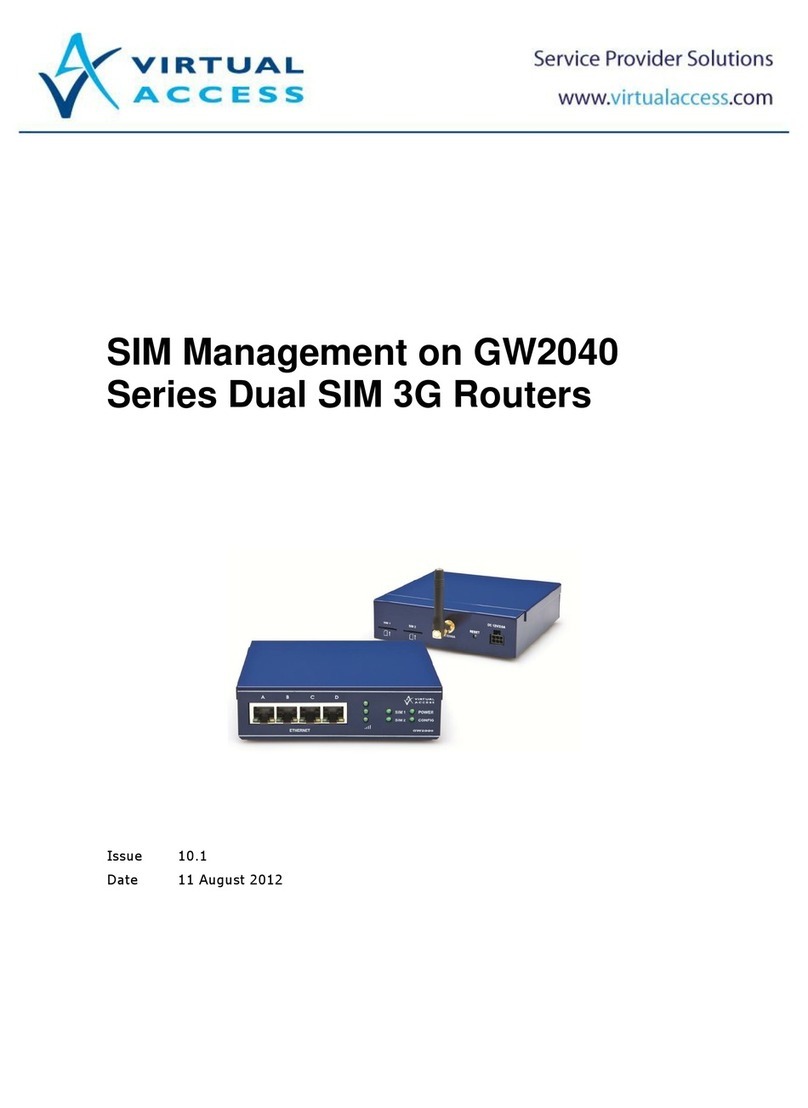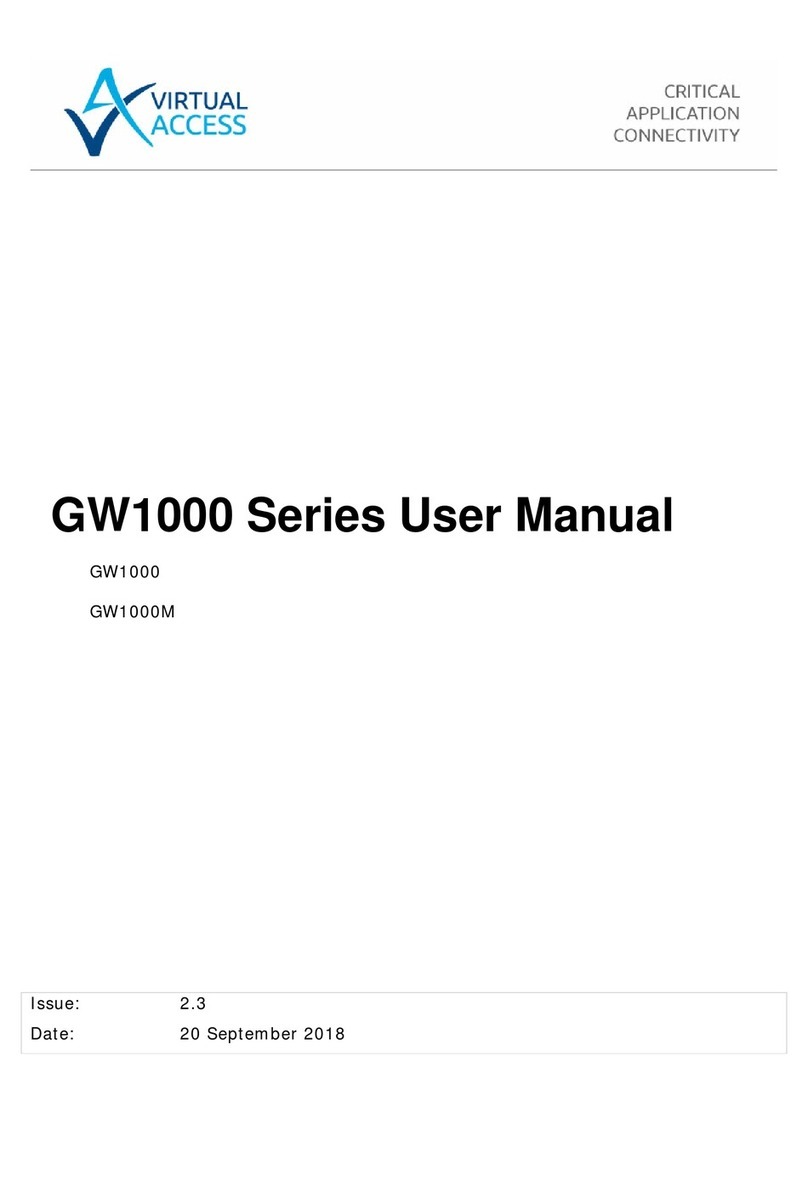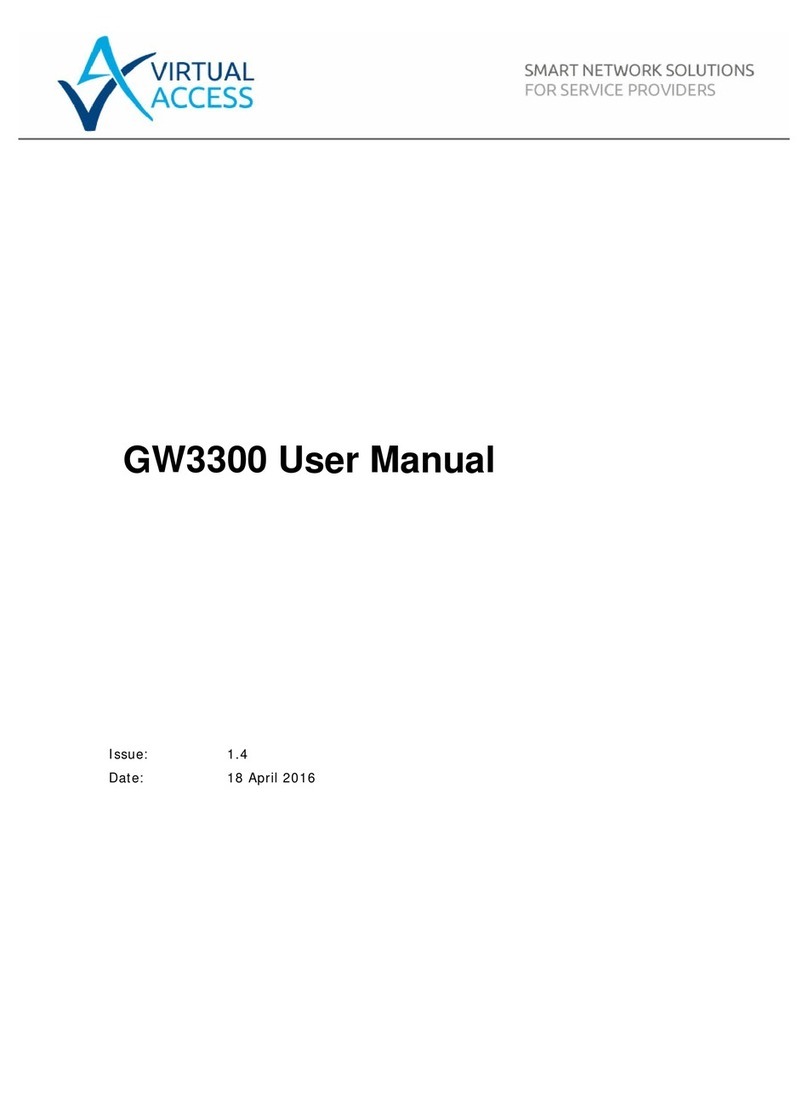Table of Contents
_______________________________________________________________________________________________________
7.1.8 Editing files...................................................................................... 31
7.1.9 Processes and jobs............................................................................ 31
7.1.10 System information........................................................................... 31
8Command Line Interface ............................................................................33
8.1 Basics.................................................................................................... 33
8.2 Unified Configuration Interface (UCI)......................................................... 35
8.3 Configuration files................................................................................... 39
8.4 Configuration file syntax .......................................................................... 39
8.5 Examples............................................................................................... 40
8.5.1 Export an entire configuration ............................................................ 41
8.5.2 Display just the value of an option ...................................................... 41
9Management configuration settings ...........................................................42
9.1 Autoload - boot up activation.................................................................... 42
9.2 Httpclient - Activator configuration............................................................ 44
9.3 System settings...................................................................................... 47
9.3.1 Configuring a router’s host name........................................................ 47
9.4 User management................................................................................... 50
9.4.1 Configuration file: config user............................................................. 50
9.4.2 UCI export and UCI show commands................................................... 52
9.5 Interfaces configuration........................................................................... 53
9.5.1 Interfaces ........................................................................................ 53
9.5.2 Options valid for all protocol types ...................................................... 54
9.5.3 Protocol "static"................................................................................ 55
9.5.4 Protocol "dhcp"................................................................................. 55
9.5.5 Protocol "3g" (PPP over EV-DO, CDMA, UMTS or GRPS) ......................... 55
9.5.6 Protocol "l2tp" (layer 2 tunneling protocol)........................................... 56
9.5.7 Aliases............................................................................................. 56
10 DHCP server and DNS configuration ...........................................................59
10.1 Common options section.......................................................................... 59
10.2 DHCP pools ............................................................................................ 63
10.3 Static leases........................................................................................... 65
11 VLAN configuration.....................................................................................66
11.1 VLAN web interface ................................................................................. 66
11.2 VLAN definition....................................................................................... 66
11.3 Port description ...................................................................................... 67
11.4 VLANs UCI interface ................................................................................ 68
11.4.1 config port ....................................................................................... 70
11.4.2 config vlan....................................................................................... 70
11.4.3 Config nat vlan................................................................................. 70
12 Static routes configuration .........................................................................71
_______________________________________________________________________________________________________
© Virtual Access 2015
GW6600 User Manual
Issue: 2.3 Page 3 of 305