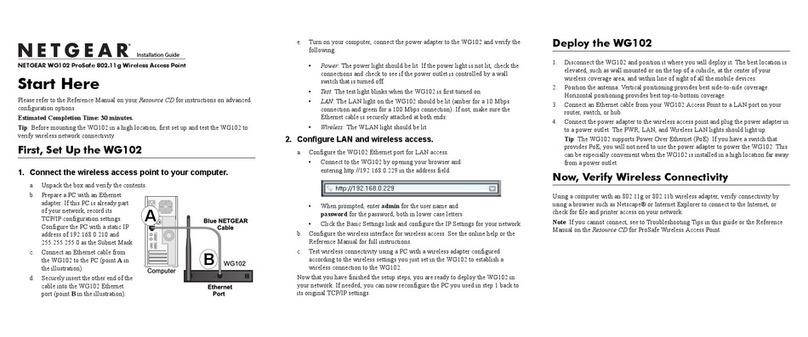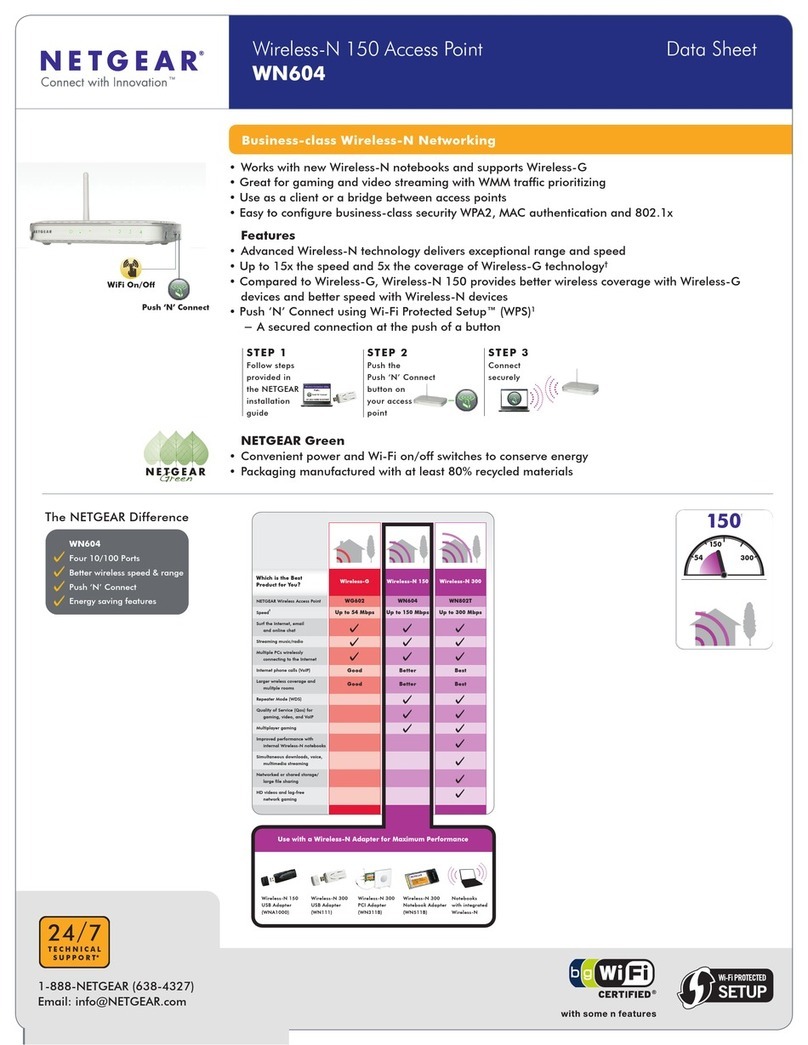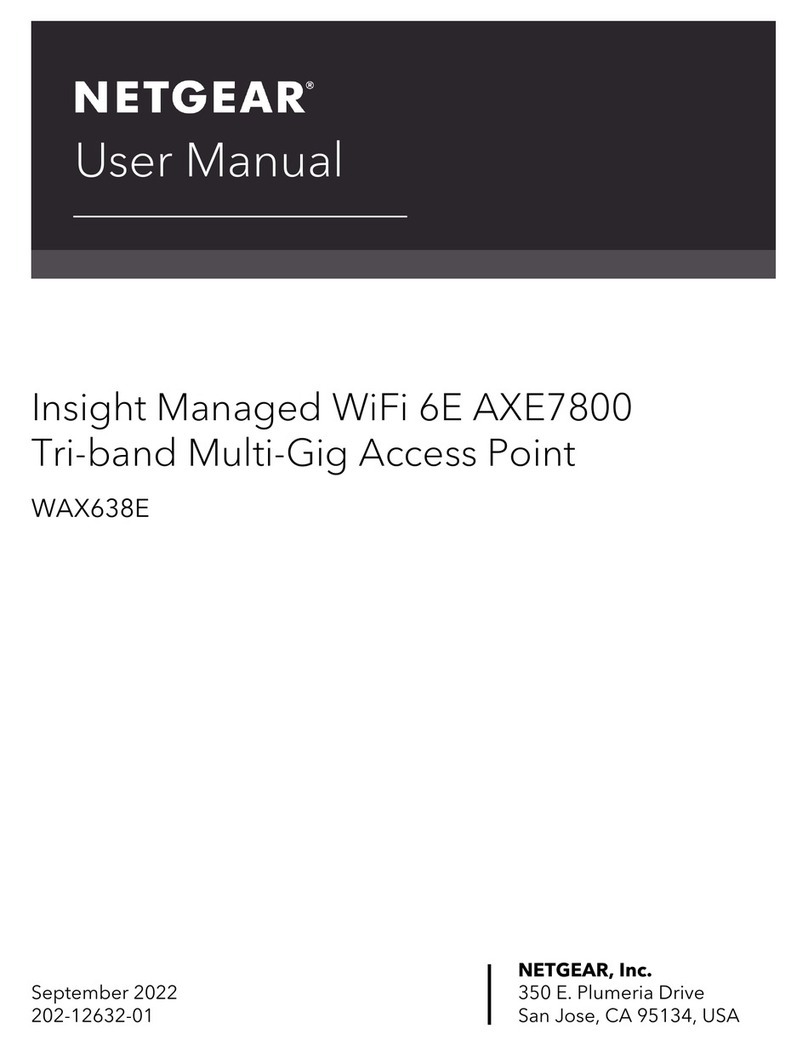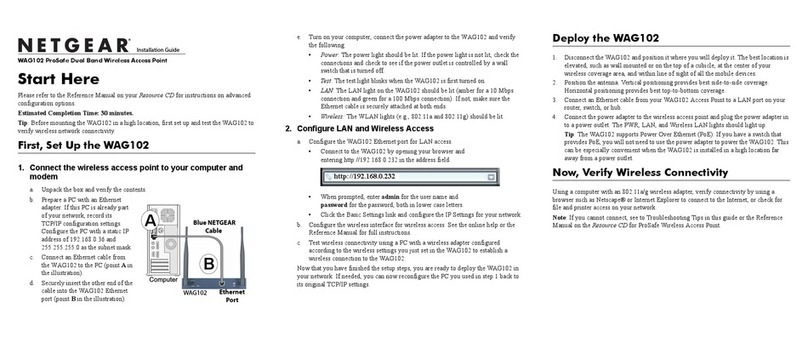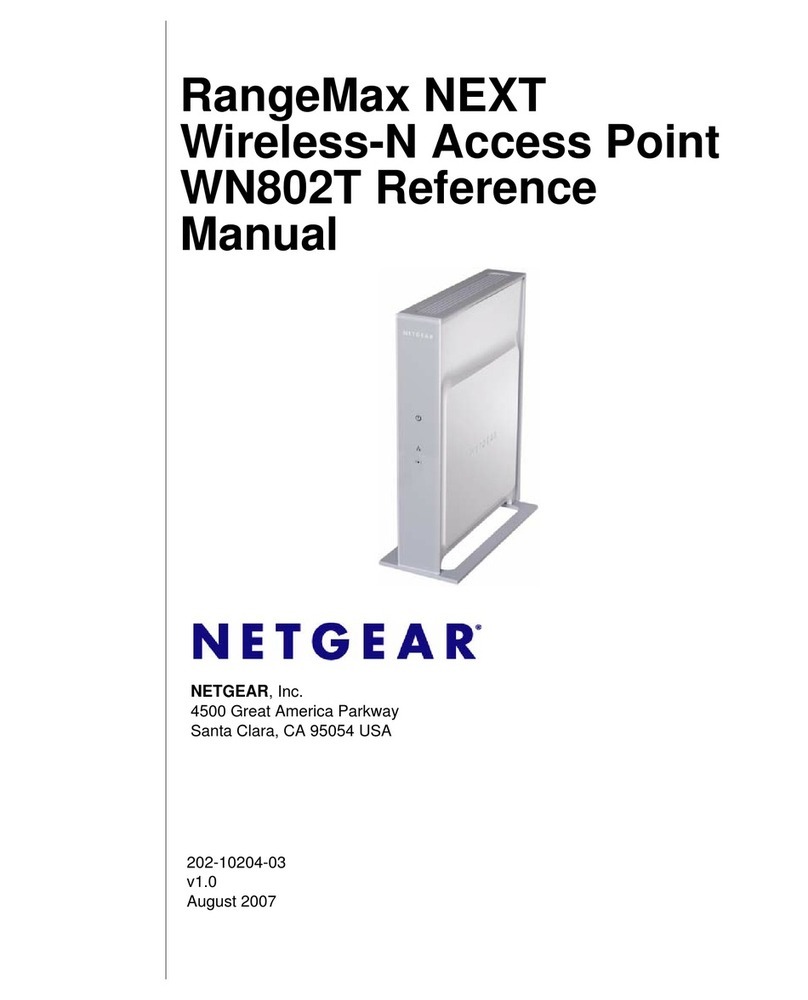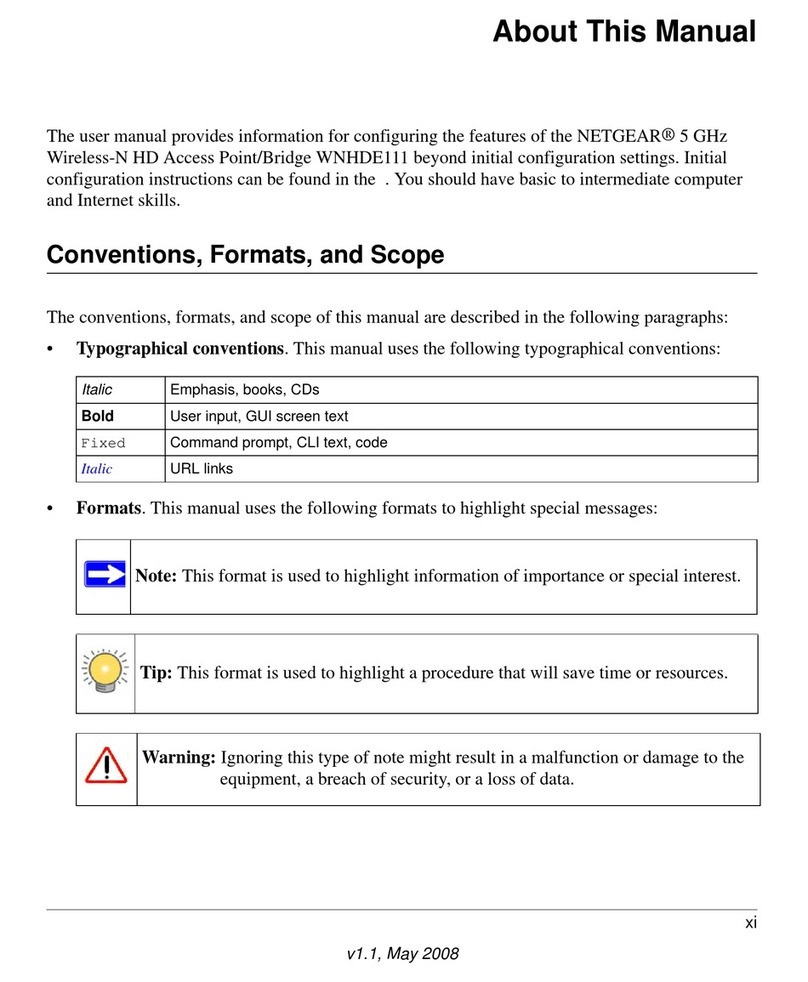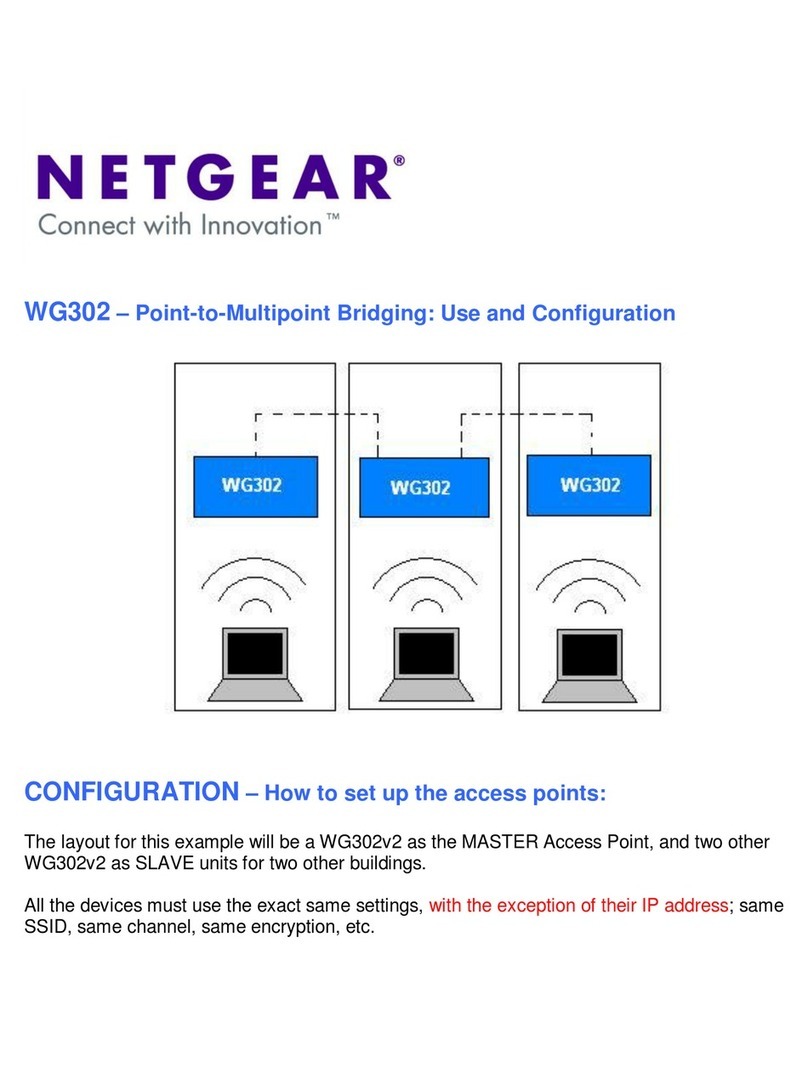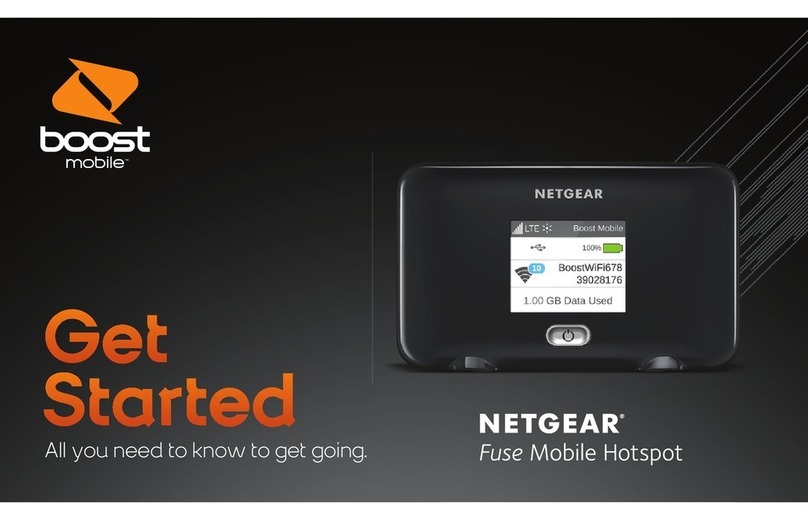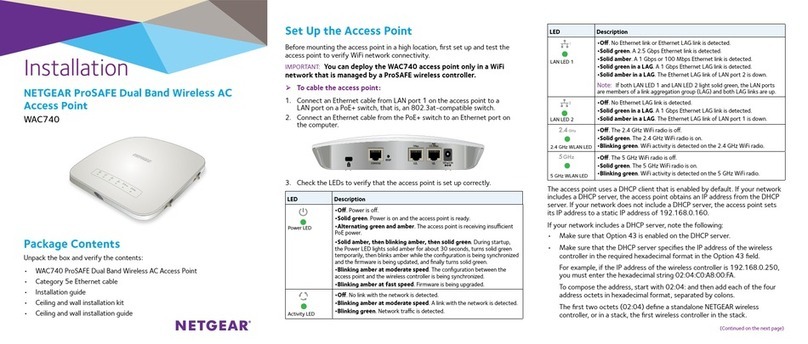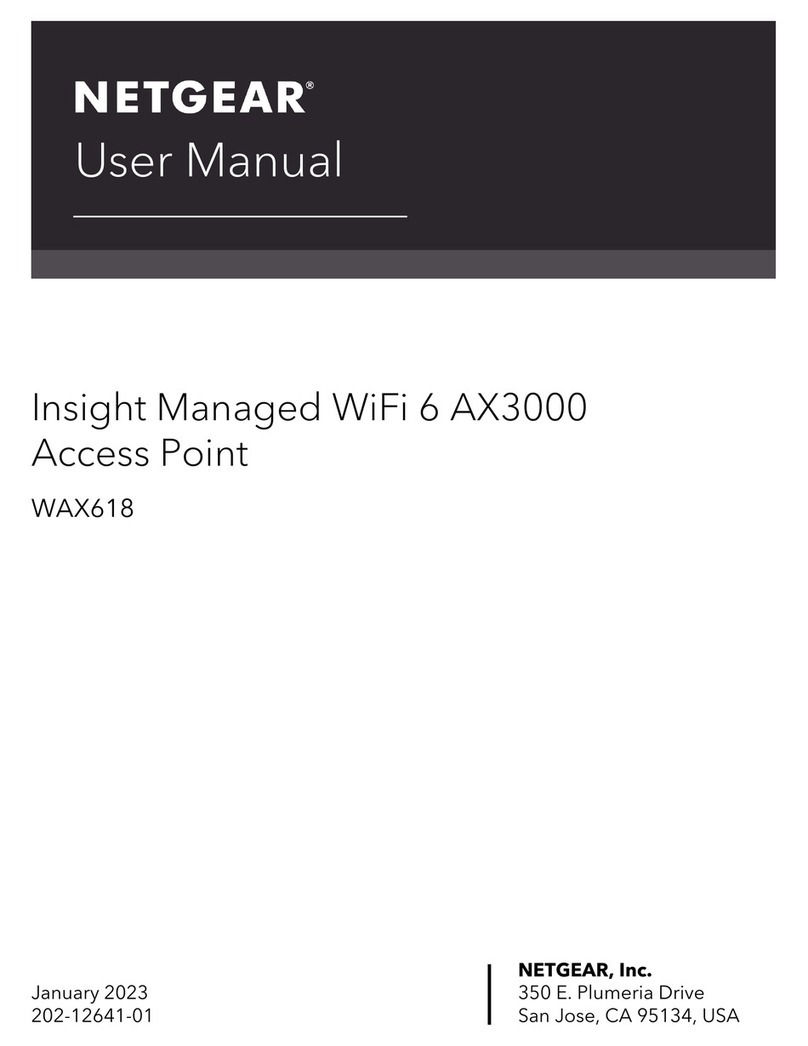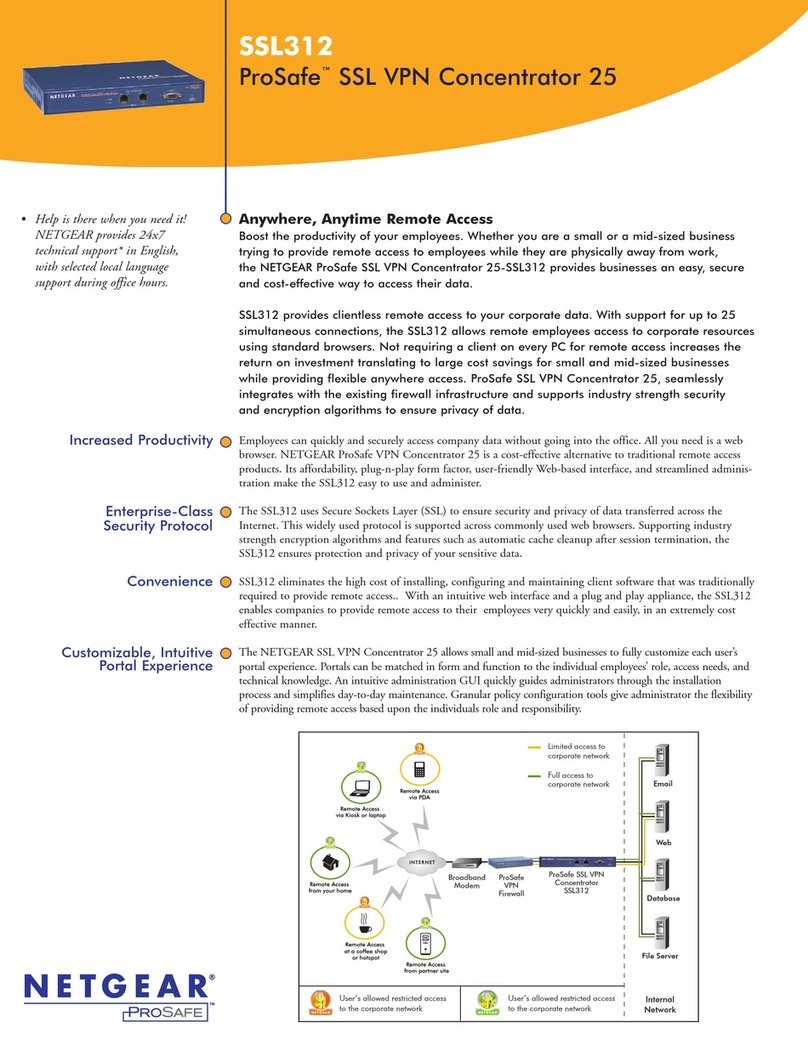Click “Add A New Node”on the left side of the screen.The following web page opens.
Note: The PC that is processing the information is called a node.In a network,a node is a
connection point for data transmissions with programmed or engineered capability to recognize
and process or forward transmissions to other nodes.
When the WE102Bridge is ready to be authenticated into the network, the Add button will be
highlighted. For verification,the MAC address of the bridge which is labeled on the bottom of the
bridge unit also shows up in the message box.Click Add to authenticate the bridge. After a few
seconds, the following dialog box will appear:
Click “Node Information”on the left side of the screen to return to the initial web page screen.
TheWE102Bridge should appear as part of your network.
Your WE102Bridge is now set up and ready to forward packets between yourWireless
11X
network
and your Ethernet network.
4. ADJUST YOUR ANTENNA [BAR HEADING]
In order to get the best reception and transmission signals between your wireless units, you should man-
ually adjust the placement or the angle of each antenna in relation to its corresponding PC.The dialog
box on your PC screen will allow you to see when your antenna is in the best position.
© 2001 by NETGEAR,Inc. All rights reserved.
Trademarks
NETGEAR™is a trademark of NETGEAR,INC.Windows®is a registered trademark of Microsoft
Corporation.Other brand and product names are trademarks or registered trademarks of their respec-
tive holders.Information is subject to change without notice. All rights reserved.
Statement of Conditions
In the interest of improving internal design,operational function,and/or reliability, NETGEAR reserves
the right to make changes to the products described in this document without notice.
NETGEAR does not assume any liability that may occur due to the use or application of the product(s)
or circuit layout(s) described herein.
Certificate of the Manufacturer/Importer
It is hereby certified that the ModelWE102Home Network Ethernet toWireless Bridge has been sup-
pressed in accordance with the conditions set out in the BMPT-AmtsblVfg 243/1991and Vfg 46/1992.
The operation of some equipment (for example, test transmitters) in accordance with the regulations
may,however, be subject to certain restrictions. Please refer to the notes in the operating instructions.
Federal Office forTelecommunications Approvals has been notified of the placing of this equipment on
the market and has been granted the right to test the series for compliance with the regulations.
VCCI Statement
This equipment is in the Class B category (information equipment to be used in a residential area
or an adjacent area thereto) and conforms to the standards set by theVoluntary Control Council for
Interference by Data Processing Equipment and Electronic Office Machines aimed at preventing radio
interference in such residential areas.
When used near a radio orTV receiver, it may become the cause of radio interference.
Read instructions for correct handling.
Federal Communications Commission (FCC) Compliance Notice:Radio Frequency Notice
This device complies with part 15 of the FCC Rules. Operation is subject to the following
two conditions:
•This device may not cause harmful interference.
•This device must accept any interference received,including interference that may cause
undesired operation.
Note: This equipment has been tested and found to comply with the limits for a Class B digital
device,pursuant to part 15 of the FCC Rules.These limits are designed to provide reasonable
protection against harmful interference in a residential installation.This equipment generates,
uses, and can radiate radio frequency energy and,if not installed and used in accordance with
the instructions,may cause harmful interference to radio communications.However, there is no
guarantee that interference will not occur in a particular installation.If this equipment does cause
harmful interference to radio or television reception, which can be determined by turning the equip-
ment off and on, the user is encouraged to try to correct the interference by one or more of the
following measures:
•Reorient or relocate the receiving antenna.
•Increase the separation between the equipment and receiver.
•Connect the equipment into an outlet on a circuit different from that to which the receiver
is connected.
•Consult the dealer or an experienced radio/TV technician for help.
This device complies with Part 68 of the FCC Rules.All direct connections to telephone network
lines must be made using standard plugs and jacks compliant with FCC Part 68.
EN 55 022 Declaration of Conformance
This is to certify that the ModelWE102Home Network Ethernet toWireless Bridge is shielded
against the generation of radio interference in accordance with the application of Council Directive
89/336/EEC, Article 4a.Conformity is declared by the application of EN 55 022 Class B (CISPR 22).
5. ENJOY BEING CONNECTED! [BAR HEADING]
Features
Your Wireless
11X
Home Network Ethernet toWireless Bridge enables you to have full use of your cable
or DSL connection throughout your home.Your whole family will benefit from the following features:
•High-quality streaming of MP3, Internet video, and gaming applications
•Range: over 200ft. through walls in your home;1000 ft.through open air
•Protection against eavesdroppers and hackers
•Automatic correction/avoidance of microwave oven and cordless phone interference
•11 Mbps Wireless Networking
•Simultaneous Internet access from one ISP account
•Internet access from anywhere in and around your home
•Head-to-head gaming capability
Product Illustrations
4ADJUST YOUR ANTENNA
5ENJOY BEING CONNECTED!
Declaration of Conformity
Model WE102Home Network
Ethernet to WirelessBridge
FOR HOME OR OFFICE USE
Tested to comply
with FCC Standards
Symptom Cause Solution
Ethernet Link LED Port connection not Make sure the power cord is properly connected
OFF or intermittent functioning and functioning.
Check the crimp on the RJ-45 connectors and make
sure the plug is properly inserted and locked into the
port at both the hub and the device.
Make sure cabling is Category 5 and meets the
requirements for 100 Mbps operation.
Check Link LEDs on attached Ethernet devices or
the network cards.
When connecting directly to a PC or an MDI port,
a crossover cable is needed.
Make sure cables and connectors are correct.
Wireless Link LED TheWE102Bridge has Go through the authentication steps listed previously.
goes on and off in 5 not been authenticated This could be done on a PC with either a WA301
to 8 second intervals into the wireless network PCI Network Card or a WA101 USB Adapter.
Wireless Link LED The wireless connection Try adjusting the antenna.Move the antenna to
blinks continuously is weak between the a higher position or away from any metal
WE102Bridge and the surroundings.
PC (with WA301 PCI There could also be excess wireless interference
Network Card or WA101 in the air. Check for other wireless products in
USB Adapter attached) the area.
that was designated as
the master station
WE102Bridge TheWE102Bridge may You can reset the WE102Bridge back into the
cannot be authen- have been initialized into factory default condition by pushing the RST button
ticated into the another wireless network between the RJ-45 connector and the power
wireless network connector on the back of the bridge while the
bridge is powered ON.
TROUBLESHOOTING
TECHNICAL SPECIFICATIONS