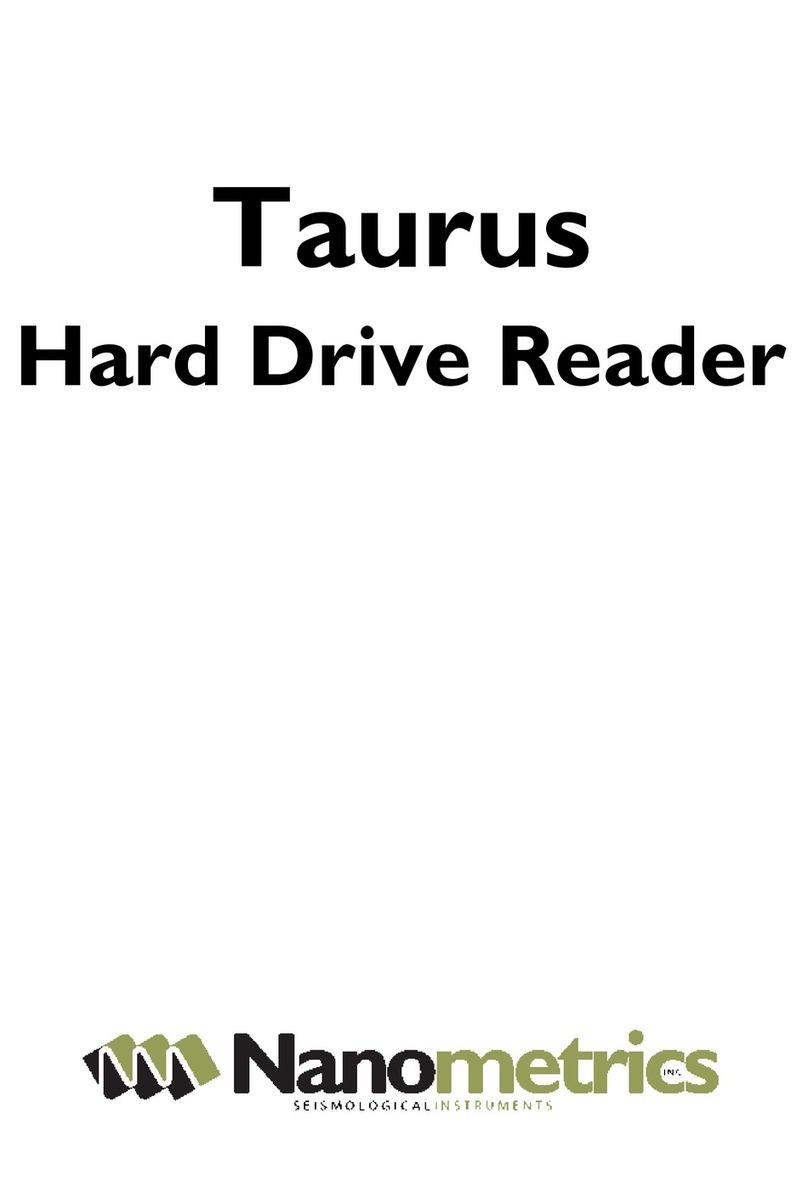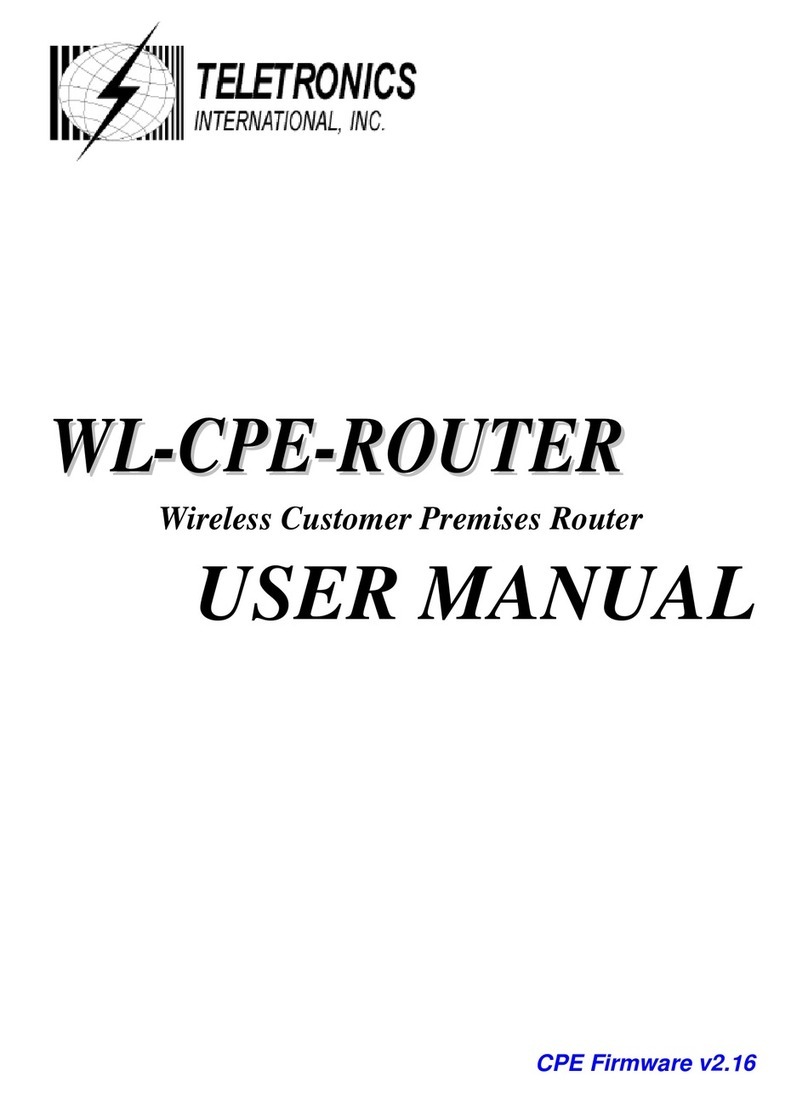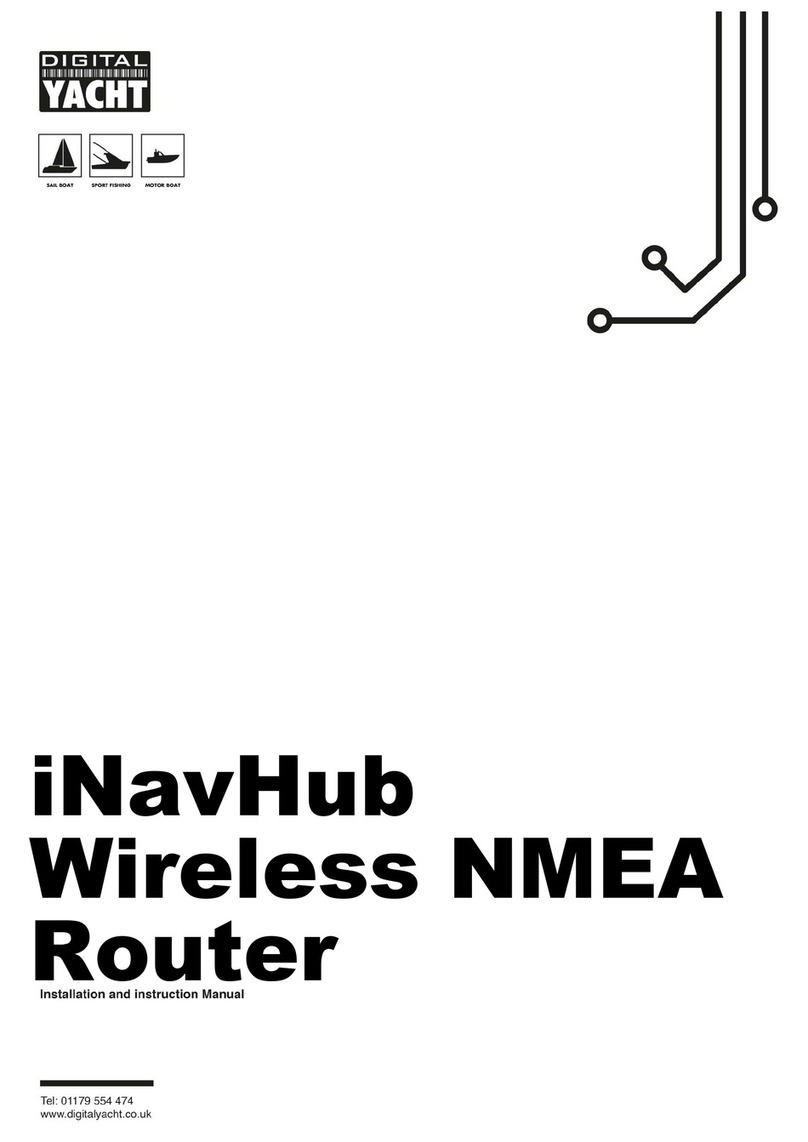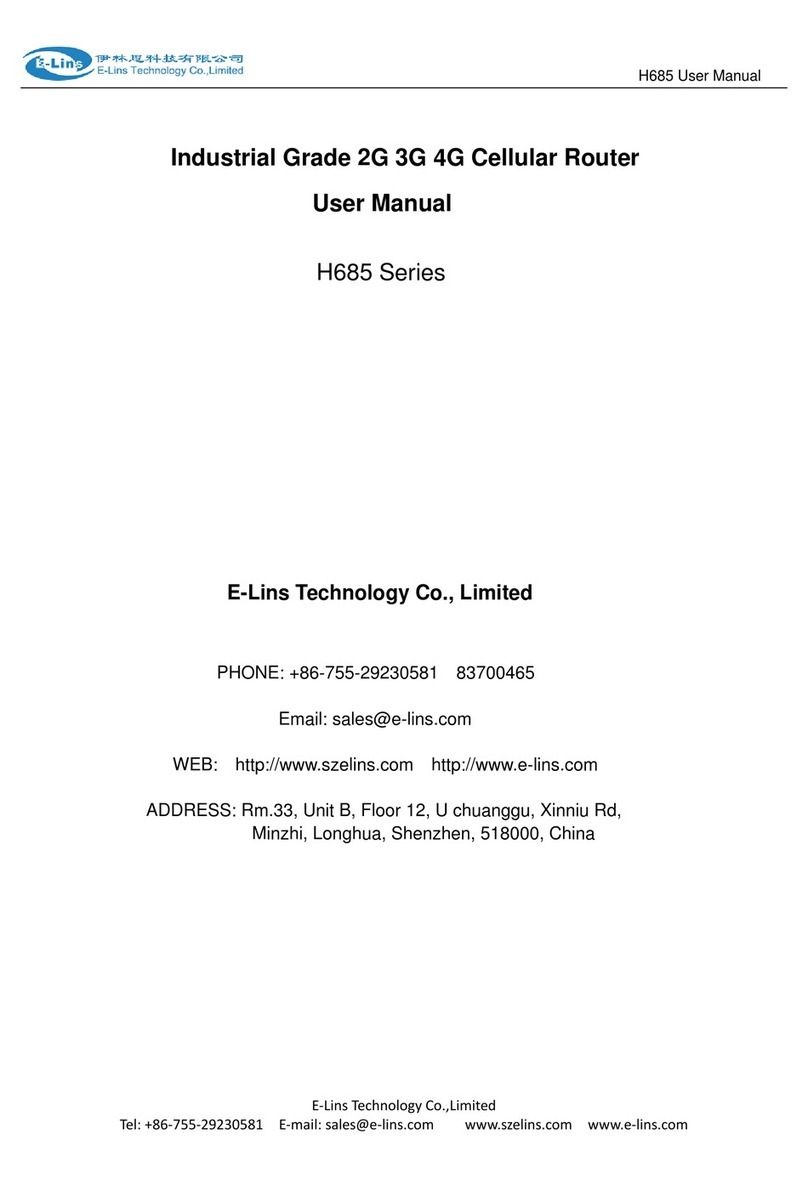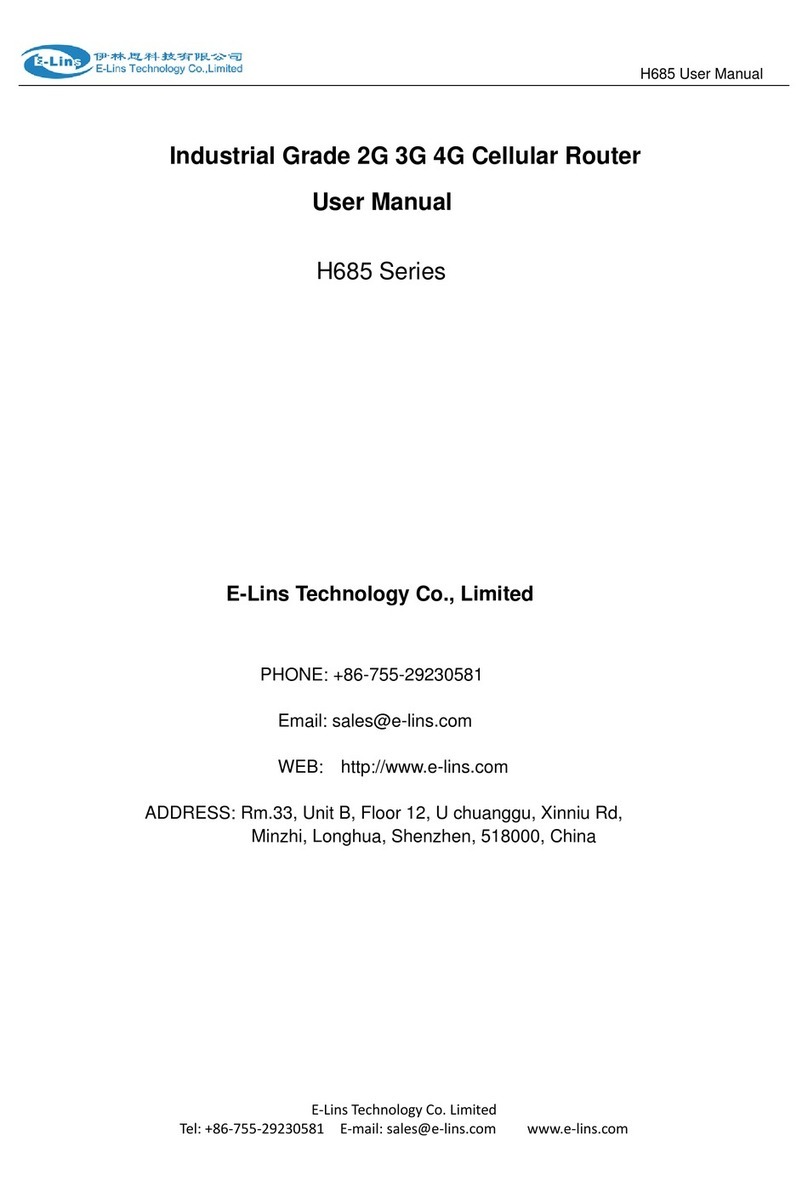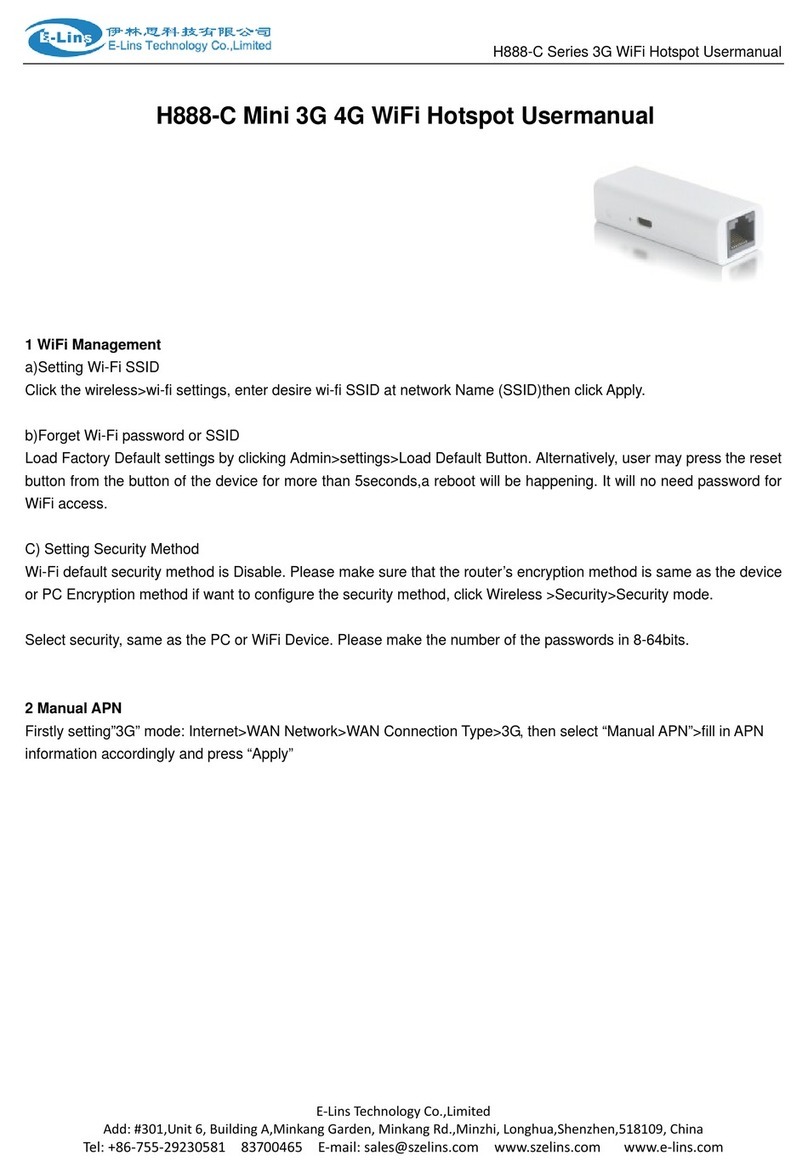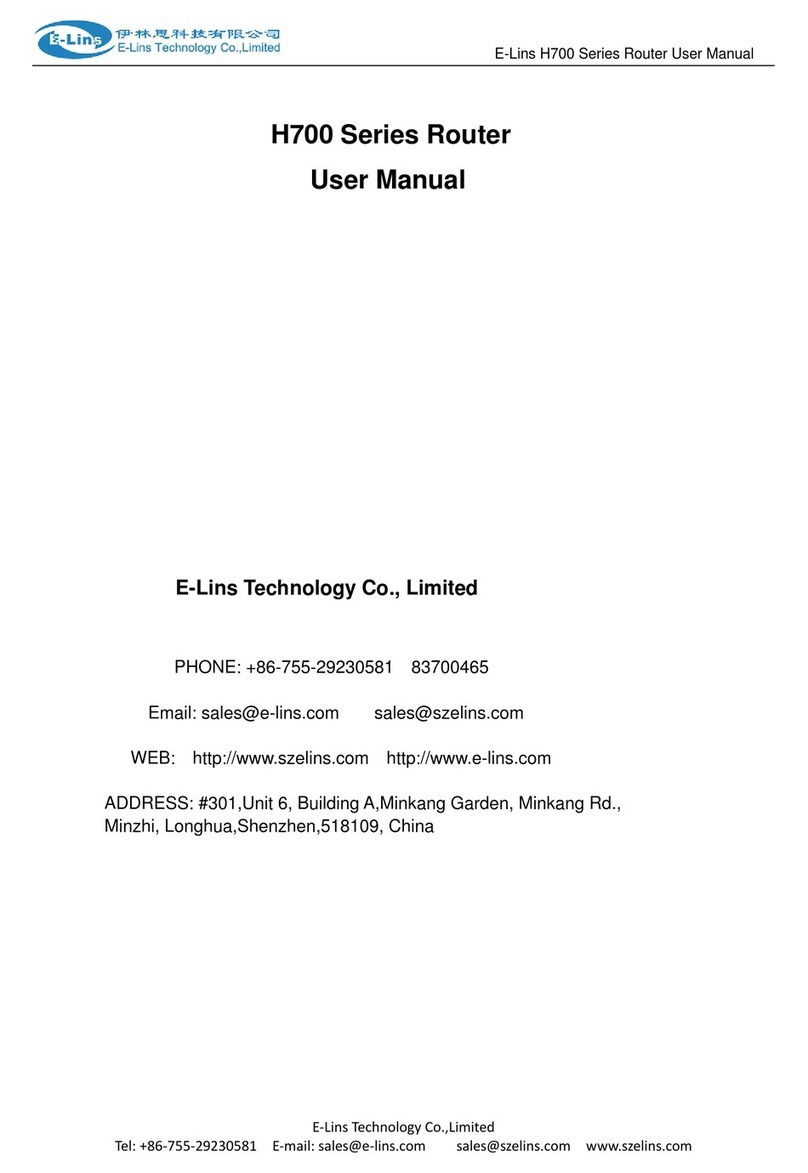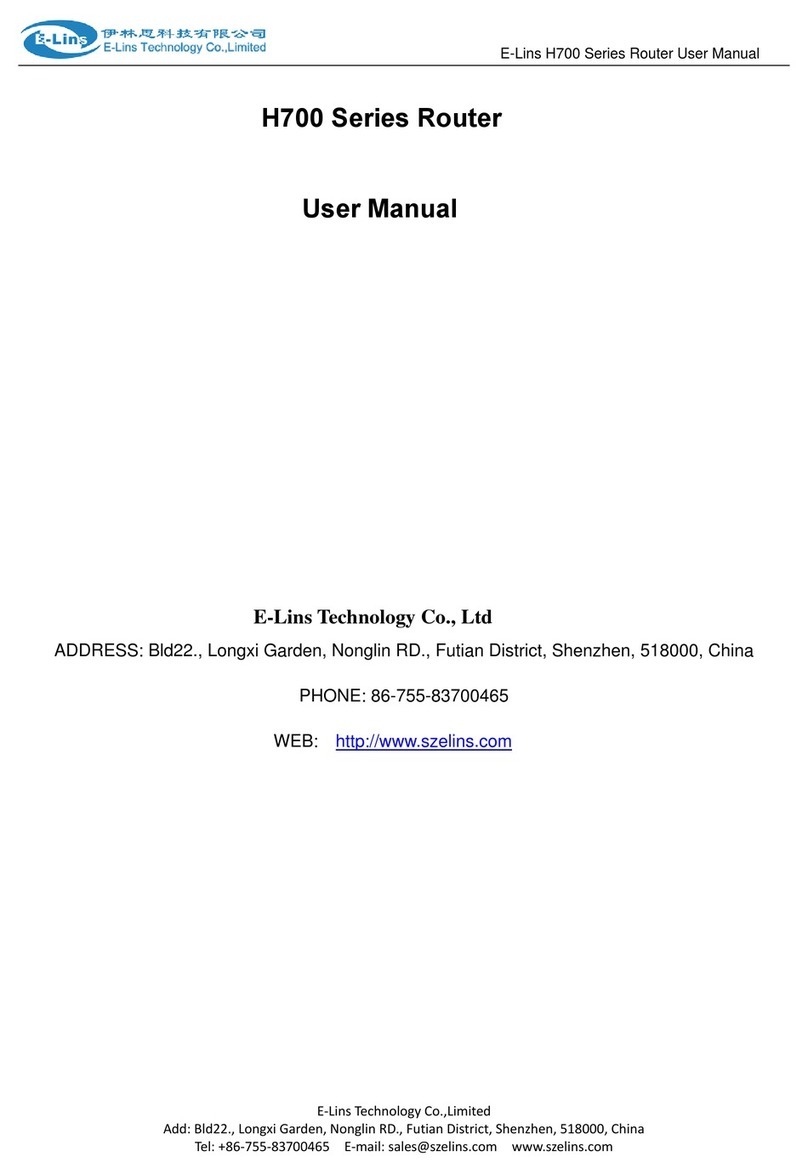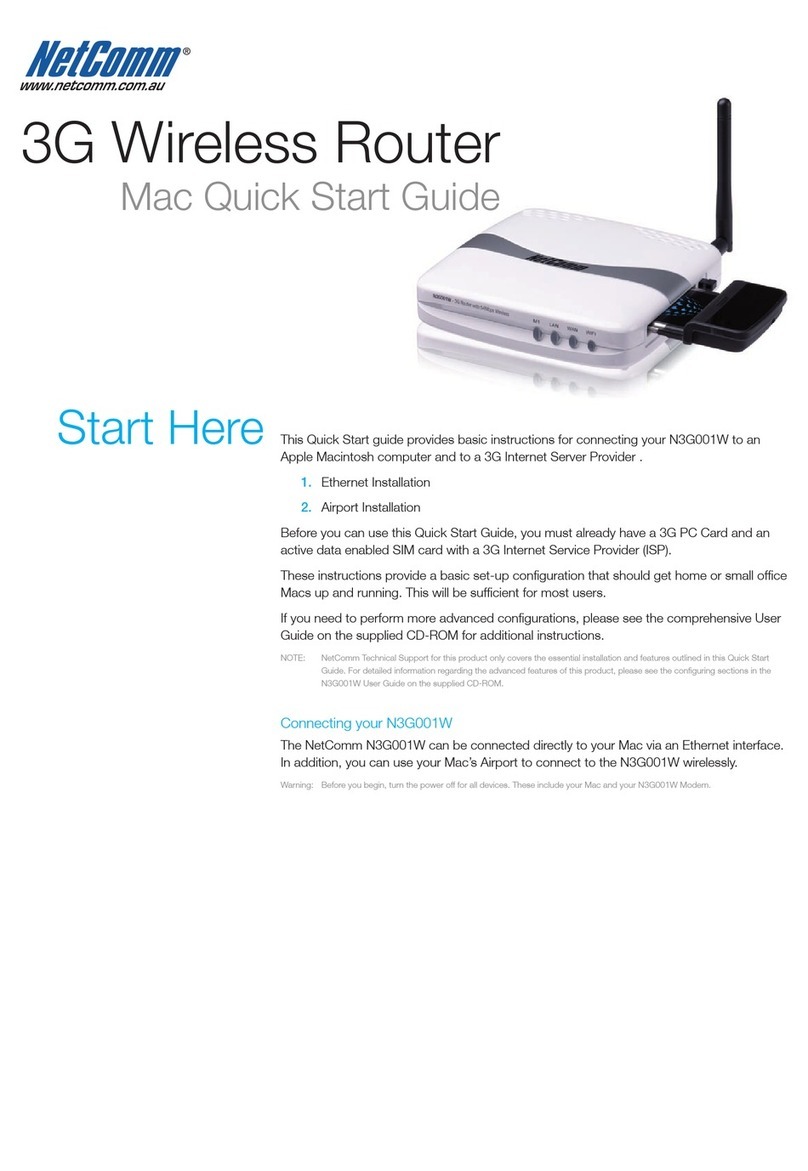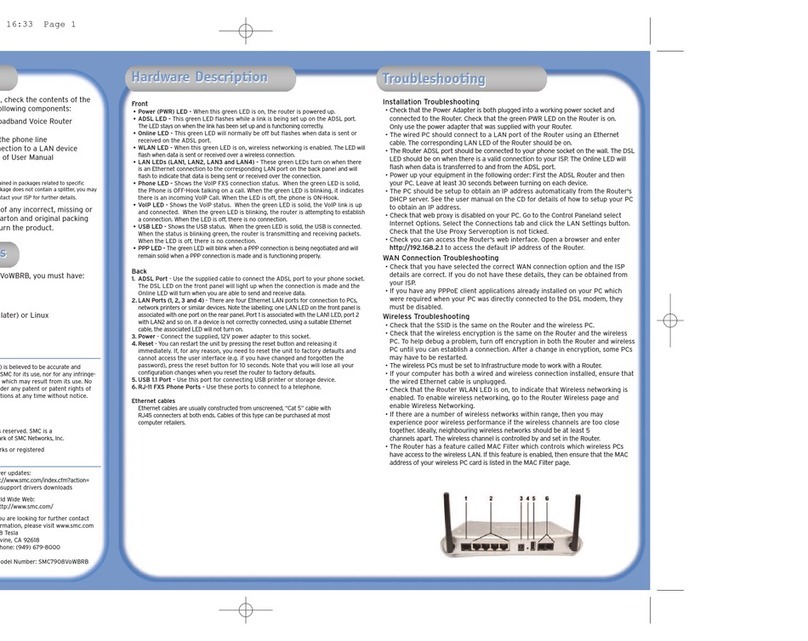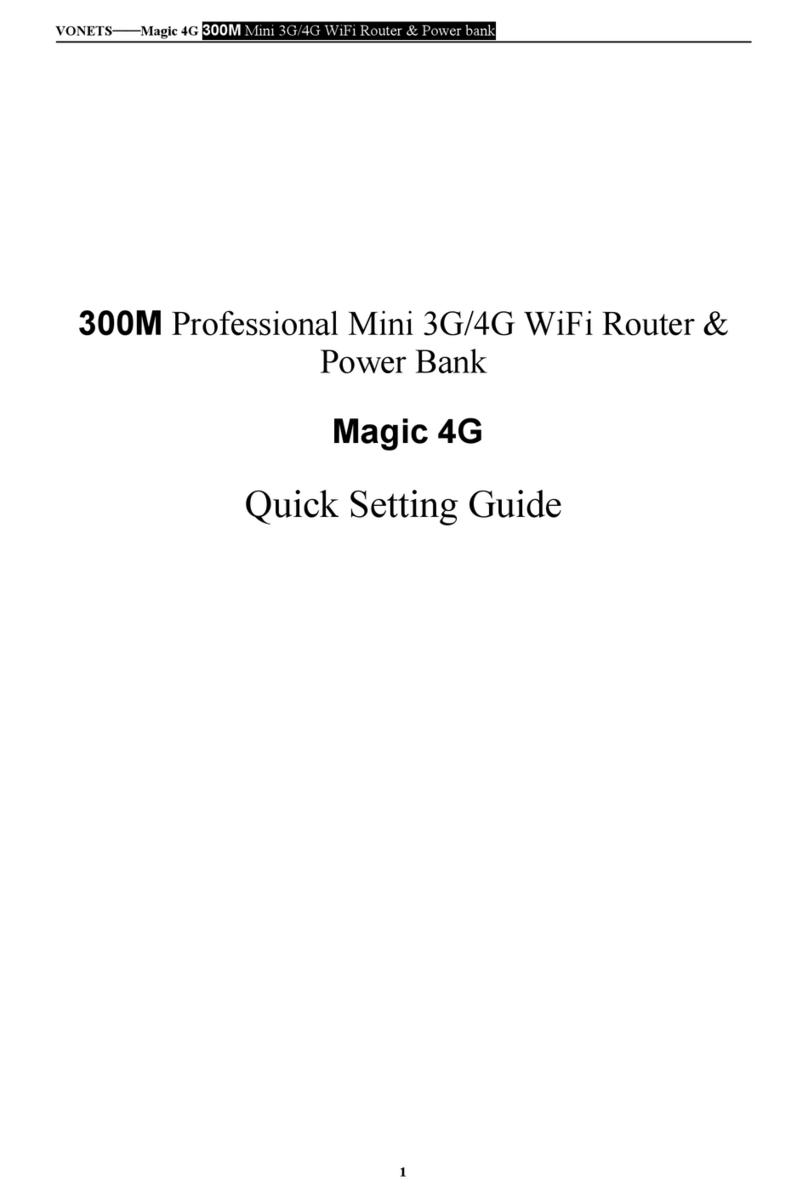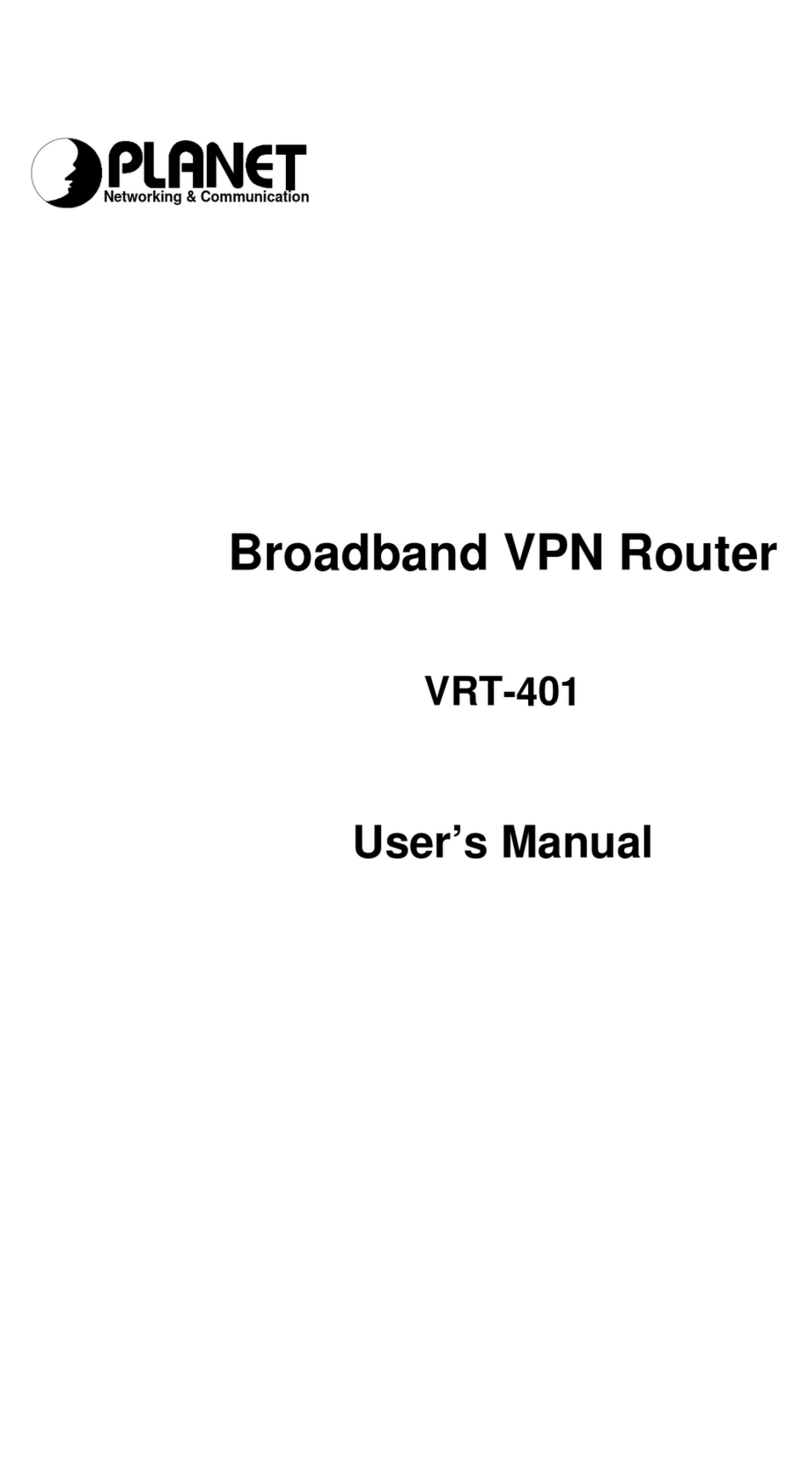H695 Series Router Quick Start
E‐LinsTechnologyCo.,Limited
Add:Bld22.,LongxiGarden,NonglinRD.,FutianDistrict,Shenzhen,518000,China
Tel:+86‐0755‐81220758Fax:+86‐755‐83700465E‐mail:sales@e‐lins.comwww.e‐lins.com
A:Take for example of “China Mobile Telecom”, the configuration is as follows.
Username: wap
Password: wap
Dial number: *99***1#
AT Strings: AT+CSQ OK AT+CGDCONT=1,”IP”,”CMNET” OK
B: Take for example of “China Unicom”, the configuration is as follows.
Username: card
Password: card
Dial number: #777
AT Strings: AT+CSQ OK AT\&D2 OK
Notes: This setting is just for Network Provider China Mobile or China Unicom. Please confirm with
your Network Provider for the right local parameters.
The following table is china common setting from different ISP
ISP Dial-up
Number Username password AT Strings initialization commands
China mobile *99***1# wap wap AT+CSQ OK AT+CGDCONT=1,”IP”,”CMNET” OK
China unicom #777 CARD CARD AT+CSQ OK AT\&D2 OK
Note: “OK” must capital letters in Extra initialization command
1.5.7 Reboot Router after configuration
The router must be rebooted after configuration. Then it will dial to the internet automatically.
1.5.8 Connect Computer to internet via Router
There are three ways:
A. Connect the computer to Router RJ45 interface directly via RJ45 cable
B. Connect the Switch/Hub to the Router RJ45 interface.
Then connect the computers to the Switch/Hub
C. Connect the computer to the Router by WiFi (Need to set the WiFi Feature)
1.6 WiFi Setting (For Version with WiFi only)