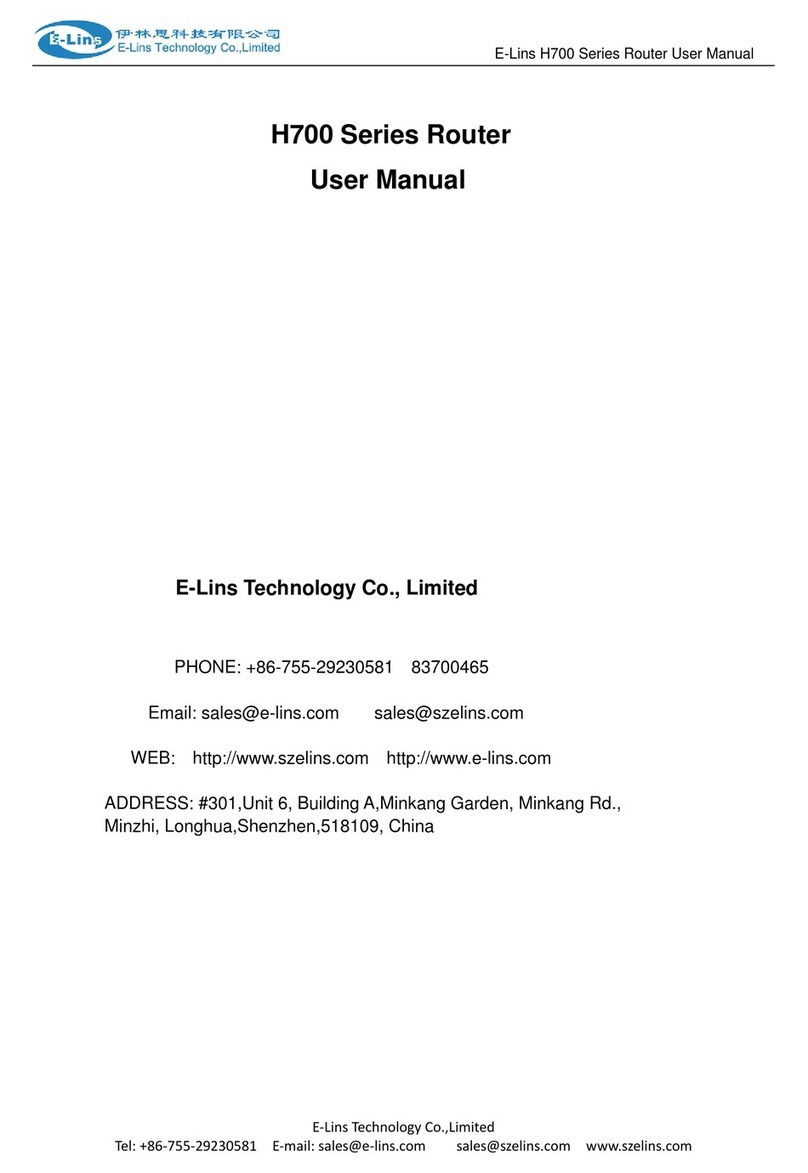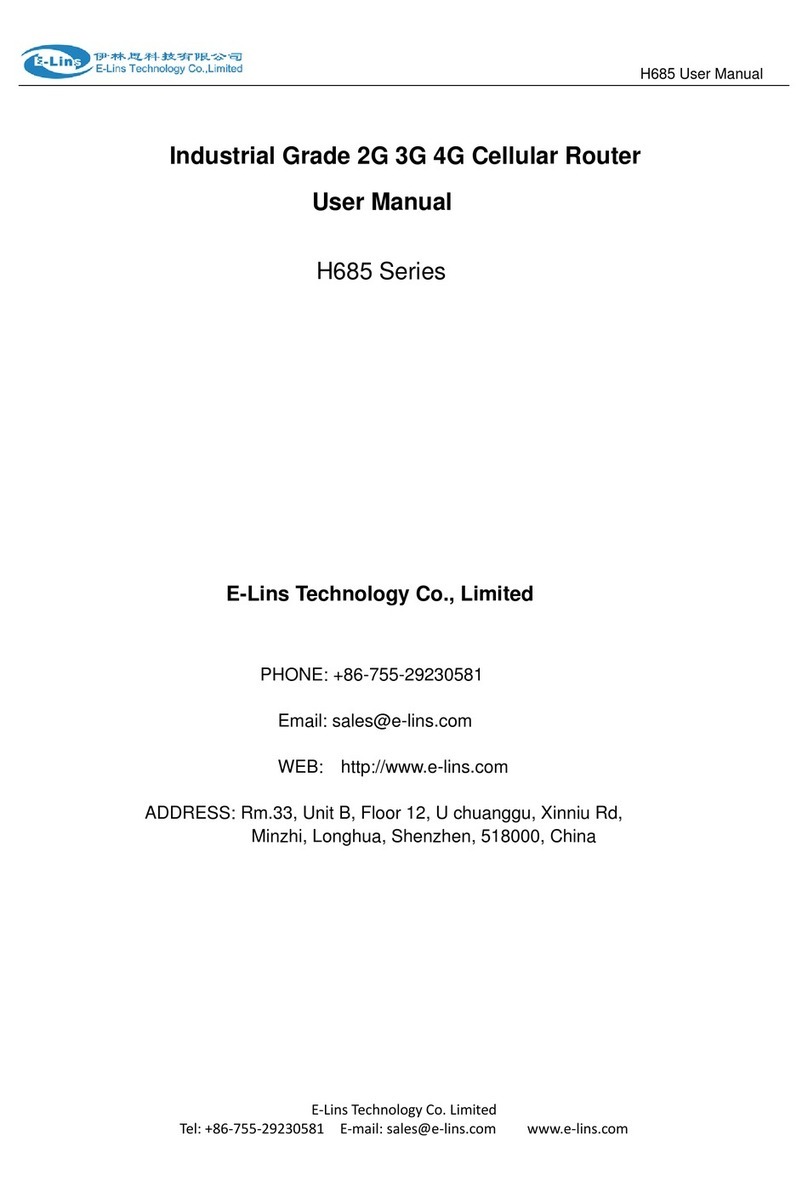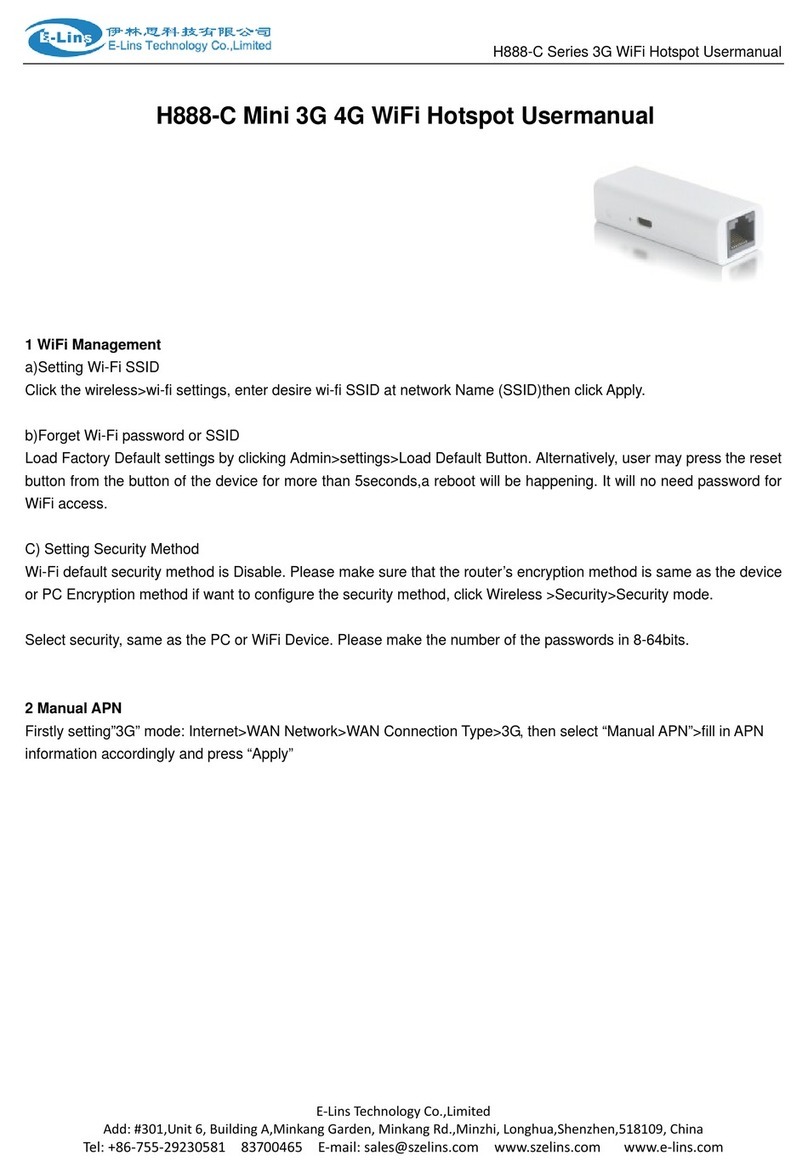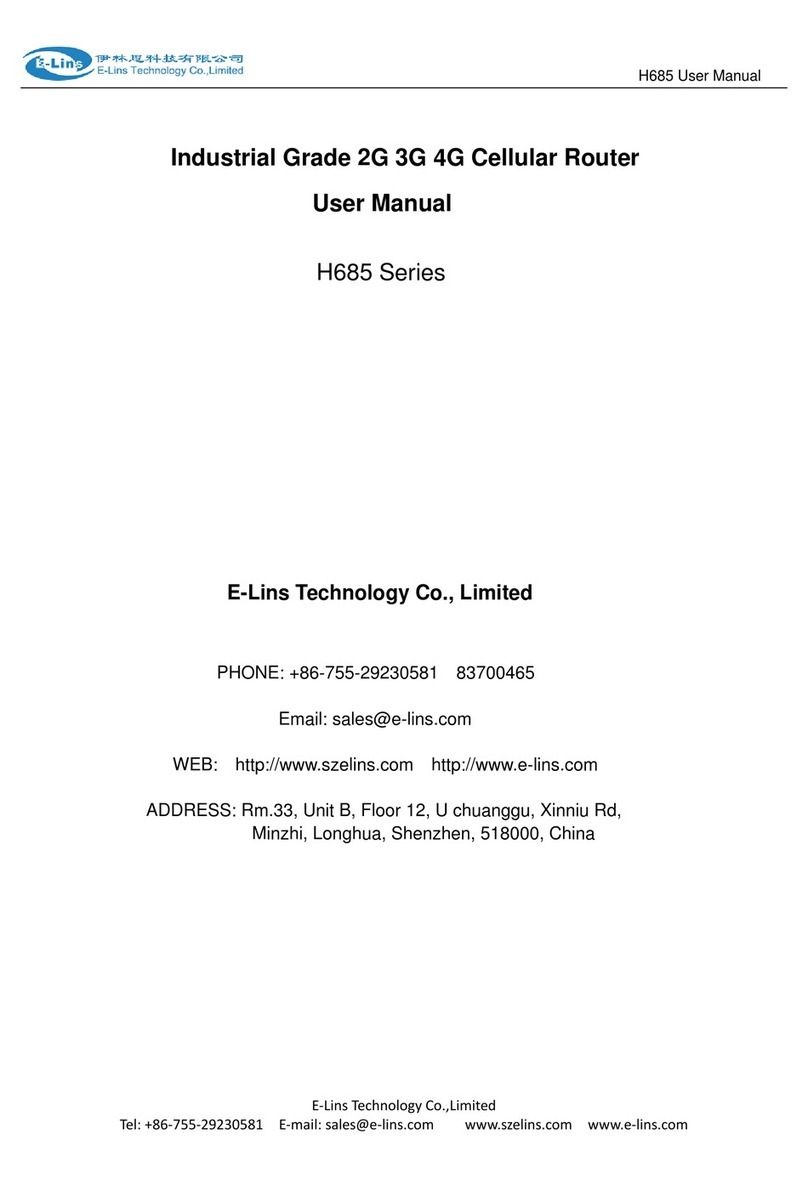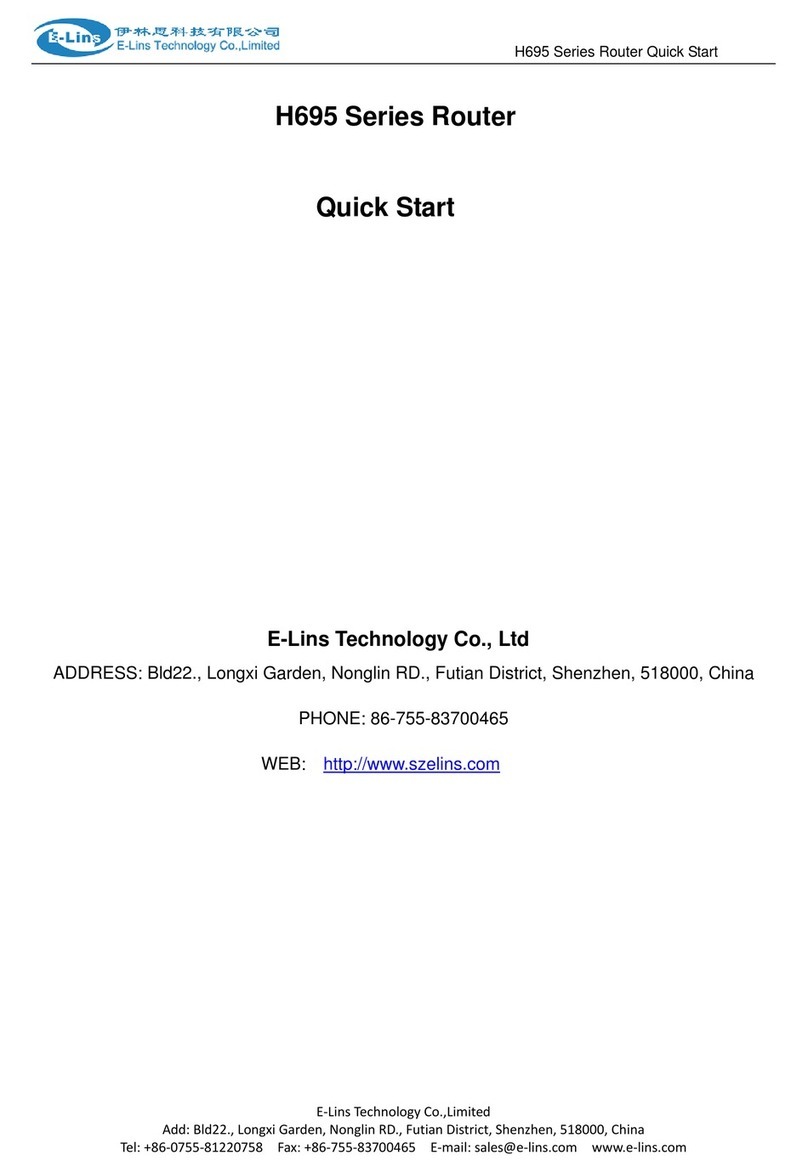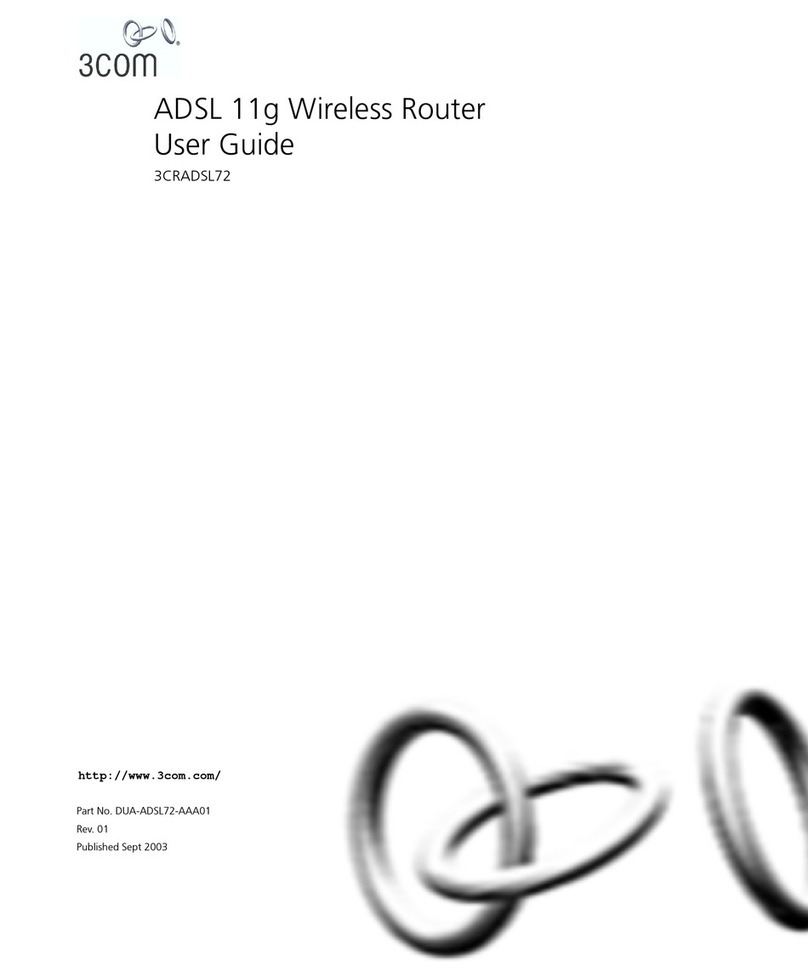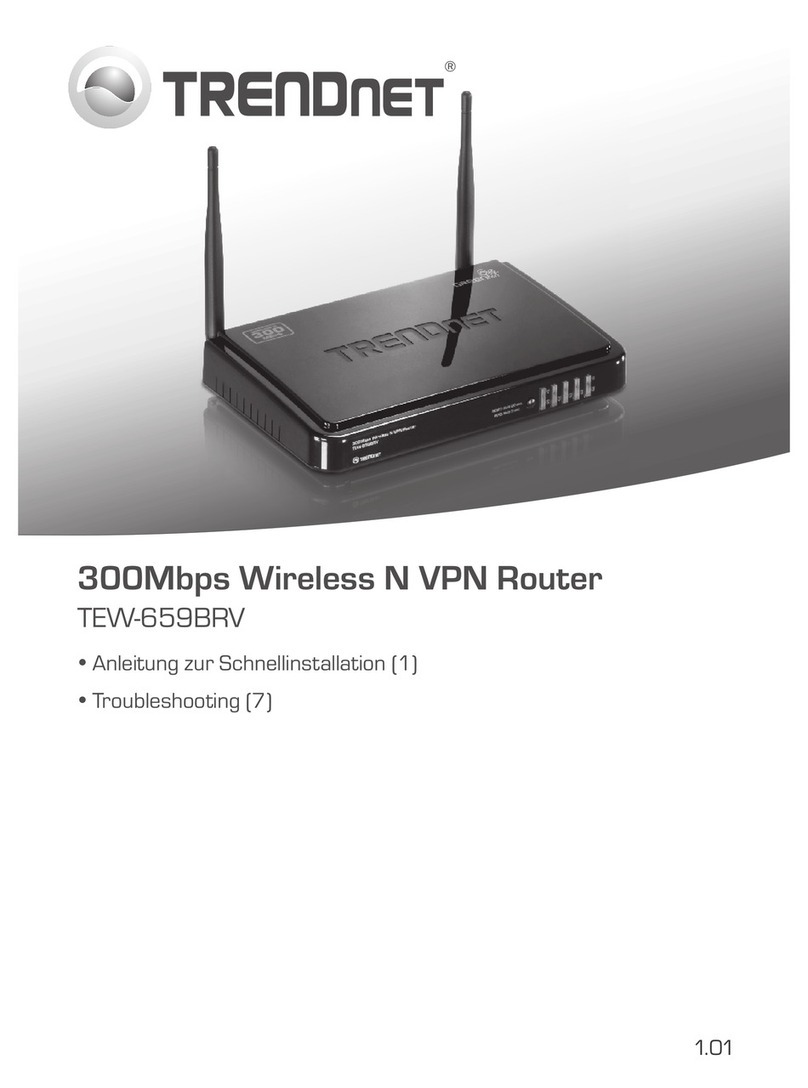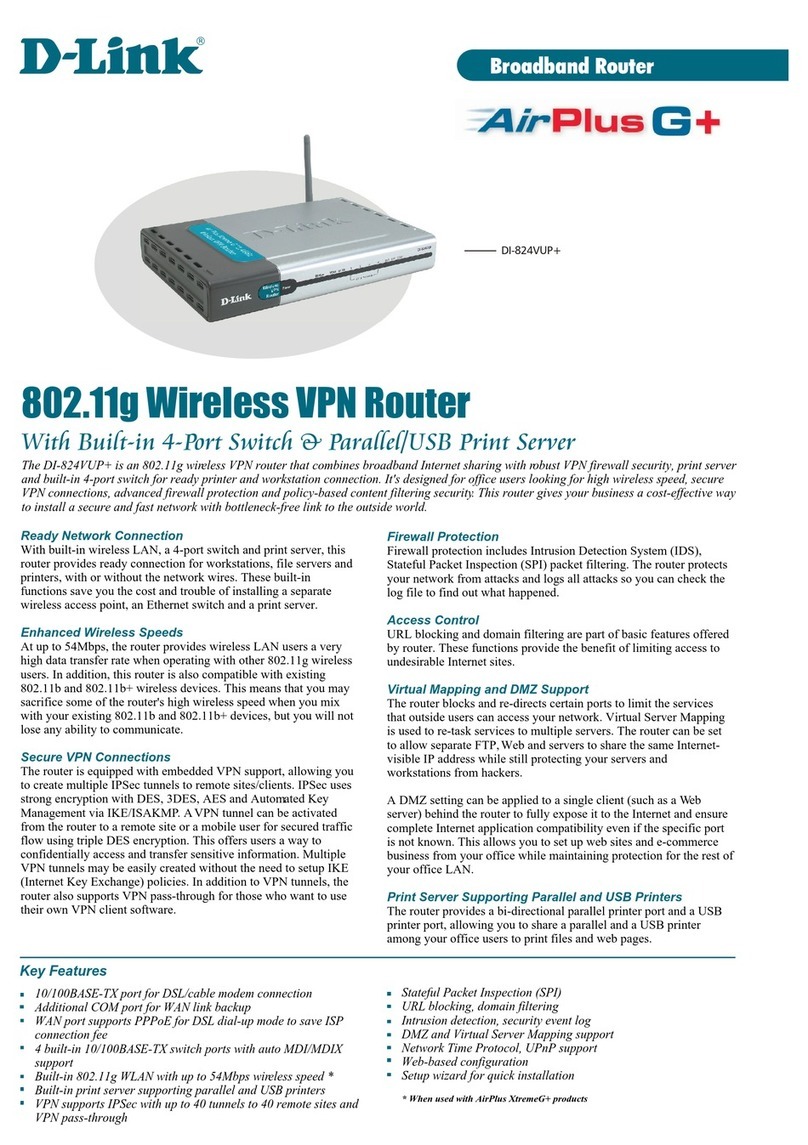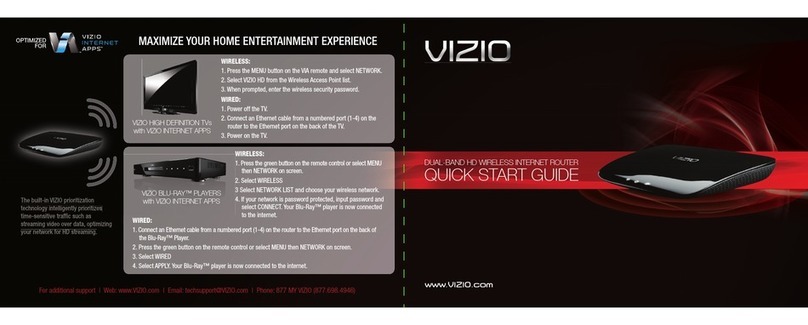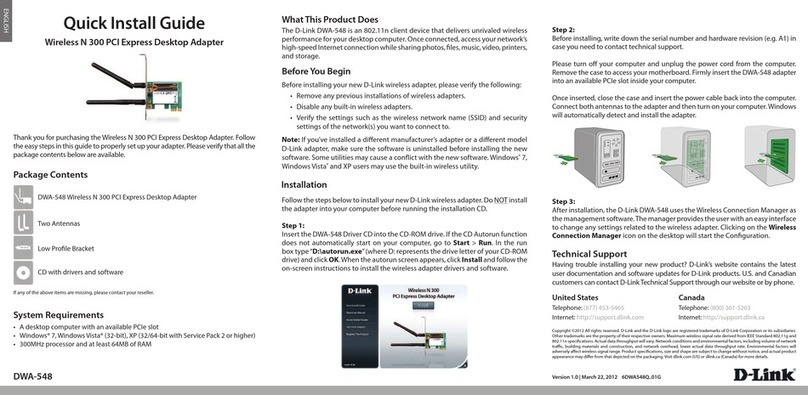E-Lins H700 Series User manual

E-Lins H700 Series Router User Manual
E‐LinsTechnologyCo.,Limited
Add:Bld22.,LongxiGarden,NonglinRD.,FutianDistrict,Shenzhen,518000,China
Tel:+86‐755‐83700465E‐mail:sales@szelins.comwww.szelins.com
H700 Series Router
UserManual
E-Lins Technology Co., Ltd
ADDRESS: Bld22., Longxi Garden, Nonglin RD., Futian District, Shenzhen, 518000, China
PHONE: 86-755-83700465
WEB: http://www.szelins.com

E-Lins H700 Series Router User Manual
E‐LinsTechnologyCo.,Limited
Add:Bld22.,LongxiGarden,NonglinRD.,FutianDistrict,Shenzhen,518000,China
Tel:+86‐755‐83700465E‐mail:sales@szelins.comwww.szelins.com
Content
1 PROLOGUE ···········································································································································4
1.1 VERSION ··································································································································4
1.2 REFERENCED DOCUMENTS············································································································4
1.3 NOTICE·········································································································································4
2 INTRODUCTION··································································································································5
2.1 BRIEF············································································································································5
2.2 FEATURES ·····································································································································5
2.3 SPECIFICATION······························································································································6
2.4 APPLICATION····································································································································6
INDUSTRIALAPPLICATION ···············································································································7
3 GETTING STARTED····························································································································8
3.1 PANEL INTRODUCTION···················································································································8
3.2 THE LED STATE ····························································································································8
3.3 CONNECT TO PRODUCTS················································································································9
3.4 INSERT SIM CARD ························································································································9
3.5 LOGIN WEB ································································································································10
3.6 CONNECTION CONFIGURATION ····································································································10
3.7 LOGIN WEB CONFIGURATION ·····································································································11
3.8WEB CONFIGURATION ················································································································12
4 COMMAND CONFIGURATION······································································································13
4.1 ROUTER FUNCTION CONFIGURATION····························································································13
4.1.1 Select working mode (For H700 with WiFi only) ·············································13
4.1.2 WAN configuration··························································································13
4.2 CONFIG VPN ······························································································································16
4.2.1 Configure Router as IPSec client ·································································17
4.2.2 Configure Router as IPSec Server·································································· 18
4.2.3 Configure Router as PPTP Server··································································19
4.2.4 Configure Router as PPTP client ····································································20
4.2.5 Change login address and password······························································21
4.2.6 Change login address·····················································································21
4.2.7 Change login password···················································································21
4.3 PRODUCTION WEB UPGRADE······································································································22
4.4 FACTORY DEFAULT ······················································································································22
4.4.1 WEB mode······································································································22
4.4.2 R.. jack mode··································································································23
5 WIFI SETTING (FOR VERSION WITH WIFI ONLY)·································································24
6 NETWORK SETTING························································································································26
6.1 DHCP ········································································································································26
6.2 DNS &DDNS····························································································································27
6.3 STATIC ROUTING·························································································································28
6.4 MAC /IPBINDING ·······················································································································28
7 FIREWALL SETTING························································································································29

E-Lins H700 Series Router User Manual
E‐LinsTechnologyCo.,Limited
Add:Bld22.,LongxiGarden,NonglinRD.,FutianDistrict,Shenzhen,518000,China
Tel:+86‐755‐83700465E‐mail:sales@szelins.comwww.szelins.com
7.1 OPTIONS ·····································································································································29
7.2 TIMESCHEDULE ··························································································································29
7.3 PORT MANAGE····························································································································30
7.4 PORT MAP···································································································································30
8 DTU SETTING·····································································································································32
8.1 DTU SETTING·····························································································································32
9 ADDENDA·············································································································································33
9.1 TERMINOLOGY····························································································································33
9.2 FAQ ···········································································································································33

E-Lins H700 Series Router User Manual
E‐LinsTechnologyCo.,Limited
Add:Bld22.,LongxiGarden,NonglinRD.,FutianDistrict,Shenzhen,518000,China
Tel:+86‐755‐83700465E‐mail:sales@szelins.comwww.szelins.com
Chapter 1
1 Prologue
This document is just suit for the following products; it helps you quickly to used cellular Router function and
resolves some common questions.
1.1 Version
V
ersion Date Description Author
2.00 2010-5-6 Modified Jason
1.2 Referenced Documents
1.3 Notice
The copyright of the document belongs to E-Lins Technology Co., Limited. Copying of this document and
modifying it and the use or communication of the contents thereof, is forbidden without express.Authority,
Offenders are liable to the legal sanction.

E-Lins H700 Series Router User Manual
E‐LinsTechnologyCo.,Limited
Add:Bld22.,LongxiGarden,NonglinRD.,FutianDistrict,Shenzhen,518000,China
Tel:+86‐755‐83700465E‐mail:sales@szelins.comwww.szelins.com
Chapter2
2 Introduction
2.1 Brief
3G Series Router is easy to install, reducing the Reliance on the end customer and enables direct access to your
remote LAN devices for control and monitoring purposes, it enables companies to remotely access equipment at
mobile, remote networks and isolated sites.
3G Series Router is a dedicated ideal data transmission channel for industrial applications. It can be operated at
GPRS or CDMA 1x or EDGE or HSDPA or HSUPA or EVDO network by selecting a different radio module
2.2 Features
zSupport multiple protocol conversion
zTransparent data transmission
zEthernet and RS-232 interface
zEasy To Use and Flexible Intelligent Router
zReal-time clock
zWEB/Telnet/console management interface
zRemote web management
zSupport radio network data envelope counting
zAlways-On-Line
zSelf-diagnostic and alarm output
zLocal/remote profiles backup and retrieve
zLocal/remote firmware upgrade
zUrgent event alarm via SMS
zBuilt-in DHCP server
zSupport DMZ host
zFirewall and NAT
zSupport packet filtering
zSupport data center communication (DTU feature)
zSupport APN or VPDN
zWiFi optional, VPN + IPSec optional

E-Lins H700 Series Router User Manual
E‐LinsTechnologyCo.,Limited
Add:Bld22.,LongxiGarden,NonglinRD.,FutianDistrict,Shenzhen,518000,China
Tel:+86‐755‐83700465E‐mail:sales@szelins.comwww.szelins.com
2.3 Specification
Please follow the related specification datasheet
2.4 Application
■Access Private Networks
With The 3G Cellular Router, government employees or corporate users can create a wireless network and
provide colleagues with remote access to their secure private networks. It is ideal for off-site situations, such as
crime scenes, where sharing information is critical.
■Special Events
Share the Internet while working at special events. Whether you are at an industry convention, off-site meeting,
sporting event, or backstage at a concert, The 3G Cellular Router can keep your personnel and guests in touch
with the world.
■Internet Access for Commuters
By installing the 3G Cellular Router on a bus, train, or even a boat, you can allow passengers to check e-mail or
chat online while commuting. Enhance their experience and increase the value of your services offered with the
3G Mobile Router.
■Emergency Response
Whether you are providing relief for a natural disaster or coordinating the rescue of a lost hiker, you can quickly set
up a wireless network and allow your team members to access e-mail, go online, and share important files.
■For the Road
The 3G Cellular Router lets you share a mobile Internet connection with your group when you are on-the-go for
work or play. Stay on top of e-mails, chat with friends and family, get directions, read news, download music, or
shop online.
■Fixed Broadband Solution
The 3G Cellular Router can be used as a fixed broadband Internet solution in homes or offices that do not have a
cable or DSL service available, but are within a compatible mobile wireless network. Conversely, if you are already
subscribing to a mobile Internet service, you can simply use the 3G Mobile Router in your home instead of paying
extra for a wired high-speed Internet connection.

E-Lins H700 Series Router User Manual
E‐LinsTechnologyCo.,Limited
Add:Bld22.,LongxiGarden,NonglinRD.,FutianDistrict,Shenzhen,518000,China
Tel:+86‐755‐83700465E‐mail:sales@szelins.comwww.szelins.com
■Void Surveillance
Industrial Application
z1. Water, gas and oil flow metering
z2. Data Monitor and Control
z3. CCTV, DVR monitor application
z4. AMR (automatic meter reading)
z5. Power station monitoring and control
z6. Remote POS (point of sale) terminals
z7. ATM machines
z8. Traffic signals monitor and control
z9. Fleet management
z10. Power distribution network supervision
z11. Central heating system supervision
z12. Weather station data transmission
z13. Hydrologic data acquisition
z14. Vending machine
z15. Traffic info guidance
z16. Parking meter and Taxi Monitor
z17. Telecom equipment supervision (Mobile base station, microwave or optical relay station)

E-Lins H700 Series Router User Manual
E‐LinsTechnologyCo.,Limited
Add:Bld22.,LongxiGarden,NonglinRD.,FutianDistrict,Shenzhen,518000,China
Tel:+86‐755‐83700465E‐mail:sales@szelins.comwww.szelins.com
Chapter3
3 Getting Started
3.1 Panel introduction
Power supply interface: DC5V-25V power supply (5V or 12V suggested), Please the fixed necessary
power supply of connection product is ensured voltage and the current
parameter of power supply if customer exchanges with other power supply.
Special attention: If customer has changed the power supply, sometimes can
because of twinkling the current ability and leads to Router product reboot
inadequately
Ethernet interface: Can recognize voluntarily crosses or the straight networking winding thread,
and consult 100M voluntarily and 10M's network speed merit ability
Antenna interface: standard SMA antenna interface
3.2 The LED State
In order to know state of module there are four LED lamps, Online, Run, LAN and Cell altogether, and among them,
the concrete explanation is as follows to the different states of pilot lamp representative:
Online Blink Winked
Online Connected data transmission
after got the IP when it light on Failed to connect or
data transmit when light
off.
Run show the state of initialization
system with others when the
equipment is started
Run normally and Data
transmitting when it’s lighting...
LAN Ethernet links normal when it
light on Data transmitting by Ethernet
interface when lighting None Ethernet connects
Cell Module wok normally
The system work LED state explanation

E-Lins H700 Series Router User Manual
E‐LinsTechnologyCo.,Limited
Add:Bld22.,LongxiGarden,NonglinRD.,FutianDistrict,Shenzhen,518000,China
Tel:+86‐755‐83700465E‐mail:sales@szelins.comwww.szelins.com
Online Run LAN Cell
Power supply Online1~2s Online1~2s
System checking First blink 2 times And then blink 2 times
System checking again First blink 2 times And then blink 2 times
Checking cellular module The lights winked. The lights winked.
Start program blink 8s Off
Work normally online Blink blink
3.3 Connect to products
1. Please connect antenna and RJ45 cable with our products,
3.4 Insert SIM Card
Insert SIM card to the SIM Card Slot of the router
Import Notes: When the router is power on, never insert or take out the sim card, which will cause
router damaged.

E-Lins H700 Series Router User Manual
E‐LinsTechnologyCo.,Limited
Add:Bld22.,LongxiGarden,NonglinRD.,FutianDistrict,Shenzhen,518000,China
Tel:+86‐755‐83700465E‐mail:sales@szelins.comwww.szelins.com
3.5 Login Web
3G Cellular Router contains WEB SERVER, CONSOLE, TELNET and other configuration mode. It is suitable
for different users for configuration operation in local or remote. And the web server is easiest to be used, so we
advice your to used this configuration mode.
3.6 Connection configuration
Step 1: Ensure that the computer is on the same network address range as the Router and make it as your
computer’s default gateway and DNS server.
ConsultyouroperatingsoftwareusermanualtodeterminehowtochangetheIPaddressontheEthernetportofthe
computerandthedefaultgatewayaddress.IntheexamplebelowtheIPaddressofthePChasbeensetto192.168.0.2-
192.168.0.253andthedefaultgatewayisthedefaultaddressofthecellularRouter(192.168.0.254)andPrimaryDNSas
192.168.0.254
For Windows XP the sequence is:
START >>Control Panel >> Network Connections >>Right-Click on Local Area Connection >> Properties >>
Internet Protocol
Change the computer’s IP address, default gateway and DNS server and then click OK.
ItmaytakeaminuteortwoforthecomputertobeallocatedthenewIPaddress.Insomecases,arebootmayberequired
Step 2: To test that there is connectivity between the computer and the Axon, you can ping the Axon using the
ping command at the command prompt. To get to the command prompt in Windows XP, use:
START>>RUN>>cmd
Thepingcommandisenteredasfollows:
Ifsuccessfulyoushouldseesomepingstatisticslikethefollowingexample:

E-Lins H700 Series Router User Manual
E‐LinsTechnologyCo.,Limited
Add:Bld22.,LongxiGarden,NonglinRD.,FutianDistrict,Shenzhen,518000,China
Tel:+86‐755‐83700465E‐mail:sales@szelins.comwww.szelins.com
1) If having appeared with command: "Request timed out." That indicate PC and 3G cellular Router are
not in the same net section. Please run “IPCONFIG/ALL” under the command model.
PleasecheckthetwoIPareinthesameset.Iftheyare,butstillpingsuccessfully,itispossiblywronginPCARP.
Recommendrun“ARP–D”first.Attention:Ifappearsformererrorinsettingmorethanone3GcellularRouter,becausethe
samedefaultIPbutdifferentMAR,thenitmustrun“PING”after“AR P–D”.
2) It indicates that no real connect between PC and 3G cellular Router when come out “Destination host
unreachable”. Please check or change the cable after setting the 10M Half model of the Ethernet card.
3) If still PING blocks up, please whether or not can lead to by PING between your PC and other PC, and
checks up if PC has the software such as fire wall at the same time. If still PING blocks up, please whether
or not can lead to by PING between your PC and other PC, and checks up if PC has the software such as
fire wall at the same time.
3.7 Login WEB configuration
Open IE on your PC, type the follow URL address

E-Lins H700 Series Router User Manual
E‐LinsTechnologyCo.,Limited
Add:Bld22.,LongxiGarden,NonglinRD.,FutianDistrict,Shenzhen,518000,China
Tel:+86‐755‐83700465E‐mail:sales@szelins.comwww.szelins.com
The 3G cellular Router is configured using a web browser as the interface. To log-on to the web server, enter the
IP address of the 3G cellular Router in the browser address window. The default address is 192.168.0.254:10000.
A log-on screen should display.
For 3G series cellular Router,
Username: admin Password: 888888
3.8 WEB configuration
If Login successful, the browser should display the following web page,

E-Lins H700 Series Router User Manual
E‐LinsTechnologyCo.,Limited
Add:Bld22.,LongxiGarden,NonglinRD.,FutianDistrict,Shenzhen,518000,China
Tel:+86‐755‐83700465E‐mail:sales@szelins.comwww.szelins.com
Chapter4
4 Command configuration
4.1 Router function configuration
If you need to dial-up an internet network, you can configure Router as following steps
4.1.1 Select working mode (For H700 with WiFi only)
It Includes Routing Mode, Transparent Bridge, and Gateway Mode. We advice to used Gateway mode,
default is Gateway mode.
(1) Gateway Mode: If you Router network is connected to Internet
4.1.2 WAN configuration
Before this configuration, please get the APN info parameters from your network provider.
APN info --
Username:
Password:
Dial number(service code):
APN code:
A:Take for example of “China Mobile Telecom”, the APN info is as follows.
Username: wap

E-Lins H700 Series Router User Manual
E‐LinsTechnologyCo.,Limited
Add:Bld22.,LongxiGarden,NonglinRD.,FutianDistrict,Shenzhen,518000,China
Tel:+86‐755‐83700465E‐mail:sales@szelins.comwww.szelins.com
Password: wap
Dial number (service code): *99***1#
APN code: CMNET
B: Take for example of “China Unicom”, the configuration is as follows.
Username: card
Password: card
Dial number (service code): #777
APN code: blank (means no APN code)
The following table is china common setting from different ISP
ISP Dial-up
Number Username password AT Strings initialization commands
China mobile *99***1# wap wap AT+CSQ OK AT+CGDCONT=1,”IP”,”CMNET” OK
China unicom #777 CARD CARD AT+CSQ OK AT\&D2 OK
Note: “OK” must capital letters in Extra initialization command
AT Strings for CDMA/EVDO networks: AT+CSQ OK AT\&D2 OK
AT Strings for GSM/GPRS/EDGE/HSDPA/HSUPA: AT+CSQ OK AT+CGDCONT=1,”IP”,”XXXXXX” OK
XXXXXXistheAPNcode.FortheATStrings,pleasejustchangetheaccesscodeforeachsim.Keeptheothercharactersand
interpunctionandspace,commatheEXACTTHESAMEASTHEATSTRINGSSAMPLE.
At the router menu,
Click”PORT -- WAN Setting -- WAN Setting”
According to different ISP, WAN configuration include Static IP, ADSL, PPP, DHCP Mode, we usually
choose ”PPP modem” for this product.
zSelect ppp(modem)
There are 4 WAN Ports.
A: For HSDPA or HSUPA version, please close WAN 1, WAN2, & WAN4, and click “save button”. Then choose
WAN3 and continue the configuration
B: For EVDO version, please close WAN 2, WAN3, & WAN4, and click “save button”. Then choose WAN1 and
continue the configuration

E-Lins H700 Series Router User Manual
E‐LinsTechnologyCo.,Limited
Add:Bld22.,LongxiGarden,NonglinRD.,FutianDistrict,Shenzhen,518000,China
Tel:+86‐755‐83700465E‐mail:sales@szelins.comwww.szelins.com
HSDPA/HSUPA Version—WAN 3 (Example for China UNICOM 3G)
HSDPA/HSUPA Version—WAN 3 (Example for China Mobile EDGE/GPRS)

E-Lins H700 Series Router User Manual
E‐LinsTechnologyCo.,Limited
Add:Bld22.,LongxiGarden,NonglinRD.,FutianDistrict,Shenzhen,518000,China
Tel:+86‐755‐83700465E‐mail:sales@szelins.comwww.szelins.com
EVDO Version—WAN 1 (Example for China Unicom CDMA EVDO)
For normal use, please just set the following parameters, and keep others as default when we send the router.
a. Username (some network provide has no this value, please keep it as blank)
b. Password (some network provide has no this value, please keep it as blank)
c. Dial number (it’s service number or service code, please get this from network provider)
d. AT Strings (Please follow the instruction above to make it)
e. Network select (Keep it as default, or select it as “Auto”)
f. Get DNS from ISP (Choose yes)
g. use compress (normally please choose No)
Keep all others as default when we send the router because wrong setting may make the router no work.
After finishing the configuration, click “Save Button”, then Click “Reboot Button”.
4.2 Config VPN
For select this function, you Can configure Router as client and server, how to configure VPN in details?

E-Lins H700 Series Router User Manual
E‐LinsTechnologyCo.,Limited
Add:Bld22.,LongxiGarden,NonglinRD.,FutianDistrict,Shenzhen,518000,China
Tel:+86‐755‐83700465E‐mail:sales@szelins.comwww.szelins.com
4.2.1 Configure Router as IPSec client
z(1) Config 3G Router as client, if connect Router with other equipment
Select ”Client” option and click ”Add VPN Setting ” button, then display client web as below
User name (local ID): local ID is the name of this connection, which is from the VPN server (host name is
default, it must be the same with VPN server configuration)
Local LAN
Select: choose input
IPAddress: input local IP address range, for example the client router IP is 192.168.0.254, so here we put
192.168.0.0
Subnet Mask: 255.255.255.0

E-Lins H700 Series Router User Manual
E‐LinsTechnologyCo.,Limited
Add:Bld22.,LongxiGarden,NonglinRD.,FutianDistrict,Shenzhen,518000,China
Tel:+86‐755‐83700465E‐mail:sales@szelins.comwww.szelins.com
Remote LAN
Select: choose input
IPAddress: input remote IP address range, for example the VPN server router IP is 192.168.10.254, so here we
put 192.168.10.0
For the sever IP (remote IP), you can fill in the server IP address or server’s DDNS.
Subnet Mask: 255.255.255.0
password: the same with in the server, this is unique with the user name from the VPN server
router.
Dynamic IP: Dynamic IP means opposite maybe Dial-up connection, so no input IPAddress.
After configuration, save it and re-power on the router. Then the router will connect the VPN by IPSec.
Then you can find at “VPN—IPSEC status” the similar following pictures, which means the IPSec VPN is
connected successfully.
4.2.2 Configure Router as IPSec Server
Notes: this is not recommended. We recommend use CISCO VPN Server Router as a VPN server.
Configure 3g Router parameters as below

E-Lins H700 Series Router User Manual
E‐LinsTechnologyCo.,Limited
Add:Bld22.,LongxiGarden,NonglinRD.,FutianDistrict,Shenzhen,518000,China
Tel:+86‐755‐83700465E‐mail:sales@szelins.comwww.szelins.com
4.2.3 Configure Router as PPTP Server
4.2.3.1 Follow the picture below, at “VPN -- PPTP”
Enable PPTP: choose it
Beginning IP: input it
Ending IP: input it
Click “Apply” button to activate it.
4.2.3.2 Follow the picture below, at “VPN –PPTP User”
Click “Add” button,

E-Lins H700 Series Router User Manual
E‐LinsTechnologyCo.,Limited
Add:Bld22.,LongxiGarden,NonglinRD.,FutianDistrict,Shenzhen,518000,China
Tel:+86‐755‐83700465E‐mail:sales@szelins.comwww.szelins.com
Assign the user name, password, static IP if you want the client get static IP. Then apply.
4.2.4 Configure Router as PPTP client
At WAN port setting, fill in the pptp_Username, pptp-Password, pptp_server.
These parameters are from the VPN PPTP server.
For pptp_server, you can fill in the server IP address or server’s DDNS.
After finish the configuration, save it and re-power on the router.
Other manuals for H700 Series
4
Table of contents
Other E-Lins Wireless Router manuals