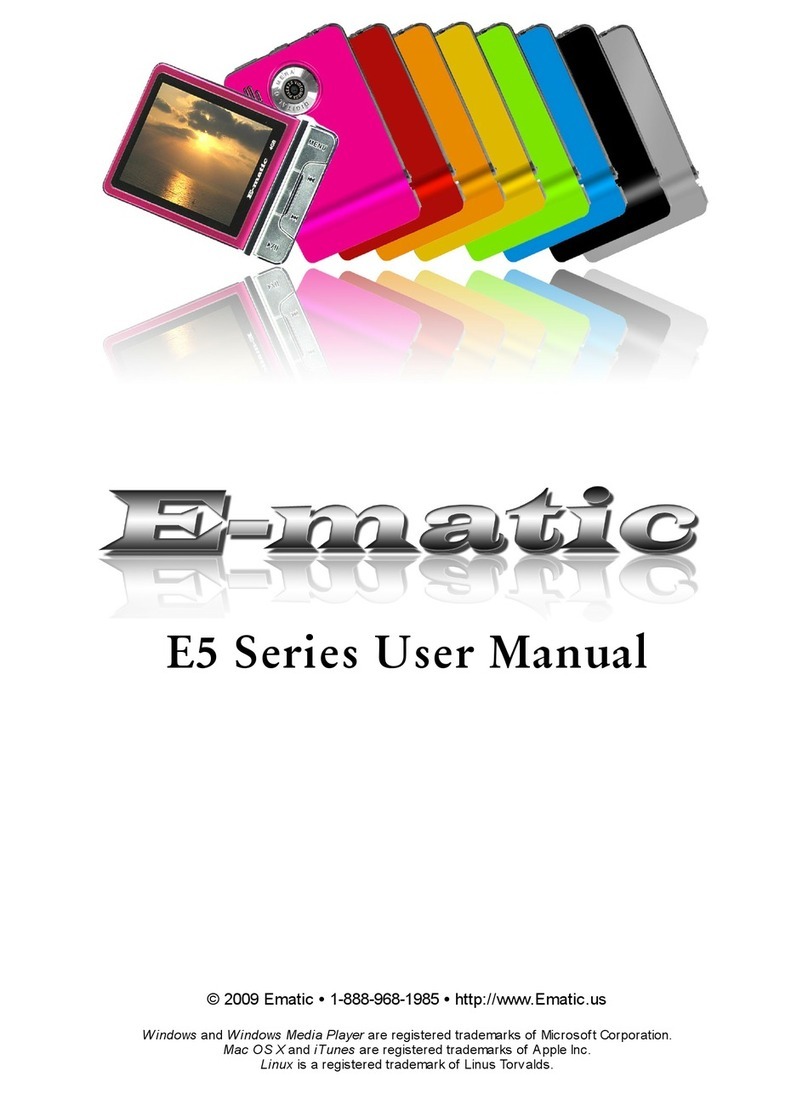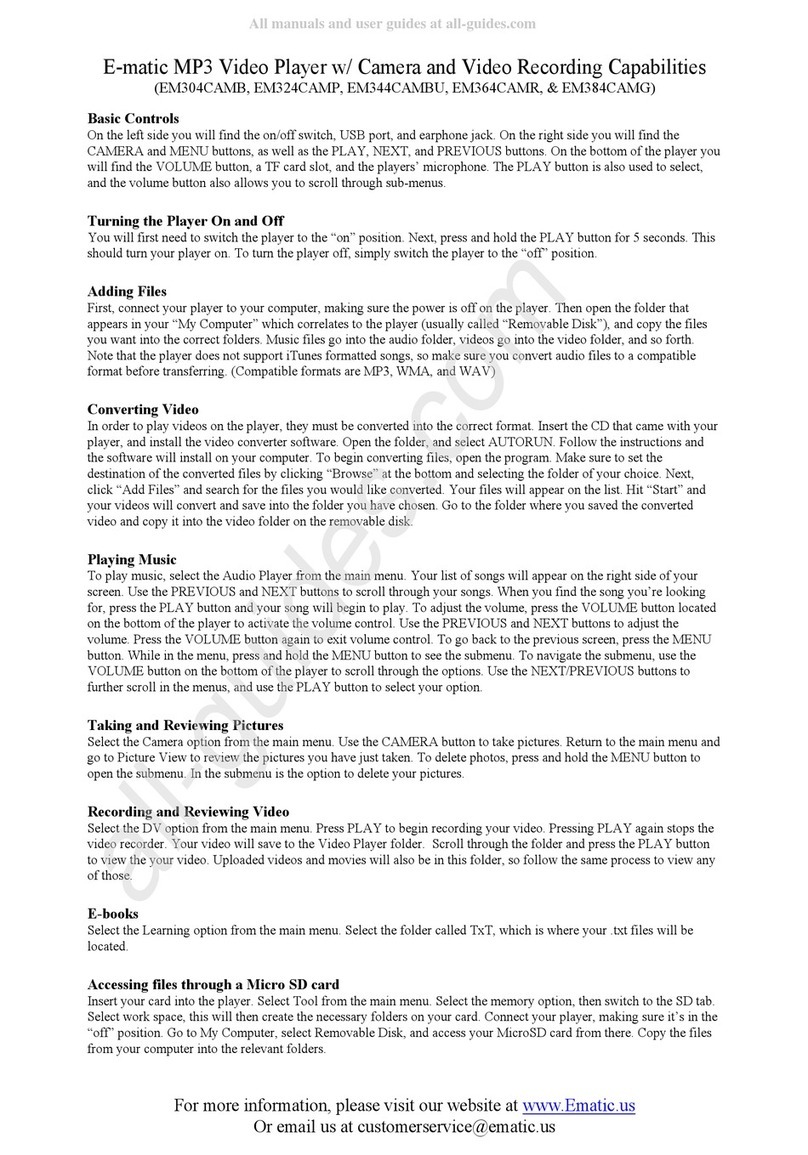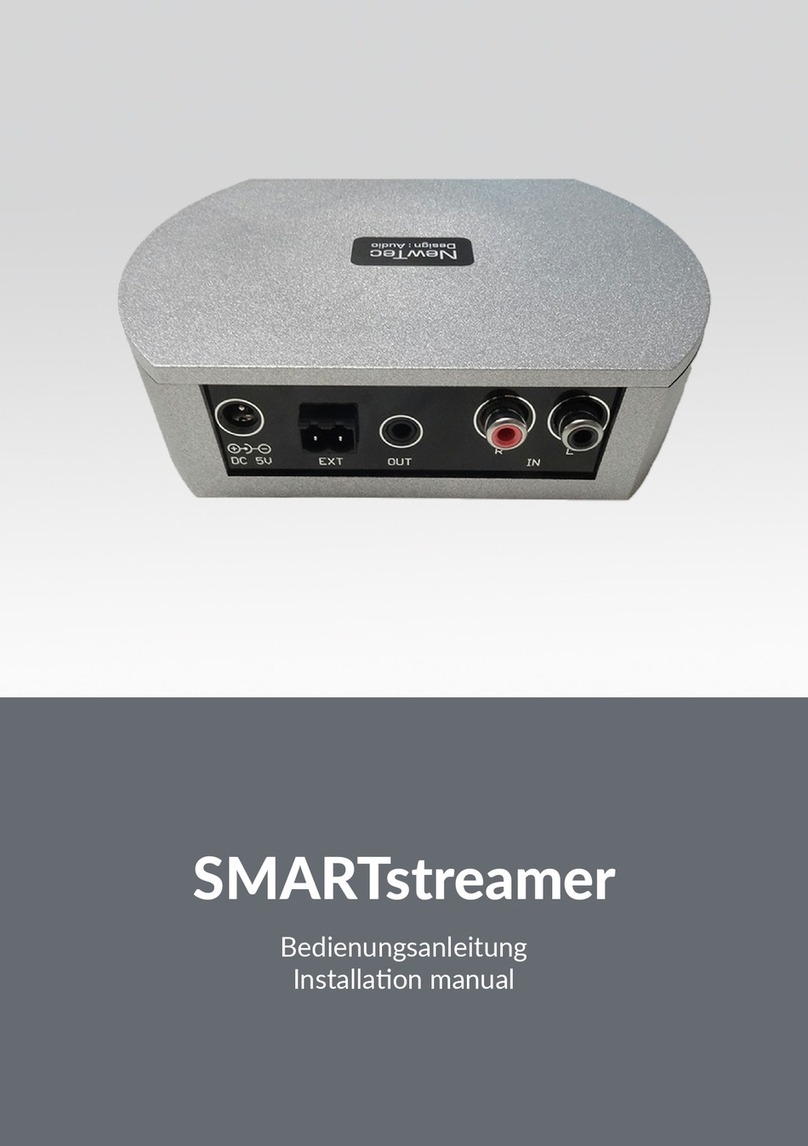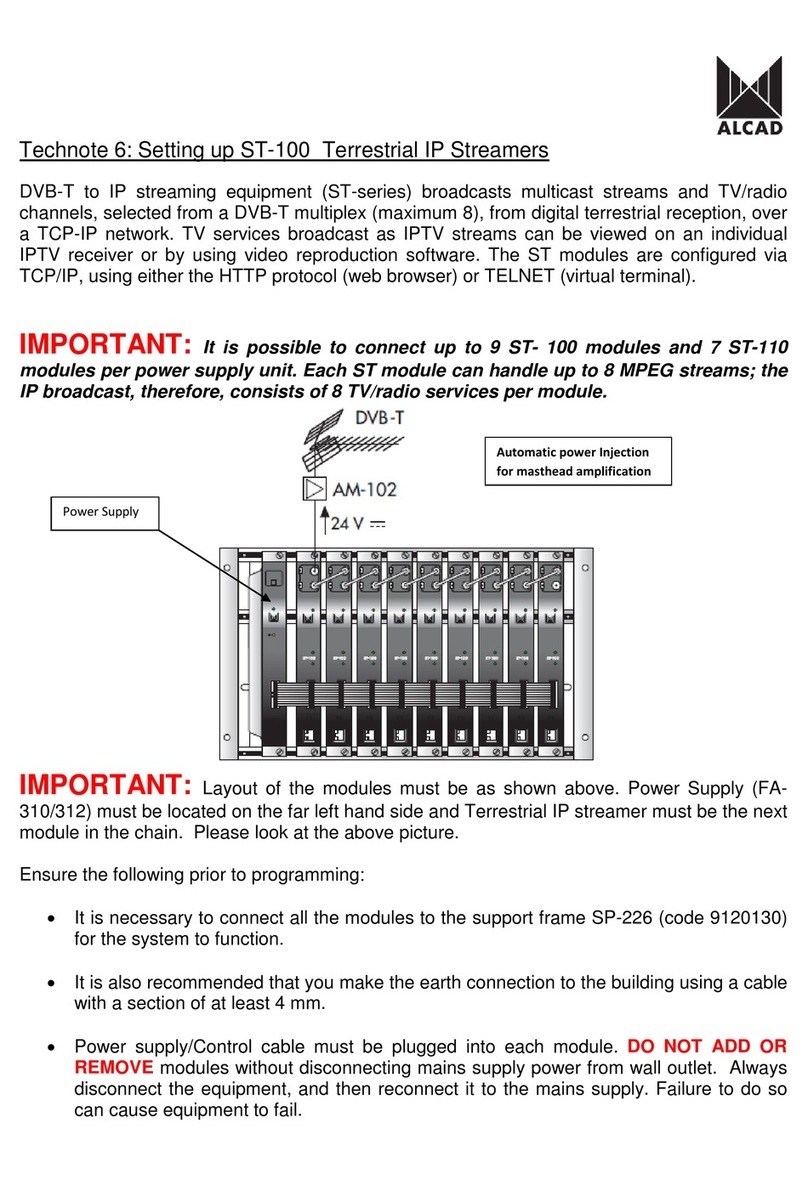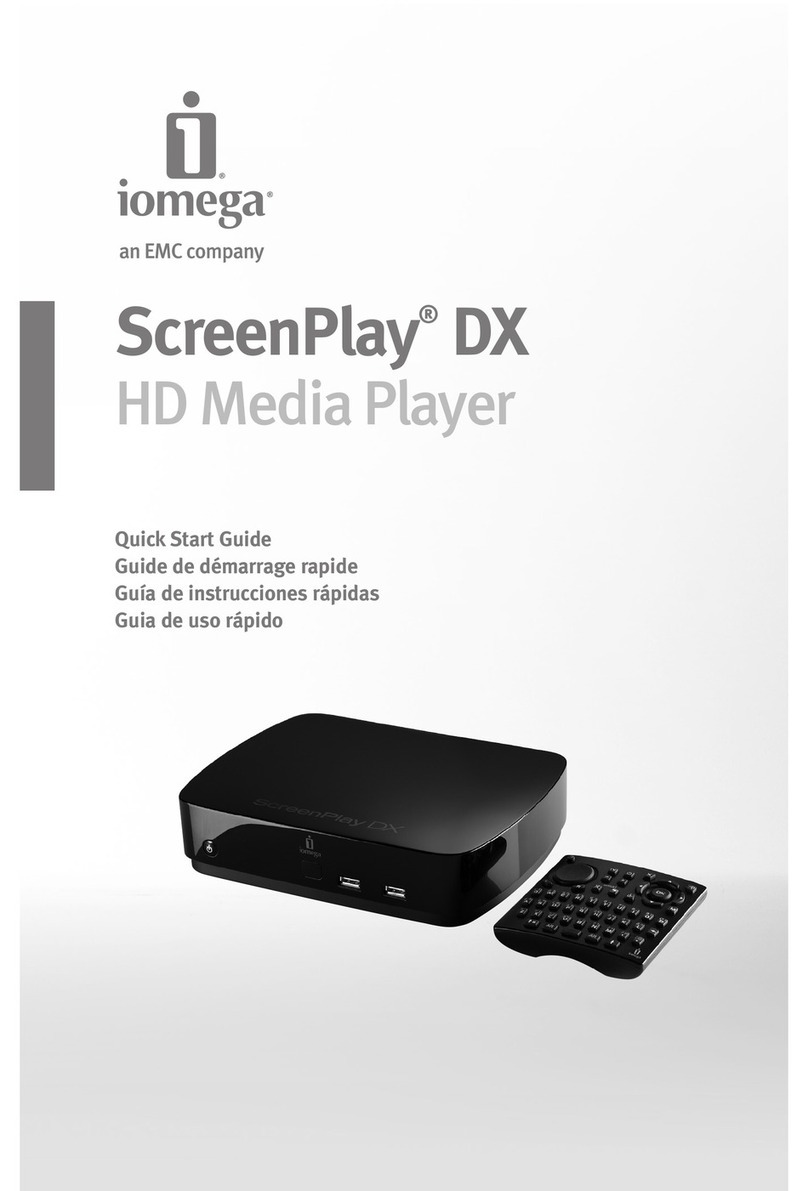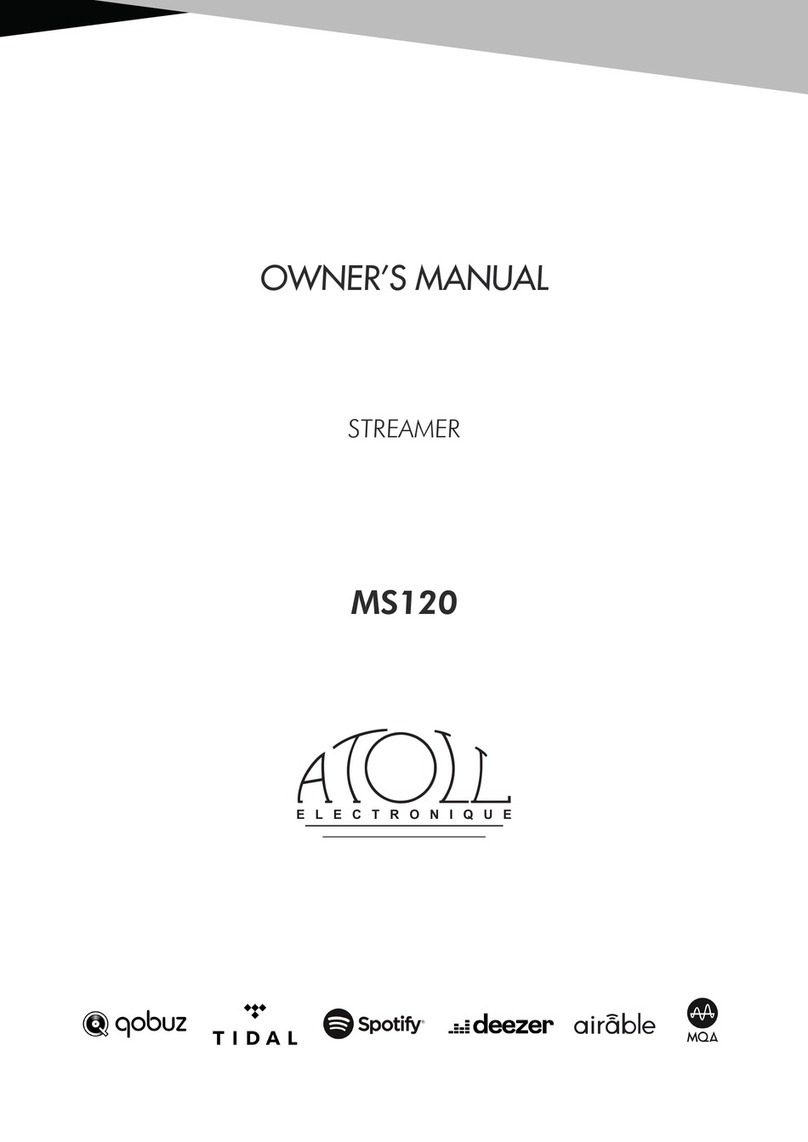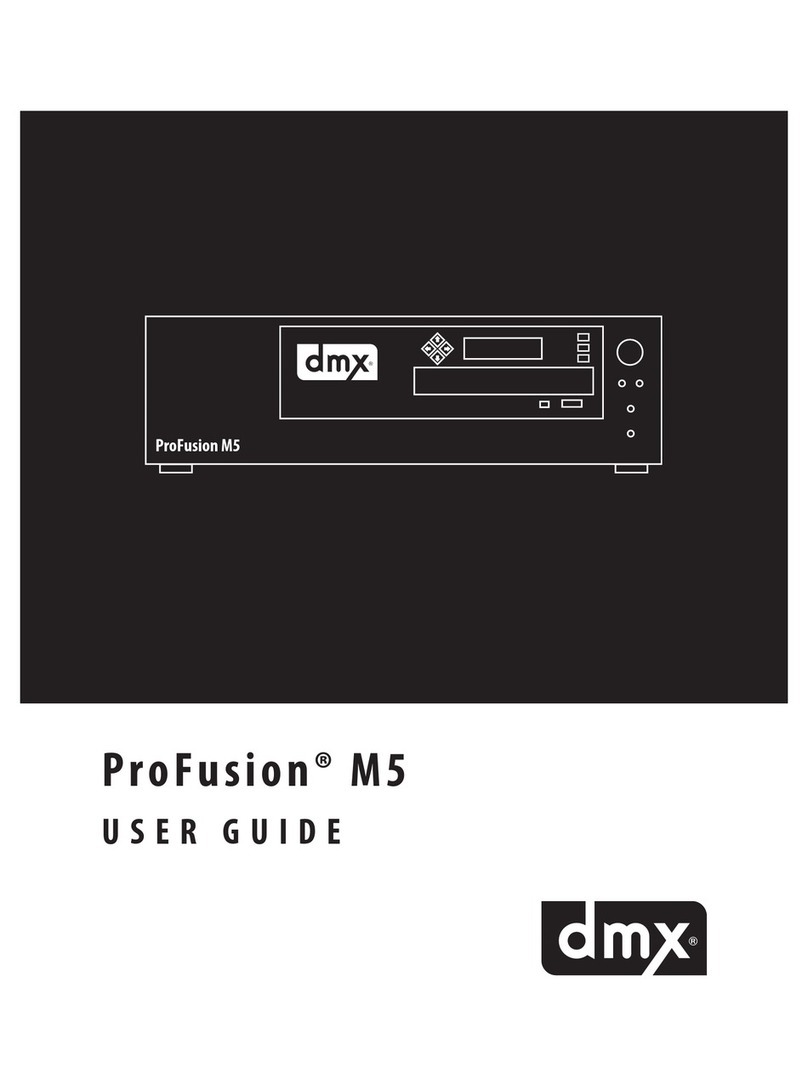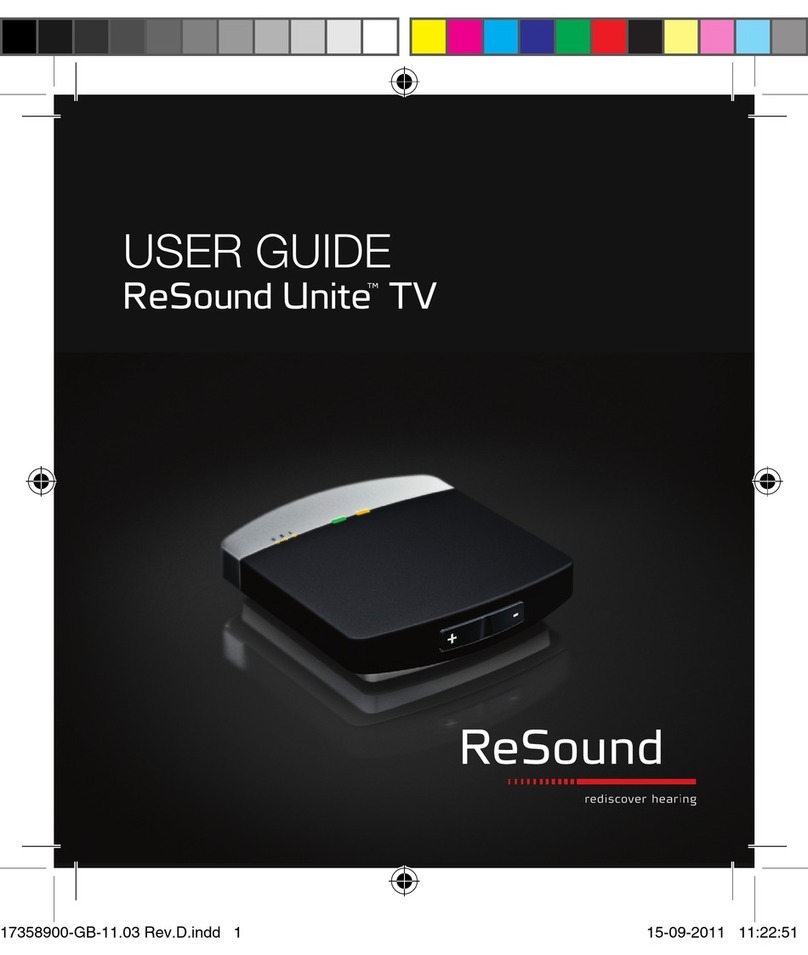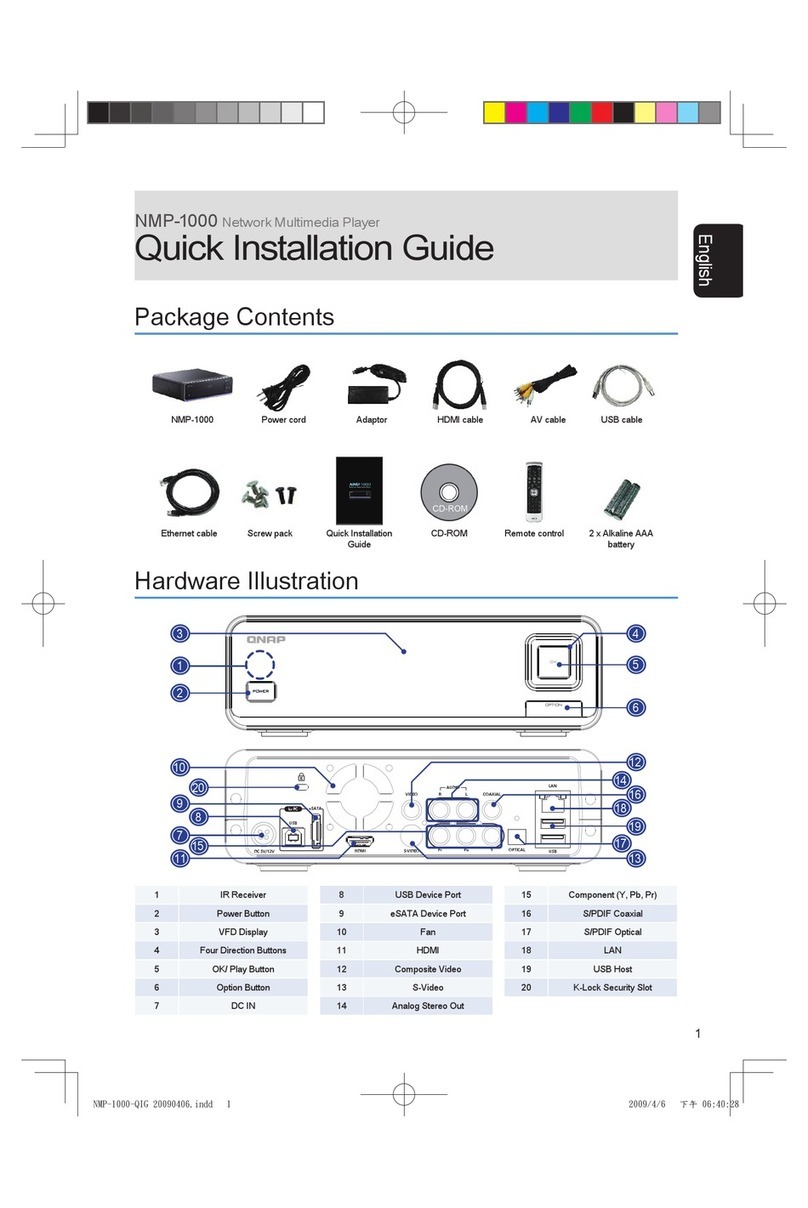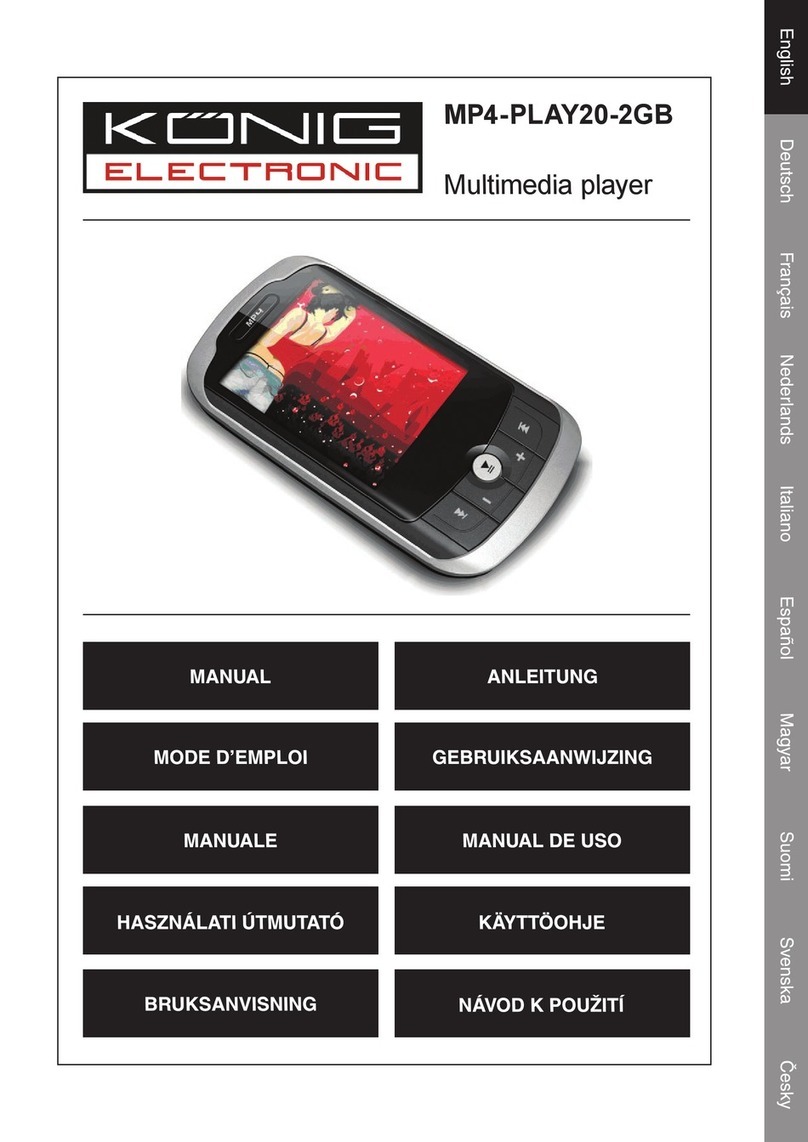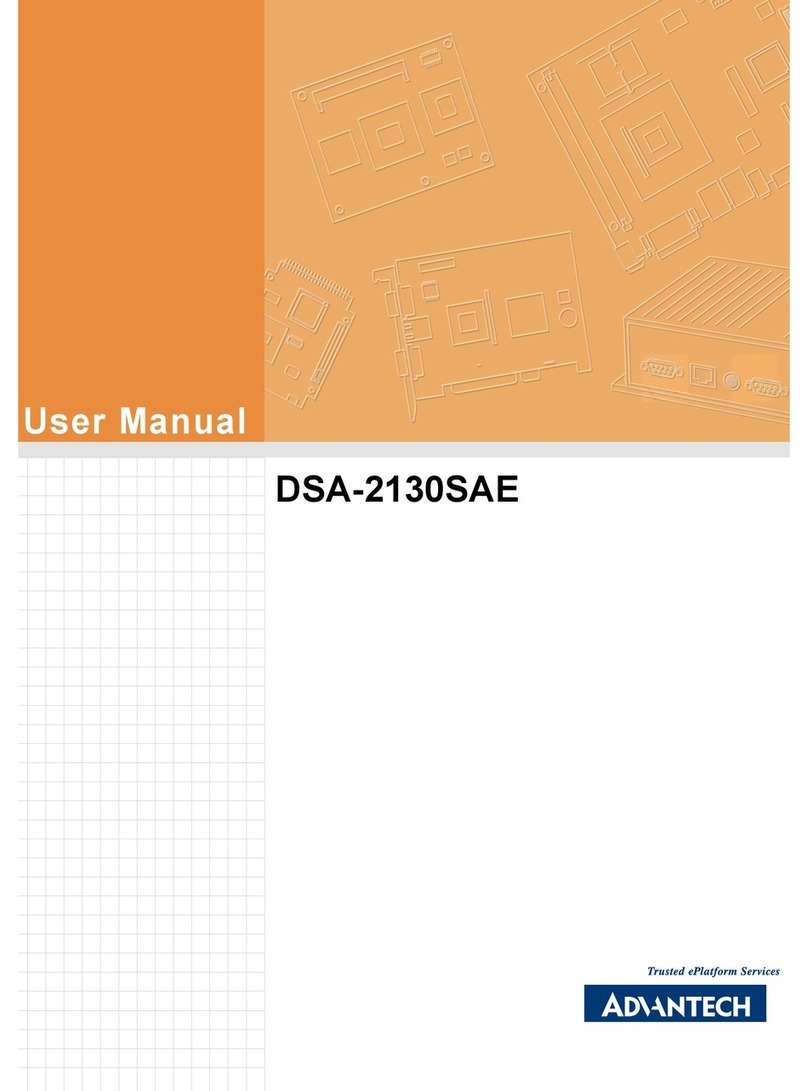E-matic EM308VID User manual

8GB 3" Touch Screen Display Video Player with FM Radio
USER MANUAL
Designed in the U.S.
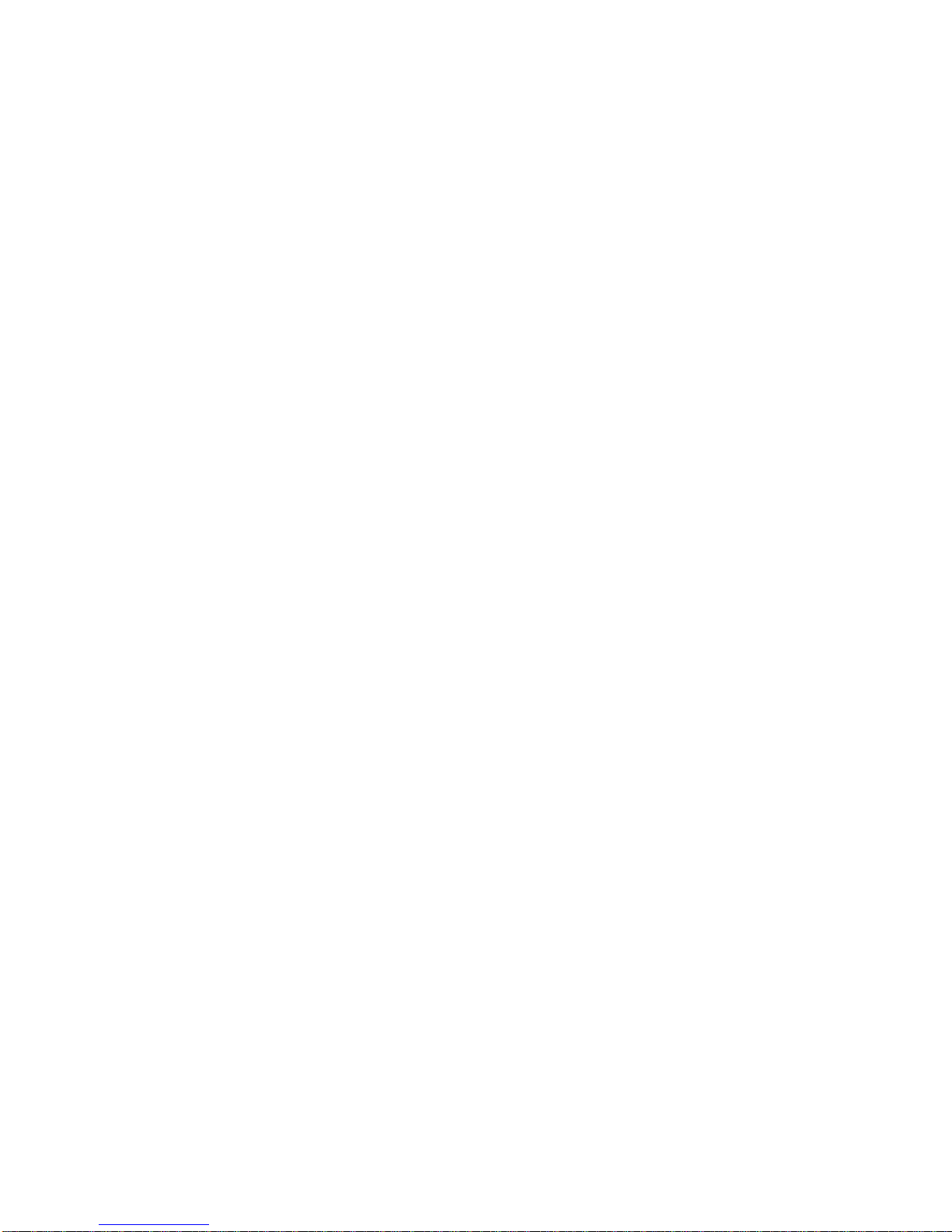
1
Overview
1. Foreword
Thank you for choosing our product. Please read this manual carefully before using the product.
Specifications and software updates may be subject to change without notice. Some pictures in
this manual may be different than the product display; however, it should perform the same
functions.
2. Warnings
a) Do not use the product in extreme temperatures, dusty or wet environments;
b) Do not leave the product under direct sunlight;
c) Handle the player carefully, or the hardware and housing may be damaged or destroyed;
d) When inserting or removing a TF card, make sure the player is set to the “OFF” position, the
current is enough to damage the product;
e) When formatting or transferring files, do not disconnect the USB cable from the PC, this may
cause damage to the player;
f) Keep this product out of children’s reach;
g) Do not open housing, doing so may damage the hardware;
h) Keep away from extremely dry places to avoid damage caused by Electrostatic Discharge (ESD)
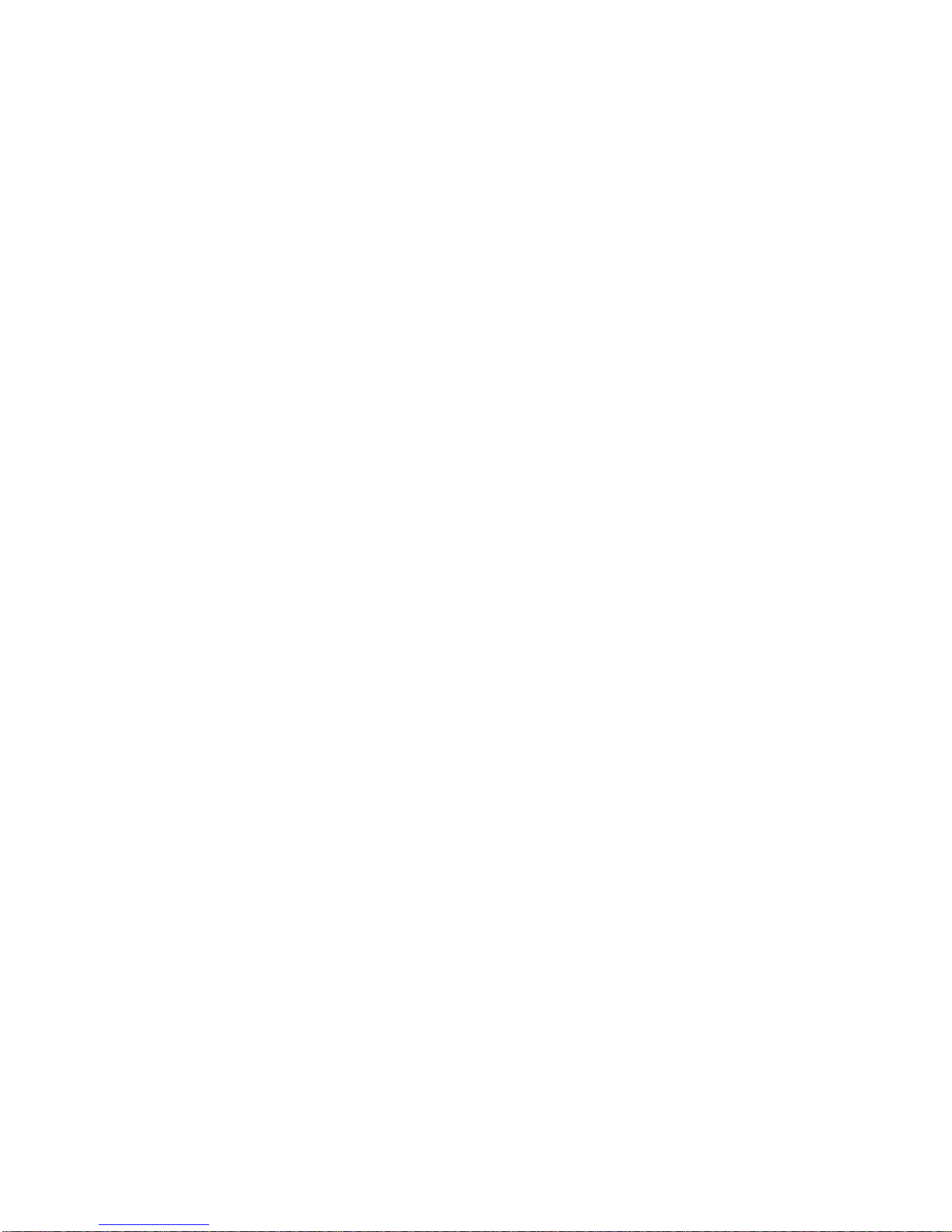
2
i) Avoid formatting the player. If formatting is necessary, copy all data files to your computer
first;
j) Touch Screen Pen Calibration may be required if the screen is not performing correctly. For
details refer to Main Menu-Settings-Calibration
3. Features
•Fashionable housing;
•3.0” LCD Touch Screen with true color;
•Resolution 320 x 240 Pixels (QVGA) ;
•Movie format Supports AVI, RM, RMVB, 3GP, MP4, WMV and ASF data stream;
•Support MP3 and WMA audio formats;
•JPEG, GIF and BMP picture review
•E-Book Function;
•Stereo FM Radio;
•Supports 3D EQ surrounding effect;
•Multi-language support, including English and Spanish
•External TF (Micro SD) card support (not included)

3
4. Requirement for PC
a) At least Pentium 100MHz;
b) Windows 98/2000/ME/XP/Vista;
c) USB slot;
d) CD-ROM drive;
e) At least 15MB free hard disk space;
f) At least 32MB memory;

5. Layout of the Player
EM Video Player Controls
4

Note: If the screen freezes, press the hidden “Reset” button on the back with a pin, and the
screen will shut down. Press the POWER Key for 3 seconds and the player will resume working.
Your files will not be deleted.
User Guidelines
1. Battery Warnings
The icon of the battery with different statuses
Note: If player fails to start, the battery may be empty. Please recharge it and try again.
5
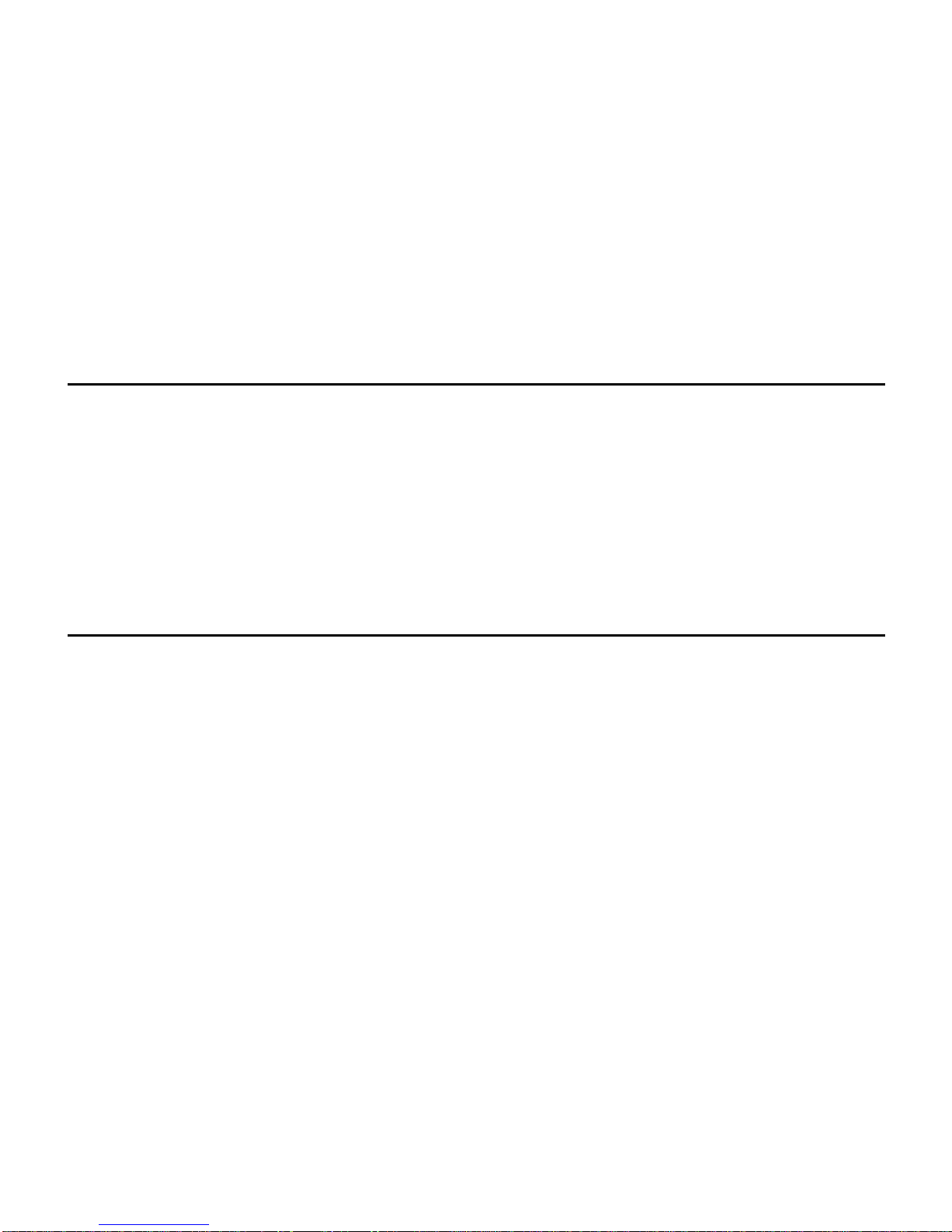
6
2. Recharging the Battery
Connect one end of the supplied mini USB cable to the player
Connect the other end of the mini USB cable to the computer
Charging process begins automatically
When it is fully charged, it will show a full battery icon
Be sure to safely remove the device
Warnings:
•Warranty is void when you open the player housing
3. Basic Operation
a) POWER ON
Press and hold the POWER switch down for 5 seconds, the player will turn on and enter the
Main Menu.
b) POWER OFF (Manually)
In any working status, press and hold the POWER switch down for 5 seconds and the LCD will
shut down and the system will turn off.
c) POWER OFF (Automatically)
The product will be switched off automatically when the battery is empty. It will also turn off if

left idle for however long you have the AutoShut Time set as (3min, 5min, 10min, 15min, 20min,
or No AutoShutDown)
d) Enter/Select
In any working status, click the icon or file to select an option.
e) Directional Keys
Click or to choose the files or options you want to select.
f) Entering Sub-Menu
Click the icon to enter any sub-menu.
g) Exit Sub-Menu
Click return to previous Menu, and to Main Menu.
h) Hidden Control icon
Click to hide Control icons. Press anywhere on the screen to display the control bar again.
i) Reset
If the screen freezes, you must Reset your device. This may be due to unstable data files, or
pressing the touch screen too quickly. Use a pin and press the Reset button on the back side of
the player. The screen will shut down. Turn the player back on to resume playback. You may
also need to calibrate the screen after a reset is performed. All your files will remain intact.
7
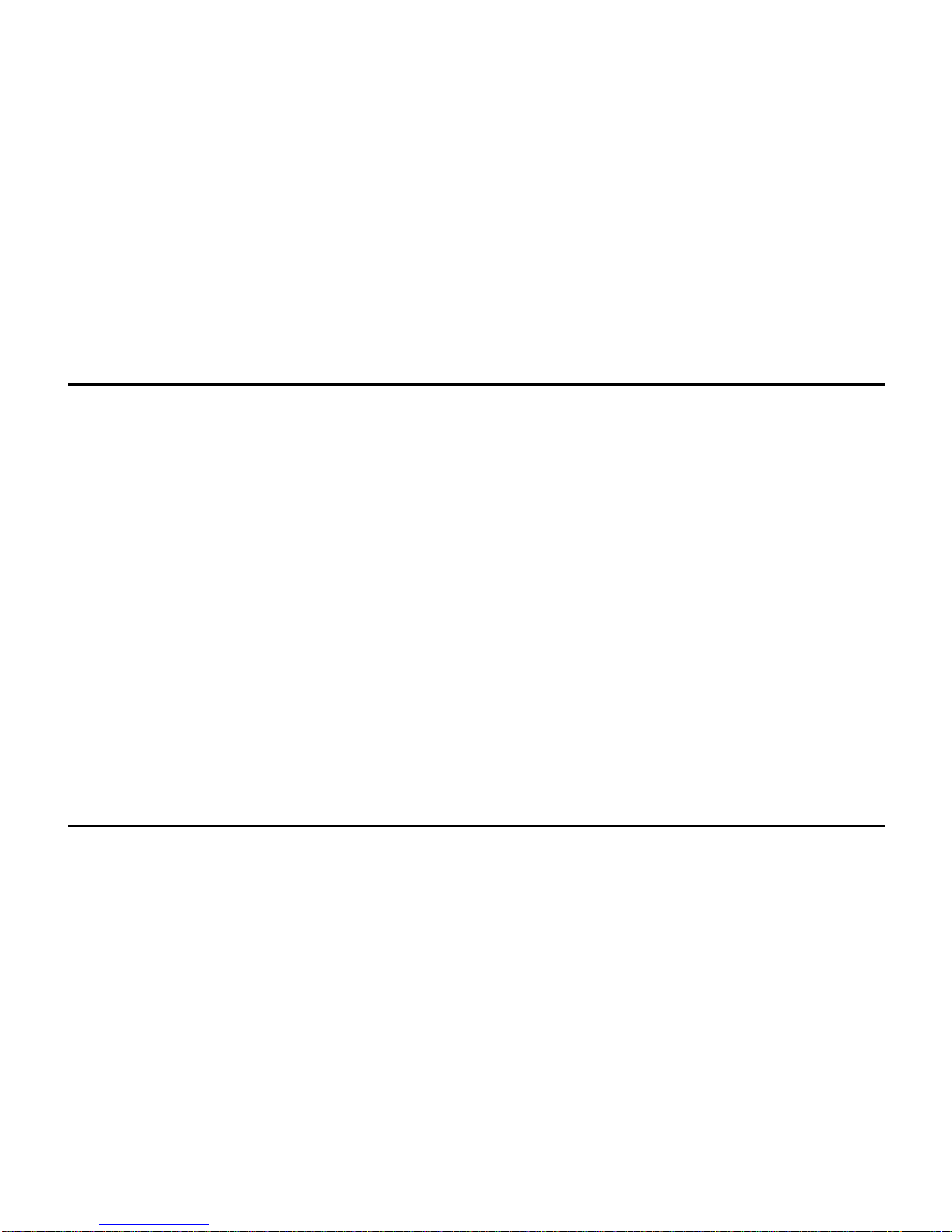
8
4. Transferring Files
1) Connect the player using the USB cable.
2) Wait for your computer to recognize the player.
3) Once the player has been detected, you should be able to add songs using Windows Media
Player® (Follow the On-screen Instructions). If you prefer to manually load songs onto the
player then please follow the steps below:
4) Open My Computer
5) Select the Removable Disk that correlates to your player.
6) In a new window, go to the folder of your file(s) and copy the file(s) you want.
7) Paste the files to the Removable Disk (into sub-folders if you have created them).
8) After copying is complete, safely remove the Removable Disk.
Note: If you have inserted a MicroSD memory card, you will have the option to copy the file(s)
either to the flash memory or the TF memory; it will show on your computer as a separate
Removable Disk signifying Flash and TF memory.
5. Disconnecting from the PC
After transferring files to the player, it must be disconnected properly from your computer.
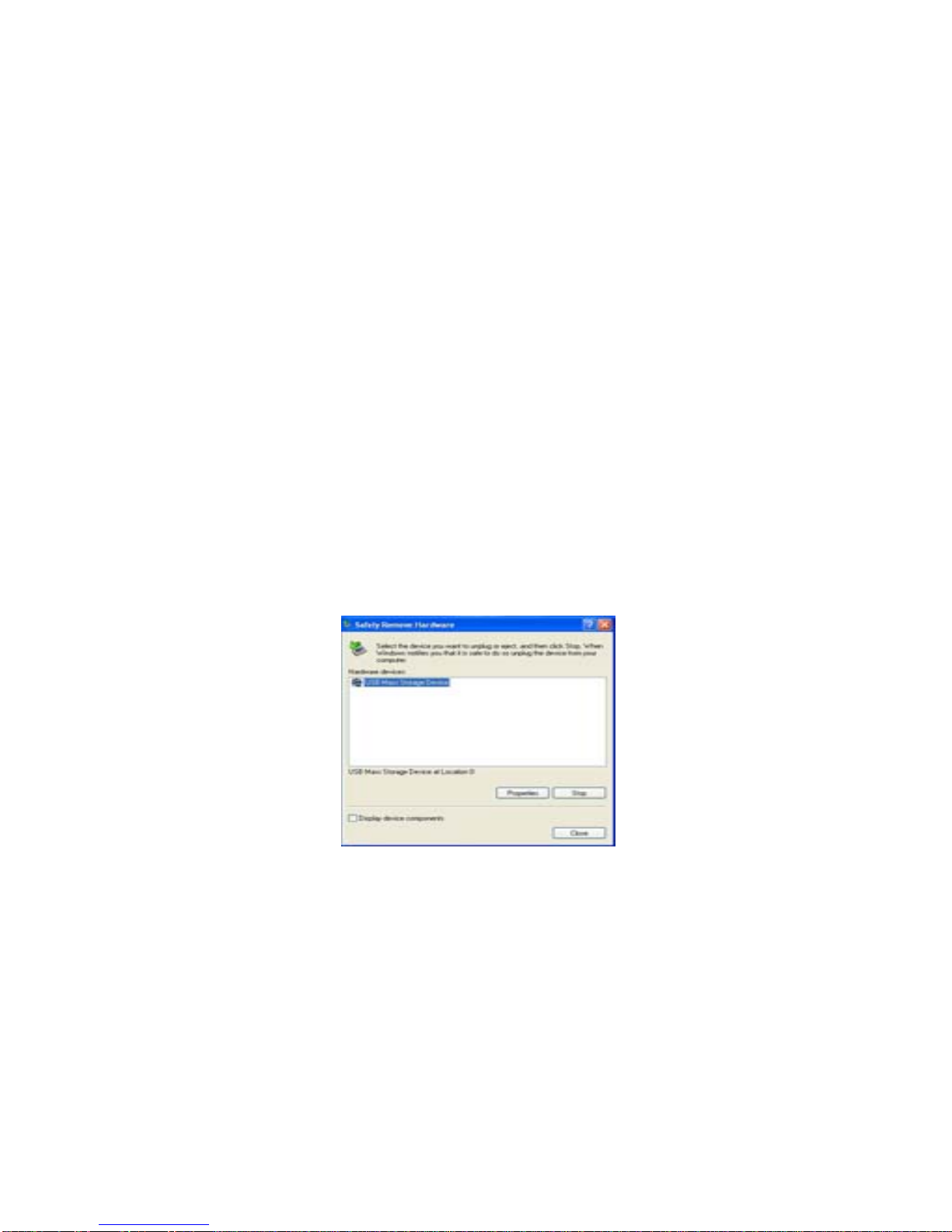
To safely remove hardware:
1) Right-click the “Safely Remove Hardware” icon on the bottom right corner of your screen.
2) Select “Safely Remove Hardware”
3) A dialog box will pop up.
4) Select USB mass storage device.
5) Click STOP.
6) Click OK.
7) You will be prompted that you may safely remove the device.
8) Disconnect the player from the computer by removing the USB cable from the player.
9
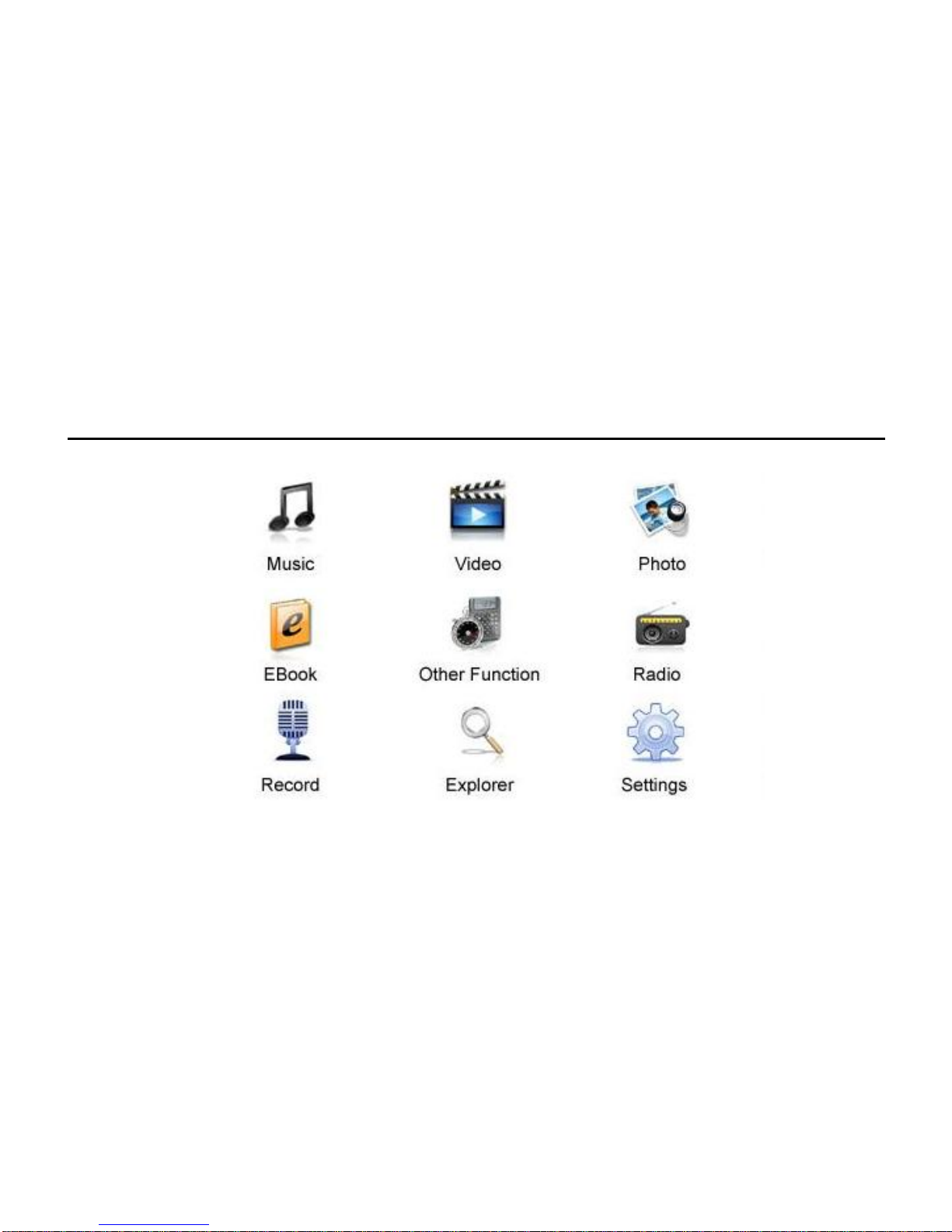
Main Menu
1. The Main Menu
Fig 1. The Main Menu
10

2. Video Player
a) To enter Video Mode:
Click the Video icon in the Main Menu to enter video mode.
11
Fig 2. The Video Mode Icon
Fig 3. Playback View of Video Mode
b) Video Configuration
If a dialog comes out, select “Yes” for Continue Last Play, or “No” to play the movie from the
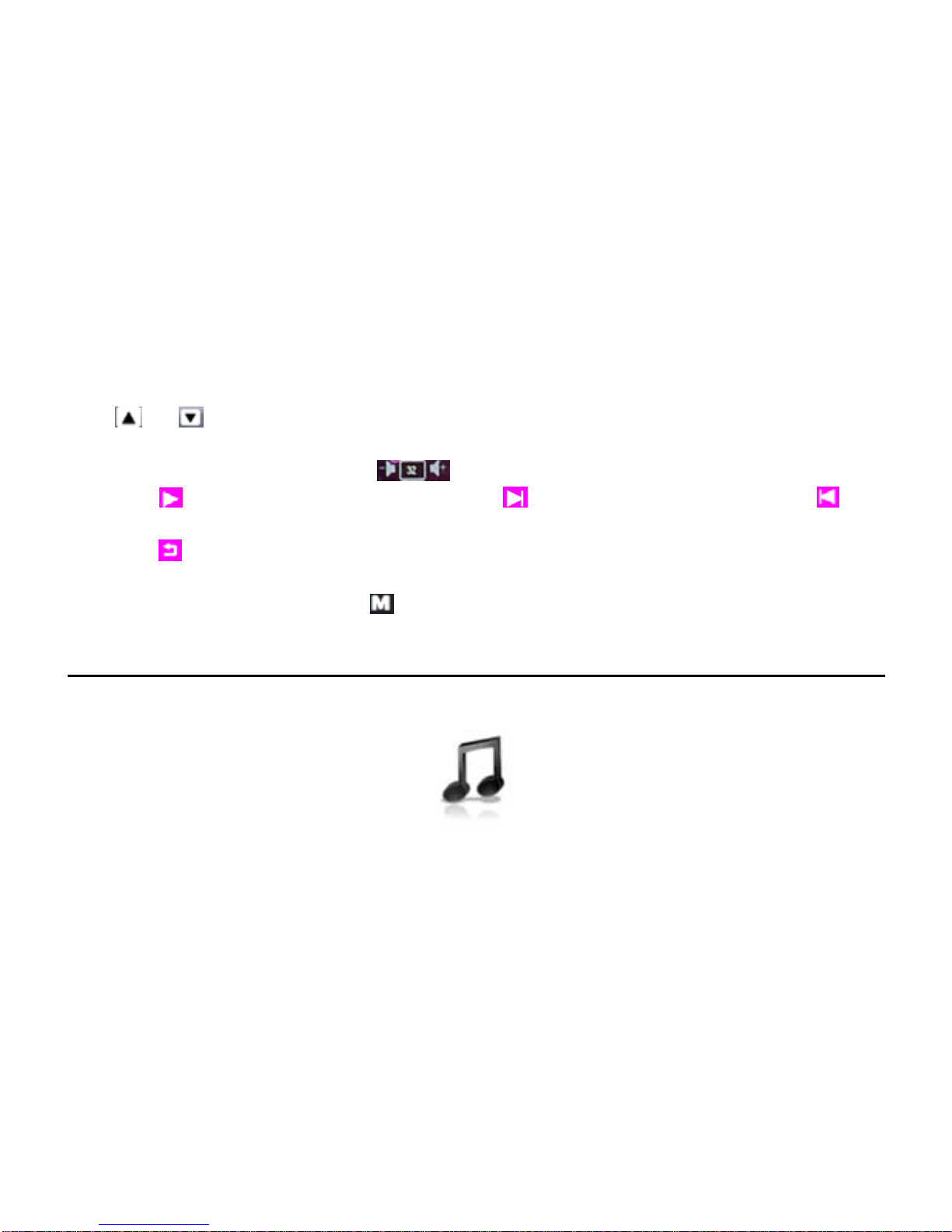
beginning.
c) Video Play
Use or to select the file you want to play in the video mode menu, then click the file to
begin playing the video.
During video playback, click either to adjust the volume.
Click the icon to pause or play the video file, will jump to the next file, while will
return to the previous one.
Click the icon to go back to the video menu.
d) Exiting the video mode
While in the video menu, click the icon to go back to the Main Menu.
3. Audio Player
a) To enterAudio Mode:
Click the Music icon in the Main Menu to go to the audio mode.
Fig 4. The Audio Mode Icon
12

Fig 5. The Audio Mode Menu
Use or to choose the files you want to select. Click on the file to select it.
b) Playback Functions
•Click the icon to pause or play the audio file
•Click the to fast-forward within the track, and to rewind
•Click the icon will skip to the next track
•Click the will return to the previous track
•Click to adjust the volume
•Click the icon to access the sub-menu, which allows you to change the repeat mode, play
mode, MSEQ, Equalizer, or adjust the equalizer to your preference.
The playback view is shown below:
13
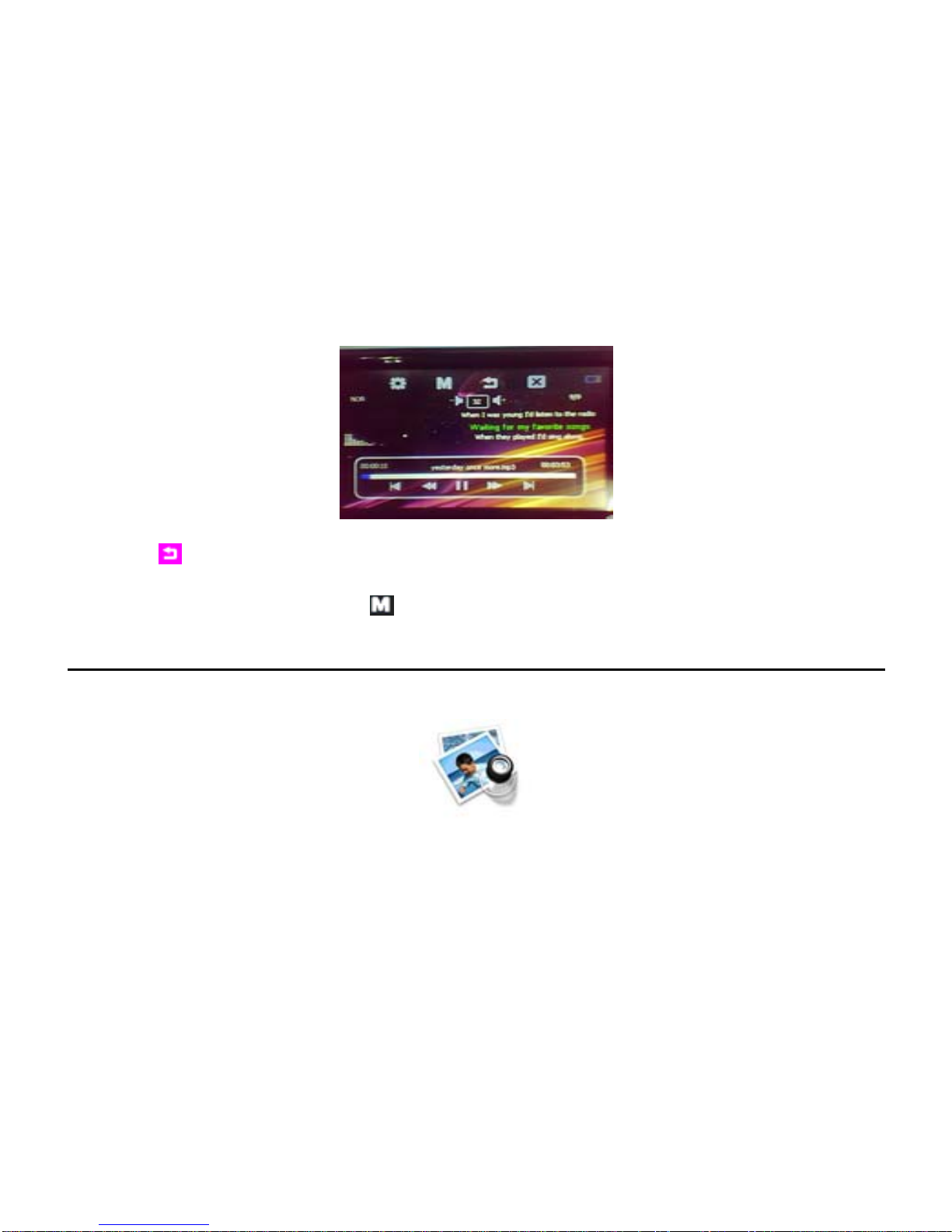
Fig 6. Playback View of Audio Mode
Click the icon to go back to the audio menu
c) Exiting the audio mode
While in the audio menu, click the icon to go back to the Main Menu
4. Picture View
a) To enter Picture View Mode
Click the Picture View icon in the Main Menu to enter the Picture View mode.
Fig 7. The Picture View Mode Icon
14
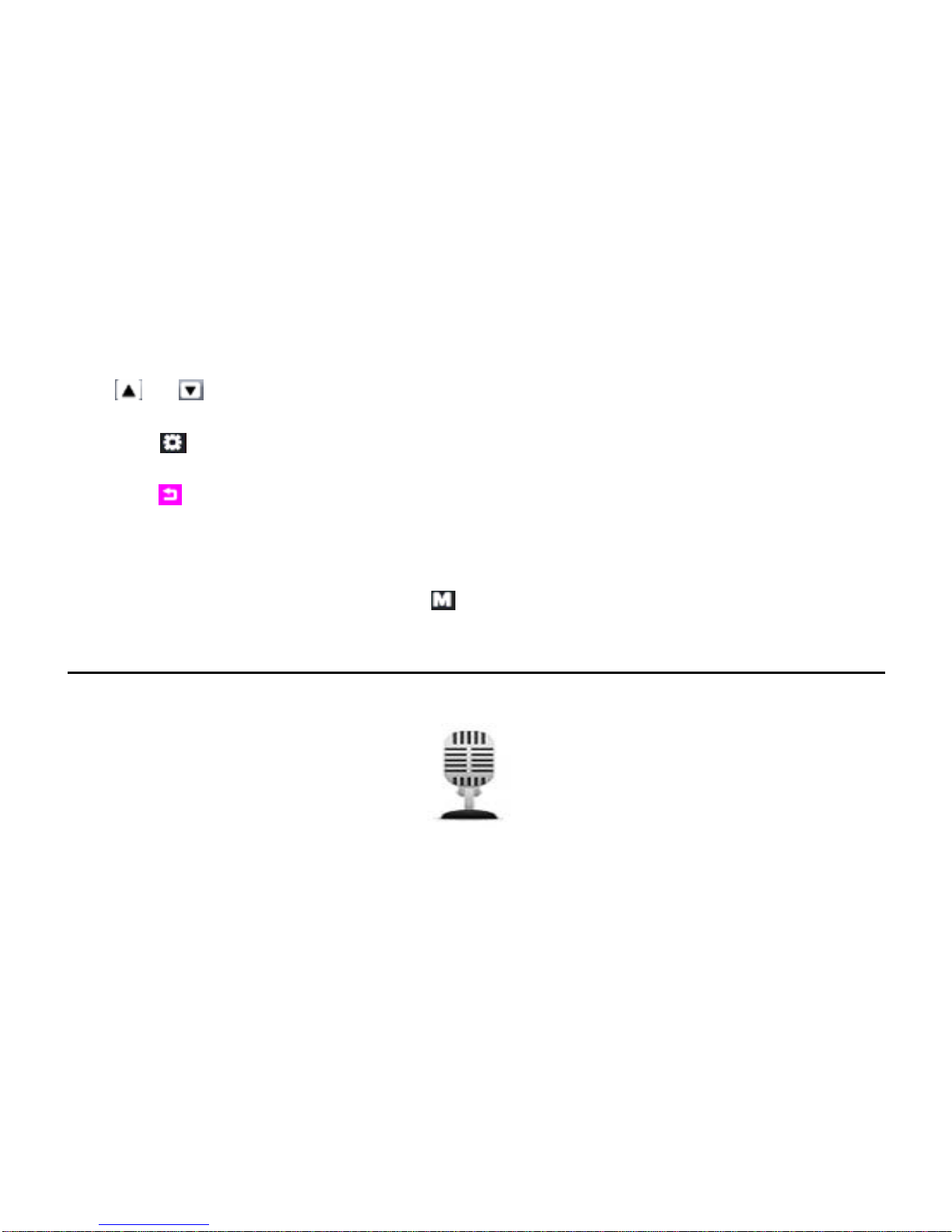
b) Viewing Pictures
Use or to choose the files you want to select. Click the file to view the photo.
In the Slide Show mode, the pictures will play automatically.
Click the icon while viewing a picture to access the sub-menu, which allows you to rotate
the picture left and right, zoom in and out, and adjust the slide show settings.
Click the icon to go back to the Picture View menu.
Note: Only JPEG / GIF / BMP format is supported by this product. Other picture formats need
to be converted to JPEG.
c) Exiting the Picture View mode
While in the Picture View menu, click the icon to go back to the Main Menu.
5. Audio Record Mode
a) To enter theAudio Record mode
Click the Audio Record icon in the Main Menu to enter the audio record mode.
Fig 8. The Audio Record Mode Icon
15
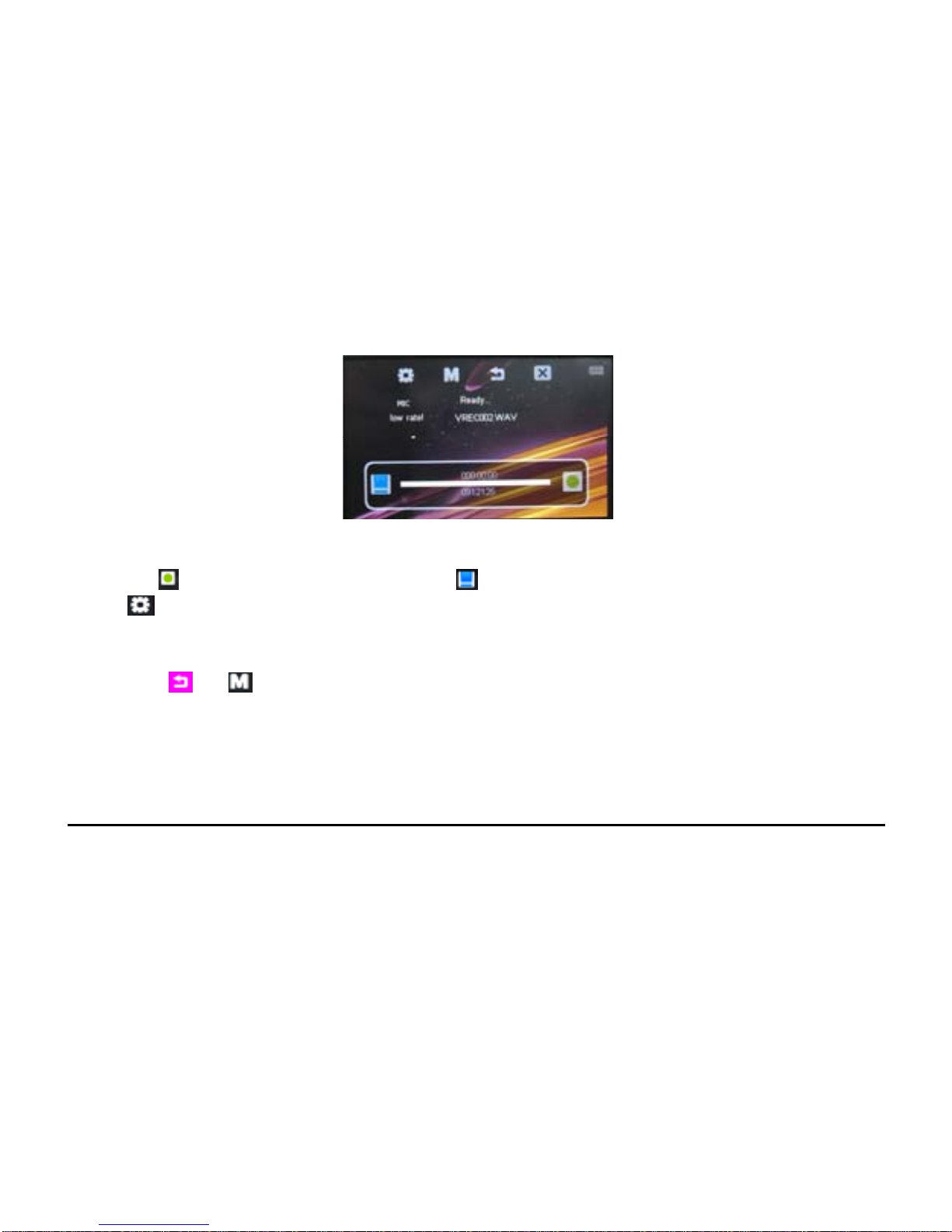
Fig 9. Audio Record Mode View
b) Record
Click the icon to start the recorder. Click to save the recorded file.
Click to access the sub-menu, which will allow you to change the recording level and the
recording volume.
c) Exiting the Audio Recording mode
Click the or icon to go back to the Main Menu.
d) Review the Recorded file
Go to the Main Menu and go to Audio Player, from there you can access your audio recording
files.
6. E-book
a) To enter the E-book mode 16

17
Click the E-Book icon in the Main Menu to enter the E-book mode.
Fig 10. The E-book Mode Icon
Use or to choose the files you want to select. Click the file to access your E-books
or .TXT files.
Fig 11. View of E-book Mode
Click the icon to enter the sub-menu, which allows you to jump pages, save/load/delete
bookmarks, set font, set color, set browser mode, and change page flip time.
When reading TXT files, use or to scroll up and down the selected TXT file.
b) Exiting the E-book mode
Click the or icon to go back to the Main Menu.

7. FM Radio
a) To enter the FM Radio mode
Click the Radio icon in the Main Menu to enter the FM Radio mode.
Fig 12. The FM Radio Mode Icon
Fig 13. FM Radio Mode View
NOTE: FM RADIO WILLONLY WORK WITH HEADPHONES CONNECTED
(Headphones work as the antenna)
18

b) Tuning
1. Manual Tuning
Click the icon to enter the Sub-Menu, select Manual Tuning, then use or for
Tuning.
2. Automatic Tuning
Click the icon enter Sub-Menu and select Auto Tuning. The icons will not respond until
Auto-Scan is finished.
3. Pre-Set Station
Click the icon enter Sub-Menu, then select Pre-Set Mode. Stations stored in the memory
can be played.
4. Save Station
Tune to the station you desire to save. Click the icon enter the Sub-Menu and select Save
Station. Select an open slot and the FM Frequency will be displayed and saved.
5. Delete Station
Click the icon enter Sub-Menu, then select Delete Station. Select the FM Frequency you
want to delete. Click Confirm to delete the station.
Click the icon to go back to the Previous Menu.
c) FM Recording
19
In the Radio Menu, click the icon to enter Recording mode. Click to enter the
sub-menu, which will allow you to select Recording Sound Quality and Volume. Click to
Other E-matic Media Player manuals