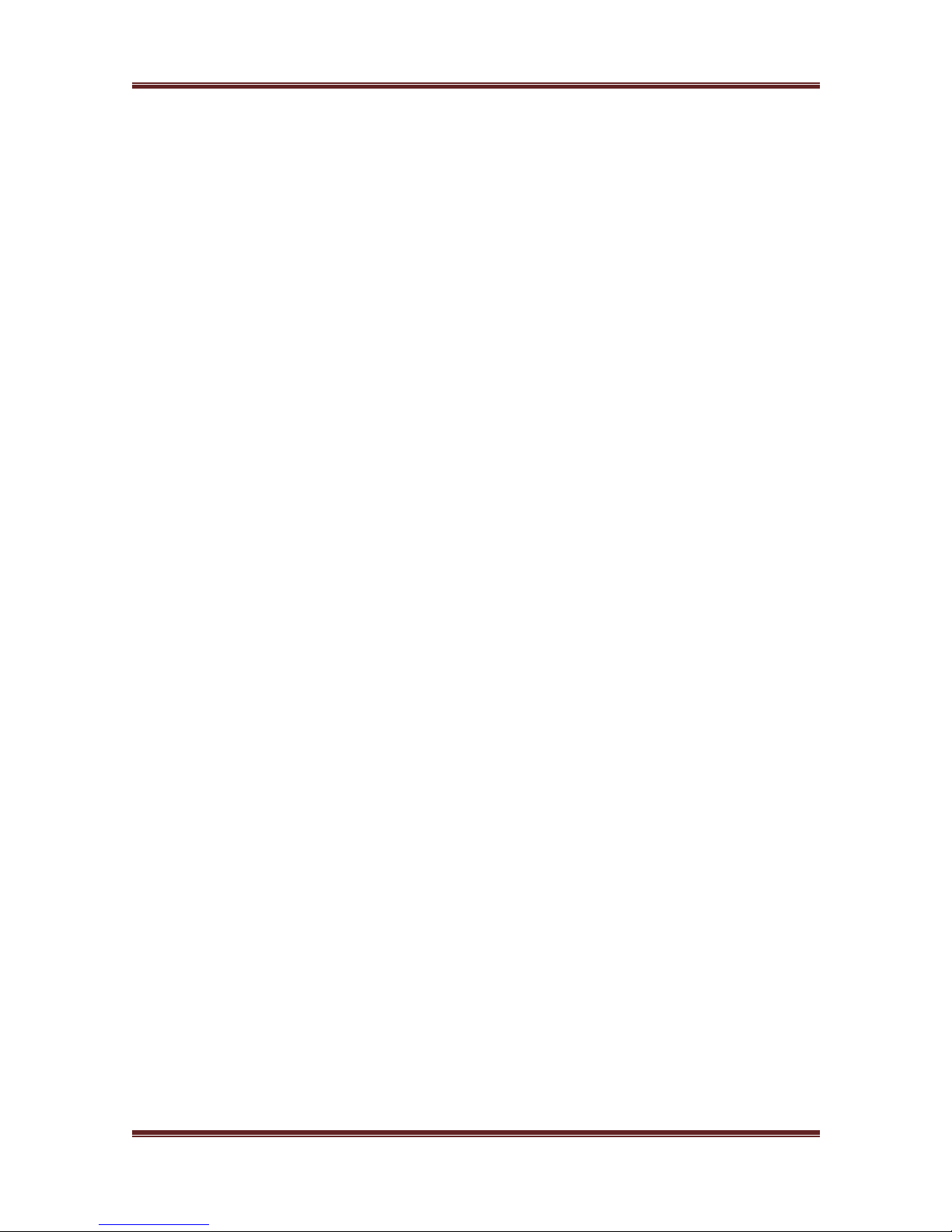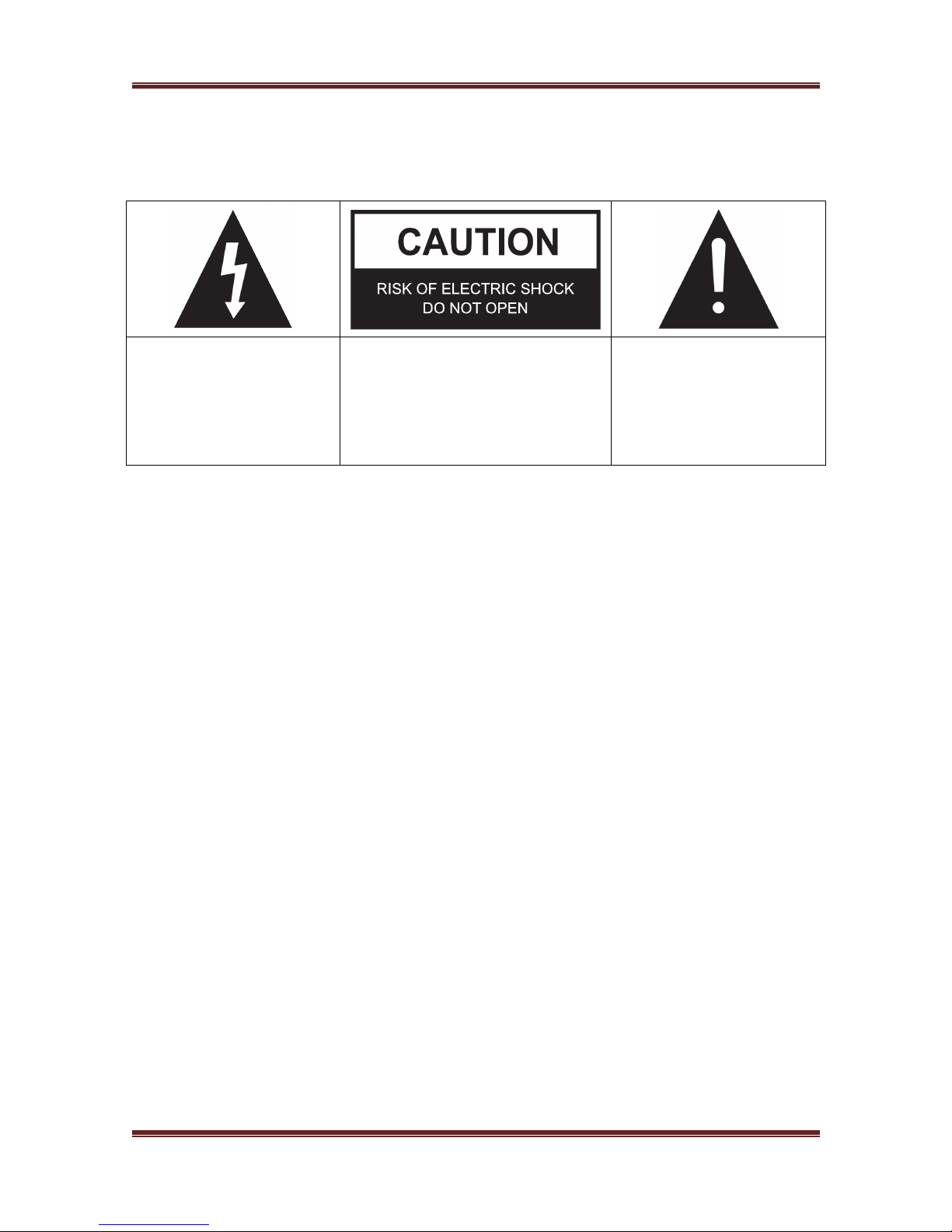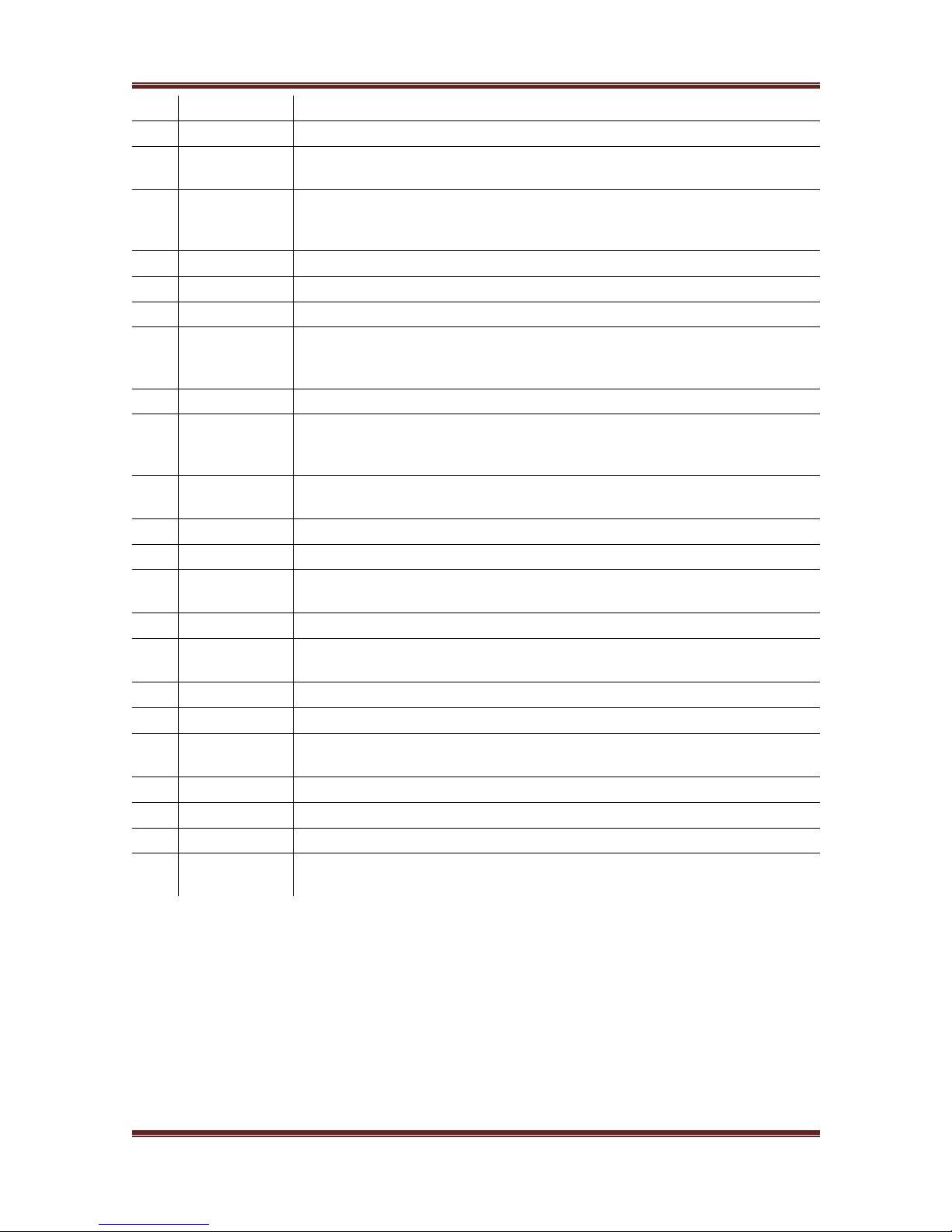iconBIT XDS8003D User Manual!English
2
Contents
1. Introduction ....................................................................................................................... 3
1.1.General Information ................................................................................................... 3
1.2 Key Features............................................................................................................. 3
1.3 Packing List............................................................................................................... 3
1.4 Safety Instructions..................................................................................................... 4
2. About the Player ................................................................................................................. 6
2.1 Remote Control Buttons.............................................................................................. 6
2.2 Using Universal Remote control ................................................................................... 8
2.3 Front Panel ..............................................................................................................10
2.4 Side Panel ...............................................................................................................10
2.5 Back Panel ...............................................................................................................10
2.6 Connection ..............................................................................................................11
2.6.1 Power connection............................................................................................11
2.6.2 Connecting to a PC .........................................................................................11
2.6.3 TV Connection ................................................................................................12
2.6.4 Digital Audio Device Connection........................................................................13
2.6.5 Connecting to a LAN........................................................................................13
2.6.6 Connecting to a WLAN .....................................................................................14
2.6.7 USB Mass Storage Device (USB stick, USB HDD etc.) Connection ..........................14
2.6.8 Connecting a Memory Card ..............................................................................14
2.7 Player Usage ............................................................................................................15
2.7.1 Power On / Off ...............................................................................................15
2.7.2 Menu Language ..............................................................................................15
2.7.3 HDD Format...................................................................................................15
3. Main Functions ..................................................................................................................16
3.1 Setup Menu .............................................................................................................16
3.1.1 Changing System Settings ...............................................................................16
3.1.2 Changing Audio Settings..................................................................................17
3.1.3 Changing Video Settings ..................................................................................18
3.1.4 Changing Network Settings ..............................................................................19
3.1.5 Miscellaneous .................................................................................................20
3.2 Movie Library ...........................................................................................................21
3.2.1 Movie Library Options......................................................................................21
3.2.2 Movie Playback Control....................................................................................22
3.2.3 Movie Playback Options ...................................................................................22
3.3 Photo Library ...........................................................................................................23
3.3.1 Photo Library Options......................................................................................23
3.3.2 Photo Playback Control ....................................................................................23
3.3.3 Photo Playback Options ...................................................................................24
3.4 Music Library............................................................................................................24
3.4.1 Music Library Options ......................................................................................25
3.4.2 Music Playback Control ....................................................................................25
3.4.3 Music Playback Options....................................................................................25
3.5 File Manager ............................................................................................................26
3.5.1 File Manager Options.......................................................................................26
3.5.2 Copy under File Manager .................................................................................27
3.5.3 A/V Streaming via Network ..............................................................................27
3.5.4 A/V Streaming via UPnP-server.........................................................................28
3.6 Music Playlist & Photo Album Management ...................................................................29
3.7 Favorites Manager ....................................................................................................30
3.8 Premium Apps ..........................................................................................................30
3.9 3D Movie Playback ....................................................................................................31
3.10 Android Apps..........................................................................................................31
3.10.1 APK Installation ............................................................................................31
3.10.2 APK Uninstallation.........................................................................................32
3.11 Weather on Home menu ..........................................................................................32
4. Upgrading the Firmware .....................................................................................................33
5. Frequently Asked Questions ................................................................................................35
6. Appendices .......................................................................................................................36
6.1 Warranty Information................................................................................................36
6.2 GNU General Public License (“GPL”).............................................................................36
6.3 Copyrights and Trademarks........................................................................................40