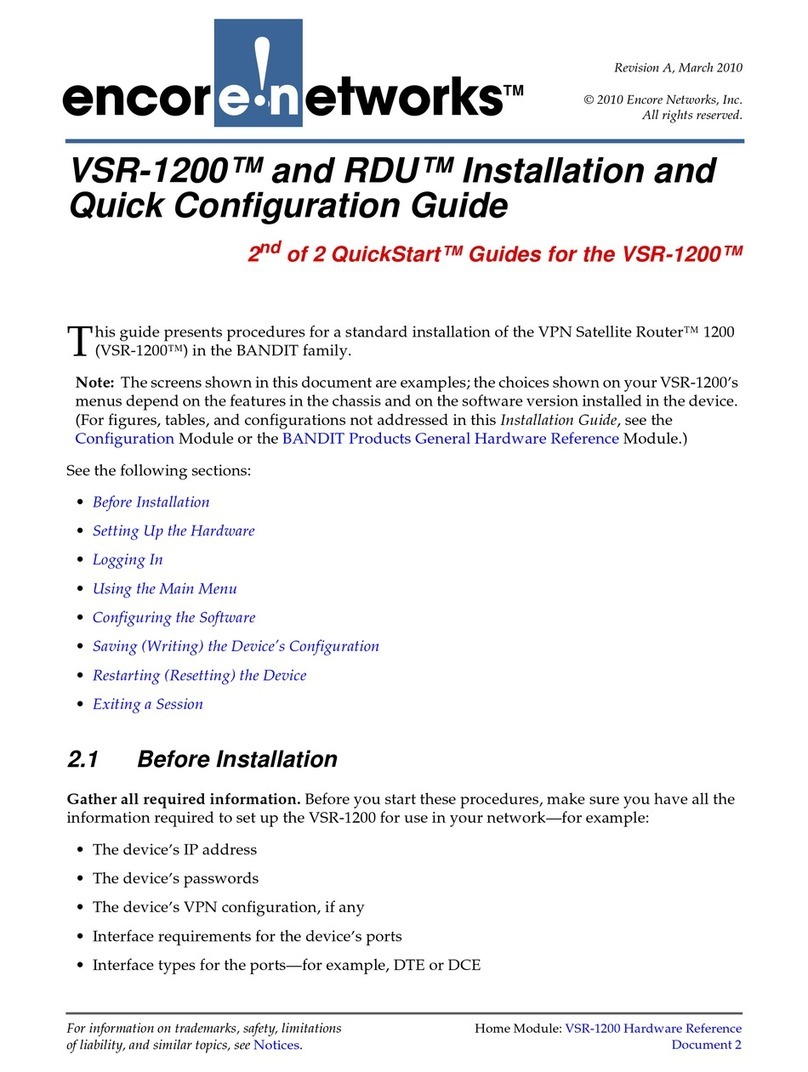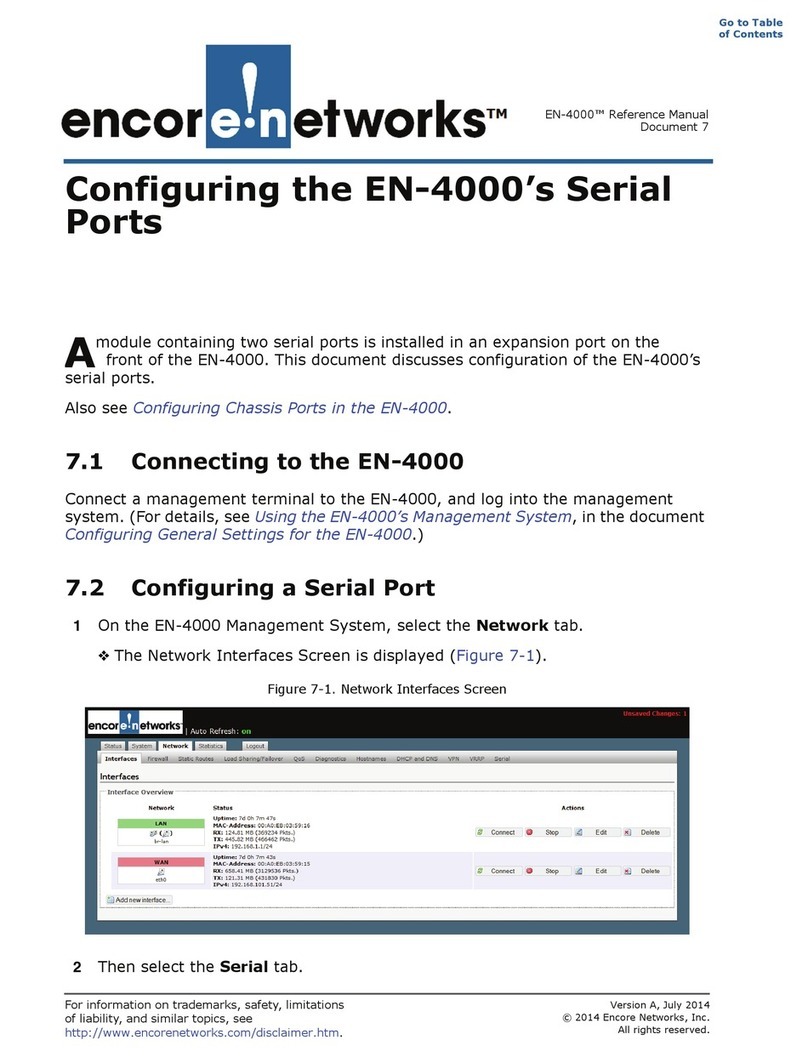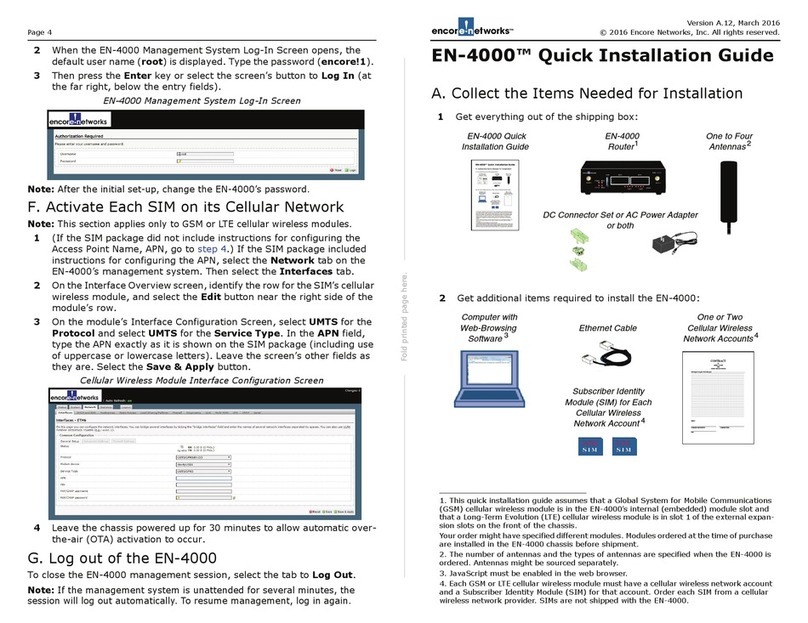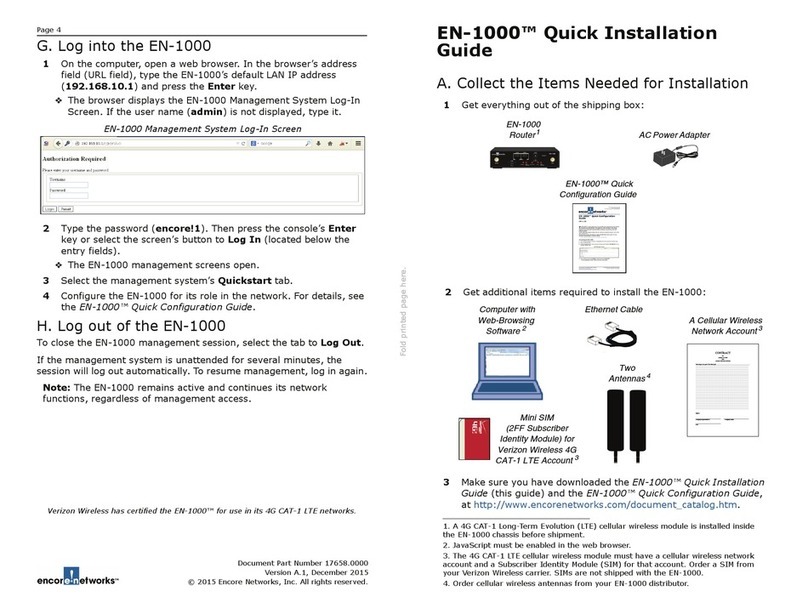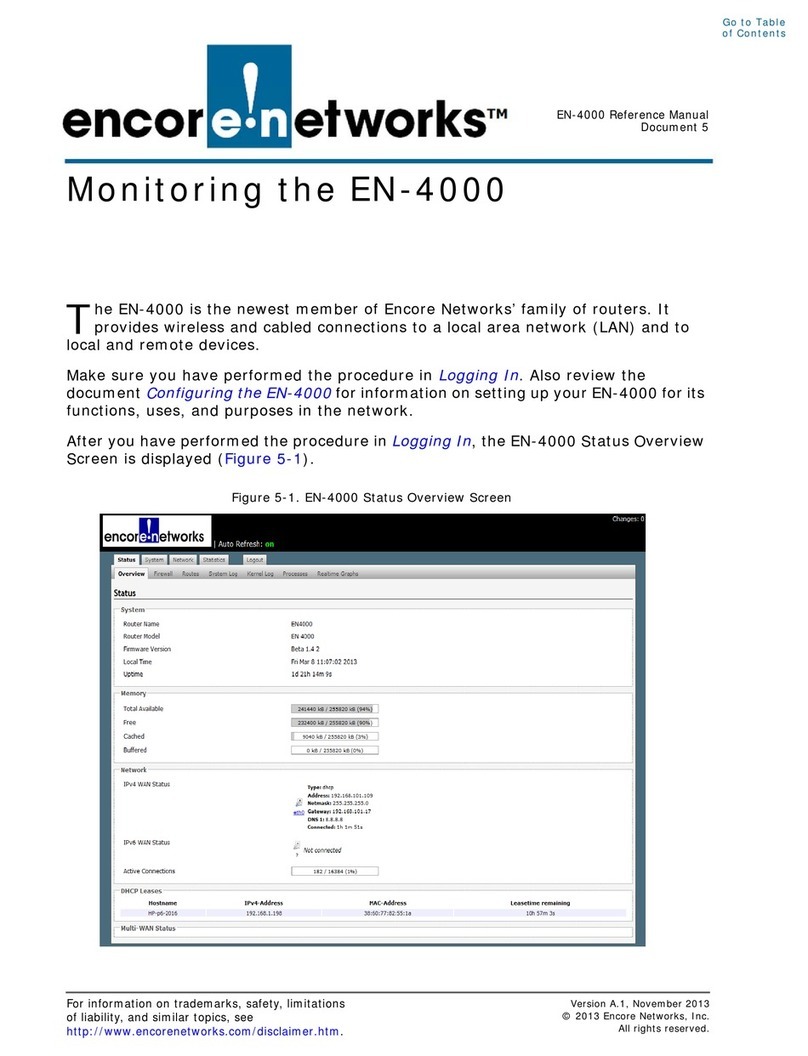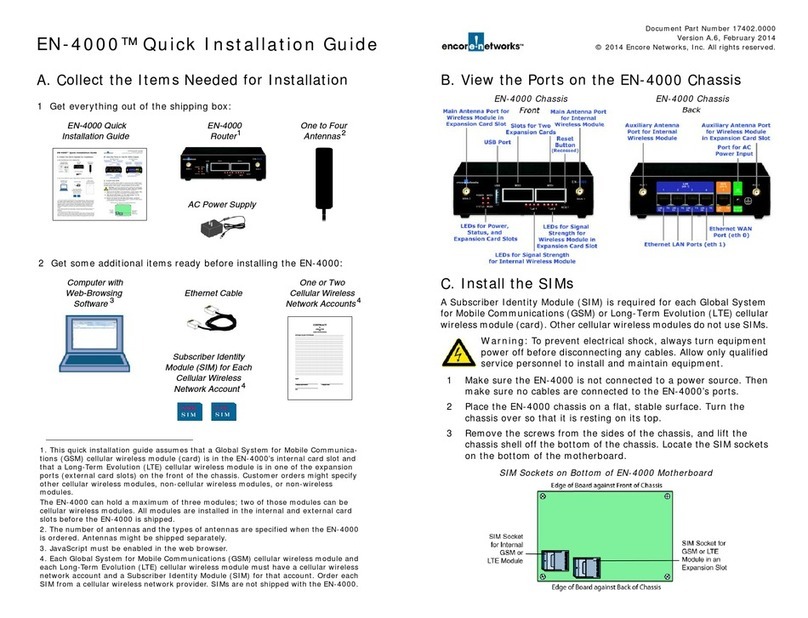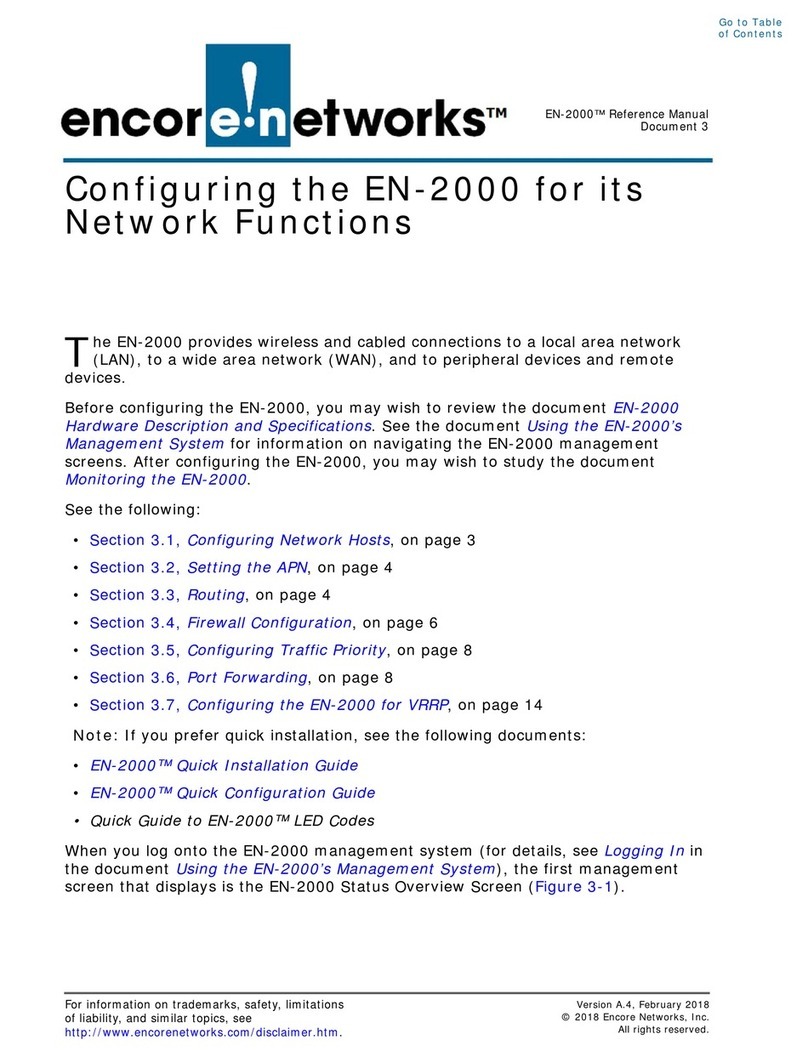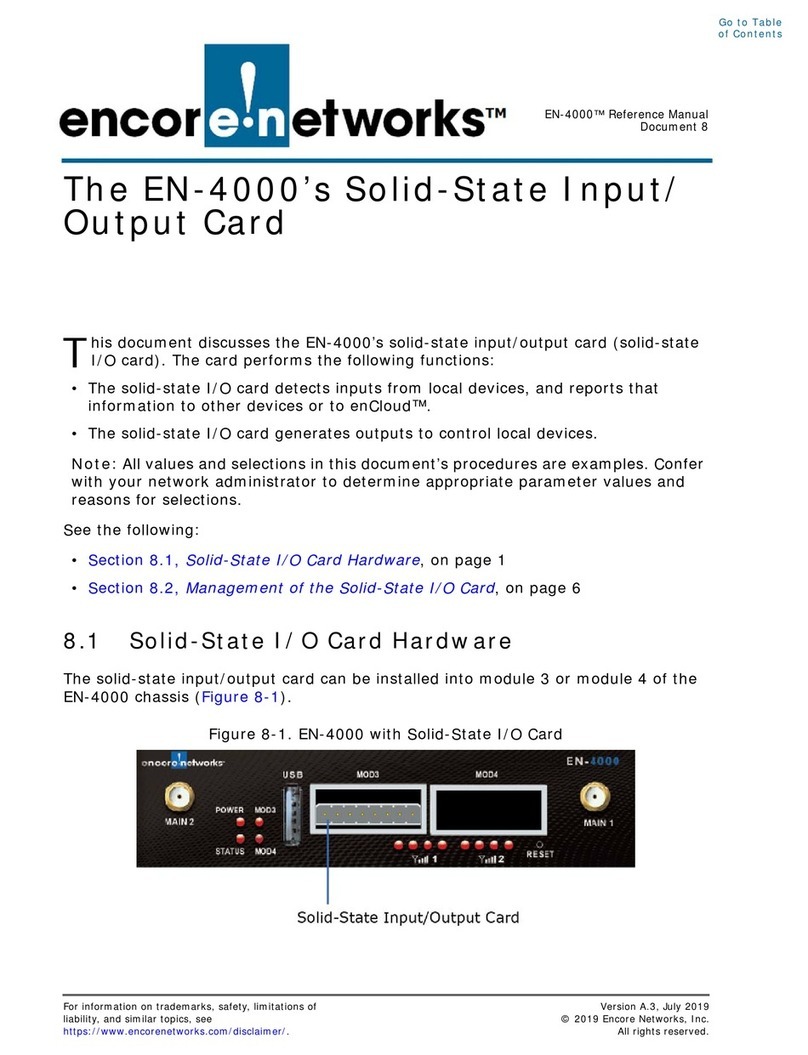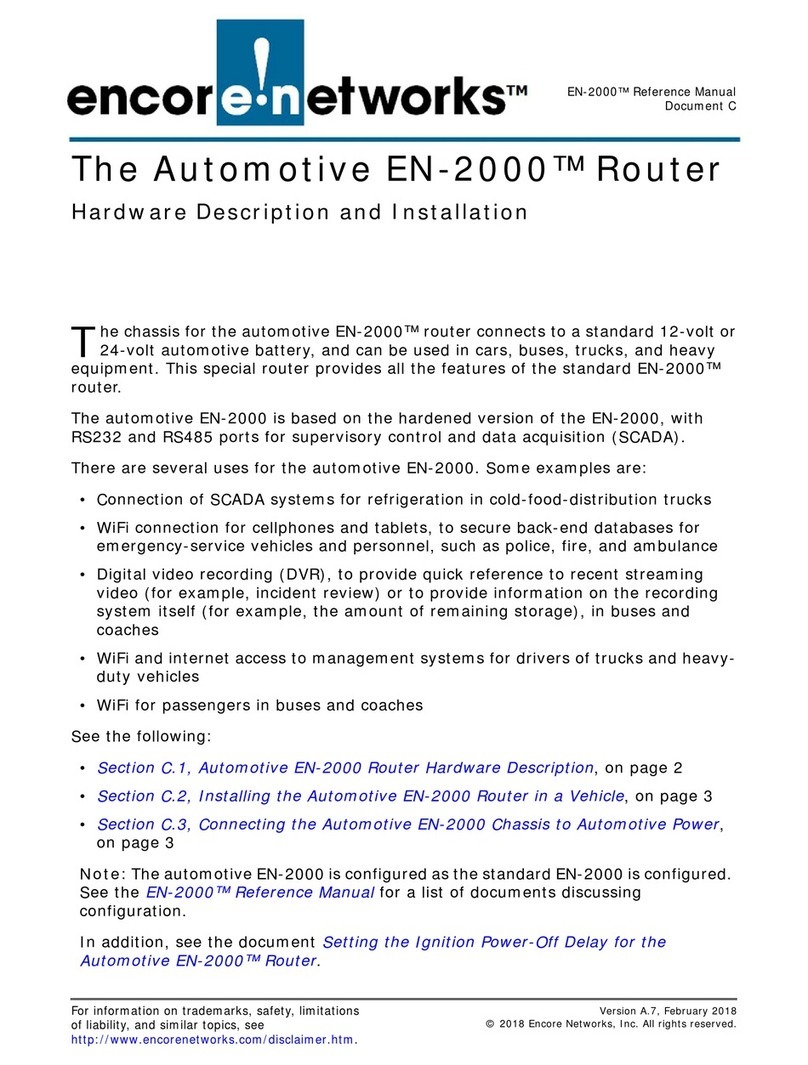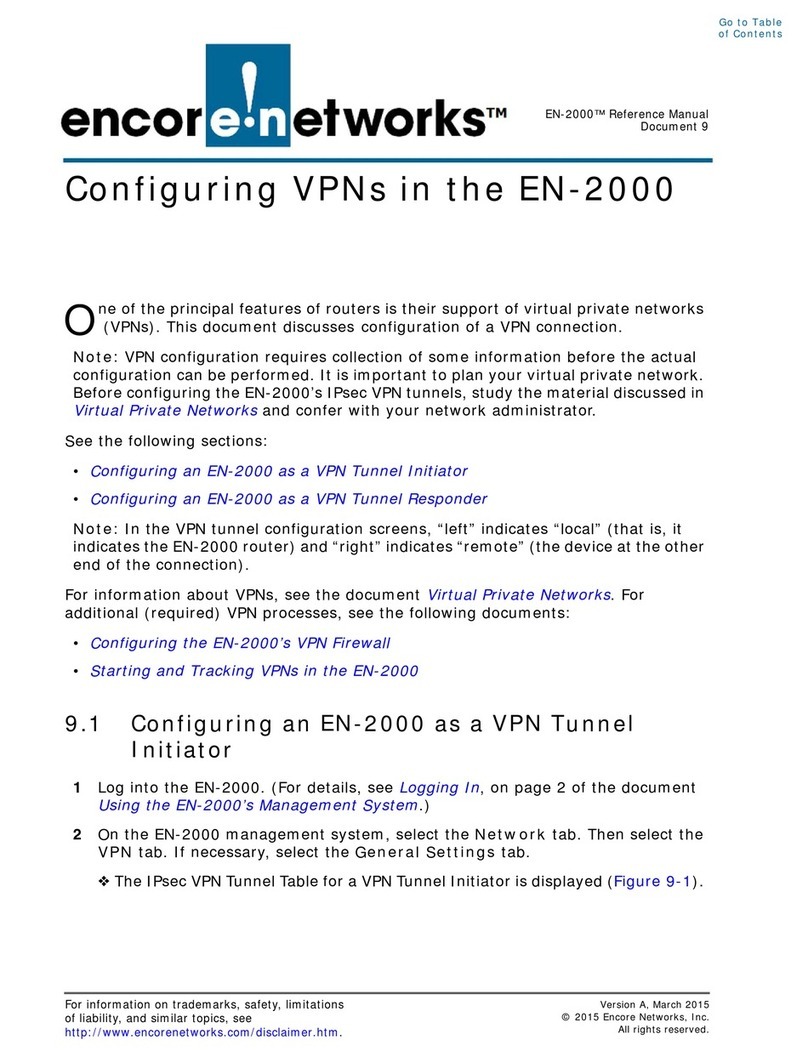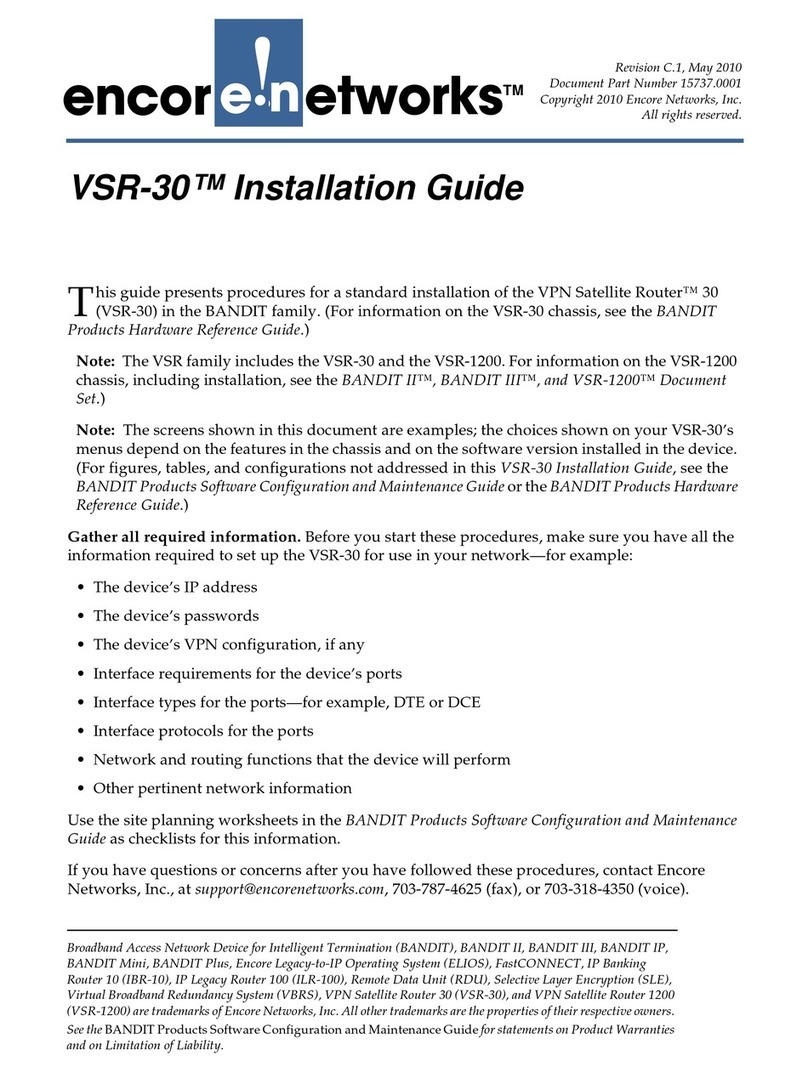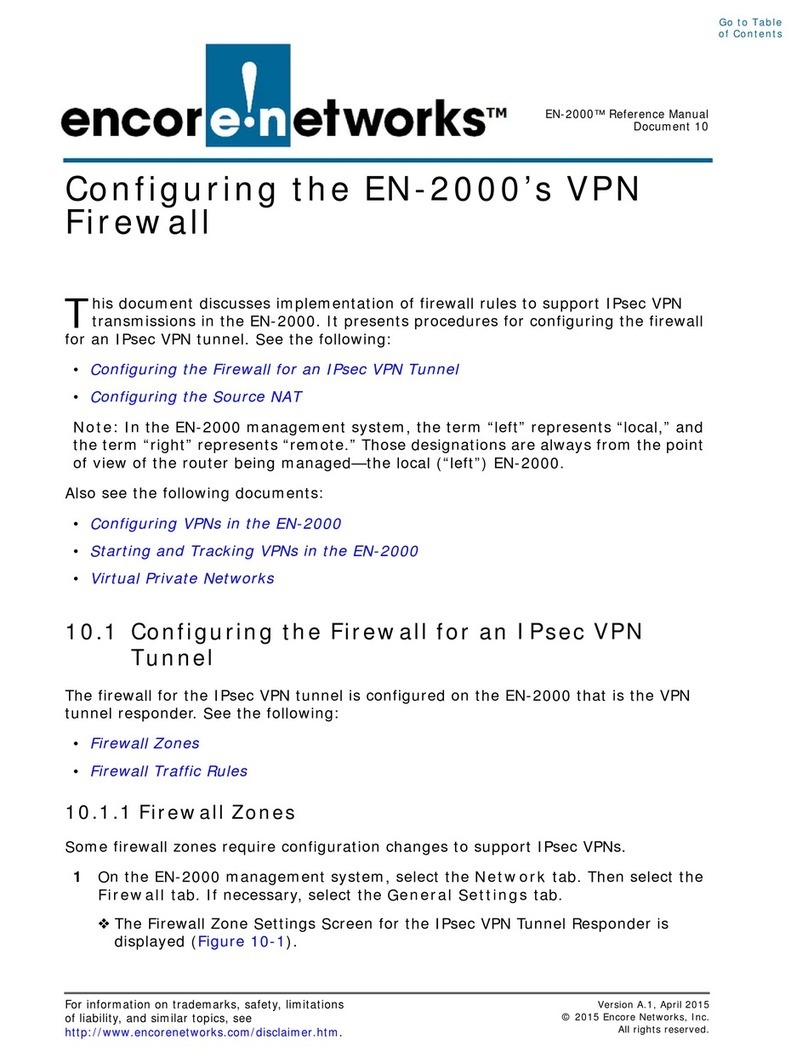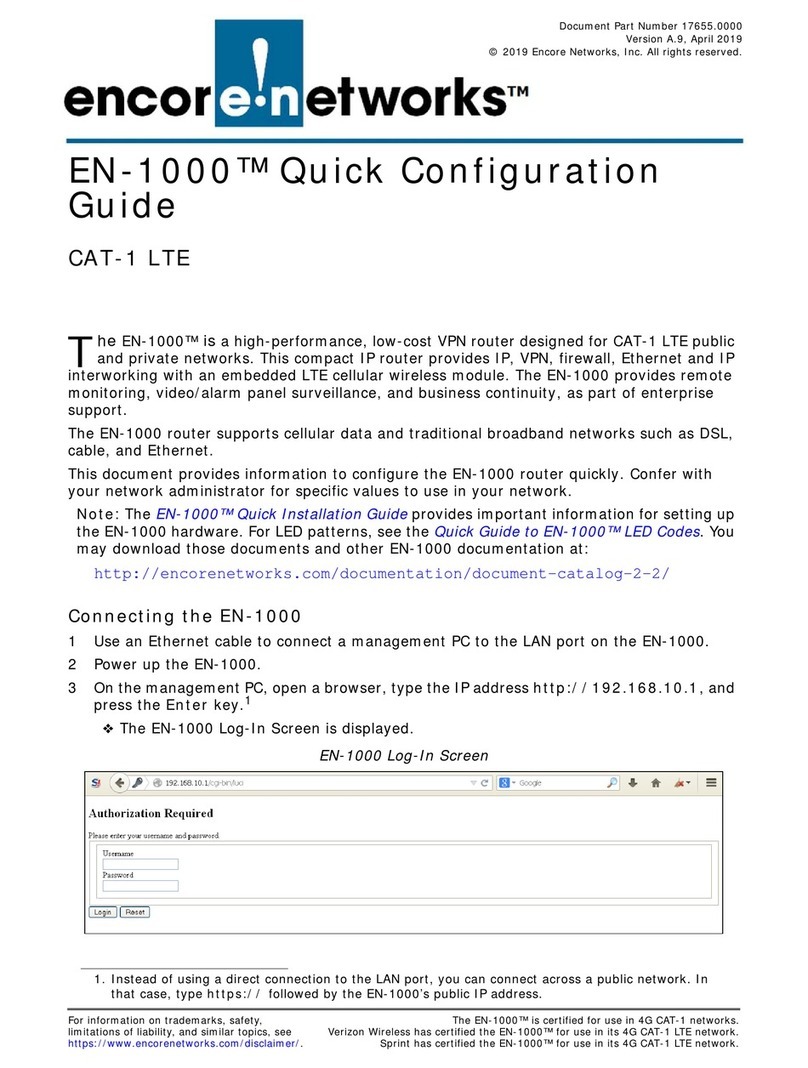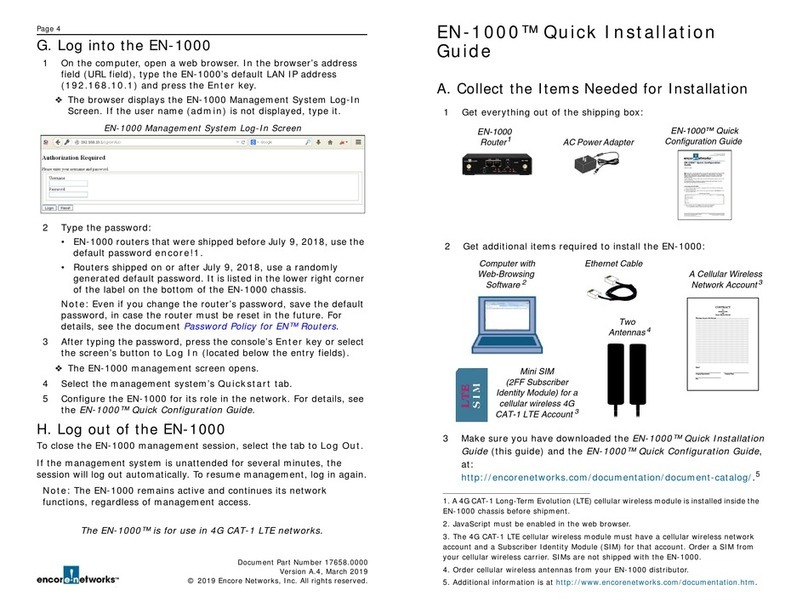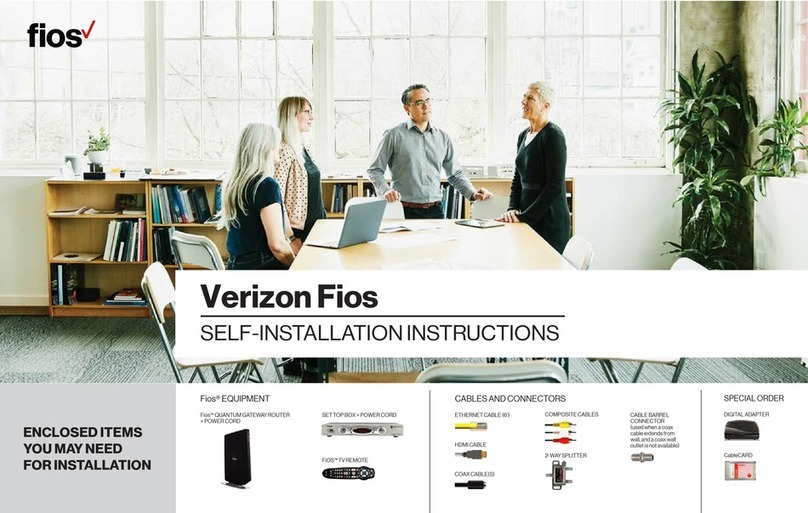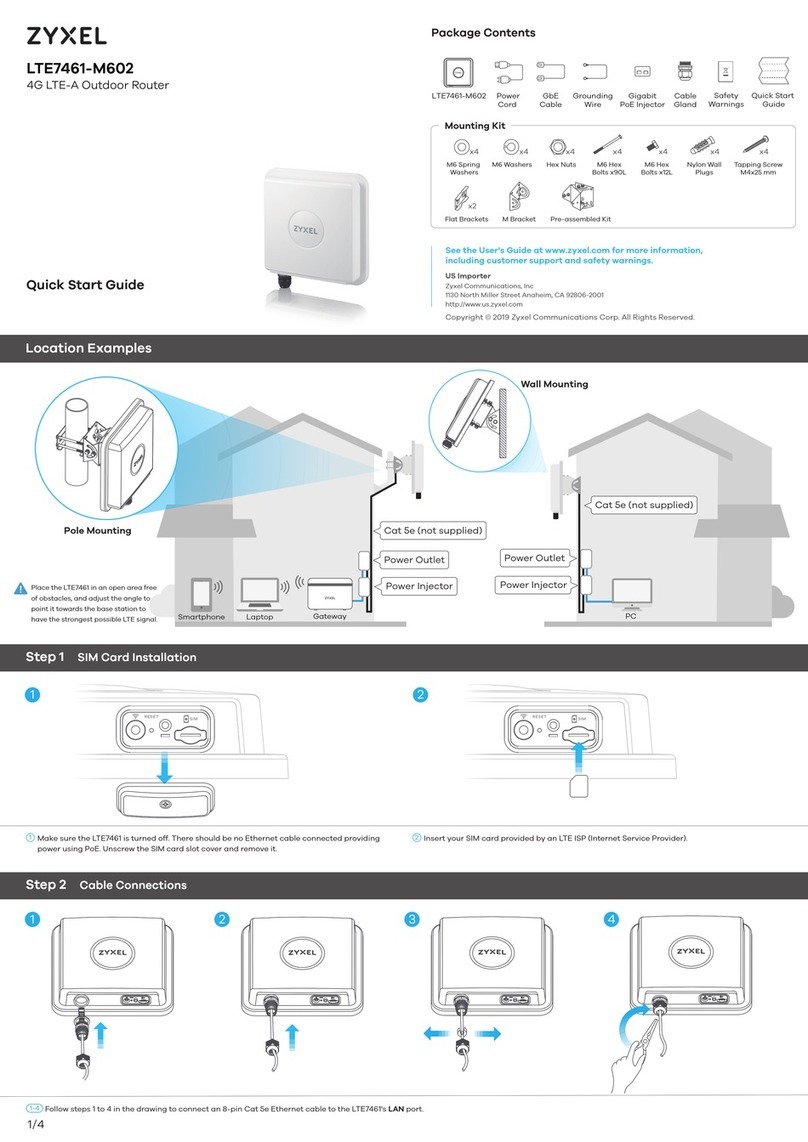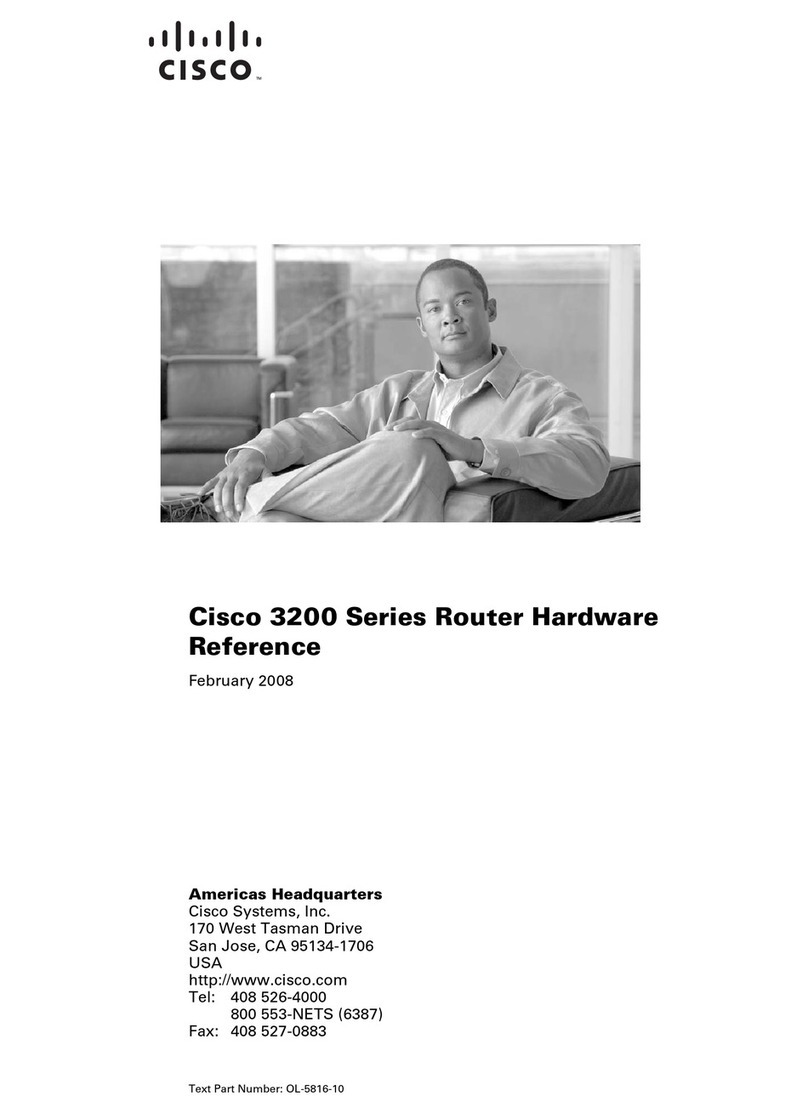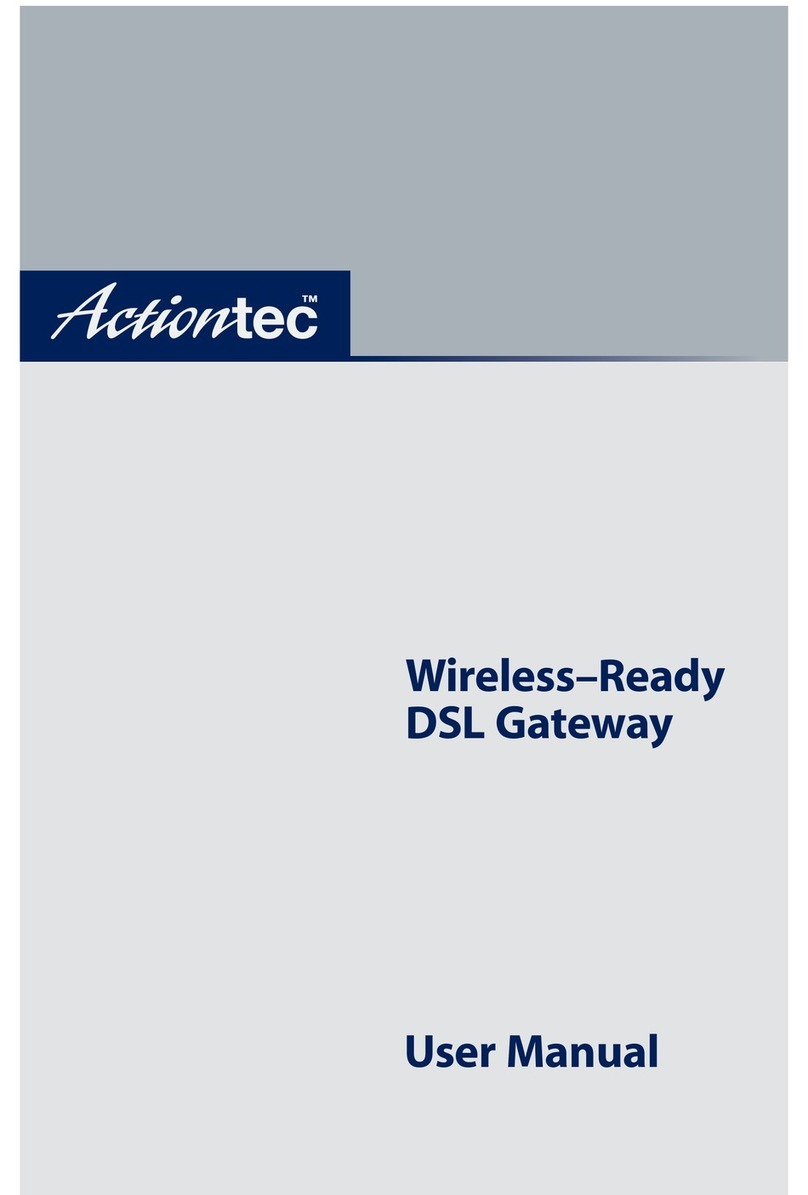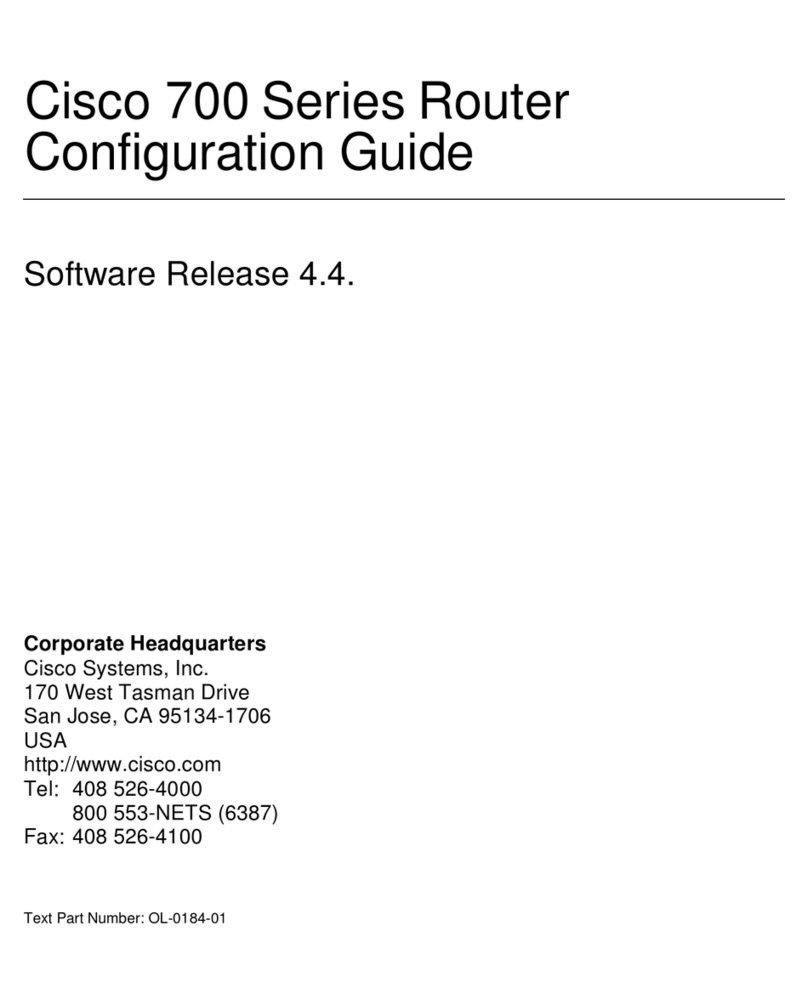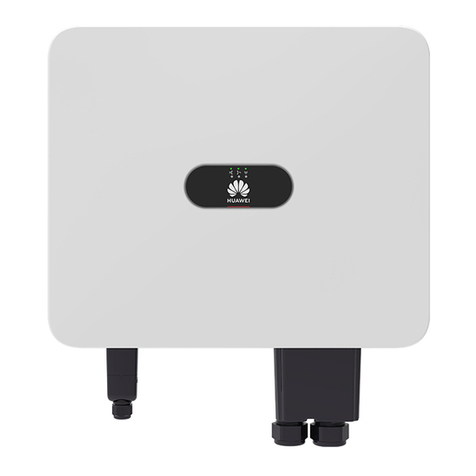%Fold printed page here.
EN-2000™ Quick Installation
Guide
A. Collect the Items Needed for Installation
3Make sure you have downloaded the EN-2000™ Quick Installation
Guide (this guide) and the EN-2000™ Quick Configuration Guide,
at http://www.encorenetworks.com/en2000_links.htm.
1. A 4G Long-Term Evolution (LTE) cellular wireless module and (if ordered) an 802.11
wireless module are installed inside the EN-2000 chassis before shipment.
2. JavaScript must be enabled in the web browser.
3. The 4G LTE cellular wireless module must have a cellular wireless network account
and a Subscriber Identity Module (SIM) for that account. Order a SIM from your
Verizon Wireless carrier. SIMs are not shipped with the EN-2000.
4. Order cellular wireless antennas or 802.11 wireless antennas from your EN-2000
distributor.
1Get everything out of the shipping box:
EN-2000
Router
1
AC Power Adapter
EN-2000
Package Note
Quick Guide to
EN-2000™ LED Codes
CONTRACT
for
Annual Account
with
Generic Wireless Network
Whereupon, the part of the fiirst part, ...............................................................................................
........................................................................................................................................................
........................................................................................................................................................
........................................................................................................................................................
........................................................................................................................................................
........................................................................................................................................................
........................................................................................................................................................
........................................................................................................................................................
........................................................................................................................................................
........................................................................................................................................................
........................................................................................................................................................
........................................................................................................................................................
........................................................................................................................................................
........................................................................................................................................................
........................................................................................................................................................
........................................................................................................................................................
........................................................................................................................................................
........................................................................................................................................................
........................................................................................................................................................
........................................................................................................................................................
........................................................................................................................................................
........................................................................................................................................................
........................................................................................................................................................
........................................................................................................................................................
........................................................................................................................................................
........................................................................................................................................................
........................................................................................................................................................
........................................................................................................................................................
Signed
____________________________________ ____________________________________
Company Representative Company Name
____________________________________
Date
2Get additional items required to install the EN-2000:
Computer with
Web-Browsing
Software
2
Ethernet Cable
A Cellular Wireless
Network Account
3
Mini SIM
(2FF Subscriber
Identity Module) for
Verizon Wireless
4G LTE Account
3
Two to Four
Antennas
4
G. Log into the EN-2000
1On the computer, open a web browser. In the browser’s address
field (URL field), type the EN-2000’s default LAN IP address
(192.168.10.1) and press the Enter key.
❖The browser displays the EN-2000 Management System Log-In
Screen. If the user name (admin) is not displayed, type it.
2Type the password (encore!1). Then press the console’s Enter
key or select the screen’s button to Log In (located below the
entry fields).
❖The EN-2000 management screens open.
3Select the management system’s Quickstart tab.
4Configure the EN-2000 for its role in the network. For details, see
the EN-2000™ Quick Configuration Guide.
H. Log out of the EN-2000
To close the EN-2000 management session, select the tab to Log Out.
If the management system is unattended for several minutes, the
session will log out automatically. To resume management, log in again.
Note: The EN-2000 remains active and continues its network
functions, regardless of management access.
Verizon Wireless has certified the EN-2000™ for use in its 4G LTE networks.
EN-2000 Management System Log-In Screen
Page 4
Document Part Number 17543.0000
Version A.7, March 2016
© 2016 Encore Networks, Inc. All rights reserved.