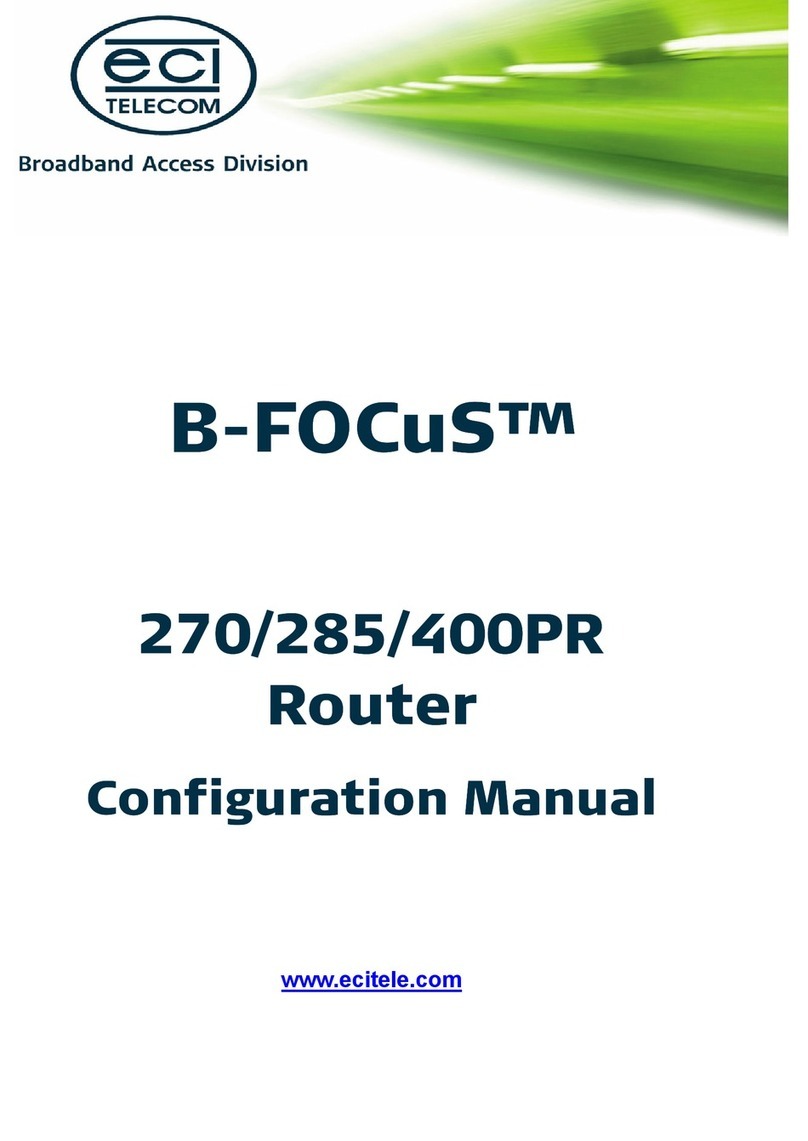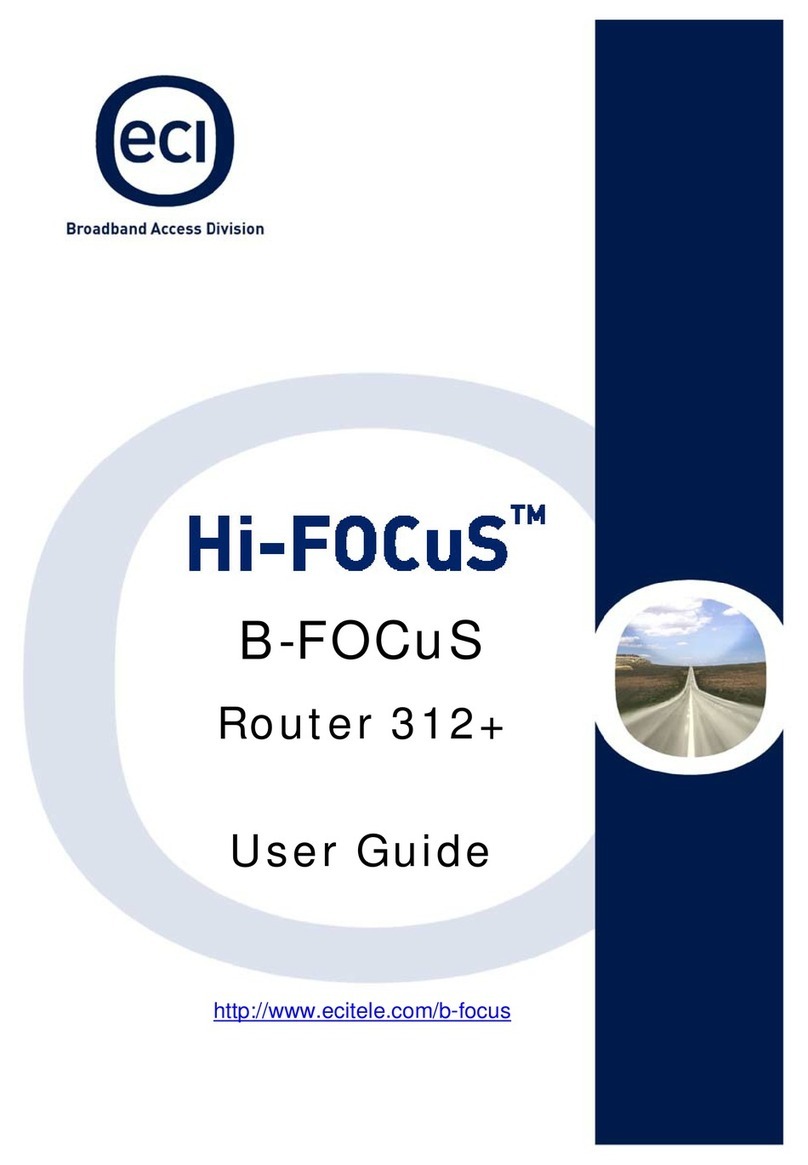Eci Telecom b-focus 270pr User manual











Table of contents
Other Eci Telecom Network Router manuals
Popular Network Router manuals by other brands

Cradlepoint
Cradlepoint wipipe CTR350 quick start guide

Zinwell
Zinwell ZPL-200 user manual

Asus
Asus RT-AC51U Configuration manual

Genexis
Genexis XG Series installation guide
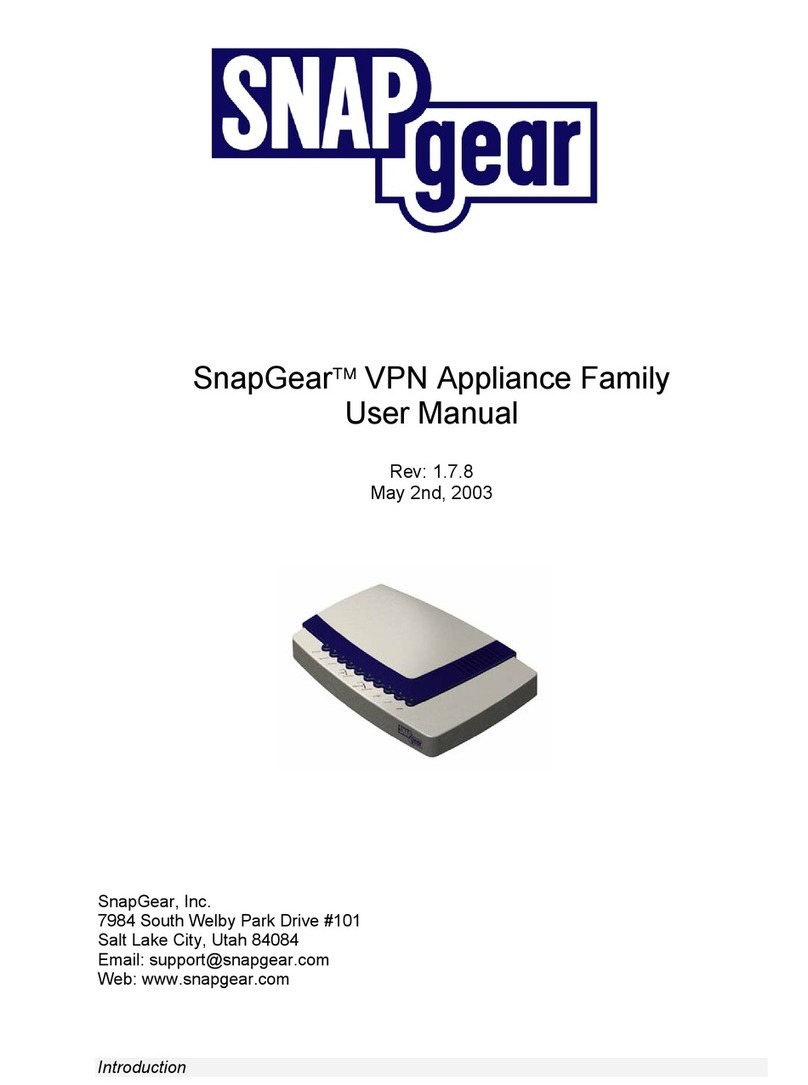
SnapGear
SnapGear VPN appliance Family 1.7.8 user manual
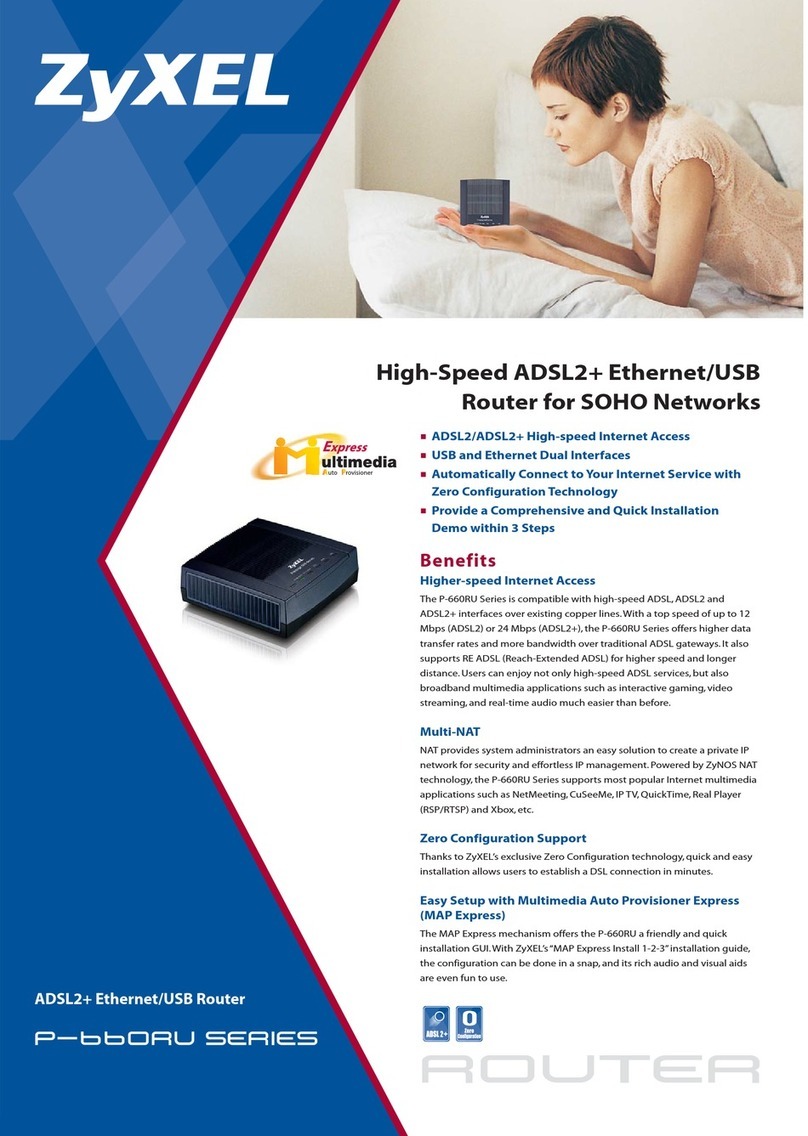
ZyXEL Communications
ZyXEL Communications Prestige P660RU-T1 Brochure & specs
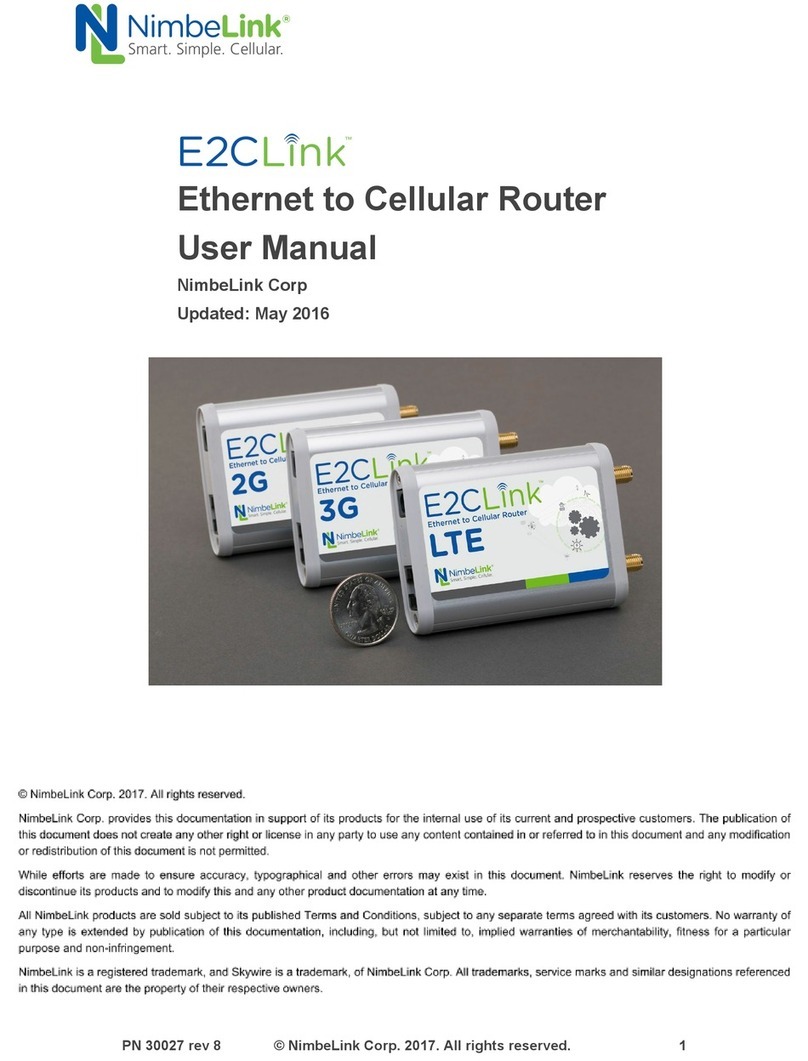
NUMBELINK
NUMBELINK E2CLink Series user manual

Allied Telesis
Allied Telesis AR725 Hardware reference

Fritz!
Fritz! FRITZ!Box 7430 quick guide
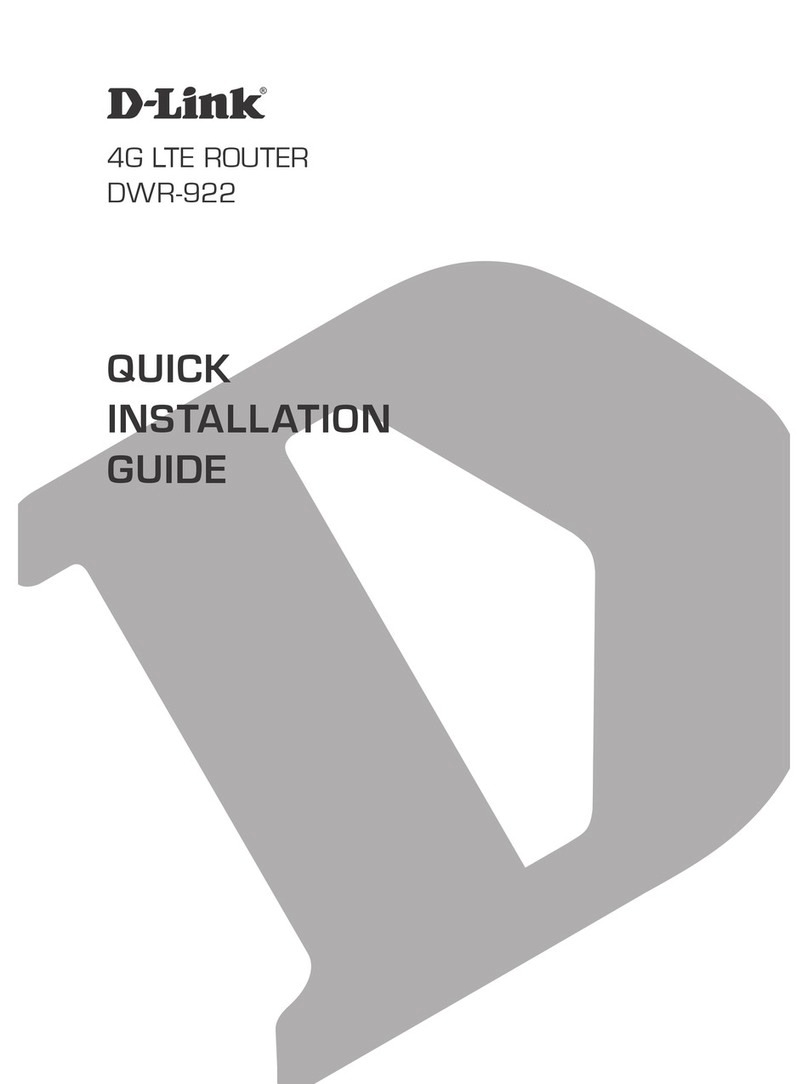
D-Link
D-Link DWR-922 Quick installation guide
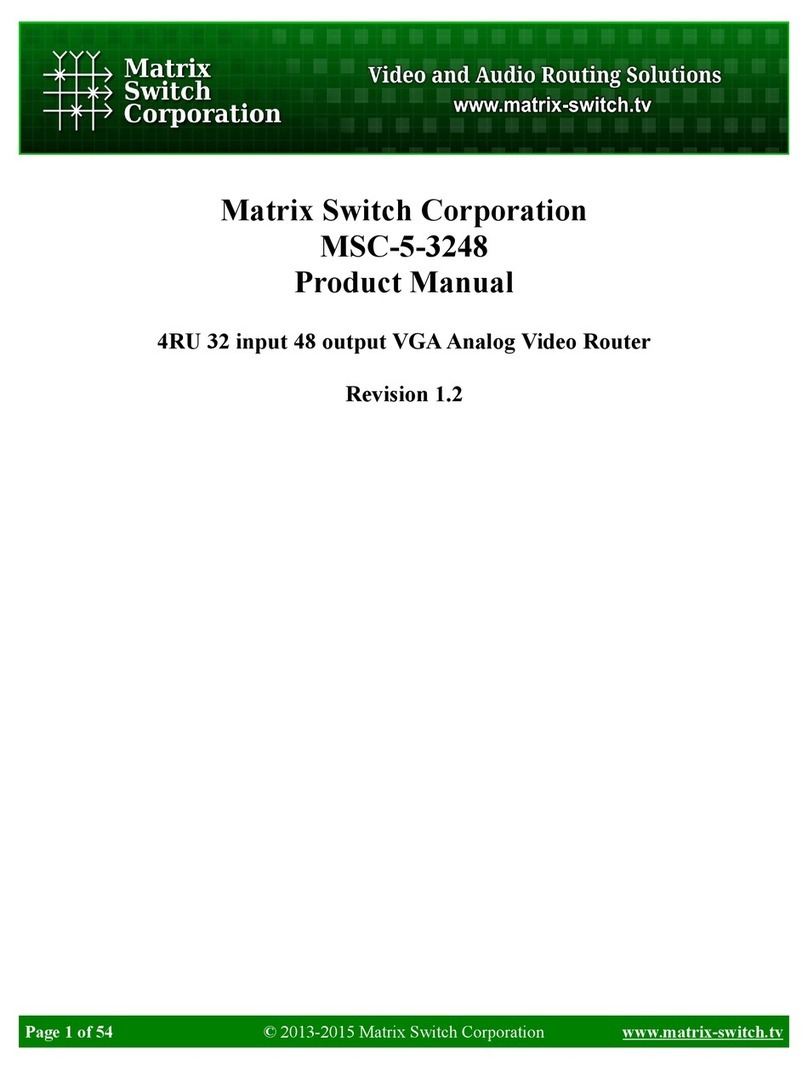
Matrix Switch Corporation
Matrix Switch Corporation MSC-5-3248 product manual

Titan Controls
Titan Controls Eos 2 instruction manual

Cisco
Cisco Catalyst 8500 Series Hardware installation guide

Advantech
Advantech EKI-7529MI user manual
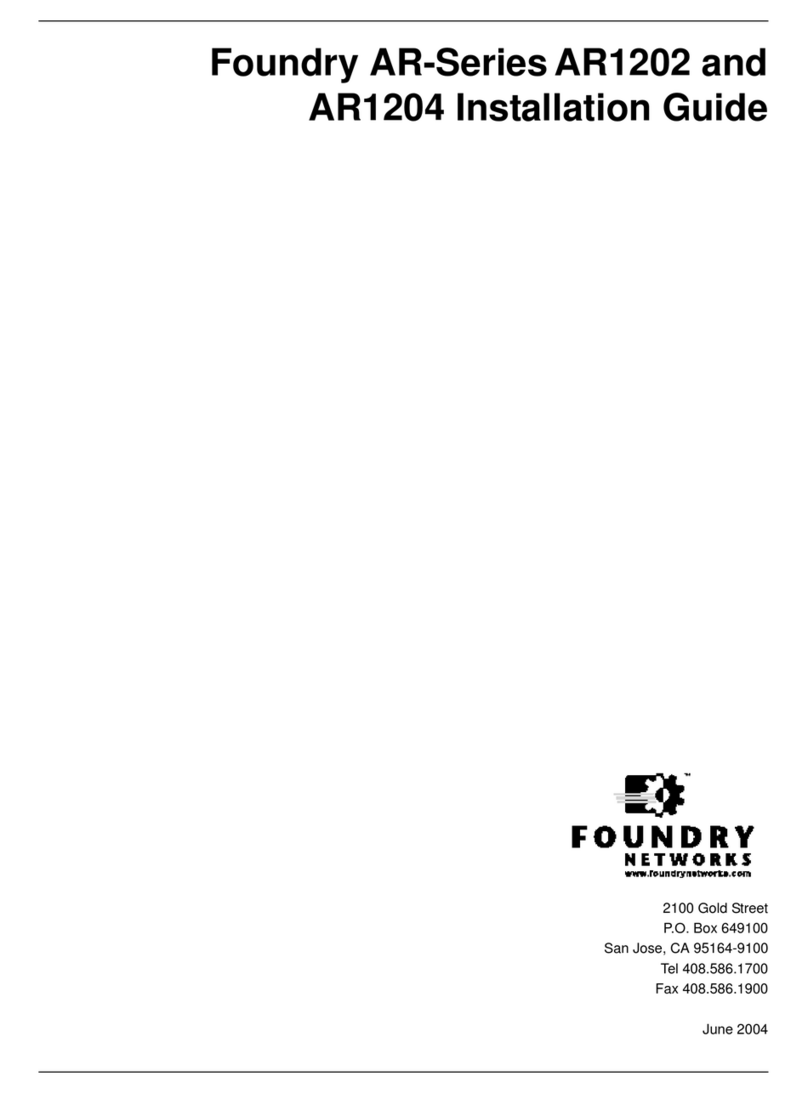
Foundry Networks
Foundry Networks AR1202 installation guide
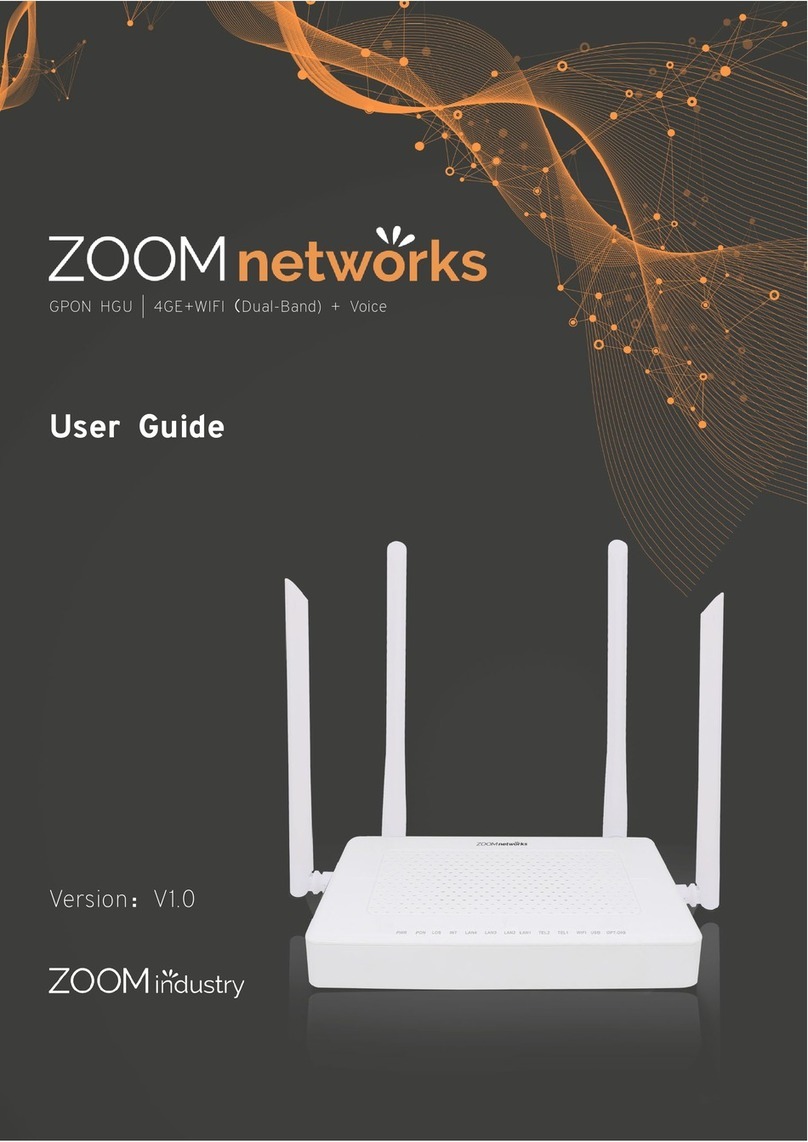
Zoom
Zoom Realtek Series user guide

DirectOut Technologies
DirectOut Technologies D.O.TEC M.1k2 Hardware guide

Ruckus Wireless
Ruckus Wireless ZoneFlex P300 Mounting guide