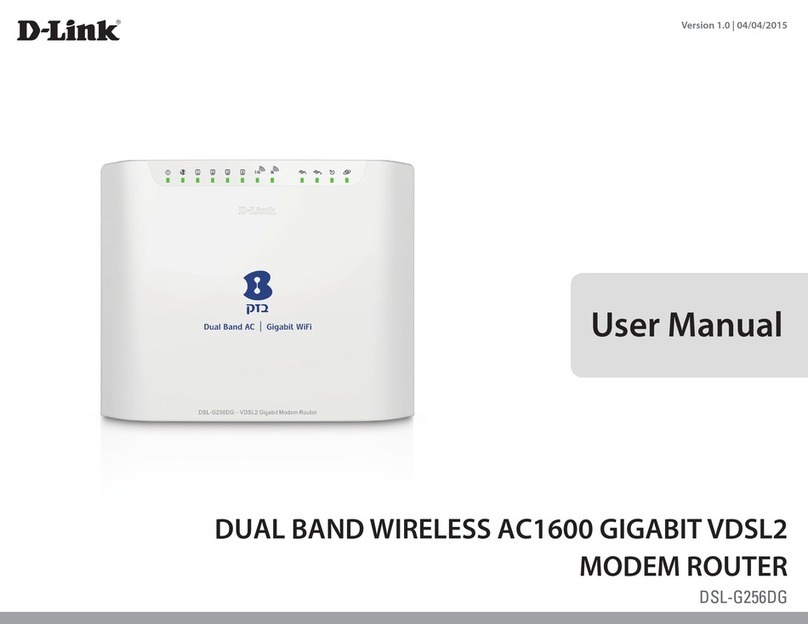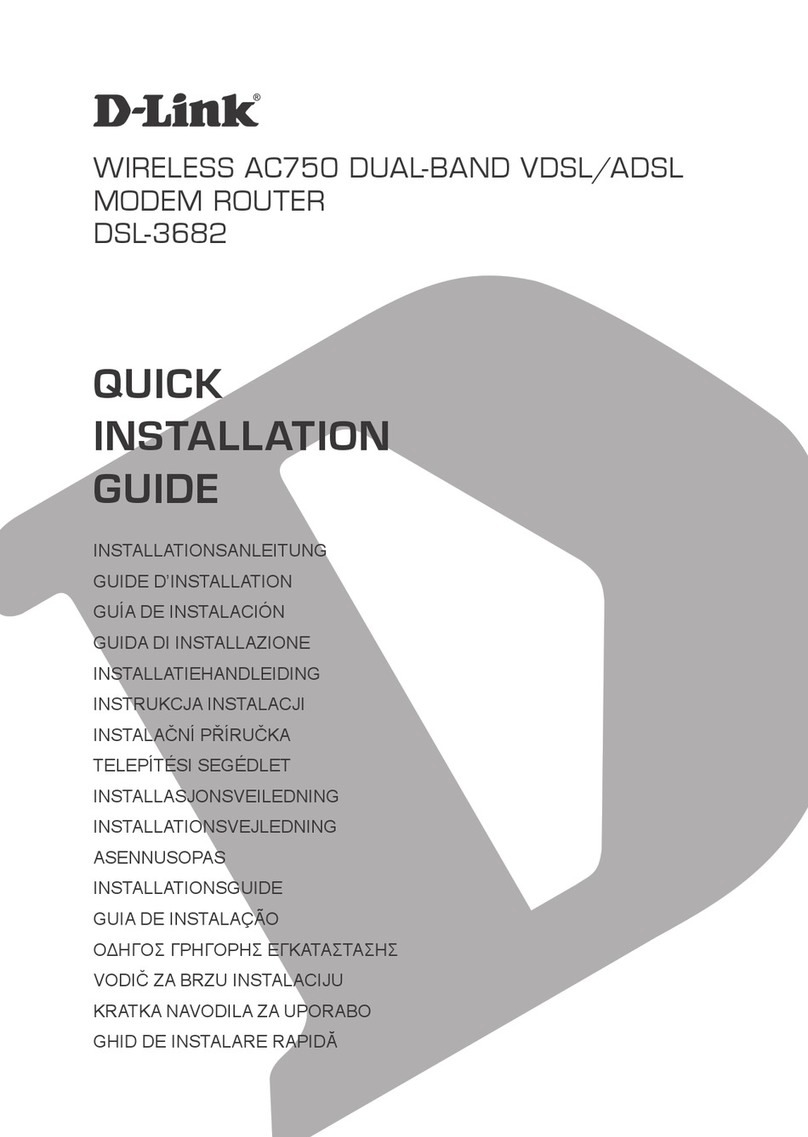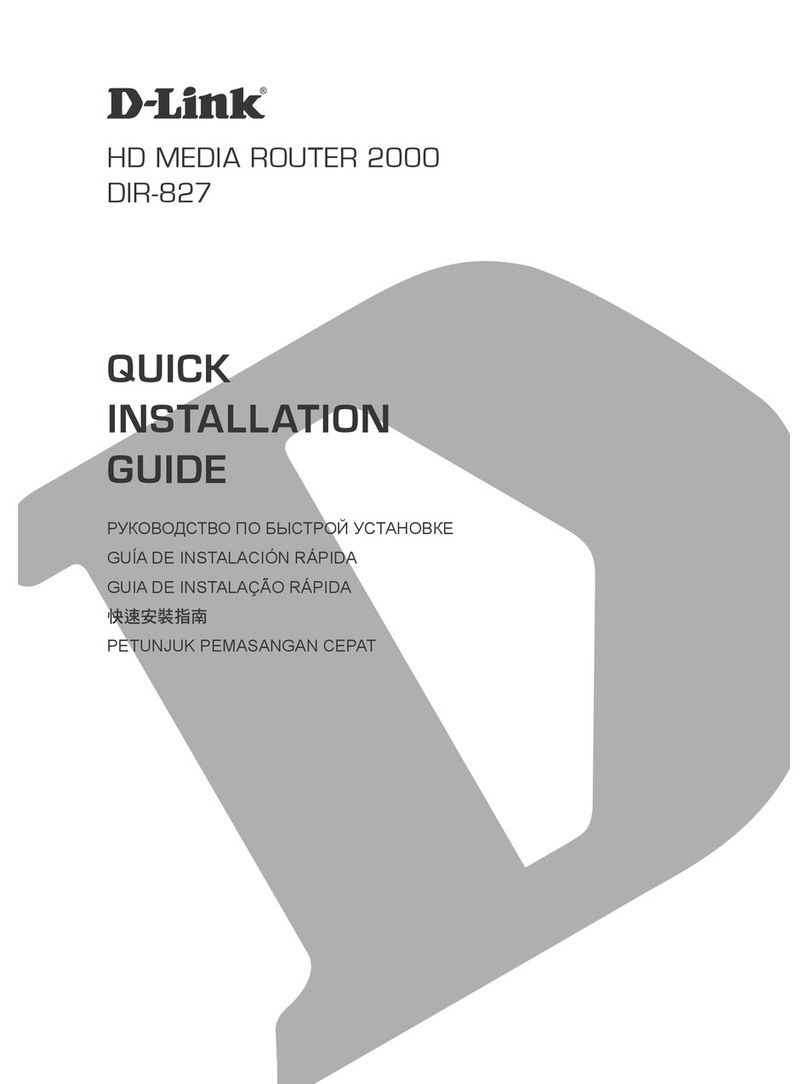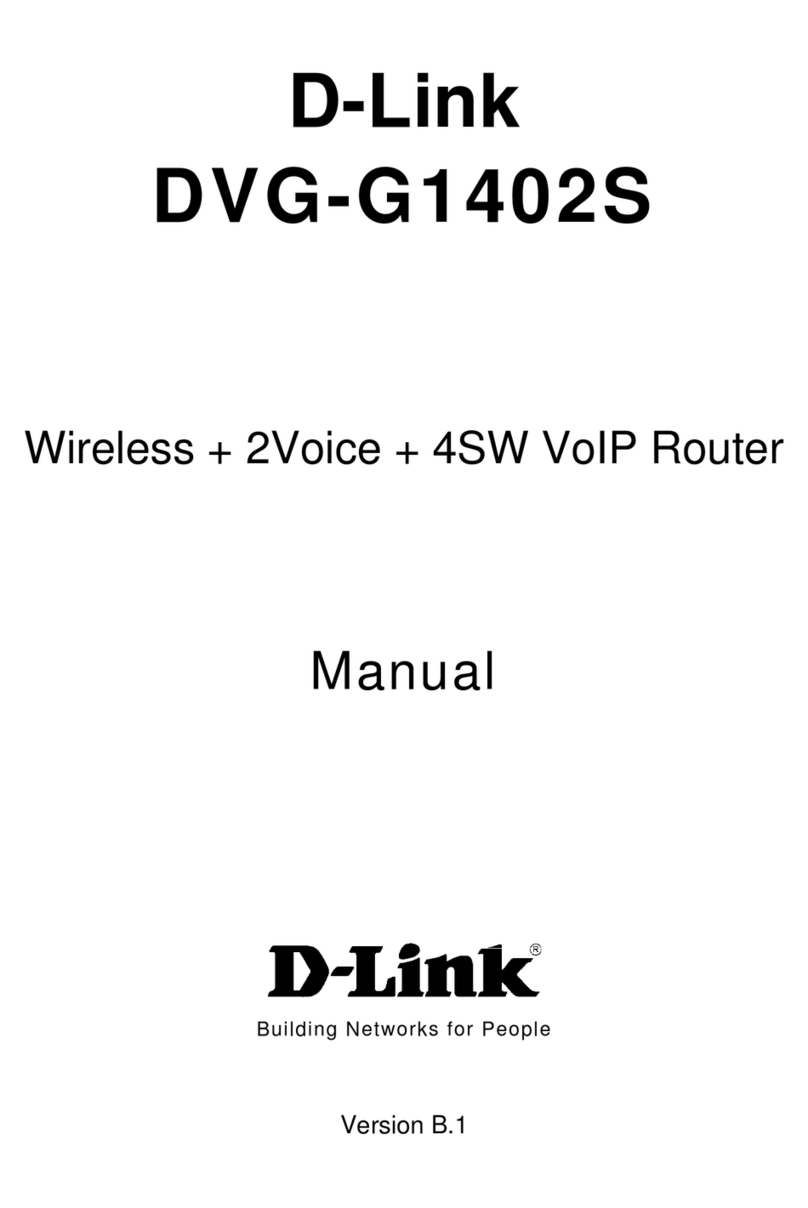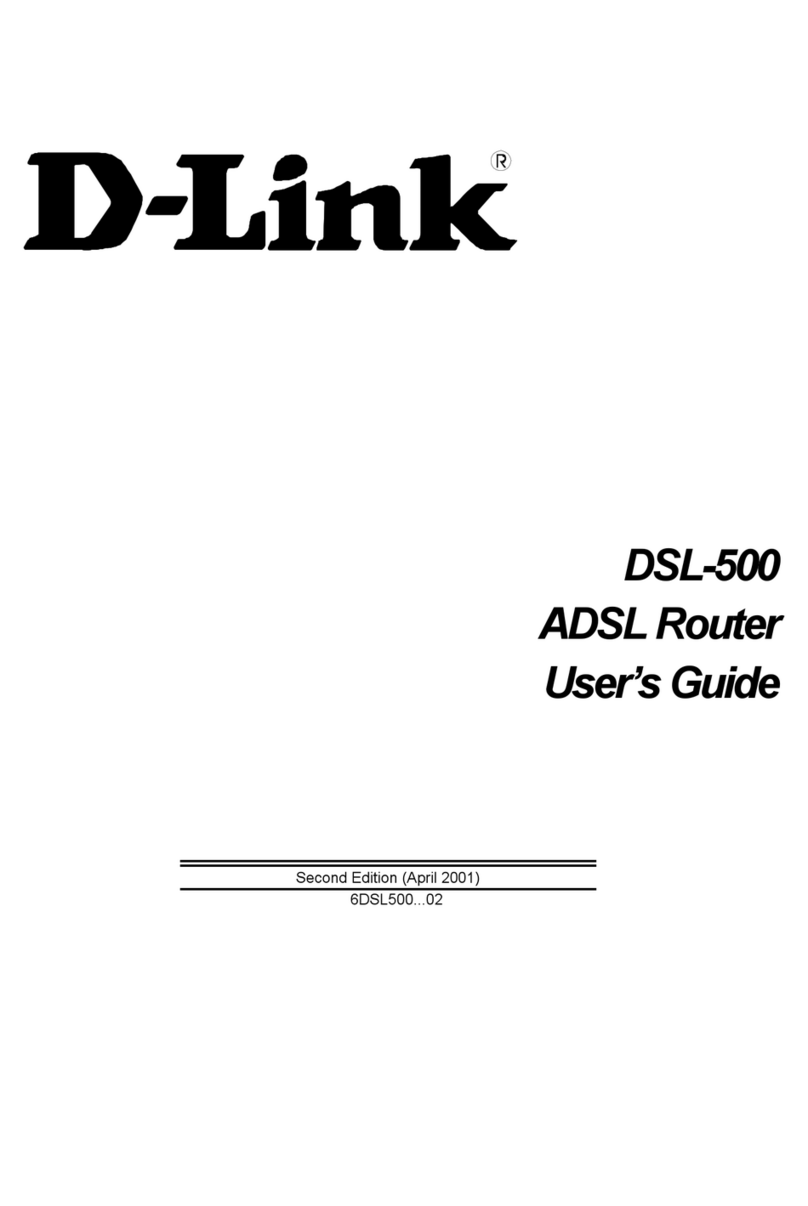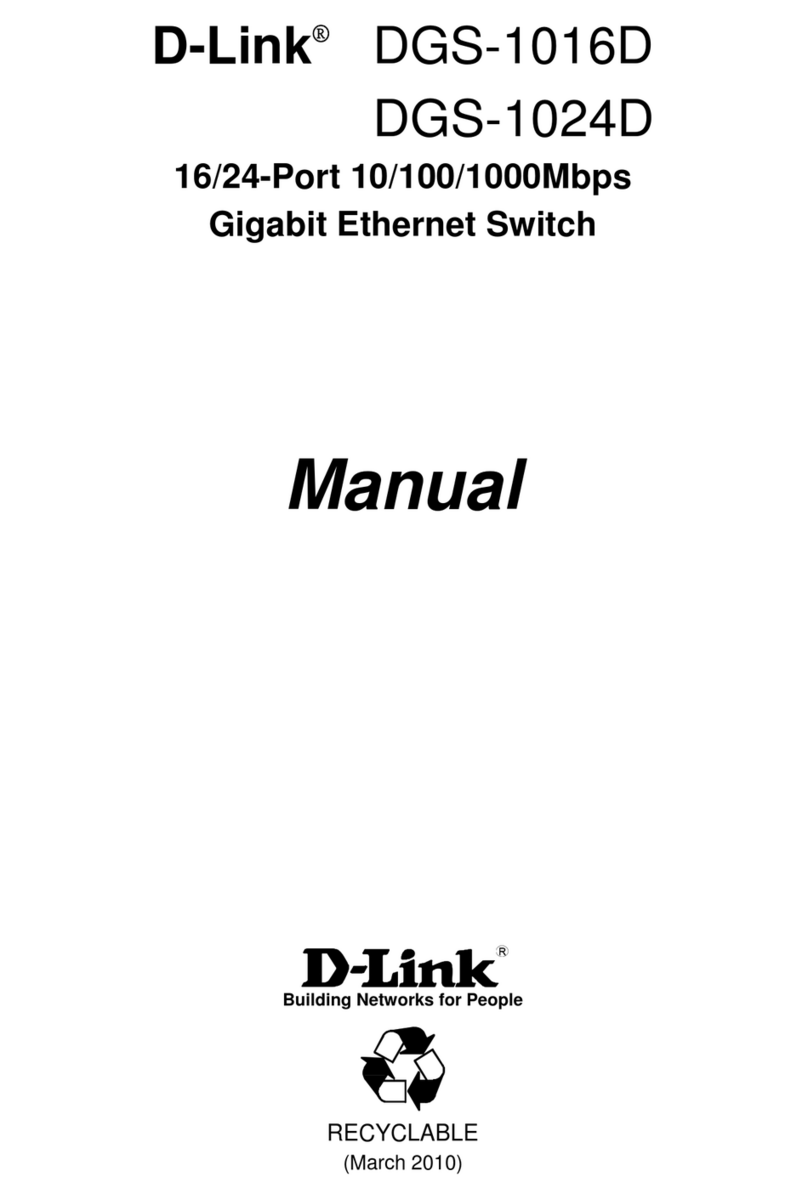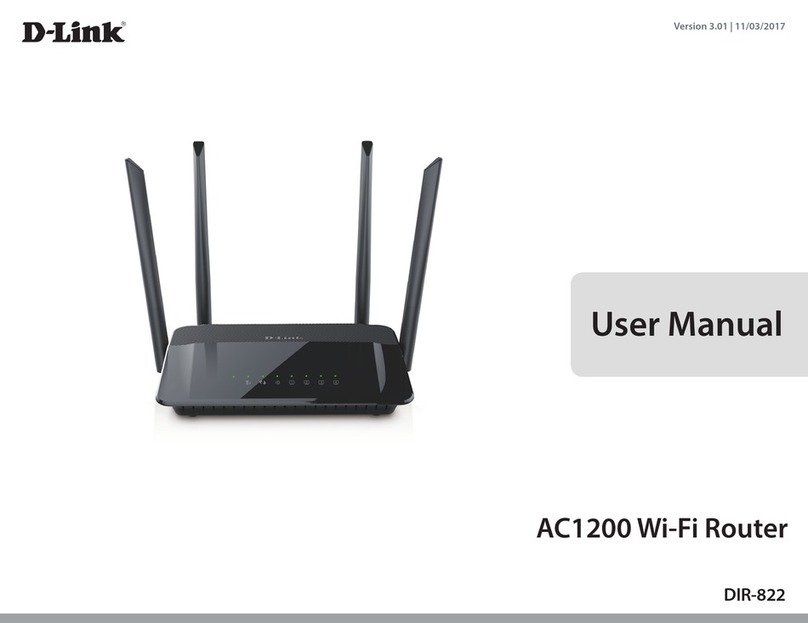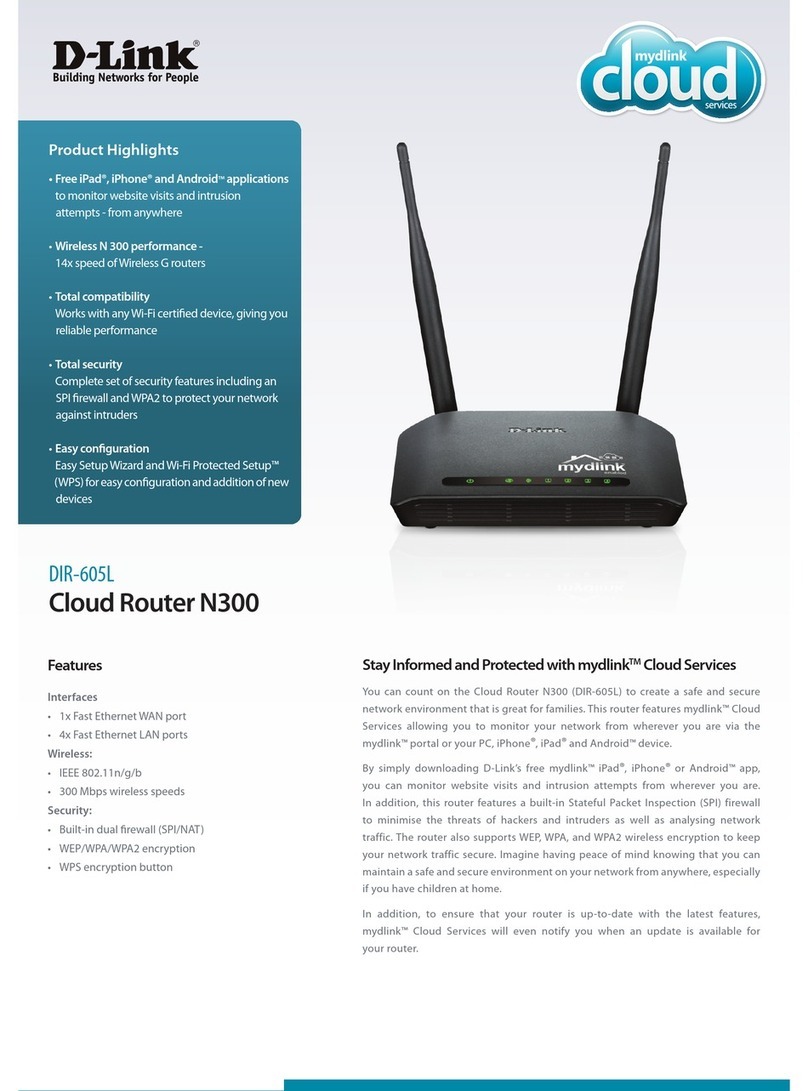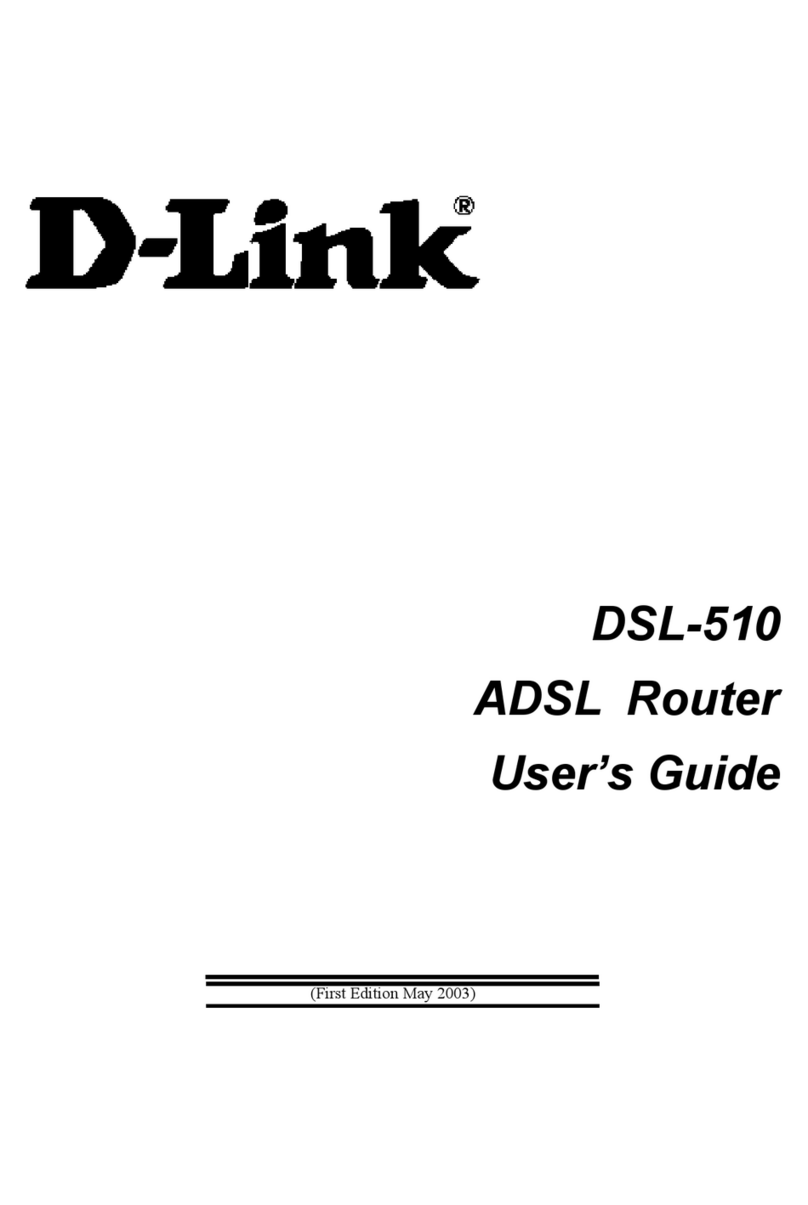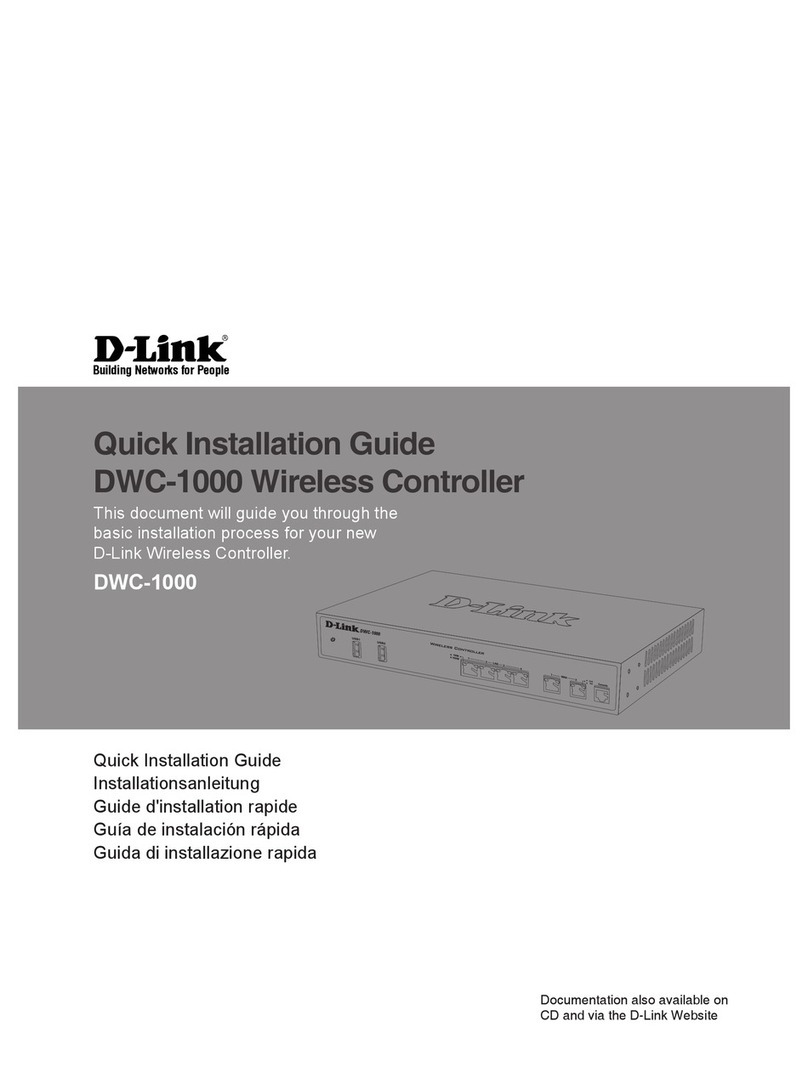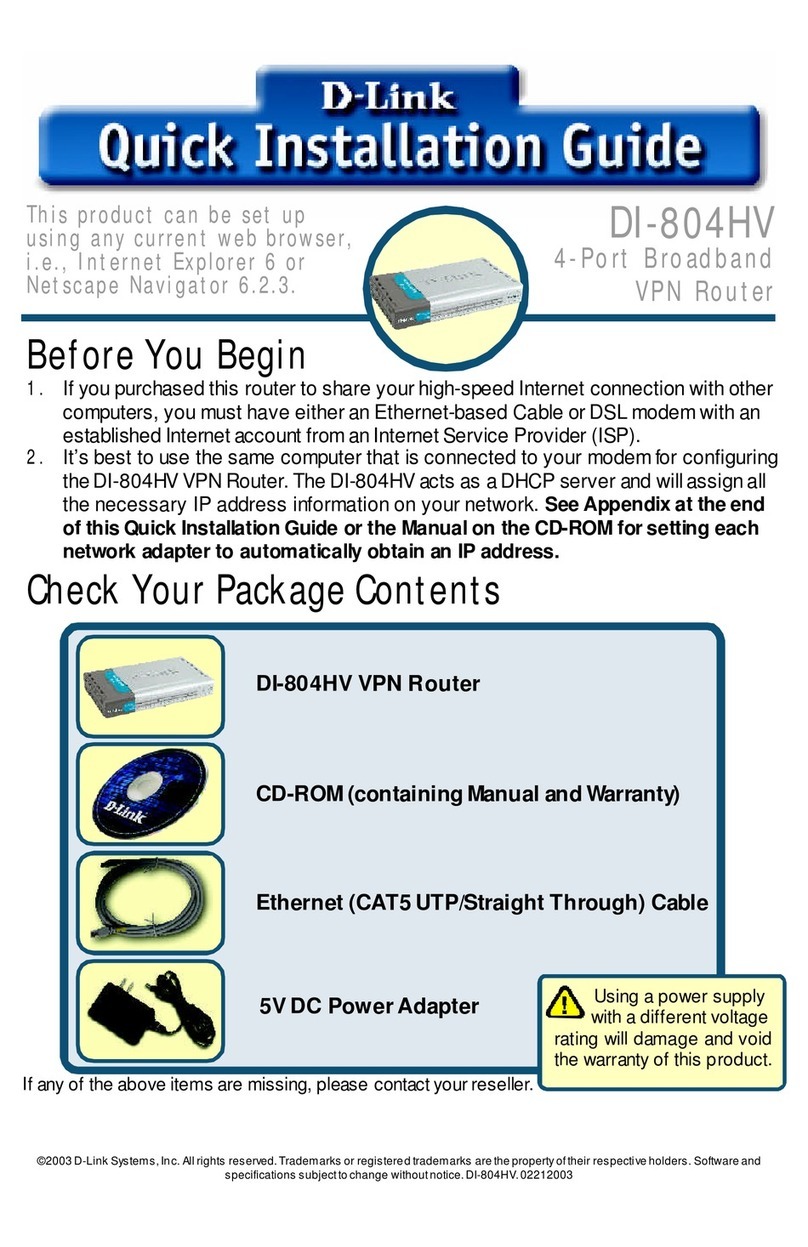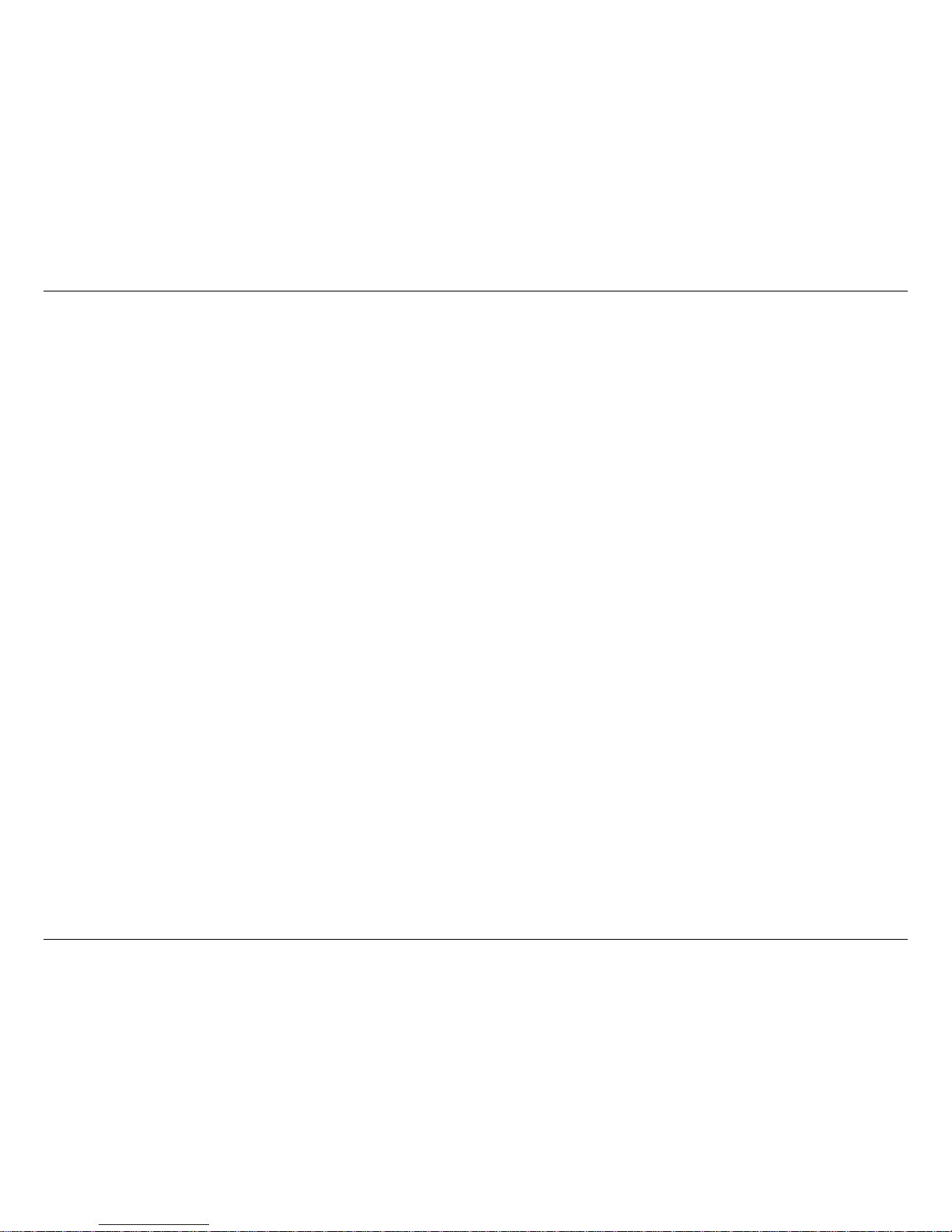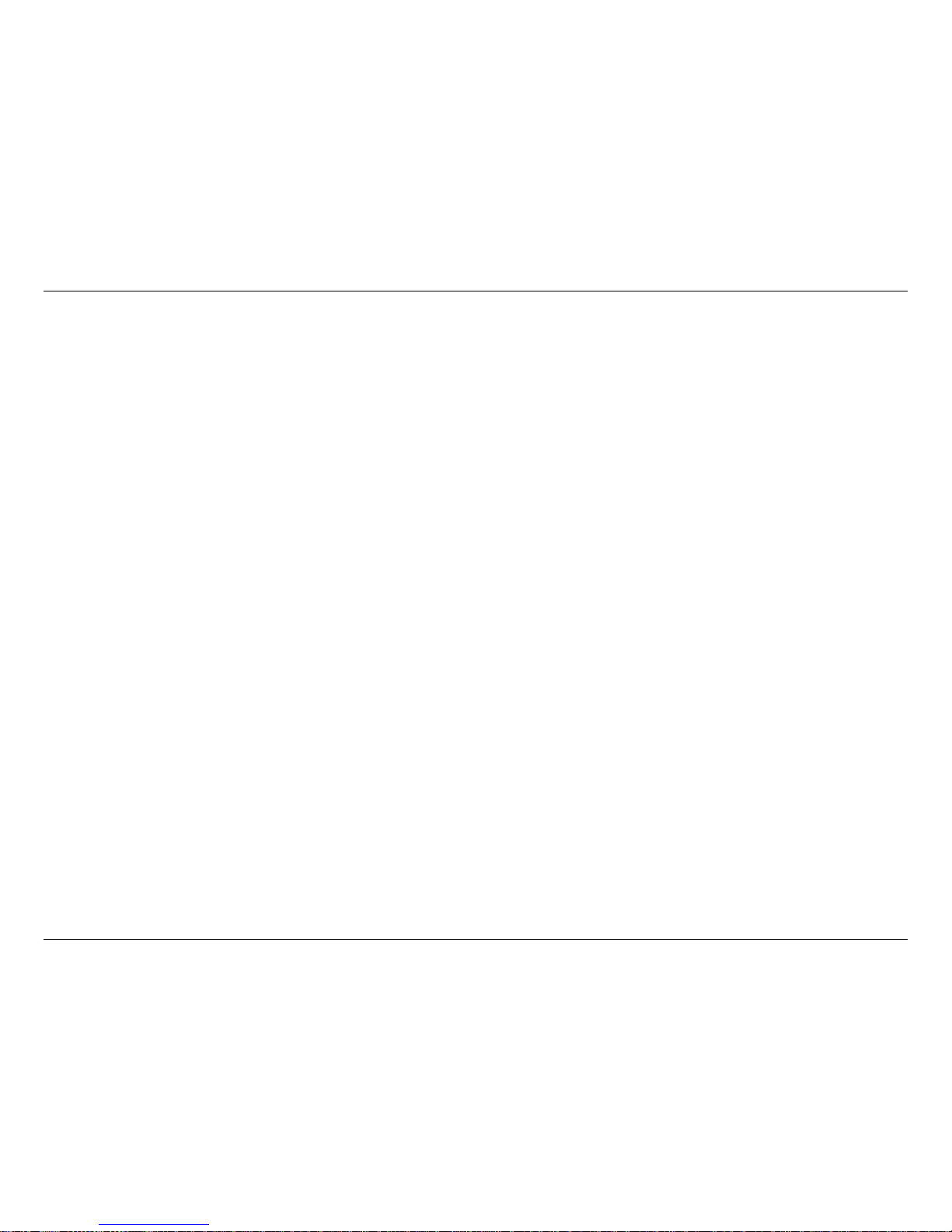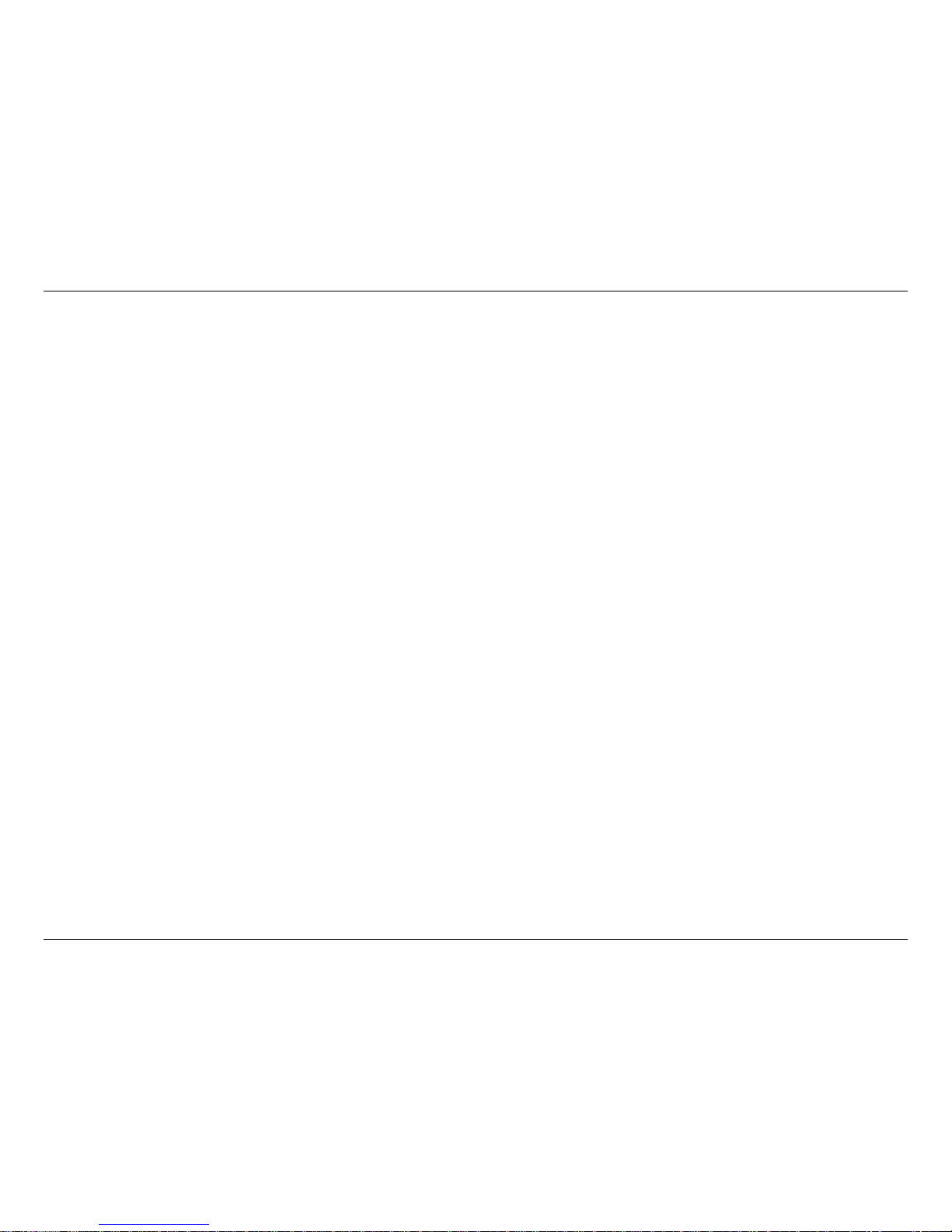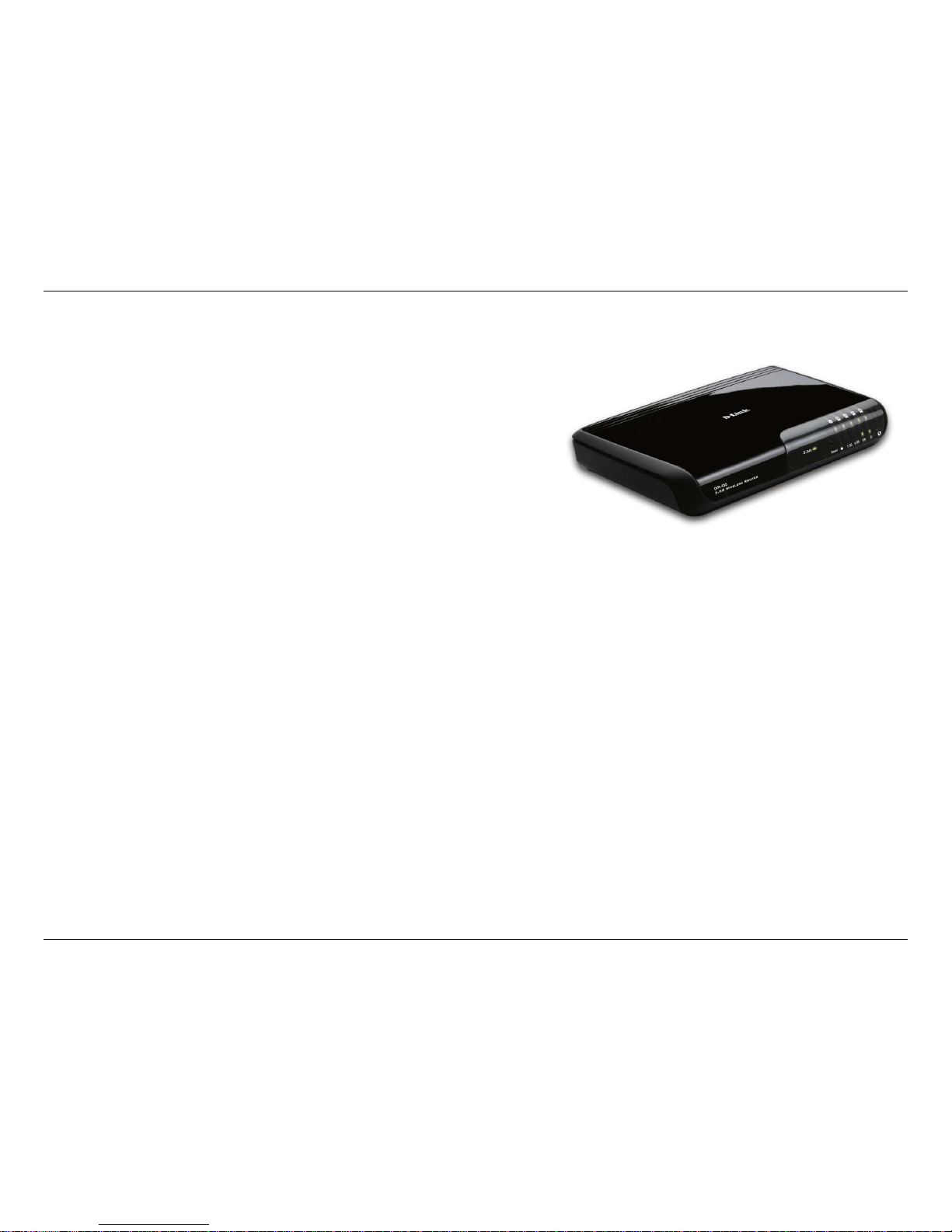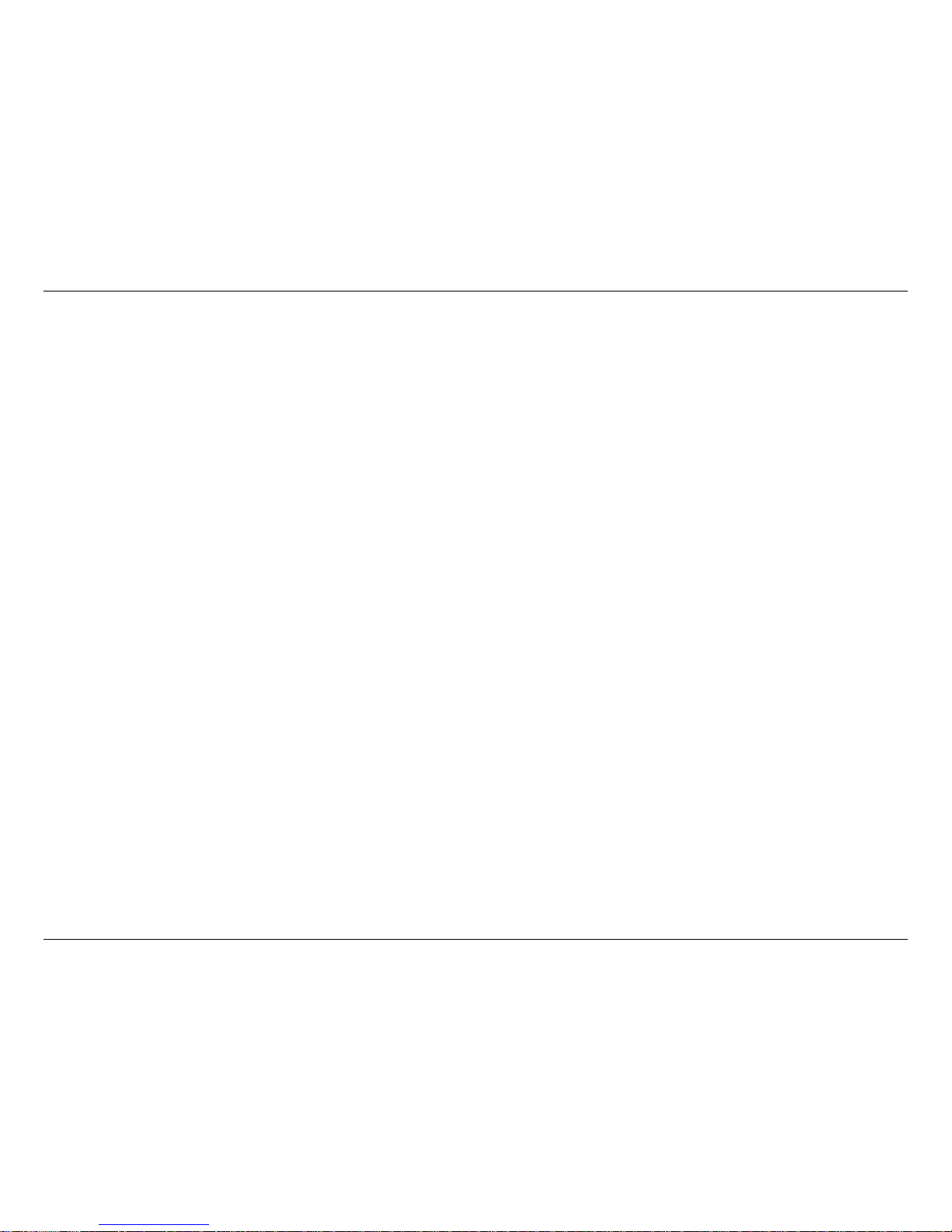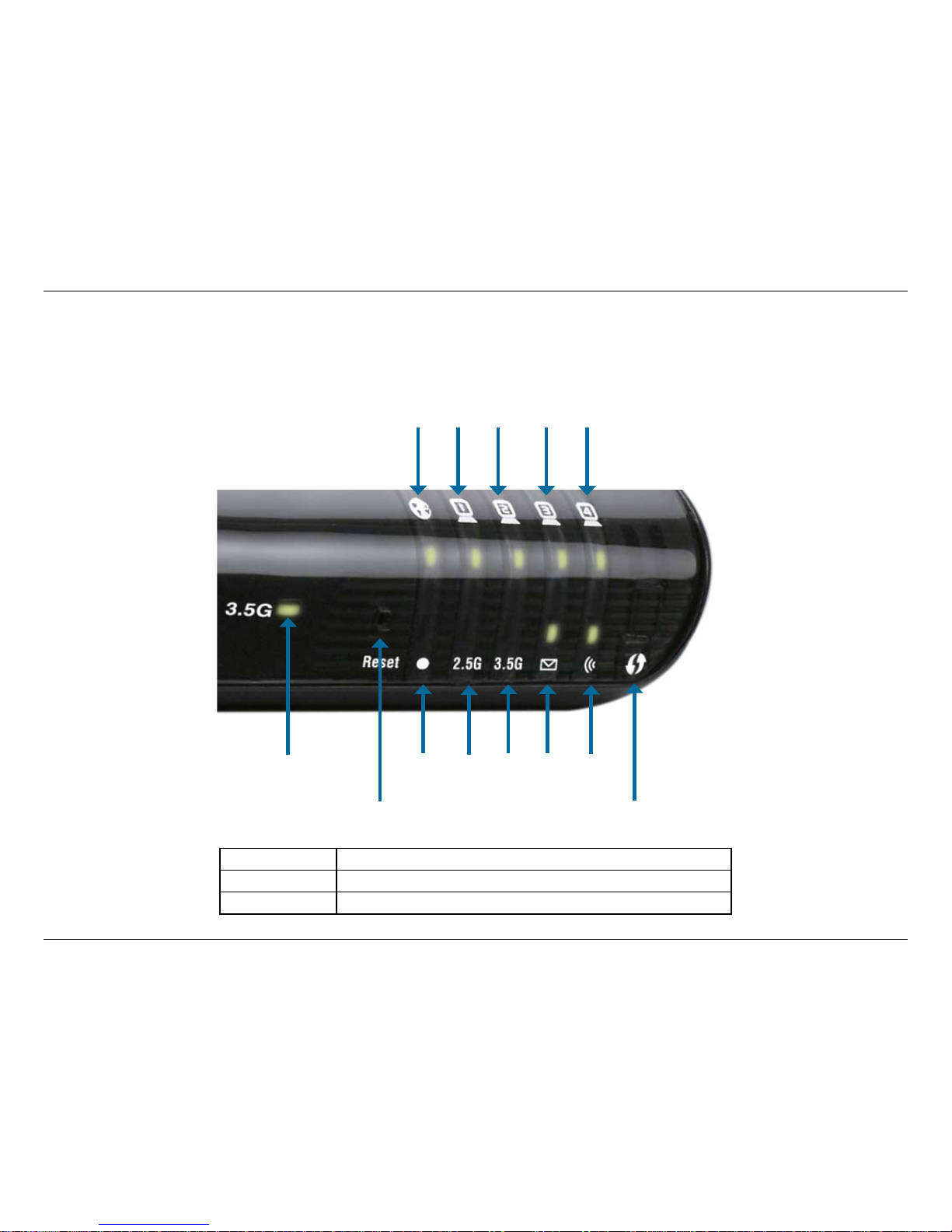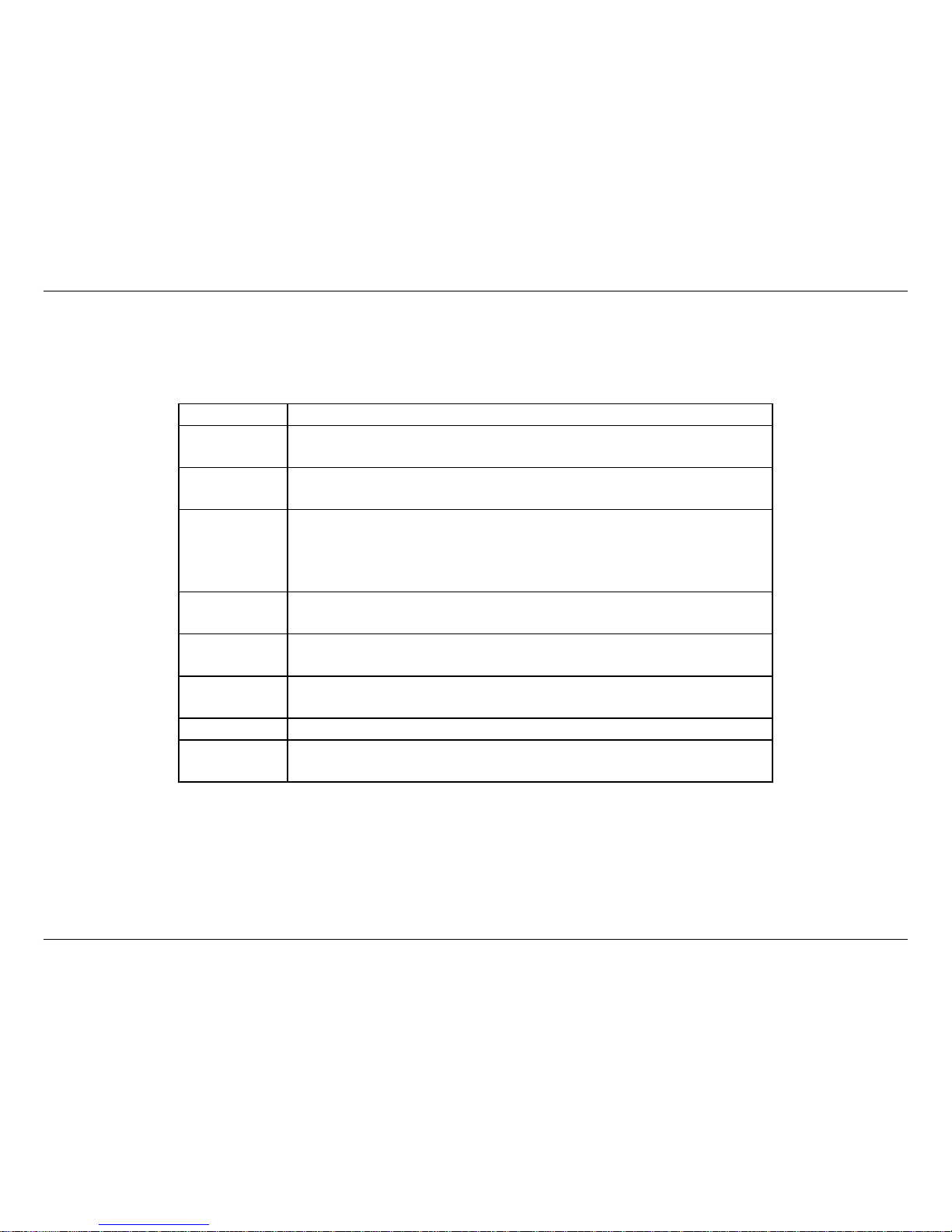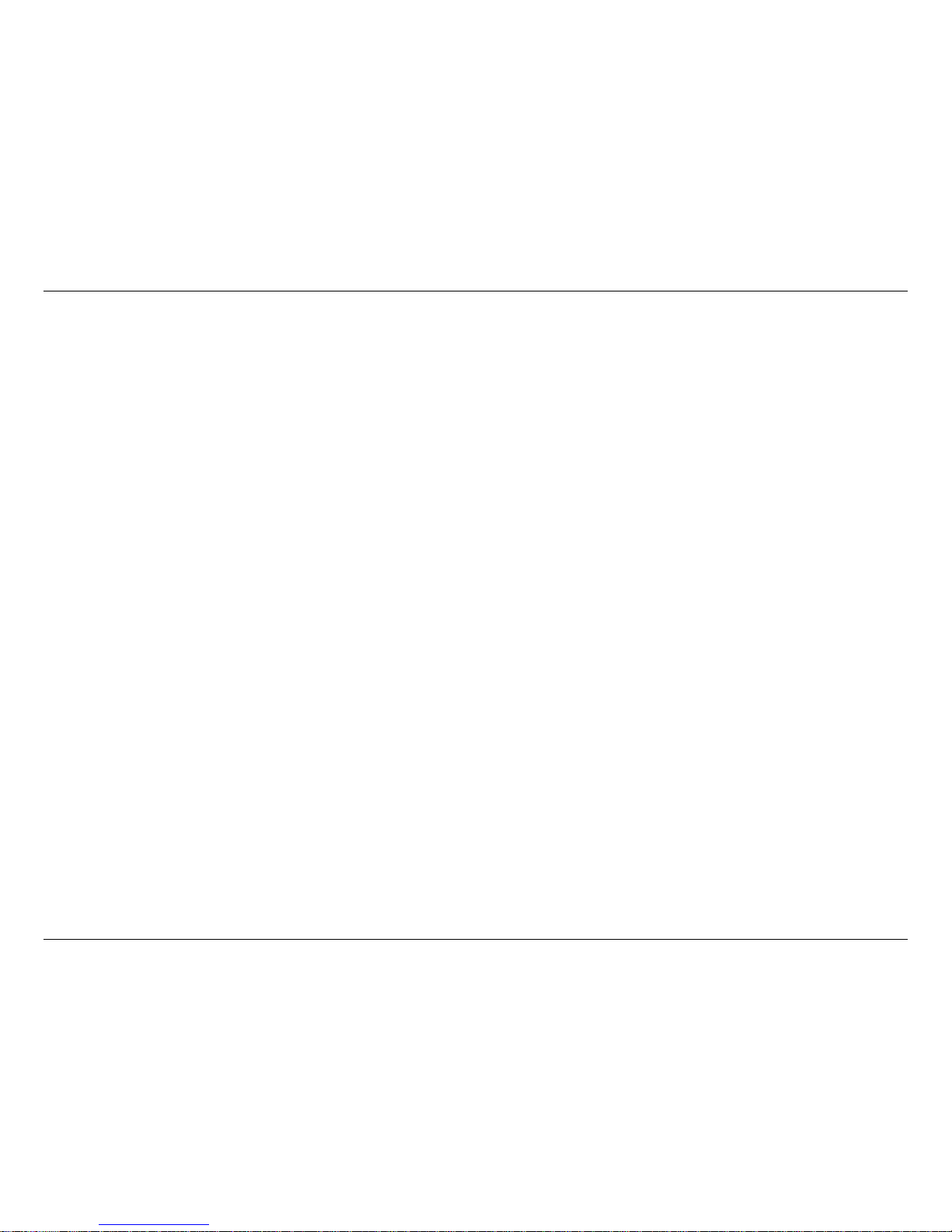iiD-Link DIR-455 User Manual
Table of Contents
Preface...........................................................................i
Trademarks .............................................................. i
Product Overview ........................................................ 1
Package Contents ................................................... 1
System Requirements ............................................. 1
Introduction .............................................................. 2
Hardware Overview ................................................. 3
Rear Panel......................................................... 3
Front Panel ........................................................ 4
LEDs .................................................................. 5
Installation....................................................................6
Connect to Your Network ........................................6
Connect a Telephone ..............................................7
Wireless Installation Considerations........................ 8
Conguration............................................................... 9
Web-based Conguration Utility .............................. 9
Setup Wizard ......................................................... 10
Internet Connection Setup Wizard................... 10
Manual Internet Connection Setup ..................14
Internet Connection ......................................... 15
Internet Connection Type ................................15
Dynamic IP (DHCP)......................................... 16
PPPoE ............................................................. 17
PPTP ............................................................... 18
L2TP ................................................................ 19
3G .................................................................... 20
Static IP ........................................................... 21
GRE Settings ................................................... 22
Wireless Settings ............................................. 24
Network Settings.............................................. 26
Router Settings ............................................ 26
DHCP Server Settings .................................27
VPN Settings ................................................... 28
Tunnel 1 - IKE .............................................. 30
Tunnel 1 - Manual Key ................................. 34
Tunnel 1 - Manual Key ................................. 36
Message Service ............................................. 39
Virtual Server ................................................... 41
Application Rules ............................................. 42
QoS Engine ..................................................... 43
MAC Address Filter..........................................44
URL Filter......................................................... 45
Outbound Filter ................................................ 46
Inbound Filter................................................... 47
SNMP .............................................................. 48
Routing ............................................................ 49
Advanced Wireless .......................................... 50
Advanced Network........................................... 51
Admin............................................................... 52
Time................................................................. 53
Table of Contents