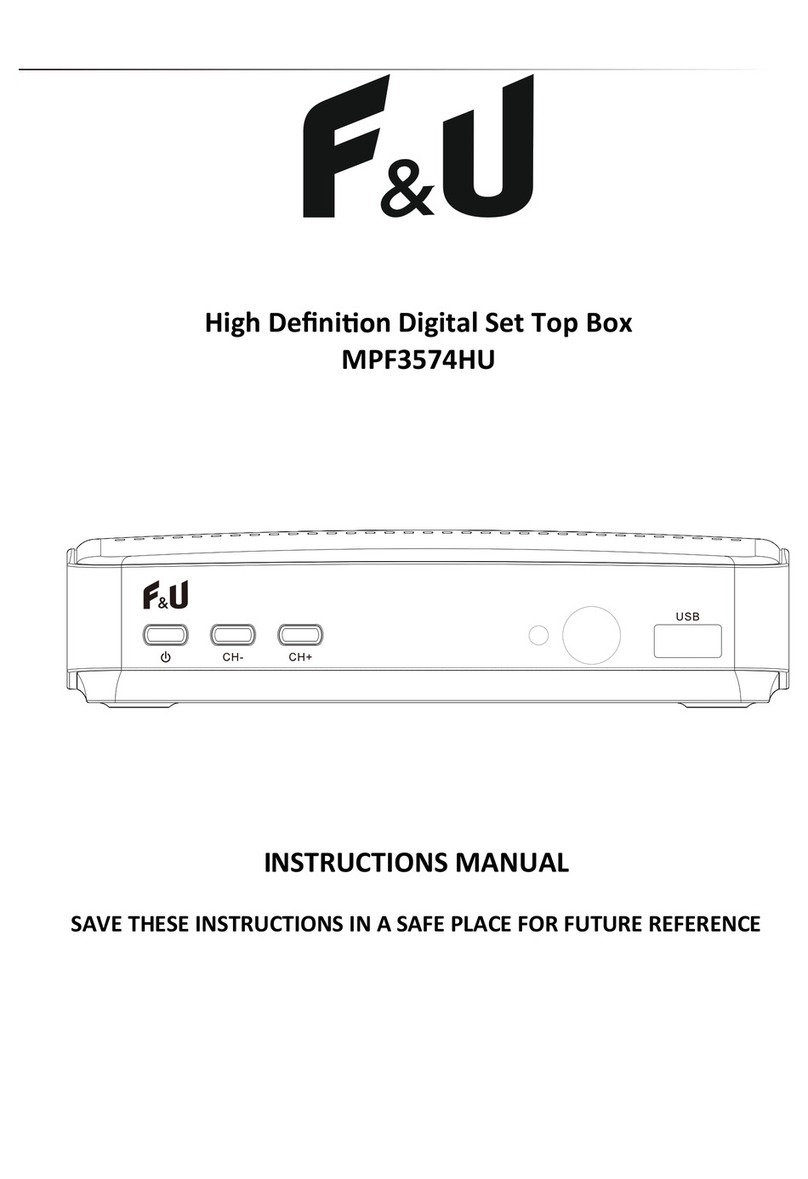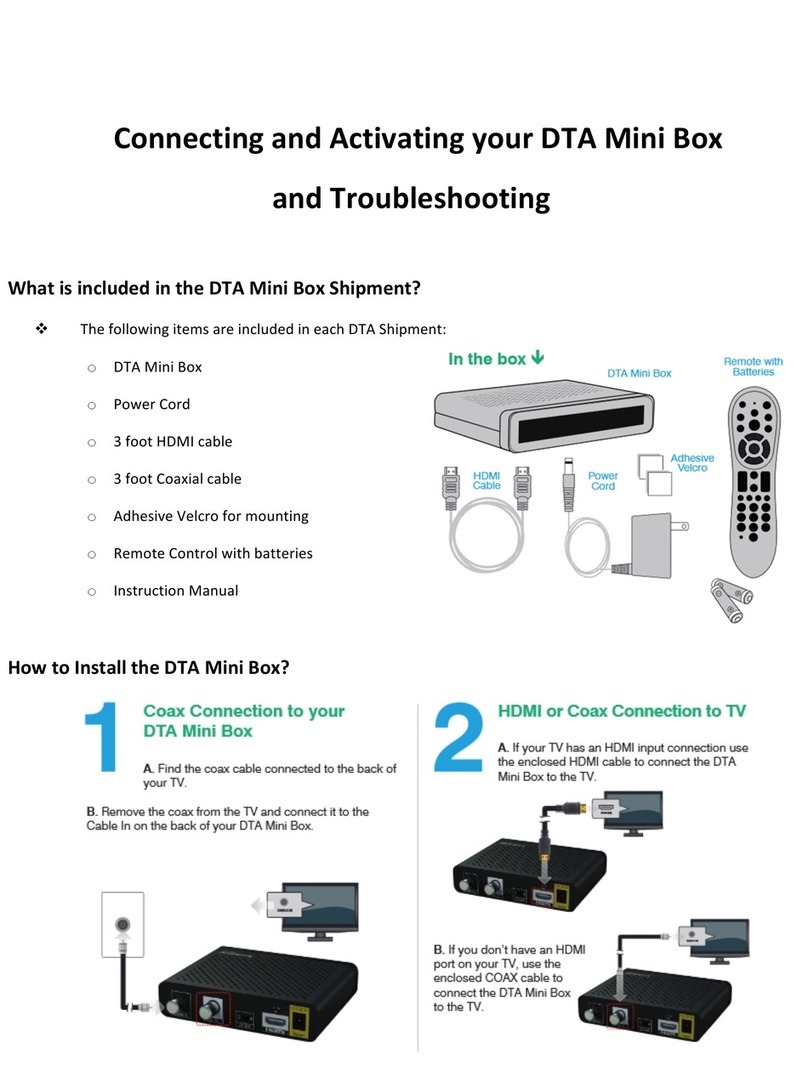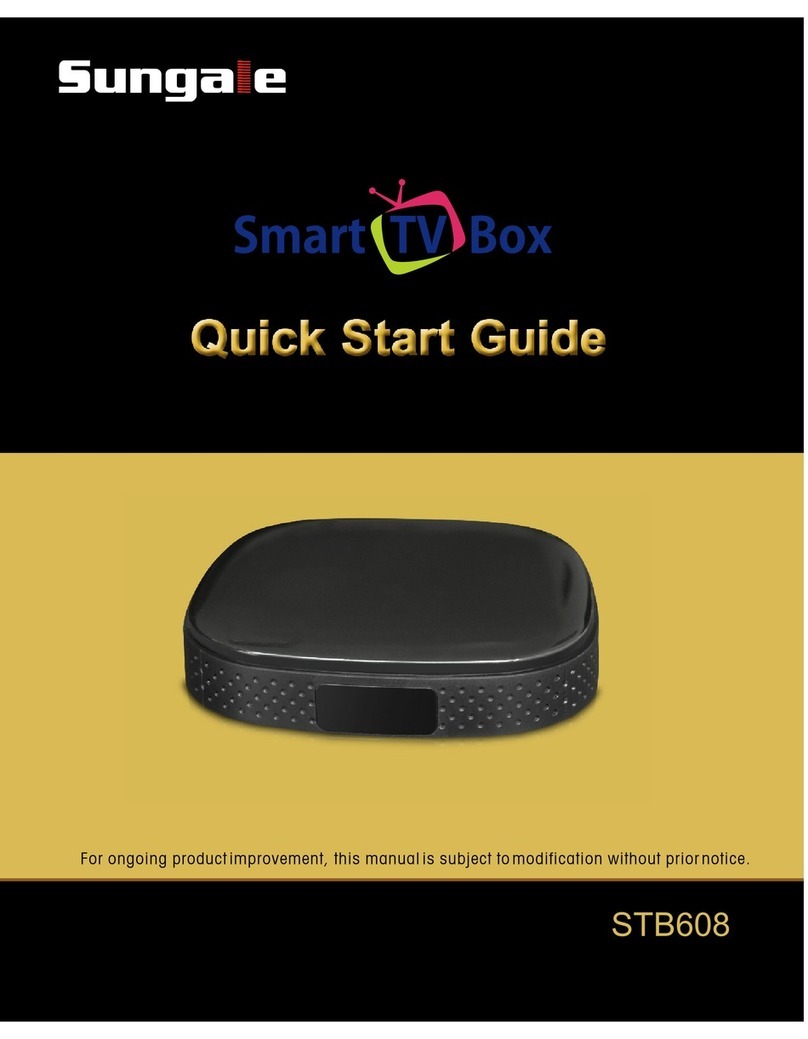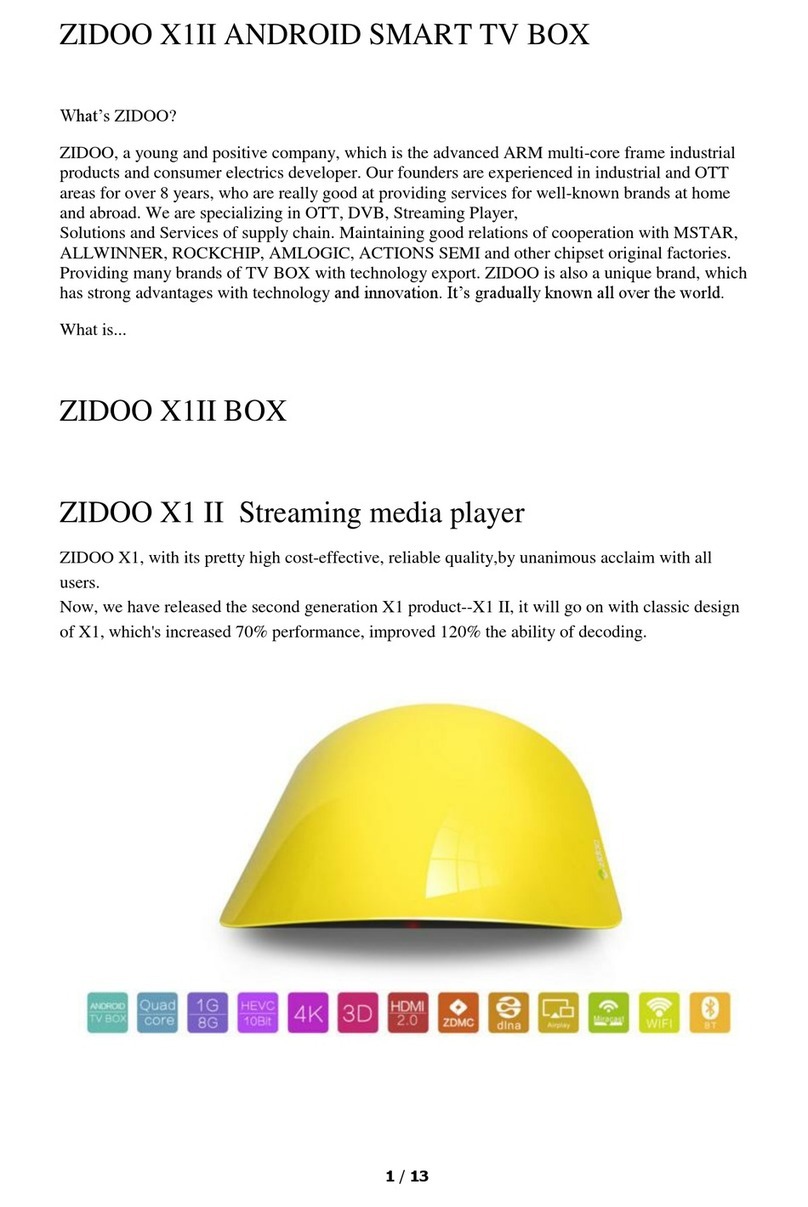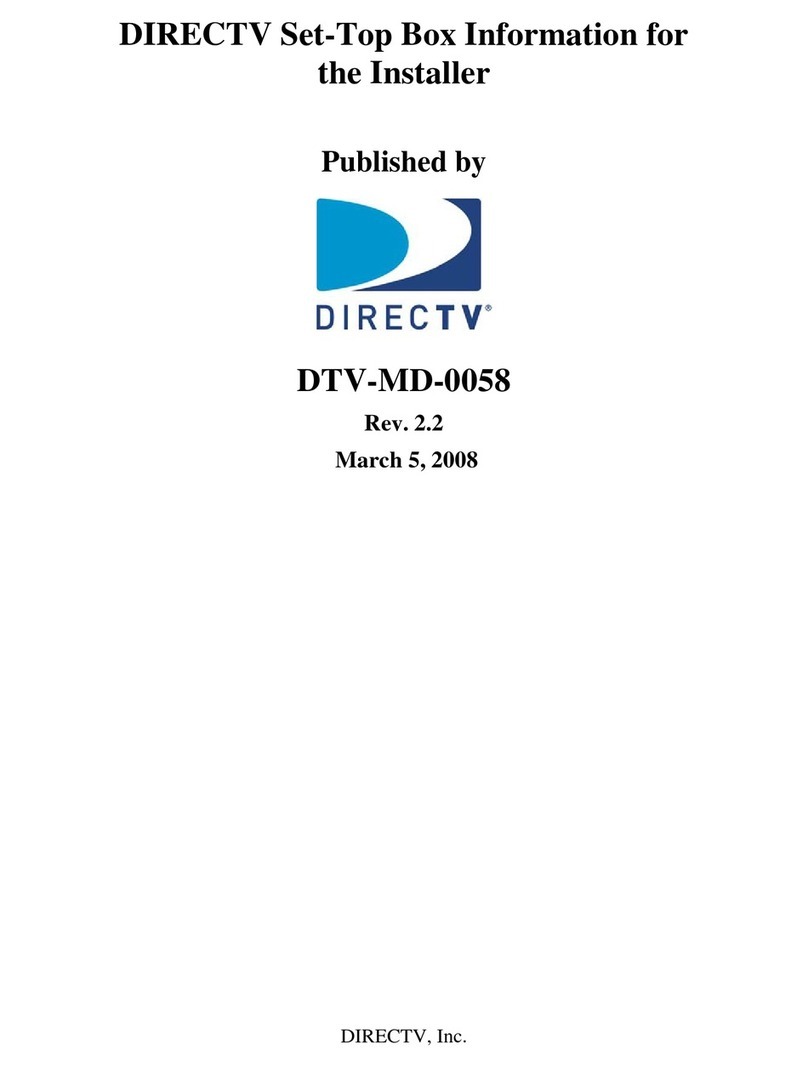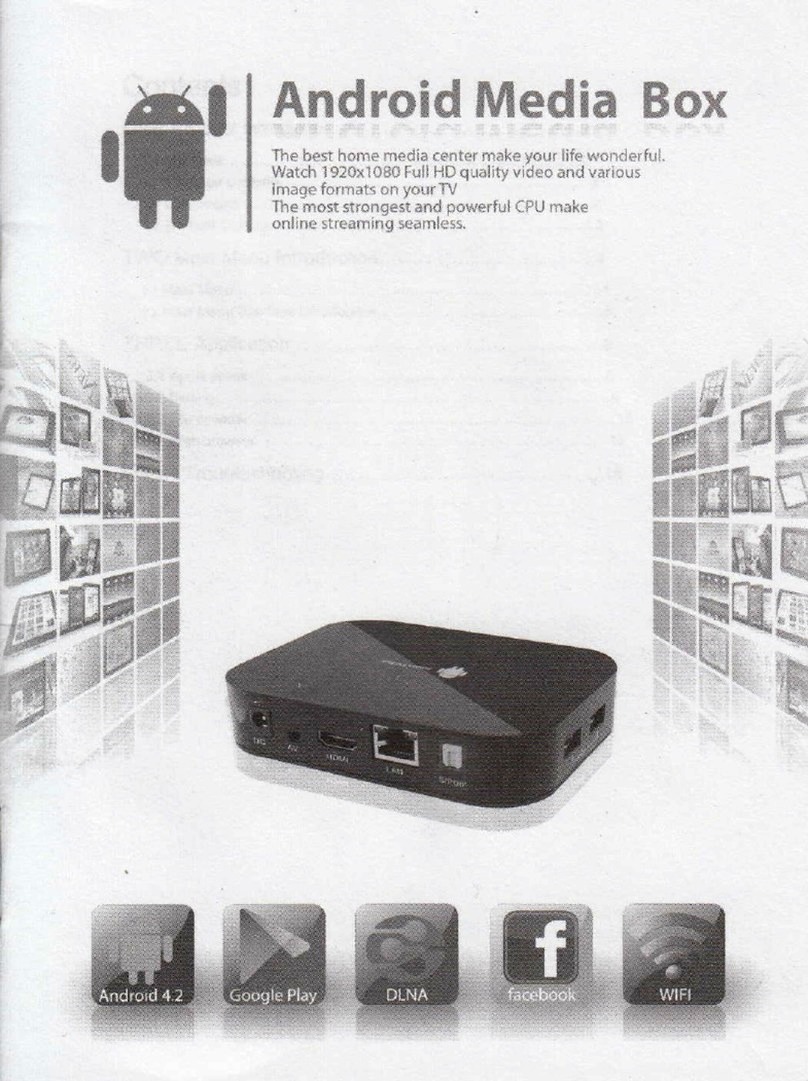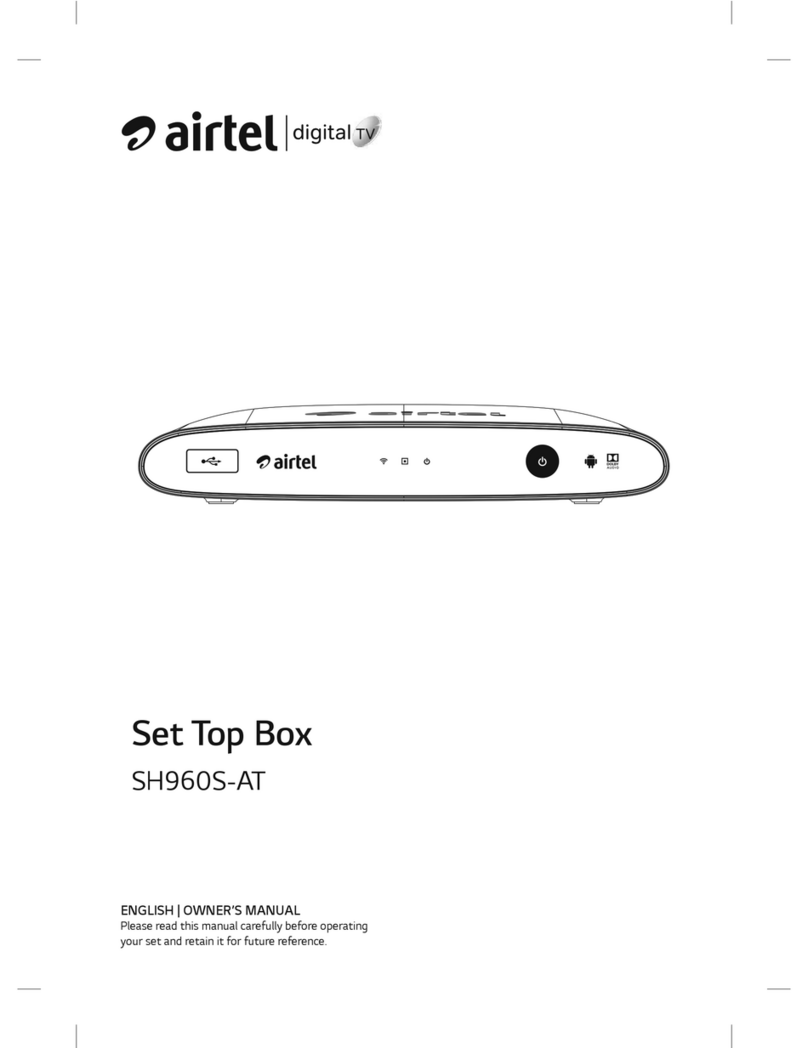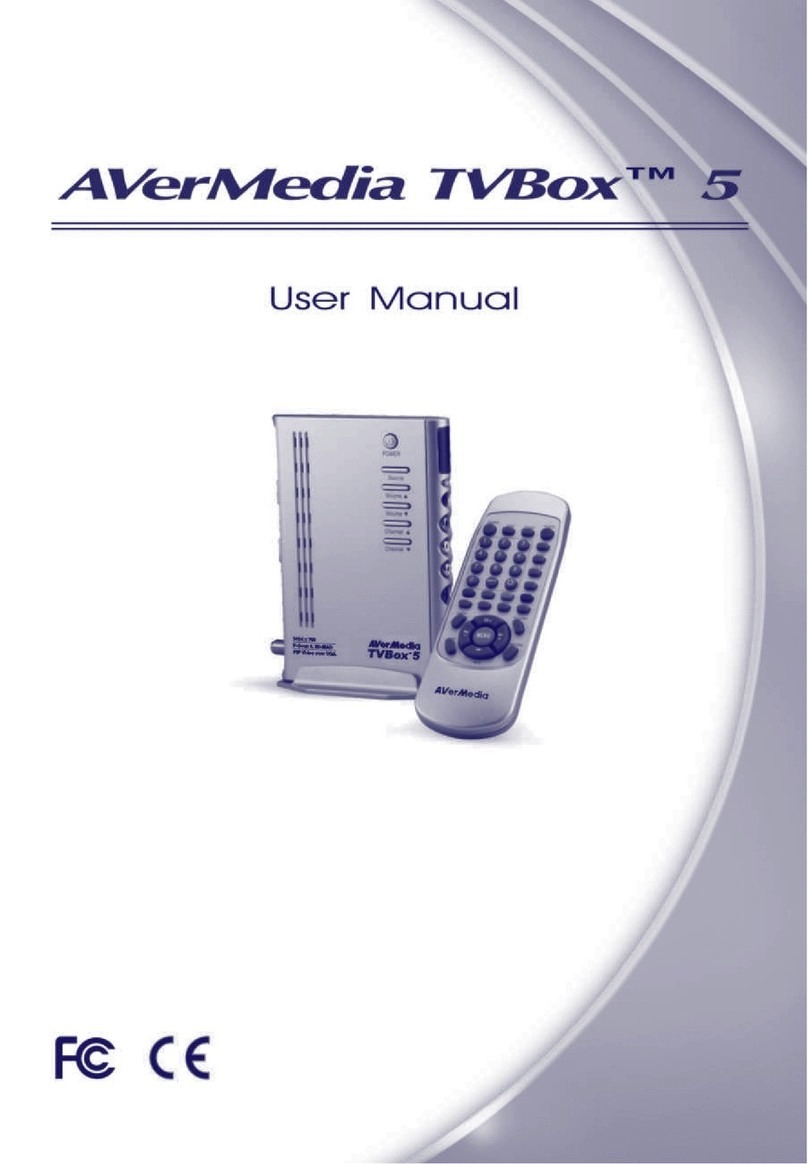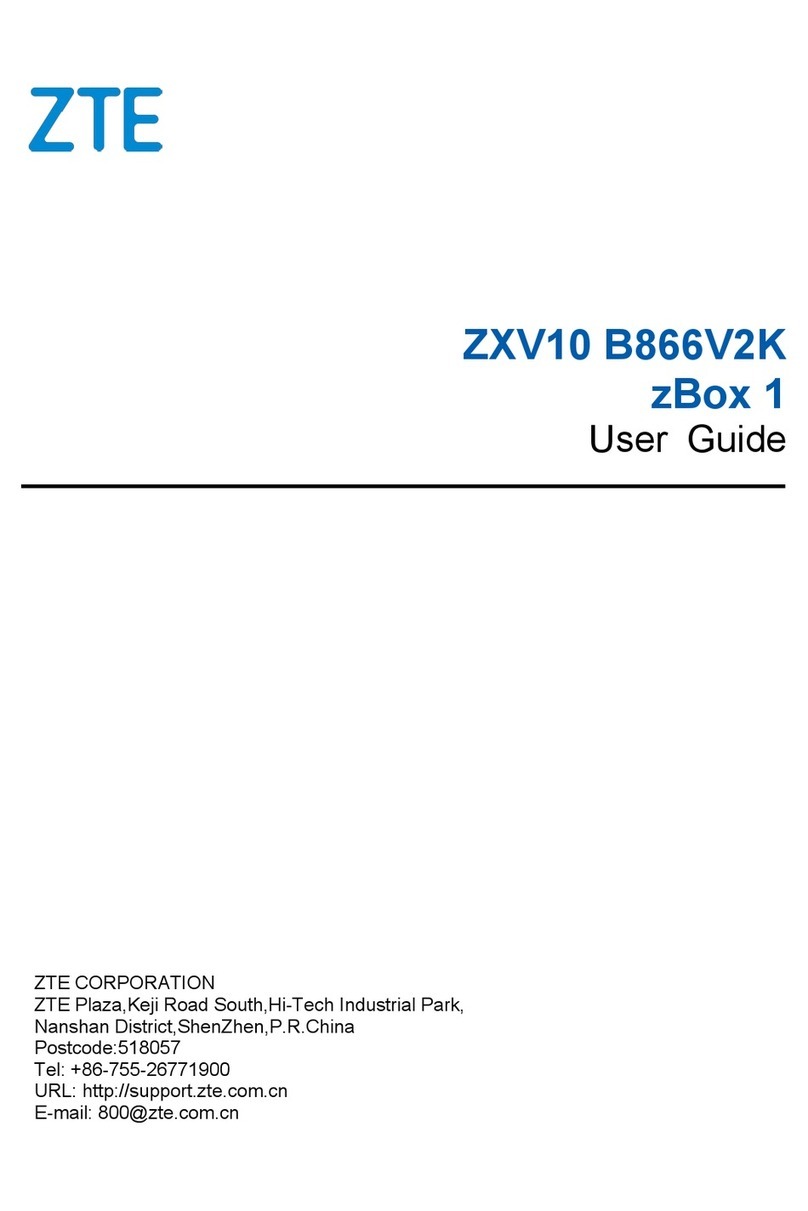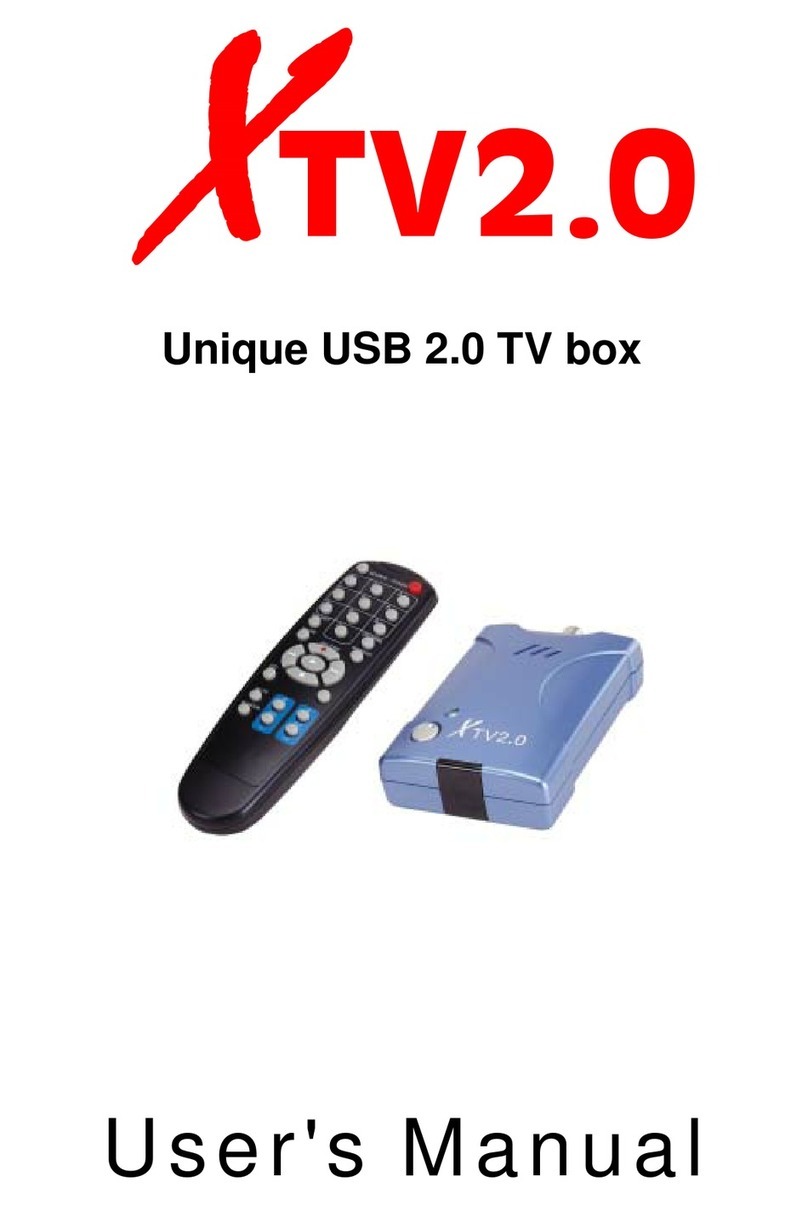F&U MPF3575M User manual

High Defini n Digital Set Top Box
MPF3575M
INSTRUCTIONS MANUAL
SAVE THESE INSTRUCTIONS IN A SAFE PLACE FOR FUTURE REFERENCE

1) Read these instructions.
2) Keep these instructions.
3) Heed all warnings.
4) Follow all instructions.
5) Do not use this apparatus near water.
6) Clean only with dry cloth.
7) Do not install near any heat sources such as radiators, heat registers, stoves, or
other apparatus (including amplifiers) that produce heat.
8) Operate this product only from the type of power source indicated on the label. If
you are not sure of the type of power connected to you home, consult your local
power company. Disconnect the unit from the mains before any maintenance or
installation procedure.
9) Protect the mains cord from damage and stress.
10) Only use attachments/accessories specified by the manufacturer.
11) Unplug this apparatus during lightning storms or when unused for long periods of
time.
12) Refer all servicing to qualified service personnel. Servicing is required when the
apparatus has been damaged in any way, including damage to the mains cord or
plug, if the unit has been exposed to liquid or moisture, has been dropped or is not
operating correctly.
13) Do not impede the air flow into the unit by blocking the ventilation slots.
14) Attention should be drawn to the environmental aspects of battery disposal.
15) Use the apparatus in moderate climate.
WARNING: To reduce the risk of fire or electric shock, do not expose this apparatus to
rain or moisture.
WARNING: The batteries shall not be exposed to excessive heat such as direct sun
light, fire, etc.
Manufactured under license from Dolby Laboratories.
Dolby, Dolby Audio and the double-D symbol are trademarks of Dolby Laboratories.
Important Safety Instructions

3
This symbol indicates that dangerous voltages constituting a risk of
electric shock are present within this unit.
This symbol indicates that there are important operating and
maintenance instructions in the literature according this unit.
This symbol indicates that this product incorporate& double insulation
between hazardous mains voltage and user accessible parts. When
servicing use only identical replacement parts.
This symbol on the product or in the instructions means that your
electrical and electronic equipment should be disposed at the end of
life separately from your household waste. There are separate
collection systems for recycling.
For more information, please contact the local authority or your
retailer where you purchased the product.

4
Front and Rear Panel ………………………………………………………………………………5
Remote Control ……………………………………………………………………………………6
Connecting to a Television…………………………………………………………………………8
First Time Installation ……………………………………………………………………………9
Troubleshooting …………………………………………………………………………………20
Table of Contents

1. Front panel
2.Rear panel
Front and Rear Panel

6
1.MUTE
2.FAV
3.SUBTITLE
4.<0>-<9>
5.MENU
6.OK/CH+/CH-/VOL-/VOL+
7.PAGE-
8.REW/FWD
9.TV SETUP:POWER/SET/TV/AV/VOL-/VOL+
10.PLAY
11.PAUSE
12.RECORD
13.EPG
14.USB
15.ASPECT
16.POWER
17.TTX
18.INFO
19.RECALL
20.GOTO
21.EXIT
22.PAGE+
23.PREV/NEXT
24.AUDIO
25.STOP
26.REPEAT
27.TV/RADIO
28.TIMER
29.V-FORMAT
Programming the remote control
The decoder's remote control has 4 programmable keys via learning mode.
For each of these keys, you can copy the funcons in some buons on the TV remote control.
1. Close the TV remote control to duplicate by aligning the IR transmiers about 3 cm away.
2. Press and hold the SET buon (TV SETUP secon), the remote control LED will turn red intensely,
indicang the input in the learning mode.
3. Press the POWER buon in the TV CONTROL secon, the red LED will start blinking.
4. Press the POWER buon on the TV remote control within 3 seconds, the LED flashes twice to confirm
its programming.
5. Repeat steps 3 and 4 for the other keysto duplicate (TV / AV, VOL-, VOL +)
Press SET to exit the learning mode.
Cauon: Some funcons are required to enter a password. The factory default password is ‘000000’.
Remote Control

Installing the Batteries
Remove the battery cover from the rear of the Remote Control and place
2xAAA size batteries inside the compartment.
Please make sure the battery polarities match the polarity markings inside the compartment.

8
Make the connecons as shown in the figure.
Antenna
RF cable
Connecng to a Television

After all connections have been made properly, switch on TV and make sure the unit is connected to the
Main Power. Press Power button to switch the unit on.
If you are using the unit for the first time or have restored the unit to factory default, the installation
guide menu will appear on your TV screen.
Press ‘OK’to start to do channel searching.
(1)[OSD Language] press RIGHT/LEFT key to select a language.
(2)[Country] press RIGHT/LEFT key to select your country of residence.
(3)Once channel tuning is complete, you can start watching TV programs.
Basic Operation
(1). Program Manage Settings
To access the Menu, press the MENU button and select [Program]. using the RIGHT/LEFT keys to navigate
through the menu.
The Menu provides option to adjust the Program Manage Settings. Select an option and press OK or
RIGHT to adjust that setting. Press the EXIT button to exit the Menu.
(a) Program Edit
To edit your program preferences (lock, skip, favorite, move or delete), you will need to enter the
Program Edit Menu. This Menu requires a password to access. Enter the default password ‘000000’. The
master unlock password is ‘888888’.
First Time Installation

10
Set Favorite Channels
You can create a short list of favorite programs that you can easily access.
Set Favorite TV or Radio program:
1.Select your desired channel then press the FAVOURITE buon.
Choose a category to assign the channel and confirm with OK buon.
2.Repeat the previous step to select more Favorite channels.
3.To confirm and exit the Menu, press the EXIT key.
Disable Favorite TV or Radio channel:
Select the favorite channel and select “disable”to cancel.
View Favorite Channel:
1.While in normal viewing mode, press favorite buon and the favorite menu will appear.
2.Press UP/DOWN to browse through your favorite channels.
3.Press OK to select your favorite channel.
Delete a TV or radio program
1.Select the program and then press the BLUE buon. A warning message will appear, press OK
to delete the channel.
2.Repeat the previous step to select more channels to delete.
Skip TV or radio channel
1.Select the channel you would like to skip and press the green buon. A skip symbol is
displayed the channel is marked as skip.
2.Repeat the previous step to skip more channels.
3.To save your sengs and exit the menu, press exit key.
Disable the skip channel funcon:
Select the skip channel and press the green buon on the remote control to cancel.
Move a TV or Radio Program
1.Select the preferred channel then press the REO buon. A move symbol will appear.
2.Press UP/DOWN to move the channel.
3.Press OK to confirm.
4.Repeat the above steps to move more channels.
Lock Program
You can lock selected programs for restricted viewing.
10

Lock a TV or Radio channel:
1.Select the preferred channel then press the YELLOW bu on. A lock-shaped symbol is displayed.
The channel is now marked as locked.
2.Repeat the previous step to select more channels.
3.To confirm your se ngs and exit the menu, press the EXIT bu on.
4.Press the YELLOW bu on to disable the locked channels func on.
5.To view the locked channels, you will be required to enter either the default password ‘000000’or
your last set password. The master unlock password is ‘888888’.
(b) EPG (Electronic Programming Guide)
This feature shows the TV program lis ngs for each channel for the following 7 days. By default,
when the EPG is opened, the current channel’s lis ngs are shown. To view lis ngs for other channels,
press the LEFT and RIGHT arrow keys. The display shows the bu ons to press to go forward or
backward in the programs lis ng.
Note: Please see (a)Record to learn how to schedule program recordings and
channel preview.
To set the receiver to change to channel at a specific me (e.g. at the start of your favorite
program) while you are watching another channel, please follow these steps:
•Press EPG to open the full lis ngs.
•Select the TV channel using the LEFT/RIGHT arrow keys.
•Select the TV program you want to watch later.
•TIXEsserP
11
First Time Installa on
11

12
(c).Sort
[By Service Name] - Sort the channels in alphabe cal order.
[By Service ID] - Sort the channels according to the sta on.
[By ONID] - Sort the channels according to ONID.
(d) LCN (Logical channel number)
Set LCN on or off(suggested as ON)
(2).Picture Se ng
To access the Menu, press MENU then select [Picture] using the RIGHT/LEFT key. The Menu
provides op ons to adjust the video se ngs. Press UP/DOWN to select an op on and press
RIGHT/LEFT to adjust that se ng. Press EXIT to exit the menu.
(a) Aspect Ra o
Change the aspect ra o of Video. [Auto], [16:9 PillarBox], [16:9 Pan&Scan], [4:3 Le erBox],
[4:3 Pan&Scan], [4:3 Full], [16:9 WideScreen]
(b) HDMI Resolu on
Set the correct video resolu on supported by the TV.
[480P]: for NTSC TV system.
[480i]: for NTSC TV system.
[576P]: for PAL TV system.
[576i]: for PAL TV system.
[720P]: for NTSC or PAL TV system.
[1080i]: for NTSC or PAL TV system.
[1080P(50HZ)]: for NTSC or PAL TV system.
[1080P(60HZ)]: for NTSC system.
(c) TV Format
If the picture does not appear to be correct you can change this se ng.
[NTSC]: for NTSC system TV.
[PAL]: for PAL system TV.

13
(3)Channel Search
To access the menu, press MENU and select [Search Channel] using the RIGHT/LEFT keys.
This menu provides options to adjust the search channel settings.
Press UP/DOWN to select an option and press RIGHT/LEFT to adjust the setting.
Press EXIT to exit the menu.
This option will automatically search for channels and save them once the scanning is complete.
Ali previously saved channels and settings will be deleted.
1.Select [Auto Search] and press OK or RIGHT to start channel search.
2.To cancel channel search, press EXIT. Any channels that have been found will be saved.
(a) Auto Search
(b) Manual Search
This option allows you to scan for new channels without deleting previously saved channels and settings.
1.Select [Manual Search] then press OK or RIGHT.
First Time Installation

14
2.Press the RIGHT/LEFT key to select the channel frequency.
3.Press OK to start searching channels.
If a channel is found, it is saved and added to the channels list. If channels can not be found during
searching, the unit will exit automatically.
(c) Country
Select your country of residence.
(d) Antenna Power
Open/close antenna 5V power
(4). Time Setting
To access the menu, press MENU then select [Time] using the RIGHT/LEFT keys. The menu provides
options to adjust the time settings.
Press UP/DOWN to select an option and press RIGHT/LEFT to adjust the settings. Press exit to exit
the menu.
(a) Time Offset
Select auto or manual for GMT offset adjustments.
(b) Country Region
Select the Country Region when [Time Offset] is set to Auto.
(c) Time Zone
Select the Time Zone Offset when [Time Offset] is set to Manual.
(d) Sleep
Set auto standby timer.
[Off], [1 Hour], [2 Hour], [3 Hour], [4 Hour], [5 Hour], [6 Hour], [7 Hour], [8 Hour], [9 Hour], [10 Hour],
[11 Hour], [12 Hour]
(e) Power On/Off
Enable Power On or Off.
(5). Option
To access the menu, press MENU select [Option] using the RIGHT/LEFT keys. The menu provides
options to adjust the OSD Language. Subtitle Language and Audio Language. Audio coaxial output
options are also available.
Select an option and press RIGHT/LEFT to adjust the setting.
Press EXIT to exit the menu.

15
(a) OSD (On Screen Display) Language
Select an OSO language.
(b) Digital Audio
Select the digital audio for watching TV channels. [PCM], [RAW HDMI ON], [RAW HDMI OFF], [OFF].
(6).System Setting
To access the menu, press MENU and select [System] using the RIGHT/LEFT keys. The menu provides
options to adjust the system settings.
Press the UP/DOWN key to select an option and press RIGHT/LEFT to adjust the setting. Press EXIT to
exit the menu.

16
(a) Parental control
When DVB-T box is used by children it is possible to block certain programs, which are for adults.
NOTE: this func on must be supported by the channel.
(b) Set Password
Set or change the password for locked programs. Enter your old password or the default password
‘000000’. You will then be asked to enter your new password. Press OK bu on to confirm your new
password.
Once it is confirmed, press EXIT to exit the Menu. The master unlock password is ‘888888’.
(c) Restore Factory Default
Reset your Set Top Box to the Default Factory Se ngs.
In Main Menu select [Restore Factory Default] using the RIGHT/LEFT keys and press OK or RIGHT to select.
Enter your password or the default password ‘000000’and press OK to confirm.
This op on will delete all preset channels and se ngs. The master unlock password is ‘888888’.
(d)Informa on
View model, hardware and so ware informa on.
(e)So are update
Whenever in future there will be available updates on our web site, use this func on to proceed with
upgrade.
(f) ng
(7).USB
To access the Menu, press the MENU bu on and select [USB] using the RIGHT/LEFT keys. The menu
provides op files. Here is the list of supported formats:
Video Codec: MPEG-2/4 (H.264) / VC - 1/ AVS / H.265 / HEVC
Audio Codec: MPEG - 1 / MPEG - layerⅠ/Ⅱ/ MP3 / Dolby Digital / DolbyDigitalPlus
IEC958 SPDIF
Container: TS / MPG / MP4 / AVI / FLV / DIVX
Resolu on: 1080p / 1080i / 720p / 576p / 576i / 480p / 480i
Frame: MPEG-2/4 1080P@30fps (H.264) / 1080p@60fps / VC-1 1920*1080p@30fps / AVS 1080p@60fps /
The unit will only support USB device with FAT32 | NTFS file system.
HEVC 1080p@60fps

17
(a) Mulmedia:
When a USB device is aached you can select from the Music, Photo, Movie or REC opitons in this
menu using the RIGHT/LEFT keys and OK to select. If a USB device is not connected, the warning
message “No USB device is Found”will appear.
(b) Photo Configure:
-Slide Time: adjust slide show interval to 1-8 seconds.
-Slide Mode: adjust slide show effect as mode 0-59 or random.
-Aspect Rao:
[Keep]: Play picture in its original aspect.
[Discard]: Play picture in full screen mode.
(c) Movie Configure:
-Subtle Specific:
[Small]: Displays the subtle as small mode.
[Normal]: Displays the subtle as normal mode.
[Big]: Displays the subtle as big mode.
-Subtle BG:
[White]: Displays the subtle in white background.
[Transparent]: Displays the subtle in transparent background.
[Grey]: Displays the subtle in grey background.
[Yellow green]: Displays the subtle in yellow green background.

18
-
Sub tle Font Color:
[Red]: Displays Sub tle in red font.
[Blue]: Displays Sub tle in blue font.
[Green]: Displays Sub tle in green font.
[White]: Displays Sub tle in white font.
[Black]: Displays Sub tle in black font.
NOTE
Do not move the Hard Disk suddenly while the Hard Disk is running.
Record&Timeshift
This func on is available only when a USB storage device is connected to the receiver.
Instant recording:
If you want to start recording a live show, which is currently being broadcast, go to the desired channel
and press the REC bu on. Press again to stop recording. Schedule a Recording:
To schedule a recording before broadcast (e.g. record your favorite show while you’re out), follow
these steps:
•Press EPG to open the full lis ngs.
•Select the TV channel using the LEFT/RIGHT arrow keys.
•Select the TV show you want to record.
•Press OK. On the window that pops up, you are able to modify the channel, data, recording start- me
and recording end- me, as well as op onally selec ng to repeat this ac on on a regular basis.
(a).USB RECORDING
(8)
(e) Network Apps
(d)PVR Configure
-Record Device:View the device informaon.
-Format:Format the USB to FAT32 or to NTFS.

19
•Select “OTHER RECORDING” in the “Mode” op on.
•Press EXIT.
A few seconds before star ng to record, a warning message with a count-down is displayed on screen,
which will change to the programmed channel when the count-down ends. Once the recording has
finished, a confirma on message appears on screen.
To view the scheduled events, press the blue bu on.
To delete a scheduled event, select the event and press the blue bu on.
When recording is finished, both manual or program, it is possible to play it by pressing LIST bu on on
remote control or browsing USB device contents by using REC menu (Menu/USB/Mul media/REC).
The recording files can be deleted on this unit, you can go to the PVR, and press yellow bu on to
delete it. It is also possible to rename the recording by using green bu on on remote.
Note: contents management is possible only if window preview playback is not started (OK bu on on
remote).
TV program is recorded in PVR format (.mts), which can be played from this product, or from a
computer with the appropriate so ware (for ex, VLC), but it cannot be played by a normal DVD player.
For recording the high defini on TV programs, the version of USB device should be 2.0HIGH SPEED or
above, otherwise the unit may cannot record the HD programs correctly.
Note:
Scheduled recording only works when the unit power is on, it cannot work when the unit is standby.
Note:
-We cannot guarantee compa bility (opera on and/or bus power) with all USB mass storage devices
and assume no responsibility for any loss of data that may occur when connected to this unit.
-With large amounts of data, it may take longer for the system to read the contents of a USB device.
-Some USB devices may not be properly recognized.
-Even when they are in a supported format, some files may not play or display depending on the
content.
(b).Timeshi

20
- You can press [fast forward]/[fast back] to move in the current recording.
Press [Stop] buon to end the meshi, and it will back to the normal playing of the program
Problem
Potenal Reasons
What to do
No picture
Power isn’t connected
Connect the power
The power switch is not on
Switch on the power
Screen shows
“No Signal”
DVB-T or DVB-T2 cable not
connected Plug in the DVB-T or DVB-T2 cable
Aerial cable is faulty Check aerial cable and connecons
No sound from
speaker
No or incorrect connecon
with audio cable Connect the audio cable correctly
Sound on mute
Turn offmute funcon
Only sound, no image
on the screen
No or incorrect connecon
with AV cable
Make sure cables are connected
correctly
The program is a radio
program
Press <TV/RADIO> key to shiinto
TV mode
Remote Control is not
responding
The baery is exhausted
Change baery
Remote Control is not facing
or close enough to the Set
Top Box
Adjust the posion of the Remote
Control and move closer to the unit
Picture is breaking up
The signal is too weak
Check aerial cable and connecons
Troubleshoong
When you are playing the program, you can insert the USB, and at any me you can press the [Time
shi] buon, the frame will be paused, and you may press the [PLAY] buon aer a second, it will start
to meshi now. Press [Info] key to see me shi informaon as below:
Table of contents
Other F&U Set-top Box manuals