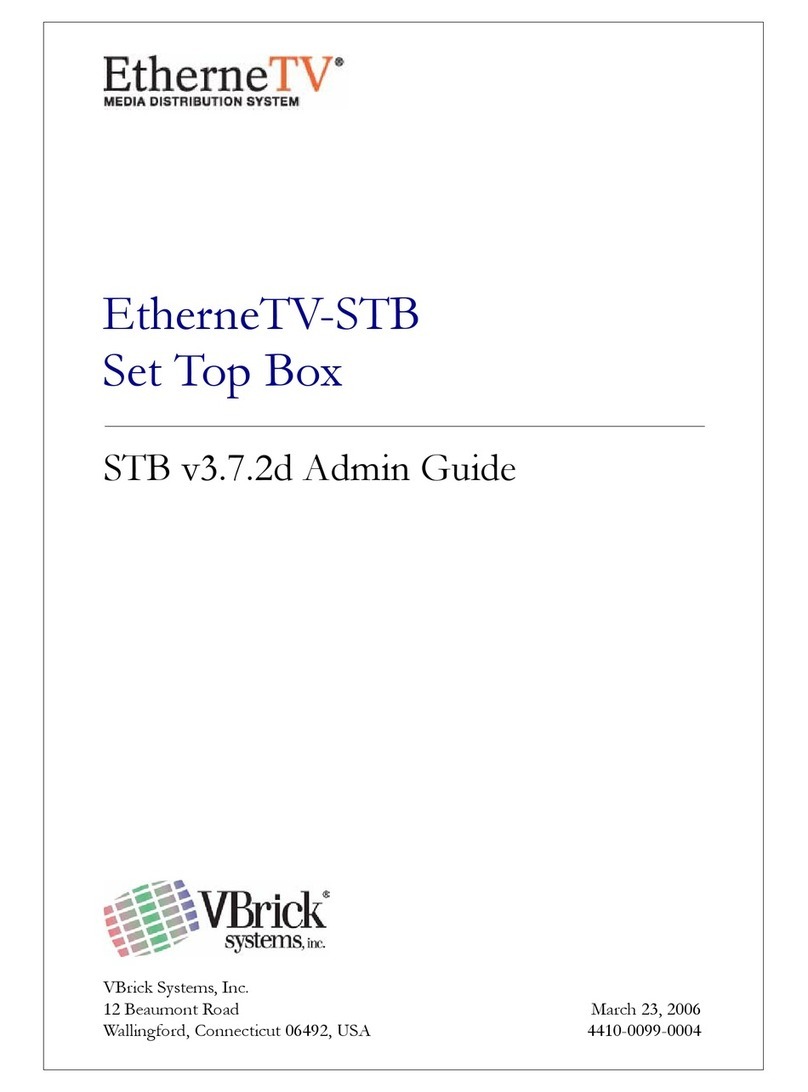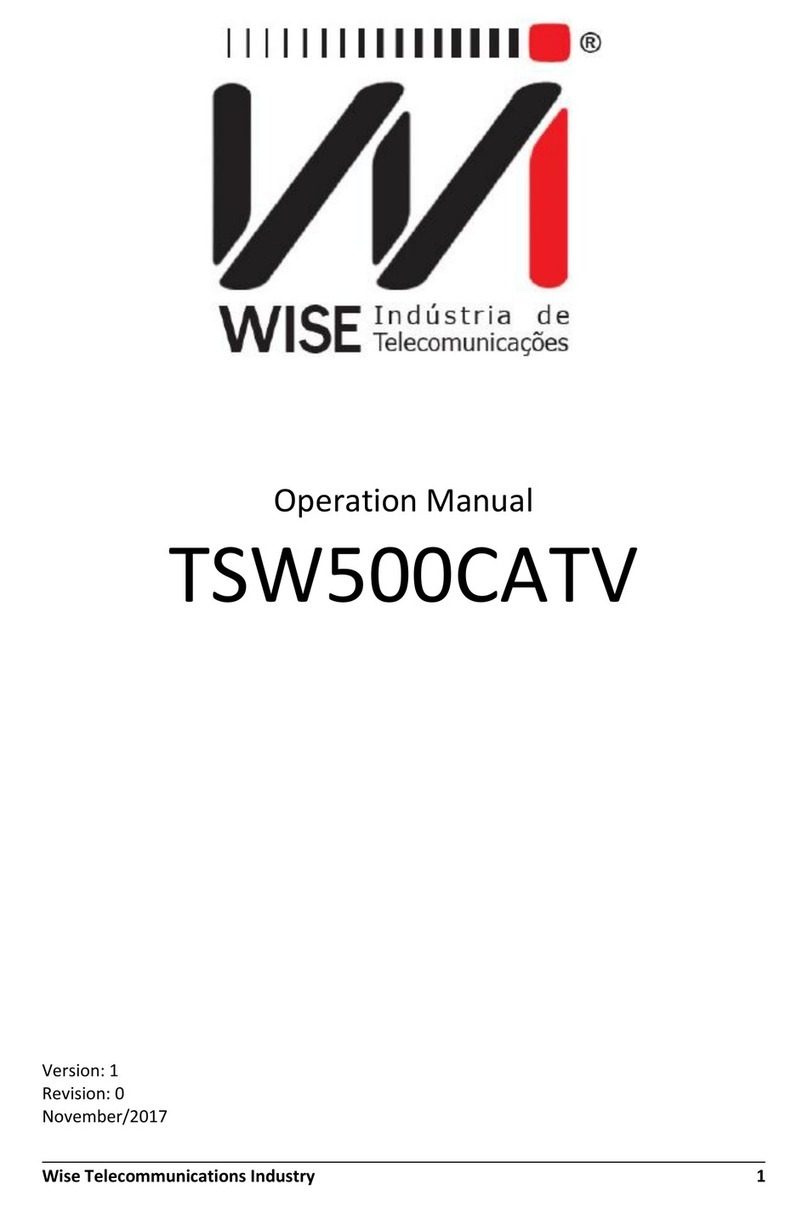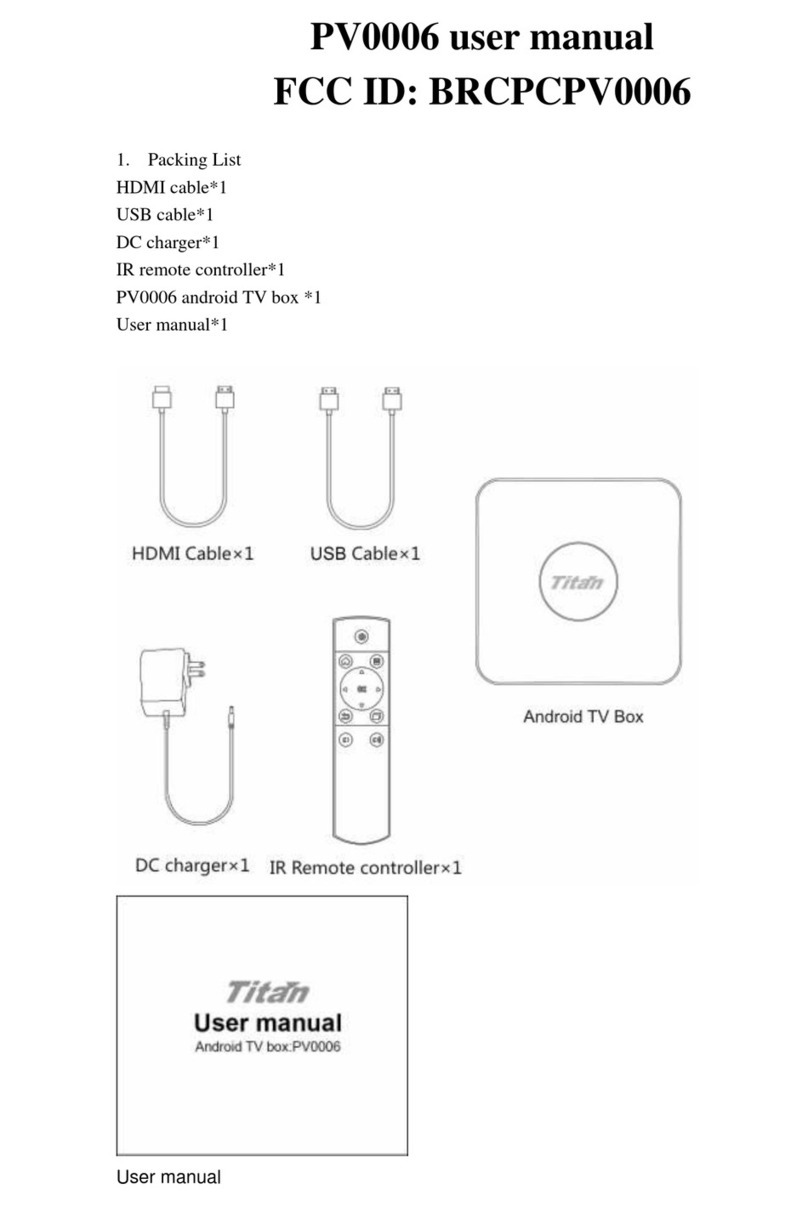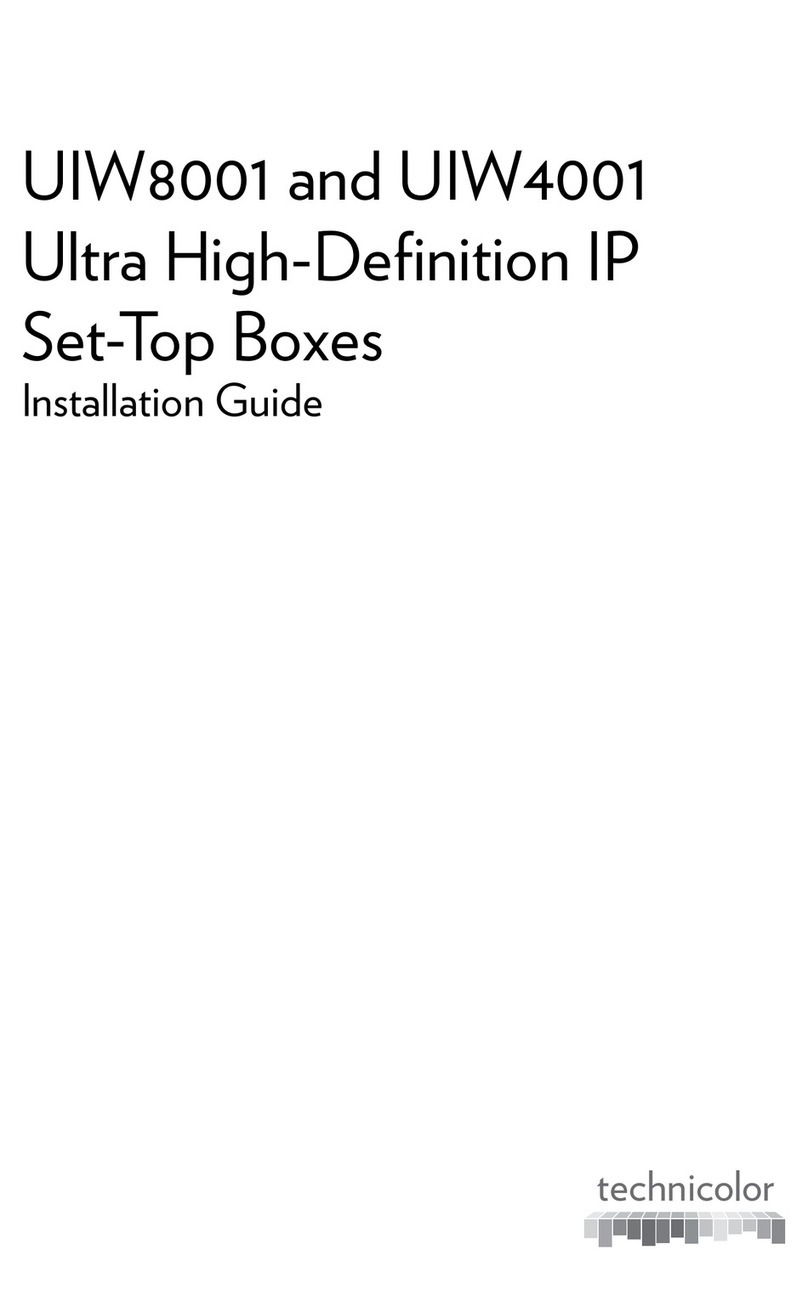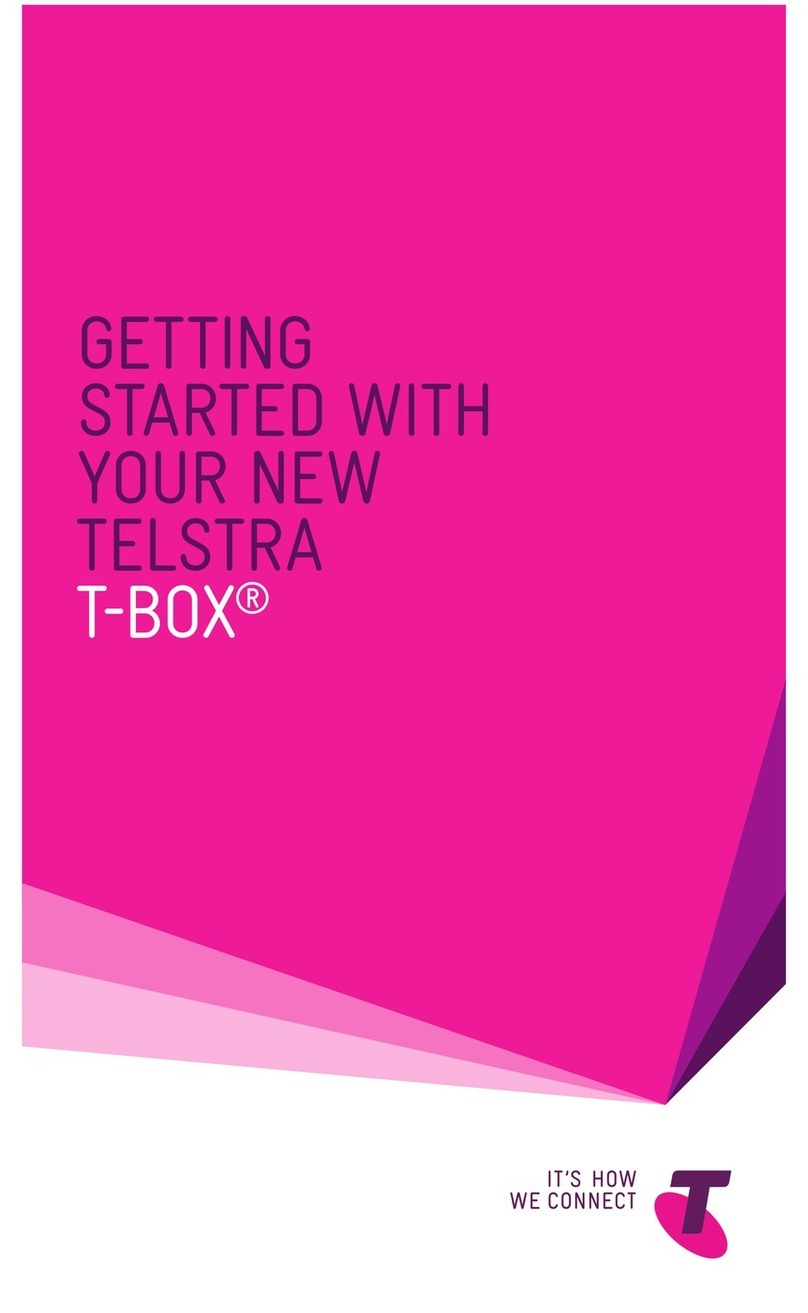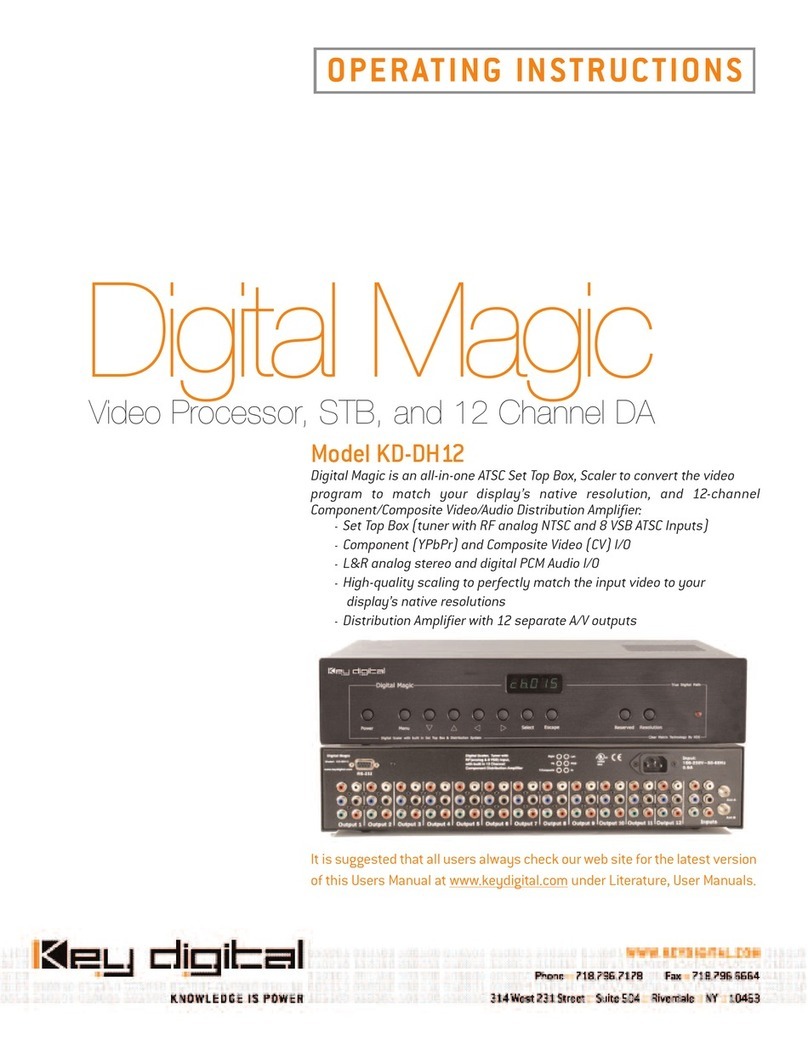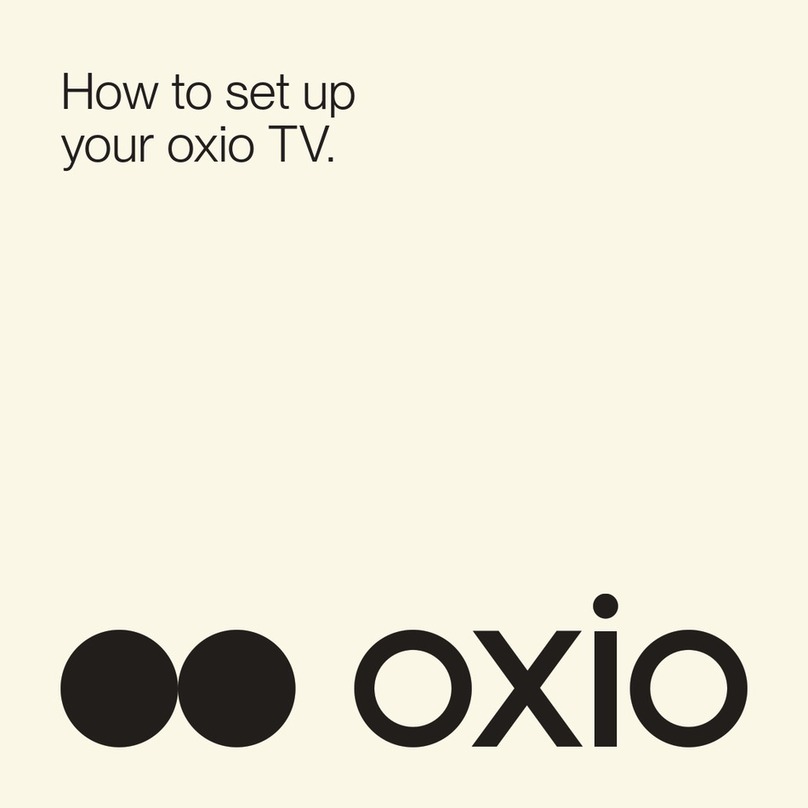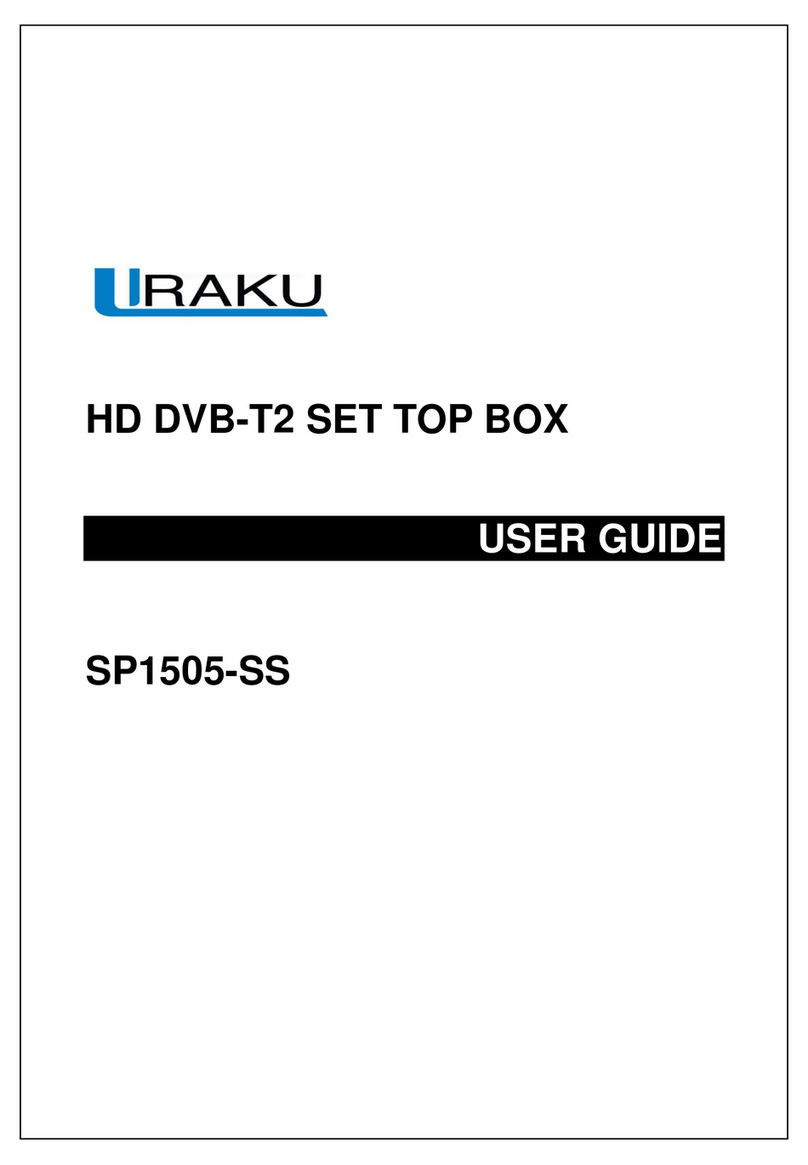E-matic AGT419 User manual

Manual
Laser 4K Ultra HD Smart Android TV Box
Google, Android, Android TV, YouTube, Chromecast and other related marks and logos are trademarks of Google LLC.
Laser 4K Ultra HD Smart Android TV Box software supplied by
-
+
$.'.).%'&.($.".)#.$".),.
#'&.#".'#$.#.'.$%#('.
-
5
&.'.$#*%.$'%.$%#).
- #."#'.(&.!.$#*%. &.#%.$(&.
-#."#'.&&&! .#%.!#,.'.).,. ,#(%& .'#.
)#.",.&#.#%.!.
-
+
$.'.).*,.%#!.",.'.&#(%.'#.)#.
!..).&#(..$'."..%,.*)"''.
%.*,.%#!.",.(&'.''.!,.(&.%.#%.'%.
&#.
-%#!$',.&('.#*".".("$ (.'.)..&!#.#%.",.
#( .&!.&.!''.
-
5
"$(.'.). *"."#'.".(&.#%. #".$%#&.#.'!.
(,)#
¦³2³³
..,#-
.
.
.
.
.
-
+
$.'.).%'&.($.".)#.$".),.
#'&.#".'#$.#.'.$%#('.
-
5
&.'.$#*%.$'%.$%#).
- #."#'.(&.!.$#*%. &.#%.$(&.
-#."#'.&&&! .#%.!#,.'.).,. ,#(%& .'#.
)#.",.&#.#%.!.
-
+
$.'.).*,.%#!.",.'.&#(%.'#.)#.
!..).&#(..$'."..%,.*)"''.
%.*,.%#!.",.(&'.''.!,.(&.%.#%.'%.
&#.
-%#!$',.&('.#*".".("$ (.'.)..&!#.#%.",.
#( .&!.&.!''.
-
5
"$(.'.). *"."#'.".(&.#%. #".$%#&.#.'!.
(,)#
¦³2³³
..,#-
..
.
.
.
6TFS(VJEF
(PPHMF"OESPJE"OESPJE57:PV5VCF$ISPNFDBTUBOEPUIFSSFMBUFENBSLTBOEMPHPTBSFUSBEFNBSLTPG(PPHMF--$
.

SAFETY PRECAUTIONS
PACKAGE CONTENTS
Keep the device right-side up and avoid placing heavy
objects on top of the product.
Use the power adapter provided.
Do not use damaged power cables or plugs.
Do not disassemble or modify the device by yourself to
avoid any shock or damage.
Keep the device away from any heat source to avoid
damage. The device should be kept in a dry, well-ventilated
area away from any dust that may cause fire or electric
shock.
Unplug the device when not in use for long periods of time.
Promptly shut down and unplug the device if smoke or any
foul smell is emitted
-
+
$.'.).%'&.($.".)#.$".),.
#'&.#".'#$.#.'.$%#('.
-
5
&.'.$#*%.$'%.$%#).
- #."#'.(&.!.$#*%. &.#%.$(&.
-#."#'.&&&! .#%.!#,.'.).,. ,#(%& .'#.
)#.",.&#.#%.!.
-
+
$.'.).*,.%#!.",.'.&#(%.'#.)#.
!..).&#(..$'."..%,.*)"''.
%.*,.%#!.",.(&'.''.!,.(&.%.#%.'%.
&#.
-%#!$',.&('.#*".".("$ (.'.)..&!#.#%.",.
#( .&!.&.!''.
-
5
"$(.'.). *"."#'.".(&.#%. #".$%#&.#.'!.
(,)#
¦³2³³
..,#-
.
.
.
.
.
Smart Android
TV Box
2 x AAA
Batteries
Voice Search
Remote Power
Adapter
-
+
$.'.).%'&.($.".)#.$".),.
#'&.#".'#$.#.'.$%#('.
-
5
&.'.$#*%.$'%.$%#).
- #."#'.(&.!.$#*%. &.#%.$(&.
-#."#'.&&&! .#%.!#,.'.).,. ,#(%& .'#.
)#.",.&#.#%.!.
-
+
$.'.).*,.%#!.",.'.&#(%.'#.)#.
!..).&#(..$'."..%,.*)"''.
%.*,.%#!.",.(&'.''.!,.(&.%.#%.'%.
&#.
-%#!$',.&('.#*".".("$ (.'.)..&!#.#%.",.
#( .&!.&.!''.
-
5
"$(.'.). *"."#'.".(&.#%. #".$%#&.#.'!.
(,)#
¦³2³³
..,#-
.
.
.
.
.
-
+
$.'.).%'&.($.".)#.$".),.
#'&.#".'#$.#.'.$%#('.
-
5
&.'.$#*%.$'%.$%#).
- #."#'.(&.!.$#*%. &.#%.$(&.
-#."#'.&&&! .#%.!#,.'.).,. ,#(%& .'#.
)#.",.&#.#%.!.
-
+
$.'.).*,.%#!.",.'.&#(%.'#.)#.
!..).&#(..$'."..%,.*)"''.
%.*,.%#!.",.(&'.''.!,.(&.%.#%.'%.
&#.
-%#!$',.&('.#*".".("$ (.'.)..&!#.#%.",.
#( .&!.&.!''.
-
5
"$(.'.). *"."#'.".(&.#%. #".$%#&.#.'!.
(,)#
¦³2³³
..,#-
.
.
.
.
.
HDMI
Cable
-
+
$.'.).%'&.($.".)#.$".),.
#'&.#".'#$.#.'.$%#('.
-
5
&.'.$#*%.$'%.$%#).
- #."#'.(&.!.$#*%. &.#%.$(&.
-#."#'.&&&! .#%.!#,.'.).,. ,#(%& .'#.
)#.",.&#.#%.!.
-
+
$.'.).*,.%#!.",.'.&#(%.'#.)#.
!..).&#(..$'."..%,.*)"''.
%.*,.%#!.",.(&'.''.!,.(&.%.#%.'%.
&#.
-%#!$',.&('.#*".".("$ (.'.)..&!#.#%.",.
#( .&!.&.!''.
-
5
"$(.'.). *"."#'.".(&.#%. #".$%#&.#.'!.
(,)#
¦³2³³
..,#-
.
.
.
.
.
-
+
$.'.).%'&.($.".)#.$".),.
#'&.#".'#$.#.'.$%#('.
-
5
&.'.$#*%.$'%.$%#).
- #."#'.(&.!.$#*%. &.#%.$(&.
-#."#'.&&&! .#%.!#,.'.).,. ,#(%& .'#.
)#.",.&#.#%.!.
-
+
$.'.).*,.%#!.",.'.&#(%.'#.)#.
!..).&#(..$'."..%,.*)"''.
%.*,.%#!.",.(&'.''.!,.(&.%.#%.'%.
&#.
-%#!$',.&('.#*".".("$ (.'.)..&!#.#%.",.
#( .&!.&.!''.
-
5
"$(.'.). *"."#'.".(&.#%. #".$%#&.#.'!.
(,)#
¦³2³³
..,#-
.
.
.
.
.

1 - Power On/Off
2 - Google Assistant
3 - Up/Down/Left/Right Direction Keys
4 - Enter/Confirm
5 - Back
6 - Home
7 - Menu
8 - Volume
9 - YouTube, Netflix, Google Play
Shortcut Buttons
TV BOX PANELS
VOICE SEARCH REMOTE
³#,)³³
,³),.
.
³#,)³³
,³),.
.
TF (Micro SD)
Card Port
USB Port
1
USB Port
2
AV
Output
Ethernet HDMI
Out
Optical
S/P DIF
DC In
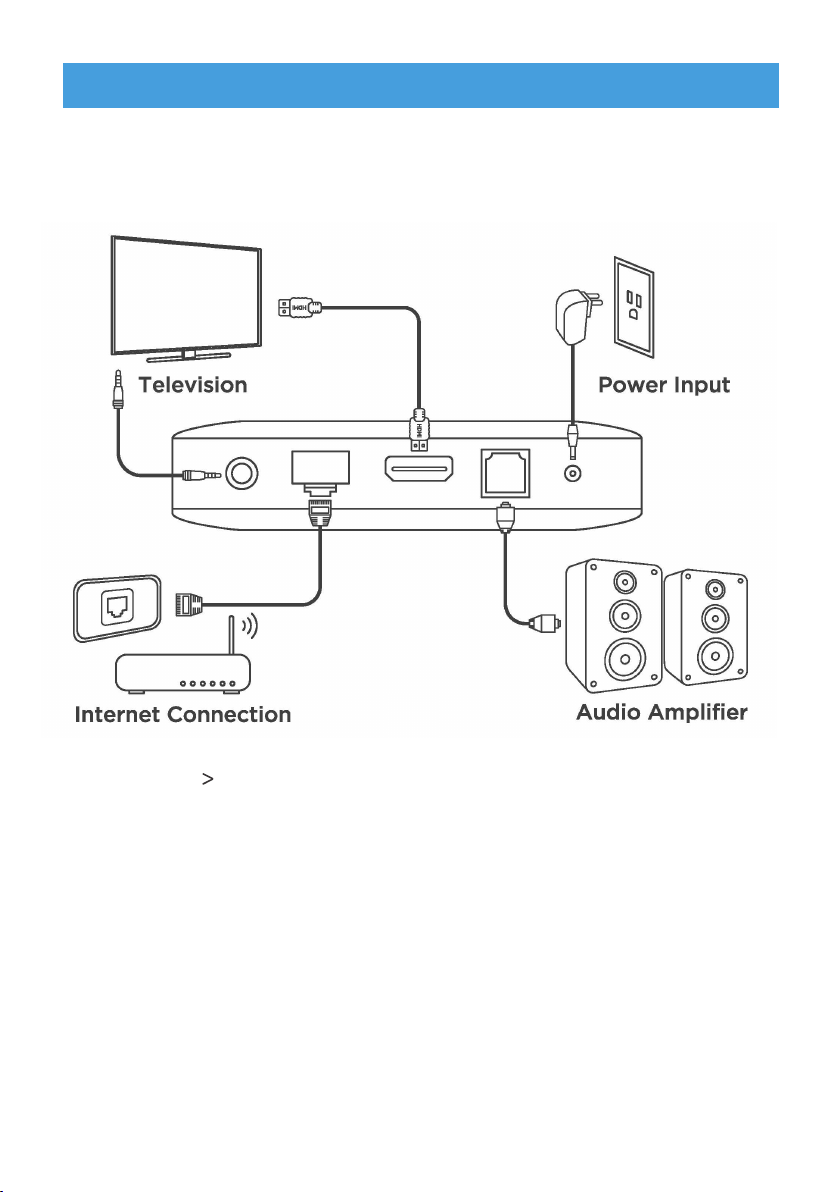
Method 1 - Connect the Laser Smart Android TV Box to your
television via the HDMI Cable.
Refer to the diagram below for connecting your Laser Smart
Android TV Box to power, network and other devices (Note: Before
getting started, please turn off all devices to be connected).
Method 2 - Using an Ethernet Cable, connect the LAN Port of
the TV Box to the LAN Port of your router or home
broadband network.
Power - Connect the TV Box to the power using the power
adapter provided. You can then power on your
device and begin.
CONNECTION GUIDE
Note: The Laser Smart Android TV Box also supports Wi-Fi. To connect, go to
Settings - Network.
Note: Before turning on your device, please swith the signal output of the TV to
the correct source.
(,³.1),%³..#(!-®³-&.³(³(&³#²#³#(³),,³.)³
)((.³.)³."³(.1),%°
6WHS:HOFRPHWR$QGURLG79
.
.
.
.
.
.
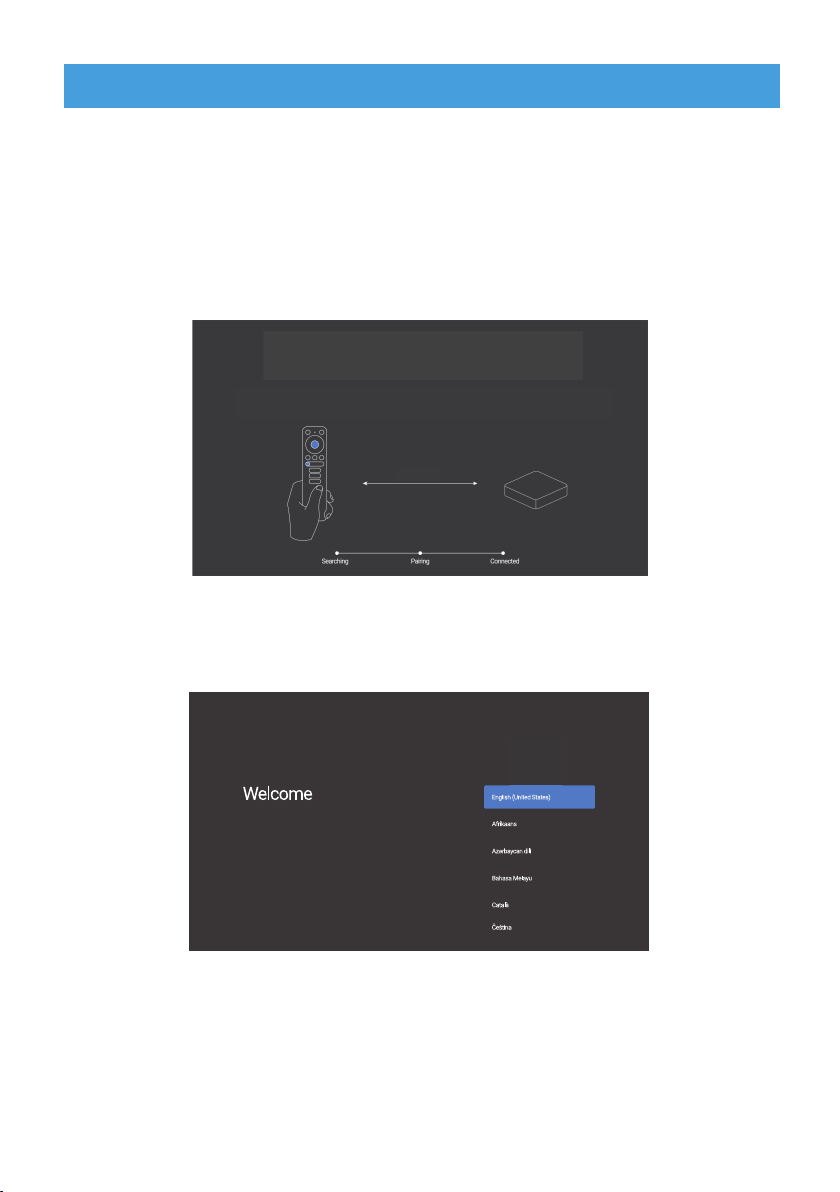
SETTING UP YOUR DEVICE
You may turn on your device after properly connecting all
hardware.
To be able to use Google Assistant on your remote, you must
first pair your Bluetooth Remote to your Smart Android TV Box.
Follow the pairing instructions on screen.
Step 1: Language
Select your preferred language on the Welcome Page.
Step 2: Set up with Android device
Choose whether to set up your TV with an Android device or
skip this step. If you choose Yes, please refer to the Bluetooth
Pairing section of this Manual.
To pair, place the remote on Qairing Node by holding down on both the Wolume Eown and the Fnter Cutton
within 30 centimetrFs of the TV Box unitil it is discoverable
7REHDEOHWRXVH*RRJOH$VVLVWDQWRQ\RXUUHPRWH
SDLUWKHUHPRWHWR\RXU$QGURLG79%R[
30 centimetrFs
.
.
To pair, place the remote on Qairing Node by holding down on both the Wolume Eown and the Fnter Cutton
within 30 centimetrFs of the TV Box unitil it is discoverable
7REHDEOHWRXVH*RRJOH$VVLVWDQWRQ\RXUUHPRWH
SDLUWKHUHPRWHWR\RXU$QGURLG79%R[
30 centimetrFs
.
.
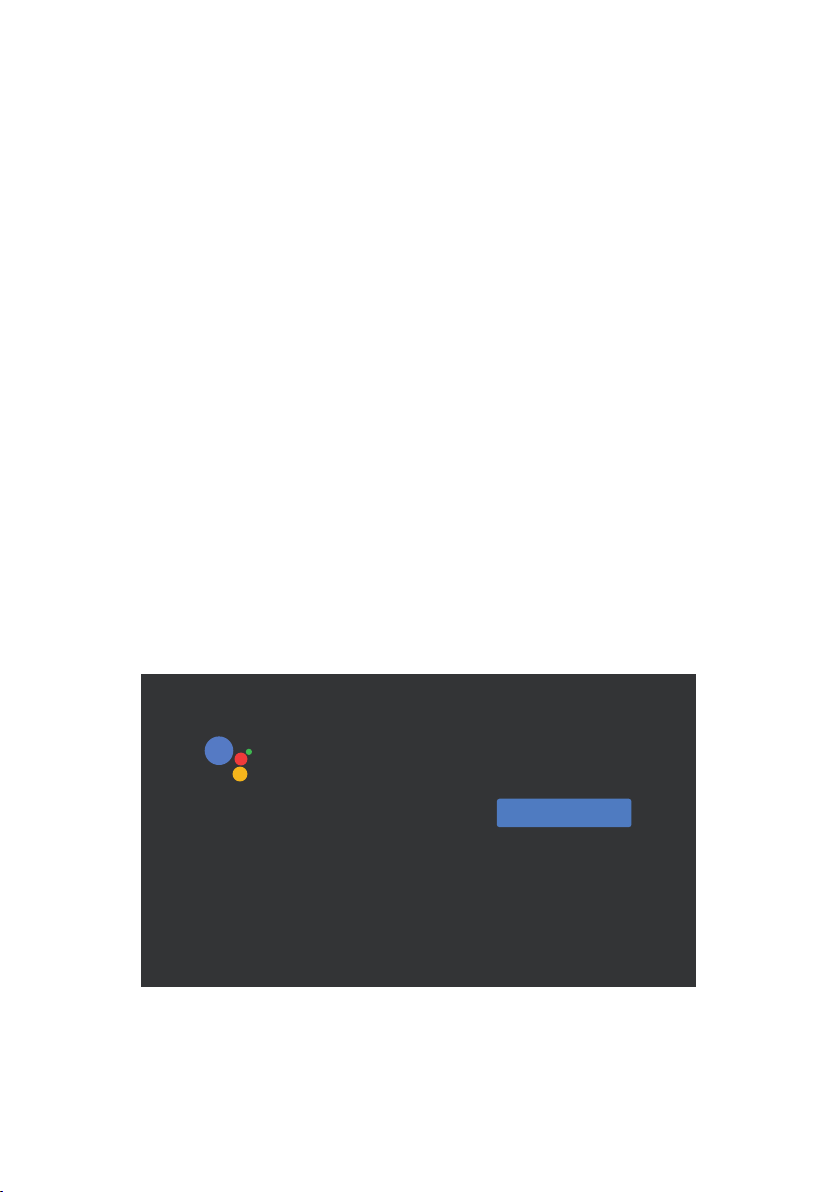
Step 3: Wi-Fi
Connect to your Wi-Fi Network.
Step 4: Google Account
Sign in with your Google Account.
Step 5: Terms of Service & Privacy Policy
Read and accept the Terms of Services & Privacy Policy.
Step 6: Location Settings
Choose whether to allow Google to use your location to
improve the experience.
Step 7: Diagnostic Report Settings
Select whether to allow your Android TV to send automatic
diagnostic and usage data to Google.
Step 8: Meet your Google Assistant
Turn on the Google Assistant function for the functionality to
work on your remote.
To pair, place the remote on Qairing Node by holding down on both the Wolume Eown and the Fnter Cutton
within 30 centimetrFs of the TV Box unitil it is discoverable
7REHDEOHWRXVH*RRJOH$VVLVWDQWRQ\RXUUHPRWH
SDLUWKHUHPRWHWR\RXU$QGURLG79%R[
30 centimetrFs
.
.
To pair, place the remote on Qairing Node by holding down on both the Wolume Eown and the Fnter Cutton
within 30 centimetrFs of the TV Box unitil it is discoverable
7REHDEOHWRXVH*RRJOH$VVLVWDQWRQ\RXUUHPRWH
SDLUWKHUHPRWHWR\RXU$QGURLG79%R[
30 centimetrFs
.
.
Continue
Meet your Google Assistant
Ask it questions. Tell it to do things. It’s always ready to help.
Use your voice to:
Find and play your favorite shows, fast
Control your TV, your content, and your home
Get answers about sports, the weather, and more

Step 9: Name your Smart Android TV Box
Select from the options provided or enter a custom name to
easily identify your device when pairing to other devices.
Step 10: Get Started with Apps
Select apps you would like installed.
Step 11: Welcome to Android TV
A walkthrough of the features of your device.
Click on “DONE” after the walkthrough to start using your
device. You are now ready to begin.
(,³.1),%³..#(!-®³-&.³(³(&³#²#³#(³),,³.)³
)((.³.)³."³(.1),%°
6WHS:HOFRPHWR$QGURLG79
.
.
.
.
.
(,³.1),%³..#(!-®³-&.³(³(&³#²#³#(³),,³.)³
)((.³.)³."³(.1),%°
6WHS:HOFRPHWR$QGURLG79
.
.
.
.
.

Select Settings to check the device information, add/remove
accounts, and make changes to the system settings.
Wi-Fi Settings
Under Network Settings, select and enable Wi-Fi in order to
connect to the network.
Once the device scans and lists nearby Wi-Fi networks, select
the appropriate network name, input the password if required,
and select Connect.
Language Settings
Under Settings Preferences select Language to change the
language previously set.
Bluetooth Pairing
Select Settings in the menu launcher.
From the Remote & Accessories menu, click “Add Accessory”
then select the device to be connected.
SETTINGS
(,³.1),%³..#(!-®³-&.³(³(&³#²#³#(³),,³.)³
)((.³.)³."³(.1),%°
6WHS:HOFRPHWR$QGURLG79
.
.
.
.
.
.

Unpairing a Bluetooth Device
Select Settings in the menu launcher.
From the Remote & Accessories menu, click “Unpair”, then
select the Bluetooth device you want to unpair.
Adding Accounts
For new Google users, sign up for a new Google account using
the TV for easier login and payment security. Add an account
or switch accounts under Accounts in the Settings menu.
Under Settings, select Storage & Reset.
Click Factory data reset to erase everything.
Once this option has been selected, all manually installed
apps and user data information will be deleted.
.
.
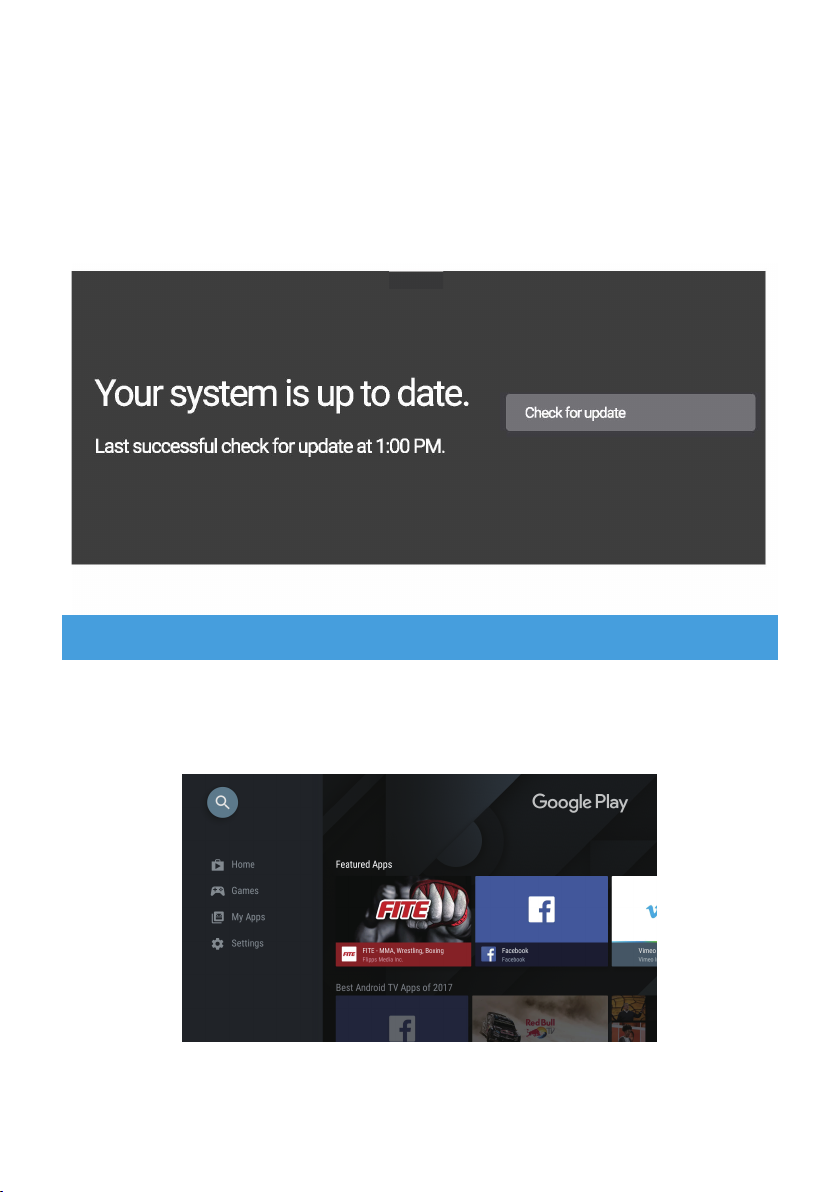
To Access Google Play:
1. Scroll down to the Apps row on your Android TV Home Page.
.
About
You can check information about your device by clicking on
About in the Settings menu. This panel will show you the
model of your device, version, firmware version, and more.
You can also update your system by clicking on System
Update from this menu.
All compatible apps are available for download on Google Play.
Do not install apps via USB drive, TF card, or hard disk drive.
.
DOWNLOADING APPS
64&:0634."351)0/&"4"3&.05&
#³3)/³%()1³.".³3)/³(³/-³3)/,³-',.*")(³-³³.)/"*³
.)³-#&3³(0#!.³3)/,³-,(®³#(-.³) ³/-#(!³."³,').h-³
#,.#)(&³/..)(-±³)/³(³0(³/-³3)/,³-',.*")(³.)³
.3*³#(³.".³&)(!³')0#³.#.&³3)/³1(.³.)³-,"¯³)1±
.
.
64&:0634."351)0/&"4"3&.05&
.
64&:0634."351)0/&"4"3&.05&

2. Select the Add Icon (+), then choose the Google Play Store
from the list of options. Once the Google Play Store app is
added to your Android Home Page, you can then open the
store to download more apps.
Did you know that you can use your smartphone as a touchpad
to easily navigate your screen, instead of using the remote’s
directional buttons? You can even use your smartphone to type
in that long movie title you want to search! How?
(1) Simply download the “Android TV Remote” app from
Playstore or the App Store on your respective Android
or Apple device (Make sure your phone and the box are
connected on the same Wi-Fi network).
(2) Search and connect to your Smart Android TV Box then input
the code displayed on the TV into the device. You may now
use your phone as a voice search remote.
USE YOUR SMARTPHONE AS A REMOTE
64&:0634."351)0/&"4"3&.05&
#³3)/³%()1³.".³3)/³(³/-³3)/,³-',.*")(³-³³.)/"*³
.)³-#&3³(0#!.³3)/,³-,(®³#(-.³) ³/-#(!³."³,').h-³
#,.#)(&³/..)(-±³)/³(³0(³/-³3)/,³-',.*")(³.)³
.3*³#(³.".³&)(!³')0#³.#.&³3)/³1(.³.)³-,"¯³)1±
.
.
64&:0634."351)0/&"4"3&.05&
.
64&:0634."351)0/&"4"3&.05&
.
Directional Pad Keyboard Touchpad
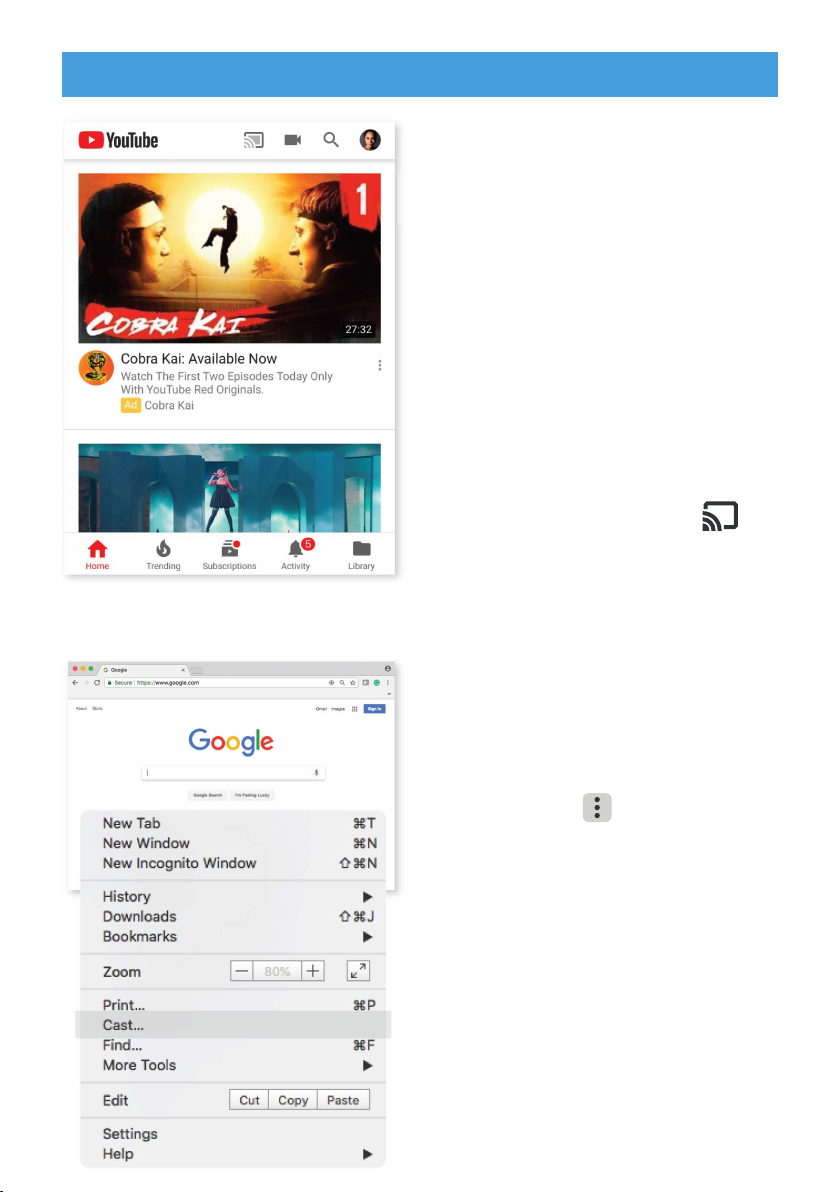
GOOGLE CAST
.
Cast from a Mobile Device
Certain apps allow you to cast
to your TV. To cast, simply
follow the following steps:
1. Open a Google cast
compatible app on your
mobile device
2. Navigate to the screen you
wish to cast
3. Tap on the Cast icon
and then select your Android TV
Cast from Google Chrome
This device has Google
Chromecast built-in. To cast
from Google Chrome, click the
Settings icon located on
the top right corner of the
browser, then click “Cast”.
.
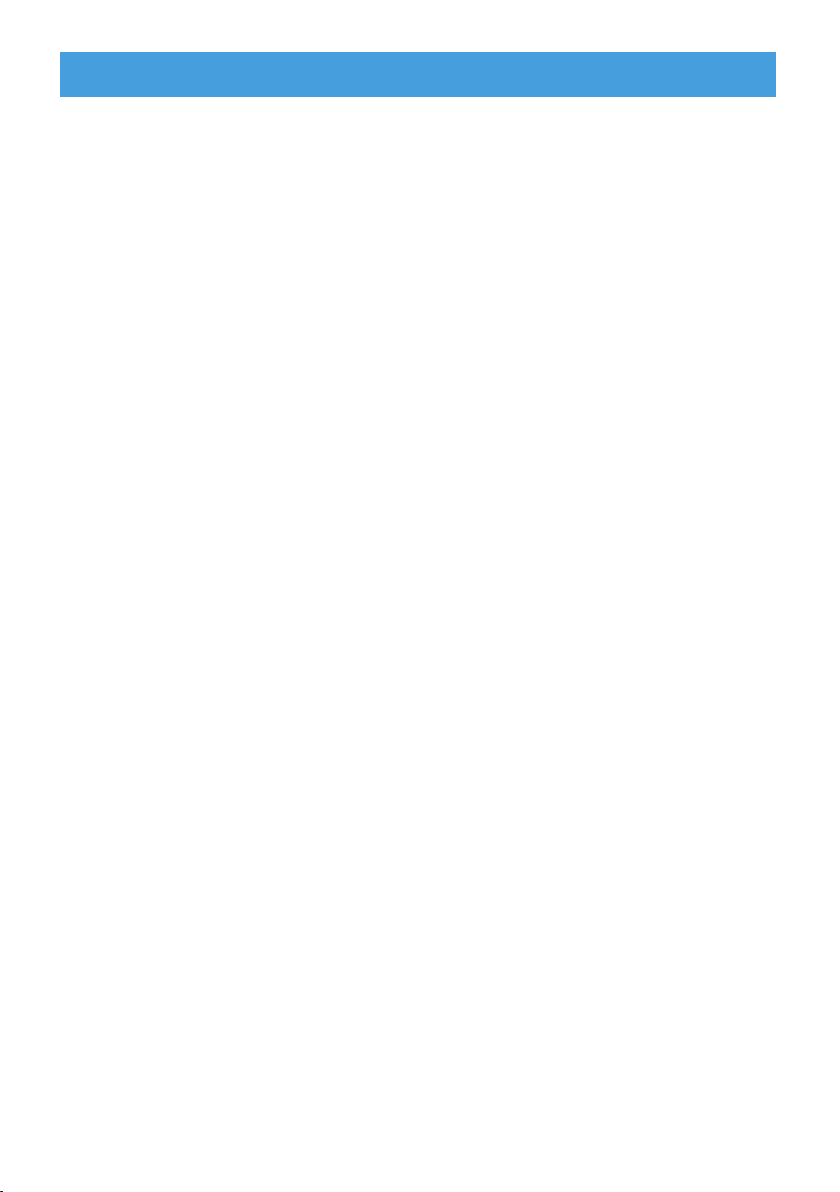
Say it to Play it
Ask it to play your favorite show, video, or music. Or find the
latest blockbuster to enjoy.
Movies & TV shows
Play Stranger Things on Netflix.
Video clips: Play cat videos.
Apps: Open YouTube.
Search: Search for sitcoms.
Info: Tell me about Game of Thrones.
Control
Playback: Pause. Stop. Resume.
Volume: Louder. Softer.
Power: Turn off.
Play music, news, or podcasts
Music: Play music by Sia (learn how to choose your music
service provider).
News: Play the news. What’s the latest news from BBC?
Ask Google
Sports: How did the Patriots do? When is the next Warriors game?
Calculations: What’s 20% of 80?
Dictionary: What does “lucid” means
Find answers: How far away is the moon? How do you remove
stains in a rug?
Unit conversions: How many teaspoons in a cup?
GOOGLE ASSISTANT
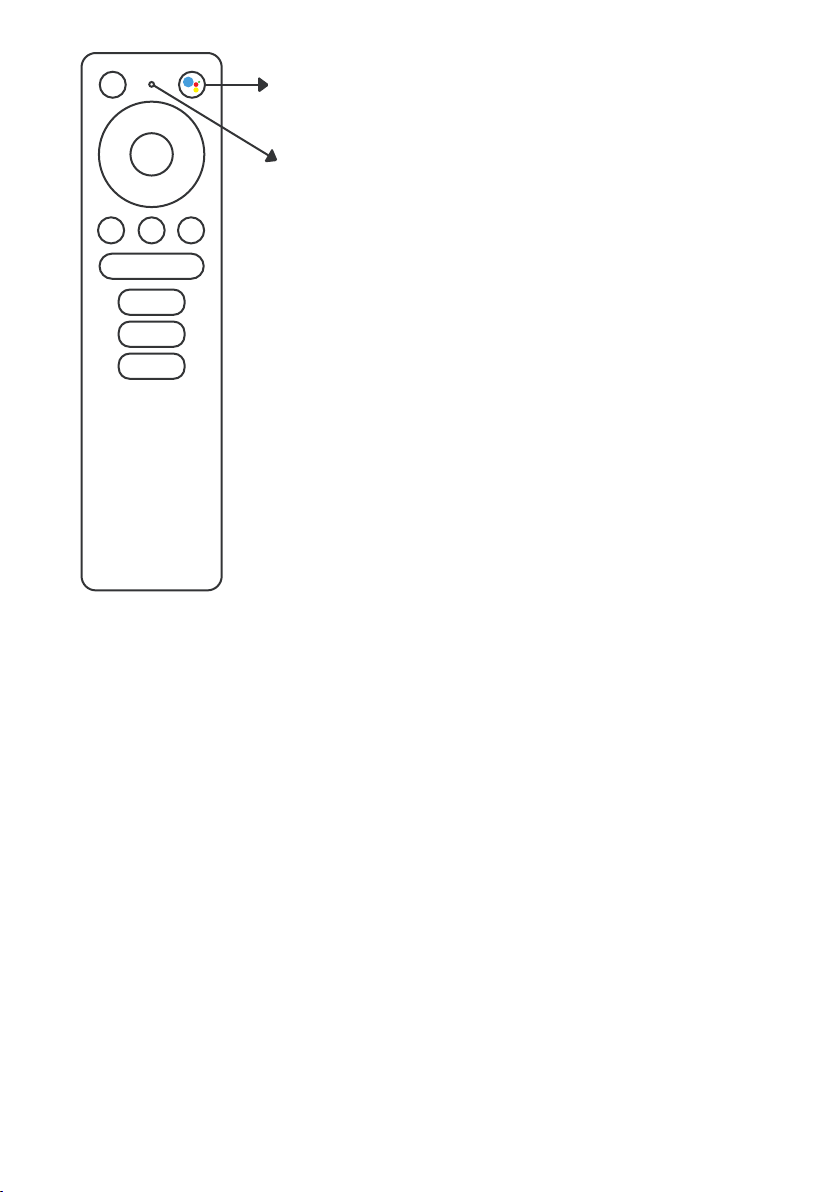
To get started, press the Google
Assistant button on your remote.
Speak into the microphone of
your Voice Search remote.
Learn more about the Google Assistant on
assistant.google.com or say “What can
you do?”
NOTE:
To be able to use Google Assistant on your
remote, you must first pair your Bluetooth
Remote to your TV Box.

Issue:
Possible Reason:
Solution:
Issue:
Possible Reason:
Solution:
No display after power on
The power cord is not properly connected
Make sure the device os connected to power
No sound
The device volume is too low
Try increasing the volume of the unit
Issue:
Possible Reason:
Solution:
Failed to connect to network
(1) Ethernet cable is not properly connected
(2) Wi-Fi is turned off the signal is too weak
(1) Reconnect the cable
(2) Restart the Wi-Fi or adjust the position of
the device closer to the router
Issue:
Possible Reason:
Solution:
Remote Control Failure
Remote control is broken or the batteries
are low in power
Replace batteries or send the device to
the local maintenance service station for
checking
SIMPLE TROUBLESHOOTING
Issue:
Possible Reason:
Solution:
No Pictures on screen
HDMI cable is not connected
Make sure that HDMI/AV is selected as
your TV input

For more
helpful guides
visit us at
LASER
www.youtube.com/LasercoAu
WARRANTY
Our goods come with guarantees that cannot be excluded under the Australian Consumer Law. You are entitled to a replacement
or refund for a major failure and compensation for any other reasonably foreseeable loss or damage. You are also entitled to have
the goods repaired or replaced if the goods fail to be of acceptable quality and the failure does not amount to a major failure.
DISCLAIMER
Google, YouTube, Android TV, Chromecast and other related marks and logos are trademarks of Google LLC, HDMI is a trademark
of HDMI Licensing, LLC, Used with permission. Netflix is a trademark of Netflix, Inc. Netflix Streaming Membership Required.
Dolby Audio is a trademark of Dolby Laboratories Licensing Corporation. Laser is not affiliated with any of the above-listed entities.
www.laserco.com.au
Issue:
Possible Reason:
Solution:
Voice search on remote is not working
Remote is not paired to the TV Box
See the Pairing Bluetooth Devices section
in this guide
Issue:
Possible Reason:
Solution:
No Audio
Audio Settings not configured correctly
for your TV
Go to Settings Surround Surround Sound
and choose PCM
(,³.1),%³..#(!-®³-&.³(³(&³#²#³#(³),,³.)³
)((.³.)³."³(.1),%°
6WHS:HOFRPHWR$QGURLG79
.
.
.
.
.
(,³.1),%³..#(!-®³-&.³(³(&³#²#³#(³),,³.)³
)((.³.)³."³(.1),%°
6WHS:HOFRPHWR$QGURLG79
.
.
.
.
.
Other manuals for AGT419
2
Table of contents
Other E-matic Set-top Box manuals