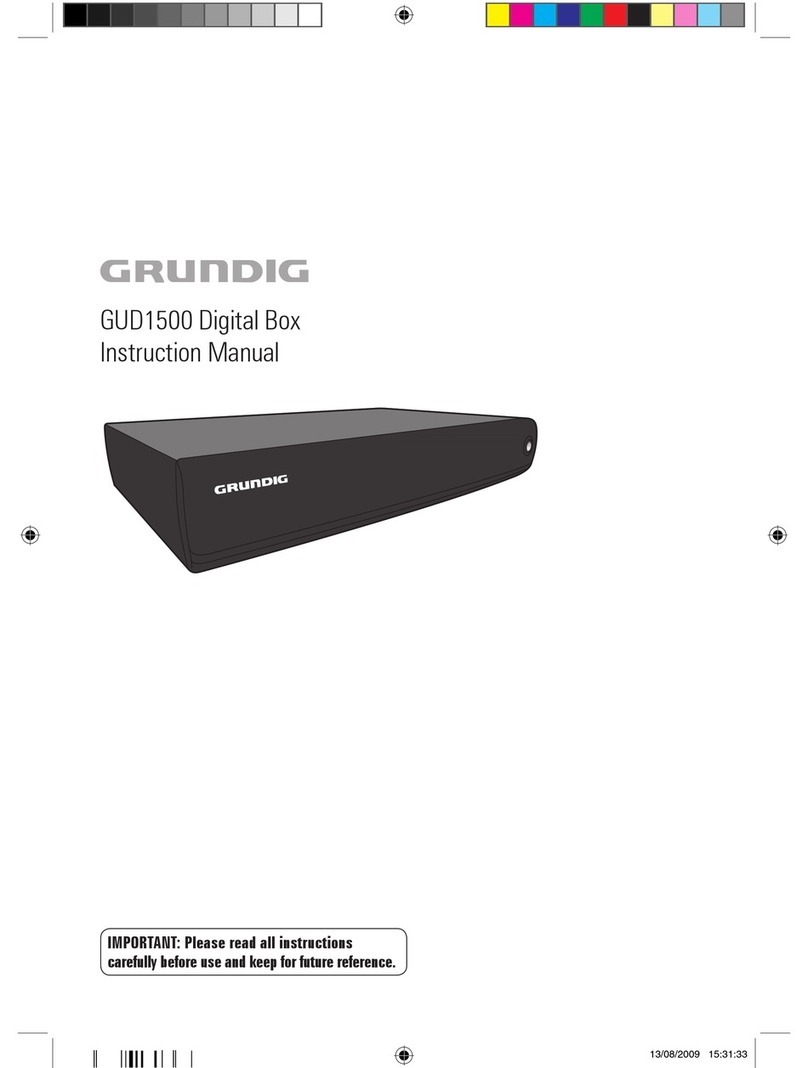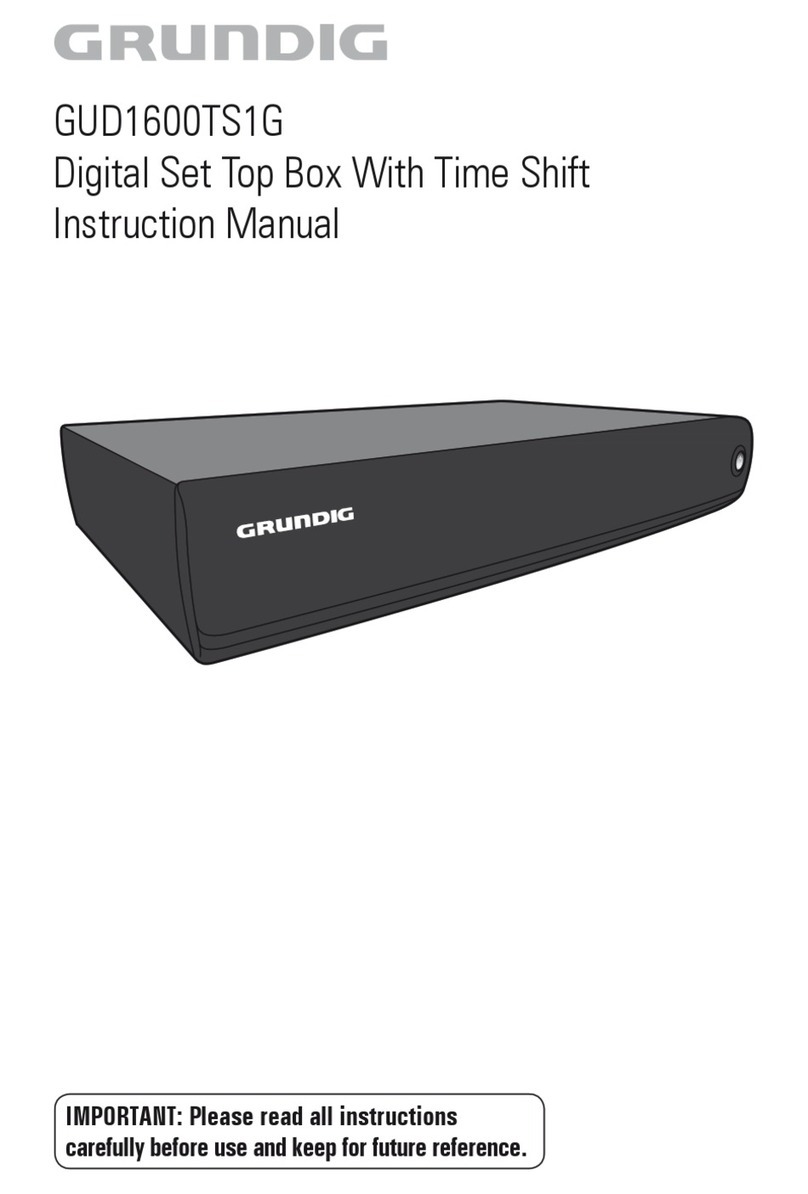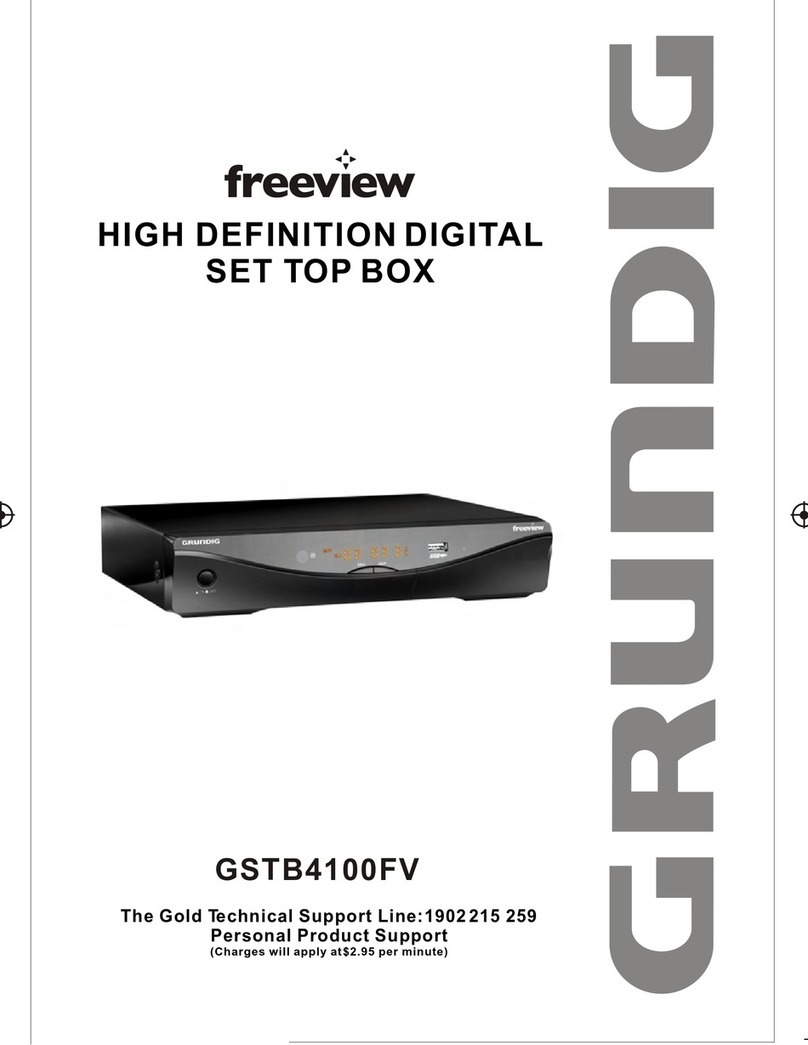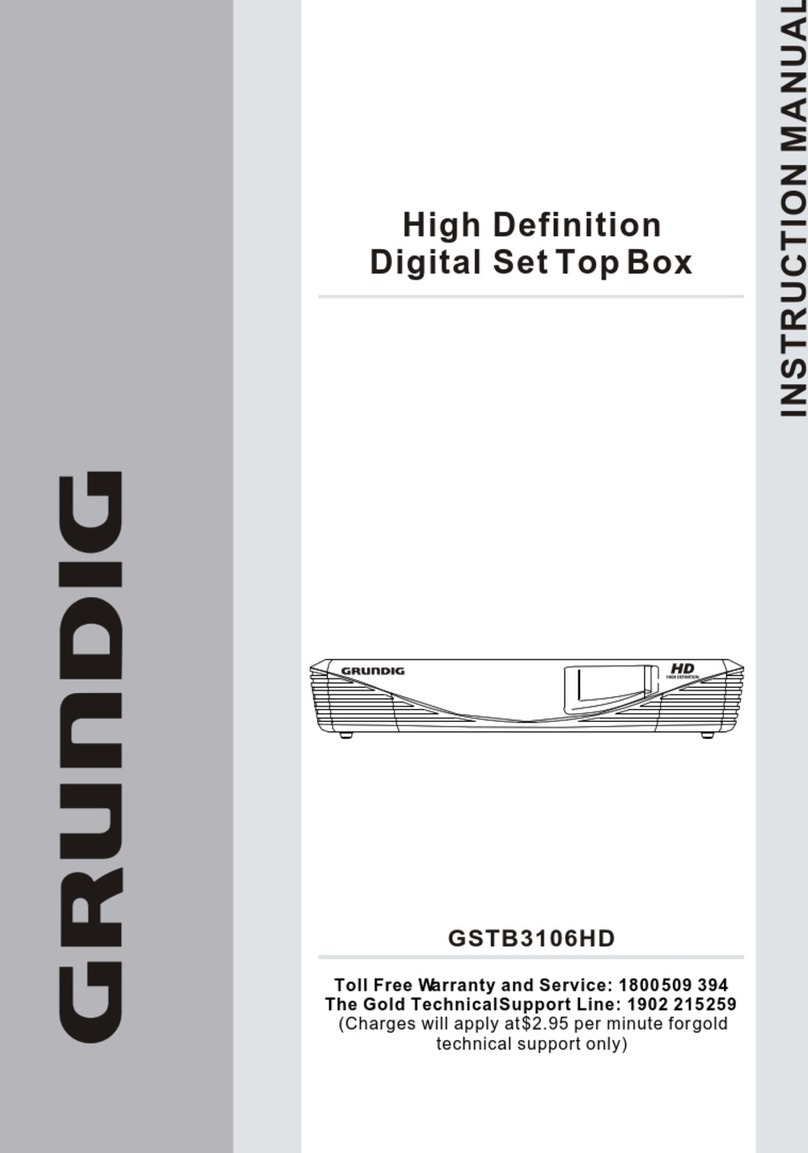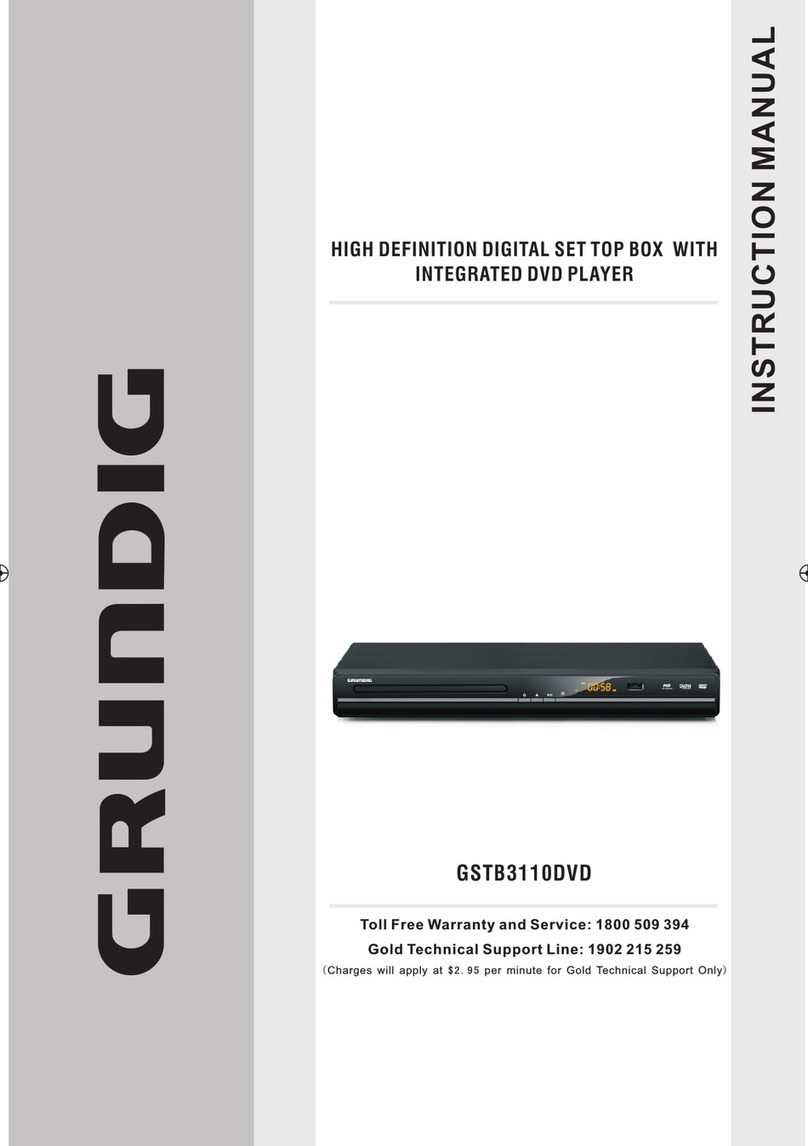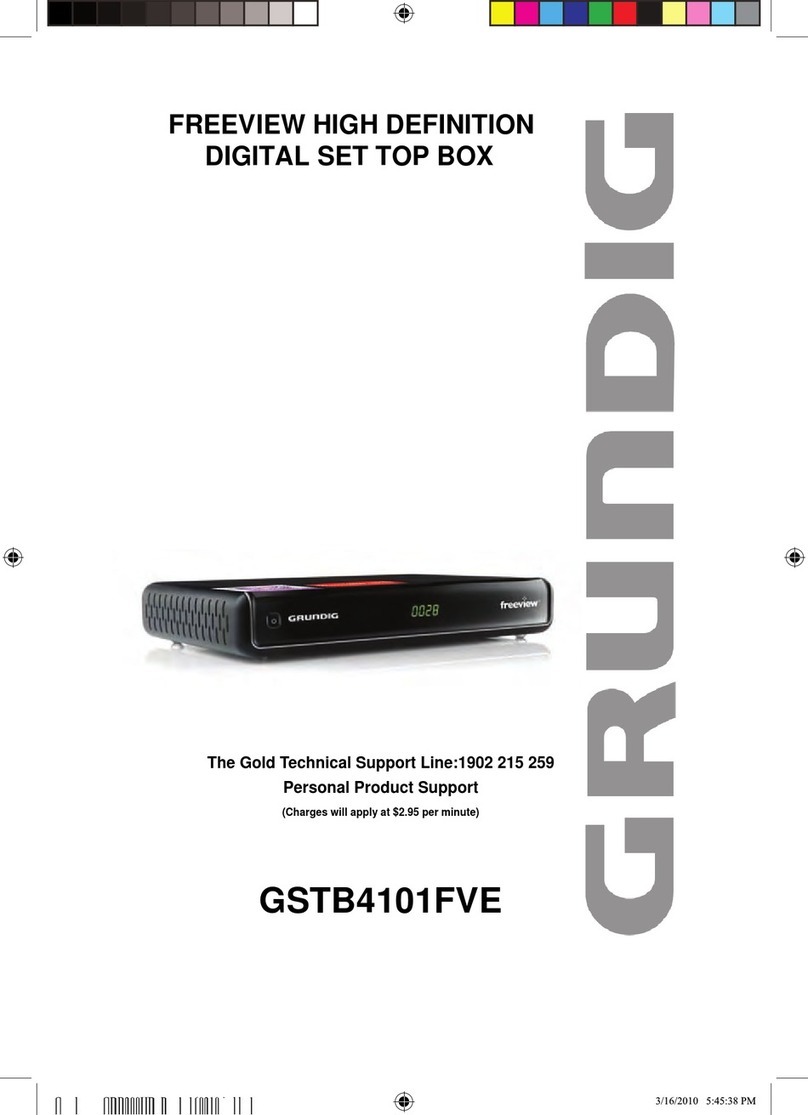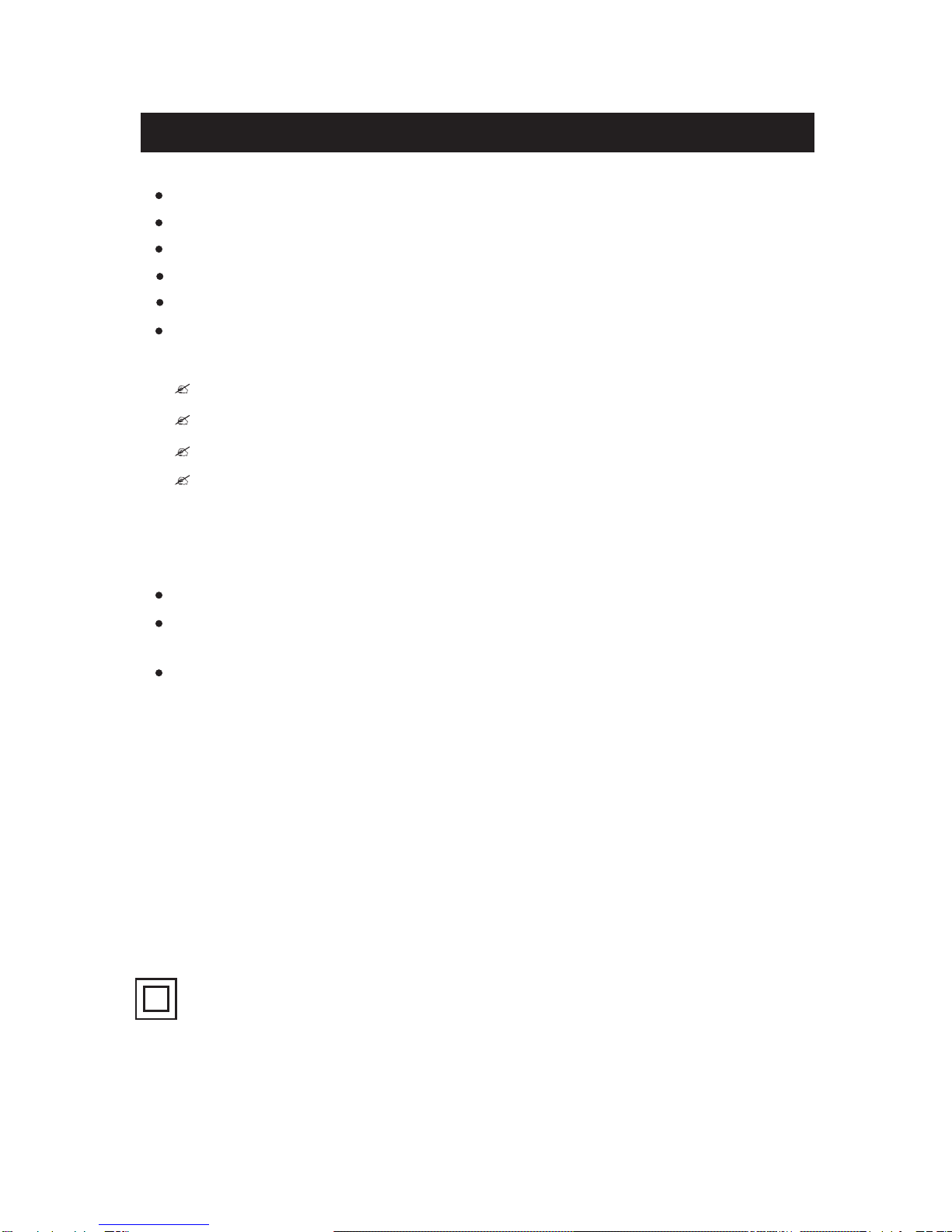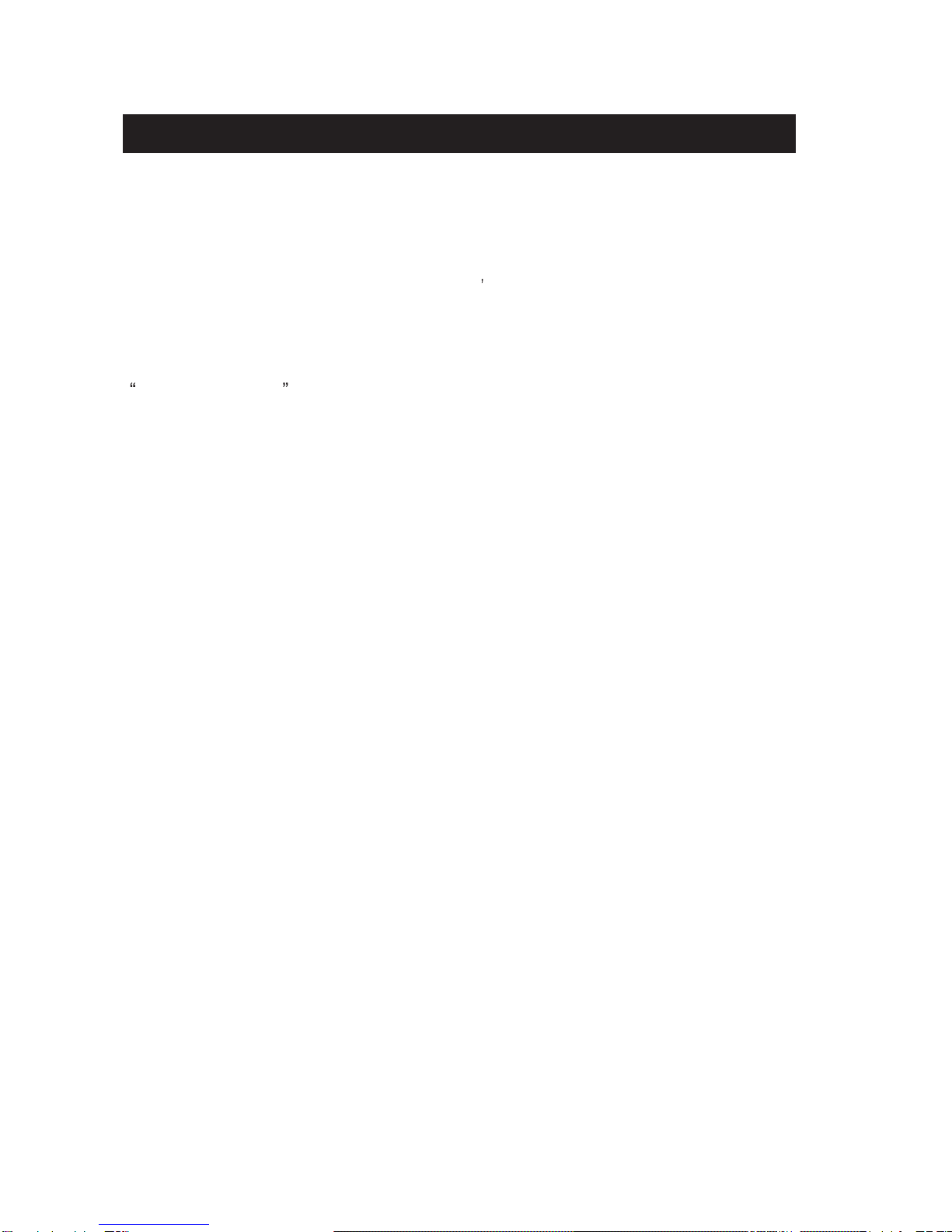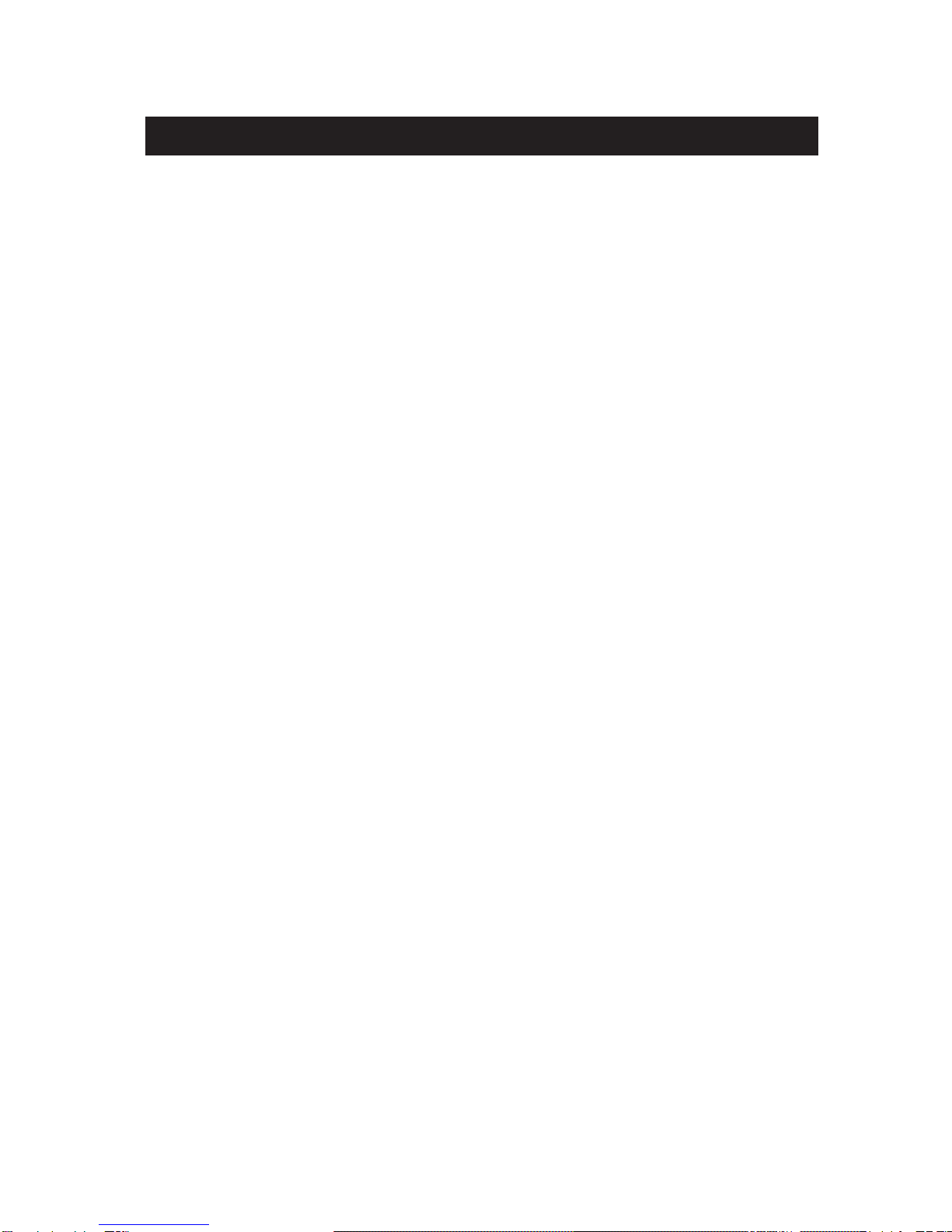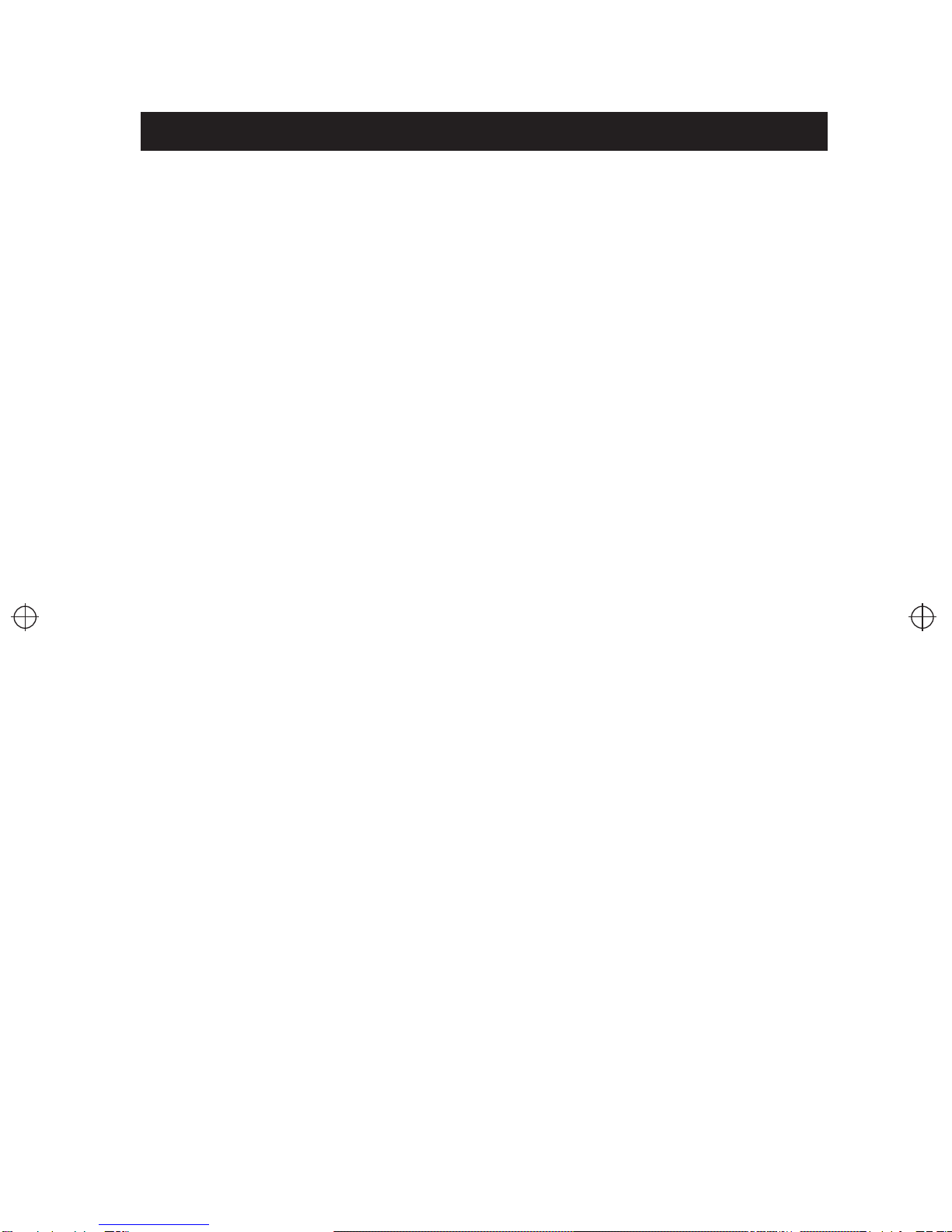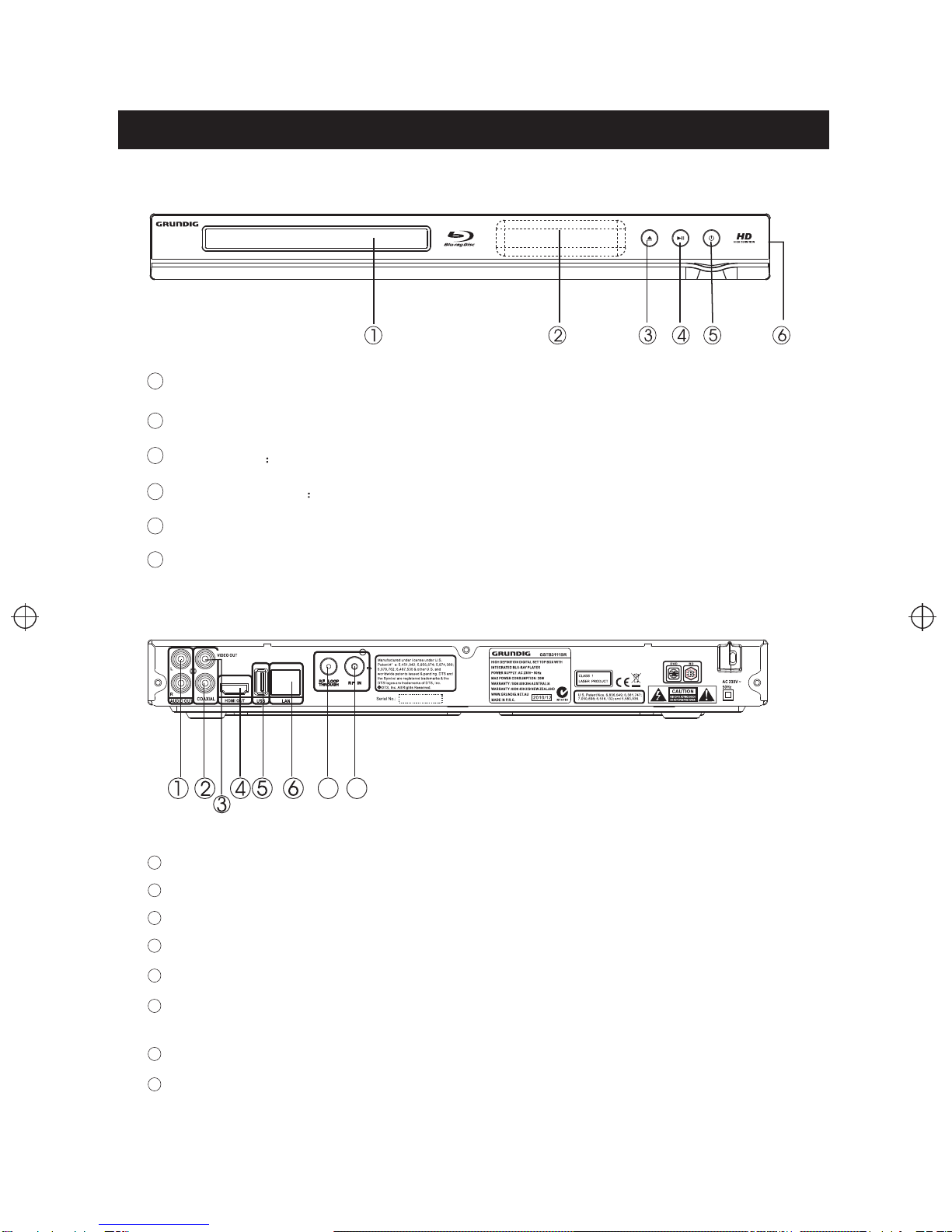Safety Instructions
Always read the safety instructions carefully
Keep this Instruction Manual for future reference
Keep this device away from humidity
Lay this device on a reliable flat surface before setting it up
Do not stand it on soft furnishings
If any of the following situation arises, get the Set Top Box checked by a service
technician:
It has been exposed to moisture
It has been dropped and damaged
It has obvious sign of breakage
It has not been working well or you cannot get it to work according to the Instruction
Manual
Warning
Toprevent the risk of electric shock, do not open the cover or the back of the receiver.
Do not block the ventilation holes of the device. Leave appropriate gap
above and around it to allow for adequate ventilation.
Do not place the device in an unventilated cabinet or on top of a unit which emits heat.
Copyright Statement
No part of this publication may be reproduced in any form by any means without the
prior written permission. Other trademarks or brand names
mentioned herein are trademarks or registered trademarks of their respective companies.
This symbol indicatesthat this productincorporates double insulationbetween
hazardous mains voltageand user accessibleparts. When servicing use only
identical replacement parts.
WARNING: To reduce therisk of fireor electric shock,do not exposethis apparatus
to rain orcords.
This product incorporatescopyright protection technologythat is protected by U.S.
patents and otherintellectual property rights. Useof this copyrightprotection technology
must be authorizedby Rovi Corporation, and isintended for homeand other limitedviewing
uses only unlessotherwise authorized by Rovi Corporation. Reverse engineering or
disassembly is prohibited.