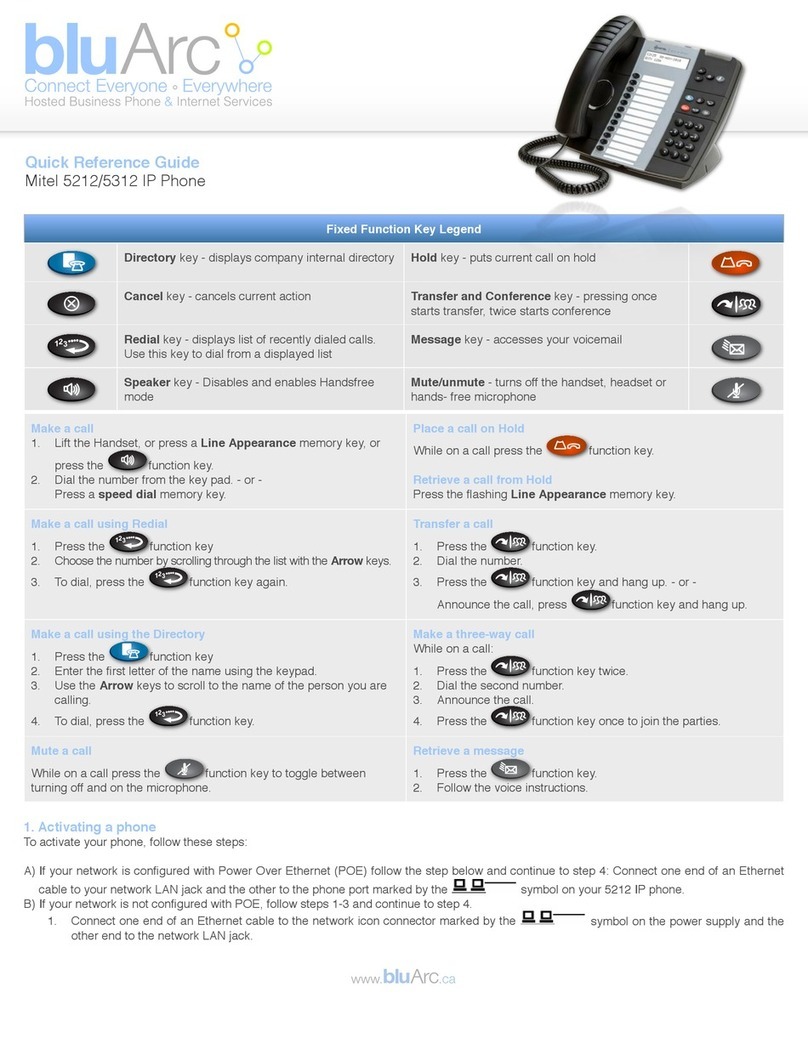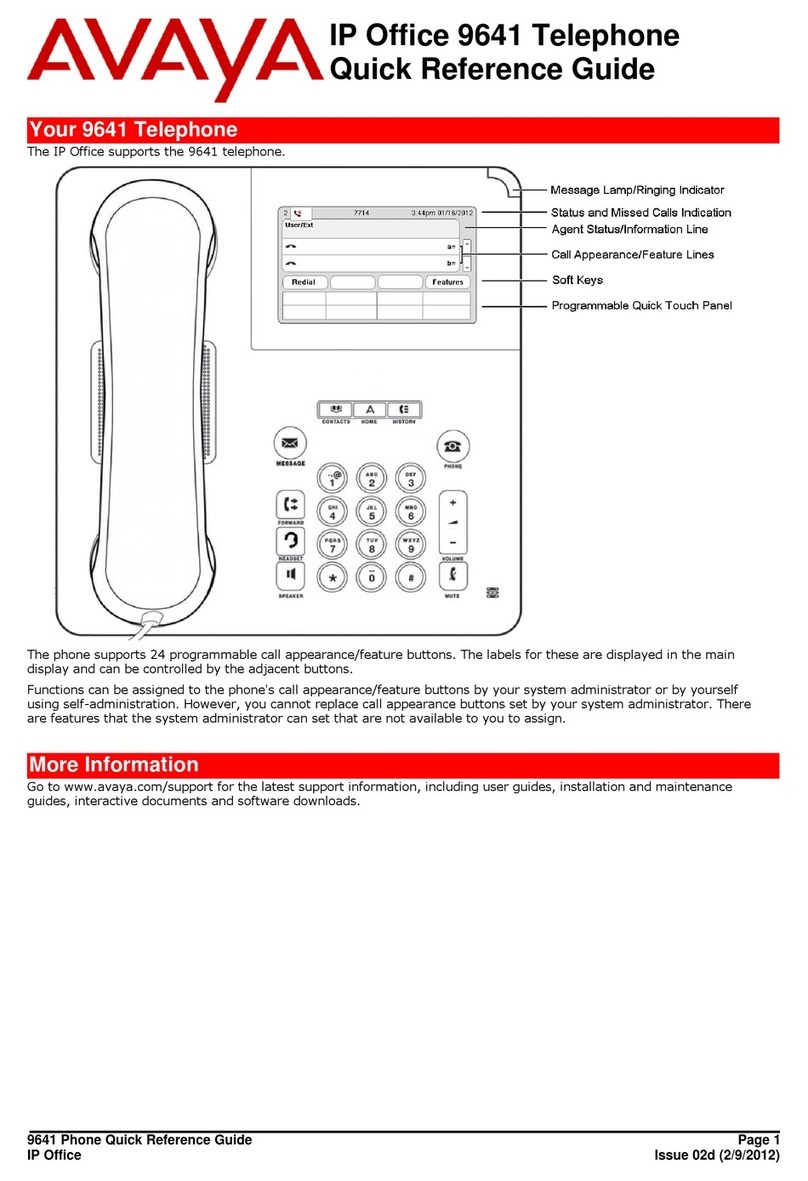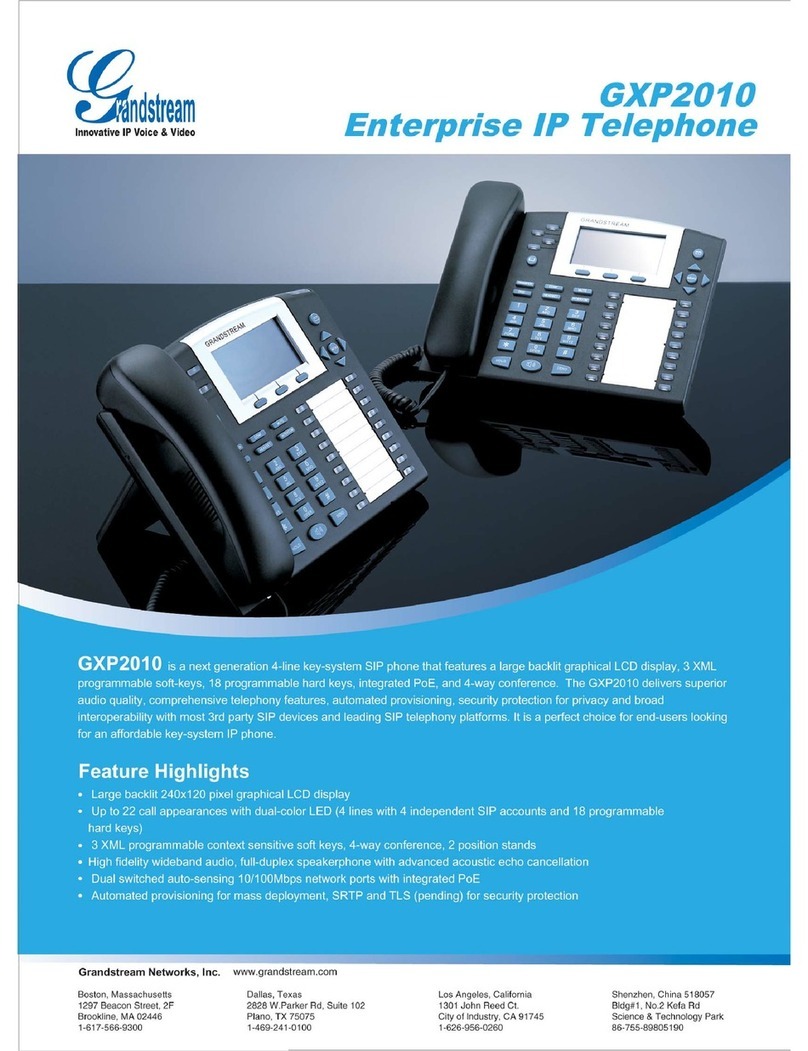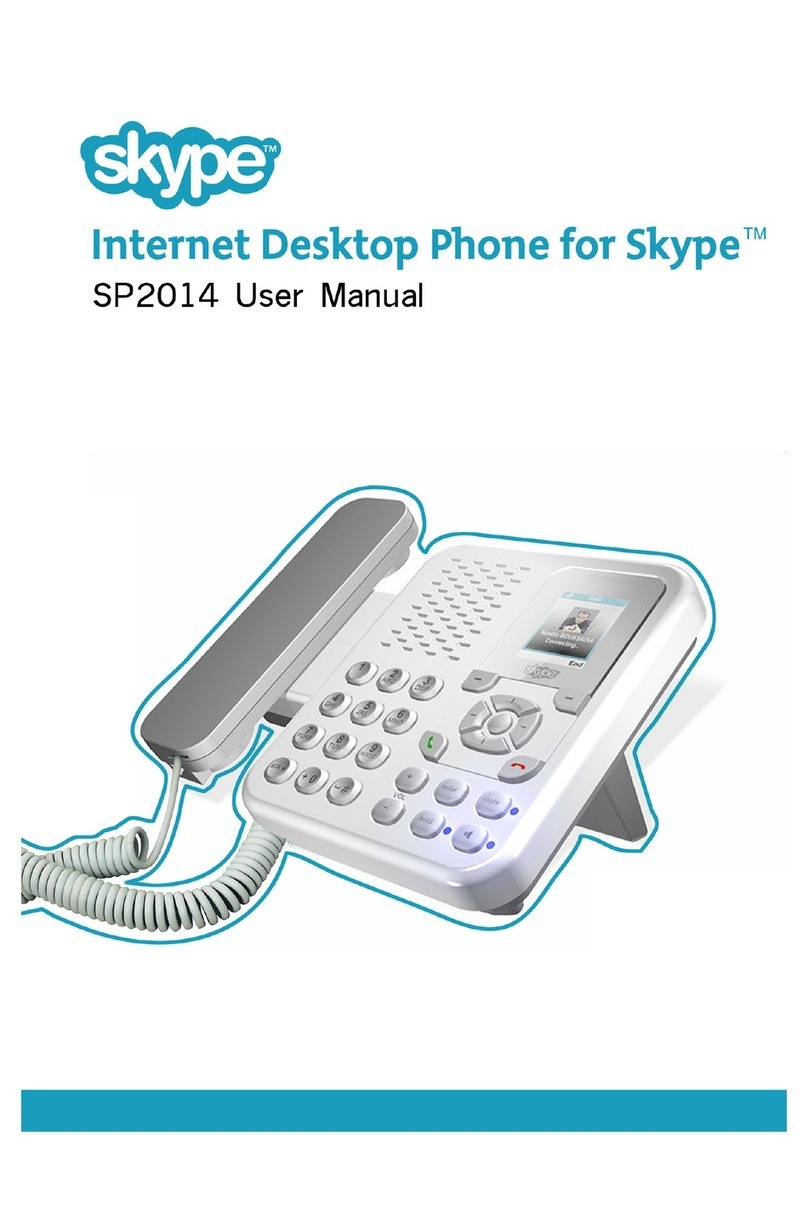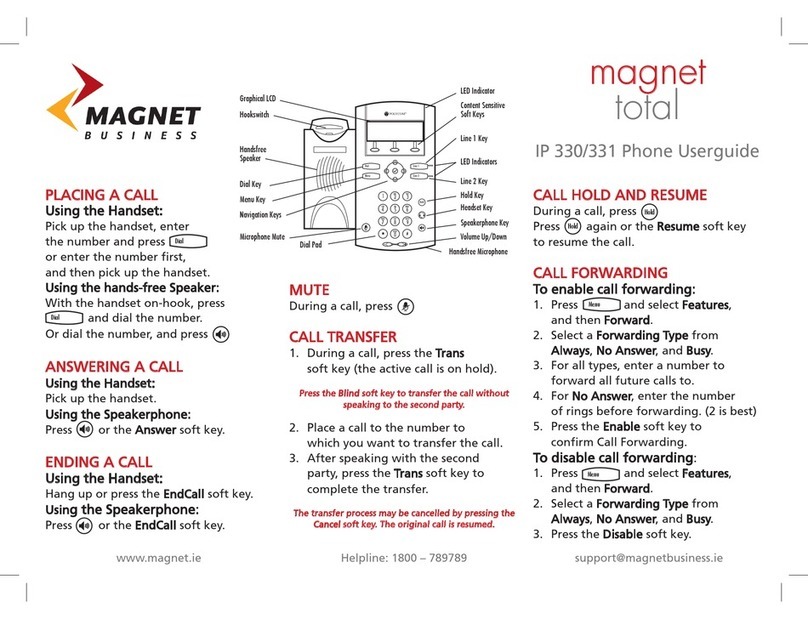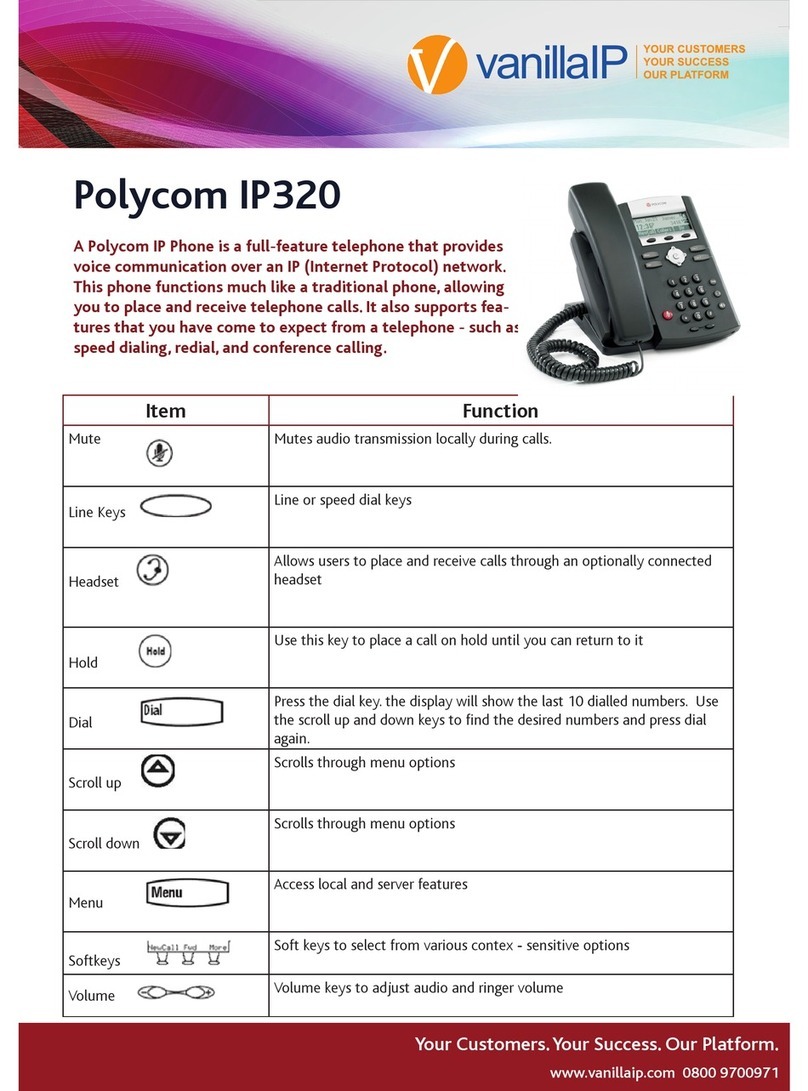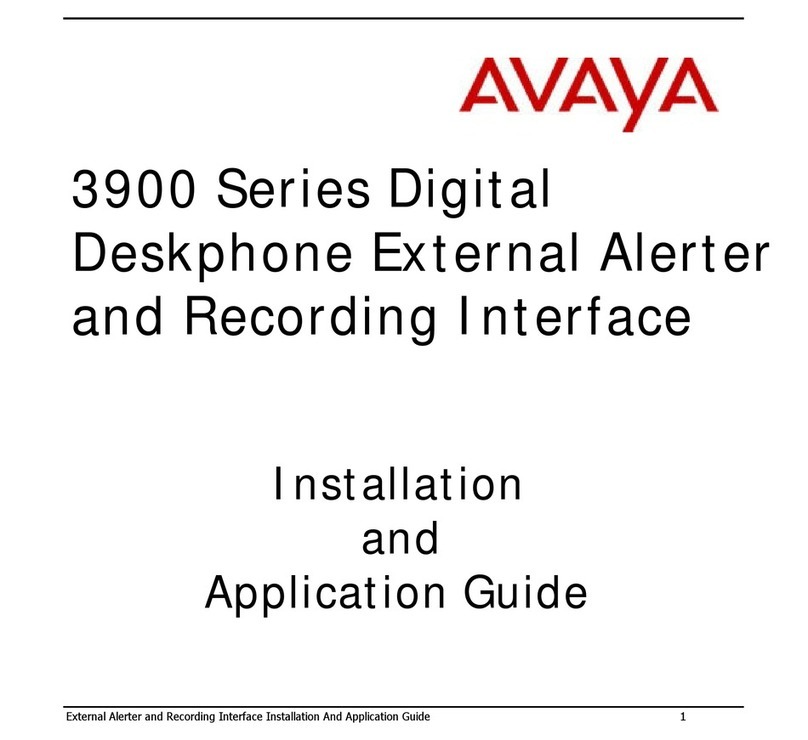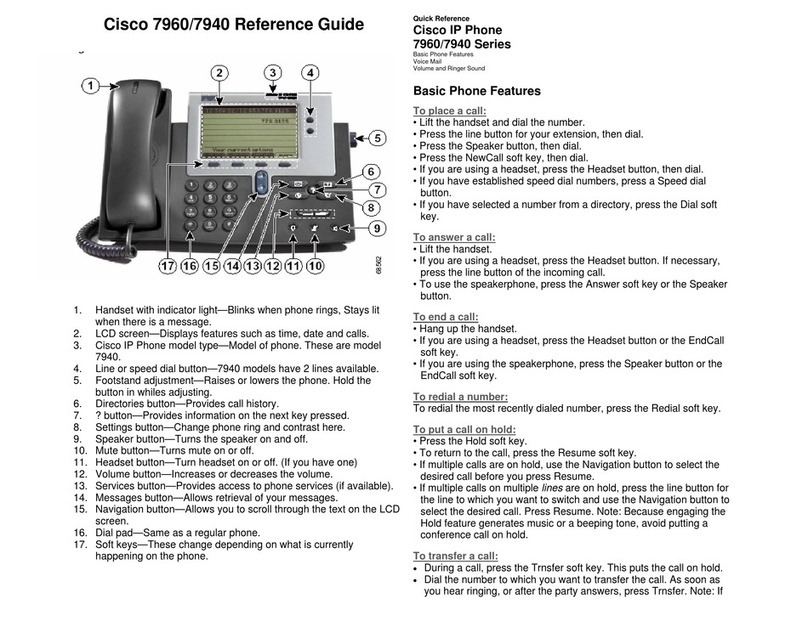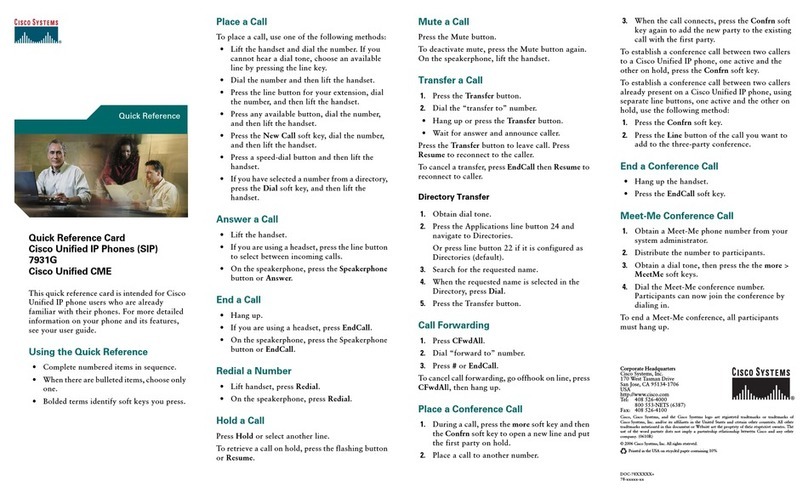E-MetroTel UC305W User manual

UC305W User Guide UCx 4.5
11-Feb-2015 Page of1 35 Copyright © 2014 E-Metrotel
Global Inc.
UC305W User Guide
This document contains proprietary and confidential information of E-MetroTel LLC. and shall not be used,
disclosed or reproduced, in whole or in part, for any purpose other than to install the UCX solution, without
the prior written consent of E-MetroTel. Title in and to this document and all information contained herein
remains at all times the property of E-MetroTel LLC.
E-MetroTel(R), LLC is privately held and headquartered in Dallas, Texas with offices in Canada, United
Kingdom and the Czech Republic. E-MetroTel provides Unified Communications, Call Centre/IVR, custom
applications products and services to businesses of all sizes. It specializes in Nortel and Avaya solutions and
has expertise in all areas of Unified Communications, Contact Centre, IVR, Speech recognition, CTI,
Workforce Management and CRM integration. Increasingly companies around the world are turning to
E-MetroTel for better value, a higher level of support and knowledge than they have seen from their
traditional providers.
Property of E-Metrotel 2014.

UC305W User Guide UCx 4.5
11-Feb-2015 Page of2 35 Copyright © 2014 E-Metrotel
Global Inc.
Table of Contents
1 Overview _________________________________________________________________________ 10
2 User Interface _____________________________________________________________________ 11
2.1 LCD screen ___________________________________________________________________ 11
2.2 Keys ________________________________________________________________________ 11
2.3 Idle screen ____________________________________________________________________ 12
2.3.1 Key lock ________________________________________________________________ 13
2.3.2 Handset name ___________________________________________________________ 13
2.3.3 Silent mode _____________________________________________________________ 13
2.3.4 Battery status ____________________________________________________________ 13
2.3.5 Direct menu's ____________________________________________________________ 13
3 Battery ___________________________________________________________________________ 14
3.1 Charging the battery ____________________________________________________________ 14
4 Powering on/off ____________________________________________________________________ 15
4.1 In Off mode ___________________________________________________________________ 15
4.2 In On mode ___________________________________________________________________ 15
5 First time Powering On ______________________________________________________________ 16
5.1 Password _____________________________________________________________________ 16
6 Connecting to Network ______________________________________________________________ 17
6.1 Connecting to Network __________________________________________________________ 17
6.2 Roaming _____________________________________________________________________ 17
7 Entering your SIP accounts ___________________________________________________________ 18
7.1 Peer to Peer mode _____________________________________________________________ 18
7.2 Embedded SIP profile ___________________________________________________________ 18
7.3 Multiple SIP profiles _____________________________________________________________ 18
7.3.1 SIP profile Items __________________________________________________________ 18
7.3.2 Creating a New Profile _____________________________________________________ 18
7.4 Editing a Profile ________________________________________________________________ 19
7.5 Activating a SIP Profile __________________________________________________________ 19
8 Calling modes _____________________________________________________________________ 20
8.1 Hands free ____________________________________________________________________ 20
8.2 Mute ________________________________________________________________________ 20
8.3 Making a call __________________________________________________________________ 20
8.3.1 Direct dialing ____________________________________________________________ 20
8.3.2 Dialing from phonebook ____________________________________________________ 21
8.3.3 Dialing from call log _______________________________________________________ 21
8.4 Answering a call _______________________________________________________________ 21
9 Phone Menus _____________________________________________________________________ 22
9.1 Phonebook ___________________________________________________________________ 22
9.1.1 New Entry _______________________________________________________________ 22
9.1.2 Edit ____________________________________________________________________ 23
9.1.3 Delete __________________________________________________________________ 23

UC305W User Guide UCx 4.5
11-Feb-2015 Page of3 35 Copyright © 2014 E-Metrotel
Global Inc.
9.1.4 Delete All _______________________________________________________________ 23
9.2 Call Log ______________________________________________________________________ 23
9.2.1 Received Calls ___________________________________________________________ 24
9.2.2 Missed Calls _____________________________________________________________ 24
9.2.3 Dialed Calls _____________________________________________________________ 24
9.3 Phone Settings ________________________________________________________________ 24
9.3.1 Language _______________________________________________________________ 24
9.3.2 Ring Settings ____________________________________________________________ 24
9.3.3 Time/Date _______________________________________________________________ 25
9.3.4 Sounds _________________________________________________________________ 26
9.3.5 Display Settings __________________________________________________________ 26
9.3.6 Master Reset ____________________________________________________________ 27
9.4 Access Points _________________________________________________________________ 27
9.4.1 Access Points ____________________________________________________________ 27
9.5 SIP Profiles ___________________________________________________________________ 28
9.5.1 Peer to Peer _____________________________________________________________ 29
9.5.2 New Profile ______________________________________________________________ 29
9.5.3 Using the embeded SIP number service _______________________________________ 29
9.5.4 Setup new SIP profile ______________________________________________________ 29
9.6 WPS Registration ______________________________________________________________ 30
9.7 SMS _________________________________________________________________________ 30
9.7.1 Create msg ______________________________________________________________ 30
9.8 Information ___________________________________________________________________ 30
10 UC305W Specifications ______________________________________________________________ 31
11 UC305W Radiation Pattern report ______________________________________________________ 33
12 Appendix _________________________________________________________________________ 34
12.1 Warranty _____________________________________________________________________ 34
12.2 CE, FCC, RoHs certificates _______________________________________________________ 34
12.3 Troubleshooting Tips ____________________________________________________________ 34

UC305W User Guide UCx 4.5
11-Feb-2015 Page of4 35 Copyright © 2014 E-Metrotel
Global Inc.
Safety Precautions
Only use the battery and charger specified for the phone. Failure to do so can result in damage to
the phone, electric shock or fire.
Do not store or operate the phone or charger in hot, damp, or dusty areas, which can damage
electrical and mechanical components. Avoid prolonged exposure to temperatures below 0?or in
excess of 40?.
Do not drop, shake or throw the phone or charger. Rough handling can damage internal circuit
boards and the battery pack.
Do not use the phone in the vicinity of volatile gases. Leave the area before using the phone. Failure
to leave the area can result in the risk of fire or an explosion.
Do not disassemble or modify the phone, charger, or battery. Incorrect modifications, reassembly, or
tampering may result in malfunction or personal injury.
Handling the Phone
This device complies with Part 15 of the FCC Rules. Operation is subject to the following two conditions:
This device may not cause harmful interference.
This device must accept any interference received, including interference that may cause undesired
operation.

UC305W User Guide UCx 4.5
11-Feb-2015 Page of5 35 Copyright © 2014 E-Metrotel
Global Inc.
Do not use the phone while operating a vehicle.
Observe local regulations for specialized areas(hospital, aircraft, ect) when using the phone.
Handling the Battery
Do not dispose of the battery pack in a fire. It may explode. Check with local waste management
codes for disposal instructions.
If a fully discharged battery is stored for a long period of time, it may not be possible to recharge the
battery.
Handling the Charger
Only use a power source that provides the appropriate voltage (AC 100~240V) for the charger. An
unsuitable power source can result in damage to the charger, fir or electric shock.
Do not use the charger if the power supply cord or plug is damaged or frayed (exposed or broken
wired etc.). This can result in the risk of fire or electric shock.
Immediately unplug the charger from the wall outlet in the event that liquid is spilled into the unit to
prevent fire or electric shock.
Package Contents
Please check the package contents by comparing them with the following list. If the set is incomplete,
contact your local phone dealer immediately.
Model UC305W
Charger (one)
USB charger cable (one)
AC adapter (one)
Certificate of quality (one)

UC305W User Guide UCx 4.5
11-Feb-2015 Page of6 35 Copyright © 2014 E-Metrotel
Global Inc.
Overview
User Interface
LCD screen
Keys
Idle screen
Key lock
Handset name
Silent mode
Battery status
Direct menu's
BatteryCharging the battery
Powering on/off
In Off mode
In On mode
First time Powering On
Password
Connecting to Network
Connecting to Network
Roaming
Entering your SIP accounts
Peer to Peer mode
Embedded SIP profile
Multiple SIP profiles
SIP profile Items
Creating a New Profile
Editing a Profile
Activating a SIP Profile

UC305W User Guide UCx 4.5
11-Feb-2015 Page of8 35 Copyright © 2014 E-Metrotel
Global Inc.
Phone Menus
Phonebook
New Entry
Edit
Delete
Delete All
Call Log
Received Calls
Missed Calls
Dialed Calls
Phone Settings
Language
Ring Settings
Tone
Volume
Vibrator
Time/Date
Set Time
Time Format
Set Date
Date Format
Sounds
Display Settings
Handset Name
Backlight Duration
Graphical Menu
Contrast
Color theme
Master Reset
Access Points
Access Points
Connect
Access points IP Settings
Security Settings
Set to Default
Delete
Roaming
SIP Profiles
Peer to Peer
New Profile
Using the embeded SIP number service
Setup new SIP profile
WPS Registration
SMS Create msg
Information
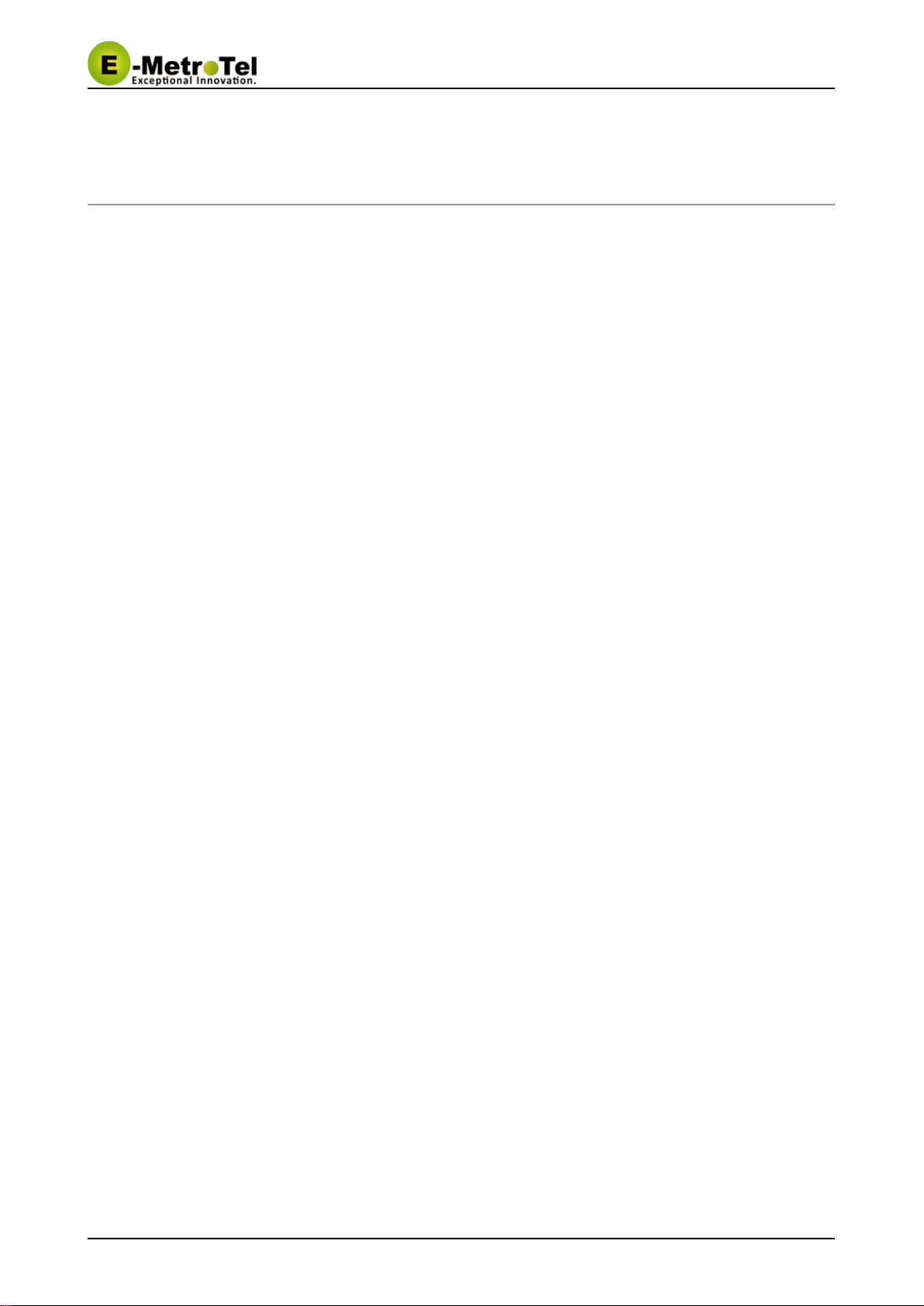
UC305W User Guide UCx 4.5
11-Feb-2015 Page of10 35 Copyright © 2014 E-Metrotel
Global Inc.
1 Overview
Thank you for choosing E-MetroTel's UC305W WiFi SIP phone. Using UC305W, you can make calls
worldwide over hotspot networks without being tied to your computer. It can be used at the office, at home,
airports, hotels etc. The UC305W is a slim and smart design, wireless VoIP phone which supports
IEEE802.11b/g, SIPv2.0, G.722, G.711a/u-law and more.

UC305W User Guide UCx 4.5
11-Feb-2015 Page of11 35 Copyright © 2014 E-Metrotel
Global Inc.
2 User Interface
The user interface consists of a 18-key keypad, 5 way navigation key, microphone, speaker and a color LCD
screen.
2.1 LCD screen
1.5 inches TFT LCD display.
2.2 Keys
Left Soft Key
Right Soft Key
0,1, 2, 3, 4, 5, 6, 7, 8, 9, *, # keys
Talk ON (Green)
Talk OFF/POWER (Red)
*Volume UP/DOWN
The volume (up/down) keys are the same as the navigation (up/down) keys, can be used to adjust the
volume through the speaker

UC305W User Guide UCx 4.5
11-Feb-2015 Page of12 35 Copyright © 2014 E-Metrotel
Global Inc.
UP
DOWN
LEFT
RIGHT
ENTER
Menu navigation can be done using just the navigation keys:
RIGHT - Go one level deeper in the menu
LEFT - Go one level back in the menu
UP/DOWN - Walk through the items
ENTER - Select menu item (also one level deeper in the menu)
To escape the graphical menu the LEFT key should be held for 2 seconds (or press key or press Talk"Back"
OFF key).
The Talk OFF key (RED) can be used in any menu to quit the menu and return to the idle screen.
2.3 Idle screen
In idle mode the screen below is displayed (depending on the status).
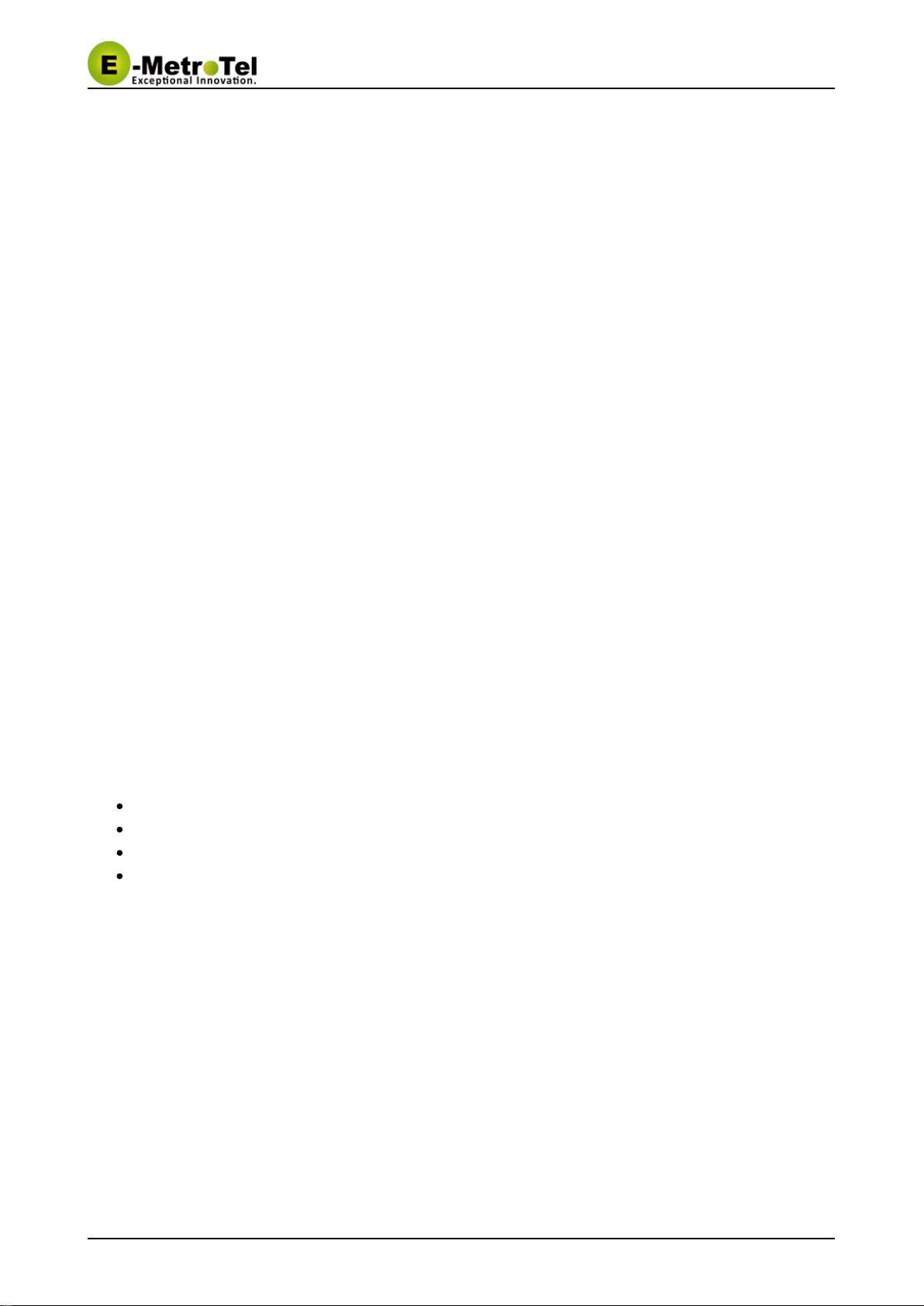
UC305W User Guide UCx 4.5
11-Feb-2015 Page of13 35 Copyright © 2014 E-Metrotel
Global Inc.
2.3.1 Key lock
By pressing the # key for 2 seconds the keyboard will be locked and a key icon will be visible in the screen.
Pressing the # key again for 2 seconds will unlock the keyboard and the icon will disappear.
2.3.2 Handset name
If a name was entered in the handset menu (Phone Settings, Display Settings, Handset Name) then this
name will be displayed in the idle screen.
2.3.3 Silent mode
If the ringer volume was set off (Phone settings, Ring Settings, Volume) the silent mode icon will be
displayed on top of the screen. The silent mode can be toggled from the idle screen by pressing the * key for
2 seconds.
2.3.4 Battery status
The battery is constantly monitored and its status is displayed on the screen. If the battery is almost empty,
the icon will change color to orange.
2.3.5 Direct menu's
With the navigation key it is possible to enter some menus directly from the idle screen.
RIGHT - enter the call log menu
LEFT - enter the SIP profile menu
UP - enter the dialed calls log menu
DOWN - enter the phonebook menu directly
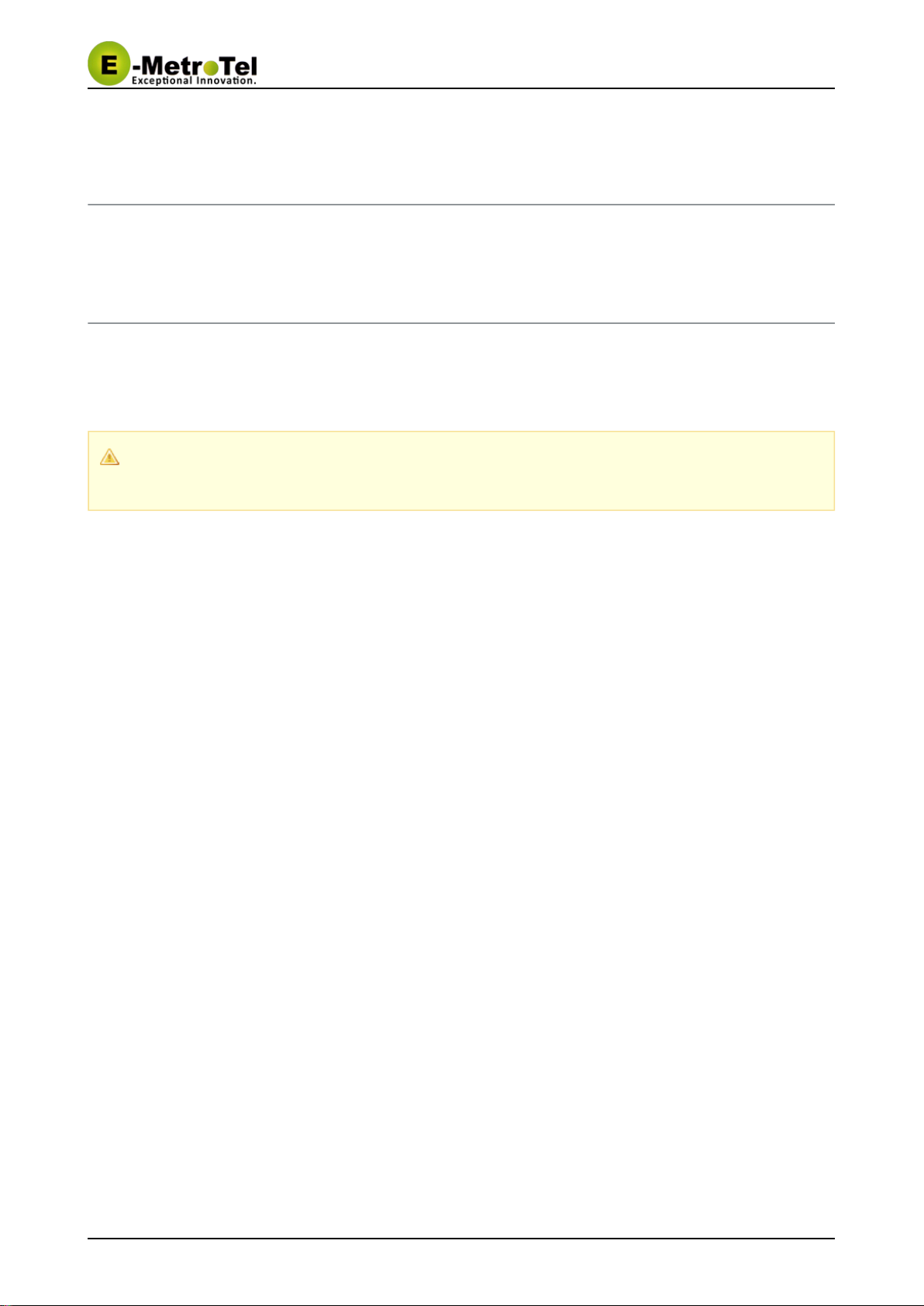
UC305W User Guide UCx 4.5
11-Feb-2015 Page of14 35 Copyright © 2014 E-Metrotel
Global Inc.
3 Battery
3.7v, 950mAh or 1500mAh Li-ion battery
3.1 Charging the battery
Charging the battery is done by placing the phone in the charger. A USB cable is included with the UC305W
to connect the charger to the AC adapter or the PC's USB port. Charging time for the battery will depend on
the status of the battery. For an empty battery it will take approx 4 hours to fully charge it.
We strongly recommend charging the new battery up to 10 hours for the first three times for a
longer battery life.

UC305W User Guide UCx 4.5
11-Feb-2015 Page of15 35 Copyright © 2014 E-Metrotel
Global Inc.
4 Powering on/off
4.1 In Off mode
Pressing the Talk OFF key (RED) for about 2 seconds will switch on your UC305W phone. A welcome
screen will appear with a progress bar to indicate that it is busy. After a short while it will come up with the
idle screen (see section 2.3). If a default Access Point (AP) is already configured, then it will try to connect to
it, the status of this process will be indicated on the screen.
4.2 In On mode
Pressing the Talk OFF key (RED) for 2 seconds will switch off the phone.

UC305W User Guide UCx 4.5
11-Feb-2015 Page of16 35 Copyright © 2014 E-Metrotel
Global Inc.
5 First time Powering On
The phone requires a wireless connection to an access point to be able to make or answer calls. When
powering on UC305W for the first time there are no preferred networks in the phone memory. After having
connected to a network, it is possible to make IP calls within the network (Peer to Peer). However, for
making calls over the internet you must have a SIP account from a SIP provider and the settings must be
entered in the UC305W.
For phones with embedded SIP accounts that are factory installed, users can make internet calls
immediately.
5.1 Password
To access certain menu items on your UC305W requires a password. The password is and25565075
cannot be changed by the user.

UC305W User Guide UCx 4.5
11-Feb-2015 Page of17 35 Copyright © 2014 E-Metrotel
Global Inc.
6 Connecting to Network
6.1 Connecting to Network
From the menu, select the "Access Points" icon. A list will be shown of the available stored networks or
Access Points (AP). A maximum of 4 can be stored. The bottom choice in the list is always "Search for
AP's". By selecting this option, your UC305W will search for AP's and lists the results. By pressing "Connect"
at a selected AP in the search result list the UC305W will try to connect to the AP. If necessary a key should
be entered by the user. After connection it will be saved as a profile and the user is asked to set this as the
default connection. By confirming it will search and connect to this network automatically next time the
UC305W is powered on. If there are already 4 AP profiles stored in the phone and another one is connected,
then it will ask the user which profile to replace.
6.2 Roaming
During a call it may be necessary to connect to another AP with a better signal before the connection is lost;
otherwise the call may be terminated. With roaming, the UC305W associated to an AP will switch over
automatically to another AP with the same SSID and same authentication key. With different
During a call, thefirmware?UC305W can be in idle mode (not in a call) or in a call (with call hand-over).
Received Signal Strength Indicator (RSSI) is measured continuously, if it is getting too low, phone will scan
for other AP's. If an AP is found with the same SSID but with another BSSID and a stronger RSSI value,
then the phone will try to connect to it. During this process the call will be temporarily interrupted for as long
as it takes to reconnect. All found AP's with the same SSID are shown in the results and displayed as a
single AP network.

UC305W User Guide UCx 4.5
11-Feb-2015 Page of18 35 Copyright © 2014 E-Metrotel
Global Inc.
7 Entering your SIP accounts
7.1 Peer to Peer mode
If no SIP profiles are saved in the UC305W, then it automatically sets the SIP mode as "Peer to Peer". In this
case you can only make calls via an IP number.
7.2 Embedded SIP profile
As its default setting, if the UC305W has been embedded with one SIP profile at factory, then the phone will
work at once when there is Wi-Fi internet service found.
7.3 Multiple SIP profiles
In addition to the default SIP profile, if there is more than one SIP profile saved, then you can choose which
one to use. The Peer to Peer profile can always be selected even if there are SIP profiles. Select the "SIP
profiles" icon and a list of the available profiles are shown.. By pressing the "Options" key you can edit an
existing profile, make a new one or activate a profile.
7.3.1 SIP profile Items
Set Active Activates this profile
Edit SIP Enter the SIP Username
Edit Domain Enter the SIP Domain URL or IP
Edit Out Proxy Enter the SIP Proxy Server URL or IP
Edit Stun Enter the SIP Stun Server URL or IP
Save Save this existing profile
Save As Save this profile with a new name
Delete Delete this profile
7.3.2 Creating a New Profile
Follow these steps to create a new profile:

UC305W User Guide UCx 4.5
11-Feb-2015 Page of19 35 Copyright © 2014 E-Metrotel
Global Inc.
Press Left soft key (Menu) , select SIP Profiles
Enter the default password
Scroll down to select New Profile
Edit SIP, enter SIP username and password
Edit Domain, enter the URL or IP
If required by the SIP service, edit Out Proxy and Stun server information.
When all the necessary information is entered correctly, go to Save or Save as…to create the new
SIP profile name.
Characters entered using the keypad can be numeric, uppercase letters and lowercase lletters.
The # key can toggle through the input methods: "AB", "1-9" and "ab".three
7.4 Editing a Profile
To edit a SIP profile, just follow the same steps in Creating a New Profile.
7.5 Activating a SIP Profile
From the list of saved SIP profiles, you can use the navigation UP and DOWN buttons to activate your
preferred profile.

UC305W User Guide UCx 4.5
11-Feb-2015 Page of20 35 Copyright © 2014 E-Metrotel
Global Inc.
1.
2.
3.
8 Calling modes
While in a call, press the Left Soft key (Options) to open the "In Call Options" menu. The available choices
are "Mute" and "Hands free".
8.1 Hands free
During a call, it is possible to toggle between earphone and hands free. This can be done by pressing the
Talk ON key (Green) or to select this from the call menu. A speaker icon will inform the user that Hands free
mode is active.
8.2 Mute
From the menu, the microphone mute can be activated or deactivated. An icon will inform the user that mute
is active. The Right soft key will open the phonebook. The Volume or Navigation Buttons can be used to
adjust the volume through the speaker.
8.3 Making a call
You can make a call in several ways:
Entering the destination number from the keypad
Selecting someone in your phonebook
Selecting someone in your call log
8.3.1 Direct dialing
Direct calling can be done by entering a digit key in the idle screen. A dialog will automatically start to enter
one of the following:
Telephone number
SIP account
If one SIP profile is active, it will start entering a telephone number and SIP number. In this dialog the user
can change his choice for the entered account number between the 2 types: SIP (SIP number) or Nr
(Telephone number). By pressing the TALK ON key (Green key) the number will be dialed.
IP address
If Peer to Peer profile is active, then it will start entering an IP number.
Table of contents
Other E-MetroTel IP Phone manuals