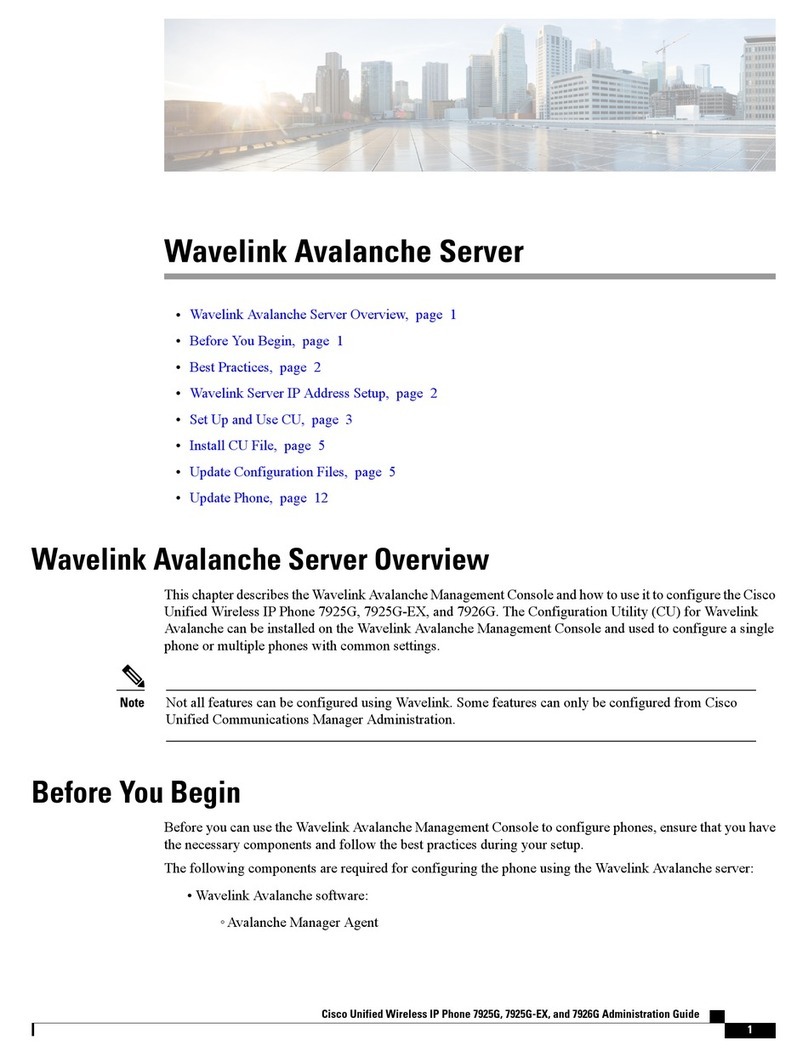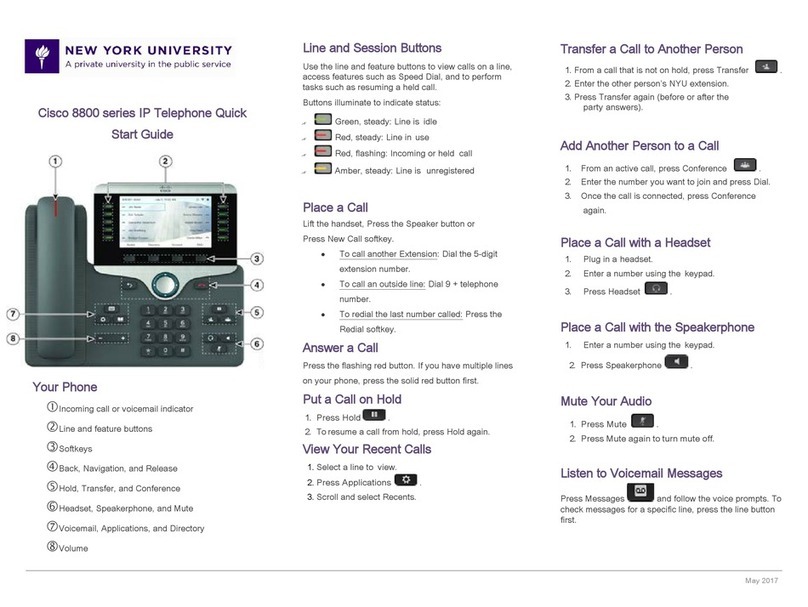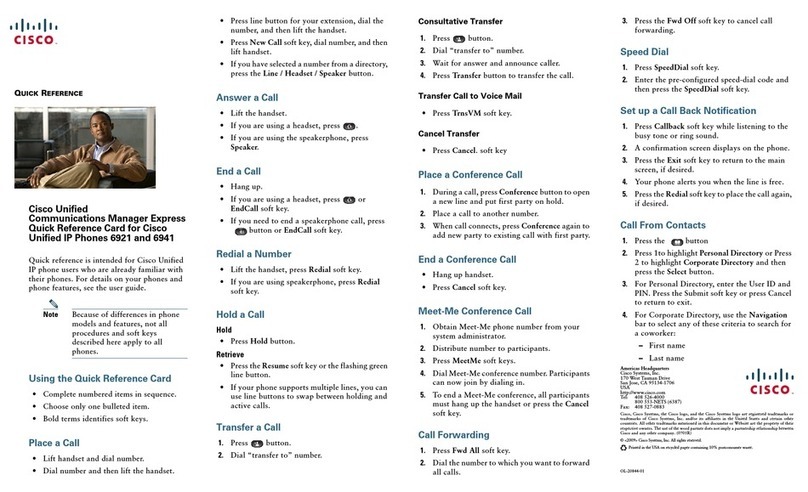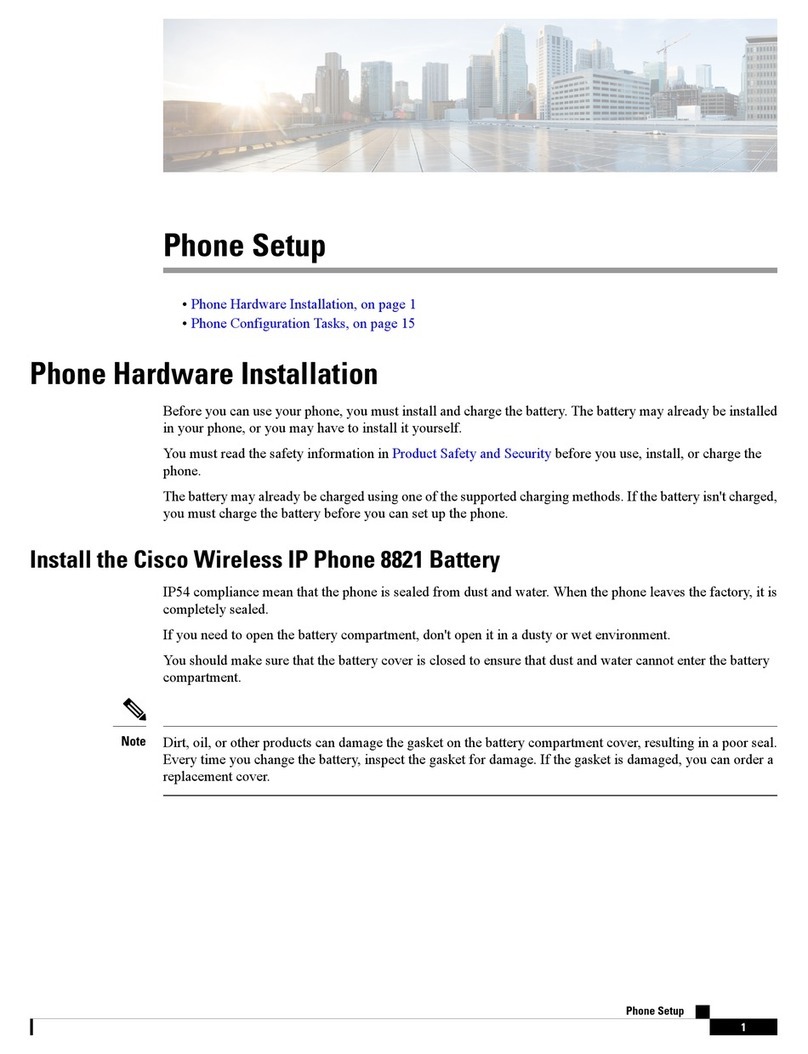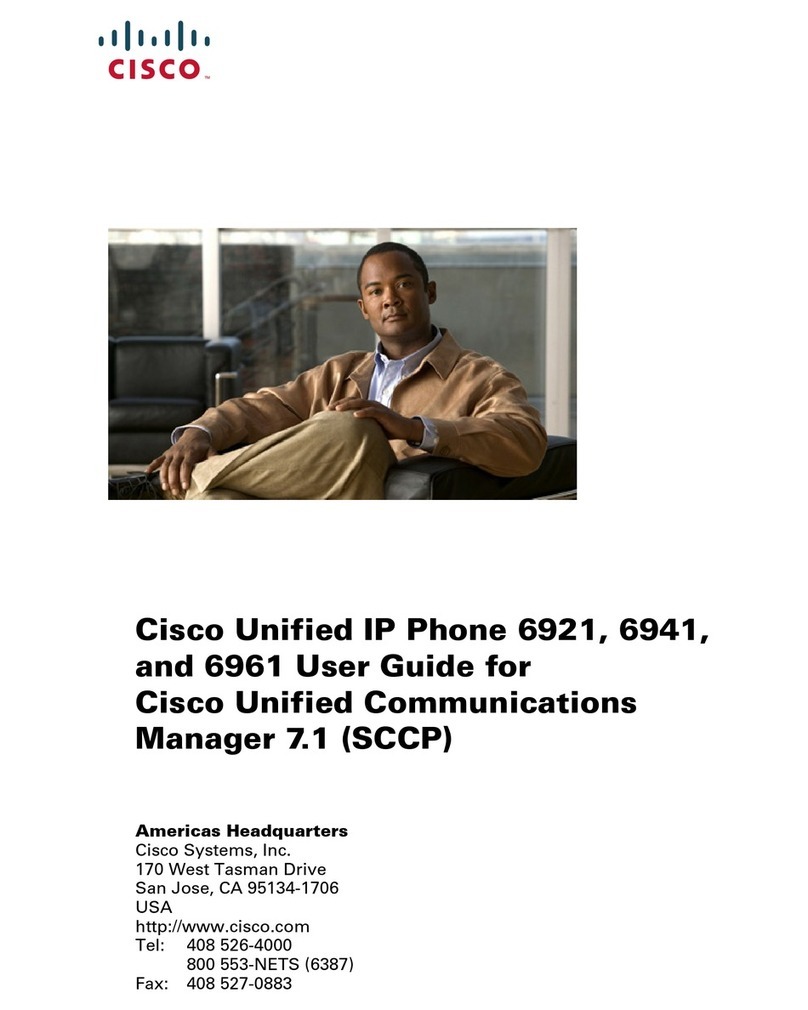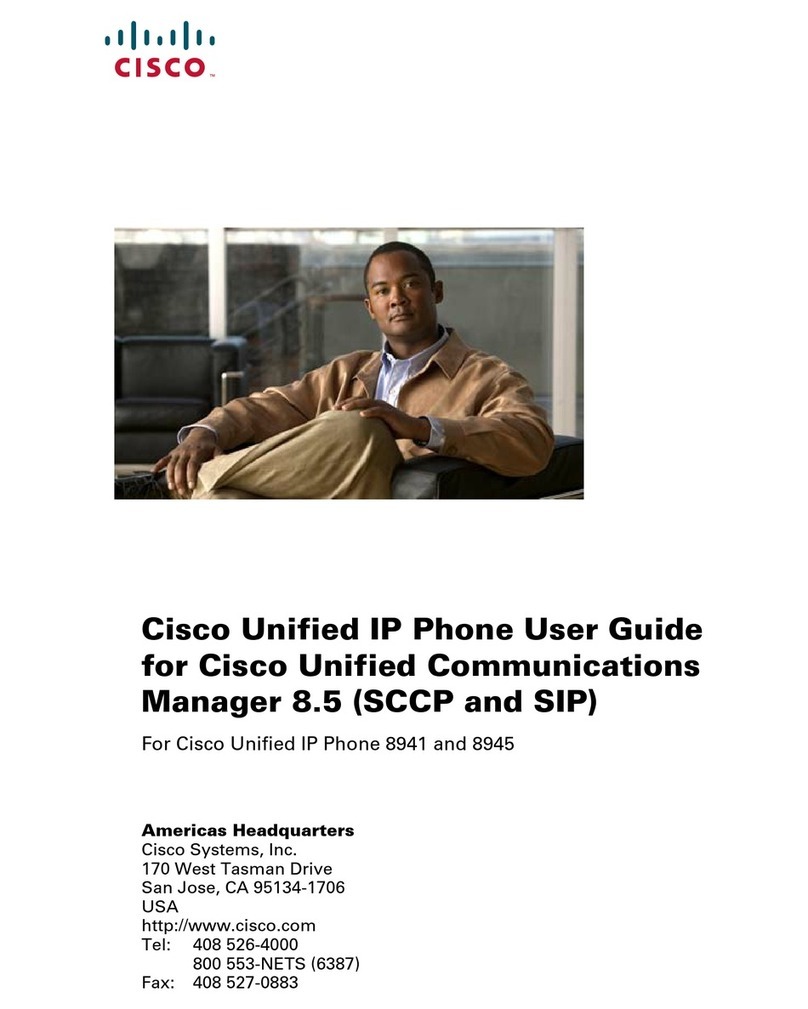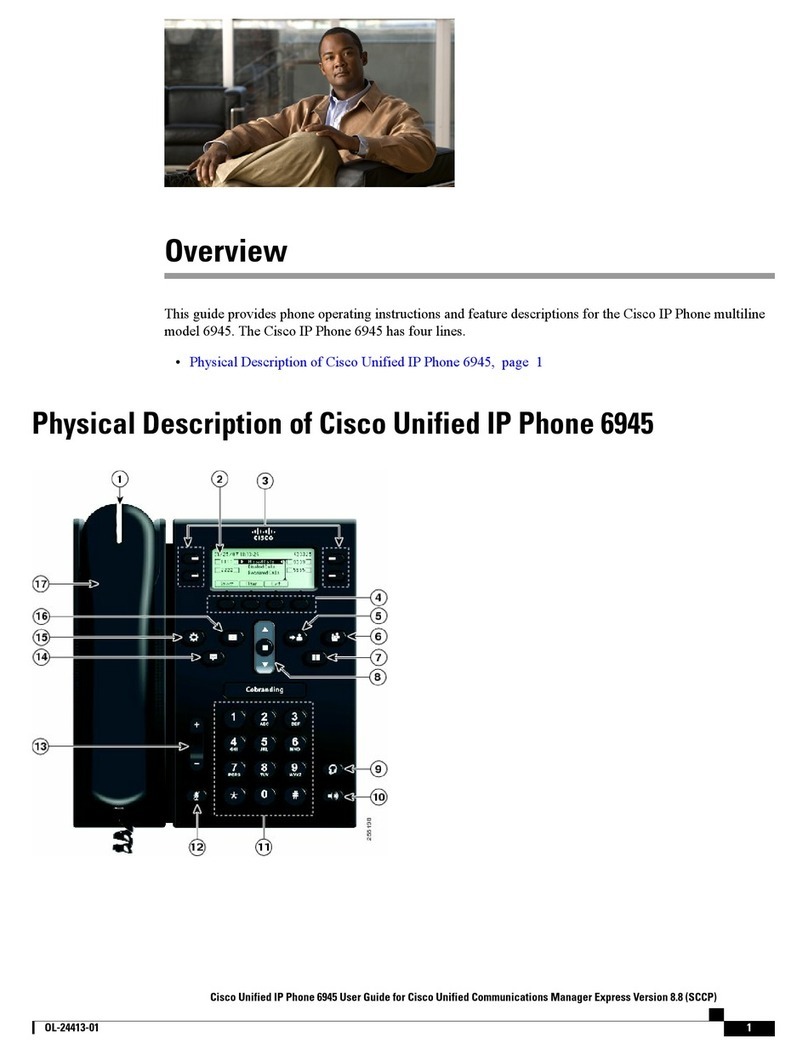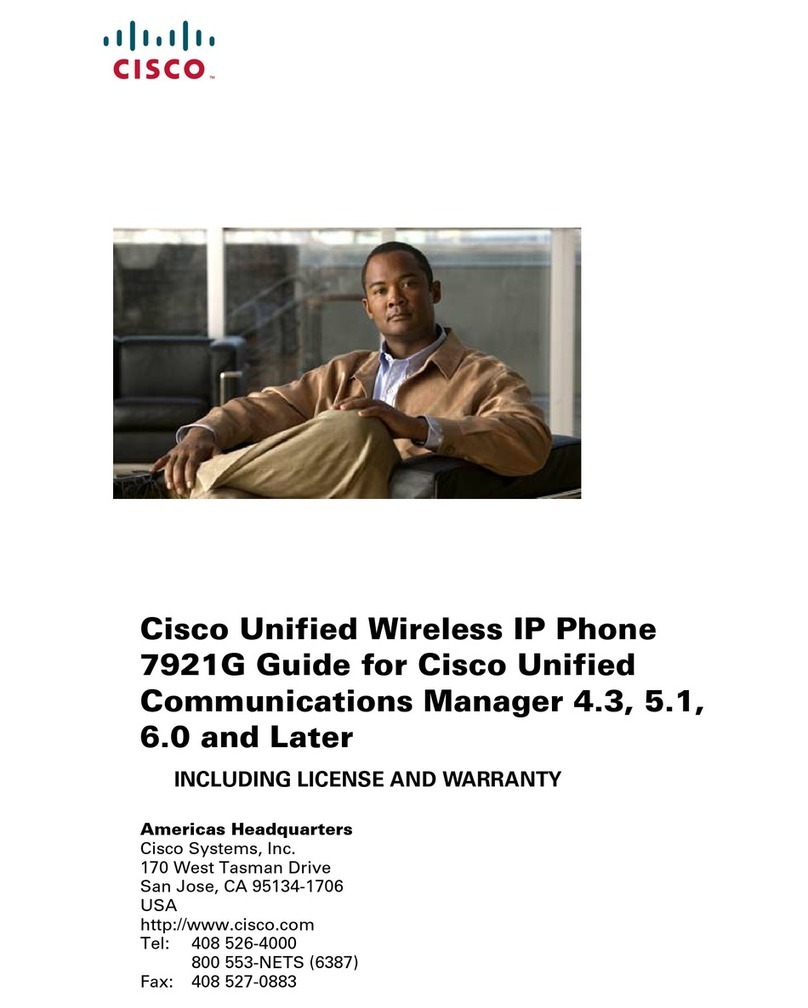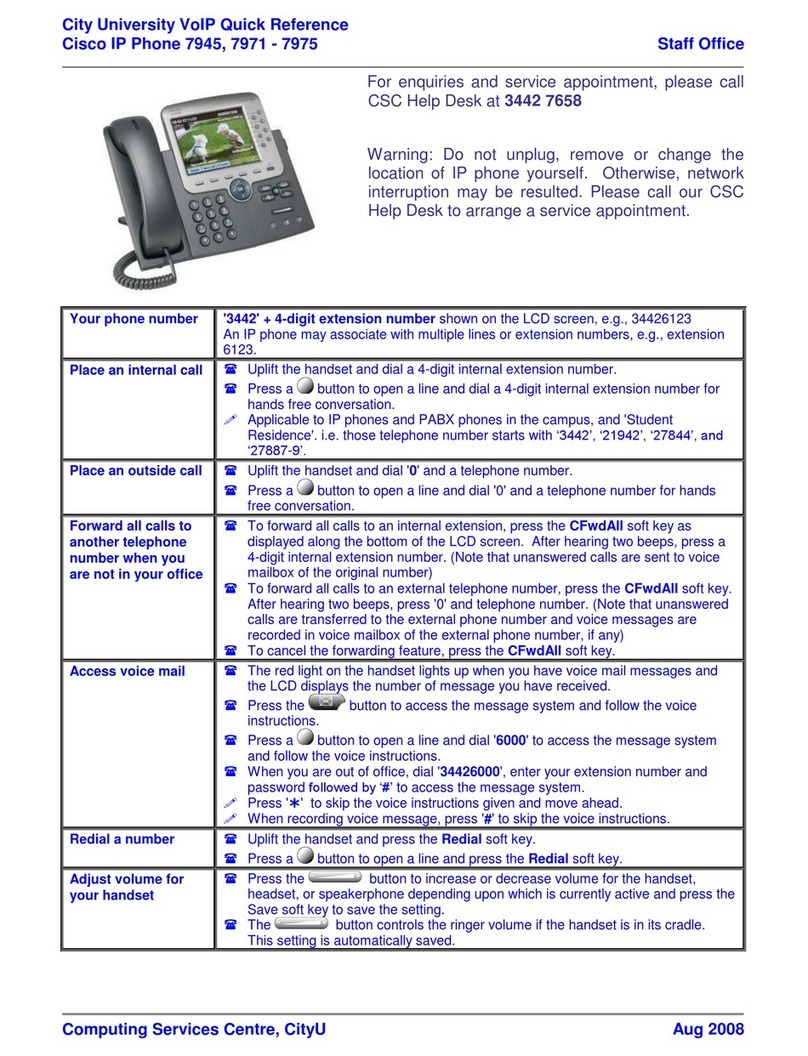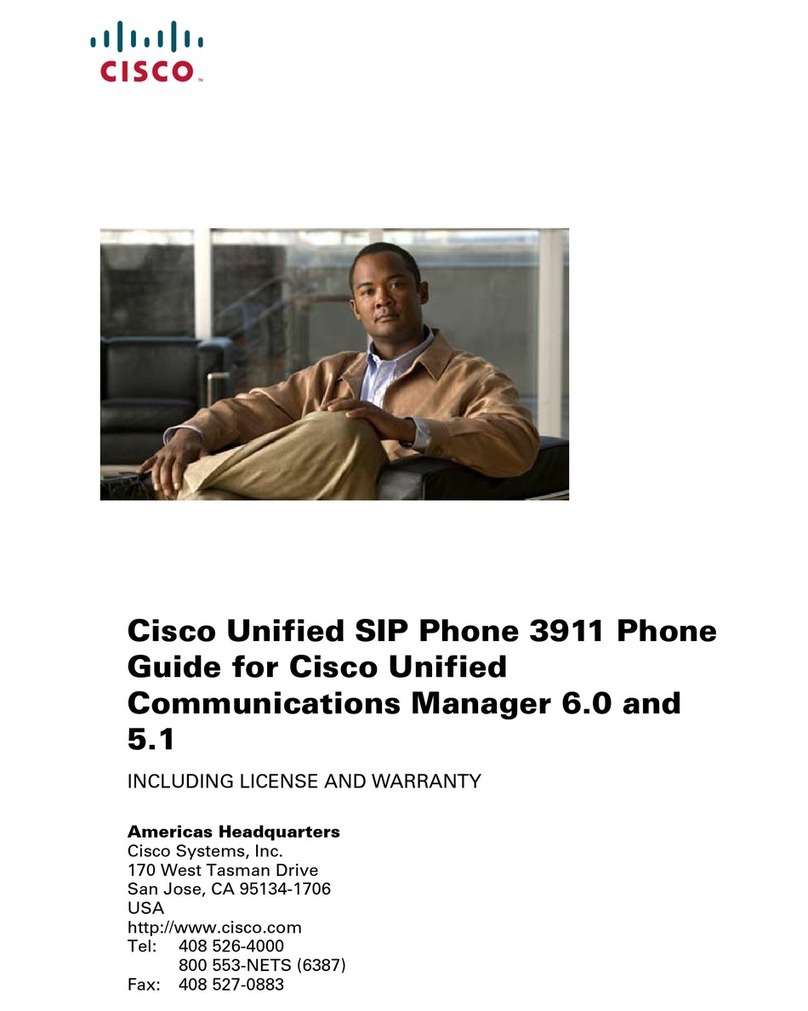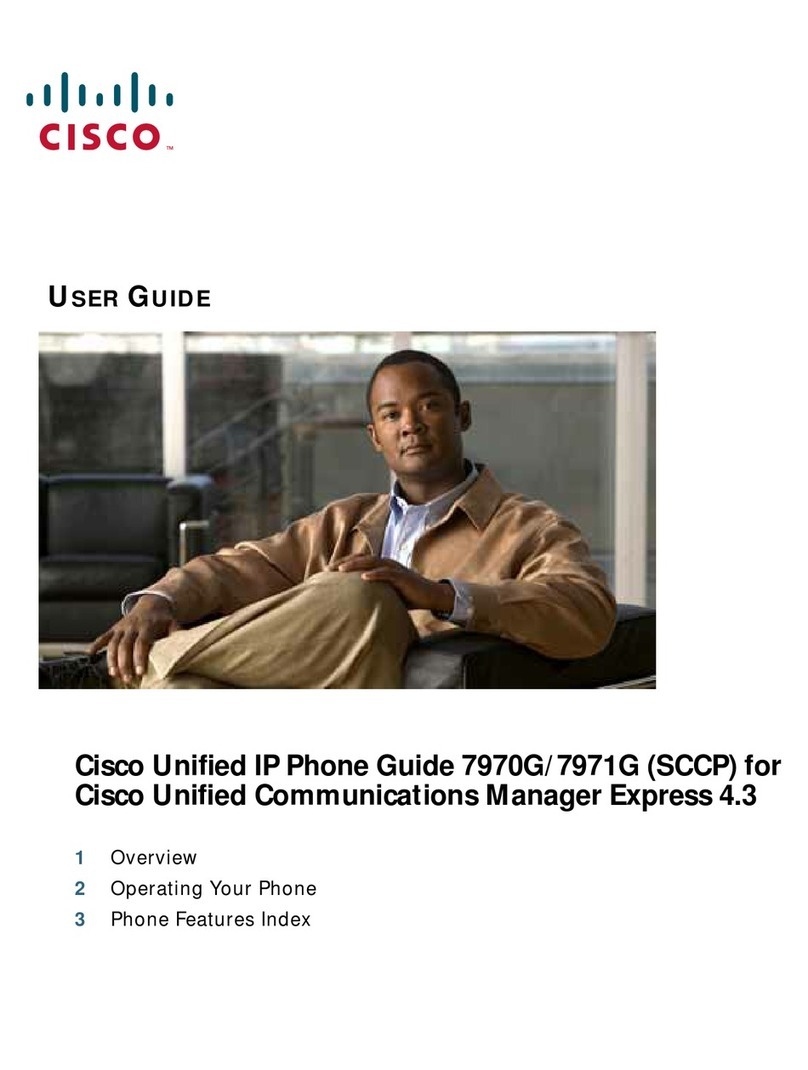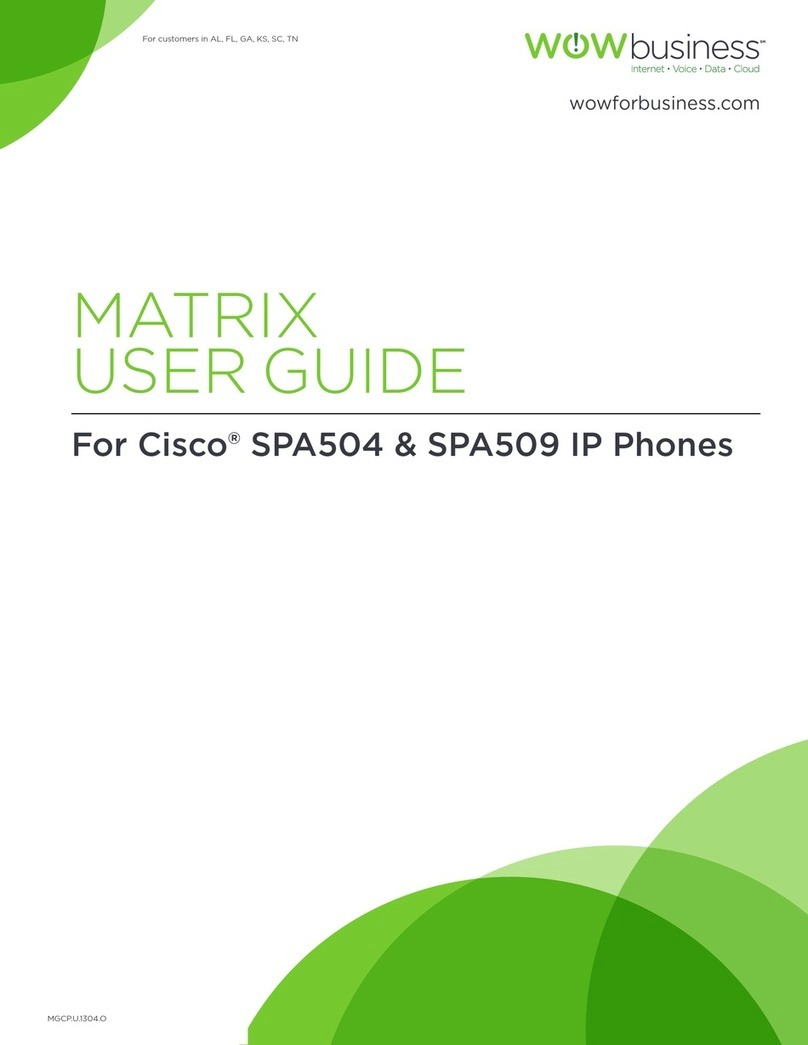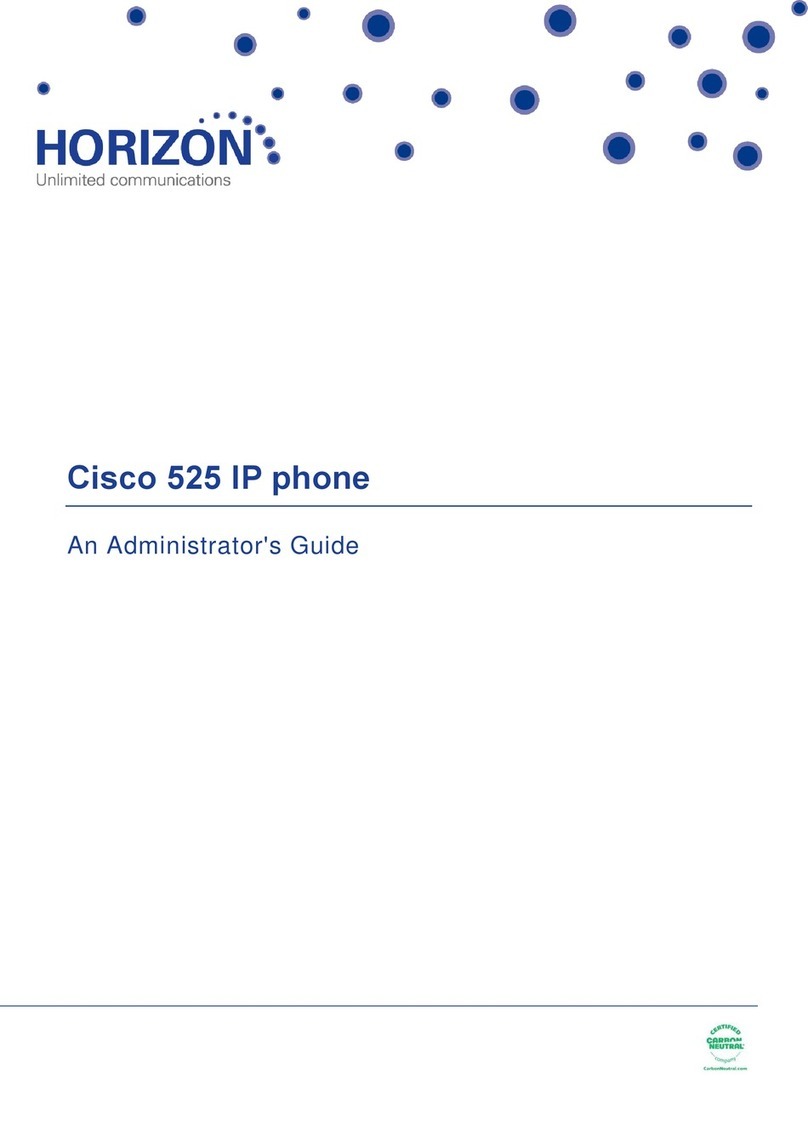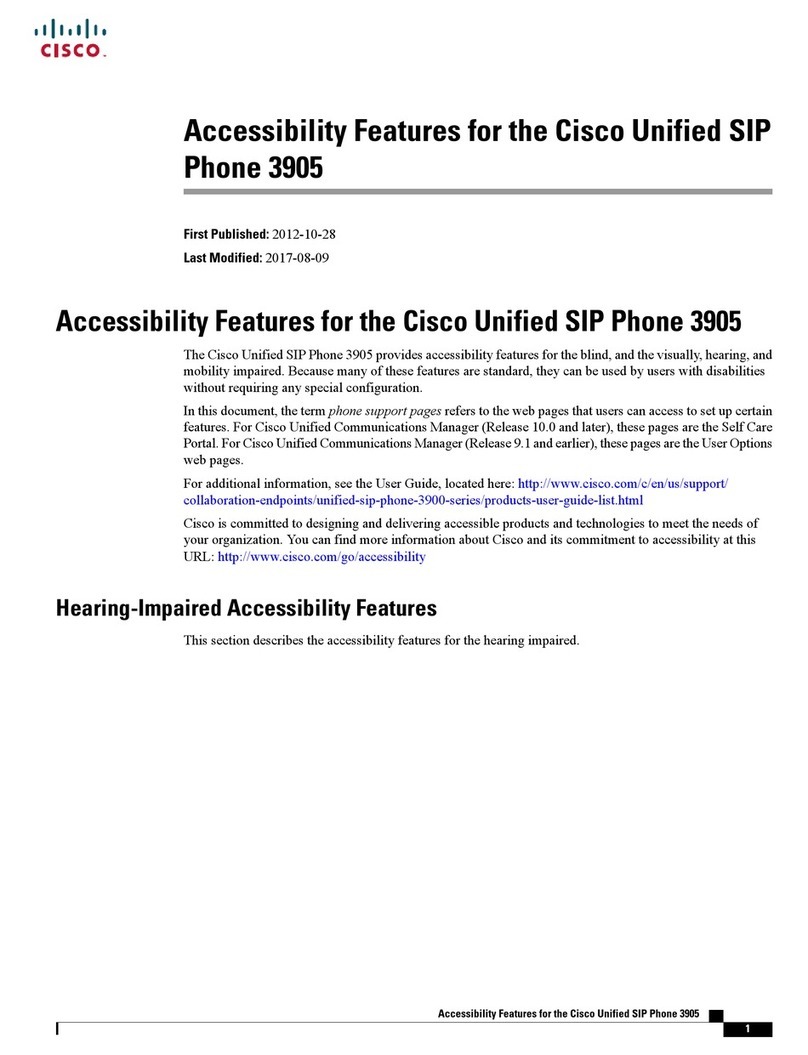Corporate Headquarters
Cisco Systems, Inc.
170 West Tasman Drive
San Jose, CA 95134-1706
USA
http://www.cisco.com
Tel: 408 526-4000
800 553-NETS (6387)
Fax: 408 526-4100
Cisco, Cisco Systems, and the Cisco Systems logo are registered trademarks or trademarks of
Cisco Systems, Inc. and/or its affiliates in the United States and certain other countries. All other
trademarks mentioned in this document or Website are the property of their respective owners. The
use of the word partner does not imply a partnership relationship between Cisco and any other
company. (0610R)
© 2006 Cisco Systems, Inc. All rights reserved.
Printed in the USA on recycled paper containing 10% postconsumer waste.
DOC-78XXXXX=
78-xxxxx-xx
Quick Reference
Quick Reference Card
Cisco Unified IP Phones (SIP)
7931G
Cisco Unified CME
This quick reference card is intended for Cisco
Unified IP phone users who are already
familiar with their phones. For more detailed
information on your phone and its features,
see your user guide.
Using the Quick Reference
•Complete numbered items in sequence.
•When there are bulleted items, choose only
one.
•Bolded terms identify soft keys you press.
Place a Call
To place a call, use one of the following methods:
•Lift the handset and dial the number. If you
cannot hear a dial tone, choose an available
line by pressing the line key.
•Dial the number and then lift the handset.
•Press the line button for your extension, dial
the number, and then lift the handset.
•Press any available button, dial the number,
and then lift the handset.
•Press the New Call soft key, dial the number,
and then lift the handset.
•Press a speed-dial button and then lift the
handset.
•If you have selected a number from a directory,
press the Dial soft key, and then lift the
handset.
Answer a Call
•Lift the handset.
•If you are using a headset, press the line button
to select between incoming calls.
•On the speakerphone, press the Speakerphone
button or Answer.
End a Call
•Hang up.
•If you are using a headset, press EndCall.
•On the speakerphone, press the Speakerphone
button or EndCall.
Redial a Number
•Lift handset, press Redial.
•On the speakerphone, press Redial.
Hold a Call
Press Hold or select another line.
To retrieve a call on hold, press the flashing button
or Resume.
Mute a Call
Press the Mute button.
To deactivate mute, press the Mute button again.
On the speakerphone, lift the handset.
Transfer a Call
1. Press the Trans f e r button.
2. Dial the “transfer to” number.
•Hang up or press the Trans f e r button.
•Wait for answer and announce caller.
Press the Trans f e r button to leave call. Press
Resume to reconnect to the caller.
To cancel a transfer, press EndCall then Resume to
reconnect to caller.
Directory Transfer
1. Obtain dial tone.
2. Press the Applications line button 24 and
navigate to Directories.
Or press line button 22 if it is configured as
Directories (default).
3. Search for the requested name.
4. When the requested name is selected in the
Directory, press Dial.
5. Press the Transfer button.
Call Forwarding
1. Press CFwdAll.
2. Dial “forward to” number.
3. Press # or EndCall.
To cancel call forwarding, go offhook on line, press
CFwdAll, then hang up.
Place a Conference Call
1. During a call, press the more soft key and then
the Confrn soft key to open a new line and put
the first party on hold.
2. Place a call to another number.
3. When the call connects, press the Confrn soft
key again to add the new party to the existing
call with the first party.
To establish a conference call between two callers
to a Cisco Unified IP phone, one active and the
other on hold, press the Confrn soft key.
To establish a conference call between two callers
already present on a Cisco Unified IP phone, using
separate line buttons, one active and the other on
hold, use the following method:
1. Press the Confrn soft key.
2. Press the Line button of the call you want to
add to the three-party conference.
End a Conference Call
•Hang up the handset.
•Press the EndCall soft key.
Meet-Me Conference Call
1. Obtain a Meet-Me phone number from your
system administrator.
2. Distribute the number to participants.
3. Obtain a dial tone, then press the the more >
MeetMe soft keys.
4. Dial the Meet-Me conference number.
Participants can now join the conference by
dialing in.
To end a Meet-Me conference, all participants
must hang up.