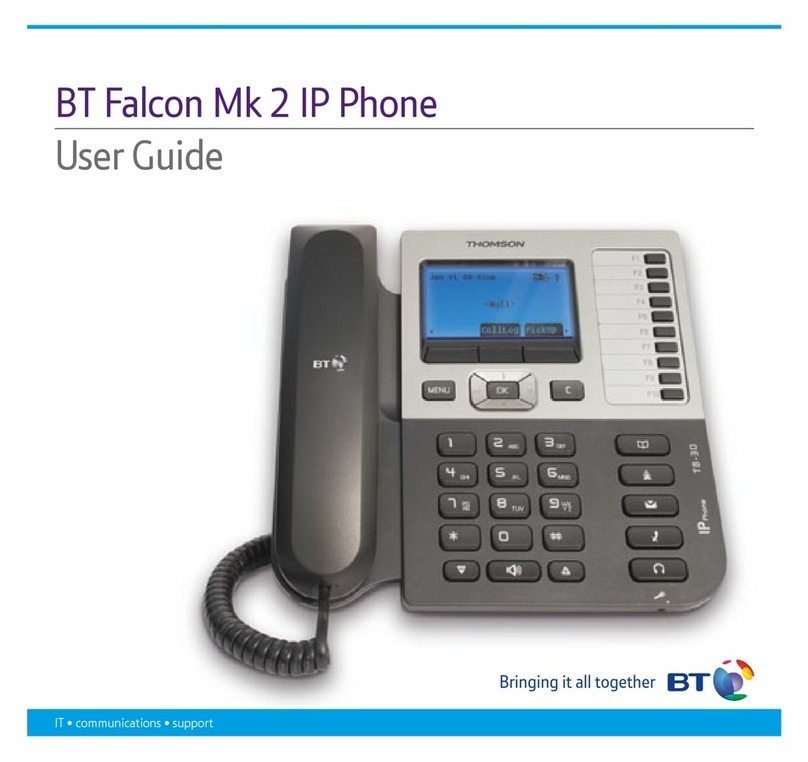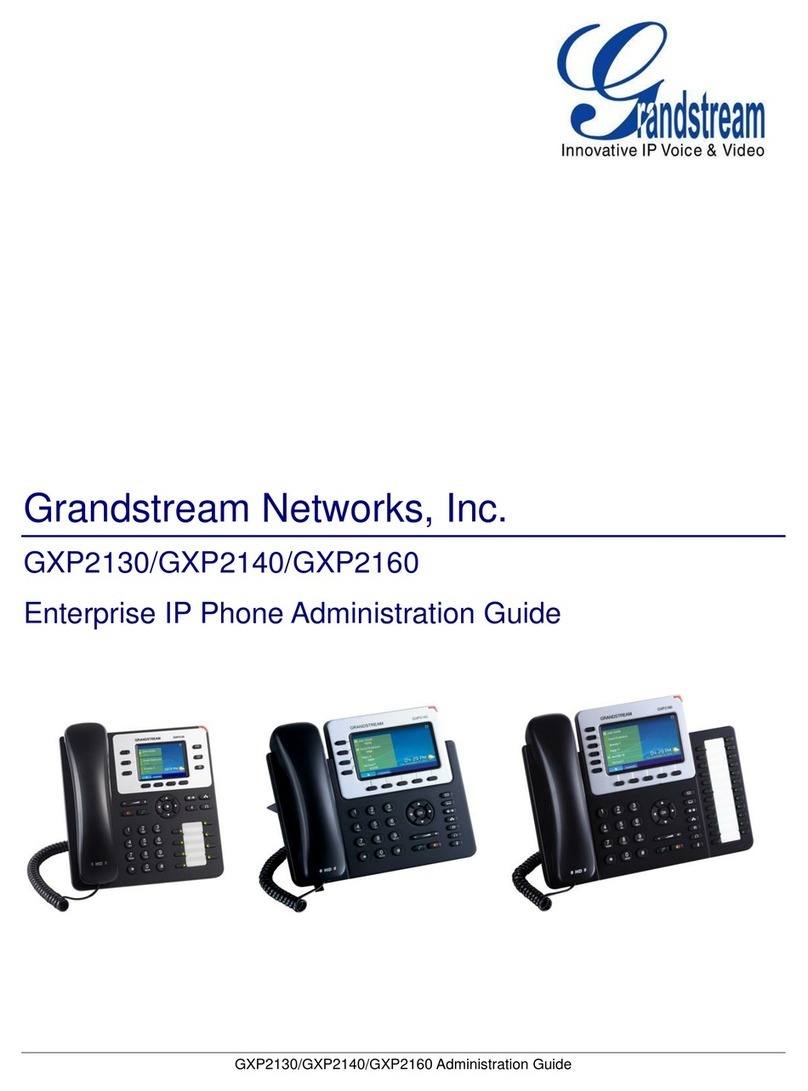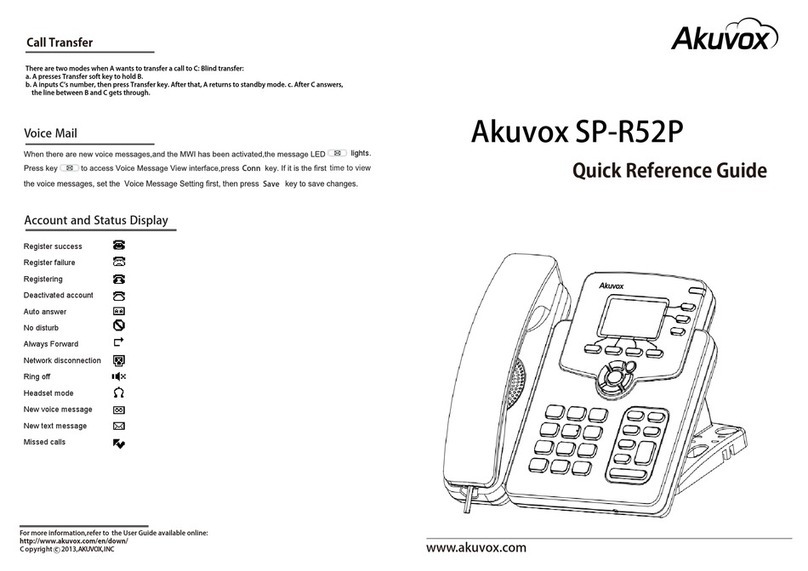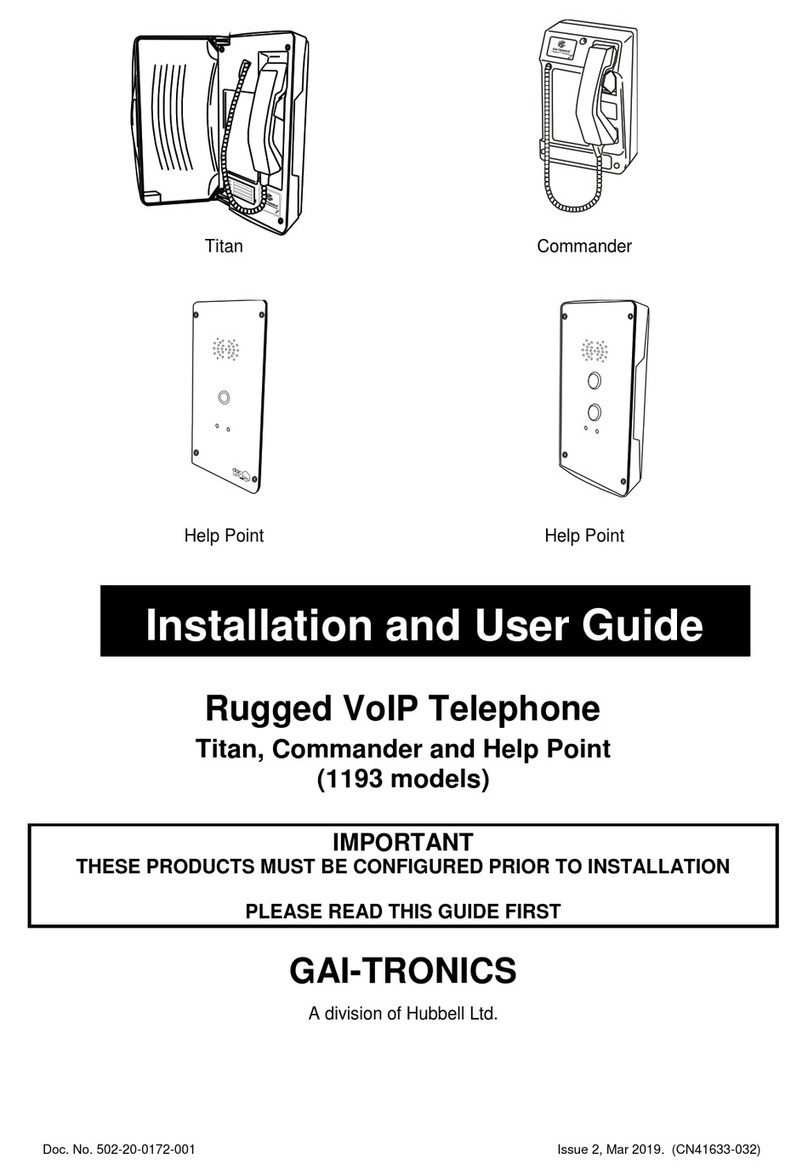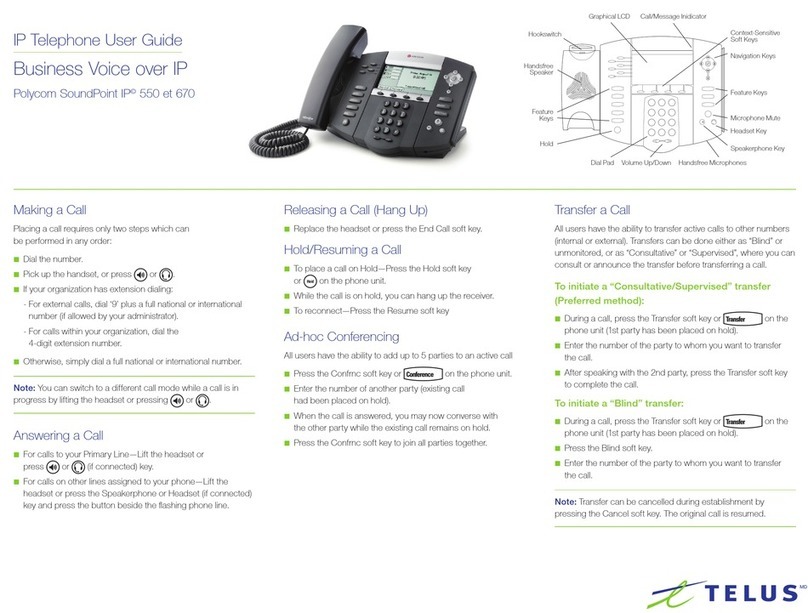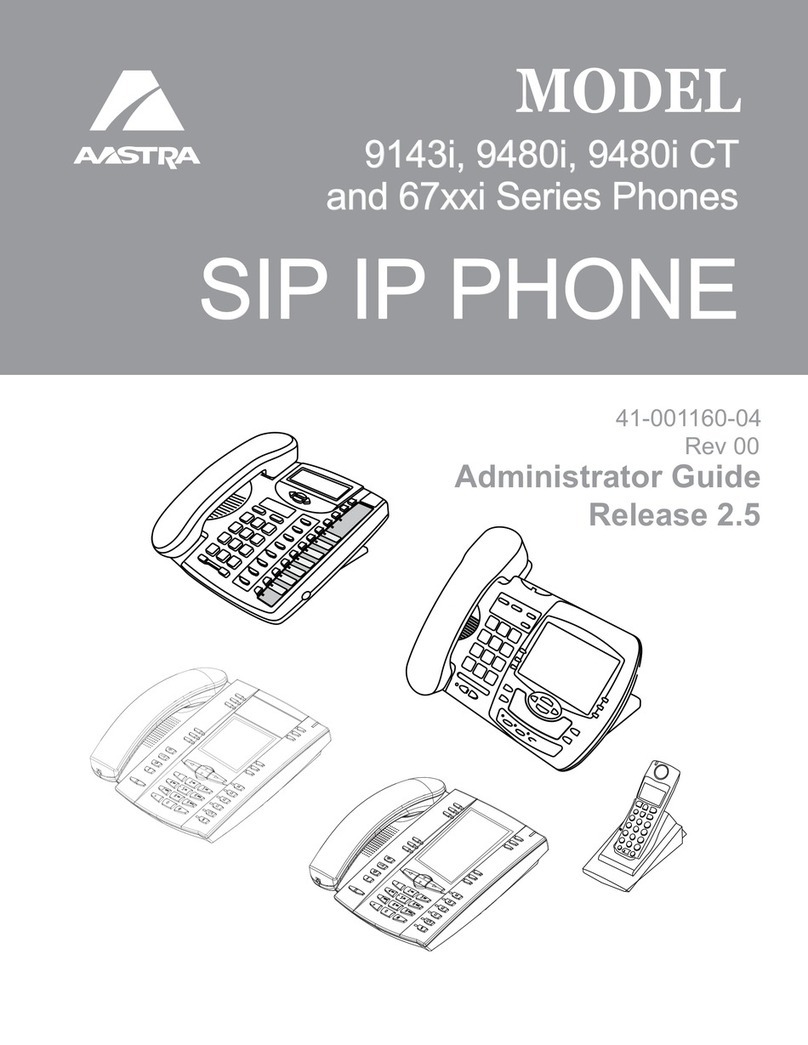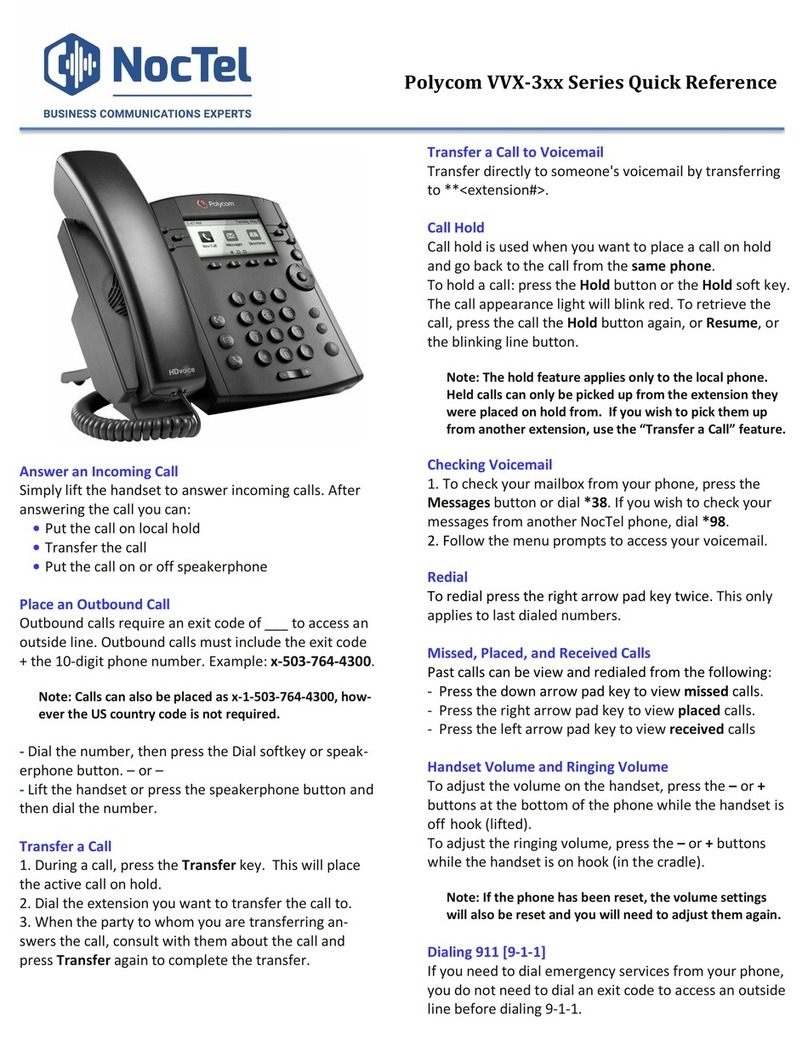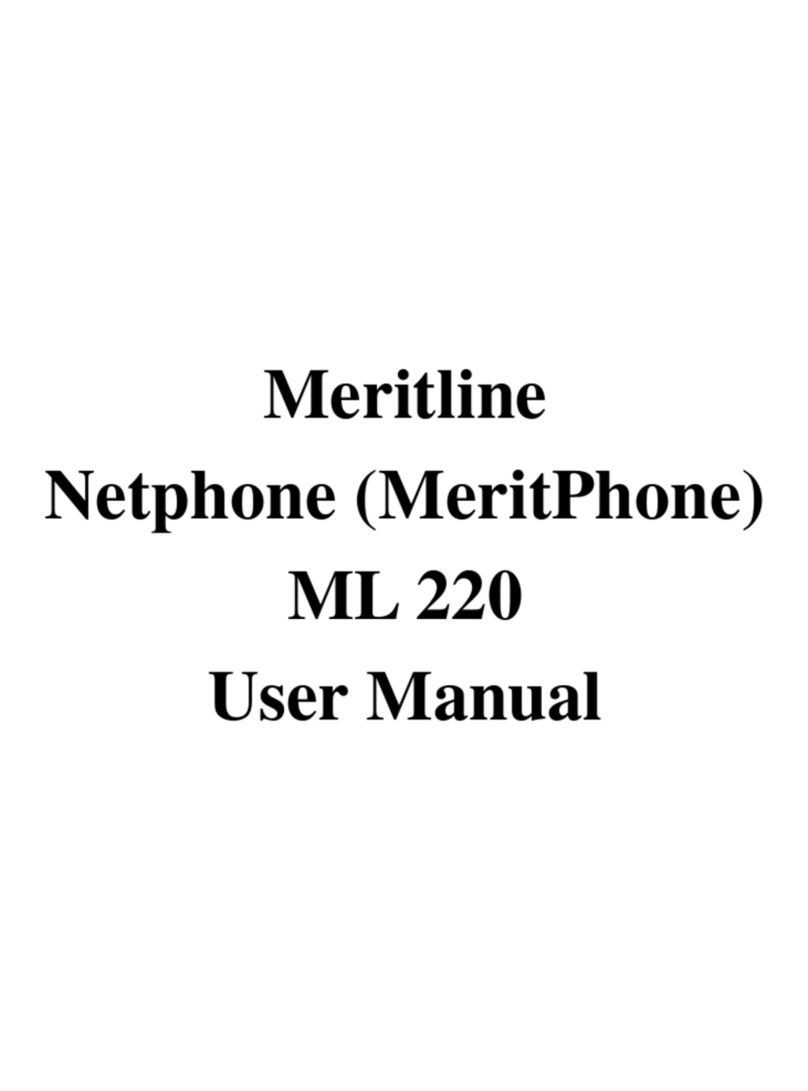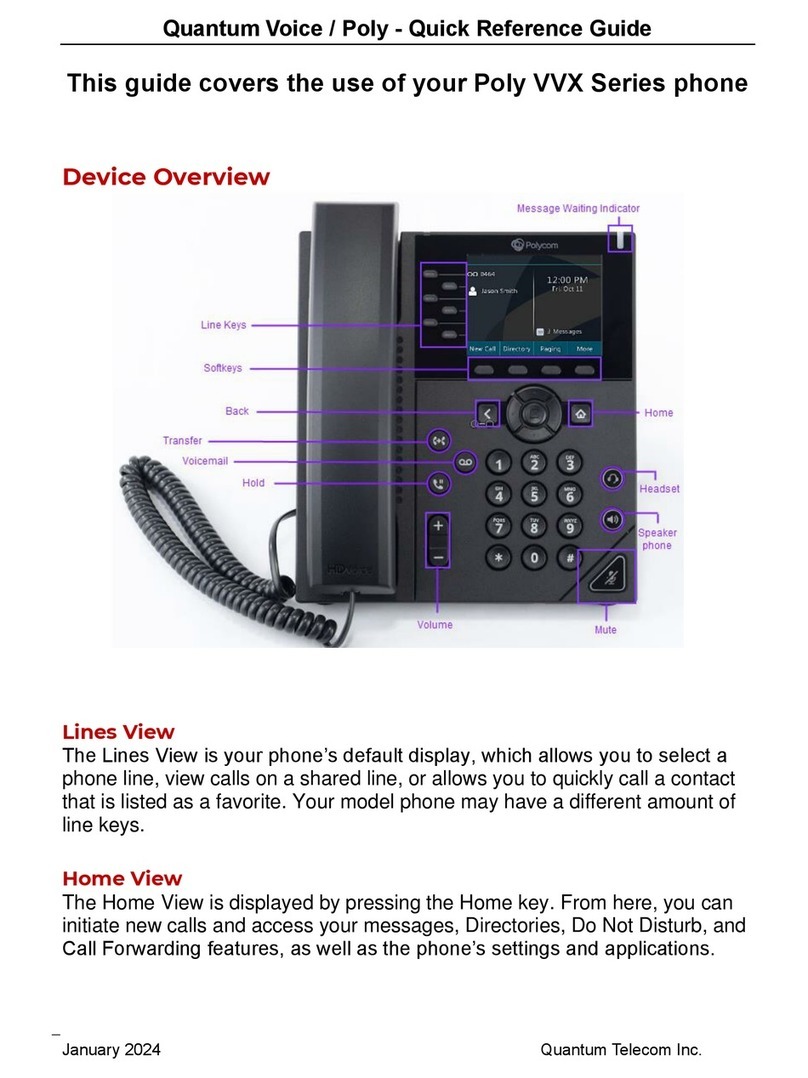E-MetroTel UC306W User manual

UC306W User Guide UCx 4.5
11-Feb-2015 Page of1 30 Copyright © 2014 E-Metrotel
Global Inc.
UC306W User Guide
This document contains proprietary and confidential information of E-MetroTel LLC. and shall not be used,
disclosed or reproduced, in whole or in part, for any purpose other than to install the UCX solution, without
the prior written consent of E-MetroTel. Title in and to this document and all information contained herein
remains at all times the property of E-MetroTel LLC.
E-MetroTel(R), LLC is privately held and headquartered in Dallas, Texas with offices in Canada, United
Kingdom and the Czech Republic. E-MetroTel provides Unified Communications, Call Centre/IVR, custom
applications products and services to businesses of all sizes. It specializes in Nortel and Avaya solutions and
has expertise in all areas of Unified Communications, Contact Centre, IVR, Speech recognition, CTI,
Workforce Management and CRM integration. Increasingly companies around the world are turning to
E-MetroTel for better value, a higher level of support and knowledge than they have seen from their
traditional providers.
Property of E-Metrotel 2014.
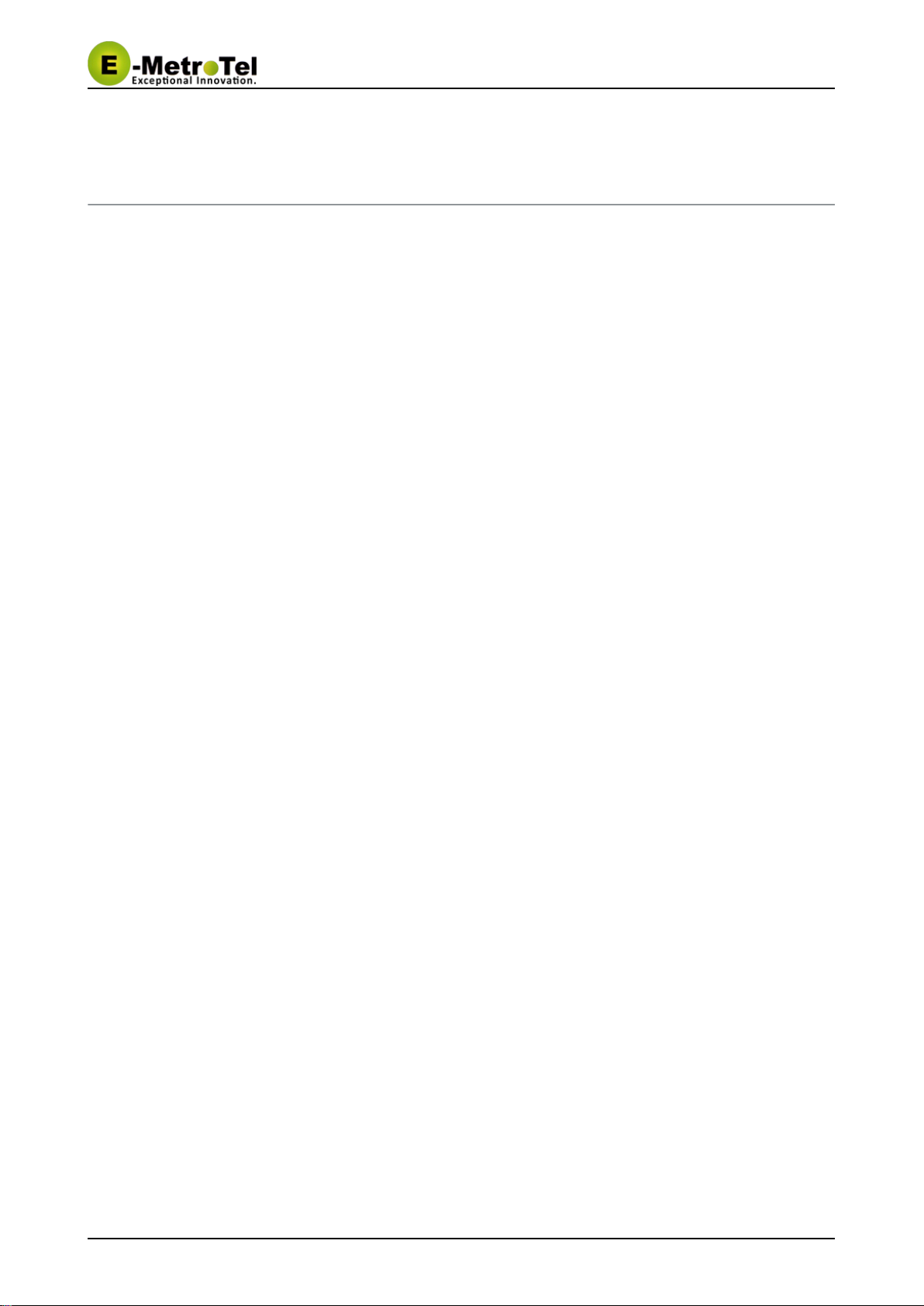
UC306W User Guide UCx 4.5
11-Feb-2015 Page of2 30 Copyright © 2014 E-Metrotel
Global Inc.
Table of Contents
1 Overview __________________________________________________________________________ 6
2 Structural Diagram ___________________________________________________________________ 7
3 Quick Start Guide ___________________________________________________________________ 8
4 Menu Structure ____________________________________________________________________ 11
4.1 Messages ____________________________________________________________________ 11
4.2 Contacts (Phonebook) ___________________________________________________________ 12
4.3 Call Log (Call history) ___________________________________________________________ 13
4.4 Network ______________________________________________________________________ 13
4.4.1 AP Config _______________________________________________________________ 14
4.4.2 Signal Protocol ___________________________________________________________ 15
4.4.3 Internet protocol __________________________________________________________ 18
4.4.4 Advanced Settings ________________________________________________________ 19
4.4.5 AP Search ______________________________________________________________ 20
4.4.6 Ping test ________________________________________________________________ 20
4.5 Off Network ___________________________________________________________________ 21
4.5.1 AP Mode _______________________________________________________________ 21
4.5.2 Adhoc Mode _____________________________________________________________ 21
4.6 PTT setting ___________________________________________________________________ 22
4.6.1 PTT Usage ______________________________________________________________ 23
4.7 System Setting ________________________________________________________________ 25
4.7.1 Phone Setup ____________________________________________________________ 26
4.7.2 Volume setting ___________________________________________________________ 26
4.7.3 Ring Tone _______________________________________________________________ 27
4.7.4 Alert Mode ______________________________________________________________ 27
4.7.5 Alarm __________________________________________________________________ 27
4.7.6 Network Info _____________________________________________________________ 28
5 Maintenance ______________________________________________________________________ 29
6 FAQ _____________________________________________________________________________ 30
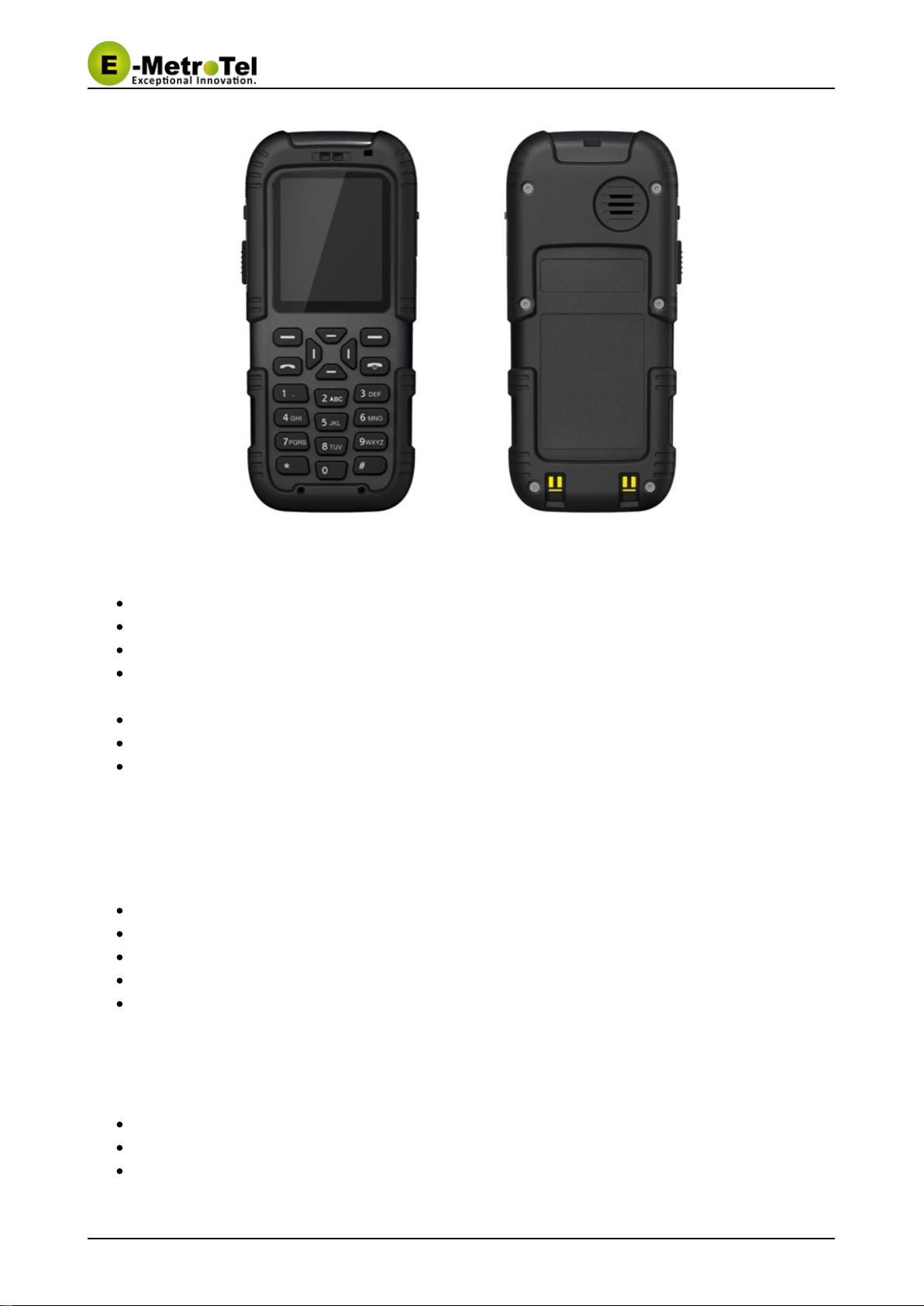
UC306W User Guide UCx 4.5
11-Feb-2015 Page of3 30 Copyright © 2014 E-Metrotel
Global Inc.
Safety Precautions
Please read this instruction book carefully before use.
Intrinsically safe products are prohibited from connecting with other unauthorized devices!
Use of electric batteries other than our supplies is strictly prohibited.
During maintenance, do not change any component parts, specification, model or parameters of the
intrinsic safety circuit.
Unauthorized repair or removal of batteries is strictly prohibited!
Installation and commissioning must be performed by our professional technicians.
For use in mines or pits, it is strictly forbidden to open, install, repair or charge the cell phone under
the shaft.
Working Conditions
Elevation above sea level: not higher than 2,000m
Ambient temperature: 0~40°C
Atmospheric pressure: (80~106) kPa
Relative humidity: not higher than 90% (25°C)
Applicable to mines containing methane, coal dust and other explosive mixture
Physical Properties
Size: 120 mm (L) * 52 mm (W) * 22 mm (H)
Weight: 139g
Battery: 3.7V/1200mAh

UC306W User Guide UCx 4.5
11-Feb-2015 Page of4 30 Copyright © 2014 E-Metrotel
Global Inc.
Standby time: 100h
Airtime: 6h
Package Contents
One UC306W cell phone
One charger
One USB to AC adaptor
Storage
Temperature: -10~40°C
Relative humidity: not higher than 90% (25°C)
Duration: 12 months
Overview
Structural Diagram
Quick Start Guide

UC306W User Guide UCx 4.5
11-Feb-2015 Page of5 30 Copyright © 2014 E-Metrotel
Global Inc.
Menu Structure
Messages
Contacts (Phonebook)
Call Log (Call history)
Network
AP Config
Signal Protocol
Internet protocol
Advanced Settings
AP Search
Ping test
Off Network
AP Mode
Adhoc Mode
PTT setting
PTT Usage
System Setting
Phone Setup
Volume setting
Ring Tone
Alert Mode
Alarm
Network Info
Maintenance
FAQ
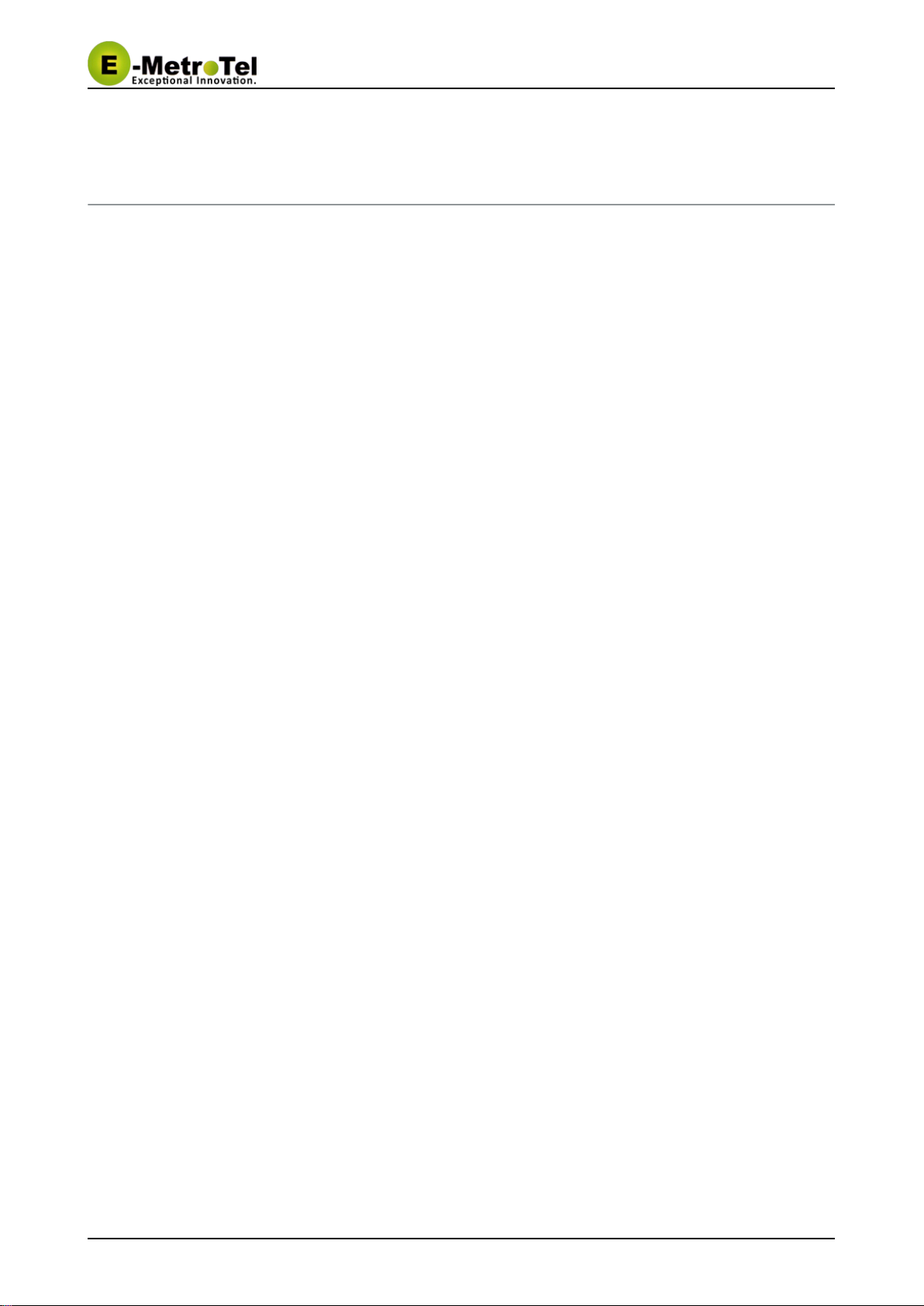
UC306W User Guide UCx 4.5
11-Feb-2015 Page of6 30 Copyright © 2014 E-Metrotel
Global Inc.
1 Overview
UC306W WiFi SIP phone is easy to operate and carry. With the proper network coverage (802.11b/g), voice
communication and message communication are achieved between cell phones. The phone enjoys a high
receiving sensitivity, which guarantees the maximum utilization of wireless network. It is also characterized
by low power consumption and long standby time. The phone is operated by a rechargeable Lithium Battery,
which can be recharged by the desktop charger supplied

UC306W User Guide UCx 4.5
11-Feb-2015 Page of7 30 Copyright © 2014 E-Metrotel
Global Inc.
2 Structural Diagram

UC306W User Guide UCx 4.5
11-Feb-2015 Page of8 30 Copyright © 2014 E-Metrotel
Global Inc.
1.
2.
3.
4.
5.
3 Quick Start Guide
Boot
Press and hold the key till backlight is on and boot animation will begin. Once start up is complete,"Power"
the idle screen will be shown.
Idle Screen
If the phone is already configured with a SIP profile, the UC306W SIP phone will automatically search for a
network and register to the SIP server. The registration status and signal intensity will be displayed on the
screen. If no authorized network is found, the screen will show an absence of network.
Connecting to Internet
The following steps will search, configure and connect your phone to the WIFI wireless internet:
Press the left soft key to enter the main " "Menu
Press the down navigation key until you get to the function " " and press the "OK" soft keyNetwork
Enter the default Admin password and press the "OK" soft key080921
Navigate down the menu and select " " (Details in section 4.4.3)Internet Protocol
Select " " and proceed to enable itDHCP
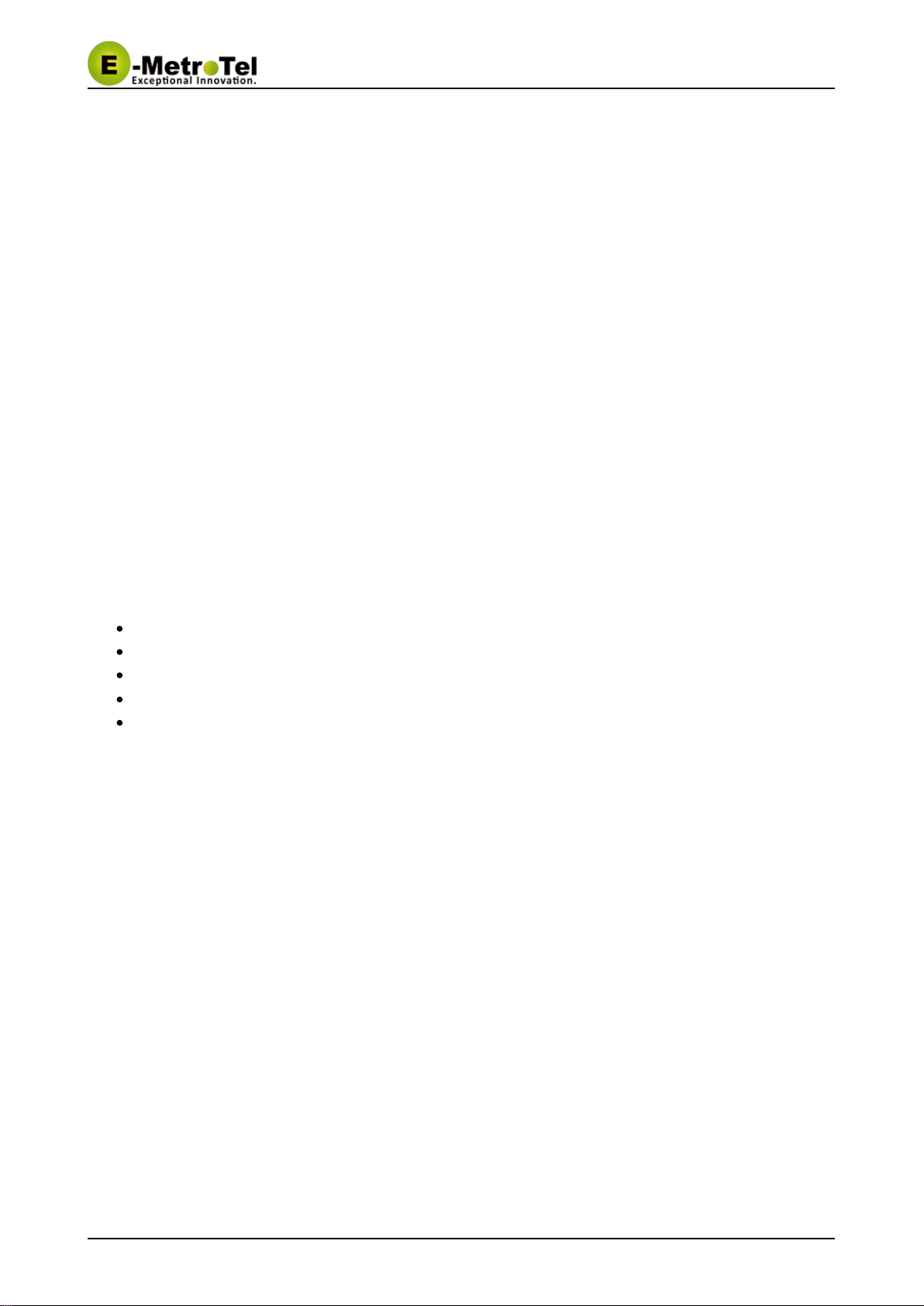
UC306W User Guide UCx 4.5
11-Feb-2015 Page of9 30 Copyright © 2014 E-Metrotel
Global Inc.
6.
7.
8.
9.
10.
11.
12.
13.
1.
2.
3.
4.
5.
6.
Press the right "Back" soft key to return to the Network menu
Navigate down to " " and press the "OK" soft key (Details in section 4.4.5)AP Search
Find your Access Provider (AP) from the list and press the "Save" soft key
You will be prompted to enter the security key if this is a secured network
You are now in the " " menu where the parameters of your AP needs to beAP Configuration
configured (Details in section 4.4.1)
Once your configuration is complete, press the "Back" soft key to return to the main menu
From the main menu, navigate to " " (Details in section 4.5)Off Network
Select " " and press the "OK" soft key, your phone will automatically rebootAP Mode
Connecting to UC Server
X
The following steps will configure your phone with a SIP extension already configured on the UC server:
X
Press the left soft key to enter the main " "Menu
Press the down navigation key until you get to the function " " and press the "OK" soft keyNetwork
Enter the default Admin password and press the "OK" soft key080921
Navigate down to " " and press the "OK" soft key (Details in section 4.4.2)Signal Protocol
Select " " from the menuSIP
Select and input the following parameters of the SIP extension that is already configured in the UC :
X
SIP User Name = extension
SIP Password = secret
Auth User Name = extension
SIP Register Server Domain Name = UC domain name or IP address
X
SIP Register Server Port = SIP port number (5060 is the default)
Reboot
You will need to reboot the phone for Network changes to take effect.
Dialup
Press the numbers you want to dial when the phone is in standby. Press the " " key on the right sideReturn
to delete wrong numbers. Press the " " key to make the call.Call
Receive Call
Phone will ring when there is an incoming call. If the network supports it, the screen will display the caller's
name and calling number (depending on whether the relevant information is stored in your phonebook).
Press the " " key to answer the call.Call
Reject Call
If you do not want to receive the incoming call, press the " " key to reject it.Hang-up
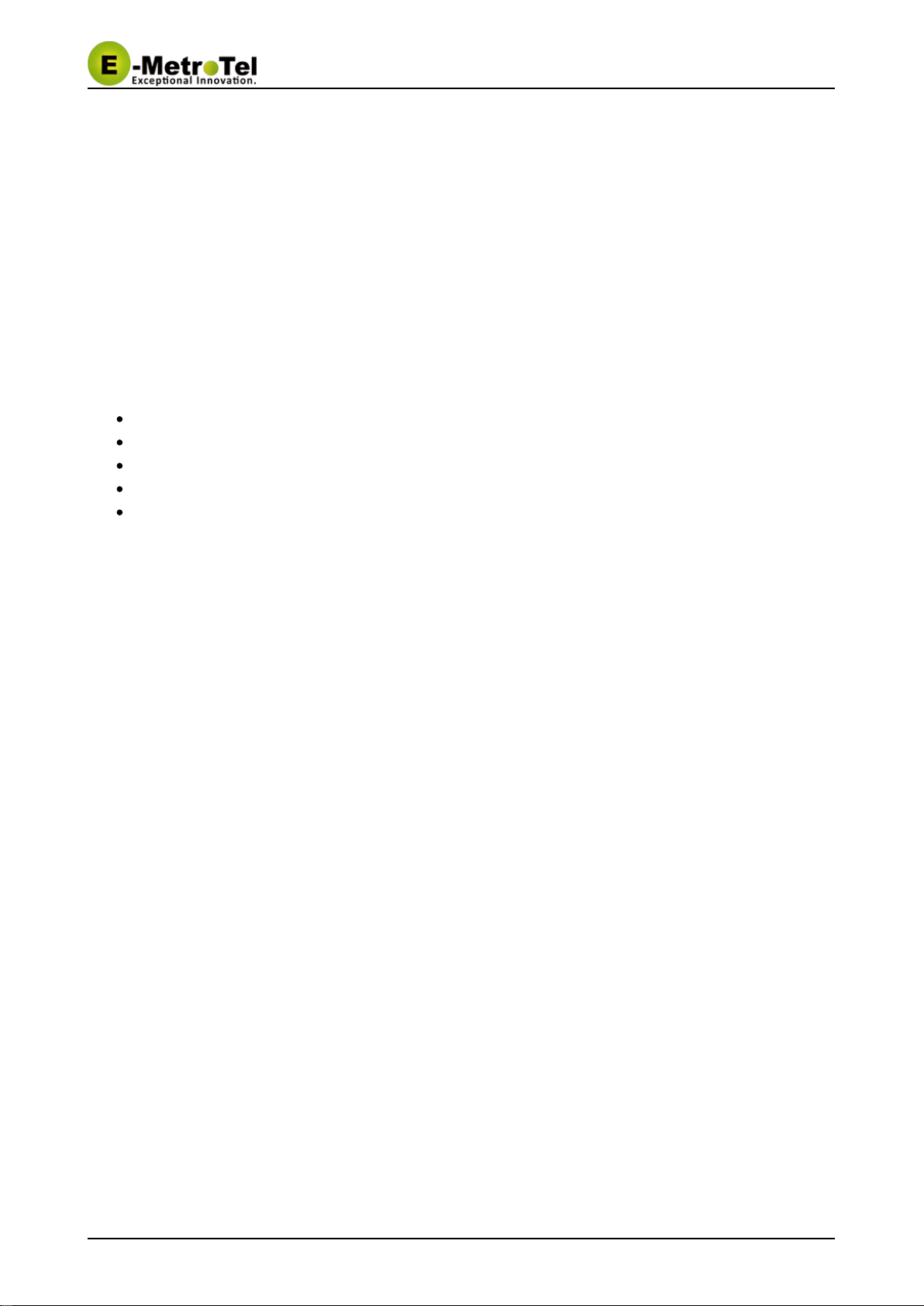
UC306W User Guide UCx 4.5
11-Feb-2015 Page of10 30 Copyright © 2014 E-Metrotel
Global Inc.
End Call
Press " " key to end the call, or cancel dialing.Hang Up
Adjust Volume
Adjust the volume via the menu selection (set volume?) , or by pressing the " " keys duringNavigation
conversation.
Power off
Press and hold the " " key under standby mode until the phone is turned off.Power
Other
Enter the SMS function by pressing the upper navigation key.
Check received calls by pressing the lower navigation key.
Enter the function table by pressing the left navigation key.
Press the answer key to check dialed numbers.
Press the right soft key to check phonebook.
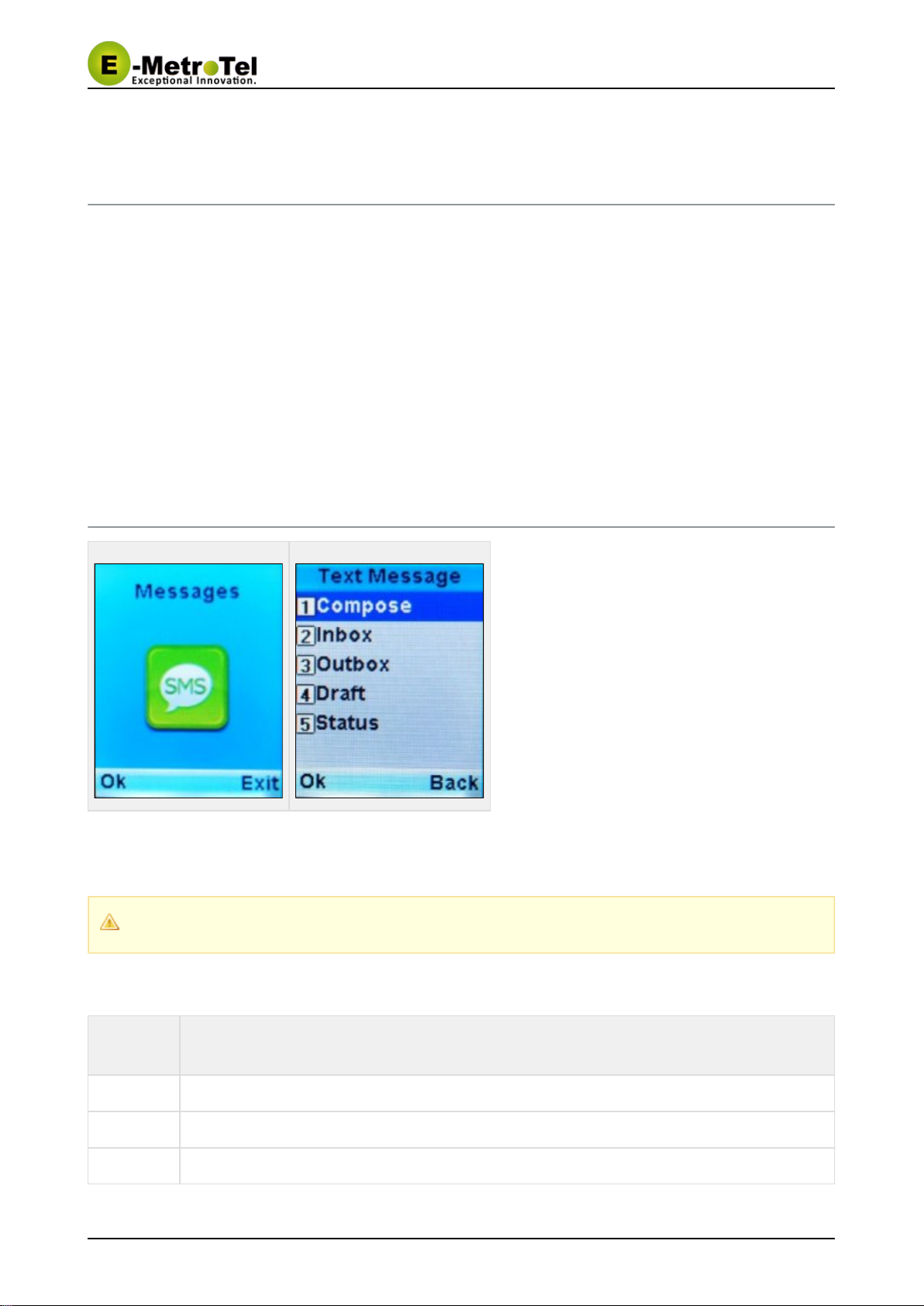
UC306W User Guide UCx 4.5
11-Feb-2015 Page of11 30 Copyright © 2014 E-Metrotel
Global Inc.
1.
2.
3.
4.
5.
6.
7.
4 Menu Structure
To access the main menu, press the left soft key to access the "Menu", then use the up and down navigation
keys to access the submenus:
Messages (SMS)
Contacts (Phonebook)
Call Log (Call history)
Network
Off Network
PTT Setting (Push-To-Talk)
System Setting
4.1 Messages
This function allows you to send, receive, forward and edit various written messages. Inbox and outbox can
store up to 100 messages. The capacity for draft box is 10 messages.
Server support is required for this service, UC Xat this time does not support SMS.
Menu
Selection Description
Compose To create a new message.
Inbox Messages read or unread are stored in inbox.
Outbox Messages successfully sent or failed in sending are stored in outbox.

UC306W User Guide UCx 4.5
11-Feb-2015 Page of12 30 Copyright © 2014 E-Metrotel
Global Inc.
Draft To access messages not sent.
Status To indicate the storage status of every box, i.e. the number of messages that can be stored
and the number that has been stored.
4.2 Contacts (Phonebook)
In the phonebook function, you can list all your contacts, save, edit or delete entries. You can also use
"groups" to organize the contacts list. The list can store a maximum of 400 entries.
Menu
Selection Description
Browse To browse all the entries in your phonebook.
If there is no entry in your list, a dialog box will show on the screen and you will be returned to
the Contacts menu.
Search To search for a contact in your phonebook. In the search interface, you input the first letters of
the name and the display will start listing the entries that match.
If there is no entry in your list, a dialog box will show on the screen and you will be returned to
the Contacts menu.
Add
Entry To add a new contact to your phonebook.
The interface will list all the fields for the contact, use the up and down navigation key to select
the field to update.
Delete To delete a contact from your phonebook.
You can choose to delete "One by One" or "All" the contacts in the phonebook.

UC306W User Guide UCx 4.5
11-Feb-2015 Page of13 30 Copyright © 2014 E-Metrotel
Global Inc.
Group
info Group info will list all the groups in your phonebook.
Use the up and down navigation key to select the group to view the list of contacts in that
group.
Use the up and down navigation key to select the contact and press the "Call" key to initiate a
call.
Speed
Dial This interface is used to program the speed dial keys. A maximum of 9 phone numbers can be
set for speed dial - corresponding to the number keys from 1 to 9.
To make a call using speed dial, press and hold the corresponding number key.
Memory Memory will show the storage status of your phonebook. It will list the maximum number of
contacts that can be stored, and the number that has been used.
4.3 Call Log (Call history)
This function allows you to check recent missed calls, received calls, dialed numbers, conversation time and
other information. The history log will save a maximum of 20 missed calls, received calls and dialed
numbers.
Menu Selection Description
Missed calls To display the numbers of calls recently missed.
Received calls To display the numbers of calls recently received.
Dialed numbers To display the numbers of calls recently dialed.
Duration You can check the duration of your last call, received and outgoing
4.4 Network

UC306W User Guide UCx 4.5
11-Feb-2015 Page of14 30 Copyright © 2014 E-Metrotel
Global Inc.
The network menu is mainly used to set WIFI wireless parameters, IP network parameters and VOIP
parameters. Please contact your system administrator to obtain the correct network parameters. You need to
enter the admin password to access this menu. The default admin password is .080921
You must re-boot your phone for the new settings to take effect.
4.4.1 AP Config

UC306W User Guide UCx 4.5
11-Feb-2015 Page of15 30 Copyright © 2014 E-Metrotel
Global Inc.
Parameters Description
SSID This option is to set the AP's SSID. Input the network name (32 alphanumeric characters
maximum), and press the soft key on the left.
Set Security This option is to set the security parameters of the WIFI wireless network. You can choose
from Open System, WEP key, WPA-TKIP, WPA-AES. WPA-Auto or WPA2.
If WEP key is chosen, you will need to set the WEP Key.
If WPA encryption is chosen, you will need to set the WPA/WPA2 Key.
WEP Key
setting If the security mode of AP config file is WEP key, use this option to set the WEP key.
For 64-bit, make sure the WEP key is comprised of 5 ASCII characters or 10
hexadecimal characters.
Note: Settings of WEP key may be different, depending on the settings of the WIFI
wireless network.
If the WIFI wireless network only supports one fixed hexadecimal-character key, you
shall input the same WEP key as the phone's.
If the WIFI wireless network supports both ASCII and hexadecimal WEP keys, you
may input either ASCII or hexadecimal key.
WPA/WPA2
Key Setting If the safety mode of WIFI wireless network is WPA/WPA2 PSK, use this option to set
WPA/WPA2 key.
Input the value, and press the soft key on the left to confirm.WPA-PSK
Activate Not used
The matrix below specifies which authentication modes are supported:
Security Mode Authentication/Cipher Mode Supported
Open n/a Yes
WEP Open 64-bit Yes
WEP Open 128-bit No
WEP Shared Key No
WPA-Personal TKIP/AES/Auto Yes
WPA2-Personal TKIP/AES/Auto Yes
4.4.2 Signal Protocol
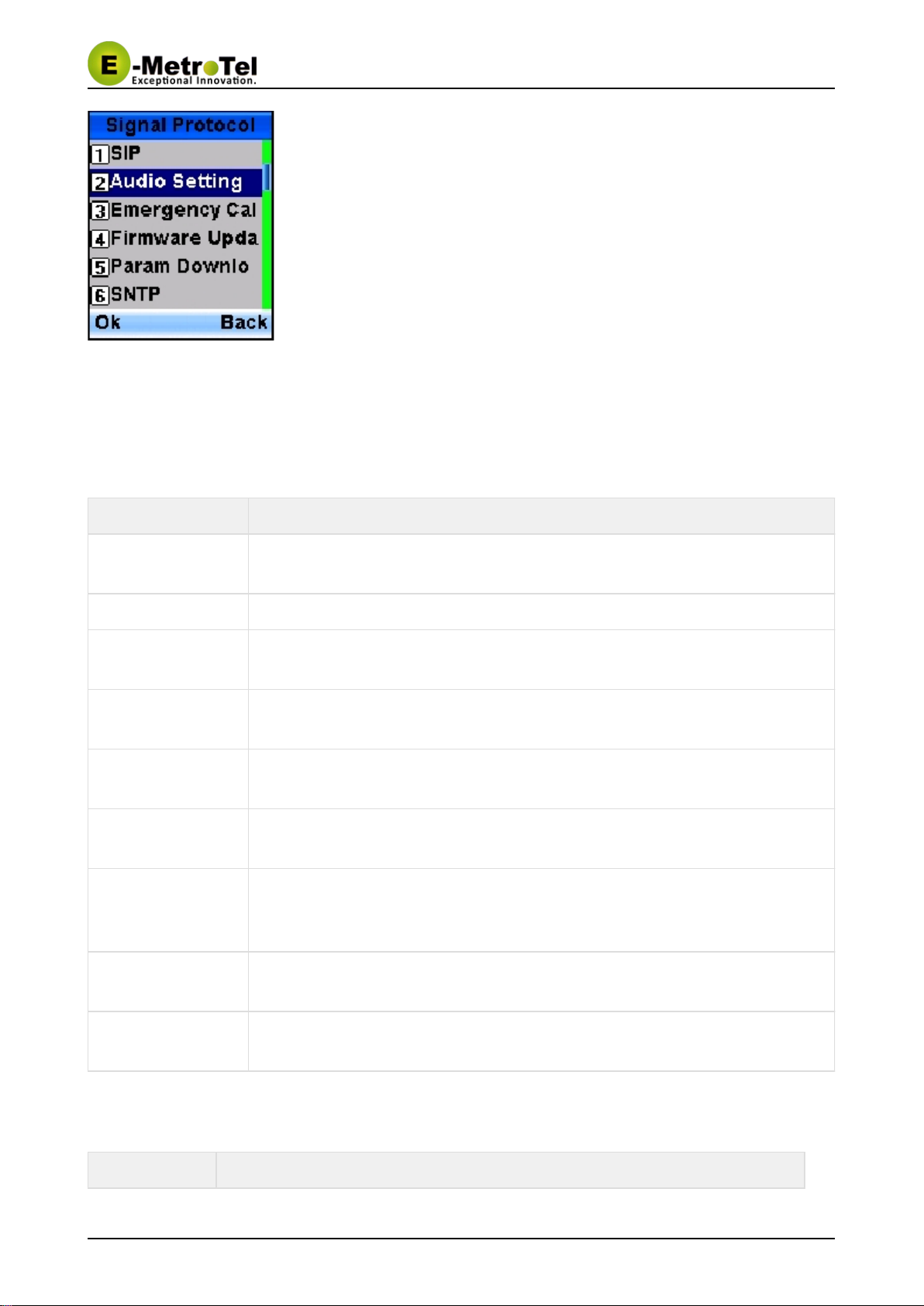
UC306W User Guide UCx 4.5
11-Feb-2015 Page of16 30 Copyright © 2014 E-Metrotel
Global Inc.
This option is used to set VOIP and other protocols.
SIP
This option is used to set the SIP parameters. After entering the data for each field, press the left soft key to
save the information.
Parameters Description
SIP User Name Enter the SIP user name (1-32 alphanumeric characters) - this will appear on the
idle screen display of your phone
SIP Password Enter the SIP password (0-32 alphanumeric characters)
Auth User Name Enter the Authorization user name. In most cases, the authorization user name is
the same as the SIP user name.
SIP Register Server
Domain Name Enter the domain name or IP address of the SIP server
SIP Register Server
Port Enter the SIP port number. The default is 5060.
Use Outbound
Proxy Use this option to enable or disable the SIP outbound proxy. Please contact your
server administrator for detailed setting. It is disabled by default.
SIP Outbound
Server Domain
Name
This setting is necessary only when Outbound proxy is enabled. Enter the domain
name or IP address of the SIP Outbound server.
SIP Outbound
Server Port This setting is necessary only when Outbound proxy is enabled. Enter the
Outbound port number.
SIP Register
Duration This setting is necessary only when Outbound proxy is enabled. Enter the SIP
registration duration.
Audio Setting
Parameters Description

UC306W User Guide UCx 4.5
11-Feb-2015 Page of17 30 Copyright © 2014 E-Metrotel
Global Inc.
Codec Setting Use this option to select the voice coding: g.711a, g.711mu or g.729.
DTMF Mode Use this option to select the Dual Tone Multi-Frequency mode: RFC2833 or Inband.
Auto Hand Free Use this option to select hands free as the default for incoming and outgoing calls.
Auto Hand Free
The following screen captures show the screen displays when Auto Hand Free is enabled versus disabled.
Call Type Auto Hand Free Enabled Auto Hand Free Disabled
Incoming
Outgoing
Emergency Call
This feature is not in use.
Firmware update
Please see .Firmware Update on UC306W phone
Parameter download
This feature is not in use.

UC306W User Guide UCx 4.5
11-Feb-2015 Page of18 30 Copyright © 2014 E-Metrotel
Global Inc.
SNTP
To set parameters related to Internet time.
Parameters Description
NTP Mode Use this option to enable of disable NTP
NTP Server Enter the IP address of the NTP Server
Update Now Select this option to execute the update
Tracker
To enable and configure mobile assisted positioning parameters. When this feature is enabled, the phone
saves the currently connected AP's MAC address and signal strength as well as its own MAC address, this
information is sent to the tracker server to use.
Parameters Description
Tracker Mode Use this option to enable or disable Tracker function
Tracker Server Enter the IP address of Tracker Server
Tracker Server Port Enter the port number of Tracker Server
Time Period Enter the frequency of transmission
4.4.3 Internet protocol
This option is to set the IP network parameters.

UC306W User Guide UCx 4.5
11-Feb-2015 Page of19 30 Copyright © 2014 E-Metrotel
Global Inc.
You need to set the IP address, subnet mask, default gateway and DNS server parameters
only when DHCP is disabled.
Parameters Description
DHCP If DHCP is enabled, DHCP server will assign an IP address to the
phone.
Use this option to enable or disable DHCP.
IP Address Enter the IP address of your phone.
Subnet Mask Enter the subnet mask.
Default Gateway Enter the IP address of the default gateway.
DNS - Primary DNS Server IP
Address Enter the IP address of the primary DNS server
DNS - Secondary DNS Server IP
Address Enter the IP address of the secondary DNS server
4.4.4 Advanced Settings
Menu Selection Description
Link mode Users may set the connection mode to be automatic connection, or via 802.11b or
802.11g protocol.
Roaming policy Set the AP channel search mode. There are 3 options:
Tactics1: Scan one channel at a time for a strong AP signal
Tactics2: Scan all channels at once and find the channel with the strongest
signal
Tactics3: Not used
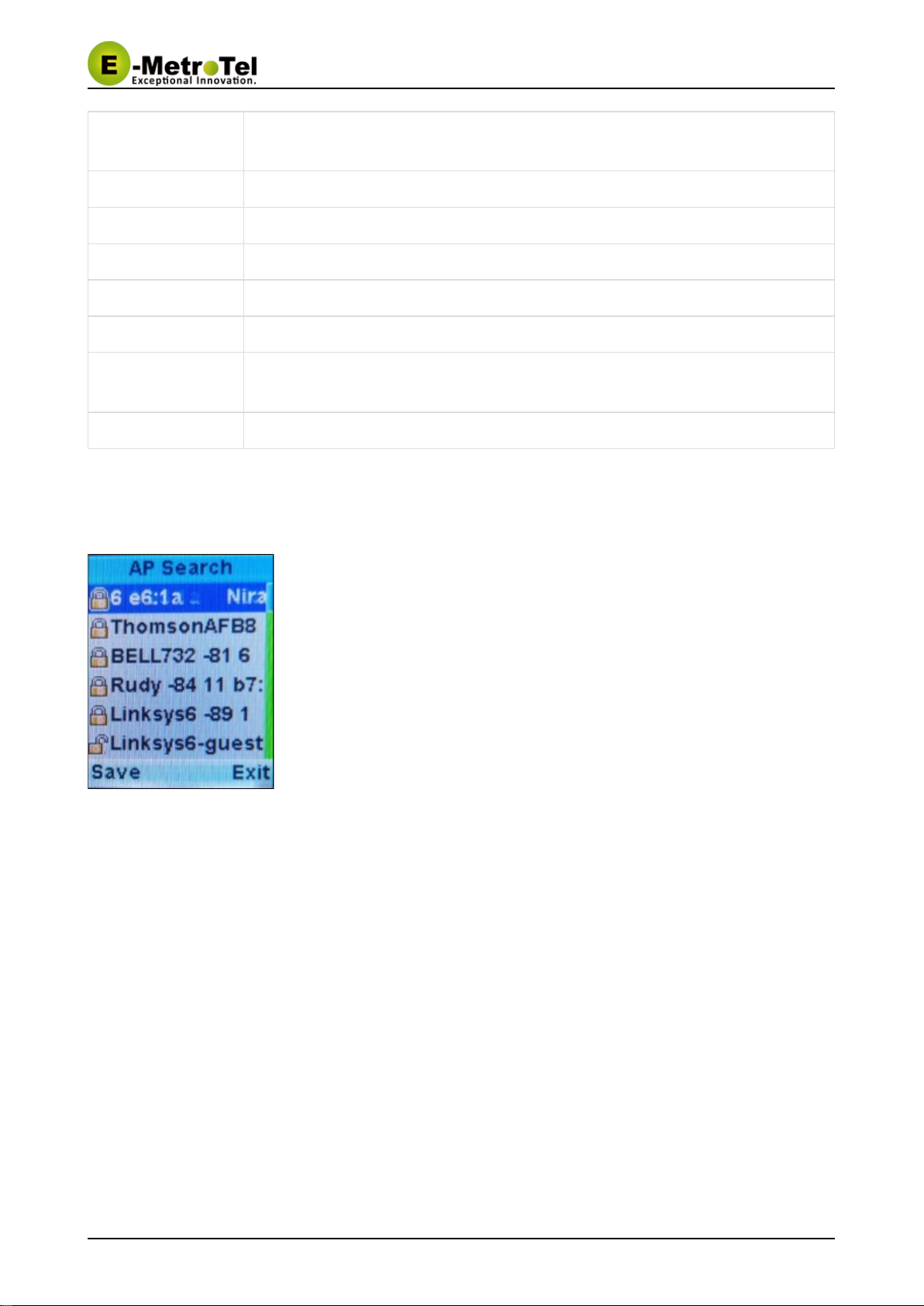
UC306W User Guide UCx 4.5
11-Feb-2015 Page of20 30 Copyright © 2014 E-Metrotel
Global Inc.
AP Channel This option is used to set the channel of wireless network. The default channels are:
1, 6 and 11.
PM Mode Select PM mode: PS-POLL or PS-PMBIT
SMS CHARSET Select SMS character set: UTF8 or GB2312
ARP Flush Enable or disable ARP Flush
Password Protect Enable or disable password protect. The default setting is enabled.
Password Set This is to set the Admin password.
Restore Factory
Config The option is used to restore the phone to factory settings.
Roam Parameter Configure roaming parameters: Switch Threshold and Scan Interval
4.4.5 AP Search
This function will search for available networks, list the AP information, and save the selected AP
configuration. The "Save" operation redirects to the AP Config menu and autofills the parameters with
information from the selected AP (see section 4.4.1).
4.4.6 Ping test
Table of contents
Other E-MetroTel IP Phone manuals