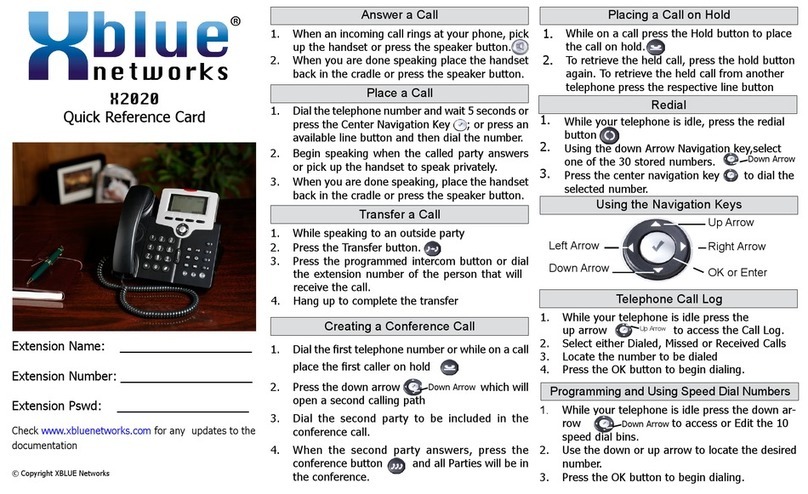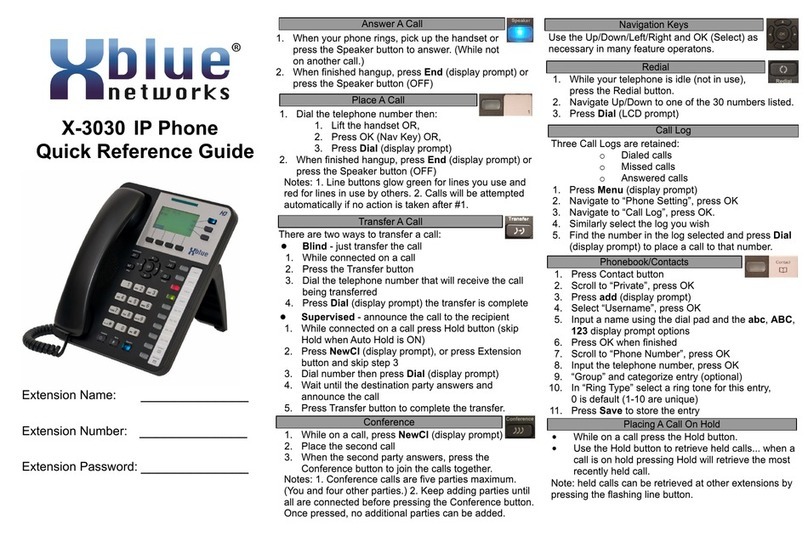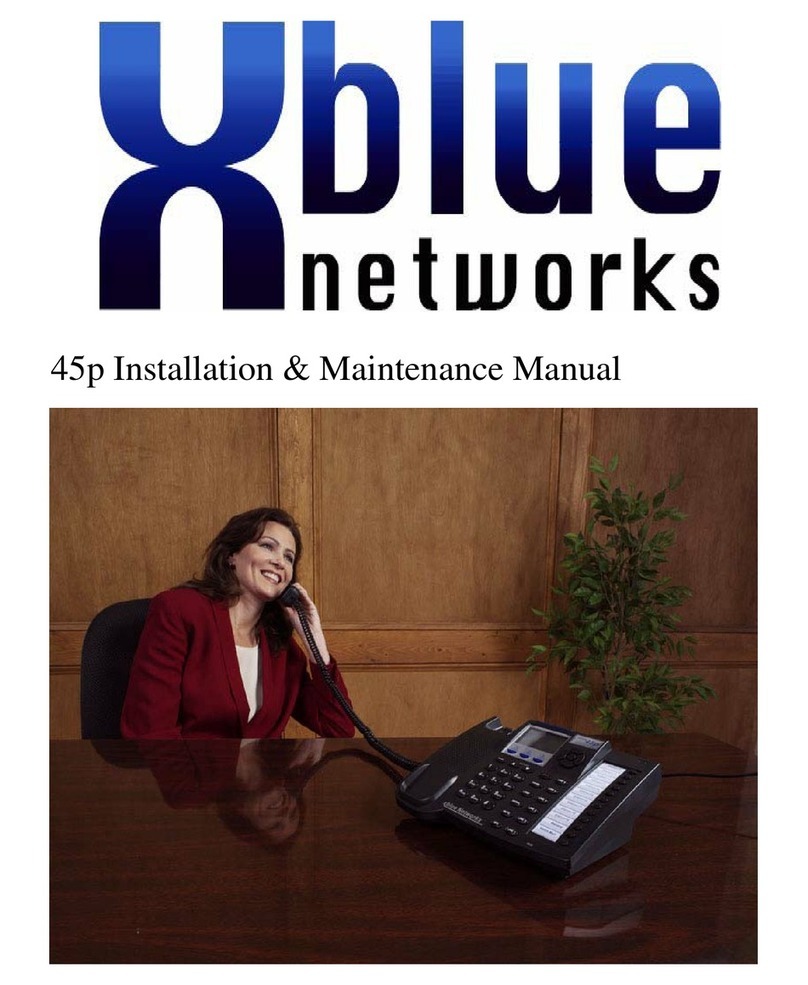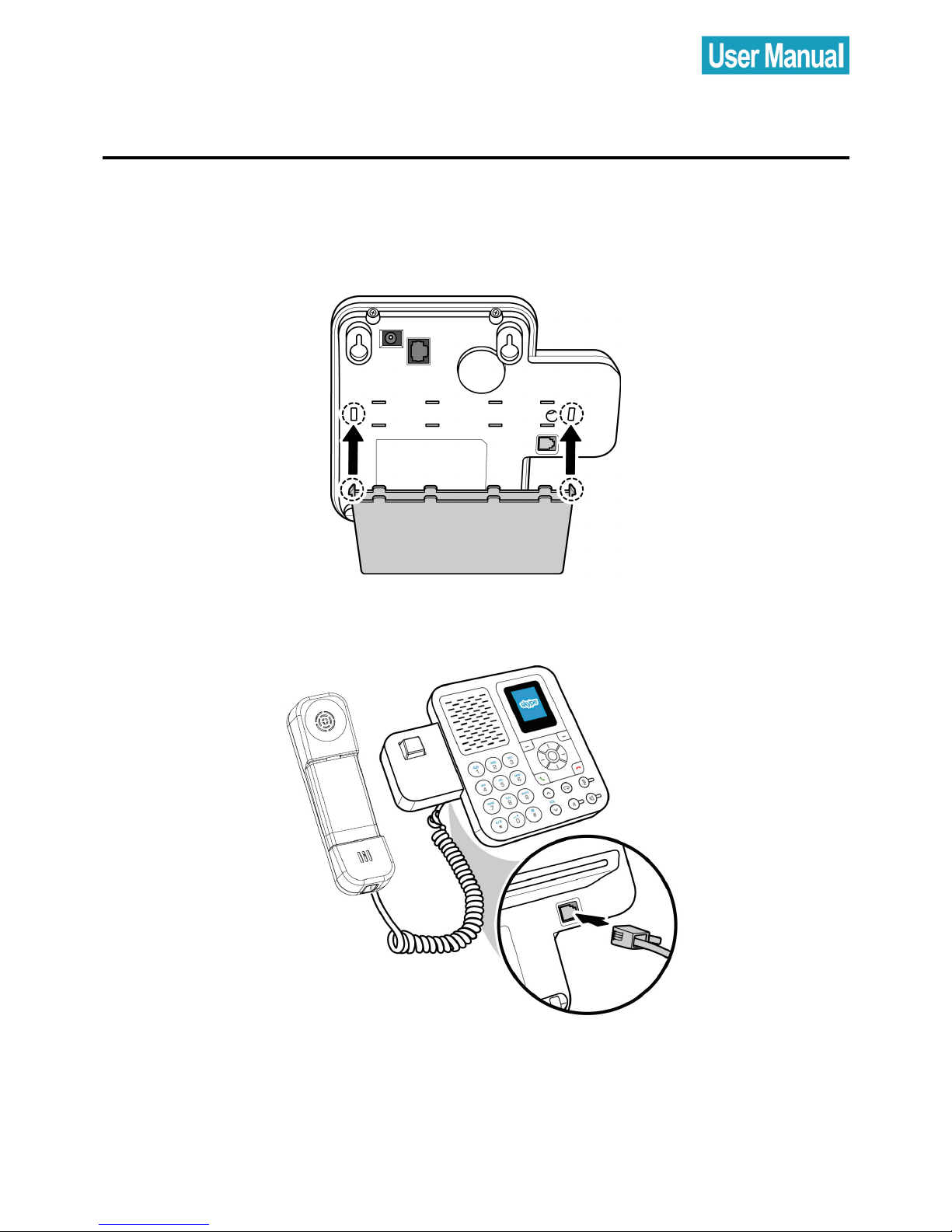9. STATUS ..............................................................................26
9.1 Change Status...............................................................27
9.2 Mood Message .............................................................28
9.3 Select My Profile ............................................................29
9.3.1 Select Details to be Shown ..............................29
9.3.2 Private Details....................................................30
9.4 Switch User .....................................................................31
9.5 Sign out ...........................................................................32
10. SEARCH ............................................................................33
11. SERVICES ..........................................................................35
12. SETTINGS...........................................................................36
12.1 General Settings..........................................................37
12.1.1 Change Password...........................................37
12.1.2 Auto Sign in......................................................38
12.1.3 Language ........................................................39
12.1.4 Software pdates ...........................................40
12.1.5 Reset.................................................................41
12.2 Call Divert .....................................................................42
12.2.1 Call Forwarding ...............................................42
12.2.2 Forward to Voice Mail ....................................43
12.2.3 Set Welcome Message...................................44
12.3 Privacy ..........................................................................45
12.3.1 Set Allowed Calls.............................................45
12.3.2 SkypeIn Calls....................................................46
12.3.3 Blocked sers...................................................46
12.4 Tones Setting ................................................................47
12.4.1 Incoming Call Alert .........................................47
12.4.2 Ring Tone .........................................................48
12.4.3 Ring Volume ....................................................49
12.4.4 Notification Tones............................................49
12.4.5 Set Keypad Tones ...........................................50