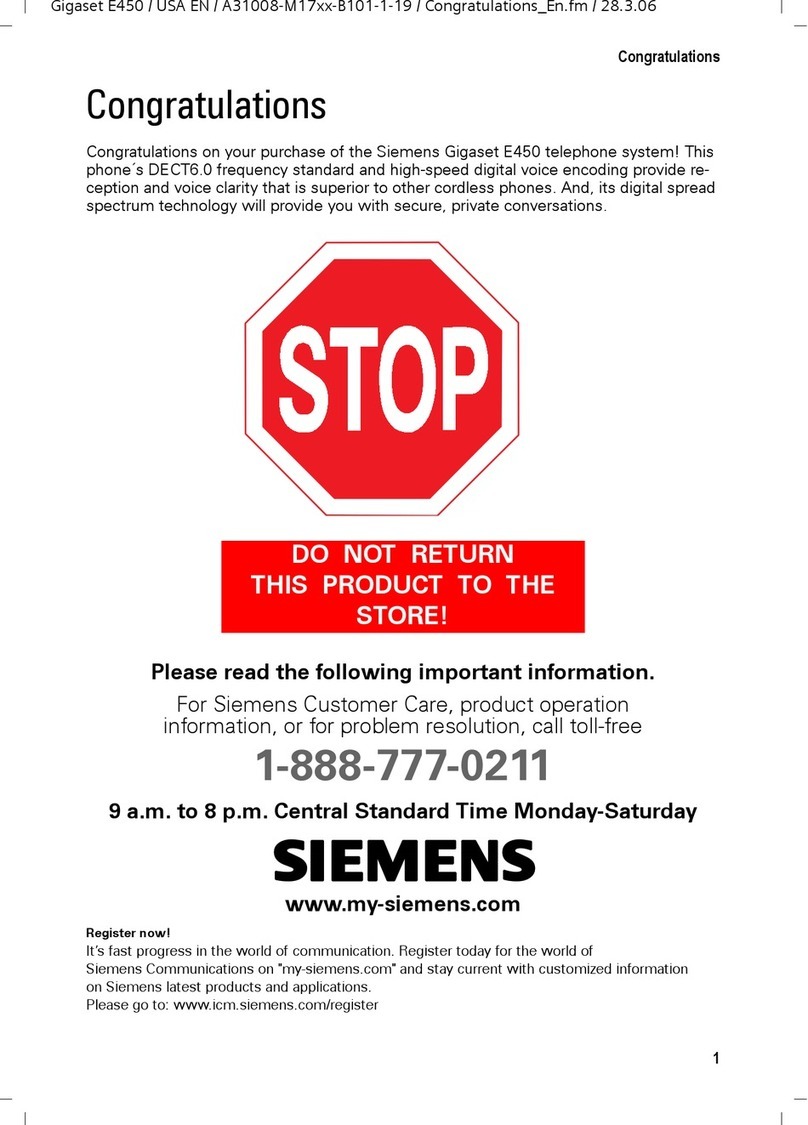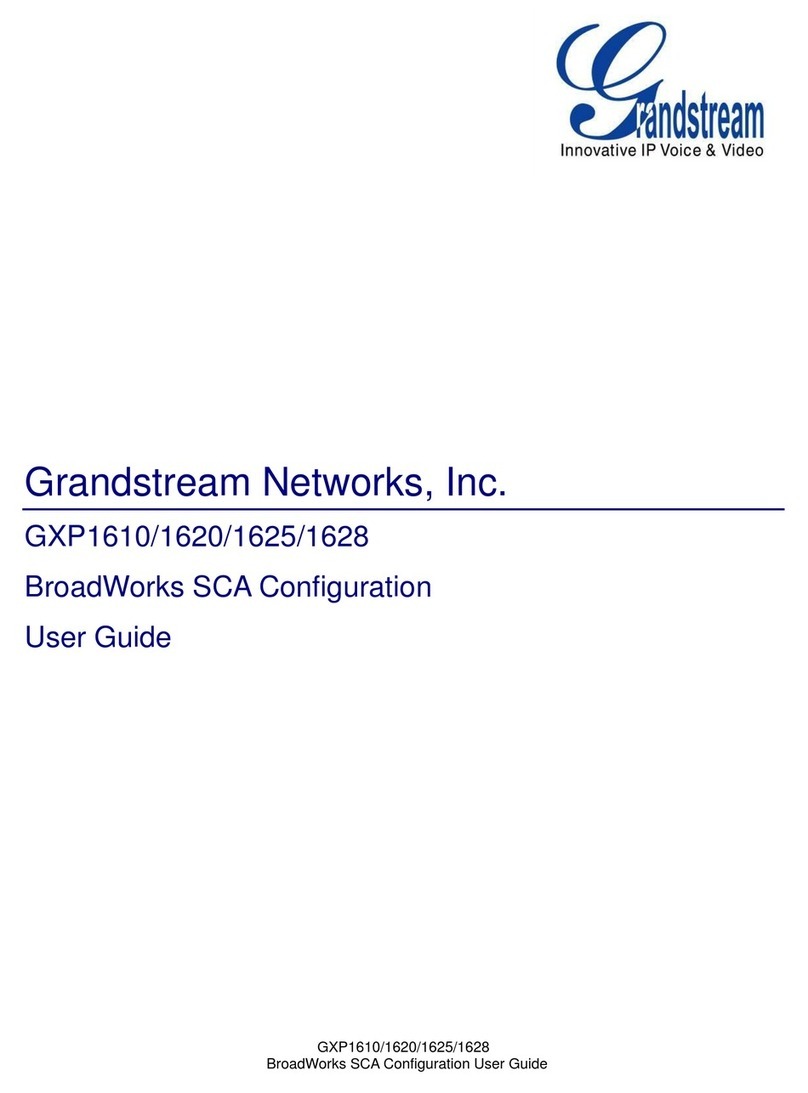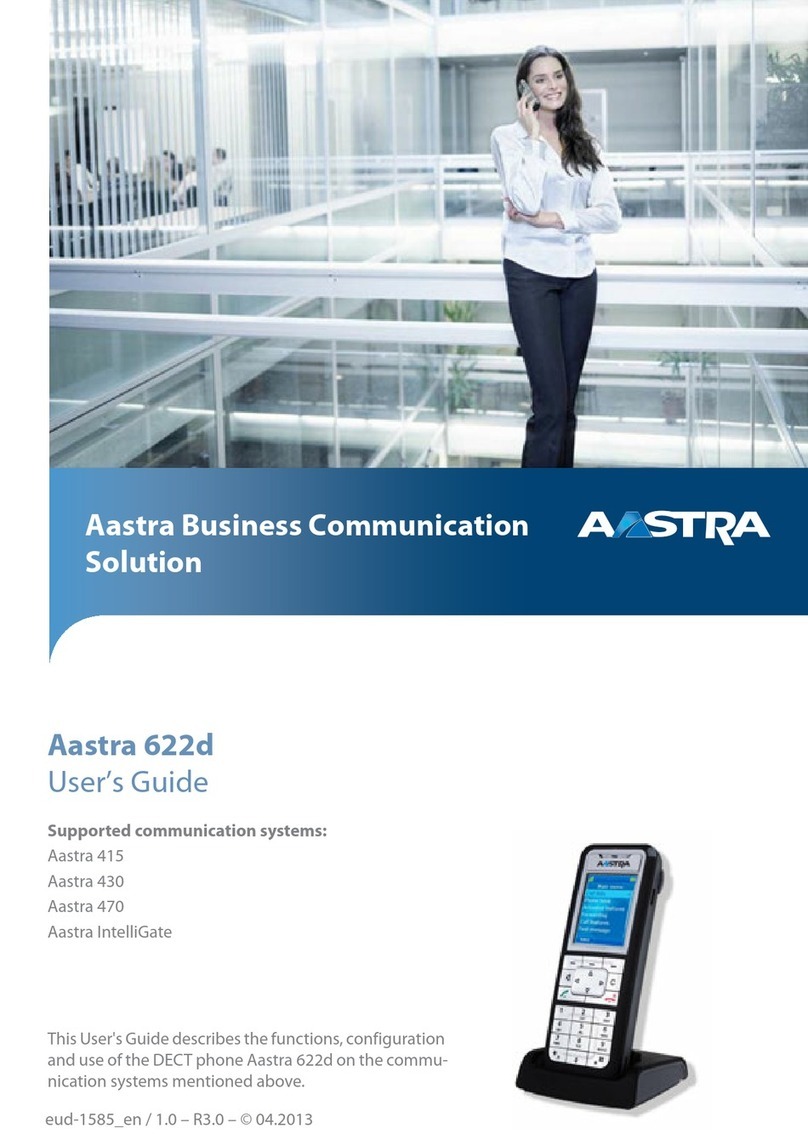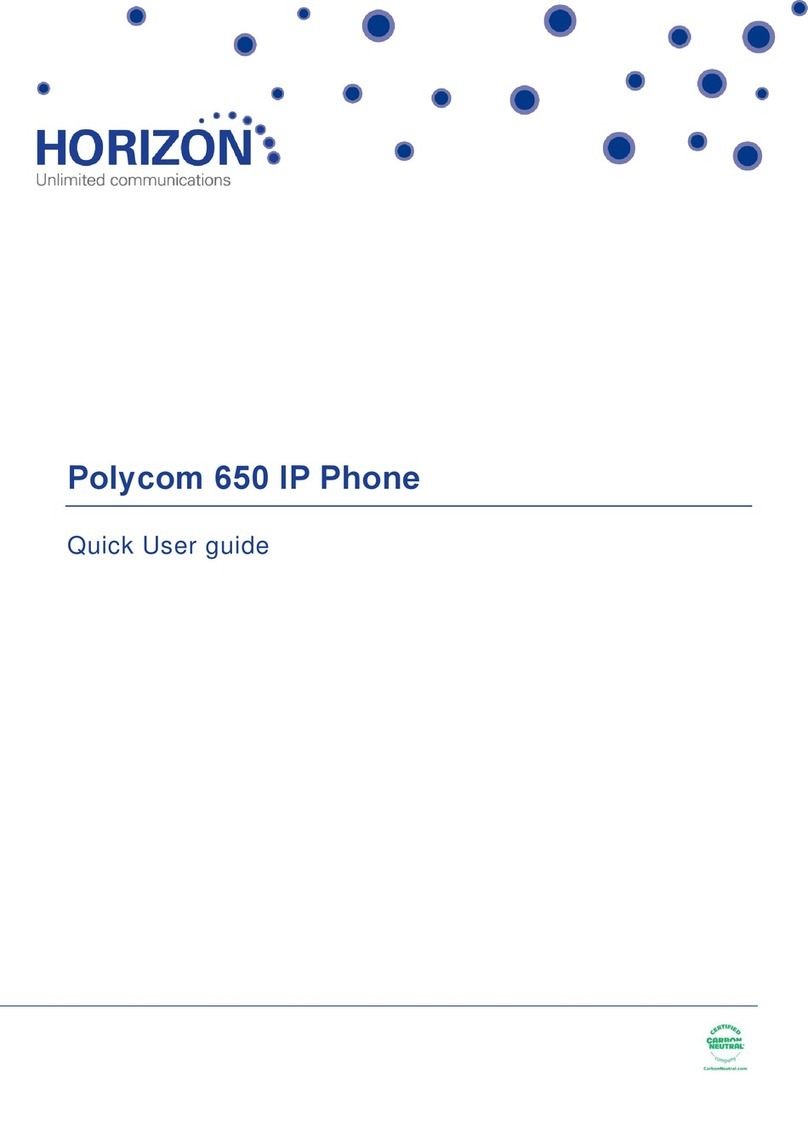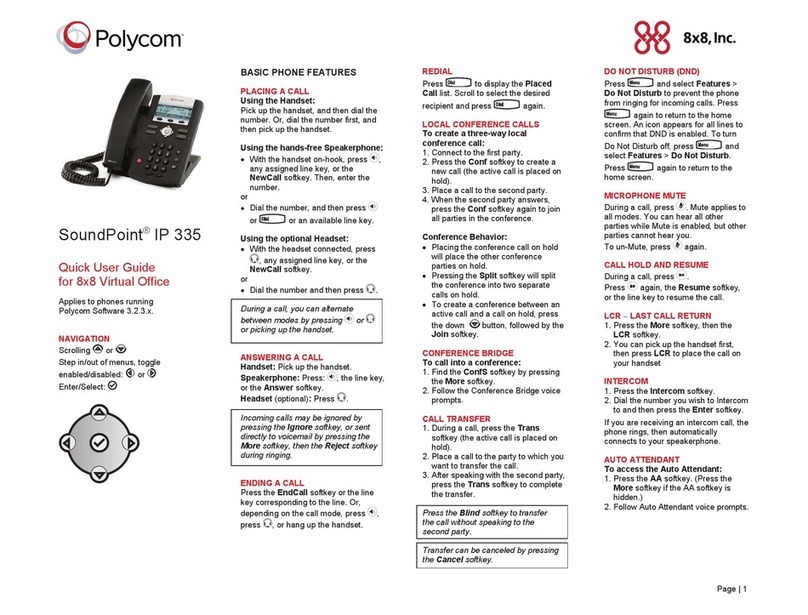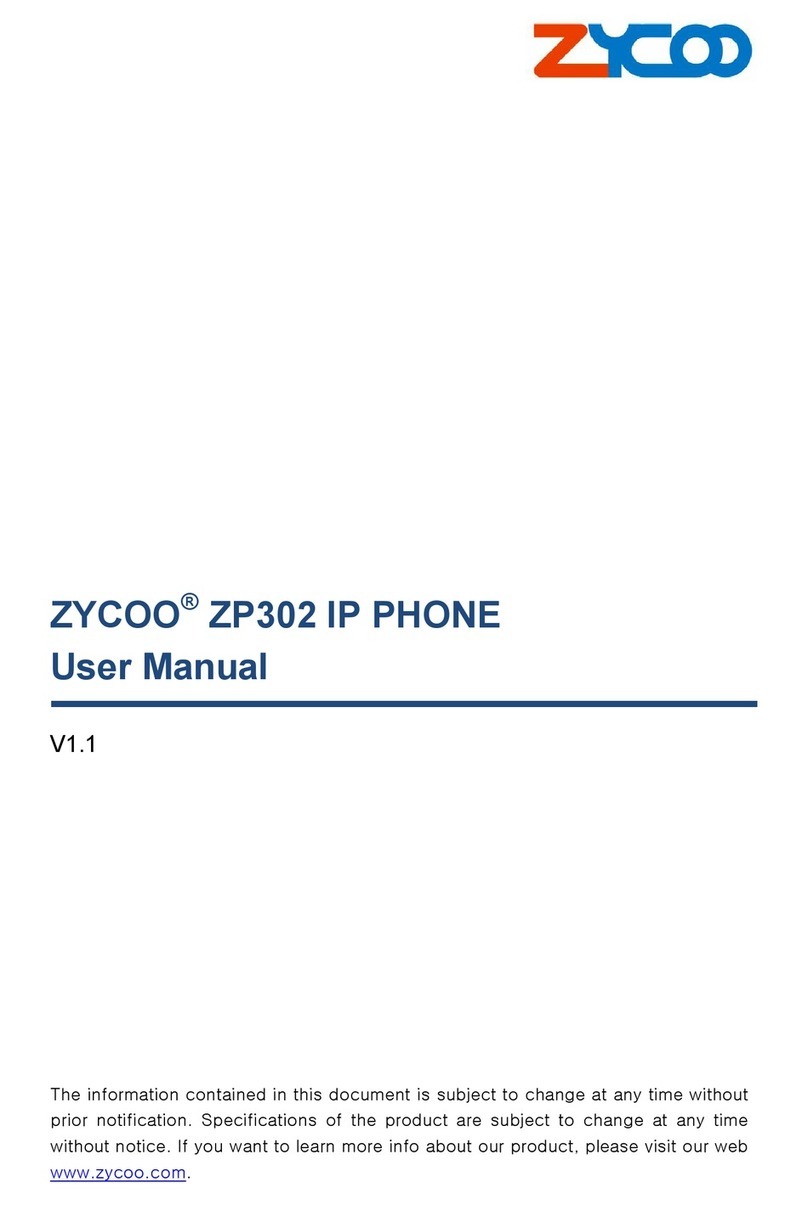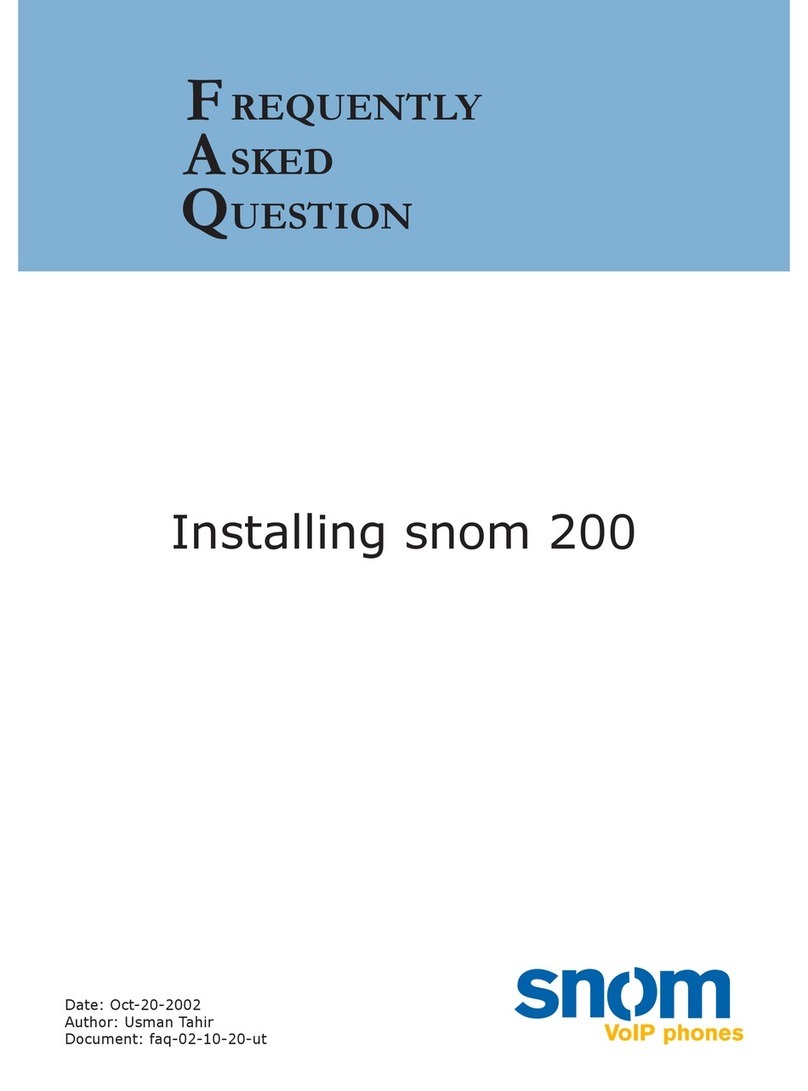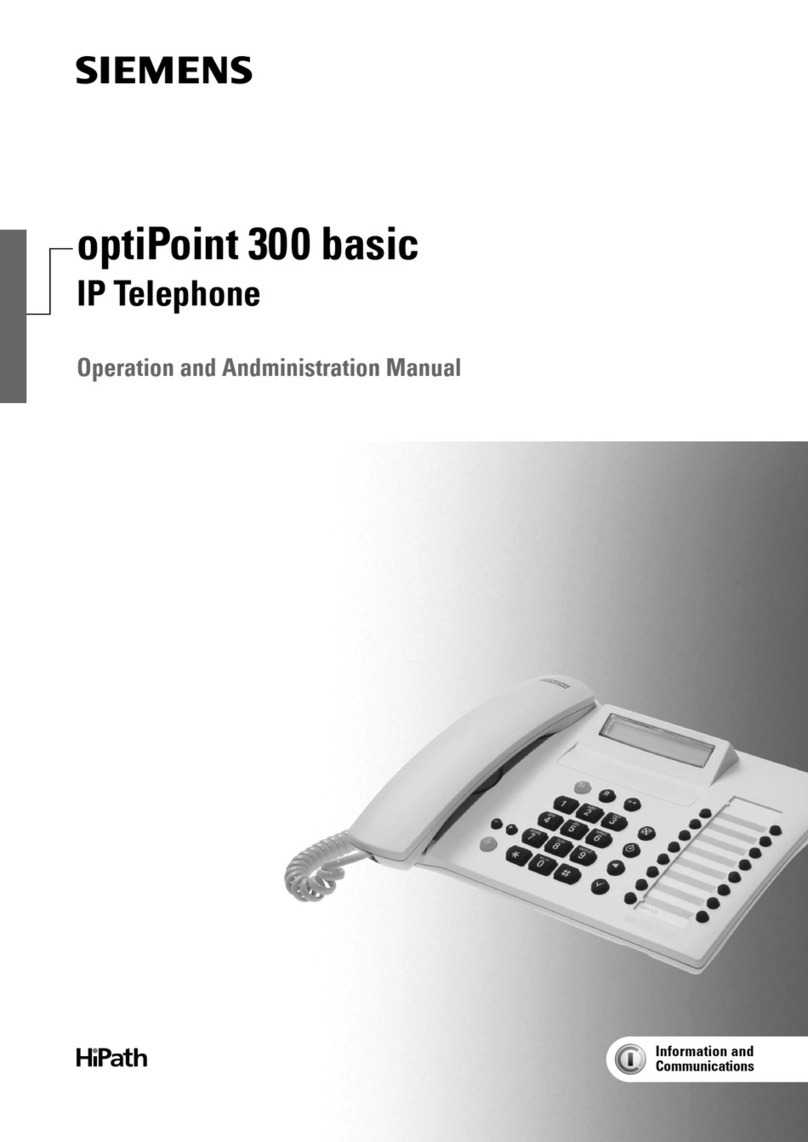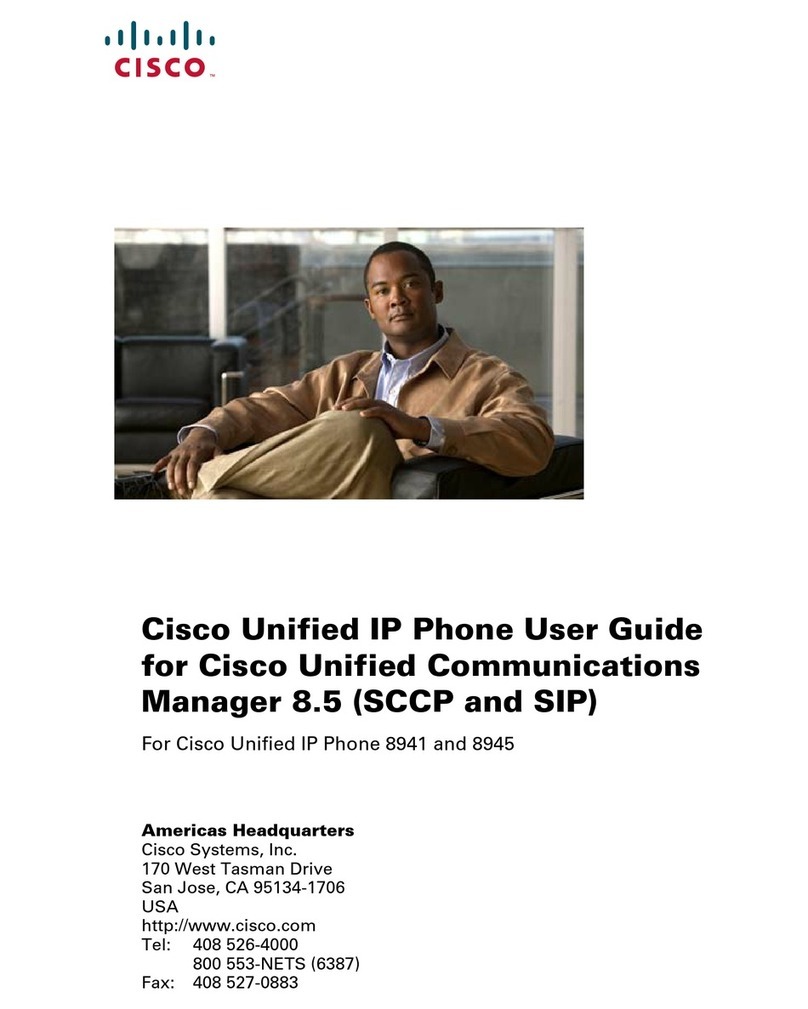E-MetroTel Nortel IP UC Series Specification sheet
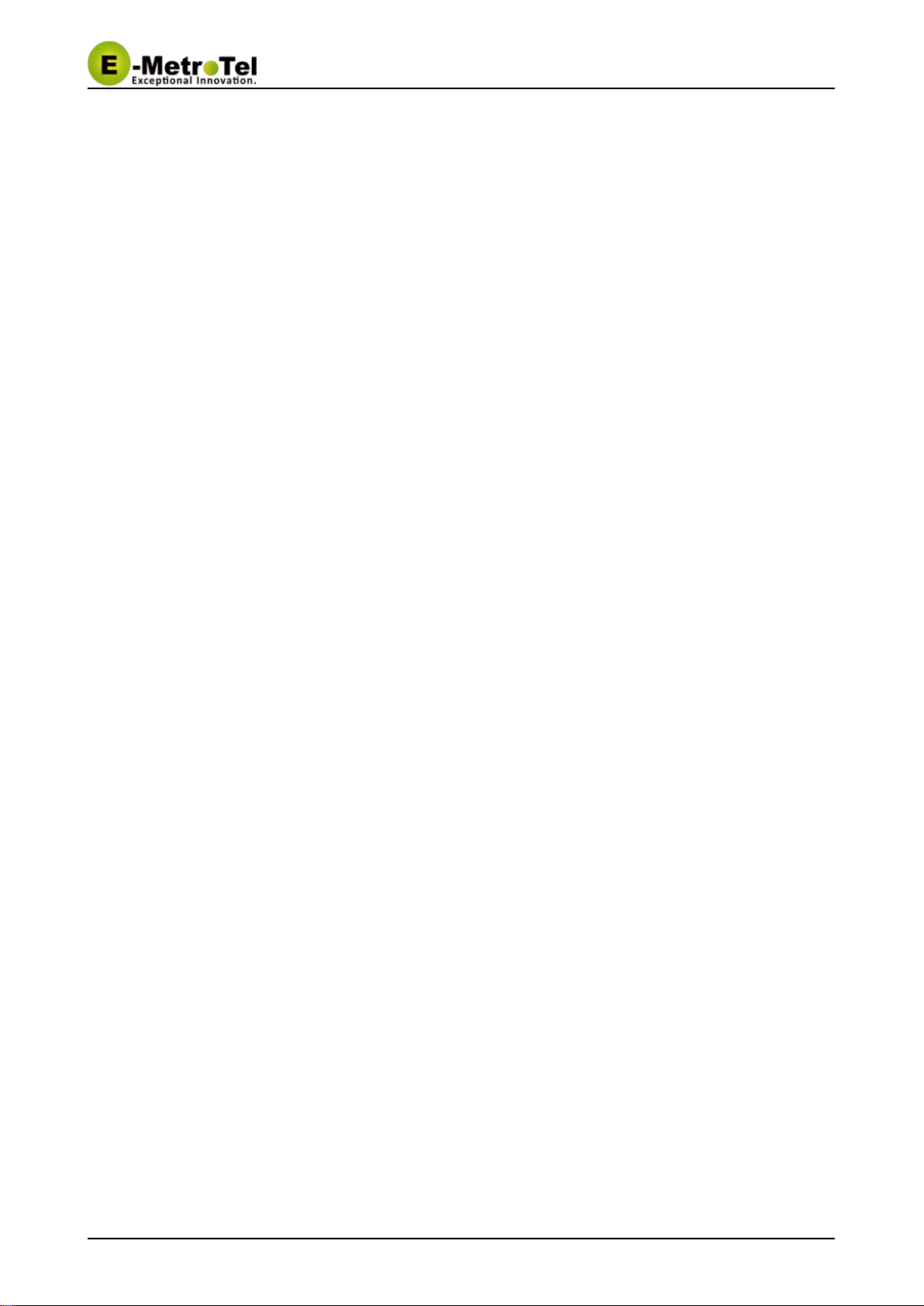
UCx Feature Guide for Nortel IP Phones UCx 4.5
11-Feb-2015 Page of1 36 Copyright © 2014 E-Metrotel
Global Inc.
UCx Feature Guide for
Nortel IP Phones
This document contains proprietary and confidential information of E-MetroTel LLC. and shall not be used,
disclosed or reproduced, in whole or in part, for any purpose other than to install the UCX solution, without
the prior written consent of E-MetroTel. Title in and to this document and all information contained herein
remains at all times the property of E-MetroTel LLC.
E-MetroTel(R), LLC is privately held and headquartered in Dallas, Texas with offices in Canada, United
Kingdom and the Czech Republic. E-MetroTel provides Unified Communications, Call Centre/IVR, custom
applications products and services to businesses of all sizes. It specializes in Nortel and Avaya solutions and
has expertise in all areas of Unified Communications, Contact Centre, IVR, Speech recognition, CTI,
Workforce Management and CRM integration. Increasingly companies around the world are turning to
E-MetroTel for better value, a higher level of support and knowledge than they have seen from their
traditional providers.
Property of E-Metrotel 2014.
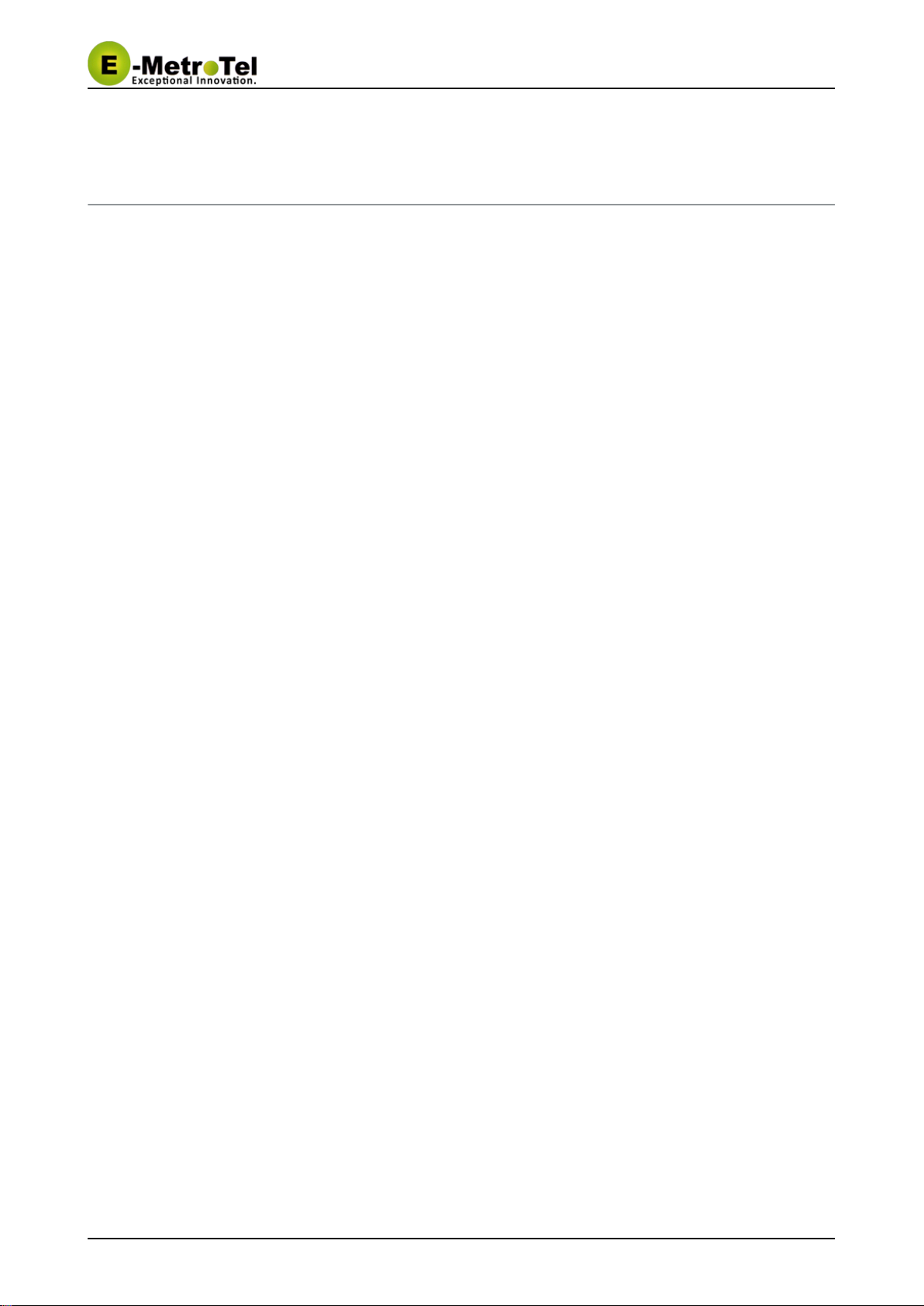
UCx Feature Guide for Nortel IP Phones UCx 4.5
11-Feb-2015 Page of2 36 Copyright © 2014 E-Metrotel
Global Inc.
Table of Contents
1 Introduction ________________________________________________________________________ 8
2 Installing the telephone _______________________________________________________________ 9
3 Using Your Nortel Telephone _________________________________________________________ 10
3.1 Controls and Buttons ____________________________________________________________ 10
4 Basic Phone Features _______________________________________________________________ 12
4.1 Calling Internally _______________________________________________________________ 12
4.2 Calling Outside ________________________________________________________________ 12
4.3 Answering a Call _______________________________________________________________ 12
4.4 Name and Number Toggle _______________________________________________________ 12
4.5 Putting Call on Hold _____________________________________________________________ 12
5 Advanced Phone Features ___________________________________________________________ 14
5.1 Transferring a Call (blind and attended transfer) _______________________________________ 14
5.1.1 Phones With Transfer key - Attended Transfer __________________________________ 14
5.1.2 Phones Without Transfer key - Attended Transfer ________________________________ 14
5.1.3 Using star code - Blind Transfer ______________________________________________ 14
5.2 Transferring a Call to Voice Mail Box _______________________________________________ 14
5.2.1 Phones With Feature Key __________________________________________________ 15
5.2.2 Phones Without Feature Key ________________________________________________ 15
5.3 Call Forward All/Unconditional ____________________________________________________ 15
5.3.1 Phones With Feature Key __________________________________________________ 15
5.3.2 Phones Without Feature Key ________________________________________________ 15
5.3.3 Phones Without Feature Key - Prompting ______________________________________ 15
5.4 Call Forward on No Answer/Unavailable _____________________________________________ 16
5.5 Call Forward on No Answer/Unavailable Prompting ____________________________________ 16
5.6 Call Forward on Busy ___________________________________________________________ 16
5.7 Call Forward Busy Prompting _____________________________________________________ 16
5.8 Call Waiting ___________________________________________________________________ 17
5.9 Call History ___________________________________________________________________ 17
5.9.1 Calls key ________________________________________________________________ 17
5.10 Last Number Redial _____________________________________________________________ 17
5.10.1 Phones With Feature Key __________________________________________________ 18
5.11 Multi-Party Conference __________________________________________________________ 18
5.11.1 Phones with Conf key _____________________________________________________ 18
5.11.2 Phones without Conf key ___________________________________________________ 18
5.11.3 Join Capability ___________________________________________________________ 18
5.12 Do-Not-Disturb feature (DND) or Make-Set-Busy feature (MSB) __________________________ 19
5.12.1 Phones With Feature Key __________________________________________________ 19
5.12.2 Phones Without Feature Key ________________________________________________ 19
5.12.3 Do-Not-Disturb feature (DND) or Make-Set-Busy feature (MSB) Toggle _______________ 19
5.13 Dial By Name _________________________________________________________________ 19
5.13.1 Phones With Feature Key __________________________________________________ 19
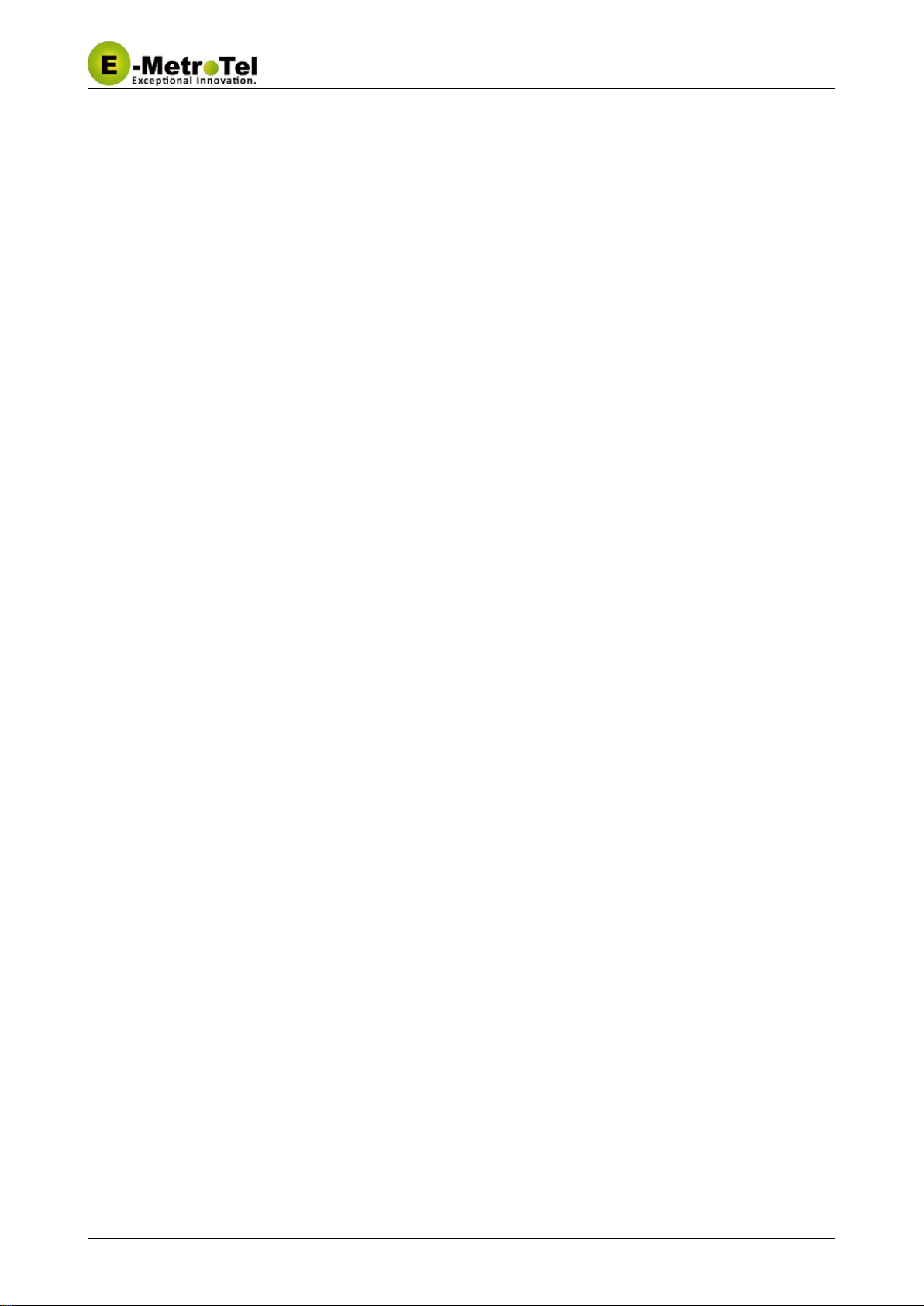
UCx Feature Guide for Nortel IP Phones UCx 4.5
11-Feb-2015 Page of3 36 Copyright © 2014 E-Metrotel
Global Inc.
5.13.2 Phones Without Feature Key ________________________________________________ 20
5.13.3 Phonebook dial-by-name directory ___________________________________________ 20
5.14 Call Park _____________________________________________________________________ 20
5.14.1 Phones With Feature Key __________________________________________________ 20
5.14.2 Phones Without Feature Key ________________________________________________ 20
5.14.3 Using star code __________________________________________________________ 20
5.15 Directed Call Pickup ____________________________________________________________ 21
5.15.1 Phones With Feature Key __________________________________________________ 21
5.15.2 Phones Without Feature Key ________________________________________________ 21
5.16 Group Call Pickup ______________________________________________________________ 21
5.16.1 Phones With Feature Key __________________________________________________ 21
5.16.2 Phones Without Feature Key ________________________________________________ 21
5.17 System Speed Dial _____________________________________________________________ 22
5.17.1 Phones With Feature Key __________________________________________________ 22
5.17.2 Phones Without Feature Key ________________________________________________ 22
5.18 Speak Your Extension ___________________________________________________________ 22
5.19 Speak Time ___________________________________________________________________ 22
5.19.1 Phones With Feature Key __________________________________________________ 22
5.19.2 Phones Without Feature Key ________________________________________________ 22
5.20 Accessing Voicemail ____________________________________________________________ 23
5.20.1 Phones With VMsg Key ____________________________________________________ 23
5.20.2 Phones Without Vmsg Key _________________________________________________ 23
5.21 Static Time and Date ____________________________________________________________ 23
5.22 Wake Up Call _________________________________________________________________ 23
5.23 Echo Test ____________________________________________________________________ 24
5.24 Call Trace ____________________________________________________________________ 24
5.25 Intercom _____________________________________________________________________ 24
5.26 Toggle Call Recording ___________________________________________________________ 24
5.27 Set user speed dial. _____________________________________________________________ 24
6 Phone Configuration Features ________________________________________________________ 26
6.1 External Autodial Button _________________________________________________________ 26
6.1.1 Phones With Feature Key __________________________________________________ 26
6.1.2 Phones Without Feature Key ________________________________________________ 26
6.2 Internal Autodial Button __________________________________________________________ 26
6.2.1 Phones With Feature Key __________________________________________________ 27
6.2.2 Phones Without Feature Key ________________________________________________ 27
6.3 Feature Button _________________________________________________________________ 27
6.3.1 Phones With Feature Key __________________________________________________ 27
6.3.2 Phones Without Feature Key ________________________________________________ 27
6.4 Language ____________________________________________________________________ 28
6.4.1 Phones With Feature Key __________________________________________________ 28
6.4.2 Phones Without Feature Key ________________________________________________ 28
6.5 Ring Type ____________________________________________________________________ 28
6.5.1 Phones With Feature Key __________________________________________________ 28
6.5.2 Phones Without Feature Key ________________________________________________ 28
6.6 Ring Volume __________________________________________________________________ 29

UCx Feature Guide for Nortel IP Phones UCx 4.5
11-Feb-2015 Page of4 36 Copyright © 2014 E-Metrotel
Global Inc.
6.6.1 Phones With Feature Key __________________________________________________ 29
6.6.2 Phones Without Feature Key ________________________________________________ 29
6.7 Contrast ______________________________________________________________________ 29
6.7.1 Phones With Feature Key __________________________________________________ 29
6.7.2 Phones Without Feature Key ________________________________________________ 29
6.8 Time Zone Offset _______________________________________________________________ 30
6.8.1 Phones With Feature Key __________________________________________________ 30
6.8.2 Phones Without Feature Key ________________________________________________ 30
6.9 Call Flow Control toggle all _______________________________________________________ 30
6.10 Save Recording and Check Recording. _____________________________________________ 30
6.11 Direct Dial Prefix _______________________________________________________________ 31
6.12 Disconnect ____________________________________________________________________ 31
6.13 Simulate Incoming Call __________________________________________________________ 31
7 User extension portal access. _________________________________________________________ 32
7.1 Access the user extension portal by typing the following in a web browser: __________________ 32
7.2 Accessing User Portal ___________________________________________________________ 32
7.3 Viewing List of Configured Features ________________________________________________ 32
7.4 Viewing or Modifying your Phone Features ___________________________________________ 33
7.5 Configuring VmX Locator ________________________________________________________ 34
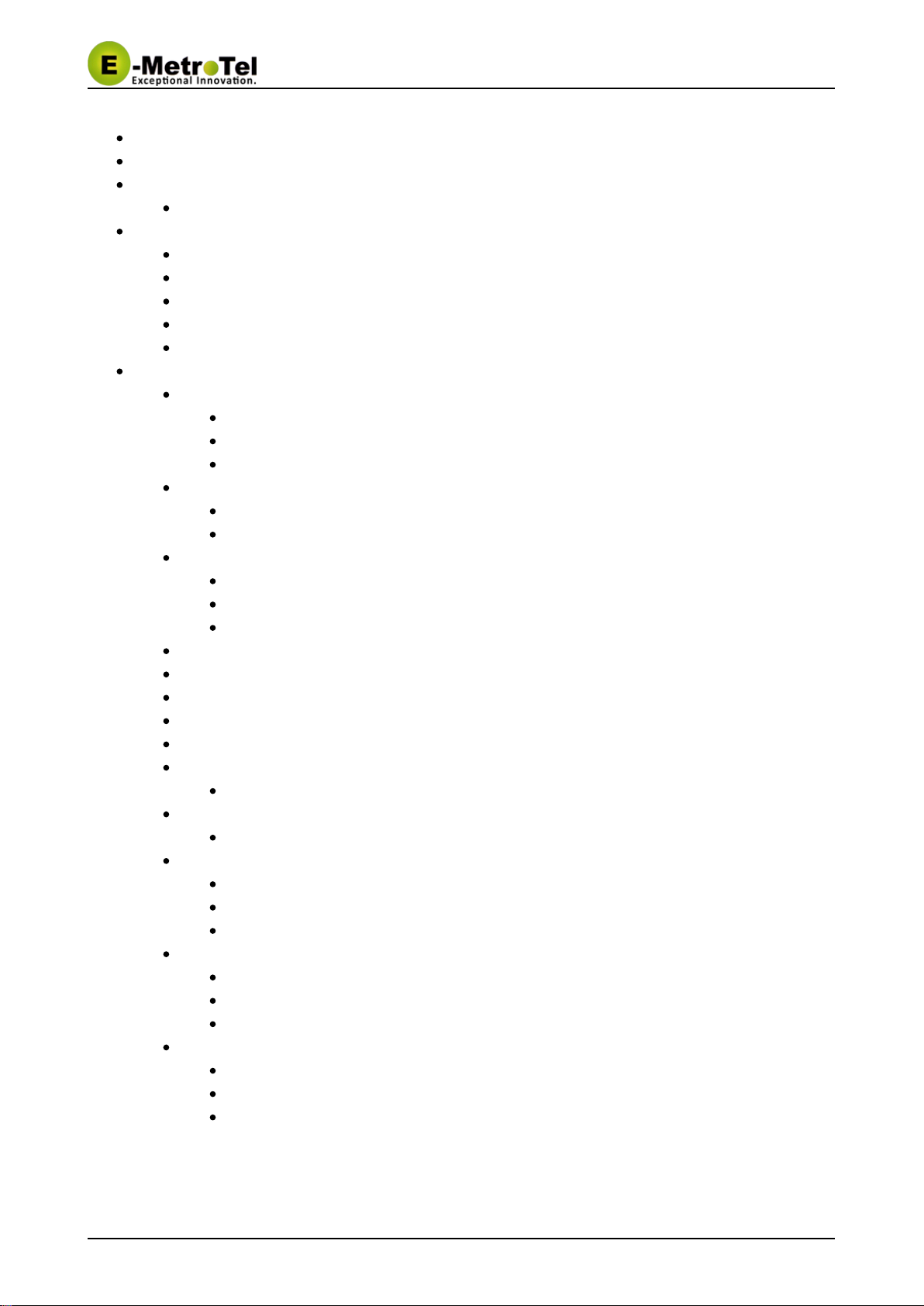
UCx Feature Guide for Nortel IP Phones UCx 4.5
11-Feb-2015 Page of5 36 Copyright © 2014 E-Metrotel
Global Inc.
Introduction
Installing the telephone
Using Your Nortel Telephone
Controls and Buttons
Basic Phone Features
Calling Internally
Calling Outside
Answering a Call
Name and Number Toggle
Putting Call on Hold
Advanced Phone Features
Transferring a Call (blind and attended transfer)
Phones With Transfer key - Attended Transfer
Phones Without Transfer key - Attended Transfer
Using star code - Blind Transfer
Transferring a Call to Voice Mail Box
Phones With Feature Key
Phones Without Feature Key
Call Forward All/Unconditional
Phones With Feature Key
Phones Without Feature Key
Phones Without Feature Key - Prompting
Call Forward on No Answer/Unavailable
Call Forward on No Answer/Unavailable Prompting
Call Forward on Busy
Call Forward Busy Prompting
Call Waiting
Call History
Calls key
Last Number Redial
Phones With Feature Key
Multi-Party Conference
Phones with Conf key
Phones without Conf key
Join Capability
Do-Not-Disturb feature (DND) or Make-Set-Busy feature (MSB)
Phones With Feature Key
Phones Without Feature Key
Do-Not-Disturb feature (DND) or Make-Set-Busy feature (MSB) Toggle
Dial By Name
Phones With Feature Key
Phones Without Feature Key
Phonebook dial-by-name directory
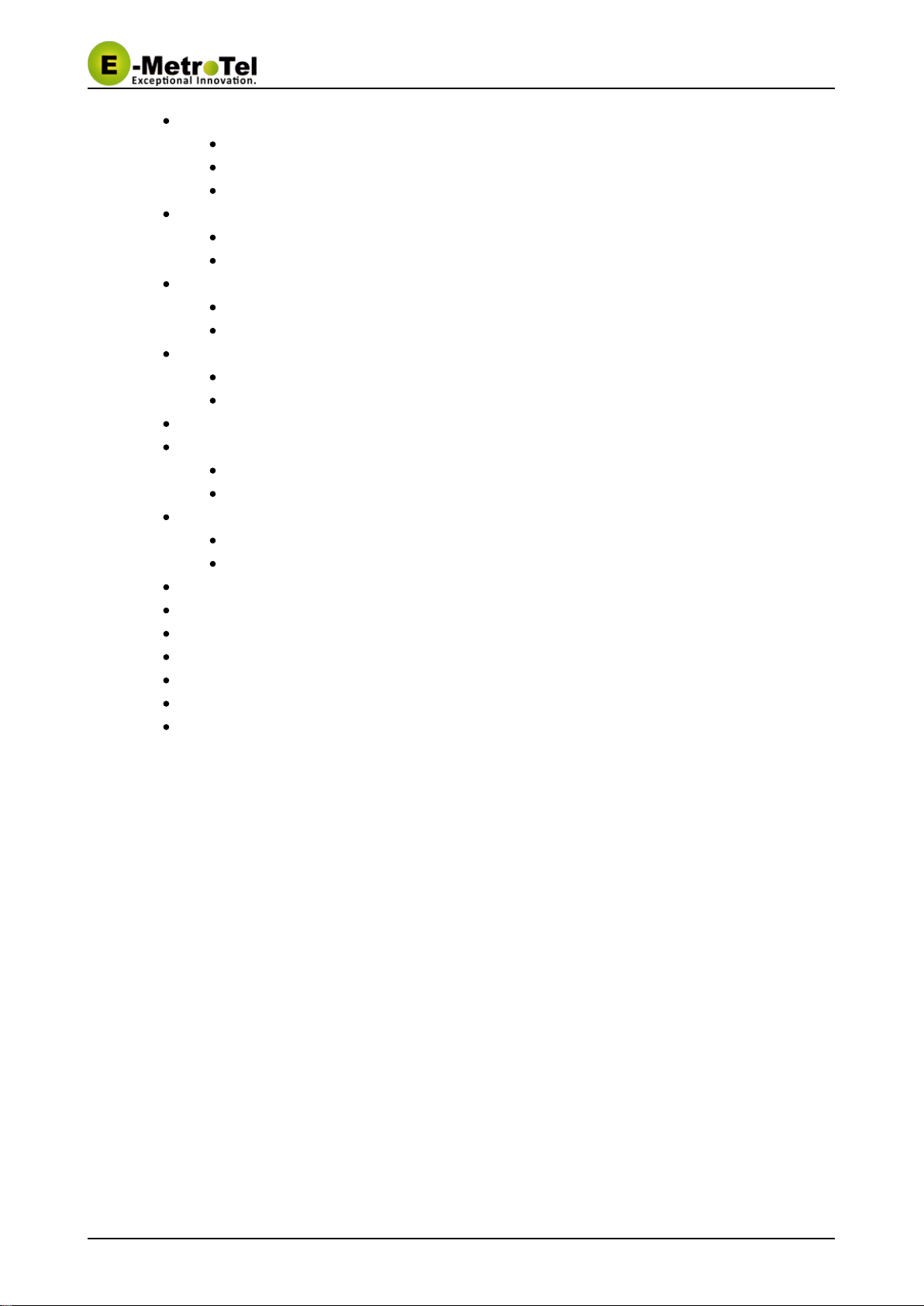
UCx Feature Guide for Nortel IP Phones UCx 4.5
11-Feb-2015 Page of6 36 Copyright © 2014 E-Metrotel
Global Inc.
Call Park
Phones With Feature Key
Phones Without Feature Key
Using star code
Directed Call Pickup
Phones With Feature Key
Phones Without Feature Key
Group Call Pickup
Phones With Feature Key
Phones Without Feature Key
System Speed Dial
Phones With Feature Key
Phones Without Feature Key
Speak Your Extension
Speak Time
Phones With Feature Key
Phones Without Feature Key
Accessing Voicemail
Phones With VMsg Key
Phones Without Vmsg Key
Static Time and Date
Wake Up Call
Echo Test
Call Trace
Intercom
Toggle Call Recording
Set user speed dial.
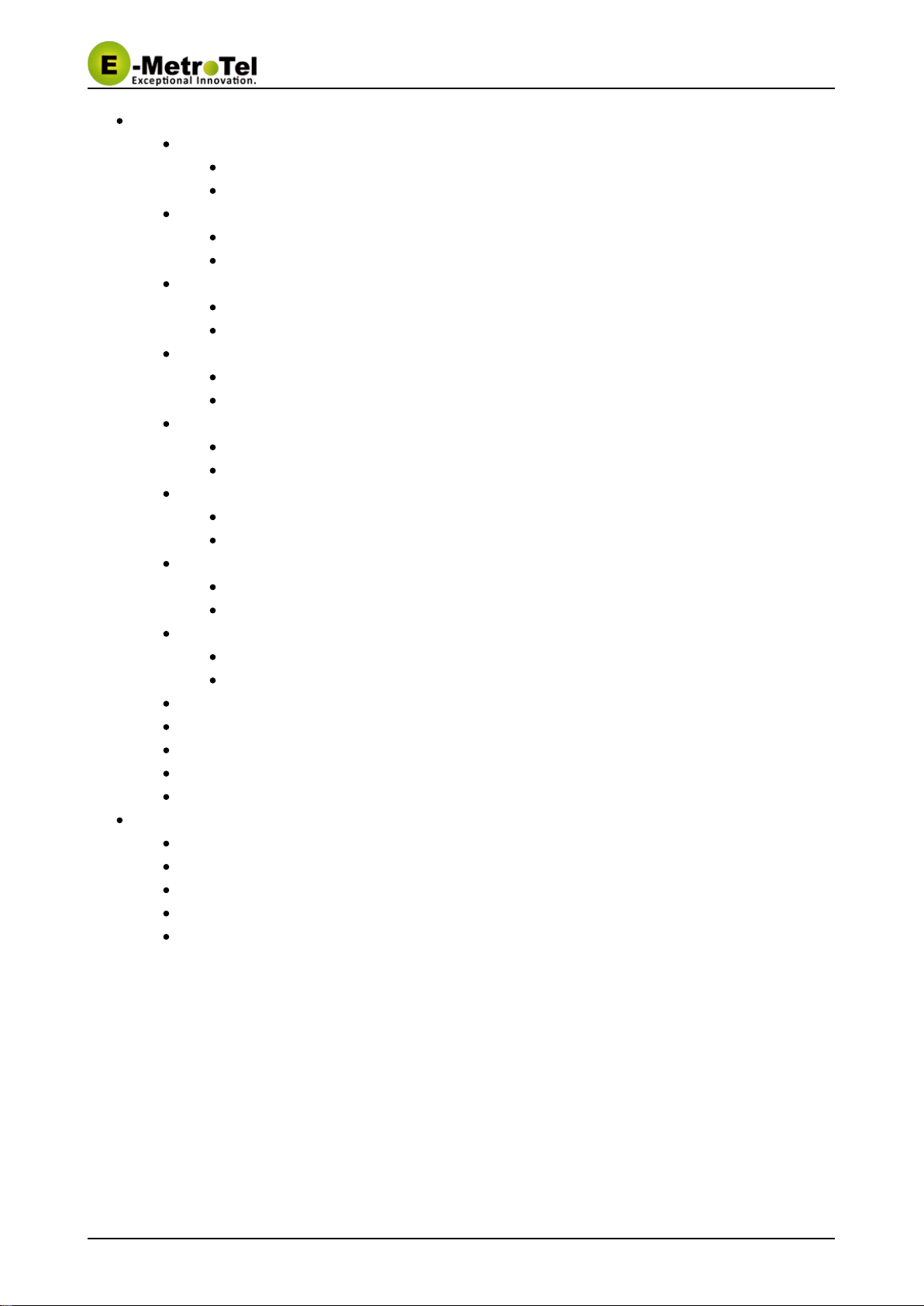
UCx Feature Guide for Nortel IP Phones UCx 4.5
11-Feb-2015 Page of7 36 Copyright © 2014 E-Metrotel
Global Inc.
Phone Configuration Features
External Autodial Button
Phones With Feature Key
Phones Without Feature Key
Internal Autodial Button
Phones With Feature Key
Phones Without Feature Key
Feature Button
Phones With Feature Key
Phones Without Feature Key
Language
Phones With Feature Key
Phones Without Feature Key
Ring Type
Phones With Feature Key
Phones Without Feature Key
Ring Volume
Phones With Feature Key
Phones Without Feature Key
Contrast
Phones With Feature Key
Phones Without Feature Key
Time Zone Offset
Phones With Feature Key
Phones Without Feature Key
Call Flow Control toggle all
Save Recording and Check Recording.
Direct Dial Prefix
Disconnect
Simulate Incoming Call
User extension portal access.
Access the user extension portal by typing the following in a web browser:
Accessing User Portal
Viewing List of Configured Features
Viewing or Modifying your Phone Features
Configuring VmX Locator
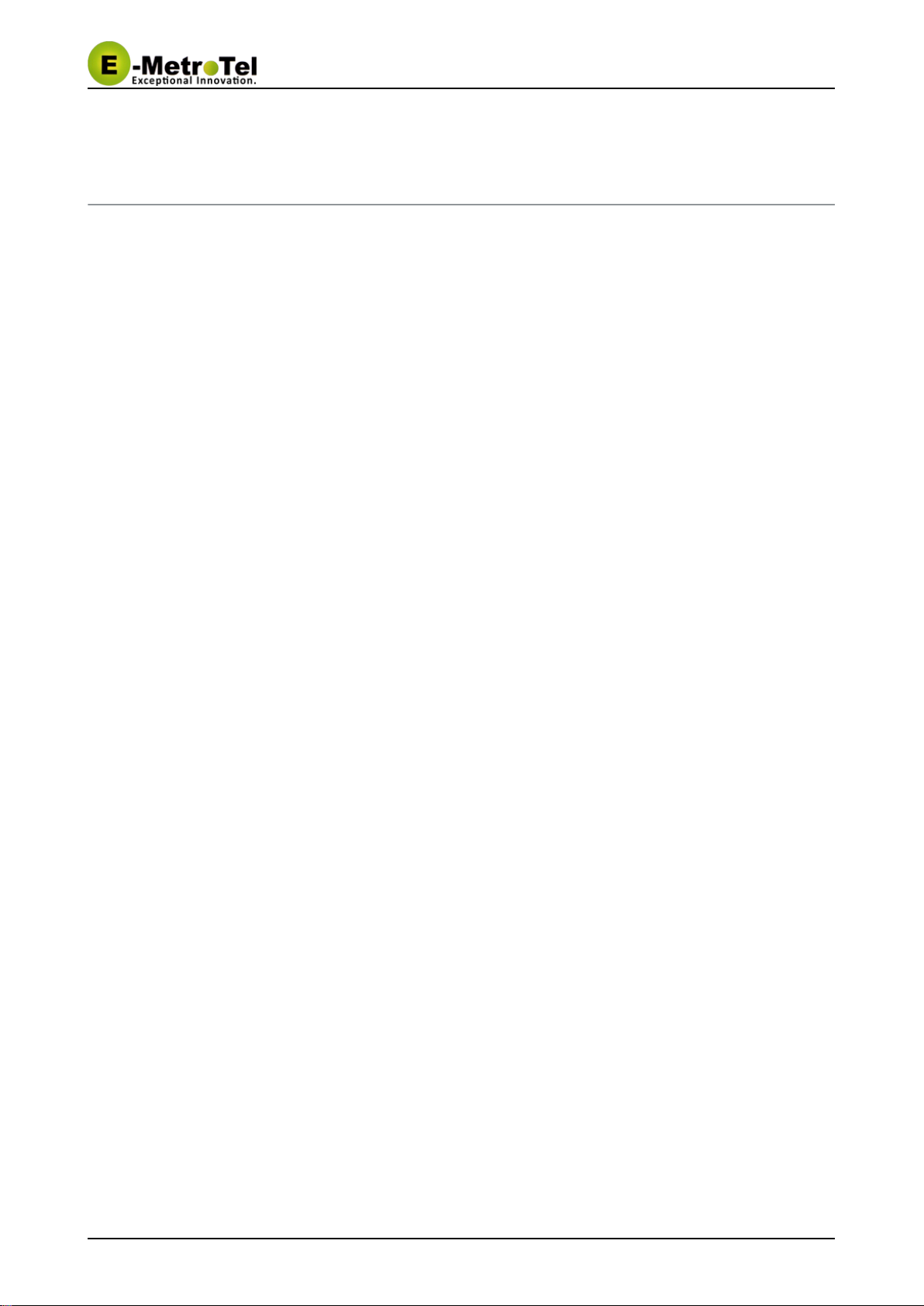
UCx Feature Guide for Nortel IP Phones UCx 4.5
11-Feb-2015 Page of8 36 Copyright © 2014 E-Metrotel
Global Inc.
1 Introduction
This User's Guide provides a description of features for i200x series and 11xx/12xx series VoIP telephone
sets and Nortel digital sets with a UC Server.
X

UCx Feature Guide for Nortel IP Phones UCx 4.5
11-Feb-2015 Page of9 36 Copyright © 2014 E-Metrotel
Global Inc.
1.
2.
3.
4.
5.
2 Installing the telephone
Please refer to your respective installation guide provided with the telephone set. Below are links to
soft-copies for your convenience:
i2002 users guide
i2004 users guide
1120e users guide
1140e users guide
1220/1240 users guide

UCx Feature Guide for Nortel IP Phones UCx 4.5
11-Feb-2015 Page of10 36 Copyright © 2014 E-Metrotel
Global Inc.
3 Using Your Nortel Telephone
Depending on the model of phone you have, different keys may be offered for different features.
Nevertheless, there are basic set of controls and buttons across all models as shown in the sections below.
The figure below shows the button layout of the 1140 phone as a reference. Note in particular where certain
keys are located as a visual reference:
(4 at the bottom of the display will show the key in position 1 if enabled on yourSoft keys Feature
phone)key (voice mail access)Inbox key (for call log)Outbox
keyHold keyHandsfree
3.1 Controls and Buttons
Standard telephone controls and buttons are listed in the table below.
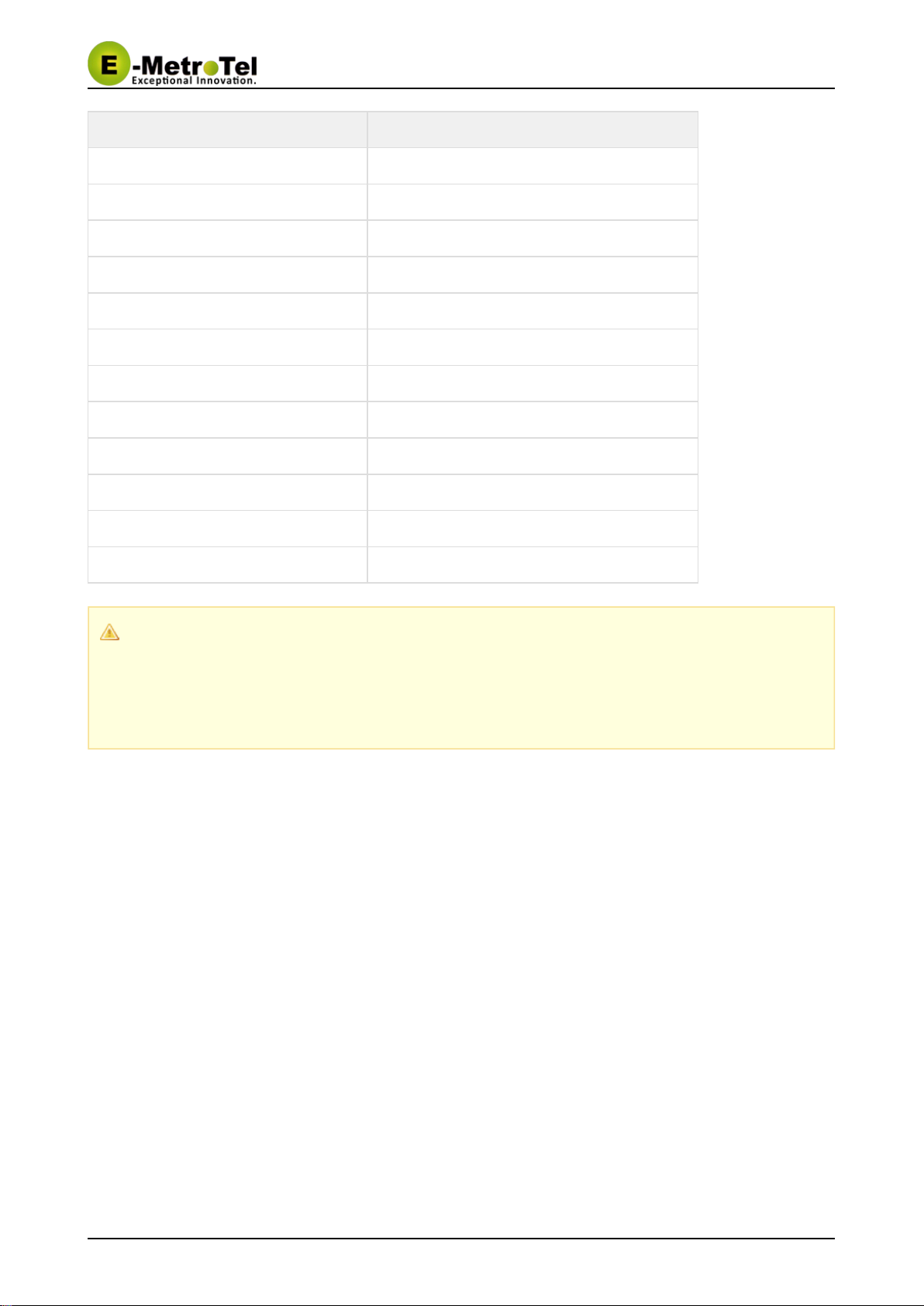
UCx Feature Guide for Nortel IP Phones UCx 4.5
11-Feb-2015 Page of11 36 Copyright © 2014 E-Metrotel
Global Inc.
Name Description
Dialpad Standard telephone dialpad
Volume Up/Down Ringer volume/sound volume
Mute Mute/unmute toggle
Handsfree Enable handsfree mode
Up/Down/Left/Right Navigation keys Menu nagivation
Inbox Voicemail
Outbox Call history
Directory Company directory
Release (Goodbye) Release a call; Exit; End of a feature
Headset Enable headset mode (if a headset is present)
Hold Put call on-hold
Feature Enter a feature code to invoke a feature
Feature key availability
The soft key is available only when it is enabled in the UC configuration. If this option isFeature X
disabled by your administrator, please refer to the system-wide list of star codes for information on
how to invoke features!
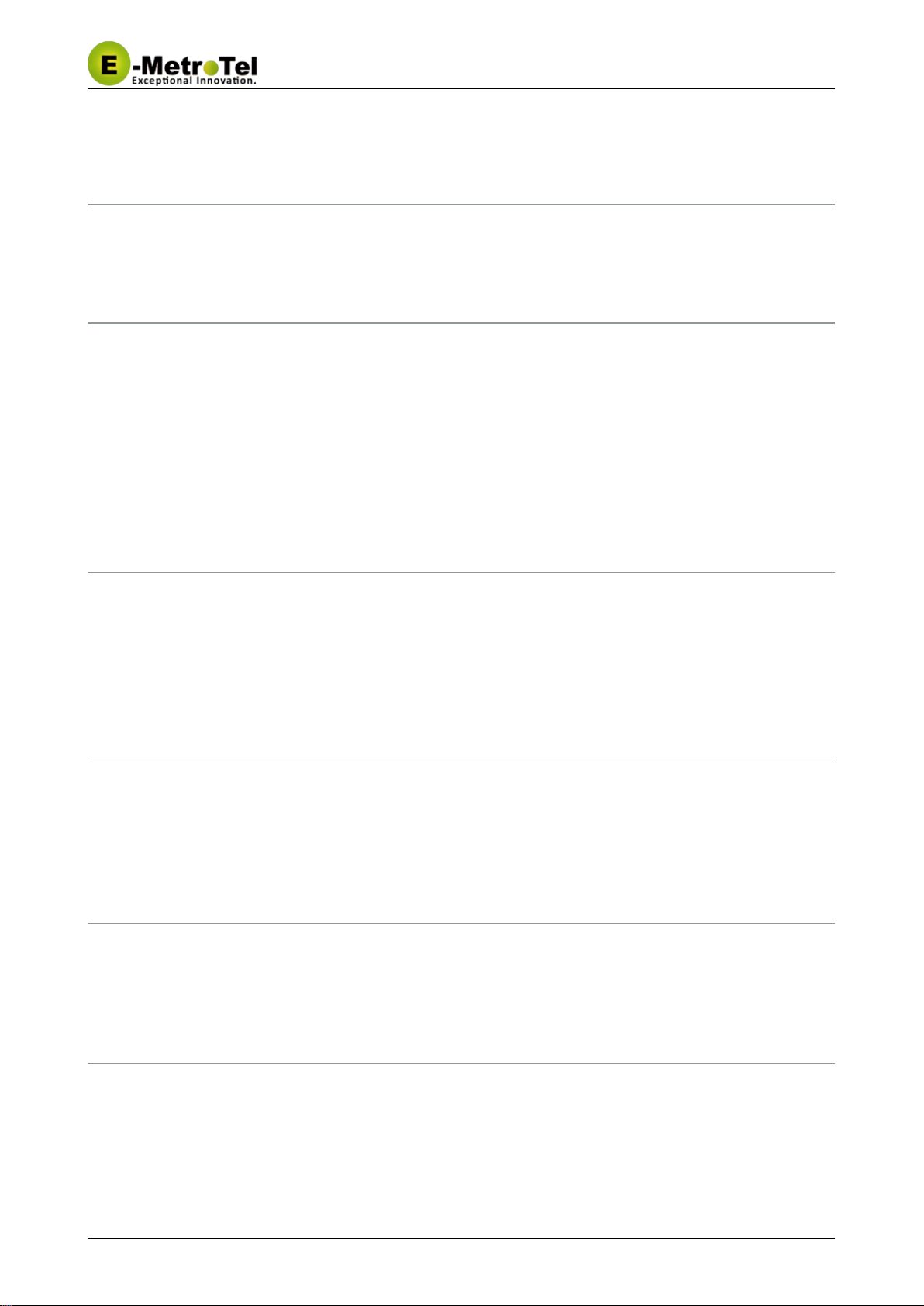
UCx Feature Guide for Nortel IP Phones UCx 4.5
11-Feb-2015 Page of12 36 Copyright © 2014 E-Metrotel
Global Inc.
4 Basic Phone Features
This section presents the basic features available from the phone itself.
4.1 Calling Internally
To make an internal call, you can pick up the handset, press a key or the key, and then dialLine Handsfree
the internal extension. If automatic dialing has been configured by your administrator, the dialing would
commence as soon as you enter a valid extension. Alternatively, press , #, or just wait (if a dial outCall
timeout has been configured by your administrator).
You should quickly get either a ringing sound or a busy signal, and an onscreen indication of your call's
progress and duration.
4.2 Calling Outside
To make an outside call, you can pick up the handset, press a key or the key, and then dialLine Handsfree
the telephone number. You may have to dial 8 or 9 for outside local calls and 1 or 011 for outside long
distance - please contact your UC administrator to provide information about the access to external lines
X
and long distance dialing.
4.3 Answering a Call
To answer an incoming call, just pick up the handset, press the key or press the key withHandsfree Line
the alerting call. Speak normally as you would on any telephone. During the course of the call you may need
to place the other party on hold, or transfer them to another extension. These features are described below.
4.4 Name and Number Toggle
On Nortel phones with single line display, press the key to toggle the display between the Caller NameInfo
and Caller Number.
4.5 Putting Call on Hold
To put a call on Hold, just press the key.Line
To retrieve the call previously put on-hold, press the key with the held call again.Line

UCx Feature Guide for Nortel IP Phones UCx 4.5
11-Feb-2015 Page of13 36 Copyright © 2014 E-Metrotel
Global Inc.
If a call is placed on hold for an extended period of time, a notification tone will be played. The time interval
for the notification tone is configurable and can also be disabled by your UC administrator.
X

UCx Feature Guide for Nortel IP Phones UCx 4.5
11-Feb-2015 Page of14 36 Copyright © 2014 E-Metrotel
Global Inc.
1.
2.
3.
4.
5.
1.
2.
3.
4.
1.
2.
5 Advanced Phone Features
This section provides more advanced features available on the phone. Some of the features can be invoked
through the phone keys or the key or through the .Soft Feature system-wide star codes
Please note that system-wide star codes are configurable by the UC administrator - examples below are
X
based on default star code settings.
5.1 Transferring a Call (blind and attended transfer)
The steps differ slightly depending what phone type you have. There are two types of call transfer, blind
transfer and attended transfer.
Blind transfer is used when there is no need to consult with the party receiving the call transfer.
Attended transfer is used when a prior discussion is needed with the party receiving the call transfer.
During the prior discussion, the other party is connected to Music On Hold.
5.1.1 Phones With Transfer key - Attended Transfer
While on call, press the soft keyTransf
Dial the other number and press the key or the keyCall #
When the other party answers, you can talk and discuss that you are about to transfer a call. During
that time, the original caller is connected to Music On Hold.
Press the soft key to connect the original caller to the other party (transfer the call)Transf
Press the soft key or the key to return the original caller (abort the transfer)Cancel Release
5.1.2 Phones Without Transfer key - Attended Transfer
While on call, dial - the system prompt will say "Transfer" and present the dial tone*2
Enter the extension you want to transfer the call to
You can talk and discuss that you are about to transfer a call
Hang-up the call to complete the transfer
5.1.3 Using star code - Blind Transfer
While on call, dial - the system prompt will say "Transfer" and present the dial tone##
Enter the extension you want to transfer the call to - the call is immediately transferred
5.2 Transferring a Call to Voice Mail Box
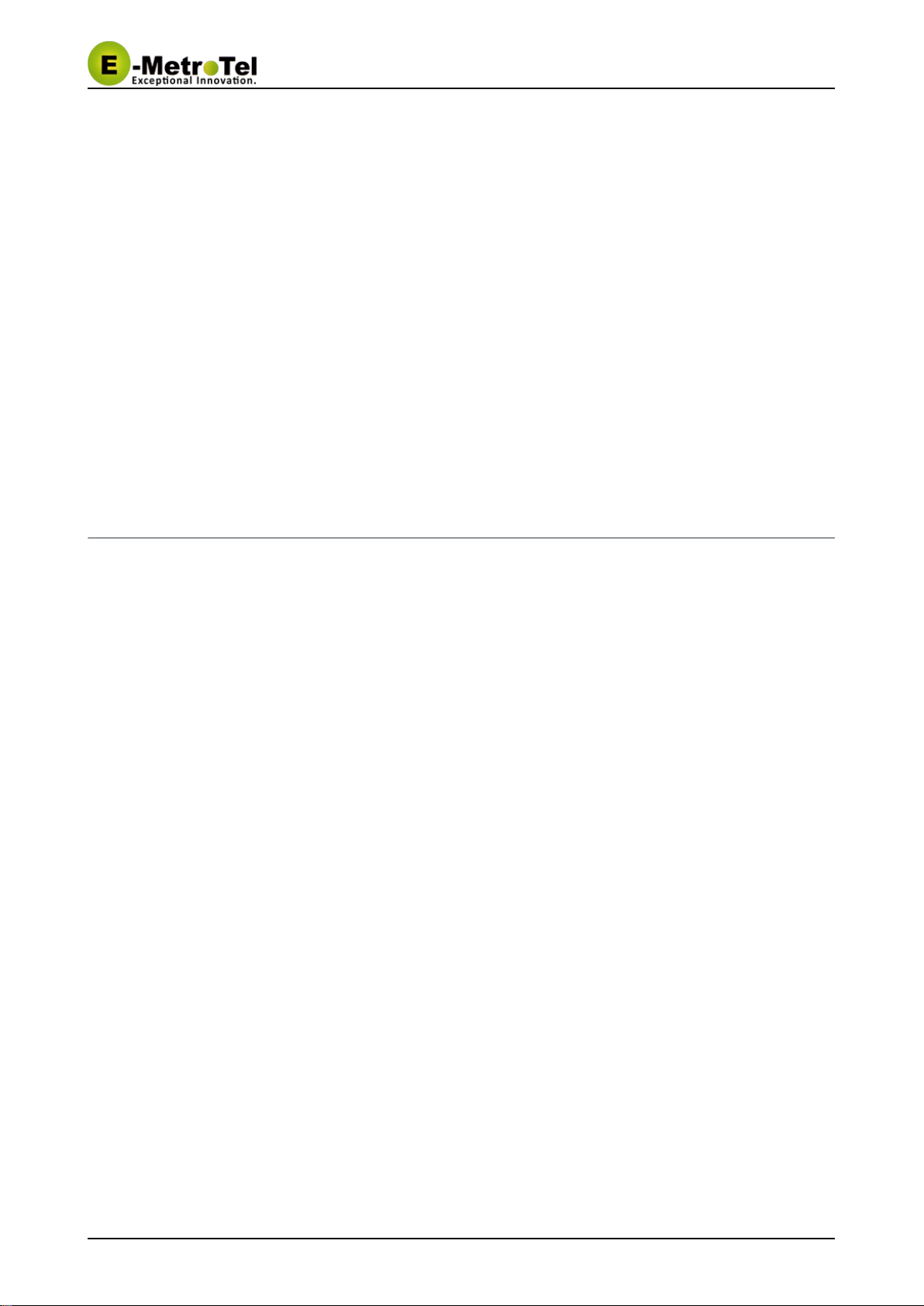
UCx Feature Guide for Nortel IP Phones UCx 4.5
11-Feb-2015 Page of15 36 Copyright © 2014 E-Metrotel
Global Inc.
1.
2.
3.
1.
2.
1.
2.
3.
4.
1.
2.
3.
4.
1.
2.
3.
4.
5.
5.2.1 Phones With Feature Key
While on call, press the key and enter the feature code 986 ( - transfer to voicemail)Feature F986
Enter the mailbox you want to transfer the call to
Press the soft key to complete the transferTransfer
5.2.2 Phones Without Feature Key
While on call, invoke by dialing - the system prompt will say "Transfer" and presentBlind Transfer ##
the dial tone
Enter followed by the mailbox you want to transfer the call to - the call is immediately transferred (for*
example, to transfer to the mailbox of extension 200, dial )*200
5.3 Call Forward All/Unconditional
5.3.1 Phones With Feature Key
To forward your phone, press the key and enter the feature code 4 ( - call forward)Feature F4
Enter the destination phone number. If you select an external number, remember to enter the prefix
required for external dialing.
Press the "Forward" soft key to enable call forwarding for your phone
To cancel call forwarding, press the key and enter the feature code #4 ( - cancel callFeature F#4
forward)
5.3.2 Phones Without Feature Key
Dial to access the configuration*72 call forward unconditional
Enter the destination phone number followed by the key#
To deactivate call forward unconditional, dial *73
To deactivate all types of call forwarding, dial *74
5.3.3 Phones Without Feature Key - Prompting
Dial to access the configuration*720 call forward unconditional
Enter the extension for which you want to configure call forward unconditional followed by the key#
Enter the destination phone number followed by the key#
To deactivate call forward unconditional, dial *73
To deactivate all types of call forwarding, dial *74

UCx Feature Guide for Nortel IP Phones UCx 4.5
11-Feb-2015 Page of16 36 Copyright © 2014 E-Metrotel
Global Inc.
1.
2.
3.
4.
1.
2.
3.
4.
5.
1.
2.
3.
4.
1.
2.
3.
4.
5.
6.
5.4 Call Forward on No Answer/Unavailable
Dial to access the configuration*52 call forward on no answer
Enter the destination phone number followed by the key#
To deactivate call forward on no answer, dial *53
To deactivate all types of call forwarding, dial *74
This feature can be invoked only using the system-wide star code.
5.5 Call Forward on No Answer/Unavailable Prompting
Dial to access the configuration*520 call forward on no answer
Enter the extension for which you want to configure call forward on no answer followed by the key#
Enter the destination phone number followed by the key#
To deactivate call forward on no answer, dial *53
To deactivate all types of call forwarding, dial *74
This feature can be invoked only using the system-wide star code.
5.6 Call Forward on Busy
Dial to access the configuration*90 call forward on no busy
Enter the destination phone number followed by the key#
To deactivate call forward on busy, dial *91
To deactivate all types of call forwarding, dial *74
This feature can be invoked only using the system-wide star code.
5.7 Call Forward Busy Prompting
Dial to access the configuration*900 call forward on no busy
Enter the extension for which you want to configure call forward on busy followed by the key#
Enter the destination phone number followed by the key#
To deactivate call forward on busy, dial *91
To deactivate all types of call forwarding, dial *74
Enter the extension for which you want to deactivate call forward followed by the key#

UCx Feature Guide for Nortel IP Phones UCx 4.5
11-Feb-2015 Page of17 36 Copyright © 2014 E-Metrotel
Global Inc.
1.
2.
1.
2.
3.
4.
5.
This feature can be invoked only using the system-wide star code.
5.8 Call Waiting
To activate call waiting, dial *70
To deactivate call waiting, dial *71
This feature can be invoked only using the system-wide star code.
To use call waiting, your phone must be configured to have 2 or more line appearances (line keys).
When you have 2 or more line keys and call waiting is enabled, you will receive additional incoming
calls until there is no free line key. When call waiting is disabled, you won't receive incoming calls if
you have a call on at least one of the line keys - additional line keys can be used only to make
outgoing calls.
5.9 Call History
key keyTo access the call log, press the Outbox . Alternatively, press the Feature and enter the
feature code 812 ( F812 - call log).
Press the , or soft key to view the list of received, dialed or missed callsRecvd Placed Missed
Use the to view call log entriesUp/Down Navigation keys
On Nortel phones with a single display line, use the soft key to view additional information aboutMore
call log entries
Press the soft key to call the phone number from the selected call log entryCall
5.9.1 Calls key
The Calls soft key will appear when there are missed calls since the last use of the phone. On pressing the
soft key, details of the missed calls will be displayed.Calls
This feature is available only when Feature Key Mode is enabled by the UC administrator.
X
5.10 Last Number Redial

UCx Feature Guide for Nortel IP Phones UCx 4.5
11-Feb-2015 Page of18 36 Copyright © 2014 E-Metrotel
Global Inc.
1.
2.
1.
2.
3.
4.
1.
2.
3.
4.
5.10.1 Phones With Feature Key
Press the key which you want to use to make the callLine
Press the soft key to dial the last dialed phone numberRedial
The soft key is not presented if no last phone number is available.Redial
You can also redial the last dialed phone number using the key. Just press theFeature Feature
key and enter the feature code 5 ( - redial).F5
5.11 Multi-Party Conference
5.11.1 Phones with Conf key
While on a call, press the soft keyConf
Dial the extension or external phone number of the party you want to add to the call
To add the new party to the conference, press the soft key againConf
To return to the conference without adding the new party, press the soft keyCancel
5.11.2 Phones without Conf key
While on a call, dial *88
Dial the extension or external phone number of the party you want to add to the call
To add the new party to the conference, dial *89
To return to the conference without adding the new party, dial #8
When dialing the party's extension or external number after pressing the or dialing the ,Conf *88
you can follow the party's number with to tell the system to dial it right away as opposed to wait#
for the system time out.
5.11.3 Join Capability
This feature includes the join capability where 2 calls on 2 lines can be conferenced together. The join
capability is applicable only under the following conditions:
The phone has a minimum of 2 line appearances
The calls on both lines can be conferenced
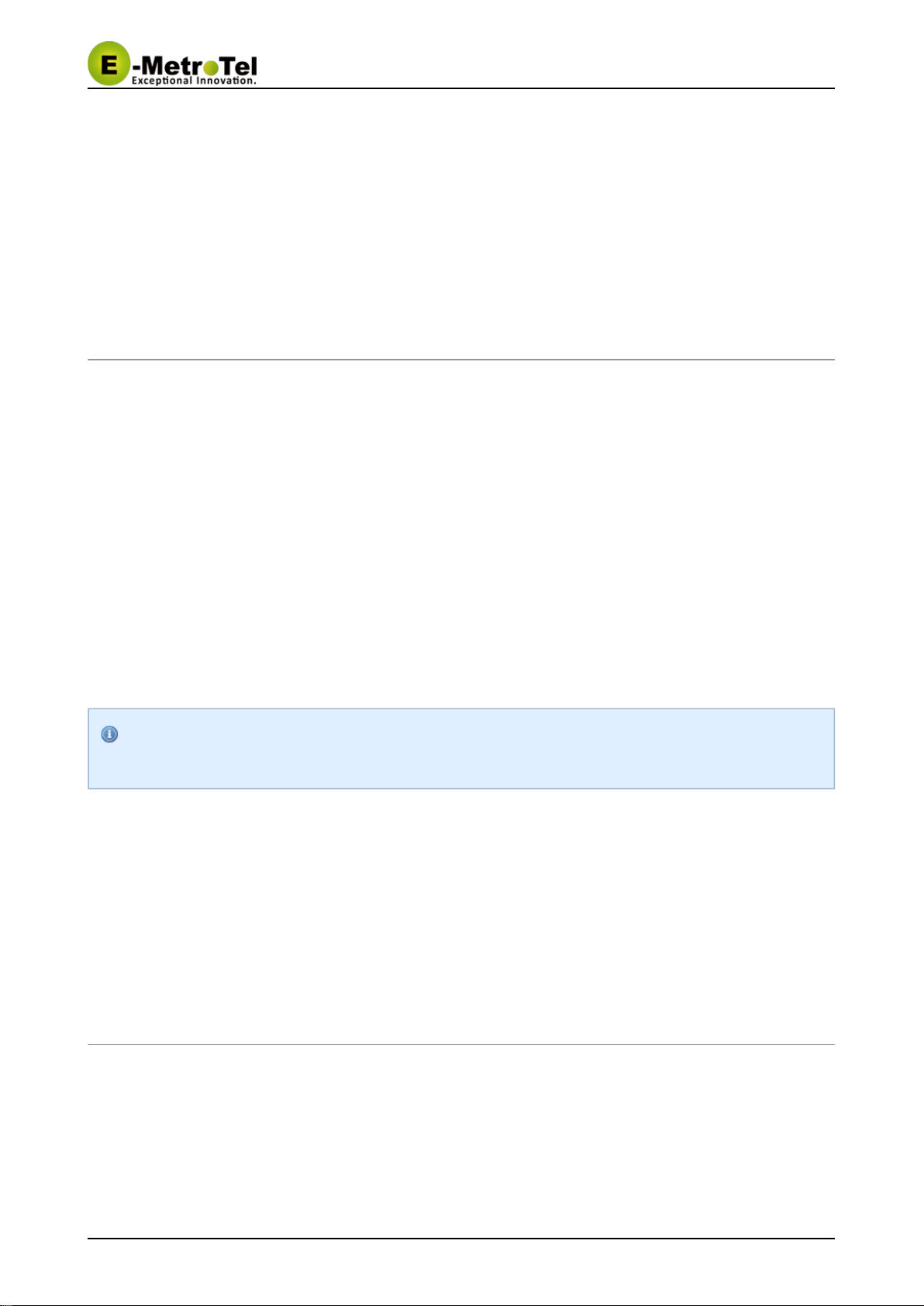
UCx Feature Guide for Nortel IP Phones UCx 4.5
11-Feb-2015 Page of19 36 Copyright © 2014 E-Metrotel
Global Inc.
1.
2.
3.
1.
2.
1.
2.
3.
1.
2.
1.
While in a call or conference on the first line appearance, place the call on hold, make or receive a
call on the second line appearance
Press the key, followed by the key, then finally the line appearance, now all partiesConf Join Held
are in a conference
You can continue to add as many parties to the existing conference with the above 2 steps
5.12 Do-Not-Disturb feature (DND) or Make-Set-Busy
feature (MSB)
5.12.1 Phones With Feature Key
To activate DND/MSB, press the key and enter the feature code 85 ( - do not disturb)Feature F85
To cancel DND/MSB, press the key and enter the feature code #85 ( - do not disturbFeature F#85
cancel)
5.12.2 Phones Without Feature Key
To activate DND/MSB, dial *78
To cancel DND/MSB, dial *79
To toggle the DND/MSB activation state, dial *77
The label for this feature is when Feature Key Mode is enabled, label is when FeatureDND MSB
Key Mode is disabled. Feature Key Mode is configured by the UC administrator.
X
5.12.3 Do-Not-Disturb feature (DND) or Make-Set-Busy feature
(MSB) Toggle
To activate DND/MSB, dial *76
To cancel DND/MSB, dial *76
5.13 Dial By Name
5.13.1 Phones With Feature Key
To access the directory, press the key. Alternatively, press the key and enter theDirectory Feature
feature code 960 ( - directory).F960

UCx Feature Guide for Nortel IP Phones UCx 4.5
11-Feb-2015 Page of20 36 Copyright © 2014 E-Metrotel
Global Inc.
2.
1.
2.
1.
2.
1.
2.
3.
1.
2.
3.
At the prompt, dial the name of the party you wish to reach using the keypad.
5.13.2 Phones Without Feature Key
To access the directory, dial #
At the prompt, dial the name of the party you wish to reach using the keypad.
The directory feature will prompt the caller to dial the first name or the last name.
If your system was upgraded from Release 3.0 to 4.0, the access code is automatically created to#
access the directory. If this is a new Release 4.0 system, then the access code needs to be#
created by your UC administrator. See for details.
XDirectories
5.13.3 Phonebook dial-by-name directory
The telephone directory allows you to dial a user in the directory by entering their name.
Dial to access the directory*411
Follow the voice prompts
5.14 Call Park
The call park feature allows a person to put a call on hold and have the call retrieved from another phone.
5.14.1 Phones With Feature Key
While on call, press the key and enter the feature code 74 ( - park call)Feature F74
The extension that can be used to retrieve the call is spoken (and also displayed)
To retrieve the parked call, simply dial the extension from any phone
5.14.2 Phones Without Feature Key
While on call, press the soft keyPark
The extension that can be used to retrieve the call is spoken (and also displayed)
To retrieve the parked call, simply dial the extension from any phone
5.14.3 Using star code
This manual suits for next models
3
Table of contents
Other E-MetroTel IP Phone manuals