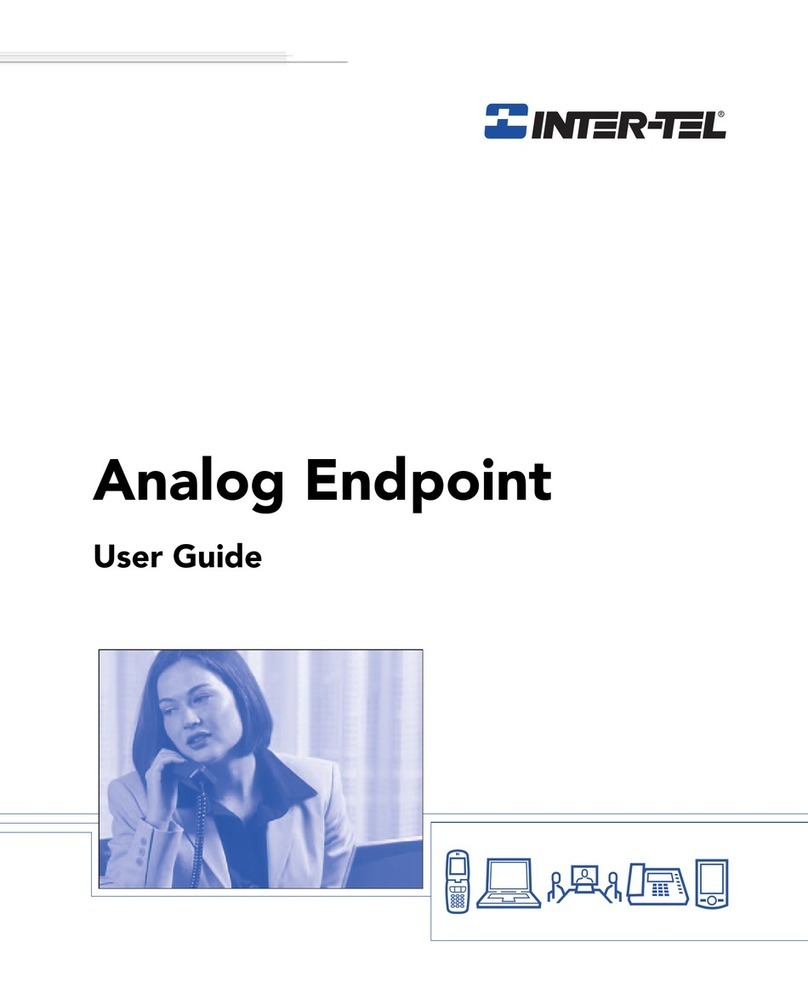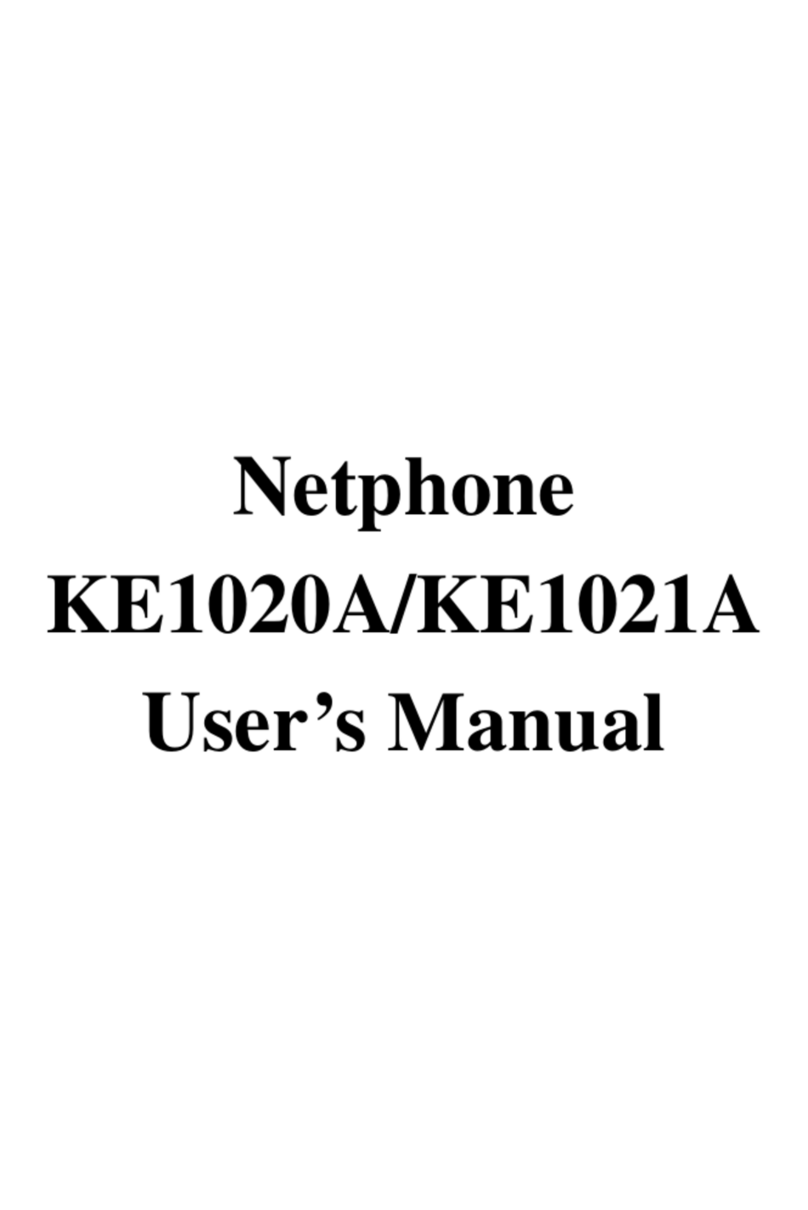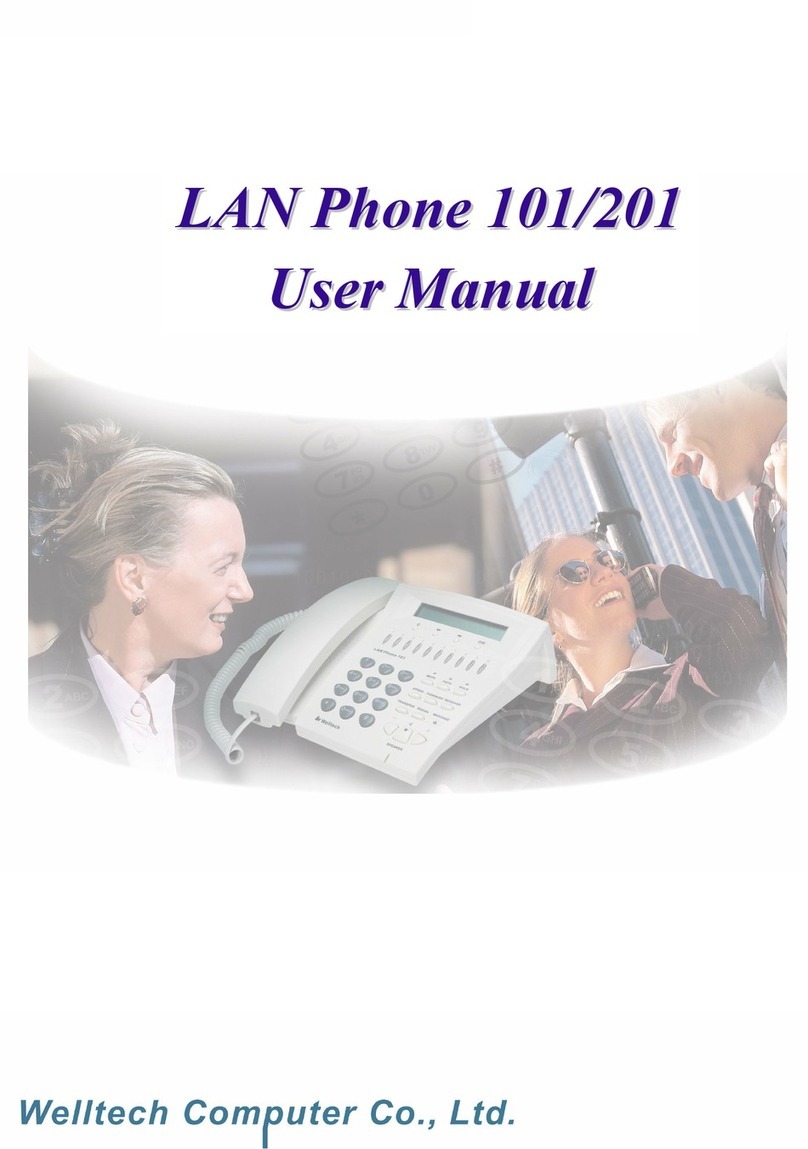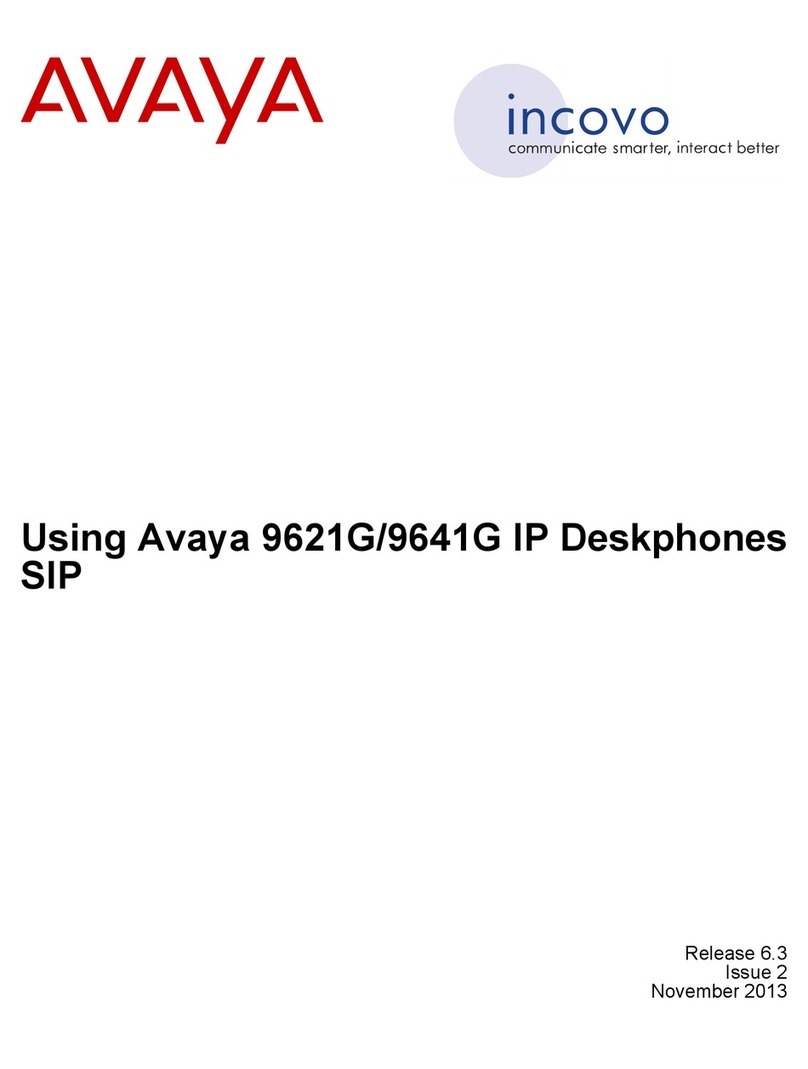E-MetroTel XSTIM Infinity Phone User manual

XSTIM Infinity Phones User Guide
Date: 12 May 2021
Version: 1.2
Phone models: E-MetroTel will provide support for the following
Infinity IP phones, as long as the phones are on the
latest firmware versions and the phones have been
configured as per the programming instructions:
5004
5006
5008
5010
5010W
Documentation Link: https://www.emetrotel.com/tsd/

Page 2of 21
www.emetrotel.com
TABLE OF CONTENTS
1. Introduction ......................................................................................................................................4
1.1 Controls and Buttons................................................................................................................6
2. Features and Usage...........................................................................................................................7
2.1 Making a Call............................................................................................................................7
Off-hook dialing.................................................................................................................................7
On-hook dialing .................................................................................................................................7
Hands-free dialing .............................................................................................................................7
Call History / Call Log.........................................................................................................................7
Last Number Redial ...........................................................................................................................8
Hotline...............................................................................................................................................8
Intercom (Voice Call) .........................................................................................................................8
Paging................................................................................................................................................8
BLF (Busy Lamp Field)........................................................................................................................9
Speed Dial .........................................................................................................................................9
System Speed Dial .............................................................................................................................9
2.2 While on a Call .......................................................................................................................10
Hold 10
Transfer (Attended).........................................................................................................................10
Transfer (Blind)................................................................................................................................10
Transfer to Voicemail Box ...............................................................................................................11
Call Park...........................................................................................................................................11
Retrieve Parked Call ........................................................................................................................11
Call Park Retrieval Oldest ................................................................................................................12
BLF Direct Call Park..........................................................................................................................12
Disconnect.......................................................................................................................................12
2.3 Incoming Calls ........................................................................................................................12
Directed Call Pickup.........................................................................................................................12
Group Pickup...................................................................................................................................13
BLF Pickup .......................................................................................................................................13
Call Waiting .....................................................................................................................................13
Call Forward ....................................................................................................................................14
Call Forward to Voicemail ...............................................................................................................15

Page 3of 21
www.emetrotel.com
Do Not Disturb (Make Set Busy)......................................................................................................15
2.4 Calls with Multiple Parties ......................................................................................................15
Call Join ...........................................................................................................................................15
Conference (Multi-Party).................................................................................................................16
2.5 Hotdesking.............................................................................................................................16
2.6 Additional Features using Star Codes ......................................................................................17
2.7 Services Key ...........................................................................................................................18
3. Phone Display Settings.....................................................................................................................21
Addendum: UCX Voicemail User Guide

Page 4of 21
www.emetrotel.com
1. INTRODUCTION
This User Guide describes the usage of your Infinity phone with the UCX Server.
Depending on the model of phone you have, different keys may be offered for different phones.
Nevertheless, there are some basic controls and buttons that are typically available on all phones.
The following diagram is an example showing the Infinity 5010 IP phone:

Page 6of 21
www.emetrotel.com
1.1 Controls and Buttons
Standard telephone controls and buttons are listed in the table below.
Control/Button
Phone Model
Description
LED Indicator
All
Blinks when the phone is ringing.
Line keys
All
Configurable line keys with labels displayed on the LCD screen.
Soft keys
All
Context sensitive keys with labels displayed on the LCD screen.
Cancel key
5006/5010
To return to idle screen or cancel a call.
Navigation keys
5006/5010
Menu navigation (up/down/left/right) and center OK key to
select.
Navigation keys
5004/5008/5010W
Menu navigation (up/down/left/right) and center OK key to
select.
SERVICES
All
Press the center OK key when idle to access UCX Features.
Message
All
New message indicator, press to access voicemail box.
Headset
All
Headset mode toggle (applicable only if a headset is present).
Mute
All
Mute/unmute toggle.
Speaker
All
Speaker/handset mode toggle.
Keypad
All
Standard telephone keypad.
Volume keys
All
Call volume increase/decrease.
Call history
5006/5010/5008/5010W
To access the call logs for Received, Placed and Missed calls.
Transfer
5006/5010/5008/5010W
To transfer an active call.
Hold
All
Hold/Resume call toggle.
PHONE MENU
5004/5008/5010W
Double press HOLD key when idle to access the Phone Menu.
Release
5004/5008/5010W
To release or disconnect a call.
Conference
5006/5010
Single press on an active call to initiate Conference.
PHONE MENU
5006/5010
Double press CONFERENCE key when idle to access the Phone
Menu.

Page 7of 21
www.emetrotel.com
2. FEATURES AND USAGE
2.1 Making a Call
Off-hook dialing
Lift handset.
Dial the number.
On-hook dialing
Press the Line key.
Dial the number.
Hands-free dialing
Press the Speaker or Headset button.
Dial the number.
Call History / Call Log
Press the Call History button.
Use the Up/Down Navigation buttons to view call log entries.
Press the Recvd/Placed/Missed soft key to toggle through the different types of call history.
Press the Call soft key to call the phone number from the selected call log entry.
Use feature code
Press the Feature soft key followed by feature code 812.
Use the Up/Down Navigation buttons to view call log entries.
Press the Recvd/Placed/Missed soft key to toggle through the different types of call history.
Press the Call soft key to call the phone number from the selected call log entry.
The phone model 5004 does not have the Call History button, a Call Log feature line key can be
programmed for easy access to the feature.

Page 8of 21
www.emetrotel.com
Last Number Redial
Press the Redial soft key.
A call will be made to the last dialed number from the phone.
Hotline
The hotline feature allows the user to make a call simply by lifting the handset or pressing the
Line/Speaker/Headset key and the configured hotline number will be dialed automatically.
This feature is configured by the administrator on the UCX Server.
Intercom (Voice Call)
Use star code
Dial *80 + EXTENSION. (For example, to intercom extension 200, dial *80200.)
Speak into the handset and your voice will be heard on the dialed EXTENSION’s speaker.
Use programmed feature line key
Press the programmed VoiceCall line key.
Enter the EXTENSION number.
Speak into the handset and your voice will be heard on the dialed EXTENSION’s speaker.
Use feature code
Press the Feature soft key followed by feature code 66.
Enter the EXTENSION number.
Speak into the handset and your voice will be heard on the dialed EXTENSION’s speaker.
Paging
Use page group number
Dial the PAGE GROUP extension number.
Speak into the handset and your voice will be heard on the speakers of the extensions that
belong to the page group.
Use programmed feature line key
Press the programmed Paging line key.
Speak into the handset and your voice will be heard on the speakers of the extensions that
belong to the page group programmed on the line key.

Page 9of 21
www.emetrotel.com
Use feature code
Press the Feature soft key followed by feature code 60.
Speak into the handset and your voice will be heard on the speakers of the extensions that
belong to the Default page group.
OR
Press the Feature soft key followed by feature code 61x, where xis the zone number
from 1 to 6.
Speak into the handset and your voice will be heard on the speakers of the extensions that
belong to page zone X.
BLF (Busy Lamp Field)
A BLF key can act as a speed dial key to directly call the monitored extension.
Press the BLF line key and the monitored extension is dialed immediately.
Speed Dial
Press the configured Speed Dial line key and the target number is dialed immediately.
System Speed Dial
The system administrator can program system wide speed dial locations (a.k.a. speed dial codes).
These system speed dial codes will be available to all users.
To make a call using system speed dial:
1. Dial *0 + SPEED DIAL CODE.
(For example, if the speed dial code is 100, dial *0100.)
User Speed Dial Override
If a user attempts to program a speed dial location that is already in use by the system, the user will be
notified that the speed dial location is already in use.
The user can choose to override the system's number with the user's own number for this location.
All other users will not be affected; they will continue to have access to the speed dial code and
number programmed by the system administrator.
If the user wants to revert back to the system speed dial number, simply delete the user's speed dial
entry.

Page 10 of 21
www.emetrotel.com
Programming User Speed Dial
2. Dial *75 to enter the user speed dial menu.
3. Enter the speed dial location and press the #sign.
4. Follow the audio prompts.
2.2 While on a Call
Hold
Press the Hold button to place a call on hold.
Press the Hold button again or the Resume soft key to resume the held call.
If you have more than one line on hold, then press the Line key to resume the call held on that
line.
Transfer (Attended)
Press the Transfer button or Trnsfer soft key and the original caller is placed on hold.
Enter the other number you want to call and press the Call soft key or the #sign.
When the other party answers, you can consult with the other party first.
To connect the other party with the original caller, press the Transfer button or Trnsfer soft
key.
To abort the transfer, press the Cancel soft key to return to the original caller.
Transfer (Blind)
Press the Transfer button or Trnsfer soft key and the original caller is placed on hold.
Enter the other number you want to call and press the Transfer button or Trnsfer soft key.
The call is immediately transferred.
The same steps are used to add or change a speed dial entry. For an existing entry, the following
audio prompts are presented:
1- To Listen to the number
2- To Change the entry location
3- To Change the number
*- To Cancel and delete the entry

Page 11 of 21
www.emetrotel.com
Transfer to Voicemail Box
Use transfer button
Press the Transfer button or Trnsfer soft key and the original caller is placed on hold.
Enter #* followed by the mailbox you want to transfer the call to.
(For example, to transfer to the mailbox of extension 200, enter #* 200.)
Press the Transfer button or Trnsfer soft key.
The call is immediately transferred.
Use programmed feature line key
Press the programmed TransToVM line key.
Enter the mailbox number.
The call is immediately transferred.
Use feature code
Press the Feature soft key followed by feature code 986.
Enter the mailbox number.
The call is immediately transferred.
Call Park
The call park feature allows users to put a call on hold (parked) against a group of available extensions
(parking lots), the call can then be retrieved from another telephone.
Use park key
Press the Park soft key.
The PARKING LOT number is announced.
The call is now parked.
Use feature code
Press the Feature key followed by feature code 74.
The PARKING LOT number is announced.
The call is now parked.
Retrieve Parked Call
Dial the PARKING LOT number from any internal phone.

Page 12 of 21
www.emetrotel.com
Call Park Retrieval Oldest
An alternative method to retrieve a parked call is to dial *86.
The oldest parked call is retrieved regardless of who parked the call.
BLF Direct Call Park
You can configure a BLF line key to directly transfer calls to a specific parking lot extension instead of a
group of extensions. The same BLF key can be used to monitor the parking lot extension and to
retrieve calls parked at that extension.
To park a call:
While on a call, press the programmed BLF line key to park the call.
The BLF key shows a HOLD icon indicating a call is now parked at this location.
To retrieve the parked call:
Press the BLF line key again.
Disconnect
If using the handset, replace the handset into the cradle.
If in Speaker/Headset mode, press the Cancel button or Release button.
2.3 Incoming Calls
Directed Call Pickup
Directed Call Pickup allows you to pick up a call at a specific extension.
Use star code
Dial ** followed by the EXTENSION number that is ringing.
If nobody retrieves a parked call within the timeout period, the call is automatically sent back to
the extension that parked the call. The duration of the timeout is configurable by the
Administrator.
The default call park lot numbers and the number of available parking lots can be changed by the
Administrator.

Page 13 of 21
www.emetrotel.com
Use programmed feature line key
Press the programmed DNPickup line key.
Enter the EXTENSION number that is ringing followed by the #sign or the Enter soft key.
Use feature code
Press the Feature key followed by feature code 76.
Enter the EXTENSION number that is ringing followed by the #sign or the Enter soft key.
Group Pickup
Group Call Pickup allows you to pick up a call that belongs to a group.
Use star code
Dial *8 followed by the EXTENSION number that is ringing.
Call ringing at another extension in your pickup group is picked up.
Use programmed feature line key
Press the programmed Pickup line key.
Call ringing at another extension in your pickup group is picked up.
Use feature code
Press the Feature key followed by feature code 75.
Call ringing at another extension in your pickup group is picked up.
BLF Pickup
To pick up a call alerting on a BLF key:
Press the corresponding BLF line key when the monitored extension is ringing.
Call Waiting
To use call waiting, your phone must be configured to have 2 or more line keys. When you have 2 or
more line keys and call waiting is enabled, you will receive additional incoming calls until there is no
free line key.
When call waiting is disabled, you will not receive incoming calls if you have a call on at least one of
the line keys - additional free line keys can be used only to make outgoing calls.
Call group and Pickup group(s) are configured by the Administrator on a per extension basis.

Page 14 of 21
www.emetrotel.com
To answer a call waiting on another line:
Press the Line key of the new incoming call.
The current line will be placed on hold and call will be connected to the line of the new
incoming call.
Toggle between the calls by pressing the corresponding Line keys.
Call Forward
There are several types of call forward:
Call Forward Unconditional will forward all calls.
Call Forward Busy will forward calls when you are busy on the line.
Call Forward Unavailable will forward calls when you do not answer an incoming call after the
specified number of rings.
Call Forward Unconditional (All)
Use star code
To activate, dial *72 and enter the target number followed by the #key.
To deactivate, dial *73 .
Use forward soft key
To activate, press the Forward soft key, enter the target number and then press the Forward
soft key again.
To deactivate, press the NoForwd soft key.
Use feature code
Press the Feature key followed by feature code 4, enter the target number and then press the
Forward soft key.
To deactivate, press the Feature key followed by feature code #4.
Call Forward Busy
To activate, dial *90 and enter the target number followed by the #key.
To deactivate, dial *91 .
Call Forward Unavailable
To activate, dial *52 and enter the target number followed by the #key.
To deactivate, dial *53 .
The Audible Call Waiting notification tone is configured by the Administrator. It can be set to:
None, Buzz or Ring.

Page 15 of 21
www.emetrotel.com
Call Forward to Voicemail
Use star code
To activate, dial *72 and enter the target number: #* + voicemail box number.
To deactivate, dial *73 .
Use programmed feature line key
To activate, press the programmed ForwdToVM line key.
To deactivate, press the NoForwd soft key.
Use feature code
To activate, press the Feature key followed by feature code 984.
To deactivate, press the Feature key followed by feature code #4.
Do Not Disturb (Make Set Busy)
Use DND/MSB soft key
Press the DND/MSB soft key to turn ON.
Press the DND/MSB soft key again to turn OFF.
Use feature code
Press the Feature key followed by feature code 85 to turn ON.
Press the Feature key followed by feature code #85 to turn OFF.
2.4 Calls with Multiple Parties
Call Join
The call join feature allows a user to join 2 calls from 2 separate lines into an ad-hoc conference call.
While in a call or conference on a Line key, press the Hold key. The caller(s) on the line is placed
on hold.
Make or receive a new call on a second Line key
Press the Conf soft key followed by the Join soft key.
Press the first Line key to join all parties into a conference.
You can continue to add parties to the existing ad-hoc conference with the above steps.

Page 16 of 21
www.emetrotel.com
Conference (Multi-Party)
The ad-hoc conference feature described here allows a user to start a multi-party conversation at any
time without the need to create a conference bridge.
While on a call, press the Conf soft key.
Dial the extension or external phone number of the party you want to add to the call.
To add the new party to the conference, press the Conf soft key again.
To return to the conference without adding the new party, press the Cancel soft key.
Once the conference has been initiated, only the initiator of the conference can add additional internal
or external callers.
2.5 Hotdesking
Hotdesking allows you to temporarily assign an extension to a phone that normally uses another
extension (or does not have any extension assigned).
Use programmed feature key or soft key
Press the programmed Hotdesk line key or the Hotdesk soft key.
Enter the EXTENSION number and press the Enter soft key.
Enter the Hotdesk Password and press the Enter soft key.
To cancel hotdesking:
Press the Unreg softkey
Use feature code
Press the Feature key followed by the feature code *999 .
Enter the EXTENSION number and press the Enter soft key.
Enter the Hotdesk Password and press the Enter soft key.
To cancel hotdesking:
Press the Feature key followed by the feature code #*999 .
When using Hotdesking with different types of phones, the capabilities are determined by the
phone in use. For example, if a Infinity XStim 5006 with 6 programmable keys is hotdesked to an
extension normally assigned to a Infinity XStim 5010 with 10 programmable keys, only 6
programmable keys would be available during the hotdesking session.
Hotdesking feature can only be used with XStim Infinity phones or Nortel phones.

Page 17 of 21
www.emetrotel.com
2.6 Additional Features using Star Codes
Feature
Description
System Blacklist
To add a number to the blacklist:
Dial *30.
Enter the number to be added to the blacklist.
Press 1to confirm.
Blacklisted numbers are screened and blocked from all incoming routes.
System Blacklist Cancel
To remove a number from the blacklist:
Dial *31.
Enter the number to be removed from the blacklist.
Press 1to confirm.
System Blacklist Last
Caller
To add the number from the last caller to the blacklist:
Dial *32.
Press 1to confirm.
Call Recording toggle
While on a call, dial *1 to start recording. The system will play a beep tone
to indicate recording has started.
To stop recording, press *1 again. The system will play a beep tone to
indicate recording has stopped.
Call Trace
Dial *69 and the system will announce information about your last call.
Enter 1to dial the number of the last call.
Intercom Allow
To allow all intercom calls to your phone, dial *54.
To allow intercom calls from a specific EXTENSION, dial *54 + EXTENSION.
(For example, to allow intercom calls from extension 200, dial *54200.)
Intercom Disallow
To disallow all intercom calls to your phone, dial *55.
To disallow intercom calls from a specific EXTENSION, dial *55 +
EXTENSION.
(For example, to disallow intercom calls from extension 200, dial *55200.)
Note: Internal numbers cannot be blacklisted.
On Demand Recording is enabled by the Administrator on a per
extension basis.

Page 18 of 21
www.emetrotel.com
Speak your Extension
To have the system play a message saying your current extension number,
dial *65.
Speak Time
To have the system play a message saying the current system time, dial
*60.
Stamp Log
To create a time stamp log entry for troubleshooting purposes, dial 9*9.
Wake Up Call
To schedule a reminder or wake-up call, dial *68.
2.7 Services Key
To access phone features via the SERVICES key, press the middle OK navigation button while the
phone is idle.
FEATURE
DESCRIPTION
Stamp log
To create a timestamp log entry for troubleshooting purposes.
Speed dial
To make a call using speed dial.
Voice call (Intercom)
To make a Voice Call or Intercom call.
Group pickup
To pick up a call in the same group.
Directed pickup
To pick up a call at a specified extension.
Call timer
Shows duration of a call.
Do not disturb enable
To prevent incoming calls from ringing the phone.
When enabled, the feature places the phone in a constant busy state
until the feature is cancelled.
Do not disturb cancel
Call forward
To call forward incoming calls to another destination.
Call forward cancel
Forward to voicemail
To call forward incoming calls directly to your voicemail box.
CID blocking
To block the Caller Name and ID for the next outbound call.
CID blocking cancel

Page 19 of 21
www.emetrotel.com
Hotdesking
To temporarily assign an extension to a phone that normally uses
another extension or does not have any extension assigned.
Hotdesking cancel
Static Time/Date
To always display time and date on the phone's display screen.
Static Time/Date cancel
Agent Login/Logout
Agent login and logout of queue(s).
Agent Not Ready/Ready
Agent can temporarily change the status to “Not Ready” and pause
receiving calls from queue(s).
External autodial
To configure a programmable button as a speed dial for an external
telephone number.
Internal autodial
To configure a programmable button as a speed dial for an internal
extension.
Configure feature
To configure a programmable button on their phone to invoke any
supported feature.
Language - English
To configure the language of voice prompts used for services such as
voice mail, conferencing, etc.
Language - French
Language - Spanish
Language - default
Time zone offset
To adjust the timezone for the phone.
Ring type
To select the ring type to be used by the phone.
Contrast level
Display contrast cannot be adjusted on Infinity phones. The contrast
level set here has no effect on the phone.
Ring volume
To select the ring volume to be used by the phone.
Page general
To make a call to the default page group.
Page zone 1
To make a call to page zone 1.
Page zone 2
To make a call to page zone 2.

Page 20 of 21
www.emetrotel.com
Page zone 3
To make a call to page zone 3.
Page zone 4
To make a call to page zone 4.
Page zone 5
To make a call to page zone 5.
Page zone 6
To make a call to page zone 6.
Last number redial
To make a call using Last Number dialed.
Voicemail
To make a call to voice mailbox.
Voicemail number
To display the voice mailbox number.
Leave message
To leave a message for an extension's voicemail box without
ringing the phone set.
Call log
To make a call using call history or call log.
Directory services
To make a call using the system directory.
Time announcement
To have the system announce the current system time.
Local IP address
To display the local IP address of the phone.
Button inquiry
To check what is programmed on a button on the phone.
Test sets
To test the functionality of a button on a phone.
Table of contents
Other E-MetroTel IP Phone manuals