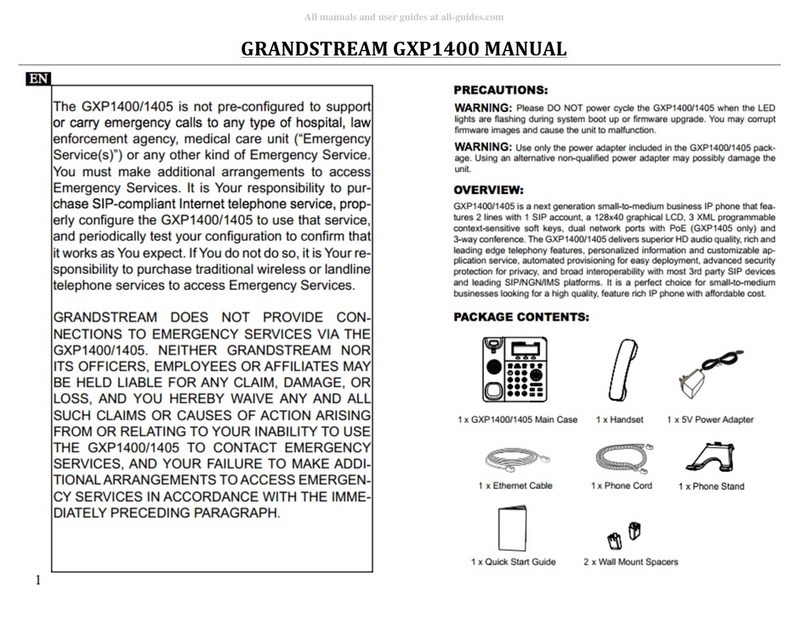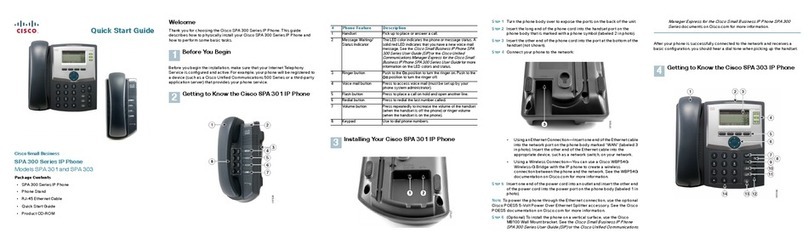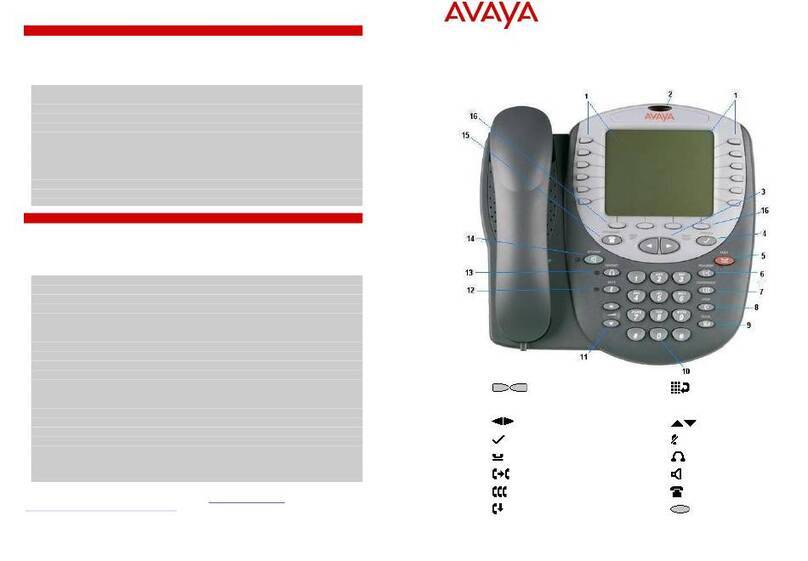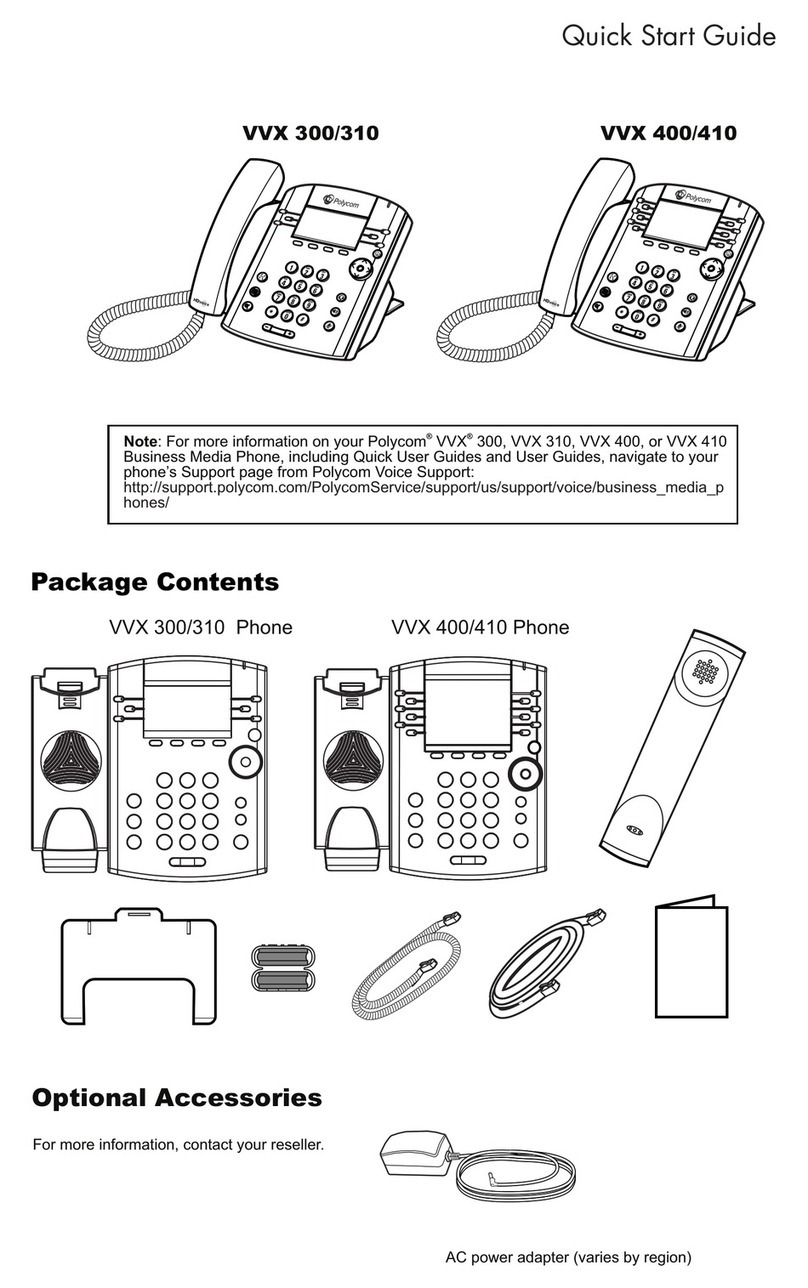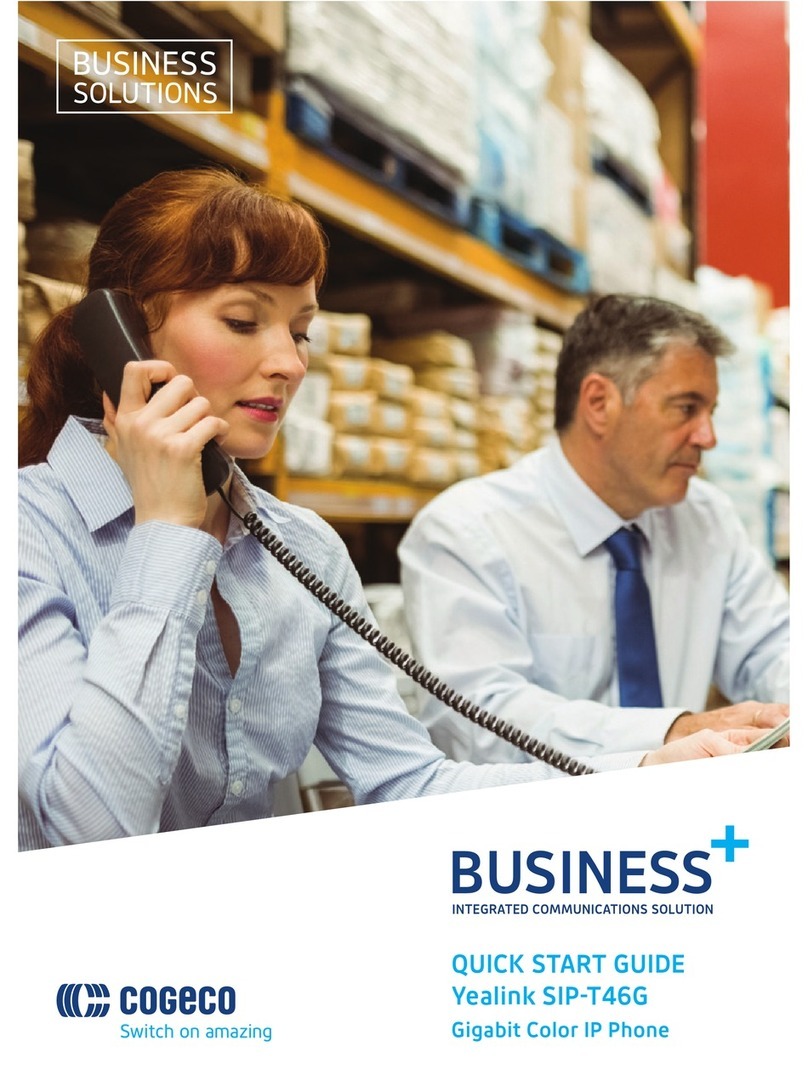E-MetroTel 5010W Xstim User manual

Make a Call
1. Lift handset and dial –OR- dial and lift handset .
2. Press Line/Speaker/Headset key and dial.
3. Press Redial soft key to call the last dialed number.
4. Press Call history button, use Recvd/Placed/Missed
soft key to toggle through call types, use Up/down
navigation keys to view entries, press Call soft key to
call the selected entry.
5. If monitoring other phone(s) with BLF keys, press the
BLF line key to call the monitored extension.
6. To intercom an extension, press the VoiceCall line key
followed by the extension.
7. If target extension is busy or do not answer, press the
RingAgn soft key. When it is available, you will be
notified by a beep and visual prompts, press the Yes
soft key to make the call.
Answer a Call
1. Pickup handset –OR- press Speaker/Headset key
-OR- press Answer soft key. Press Ignore soft key to
stop the ringing.
2. If BLF line key is alerting, press BLF key to pickup call.
3. To pickup a call ringing at another extension, press the
DNPickup line key followed by the extension
–OR- Pickup line key if in the same pickup group.
While on a Call
1. Press Speaker/Headset key to switch modes, lift
handset to switch back to handset mode.
2. Press Transfer key and dial the number. Press Transfer
again to complete the transfer or press Cancel soft key
to return to the call.
3. To transfer to voicemail, press TransToVM line key
followed by the mailbox number.
4. To park the call, press the Park soft key, the parking lot
number will be announced. Dial the parking lot
number to retrieve the call.
5. If BLF direct call park line key is configured, press the
BLF key to park the call. Press BLF key again to
retrieve the call.
Multi-party Calls
1. While on a call, press the Conference soft key and dial
to make a new call, press Conference again to add the
new party into the conference.
2. While on an active call, make or receive a second call
by pressing the second DN line key, the first call will be
placed on hold. Press the corresponding DN line key to
toggle between calls.
To join all parties into a conference, press Conference
followed by the Join soft key, then the DN line key on
hold.
www.emetrotel.com

Services
To access UCx features via the Services key, press the
middle OK navigation key while the phone is idle.
Use the Up/Down navigation keys to scroll through the
features and the middle OK key to invoke the feature.
Call Forward
1. Press the Forward soft key followed by target number
and Forward soft key again. Press NoForwd soft key to
deactivate.
2. To call forward to voicemail, press the Services key and
invoke Forward to voicemail .
Add Autodial line key
1. To program a line key to autodial an internal extension,
press the Services key and invoke Internal autodial .
Select the desired line key followed by the extension.
2. To program a line key to autodial an external number,
press the Services key and invoke External autodial .
Select the desired line key followed by the external
number (include any required prefixes).
Ring pattern and Volume adjustments
1. To change the ring pattern, press the Services key and
invoke Ring type . Use the Up/Down soft keys to hear
the different ring types and press the Enter soft key to
select.
2. To change the ring volume, press the Services key and
invoke Ring volume . Use the Up/Down soft keys to
change the volume level and press the Enter soft key
to select.
3. During an active call, press the Volume Up/Down keys
to change the receive call volume.
Shared Call Appearances
If you have SCA line keys configured, when the SCA line
is alerting, you can pick up the call by pressing the SCA
line key.
You can place the SCA call on hold by pressing the Hold
key. Any SCA call placed on hold can be picked up by
other extensions that have the same SCA key configured
by pressing the SCA line key.
If you make an outgoing call on a route with SCA
configured, the call can be placed on hold and be
retrieved by other extensions with the same SCA line key.
Hotdesk
1. To invoke hotdesking, press the Hotdesk soft key,
enter extension followed by hotdesk password.
2. To cancel hotdesking, press the Unreg soft key.
3. To cancel from your own phone, press the Recall soft
key.
Voicemail
The Message key and the phone LED is lit when there is a
new message waiting. Press the Message button to
retrieve your messages and enter your mailbox password
when prompted.
You can access your mailbox from another phone by
dialing your number, then press the * key when you hear
the voicemail greeting.
Voicemail Main Mailbox menu
1 – Play new messages
2 – Change folders
3 – Advanced options
0 – Greetings and password
* - Help
# - Exit
Voicemail Message menu
2 – Change folders
3 – Advanced options
4 – Previous message
5 – Replay message
6 – Next message
7 – Delete/restore message
8 – Forward message
9 – Save message
* - Help
# - Exit
Voicemail Message playback
* - Rewind 3 seconds
# - Fast forward 3 seconds
0 – Pause/resume playback
Voicemail Greeting recording
1 – Accept recording
2 – Listen to recording
3 – Re-record greeting
# - End recording
www.emetrotel.com
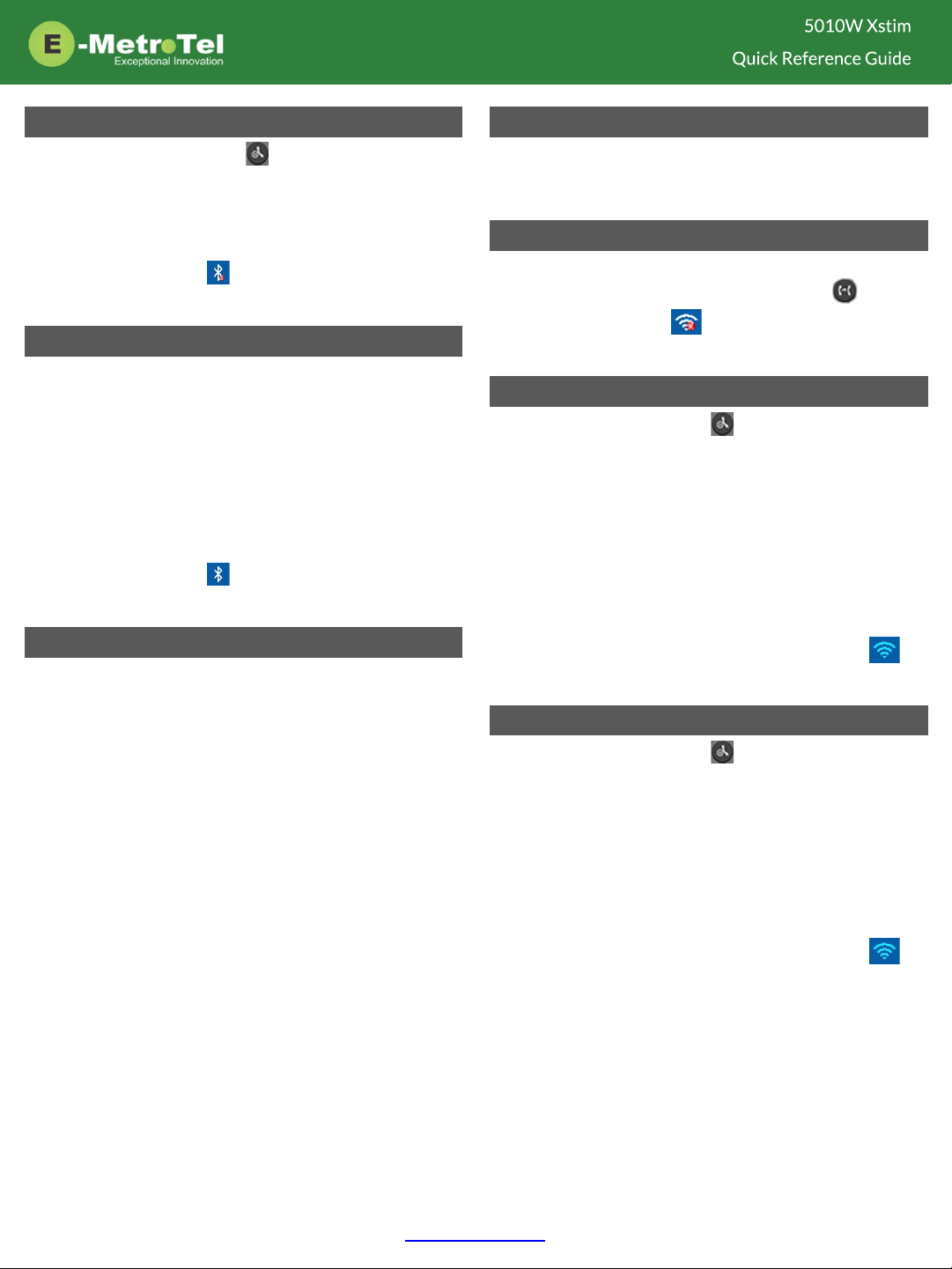
Activate Bluetooth
1. Double press the HOLD button to enter the
Phone Menu, select Basic followed by Bluetooth
submenu
2. Change Bluetooth setting to On , then press the Save
soft key.
3. The bluetooth icon will be displayed at the top of
the LCD screen.
Pair Bluetooth Headset
1. From the bluetooth headset, initiate pairing mode.
(Refer to the user guide of the headset.)
2. From the Phone Menu, Bluetooth submenu, press
the Scan soft key.
3. The phone starts searching for bluetooth devices
within the working range of 32 feet.
4. All detected bluetooth devices will be displayed.
5. Select the desired device and press the Connect soft
key.
6. The bluetooth icon will be displayed when a
device is paired.
Paired Bluetooth Devices
To view a list of current or previously paired devices,
from the Bluetooth submenu, select Paired Bluetooth
Device .
All previously paired devices will be listed. The active
paired device will have a checkmark beside it.
You can choose to Connect or Delete the selected device
or Delete all of the listed devices.
Wi-Fi
The 5010W phone supports network connection via 2.4
GHz Wi-Fi. The Wi-Fi option is available only when the
network cable is unplugged.
Turn on Wi-Fi
To toggle Wi-Fi On or Off without having to enter the
phone menu, press and hold the TRANSFER button
until you see the Wi-Fi icon appear / disappear at
the top of the LCD screen.
Connect to Wi-Fi Manual Mode
1. Double press the HOLD button to enter the
Phone Menu, select Basic followed by Wi-Fi
submenu.
2. Set the Mode to Manual and press the Enter soft key.
3. Go to Available Network(s) and press the Scan soft
key.
4. Select the desired network from the list and press
the Connect soft key.
5. Enter the Wi-Fi password, then press the Connect
soft key.
6. When the connection is successful, the Wi-Fi
icon will turn blue.
Connect to Wi-Fi Provision Mode
1. Double press the HOLD button to enter the
Phone Menu, select Basic followed by Wi-Fi
submenu.
2. Set the Mode to Provision and press the Enter soft
key.
3. Select the Security Mode from the list.
4. Enter the network SSID .
5. Enter the Wi-Fi password, then press the Save soft
key.
6. When the connection is successful, the Wi-Fi
icon will turn blue.
www.emetrotel.com
Other E-MetroTel IP Phone manuals