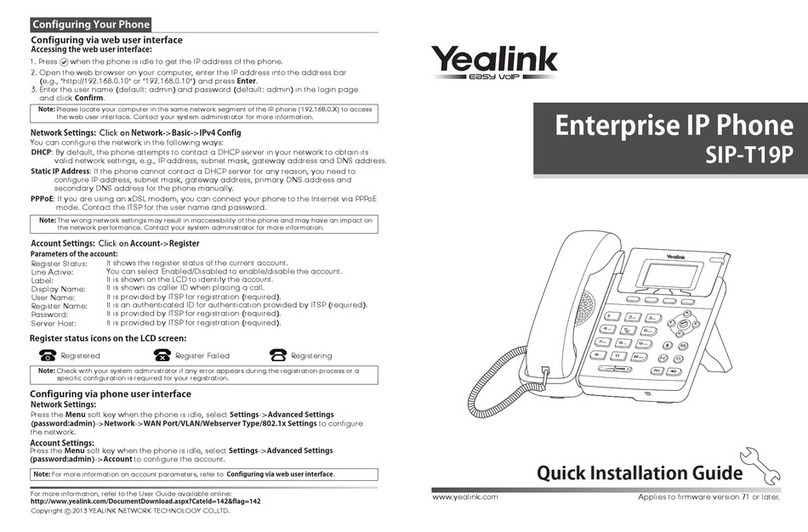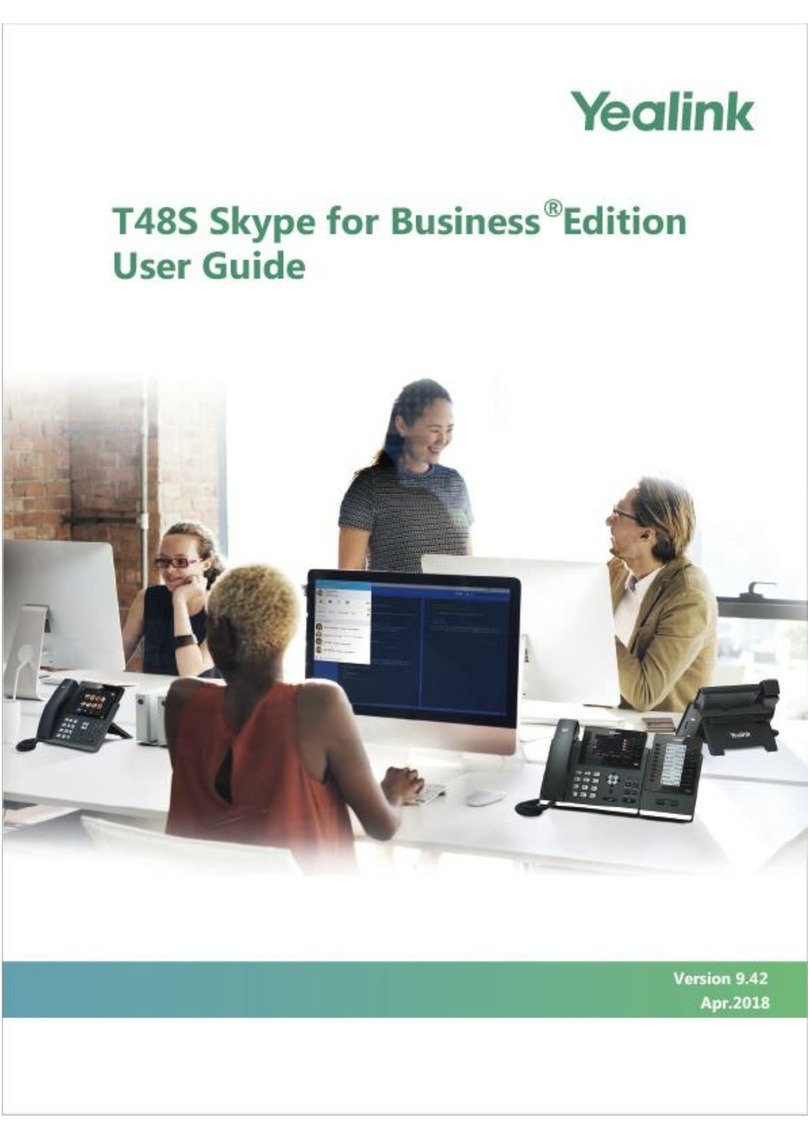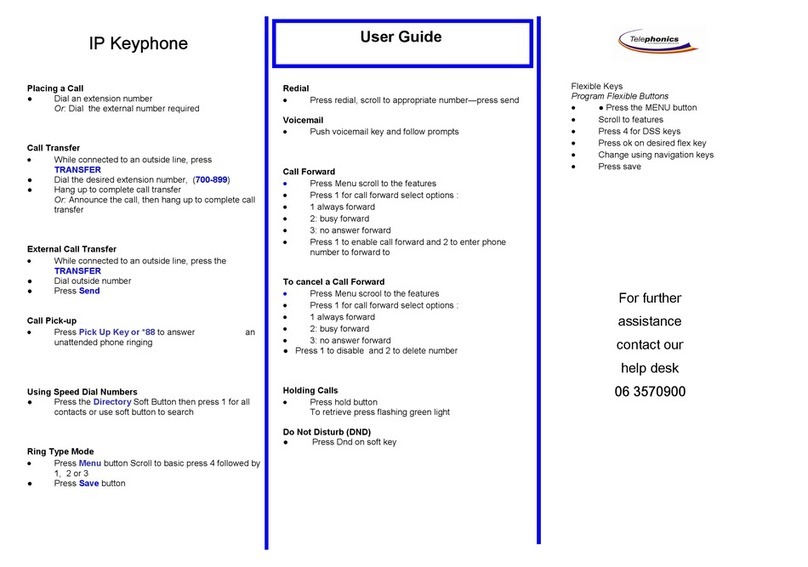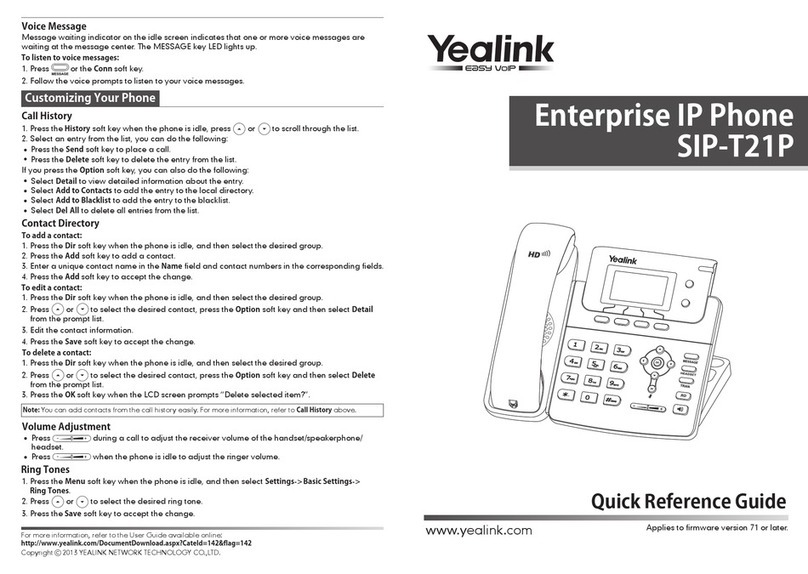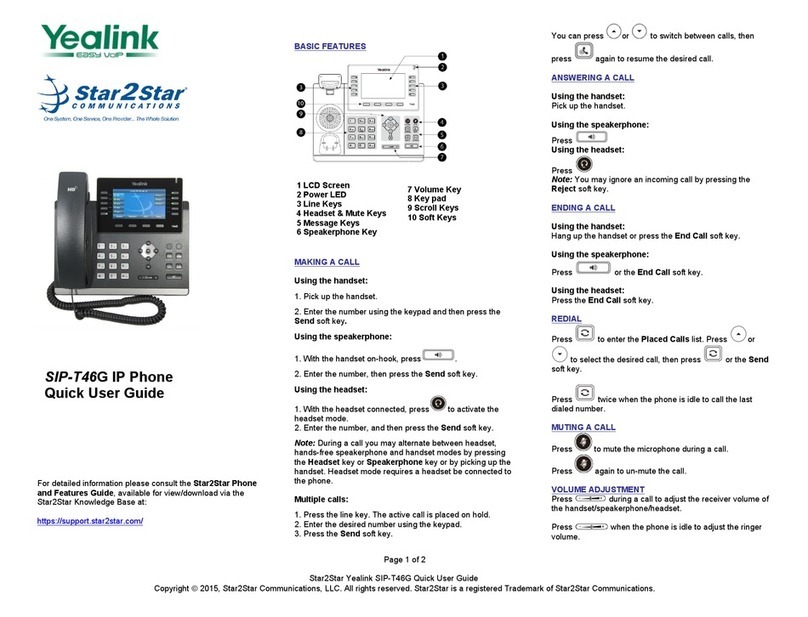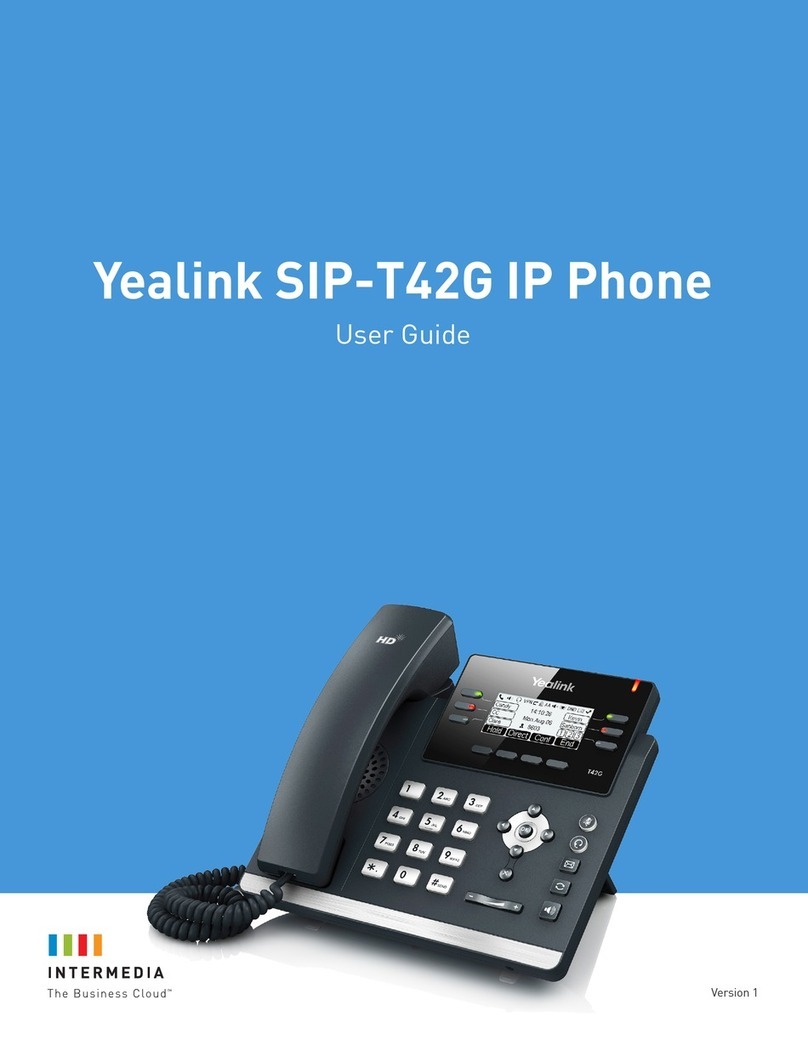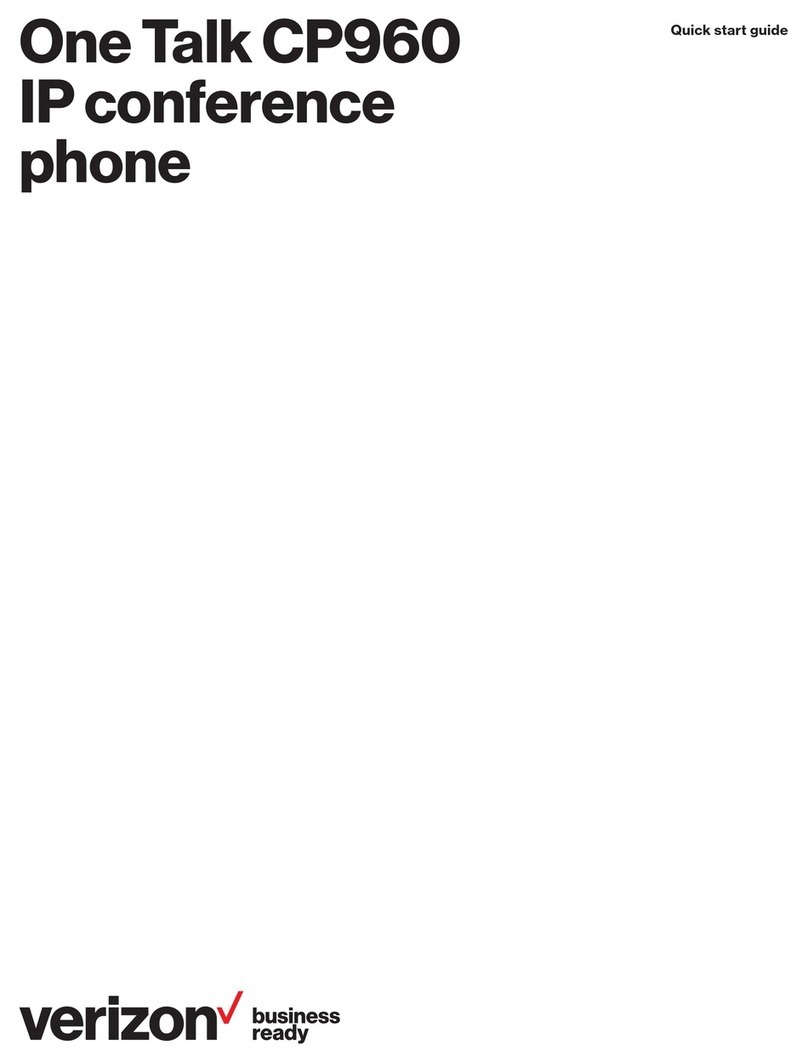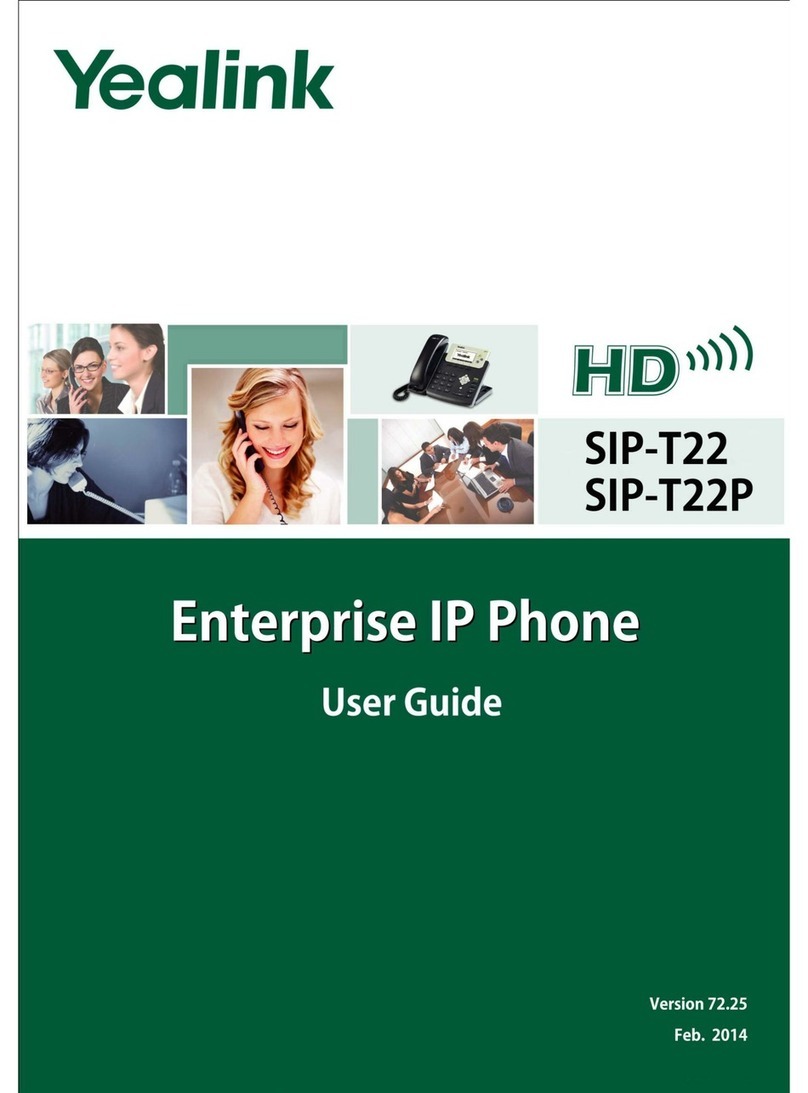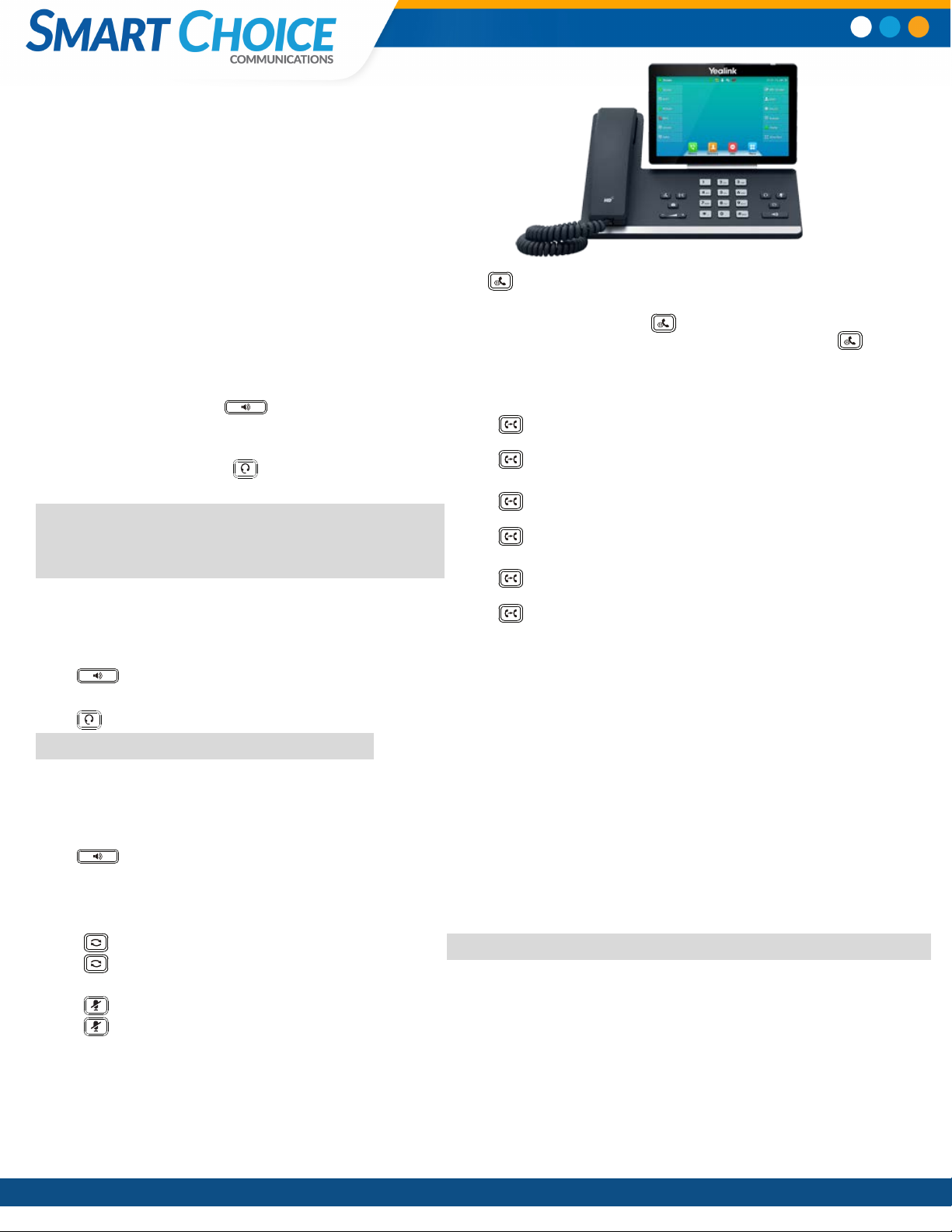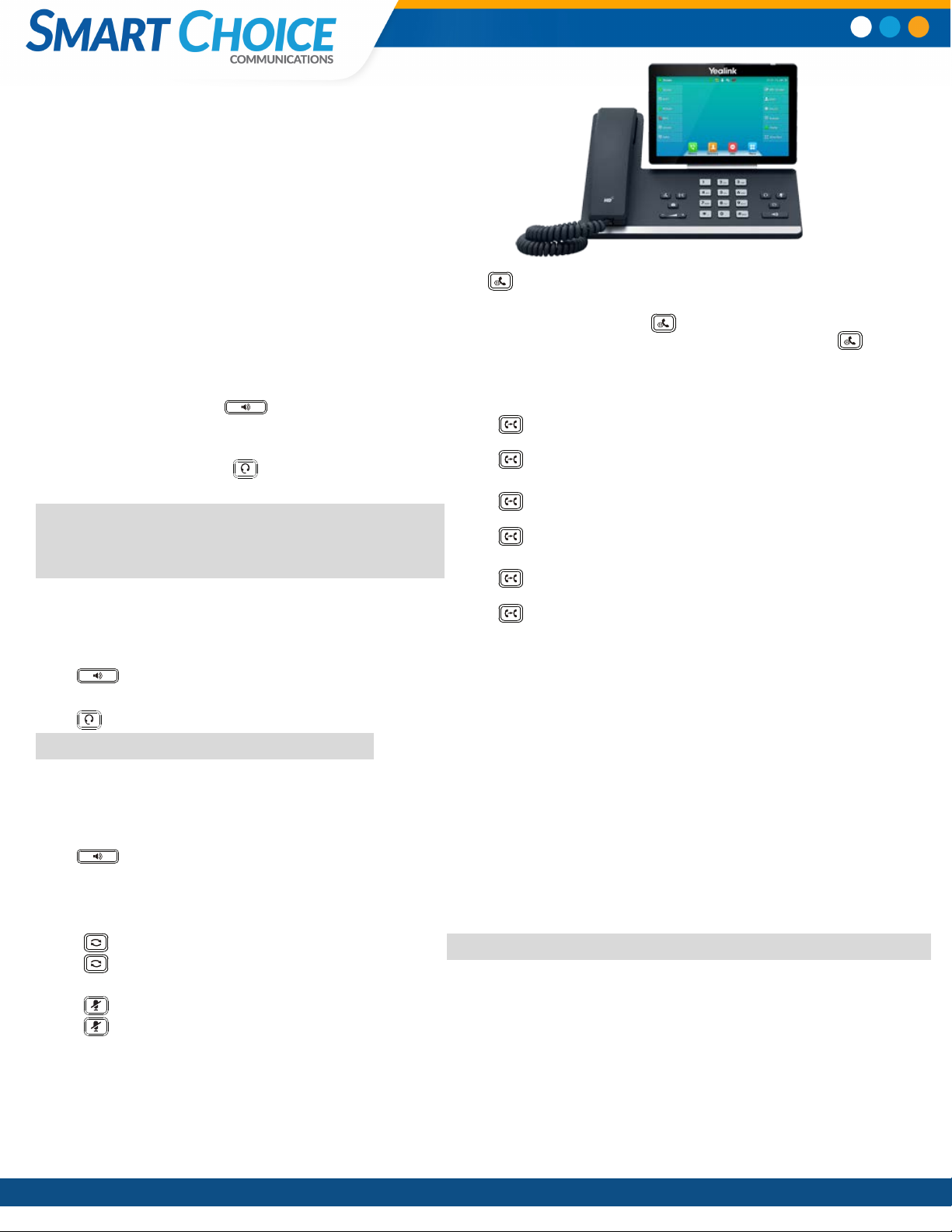
Smart Choice Communications | (800) 217-3096 | www.smartchoiceus.com | techsupport@smartchoiceus.com
© 2021Smart Choice Communications, LLC
YEALINK T57
USER GUIDE
Using Basic Call Functions
Placing a Call
Using the handset:
1. Pick up the handset.
2. Enterthe number, and then tap Send.
Using the speakerphone:
.1. With the handset on-hook, press
2. Enterthe number, and then tap Send.
Using the headset:
to activate the headset mode.1. With the headset connected, press
2. Enterthe number, and then tap Send.
Note: During a call, you can alternate between the headset, hands-free
speakerphone and handset modes by pressing the HEADSET key, the
Speakerphone key or by picking up the handset. Headset mode requires a
connected headset.
Answering a Call
Using the handset:
Pick up the handset.
Using the speakerphone:
Press .
Using the headset:
Press .
Note: You can reject an incoming call by tapping Reject.
Ending a Call
Using the handset:
Hang up the handset or tap End Call.
Using the speakerphone:
Press or End Call.
Using the headset:
Tap End Call.
Redialing a Call
• Press to enter the Placed Calls list, and then tap the desired entry.
• Press twice when the phone is idle to dial out the last dialed number.
Muting and Un-muting a Call
• Press
• Press
to mute the microphone during a call.
again to un-mute the call.
Holding and Resuming a Call
To Hold a call:
Press or Hold during an active call.
To Resume the call, do one of the following:
• If there is only one call on hold, press or Resume.
or Resume.• If there is more than one call on hold, select the desired call, and then press
Transferring a Call
You can transfera call in the following ways:
Performing a Blind Transfer
1. Press or Transfer during an active call. The call is placed on hold.
2. Enter the number you want to transfer to.
3. Press or B Transfer.
Performing a Semi-Attended Transfer
1. Press or Transfer during an active call. The call is placed on hold.
2. Enter the number you want to transfer to, and then press Send .
3. Press or Transfer when you hearthe ring-back tone.
Performing a Attended Transfer
1. Press or Transfer during an active call. The call is placed on hold.
2. Enter the number you want to transfer to, and then press Send .
3. Press or Transfer when the second party answers.
Forwarding a Call
To enable call forward:
1. Navigate to Menu->Features->Call Forward.
2. Select the desired forward type:
Always Forward----Incoming calls are forwarded unconditionally.
Busy Forward----Incoming calls are forwarded when the phone is busy.
No Answer Forward----Incoming calls are forwarded if not answered after a
period of time.
3. Enter the number you want to forward to. For No Answer Forward, select the
desired ring time to wait before forwarding from the After Ring Time field.
4. Tap Save to accept the change.
Initiating a Conference Call
1. Tap Conference during an active call. The call is placed on hold.
2. Enter the number of the second party, and then tap Conference.
3. Tap Conference again when the second party answers. Three parties are now joined in
the conference.
Note: You can split the conference call into two individual calls by tapping Split.
Configuring and Using Speed Dial
To configure a speed dial key:
1. Navigate to Menu->Features->Dsskey.
2. Select the desired DSS key.
3. Select SpeedDial from the Type field, select the desired line from the Account ID field,
enter a label in the Label field and then enter the number in the Value field.
4. Tap Save to accept the change.
To use the speed dial key:
Press the speed dial key to dial out the preset number.