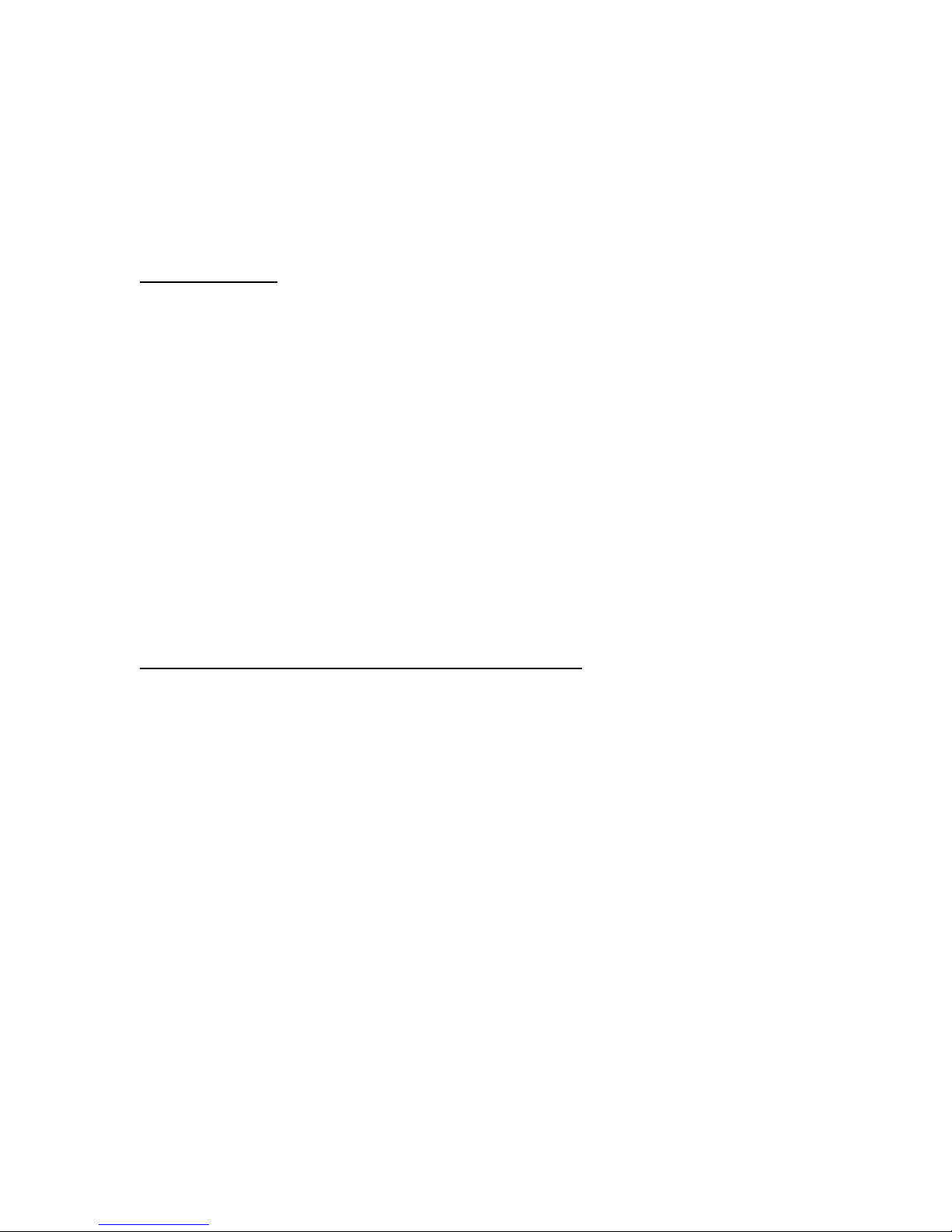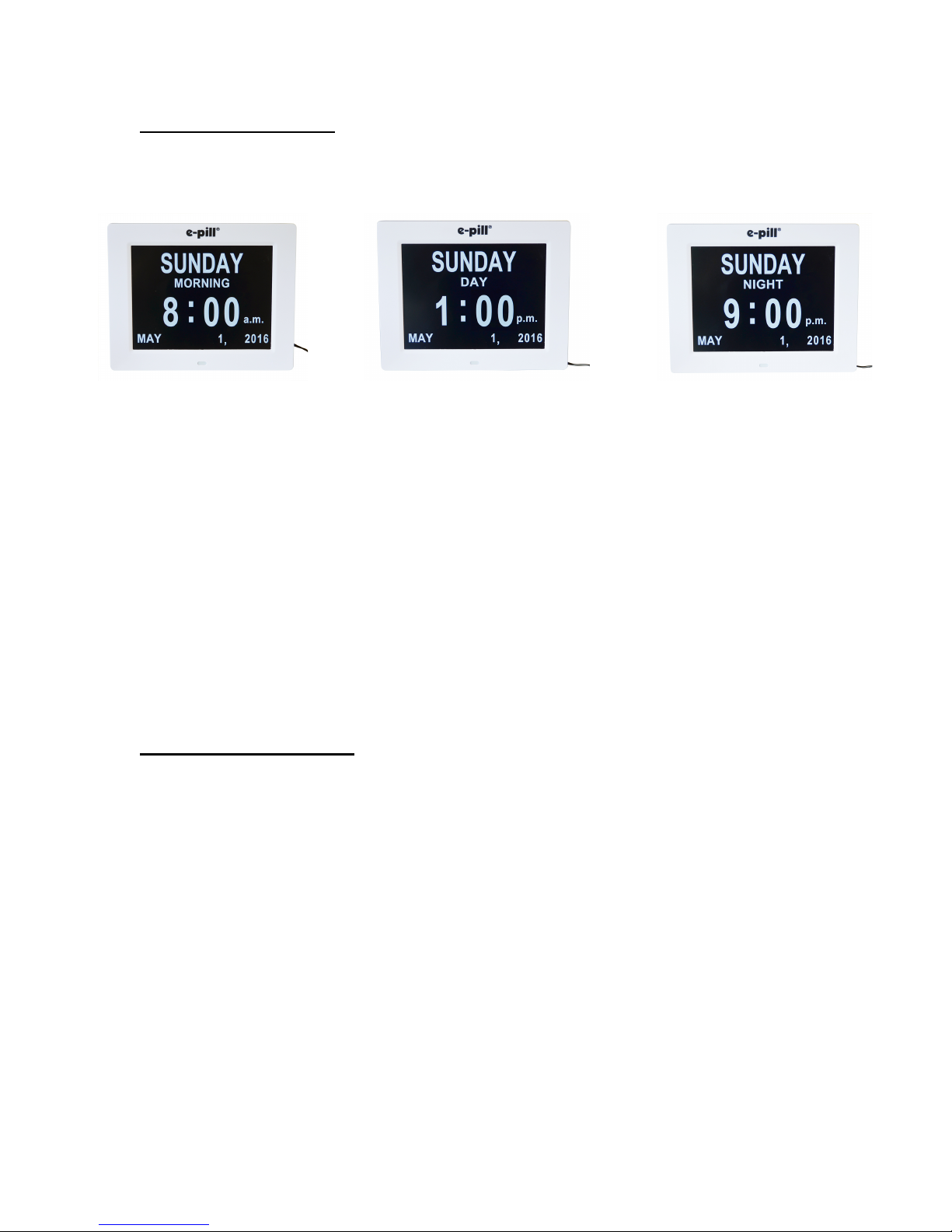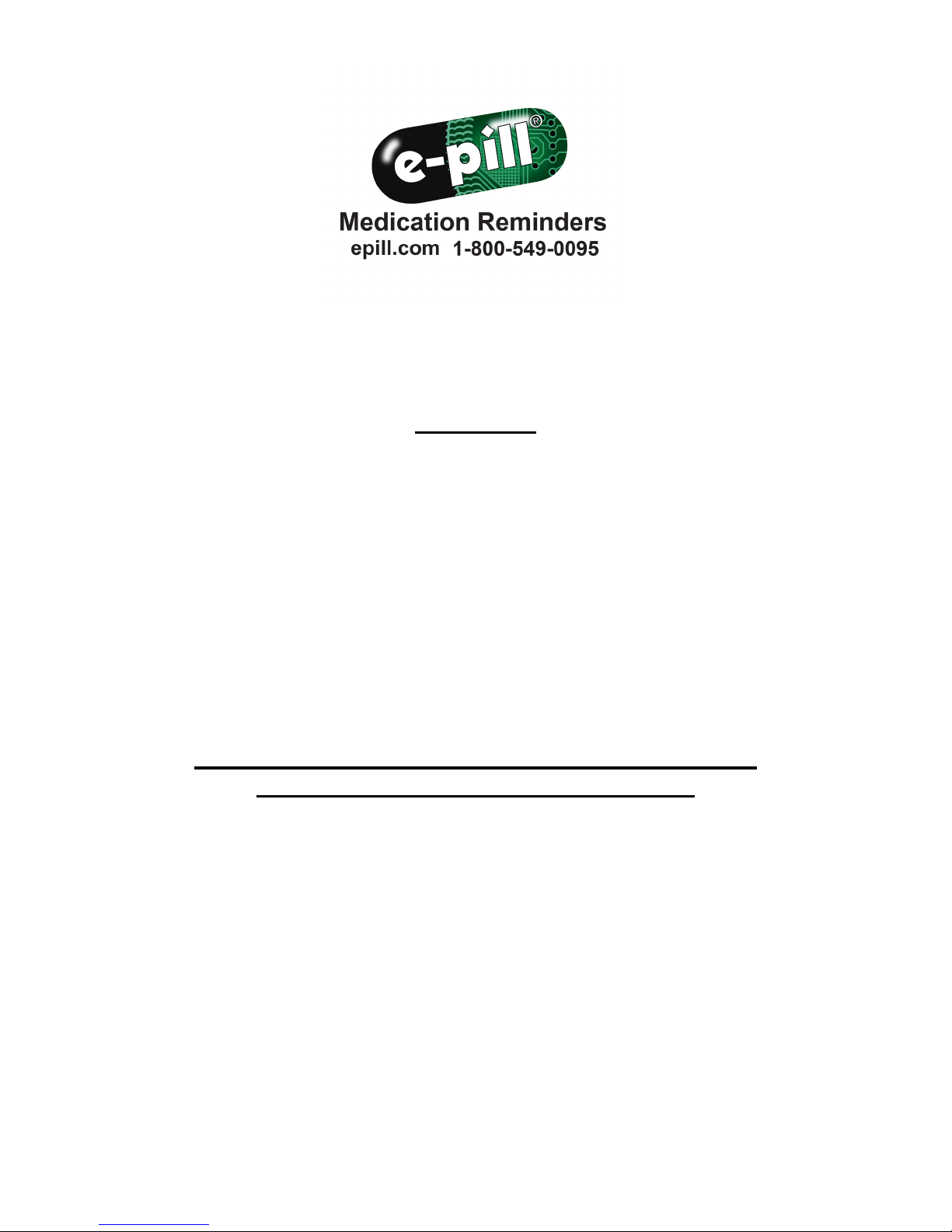7
Setting the Alarm Sounds:
NOTE: For optimal use, choose an alarm sound that is unique to the user and does
not resemble common household noises.
Using the CONTROL PAD, press the MENU button to access the settings menu. Using
the l button, scroll to the ALARM SOUNDS tab and press the ll button to move
through Alarm Sound 1, Alarm Sound 2, and Alarm Sound 3. Note: Alarm sounds can
only be heard when an alarm goes off. Create test alarms to hear and choose an optimal
alarm sound. To return to the home screen, press the MENU button or allow the settings
menu to timeout.
Using the REMOTE CONTROL, press the SETUP button to access the settings menu.
Using the DOWN () arrow, scroll to ALARM SOUNDS and press the ENTER button
to move through Alarm Sound 1, Alarm Sound 2, and Alarm Sound 3. Note: Alarm
sounds can only be heard when an alarm goes off. Create test alarms to hear and choose
an optimal alarm sound. To return to the home screen, press the EXIT button or allow the
settings menu to timeout.
Setting an Alarm (1-6 Daily Alarms):
NOTE: ALARM WILL RING INDEFEINITELY UNTIL TURNED OFF.
Using the CONTROL PAD, press the MENU button to access the settings menu. Using
the l button, scroll down to the ALARM 1 tab and press the ll button to enter the
set mode. Using the l and l buttons, switch between Off, Once, or Every time
depending on how often you would like the alarm to go off. Use the l and l
buttons to adjust numbers, and the and buttons to move between hours and minutes.
Changing the time of day from AM to PM can be done by scrolling through the hours. To
save your alarm, press the ll button. To set ALARMS 2-6, use the l button to
select the desired alarm and repeat above steps. To return to the home screen, press the
MENU button or allow the settings menu to timeout.
Using the REMOTE CONTROL, press the SETUP button to access the settings menu.
Using the DOWN () arrow, scroll to ALARM 1 and press the ENTER button to enter
the set mode. Using the UP () and DOWN () arrows, switch between Off, Once, or
Every time depending on how often you would like the alarm to go off. Use the UP ()
and DOWN () arrows to adjust numbers, and the LEFT() and RIGHT () arrows to
move between the minutes and hours. To save your alarm, press the ENTER button. To
set ALARMS 2-6, use the DOWN () arrow to select the desired alarm and repeat
above steps. To return to the home screen, press the EXIT button or allow the settings
menu to timeout.
Reset Setting: