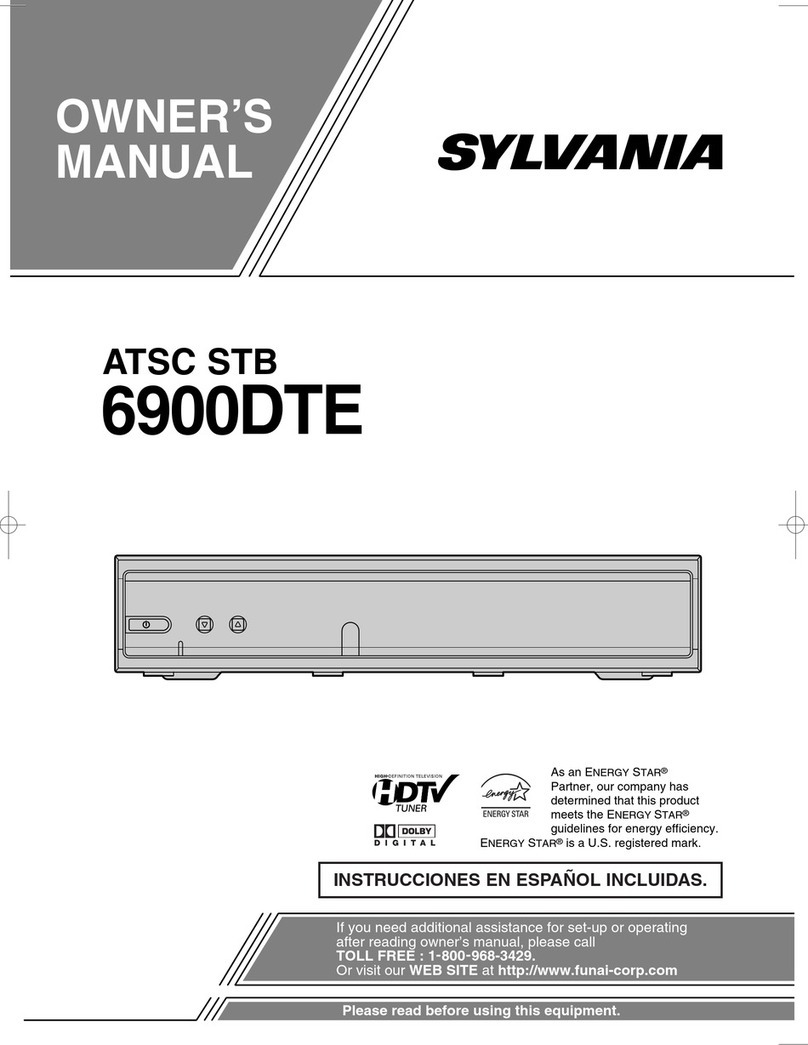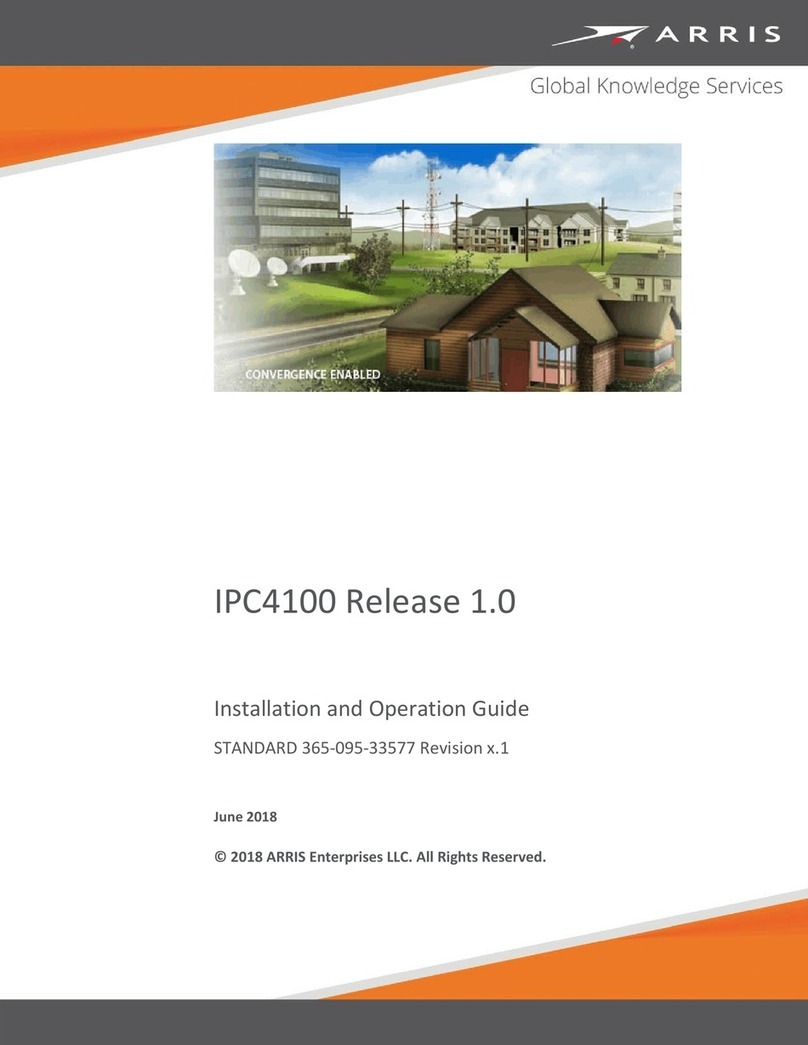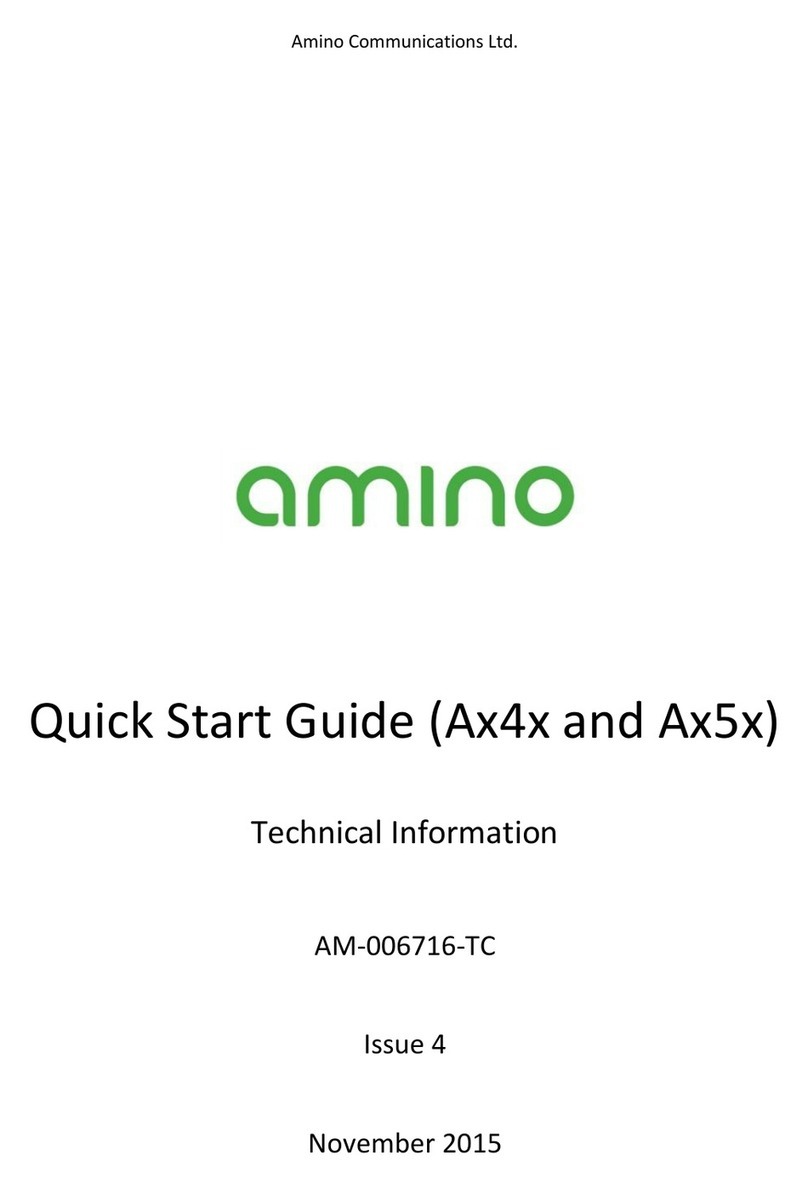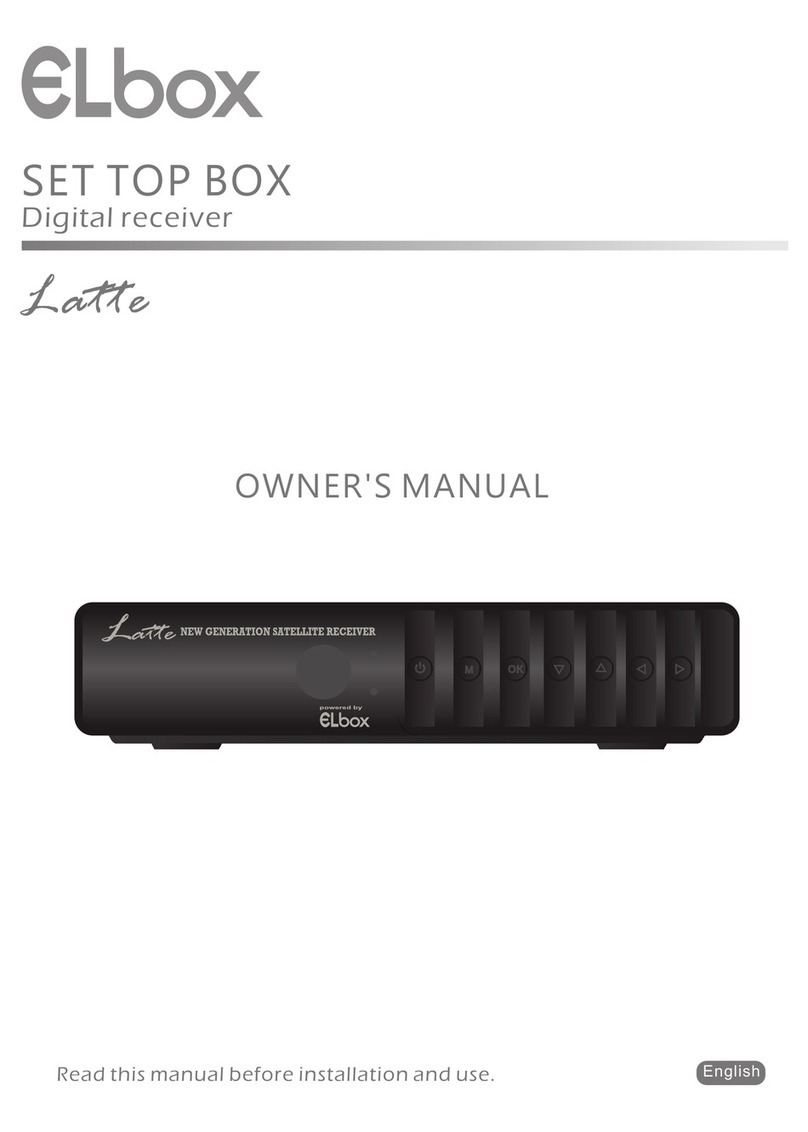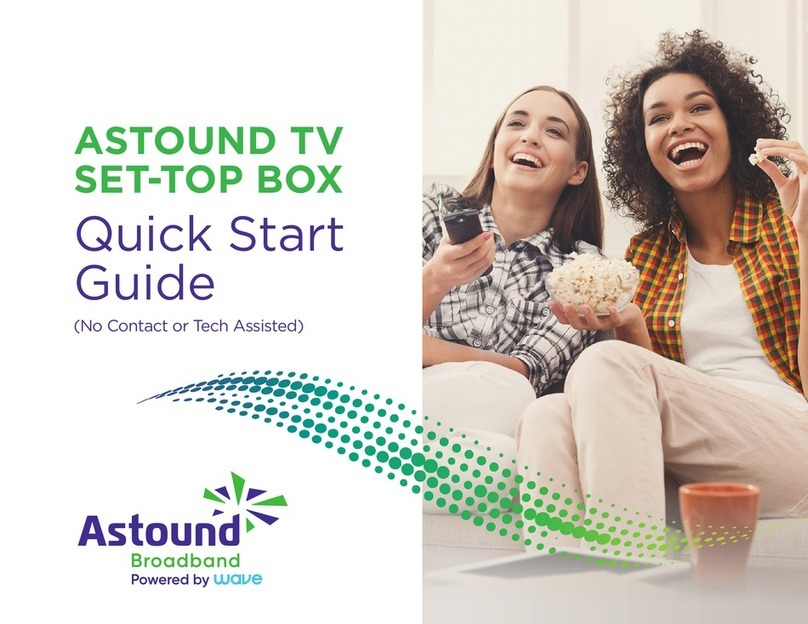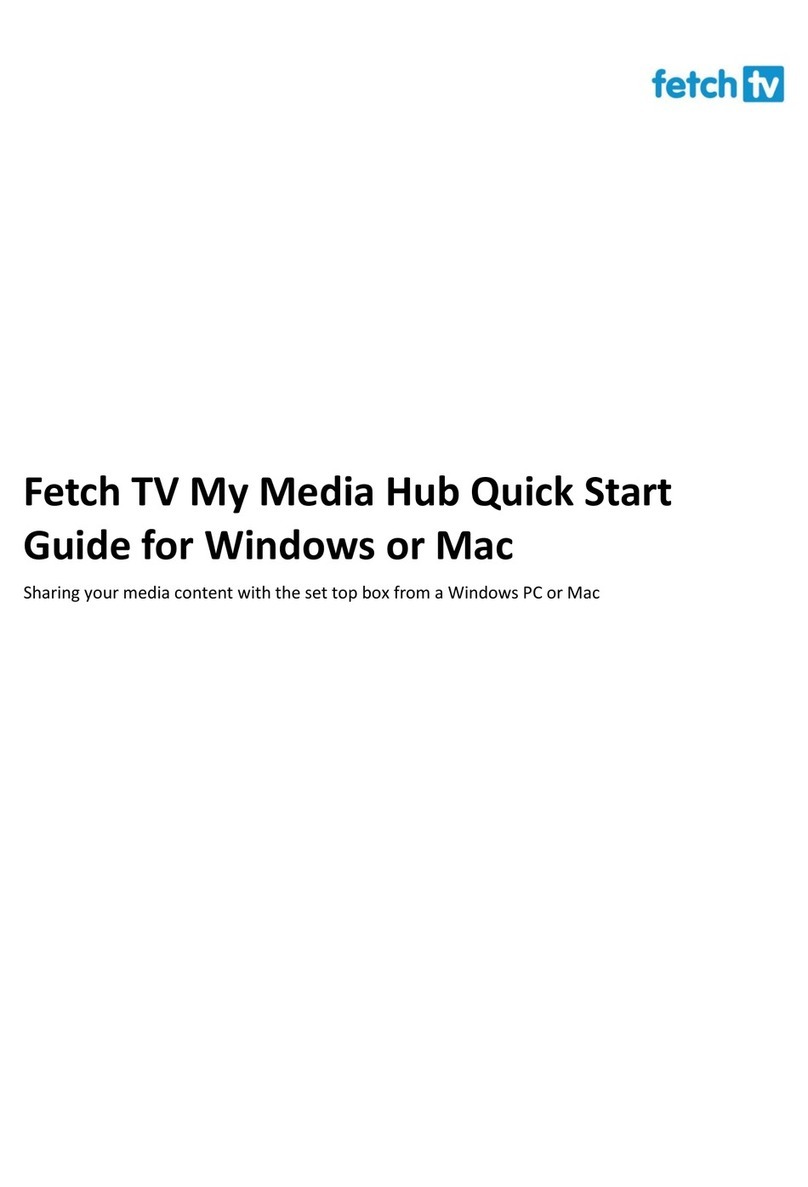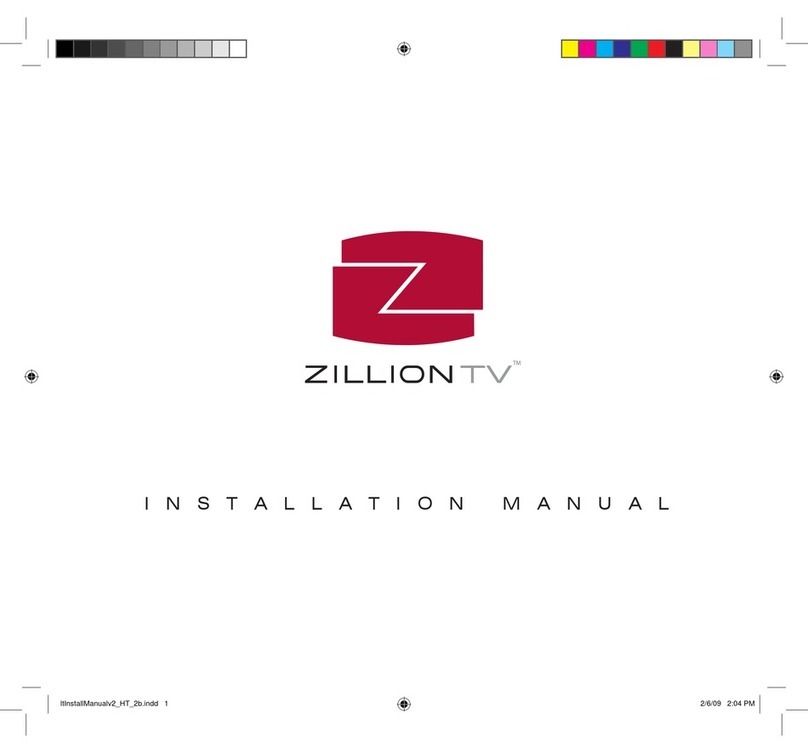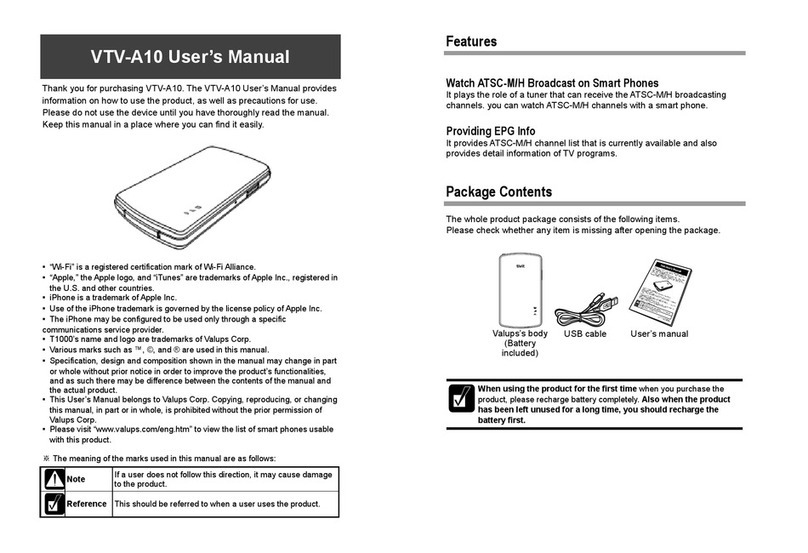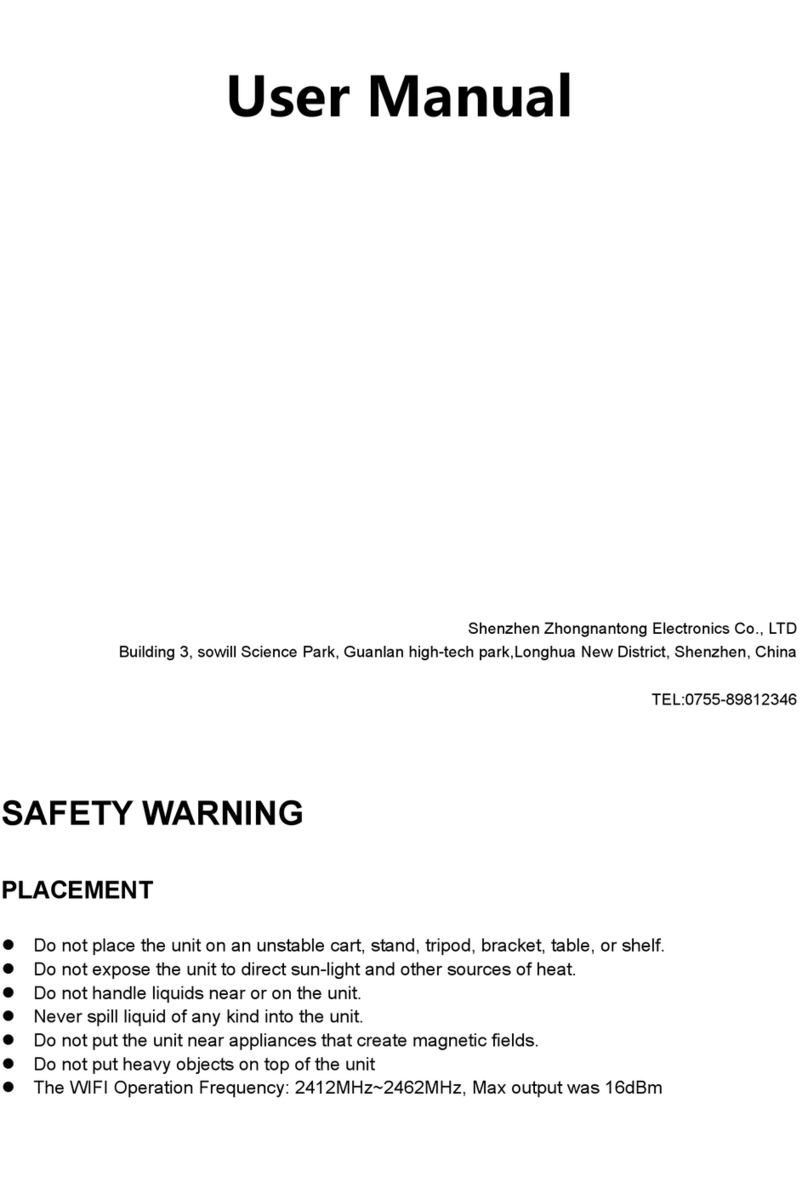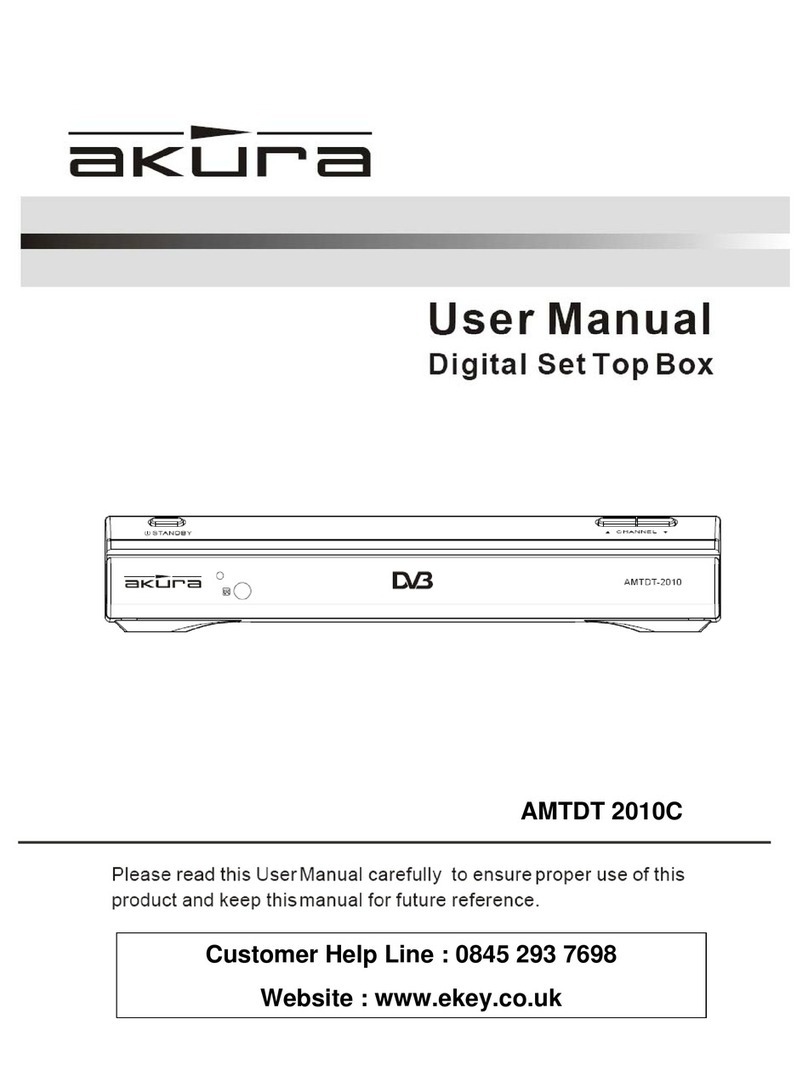E Star T2-600 UHD User manual

EN USER MANUAL
of digital Set Top Box

EN Please read this User Manual carefully to ensure proper use
of this product and keep this manual for future reference.
Important Safety Instructions
1) Read these instructions.
2) Keep these instructions.
3) Heed all warnings.
4) Follow all instructions.
5) Do not use this apparatus near water.
6) Clean only with dry cloth.
7) Do not block any ventilation openings, install in accordance with the instructions.
8) Do not install near any heat sources such as radiations, heat registers, stoves, or other
apparatus (including ampliers) that produce heat.
9) Do not defeat the safety purpose of the polarized plug. If the provided plug does not t
into your outlet, consult an electrician for replacement of the obsolete outlet.
10) Protected the power cord from being walked on or pinched particularly at plugs,
convenience receptacles, and the point where they exit from the apparatus.
11) Only use attachments/accessories specied by the manufacturer.
12) Unplug this apparatus during lighting storms or when unused for long periods of time.
13) Refer all servicing to qualied service personnel. Servicing is required when the apparatus
has been damaged in any way, such as power- supply cord or plug is damaged, liquid has
been spilled or objects have fallen into the apparatus, the apparatus has been exposed to
rain or moisture, does not operate normally, or has been dropped.
14) AC/DC adapter is used as the disconnect device, the disconnect device shall remain
readily operable.
15) The ventilation should not be impeded by covering the ventilation openings with items,
such as newspapers, table-cloth, curtains, etc.
16) No naked ame sources, such as lighted candles, should be placed on the apparatus.
17) Attention should be drawn to the environmental aspects of battery disposal.
18) The use of apparatus in moderate climate.
19) The apparatus shall not be exposed to dripping or splashing and that no objects lled
with liquids, such as vases, shall be placed on the apparatus.
WARNING: To reduce the risk of re or electric shock, do not
expose this apparatus to rain or moisture.
WARNING: The batteries shall not be exposed to excessive
heat such as sunshine, re or the like.
Note: The marking plate was placed on bottom enclosure surface.
CAUTION
Risk of electric shock!
DO NOT OPEN!
ATTENTION
Risque de choc electrique!
NE PAS OUVRIR!

3
The symbol indicates that dangerous voltages constituting a risk of electric
shock are present within this unit.
The symbol indicates that there are important operating and maintenance
instructions in the literature accompanying this unit.
This symbol indicates that this product incorporates double insulation between
hazardous mains voltage and user accessible parts .when servicing use only
identical replacement parts .
This marking indicates that this product should not be disposed with other
household wastes throughout the EU. To prevent possible harm to the
environment or human health from uncontrolled waste disposal, recycle it
responsibly to promote the sustainable reuse of material resources. To return
your used device, please use the return and collection systems or contact
the retailer where the product was purchased. They can take this product for
environmental safe recycling.
1.REMOTE CONTROL SENSOR: Used to
receive the signal from the remote control.
2. STANDBY INDICATOR: Used to visually
show power state of the set top box, the
green LED will be light if turned on the set top box and the red LED will be light if the set
top box entered standby mode.
3. USB JACK(Optional): Used to connect to an external USB 2.0 device. If an external hard disk
is connected to the USB port, suggest using the adapter which supplies DC5V/1.5A power
to the hard disk, which is not included in this unit.
1. RF IN : This socket connects to your
external aerial.
2. RF OUT: This socket will bypass the
RF signal to either your TV or another
video system.
3. COAXIAL: This socket connects to a coaxial socket on your surround sound system.
4. HDMI OUT: This socket connects to HDMI in device.
5. SCART OUT: This socket connects to your TV.
6. DC IN 5V: Used to connect the 5V DC adapter.*1
Note: *1. If an external hard disk is connected to the USB port, suggest to use the adapter
which supply
DC5V/1.5A that is not provided.
2. The marking plate for the product was placed on bottom enclosure.
1. Front panel
2. Rear panel
Front and Rear Panel
CAUTION: When the apparatus was in electrostatic circumstance, it may be
malfunction and need to reset by user.
The USB memory stick should be plug in the unit directly. USB extension cable
should not be used to avoid failing of data transferring and interference
caused.
1 2 3
1 2 3 45 6

EN
1. LIST: Used to show the recorded program list on the
current disk.
2. MUTE: Mute or Restore Audio Output.
3. INFO: Displays additional channel or video information.
4. TTX: Displays Teletext Information.
5. SUBTITLE: Selects Subtitles Language.
6. EXIT: Exits the current Menu or returns to the previous Menu.
7. UP / DOWN: Navigates through the Menus. Selects the next
or previous Channel.
8. OK: Conrms an entry or selection. Displays the list of
channels.
9. RIGHT / LEFT: Navigates through the Menus. Increases or
decreases volume.
10. TV/RADIO: Toggle between TV and RADIO mode.
11. RECALL: Used to switch between the last two viewed
channels.
12. GOTO: Selects the play time of media.
13. PREV: Skips to the previous track during playing media.
14. NEXT: Skips to the next track during playing media.
15. STOP: Stops media play.
16. REPEAT: Used to select the repeat mode.
17. REC: Used to record the program. 28
18. STANDBY: Switch the product to on or standby.
19. EPG: (Electronic Program Guide)Turns on the program
guide menu.
20. AUDIO: Selects an Audio Language or Audio Mode.
21. MENU: Turns on Main Menu.
22. FAVOURITE: Turns on Favourite Menu.
23. 0-9 (Numeric Buttons): Selects a channel or setting.
24. FWD: Searches forwards during media playback.
25. REV: Searches backwards during media playback.
26. PLAY: Starts or resumes media playback.
27. PAUSE: Pauses media playback.
28. COLOUR BUTTONS: For dierent function in teletext mode or other menu.
Remove the battery cover from the Remote Control and put 2xAAA size batteries inside the
compartment.
The diagram inside the Battery Compartment shows the correct way to install the batteries.
3.Close the cover
Remote Control
Installing the Batteries
1
2
3
4
5
6
78
9
10
11
12
13
14
1516
17
18
19
20
21
22
23
24
25
27
28
26
1.Open the cover 2.Install batteries

5
To use the Remote Control, point it towards the
front of the Digital Set Top Box. The Remote.
Control has a range of up to 7 metres from the
Set Top Box at an angle of up to 60 degrees.
The Remote Control will not operate if its path is blocked.
Caution: Make sure to check the voltage
specication of the wall outlet is the same rating
with the receiver. To prevent the risk of electric
shock, do not open the cover or the back of the
receiver.
Note: When connecting the receiver to other
equipment, e.g., TV, VCR and amplier, make
sure to refer to relevant user manual for
instruction. Also, make sure you disconnect all
the equipments from the mains supply before
the connection.
After all connections have been made properly, switch on TV and make sure the
receiver is connected to the Main Power. Press Power button to switch receiver on. If you
are using the receiver for the rst time or restored to Factory Default, the Main Menu will
appear on your TV screen.
(1) Select [OSD Language] and press RIGHT/LEFT key to select an
language.
(2) Select [Country] and press RIGHT/LEFT key to select your country
of residence.
(3) Select [Channel Search] and press RIGHT or OK key to begin
Automatic channel search.
(4) Once channel tuning is complete, you are now ready to watch TV.
(1) Program Manage Settings
To access the Menu, press the MENU button and select
[Program].
The Menu provides options to adjust the Program Manage
Settings. Select an option and press OK or RIGHT to adjust
that setting. Press the EXIT button to exit the Menu.
(2) Program Edit
To edit your program preferences (lock, skip, favourite, move or
delete), you will need to enter the Program Edit Menu. This
Menu requires a password to access. Enter the default password
‘000000’.
Basic Operation
Sunlight or very bright light will decrease the sensitivity of the Remote Control.
Using the Remote Control
First Time Installation
Connections

EN
You can create a shortlist of favourite programs that you can easily access. Set Favourite TV
or Radio program:
1. Select the pre ferred program then press the FAVOURITE button. A heart-shaped symbol
will appear and the program is marked as a favourite.
2. Repeat the previous step to select more Favourite programs.
3. To conrm and exit the Menu, press the EXIT key
Disable favourite TV or Radio Program:
Press the FAVOURITE button on the Remote Control with the heart-shaped symbol.
1. Press the Favourite button and the Favourite Menu will appear.
2. Press UP/DOWN to select your Favourite Programs.
3. Press OK to select your favourite program.
1. Select the Program and then press the BLUE button. A message will appear. Press OK to
delete the program.
2. Repeat the previous step to select more programs to delete.
1. Select the program you would like to skip and press the GREEN button. A skip symbol is
displayed. The program is marked as a skip.
2. Repeat the previous step to select more programs.
3. To conrm and exit the menu, press EXIT key. Disable a skip TV or Radio program: Press the
GREEN button on the skip program with the skip symbol.
1. Select the preferred program then press the RED button. A move symbol will appear.
2. Press UP/DOWN to move the program.
3. Press OK to conrm.
4. Repeat the above steps to move more channels.
The EPG is an on-screen TV guide that shows scheduled
programs seven days in advance for every tuned channel.
Press OK/INFO to switch to Timer page, press the EPG button
on the Remote Control to access guide.
You can use the UP/DOWN key to select the preferred
program. If there is more than one page of information,
use the BLUE button for page up and the YELLOW button for page down.
You can lock selected programs for restricted view. Lock a TV or Radio Program:
1.Select the preferred program then press the YELLOW button. A lock- shaped symbol is
displayed. The program is now marked as locked.
2. Repeat the previous step to select more programs.
3. To conrm and exit the menu, press the EXIT button.
4. Press the YELLOW button to disable the locked program.
5. To view the locked program, you will be require to enter either the default password
‘000000’or your last set password.
Set Favourite Program
View Favourite Program
Delete a TV or Radio Program
Skip TV or Radio Program
Move a TV or Radio Program
(3) EPG (Electronic program guide)
Lock Program

7
Sort your channels from the following options:
[LCN] - Sort the channels in ascending order.
[Name] - Sort the channels in alphabetical order.
[Service ID] - Sort the channels according to the station.
To access the menu, press MENU and select [Search
Channel]. The Menu provides options to adjust the S
earch C hannel settings.
Select an option and press RIGHT/LEFT to adjust the
settings.
Press EXIT to exit the Menu.
To access the Menu, press MENU then select [Picture]. The
Menu provides options to adjust the video settings.
Press UP/DOWN to select an option and press RIGHT/
LEFT to adjust that setting. Press EXIT to exit the menu.
(1). Aspect Ratio
The Aspect Ratio allows you to set the TV screen display.
You can choose between either 4:3 PanScan, 4:3 Letter
Box, 4:3 Full, 16:9 Widescreen or Auto. 16:9 pillar box,
16:9 Pan&scan
(2). Resolution
If the video does not appear correctly, change the setting. This setting is to match the most
common setting for HDMI.
[480i]: for NTSC system TV.
[480P]: for NTSC system TV.
[576i] for PAL system TV.
[576P]: for PAL system TV.
[720P]: for NTSC or PAL system TV.
[1080I]: for NTSC or PAL system TV.
[1080P]: for NTSC or PAL system TV.
(3). TV format
If the video does not appear correctly, you need to change the settings. This should match
the most common setting for TVs in your country.
[NTSC]: for NTSC system TV.
[PAL]: for PAL system TV.
(4). Video output
[CVBS]: CVBS output.
[RGB]: RGB output.
Set LCN on or o.
(4) Sort
(7) Channel Search
1. Auto Search
(6) Video Setting
(5) LCN (Logical channel number)
Search and install all channels automatically. This option
overwrites all preset channels.
1. Select [Auto Search] and press OK or RIGHT to start
channel search.
2. To cancel channel search, press EXIT.

EN
2. Manual Search
(8) Time Setting
(9) Option
Install new channels manually. This option adds new channels
without changing the current channels list.
1. Select [Manual Search] then press OK or RIGHT. The channel
search screen will appear.
2. Press the RIGHT/LEFT key to select the channel frequency
3. Press OK to start searching channels If a channel is found, it is
saved and added to the channels list.
If channels can’t be found, then exit the menu.
(3) Country: Select your country of residence.
(4) Antenna power: Enable Antenna Power if an external active antenna is connected.
To access the Menu, press MENU then select [Time]. The
Menu provides options to adjust the time settings.
Press UP/DOWN to select an option and press RIGHT/
LEFT to adjust the settings. Press EXIT to exit the
menu.
(1) Time oset
Select auto or manual for GMT oset adjustments.
(2) Country Region
Select the Country Region when [Time Oset] is set to Auto.
(3) Time Zone
Select the Time Zone Oset when [Time Oset] is set to Manual.
(4) Sleep
If this setting is o, this function does not work. If this setting other hours, a message will pop
up after these hours, that the device will go in to sleep mode. This message will appear
under no any operation. Press STANDBY button to exit sleep / auto-o mode.
To access the Menu, press MENU and select [Option]. The
menu provides options to adjust the OSD
Language, Subtitle Language and Audio Language.
Select an option and press RIGHT/LEFT to adjust the setting.
Press EXIT to exit the Menu.
(1). OSD Language
Select an OSD language.
(2). Subtitle Language
Select the preferred subtitle language.
(3). Audio Language
Select the preferred audio language for watching TV channels. If the language is not
available, the default program language will be used.
(4) Digital Audio
Select digital audio output mode.

9
To access the Menu, press MENU and select [System].The
menu provides options to adjust the system settings.
Press the UP/DOWN key to select an option and press RIGHT/
LEFT to adjust the setting. Press EXIT to exit the Menu.
(1) Parental Guidance
You can restrict access to channels that are unsuitable
for children. To restrict/lock the channel you will need to
enter either the default password‘000000’ or your own password.
(2) Set Password
Set or change the password for locked programs. Enter your old password or the default
password‘000000’.You will then be asked to enter your new password. To conrm re-enter
your new password.
Once it is conrmed, press EXIT to exit the Menu.
(3) Restore factory default
Reset your Set Top Box to the Default Factory Settings.
In Main Menu select [Factory Default] and press OK or RIGHT to select. Enter your password
or the default password ‘000000’ and press OK to conrm. This option will delete all
preset channels and settings.
(4) Information
View model, hardware and software information.
(5) Use this option to turn upgrade software via USB.
To access the Menu, press the MENU button and select [USB]
using the RIGHT/ LEFT keys. The menu provides options to
playback Music, Photo and Multimedia les. It can support
AVI, WMA, JPEG and BMP formats.
A) Multimedia: When a USB device is attached you can select
from the Music, Photo or Movie options in this menu using
the RIGHT/LEFT keys and OK to select. If a USB device is
not connected, the warning message“No USB device is
Found”will appear.
(10) System Setting
(11) USB support movie playback :
(B) Photo congure:
-Slide Time: adjust slide show interval to 1~8 seconds.
-Slide Mode: adjust slide show eect as mode 0~59 or random.
-Aspect Ratio: Keep displays the picture as its original aspect,
Discard displays the picture in full screen mode.

EN
(c) Movie Congure
- Subtitle Specic:
[Small]: Displays the subtitle as small mode.
[Normal]: Displays the subtitle as normal mode.
[Big]: Displays the subtitle as big mode.
- Subtitle BG:
[White]: Displays the subtitle in white background.
[Transparent]: Displays the subtitle in transparent background.
[Grey]: Displays the subtitle in grey background.
[Yellowgreen]: Displays the subtitle in yellowgreen background.
[White]: Displays the subtitle in White background.
- Subtitle Font Color:
[Red]: Displays Subtitle in red font.
[Blue]: Displays Subtitle in blue font.
[Green]: Displays Subtitle in green font.
[White]: Displays Subtitle in white font.
[Black]: Displays Subtitle in black font.
Note:
- We cannot guarantee compatibility (operation and/or bus power) with all USB mass storage
devices and assumes no responsibility for any loss of data that may occur when connected
to this unit.
- With large amounts of data, it may take longer for the system to read the contents of a USB
device.
- Some USB devices may not be properly recognized.
- Even when they are in a supported format, some les may not play or display depending on
the content.
(D) PVR Congure
[Record Device]: Select the disk for the record.
[Format]: Format the selected disk.
1. Press [Up/Down] to select dierent les
2. Press [OK] to play the les
3. Press [Play/Pause] to control play
4. Press [FWD/REV/PREV/NEXT] to adjust the playback progress
5. Press [REPEAT] to play by dierent repeat modes
6. Press [Return] to back to the previous level folder
7. Press [EXIT] to exit the current play page
8. Press [RED] into zoom mode when show picture,and switch preview & fullscreen when play
movie and PVR
9. Press [GREEN] to rename PVR le in the PVR playback page
10.Press [YELLOW] to delete PVR le in the PVR playback page
11. Press [BLUE] into grid show mode
(12) Multimedia

11
A: Preparation:
(1) Ensure all previous data on the USB device is backed up to prevent loss of data.
(2) Ensure your set top box is in OFF mode before inserting a USB device with a minimum of
4GB of
free space, before commencing any PVR recording.
(3) Ensure the USB device is correctly inserted to prevent damage to USB port.
(4) Only one programme can be recorded at any one time.
(5) To prepare the USB device follow PVR Congure (4) above.
B: Recording
Instant Record mode.
(1) Select the preferred programme to record and press the record button on the remote
control. The message “Enter record waiting” will be briey displayed on screen and
recording will start. Press the INFO button on the remote control;once to display record
time indicator; twice for further information.
(2) Press stop to end the recording session then press OK or press EXIT to cancel and continue
recording.
C: Playback:
(1) Press the MENU key and then use the LEFT/RIGHT key to
select USB.
(2) Select Multimedia by pressing OK.
(3) Use LEFT/RIGHT button to select PVR and then press OK.
The recorded programmes will be listed in the HBPVR folder.
Select the preferred programme using the UP/DOWN key
and press OK to play le.
(4) To preview, delete or rename a le, follow the on screen
instructions. To delete a le, press the YELLOW key, the le will be ticked. Press OK to
conrm. Note: You cannot delete or rename a le while it is playing.
(5) To go back one step, press the EXIT key on the remote control. D: EPG Schedule
Timer: Press the EPG button to view the programme guide.
(1) Select the desired programme and press OK.
(2) Check“Event add”information on screen.
(3) Press the DOWN key to select mode.
(4) Press the RIGHT key to change to Record or View.
[View]: You will be alerted by an on-screen message at the time
of the scheduled programme, so you can change channel if
necessary.
[Record]: Records programmes at a later presettime or date.An on-screen alert appears when
the recording is due to start. During recording you cannot change the channel without
stopping the recording.
13. PVR Function

EN Problem Potential Reasons What to do
No picture
Power isn’t connected Connect the power
The power switch is not on Switch on the power
Screen shows
No Signal
Not connect DVB-T2 cable Plug in the DVB-T2 cable
Incorrect setting Set up correct parameter
No sound from
speaker
No or incorrect connection
with audio cable
Connect the audio cable
correctly
Mute the sound Switch on the correct volume
control
Incorrect sound track Try another sound track
Only sound,
no image on the
screen
No or incorrect connection
with AV cable
Connect the audio cable
correctly
The program is a radio
program
Press <TV/RADIO> key to shift
into TV mode
Remote control
unit is not
workable
The battery is exhausted Change new battery
Remote control unit is not in
the right opposite of the front
panel or too far from it
Adjust the way of holding
remote control unit and near
from the panel
The image stop
suddenly or
mosaic
The signal is too weak Strengthen the signal
Troubleshooting

13
Item Sub Item Parameter
Tuner
Input Frequency 170~230MHz / 470~860MHz
RF Input level -25~-78dBm
IF Bandwidth 7MHz and 8MHz
Modulation QPSK,16QAM,64QAM
Video
Output Format 576P, 720P, 1080i, 1080P, 4:3 and 16:9
Output Port HDMI, SCART
Audio
Decoder Format MPEG-1 (layer1&2)
Audio output Digital audio: S/PDIF
Power
Voltage DC 5V Supply
Power Max 8W
Adaptor
Adaptor IN 100-240V~, 50/60Hz
Adaptor OUT 5VDC; 1.5A
Adaptor Model MSP-C1500IC12.0-18A-DE/GB
Manufacture by Shenzhen MOSO Technology Co., Ltd
Technical Specications
Use only power supplies listed in the user instructions

DE Bedienungsanleitung
des digitalen ansatzstückes

15
Lesen Sie bitte diese Bedienungsanleitung sorgfältig durch, um
die sachgemäße Benutzung dieses Produktes zu sichern, und
bewahren Sie diese Anleitung für die künftige Referenz auf.
Wichtige Sicherheitsinstruktionen
1) Lesen Sie bitte diese Instruktion durch.
2) Bewahren Sie diese Instruktionen auf.
3) Beachten Sie alle Warnungen.
4) Folgen Sie allen Instruktionen nach.
5) Benutzen Sie das Gerät nicht in der Wassernähe
6) Reinigen Sie es mit dem trockenen Lappen.
7) Blockieren Sie keine Lüftungsönungen, installieren Sie gemäß den Instruktionen.
8) Installieren Sie nicht neben den Wärmequellen, solchen wie Radiatoren, Heizregister, Herde oder andere
Geräte (inklusive Verstärker), die die Wärme erzeugen.
9) Verletzen Sie bitte nicht die Sicherheitsbestimmung des polarisierten Steckers.Wenn der polarisierte
Stecker zu Ihrer Austrittsönung nicht passt, beraten Sie sich mit dem Elektriker wegen des Ersatzes von
der alten Austrittsönung
10) Schützen Sie das Stromkabel vor dem Treten oder vor dem partiellen Einquetschen am Stecker, an den
Steckdosen und an der Stelle, wohin sie aus dem Gerät ausgehen.
11) Verwenden Sie nur Befestigungselemente / Zubehöre, die vom Hersteller bestimmt sind.
12) Schalten Sie das Gerät während der Gewitter oder im Falle, wenn es eine lange Zeitperiode nicht
benutzt wird.
13) Richten Sie den ganzen Service an qualiziertes Service-Personal. Der Service wird benötigt, wenn das
Gerät irgendwie beschädigt wurde, so wie z. B.: Stromkabel oder Stecker beschädigt sind, die Flüssigkeit
auf das Gerät verschüttet wurde oder die Objekte auf das Gerät gefallen sind, das Gerät dem Regen oder
der Feuchte unterzogen wurde, nicht normal funktioniert oder man es fallen lassen hat.
14) Der AC/DC-Adapter wird als Trennschalter benutzt, der Trennschalter soll mühelos funktionsfähig
bleiben.
15) Die Belüftung soll nicht durch Bedeckung der Lüftungsönungen mit Gegenständen, solchen wie
Zeitungen, Tischtuch, Gardinen usw. behindert werden.
16) Es dürfen keine oenen Flammenquellen, solche wie brennende Kerzen, auf das Gerät gestellt werden.
17) Man soll die Umweltaspekte der Batterieverwertung beachten.
18) Benutzen Sie das Gerät im gemäßigten Klima.
19) Das Gerät soll nicht dem Tropfen oder Spritzen unterzogen werden und es sollen keine mit der
Flüssigkeit gefüllten Objekte, solche wieVasen, auf das Gerät gestellt werden..
WARNUNG: um das Risiko des Feuers oder elektrischen Schlages zu
reduzieren, unterziehen Sie bitte nicht das Gerät dem Regen oder der
Feuchte.
WARNUNG: die Batterien sollen nicht der Überwärme, solcher wie
Sonnenstrahlen, Feuer oder Ähnliches unterzogen werden.
Hinweis: das Typenschild wurde auf die Oberäche des unteren Teils vom Gehäuse plaziert.
CAUTION
Risk of electric shock!
DO NOT OPEN!
ATTENTION
Risque de choc electrique!
NE PAS OUVRIR!

DE
Dieses Symbol zeigt an, dass es in diesem Gerät gefährliche Spannung, die das
Risiko des elektrischen Schlages verursacht, gibt.
Dieses Symbol zeigt an, dass es wichtige Bedienungs- und Wartungsinstruktionen in
der Dokumentation, die dieses Gerät begleitet, vorhanden sind.
Dieses Symbol zeigt an, dass dieses Produkt eine Doppelisolation zwischen
der gefährlichen Netzspannung und den für Benutzer zugänglichen Teilen
beinhaltet. Bei der Wartung verwenden Sie nur identische Ersatzteile.
Diese Markierung zeigt an, dass dieses Produkt zusammen mit anderen Haushaltsabfällen
überall in der EU nicht verwertet werden darf. Um einen eventuellen Schaden für
die Umwelt oder menschliche Gesundheit von der nicht kontrollierten Verwertung
der Abfälle zu vermeiden, recyceln Sie es sachgemäß, um eine rationale erneute
Verwendung der Materialressourcen zu fördern. Um Ihr gebrauchtes Gerät
zurückzugeben, benutzen Sie bitte die Systeme für Zurückgabe und Sammlung oder
kontaktieren Sie die Einzelhändler, bei den das Produkt erworben wurde. Sie können
dieses Produkt für das umweltsichere Recycling nehmen.
1. FERNSTEUERUNGSSENSOR: wird verwendet,
um die Signale vom Fernsteuerungspult zu
empfangen.
2. WARTEINDIKATOR: wird verwendet, um den
Stromstand des digitalen Ansatzstückes visuell anzuzeigen, das grüne LED wird leuchten, wenn
das Ansatzstück eingeschaltet ist, und das rote LED wird leuchten, wenn sich das Ansatzstück im
Wartemodus bendet.
3. USB-Stecksockel (optional): wird für Schaltung zum externen USB 2.0-Gerät verwendet. Wenn
die externe Festplatte zum USB-Port geschaltet wird, wir schlagen vor die Verwendung
des Adapters, der den Strom DC5V/1.5A zur Festplatte liefert, die in diesem Gerät nicht
eingeschlossen wird.
1. RF IN: dieser Sockel schaltet zu Ihrer
Außenantenne.
2. RF OUT: dieser Sockel umgeht das
RF-Signal entweder zu Ihrem Fernseher
oder zum anderen Video-System.
3. COAXIAL: dieser Sockel schaltet zum koaxialen Sockel in Ihrem System des umgebendenTones.
4. HDMI OUT: dieser Sockel schaltet zum HDMI im Gerät.
5. SCART OUT: dieser Sockel schaltet zu Ihrem Fernseher.
6. DC IN 5V: wird zum Schalten des Adapters 5V DC. *1
Bemerkung:
*1. Falls die externe Festplatte zum USB-Port geschaltet ist, schlagen wir vor, den DC5V/1.5A
liefernden Adapter, der nicht beigefügt ist, zu verwenden.
2. Das Typenschild zum Produkt wurde auf die Oberäche des unteren Teils vom Gehäuse plaziert.
1. Frontpaneel
2. Rückpaneel
Front- und Rückpaneel
ACHTUNG: Falls das Gerät in der elektrostatischer Umgebung war, kann es dann
falsch funktionieren und vom Benutzer eine erneute Einstellung benötigen.
Der USB-Stick soll direkt ins Gerät eingesteckt werden. Das USB-
Verlängerungskabel soll nicht verwendet werden, um den Ausfall der
Datenübergabe und die dadurch verursachte Störung zu vermeiden.
1 2 3
1 2 3 45 6

17
1. LISTE / LIST: wird zum Zeigen der aufgeschriebenen Programmliste am
laufenden CD verwendet.
2. TONLOS / MUTE: tonloser Modus oder Rückgewinnung des Audio-
Ausganges.
3. INFO: zeigt zusätzliche Kanal- oder Videoinformation an.
4. TTX: zeigt die Teletextinformation an.
5. SUBTITLE: wählt die Untertitelsprache aus.
6. AUSGANG / EXIT: verläßt aktuelles Menü oder kehrt zum vorherigen
Menü zurück.
7. OBEN / HINUNTER (UP / DOWN): wandert durch die Menüs. Wählt den
nächsten oder vorherigen Kanal aus.
8. OK: bestätigt den Eingang oder Auswahl. Zeigt die Liste der Kanäle an.
9. RECHTS / LINKS (RIGHT / LEFT): wandert durch die Menüs. Erhöht oder
reduziert die Tonstärke.
10. TV / RADIO: schaltet zwischen dem TV- und RADIO-Modus.
11. ERINNERN / RECALL: wird verwendet, um zwischen den letzten zwei
gesehenen Kanälen umzuschalten.
12. GEHEN ZU / GOTO: wählt die Abspielzeit des Mediums aus.
13. VORHERIG / PREV: schaltet zum vorherigen Track während der
Abspielzeit des Mediums um.
14. NÄCHST / NEXT: schaltet zum nächsten Track während Abspielzeit des
Mediums.
15. STOP: stoppt das Abspielen des Mediums.
16. WIEDERHOLEN / REPEAT: wird verwendet, um das Wiederholen des
Modus auszuwählen.
17. AUFSCHREIBEN / REC: wird verwendet, um das Programm
aufzuschreiben.
18. WARTEZEIT / STANDBY: schaltet das Produkt ein oder ins Wartemodus.
19. EPG (Elektronischer Programmführer): Schaltet das
Programmführungsmenü ein.
20. AUDIO: wählt die Audio-Sprache oder den Audio-Modus.
21. MENÜ / MENU: Schaltet das Hauptmenü (MainMenu) ein.
22. BELIEBTES / FAVOURITE: schaltet das Menü„Beliebtes“ ein.
23. 0-9 (Nummerntasten): wählt den Kanal oder die Einstellung aus.
24. FORWÄRTS / FWD: sucht vorwärts während des Mediaabspielens.
25. RÜCKWÄRTS /REV: sucht rückwärts während des Mediaabspielens.
26. ABSPIELEN / PLAY: startet oder erneuert das Mediaabspielen.
27. PAUSE: hält das Mediaabspielen an.
28. FARBTASTEN / COLOUR BUTTONS: für verschiedene Funktionen im Teletext-Modus oder im anderen
Menü.
Nehmen Sie den Batteriedeckel vom Fernsteuerungspult ab und stecken Sie 2 x AAA
Batterien ins Abteil hinein.
Das Diagramm innen des Batterieabteils zeigt den korrekten Weg zum Batterieinstallieren.
3.Close the cover
Fernsteuerungspult
Installation der Batterien
1
2
3
4
5
6
78
9
10
11
12
13
14
1516
17
18
19
20
21
22
23
24
25
27
28
26
1.Open the cover 2.Install batteries

DE
Um das Fernsteuerungspult zu benutzen, richten
Sie es direkt auf das digitale Ansatzstück. Das
Fernsteuerungspult hat den Funktionsbereich bis zu 7 Meter vom digitalen
Ansatzstück beim Winkel von bis zu 60 Grad. Das Fernsteuerungspult wird nicht
funktionieren, wenn derer Route blockiert ist.
Achtung: vergewissern Sie sich, dass die Spannungsspezikation der
Wandnetzsteckdose dieselbe Leistung wie beim Receiver hat.
Um das Risiko des elektrischen Schlages zu reduzieren, önen Sie
nicht den Deckel auf der Rückseite des Receivers.
Anmerkung: Beim Schalten des Receivers zur anderen Ausrüstung,
z. B., zum Fernseher, Videokassettenrekorder und Verstärker,
vergewissern Sie sich, dass Sie sich bei der entsprechenden
Bedienungsanleitung für Instruktionen erkundigen. Vergewissern
Sie sich auch darin, dass Sie die ganze Ausrüstung vor dem
Schalten vom Versorgungsnetz abgestellt haben.
Nachdem alle Schaltungen sachgemäß gemacht wurden, schalten
Sie den Fernseher ein und vergewissern Sie sich, dass das
Receiver zum Stromnetz angeschlossen ist. Drücken Sie die
Taste„Power (Stromversorgung)“, um das Receiver einzuschalten. Wenn Sie das Receiver zum ersten
Mal benutzen oder zur Fabrikeinstellung wiederhergestellt haben, wird das Schild„Hauptmenü / Main
Menu“ am Schirm Ihres Fernsehers erscheinen.
(1) Wählen Sie„Sprache des Schirmdisplays / OSD Language“ und drücken Sie
die Taste„RECHTS / LINKS (RIGHT/LEFT)“, um die Sprache zu wählen.
(2) Wählen Sie„Land / Country“ und drücken Sie die Taste„RECHTS / LINKS
(RIGHT/LEFT)“, um das Wohnsitzland zu wählen.
(3) Wählen Sie„Kanalsuche / Channel Search“ und Drücken Sie die Taste
„RECHTS / RIGHT“ oder„OK“, um die automatische Kanalsuche zu
beginnen.
(4) Nachdem die Kanaleinstellung fertig ist, sind Sie bereit, fernzusehen.
(1) Einstellungen des Programm-Managements / Program Manage
Settings
Um das Menü zu erreichen, drücken Sie die Taste“MENÜ / MENU“ und
wählen Sie„Programm / Program“.
Das Menü gewährt die Optionen zum Regeln der Einstellungen vom
Programm-Management. Wählen Sie eine Option und drücken
Sie die Taste„OK“ oder „RECHTS / RIGHT“, um diese Option regeln zu
können. Drücken Sie die Taste„AUSGANG / EXIT“, um das Menü zu
verlassen.
(2) Programm-Editierung / Program Edit
Um Ihre Programmpräferenzen (Sperrung, Umschalten, Beliebtes,
Verschiebung oder Löschung) zu editieren, brauchen Sie ins Menü der
Programm-Editierung einzugehen. Dieses Menü braucht ein Passwort für den Zugang. Geben Sie
das Default-Passwort„000000“ ein.
Basisoperation
Das Sonnenlicht oder ein sehr helles Licht wird die Sensibilität des
Fernsteuerungspultes reduzieren.
Benutzung des Fernsteuerungspultes
Erstmalige Installation
Schaltungen

19
Sie können eine Kurzliste der beliebten Programme, die Sie leicht erreichen können.
Stellen Sie das beliebte Fernseh- oder Radioprogramm ein.
1. Wählen Sie das bevorzugte Programm, dann drücken Sie die Taste„BELIEBTES / FAVOURITE“. Das
Herzformsymbol wird erscheinen und das Programm wird als beliebt markiert.
2. Wiederholen Sie die vorherige Stufe, um mehr beliebte Programme wählen zu können.
3. Fürs Bestätigen und Verlassen des Menüs drücken Sie die Taste„AUSGANG / EXIT“.
Um das beliebte Fernseh- oder Radioprogramm zu deaktivieren:
Drücken Sie am Fernsteuerungspult die Taste„BELIEBTES / FAVOURITE“ mit dem Herzformsymbol.
1. Drücken Sie die Taste„Beliebtes / Favourite“, und es wird das„Beliebtes-Menü / Favourite Menu“
erscheinen.
2. Drücken Sie„OBEN / HINUNTER (UP / DOWN)“, um Ihre beliebten Programme zu wählen.
3. Drücken Sie„OK“, um Ihre beliebtes Programm zu wählen.
1. Wählen Sie das Programm und dann drücken Sie die BLAUE Taste.
Es wird eine Meldung erscheinen. Drücken Sie„OK“, um das Programm zu löschen.
2. Wiederholen Sie die vorherige Stufe, um mehr Programme zum Löschen zu wählen.
1. Wählen Sie das Programm, das Sie umschalten möchten, und drücken Sie die GRÜNETaste. Es wird das
Umschaltungssymbol angezeigt. Dieses Programm ist als Umschaltung markiert.
2. Wiederholen Sie die vorherige Stufe, um mehr Programme wählen zu können.
3. Zum Bestätigen und Verlassen des Menüs drücken Sie dieTaste„AUSGANG / EXIT“. Deaktivierung
des Umschaltens vom Fernseh- oder Radioprogramm: drücken Sie die GRÜNE Taste am
Umschaltungsprogramm mit dem Umschaltungssymbol.
1. Wählen Sie das bevorzugte Programm und dann drücken Sie die ROTETaste.
Es wird das Verschiebungssymbol erscheinen.
2. Drücken Sie„OBEN / HINUNTER (UP / DOWN)“, um das Programm zu verschieben.
3. Drücken Sie„OK“ für Bestätigung.
4. Wiederholen Sie die obigen Stufen, um mehr Kanäle wählen zu können.
Das EPG ist Fernsehschirmguide, der die geplanten Programme
sieben Tage im voraus für jeden eingestellten Kanal anzeigt.
Drücken Sie„OK“ /„INFO“, um in die Schaltuhr-Seite umschalten zu
können, drücken Sie die Taste„EPG“ am Fernsteuerungspult, um
den Guide zu erreichen.
Sie können die Taste„OBEN / HINUNTER (UP / DOWN)“ verwenden,
um das bevorzugte Programm zu wählen. Falls es mehr als eine
Seite der Information gibt, benutzen Sie die BLAUE Taste für Seite oben und die GELBETaste für
Seite hinunter.
Sie können die gewählten Programme für beschränkten Durchschau sperren. Das Sperren des Fernseh-
oder Radioprogramms:
1. Wählen Sie das bevorzugte Programm, dann drücken Sie die GELBETaste. Es wird das Sperrformsymbol
angezeigt. Jetzt ist dieses Programm als gesperrte markiert.
2. Wiederholen Sie die vorherige Stufe, um mehr Programme zu wählen.
3. Zum Bestätigen und Verlassen des Menüs drücken Sie dieTaste„AUSGANG / EXIT“.
4. Drücken Sie die GELBE Taste, um das gesperrte Programm zu deaktivieren.
5. Um das gesperrte Programm durchsehen zu können, brauchen Sie entweder das Default-Passwort
„000000“ oder Ihr letztes eingestelltes Passwort einzugeben.
Stellen Sie ein beliebtes Programm ein
Durchschau des Beliebten (Favourite) Programms
Löschung des Fernseh- oder Radioprogrammes
Umschaltung des Fernseh- oder Radioprogramms
Verschiebung des Fernseh- oder Radioprogramms
(3) EPG (Elektronische Programmguide)
Programmsperrung

DE
Sortieren Sie Ihre Kanäle aus folgenden Optionen:
LCN – Sortierung der Kanäle auf steigendem Wege.
Name - Sortierung der Kanäle nach dem Alphabet
Service-ID-Nummer - Sortierung der Kanäle laut der Station
Um das Menü zu erreichen, drücken Sie„MENÜ / MENU“ und
wählen Sie„Kanalsuche / Search Channel“. Das Menü gewährt
die Optionen zum Regeln der Kanalsucheinstellungen.
Wählen sie die Option und drücken Sie„RECHTS / LINKS (RIGHT/
LEFT)“, um die Einstellungen regeln zu können.
Drücken Sie„AUSGANG / EXIT“, um das Menü zu verlassen.
Um das Menü zu erreichen, drücken Sie die Taste“MENÜ / MENU“,
dann wählen Sie„Bild / Picture“. Das Menü gewährt die Optionen
zum Regeln der Videoeinstellungen. Drücken Sie„OBEN /
HINUNTER (UP / DOWN)“, um die Option zu wählen, und drücken
Sie„RECHTS / LINKS (RIGHT/LEFT)“, um diese Einstellung regeln
zu können. Drücken Sie„AUSGANG / EXIT“, um das Menü zu
verlassen.
(1). Formatverhältnis / Aspect ratio
Das Formatverhältnis erlaubt Ihnen, das Fernsehschirm-Display einzustellen. Sie können zwischen 4:3
„Panoramieren-Scannen“/„PanScan“, 4:3„Postfach /„Letter box“, 4:3„Voll“ /„Full“, 16:9„Breitschirm
oder Auto“ /„Widescreen or Auto“, 16:9„Säulenfach“ /„Pillar box“, 16:9„Panoramieren und Scannen“/
„Pan&scan” wählen
(2). Auösung / Resolution
Falls das Video nicht korrekt erscheint, ändern Sie die Einstellungen. Diese Vorgehensweise ist für
Anpassung der meisten allgemeinen Einstellungen für HDMI.
480i: für das NTSC-Fernsehsystem
480P: für das NTSC-Fernsehsystem
576i: für das PAL-Fernsehsystem
576P: für das PAL-Fernsehsystem
720P: für das NTSC- oder PAL-Fernsehsystem
1080I: für das NTSC- oder PAL-Fernsehsystem
1080P: für das NTSC- oder PAL-Fernsehsystem
(3). Fernsehformat
Falls das Video nicht korrekt erscheint, ändern Sie die Einstellungen. Folgendes soll die meisten allgemeinen
Einstellungen für das Fernsehen in Ihrem Land anpassen.
NTSC: für das NTSC-Fernsehsystem
PAL: für das PAL-Fernsehsystem
(4). Videoausgang
CVBS (Kompositvideoimpulssignal): CVBS-Ausgang
RGB (Rot, Grün, Blau): RGB-Ausgang
Ein- oder Abstellung der LCN.
(4) Sortierung (Sort)
(7) Kanalsuche
1. Automatische Suche / Auto Search
(6) Videoeinstellung
(5) LCN (Logische Kanalnummer)
Sucht und installiert alle Kanäle automatisch. Diese Option
umschreibt alle vorinstallierten Kanäle.
1. Wählen Sie„Automatische Suche / Auto Search“ und drücken
Sie„OK“ oder„RECHTS / RIGHT“, um die Kanalsuche zu
beginnen.
2. Um die Kanalsuche aufzuheben, drücken Sie„AUSGANG /
EXIT“.
Table of contents
Languages:
Other E Star Set-top Box manuals