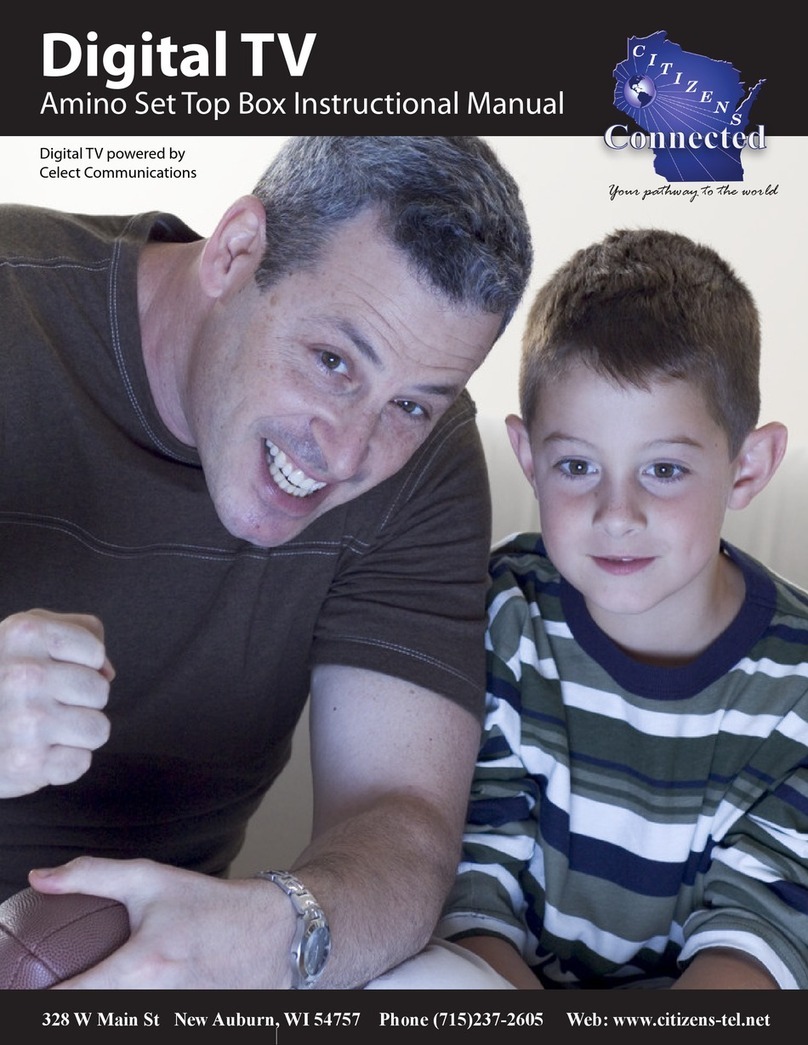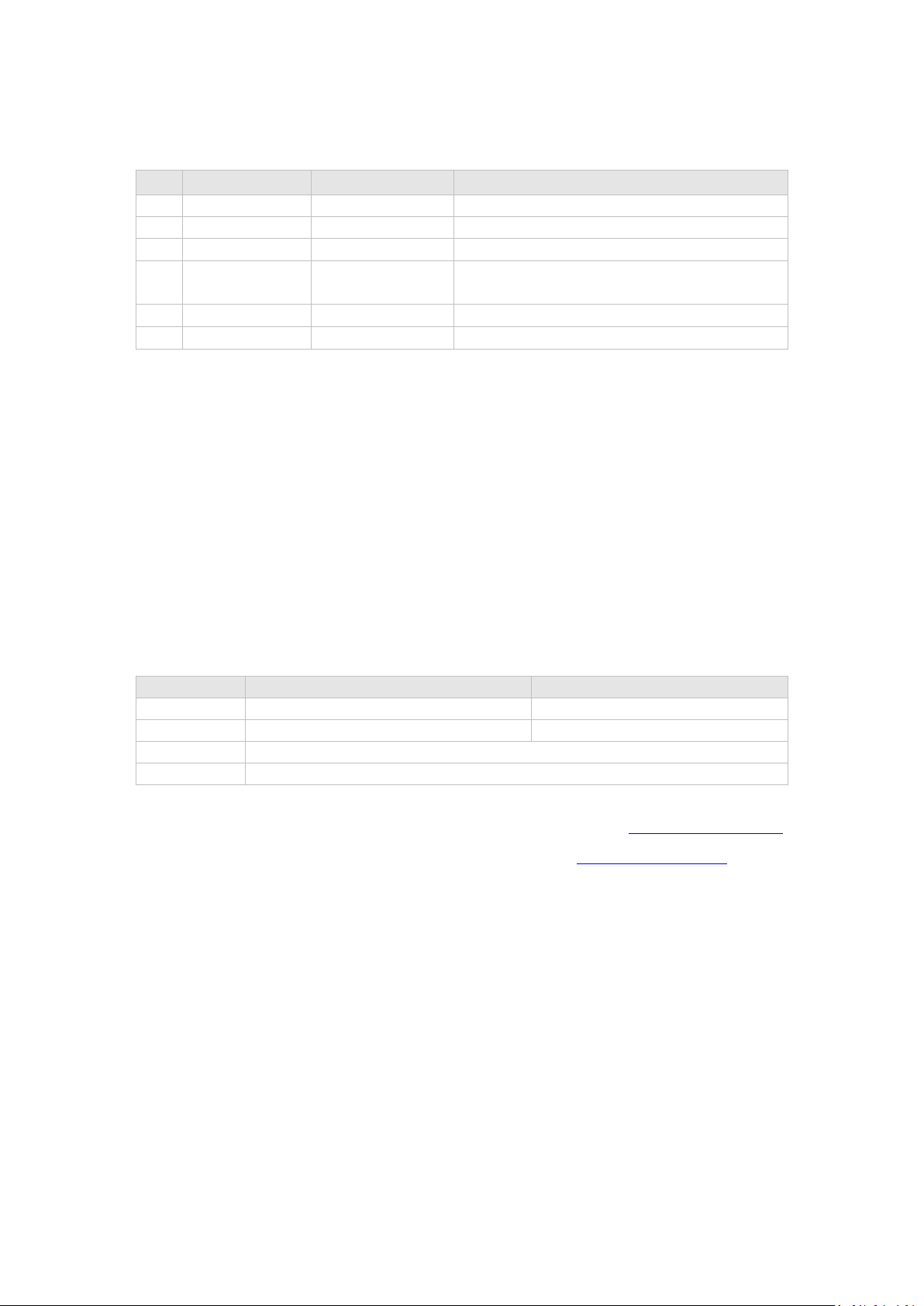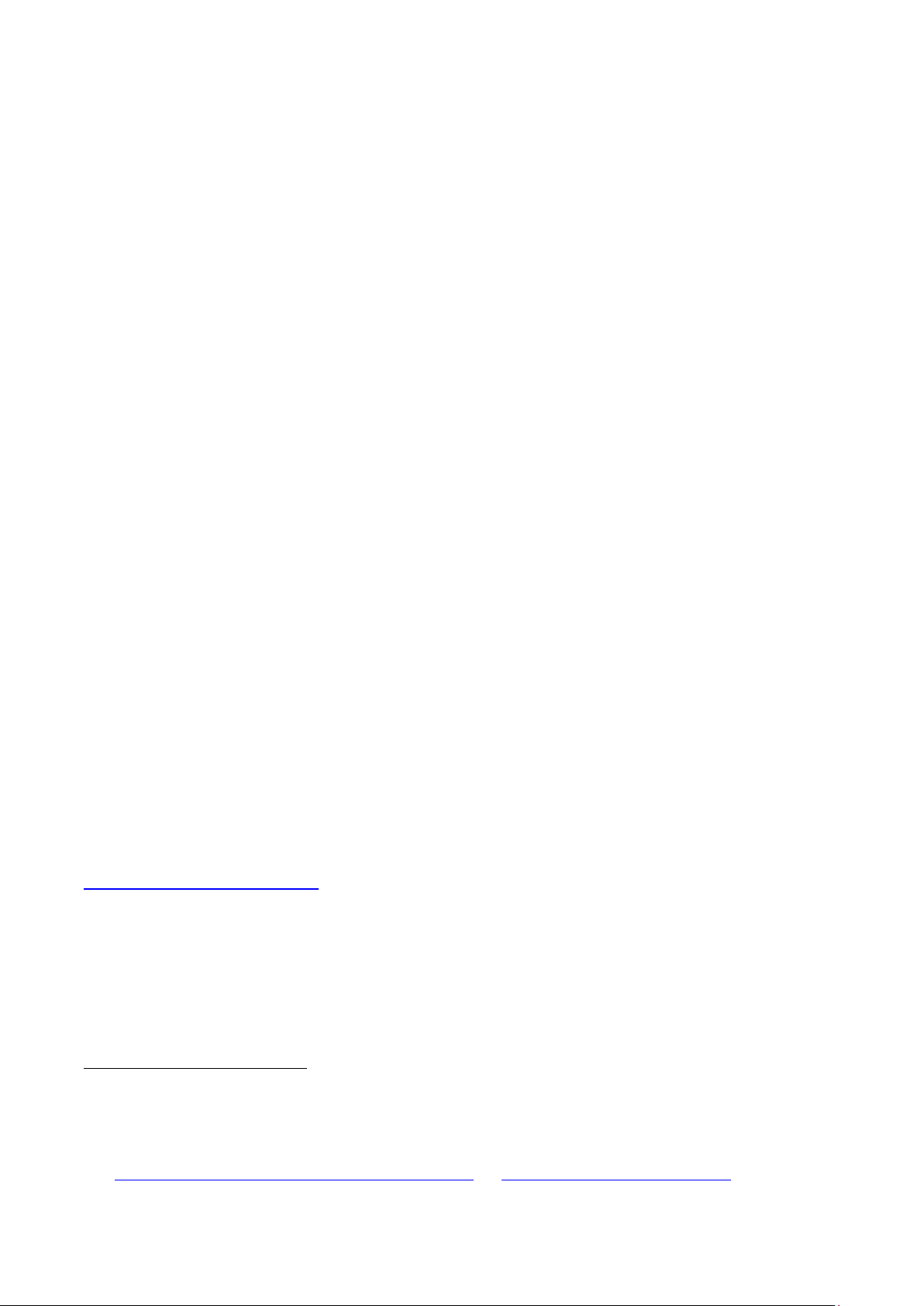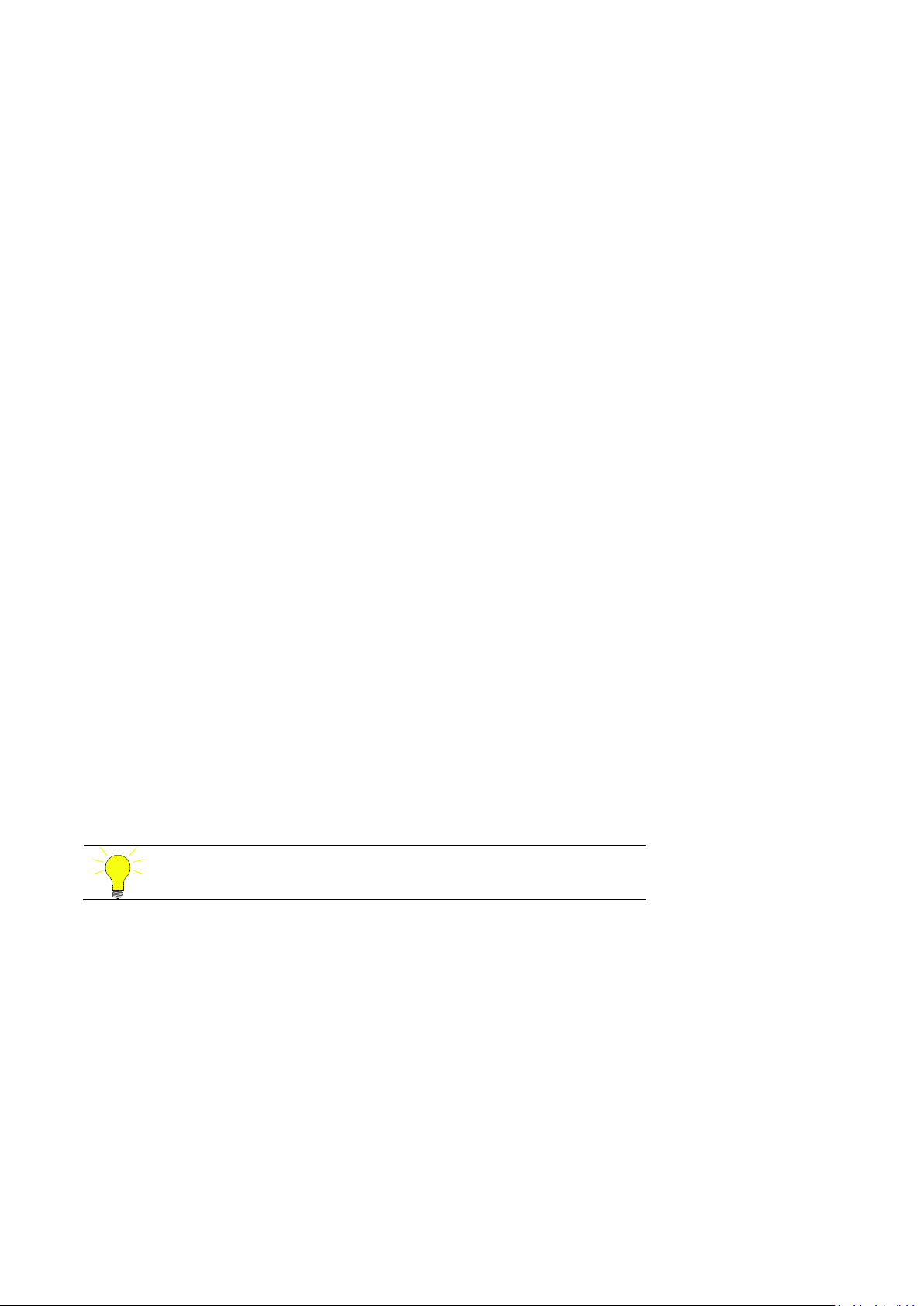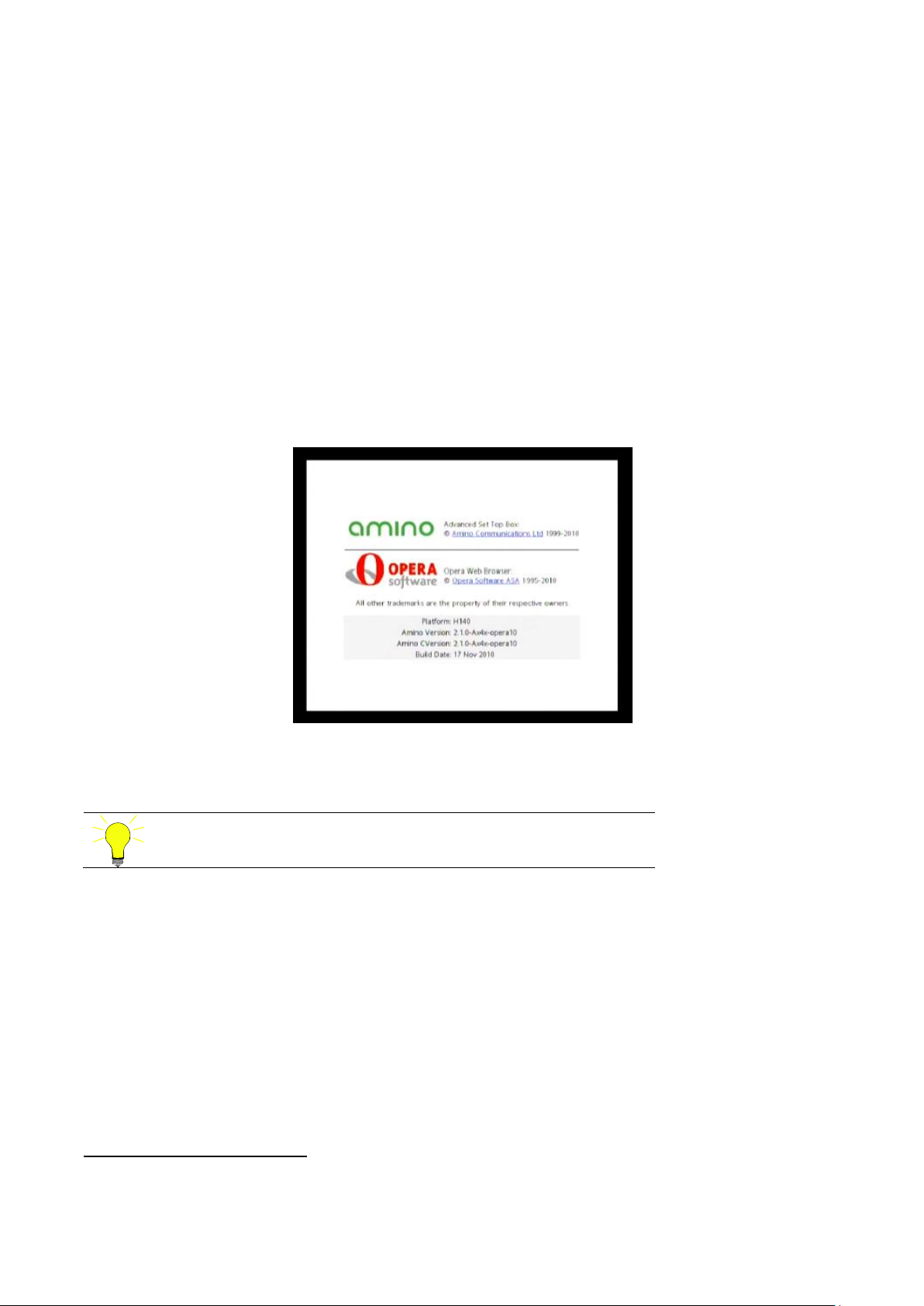Amino Communications Ltd Technical Information
AM-006716-TC Page 5 of 13
© Amino Communications Ltd, 2015 Confidential
Introduction
The A150, H150 and A550 (collectively known as the Ax5x) and the A140, H140 and A540 (collectively known
as the Ax4x) are the newest ranges of set top boxes (STBs) in the AmiNET family. This guide is designed as a
basic starting point to get the appropriate Opera browser based software onto these STBs and applies to
whichever of these models you have.
The process for loading other (non-Opera based) software is the same, but you may not be able to get a pre-
signed software image from Amino so may need to sign an image yourself.
The STB is supplied with a “recovery image” on it. This is a software image that enables a main software
image to be loaded onto the STB but has no other functionality. The main software image contains either a
middleware application or a browser (in this case Opera). It can either be installed from a USB stick
or
downloaded over the network.
For information on installing from a USB stick please see TN059 - SW Installation from USB v4.pdf.
Download over the network can be done in one of two ways:
Unicast (HTTP) –the software image is hosted on a web server. On booting, the STB requests the
software image from the web server, then loads and installs it. This method is designed for lab
use or for internet based solutions where multicast is not available.
Multicast –the software is broadcast on a multicast address across the network. On booting the
STB joins the multicast group and downloads the software, then loads and installs it. This method
is designed for scalability so is recommended for IPTV deployments.
The STB is configured to use DHCP by default so that it knows which address or multicast group to use (and
therefore which method). A set of special Amino options must be configured in the DHCP server to do this.
The software image is a set of files provided by Amino that are signed with a key to create a single image file
called mc2.mcfs (or mc2 for short).
This document will explain the process of downloading a pre-signed software image and how to use HTTP to
upgrade the STB. It assumes that you already have a DHCP server (either Windows or Linux) that you can
access.
1.1 Getting the software
A pre-signed software image for either Ax4x or Ax5x can be downloaded by going to the support site:
http://stbsupport.aminocom.com. These images are available without needing a login.
Go to Online Support > Downloads. Then, in the right-hand column select
Aminet STBs > Software Releases > Ax4x or Ax5x (depending on the model of your STB) > Opera
(if there is more than one Opera folder use the highest numbered). Go to the latest release folder: at the
time of writing this is 3.3.2a8 for Ax4x and 4.3.3 for Ax5x. You will see a file name starting mc2.
The example below shows the download screen for version 4.3.3.
USB installation will work on all Ax5x boxes but on Ax4x it will depend on the recovery image version installed on the box so
may not be successful.
If you do not already have a DHCP server then Amino recommends that you install a Linux based one. There are many
websites that can provide further information on doing this. For example, for a Debian installation:
http://www.howtoforge.com/dhcp_server_linux_debian_sarge and http://www.debianhelp.co.uk/dhcp.htm.